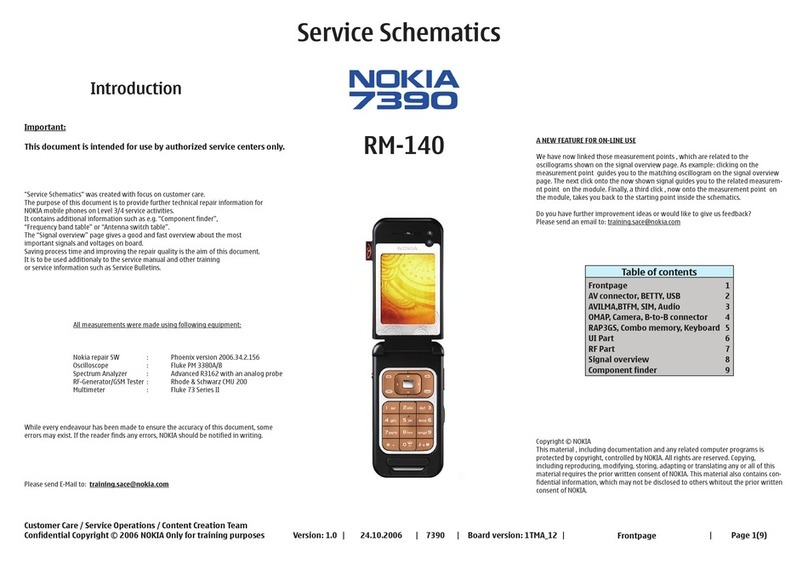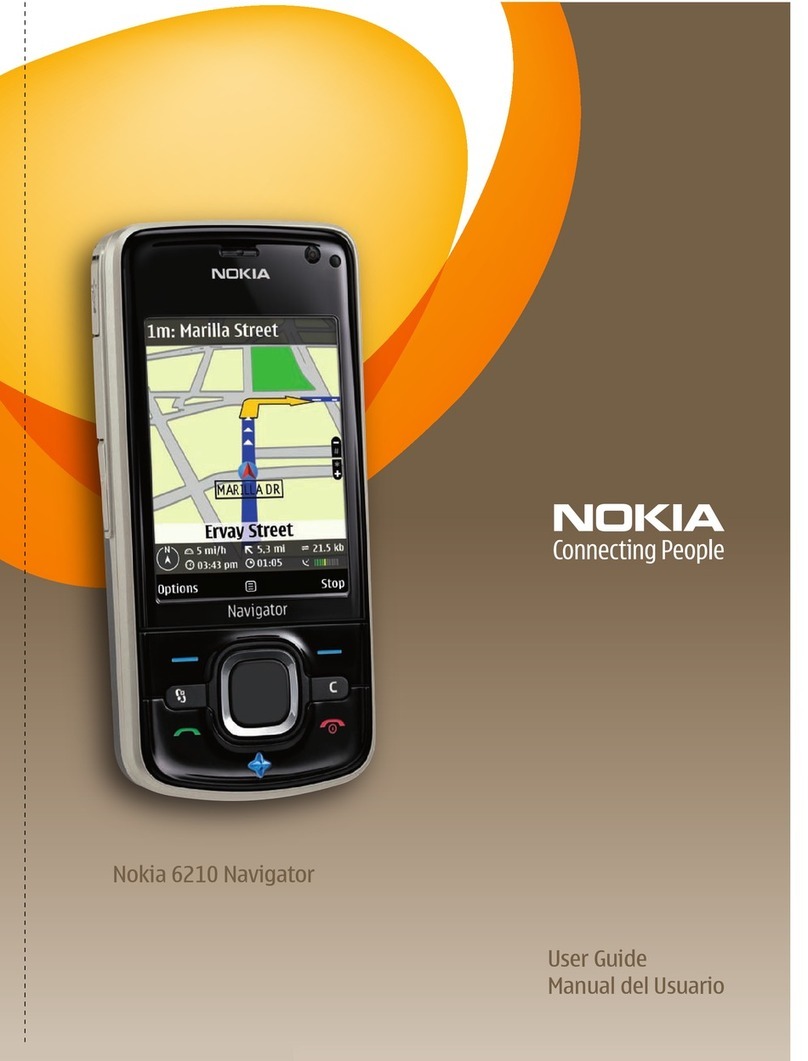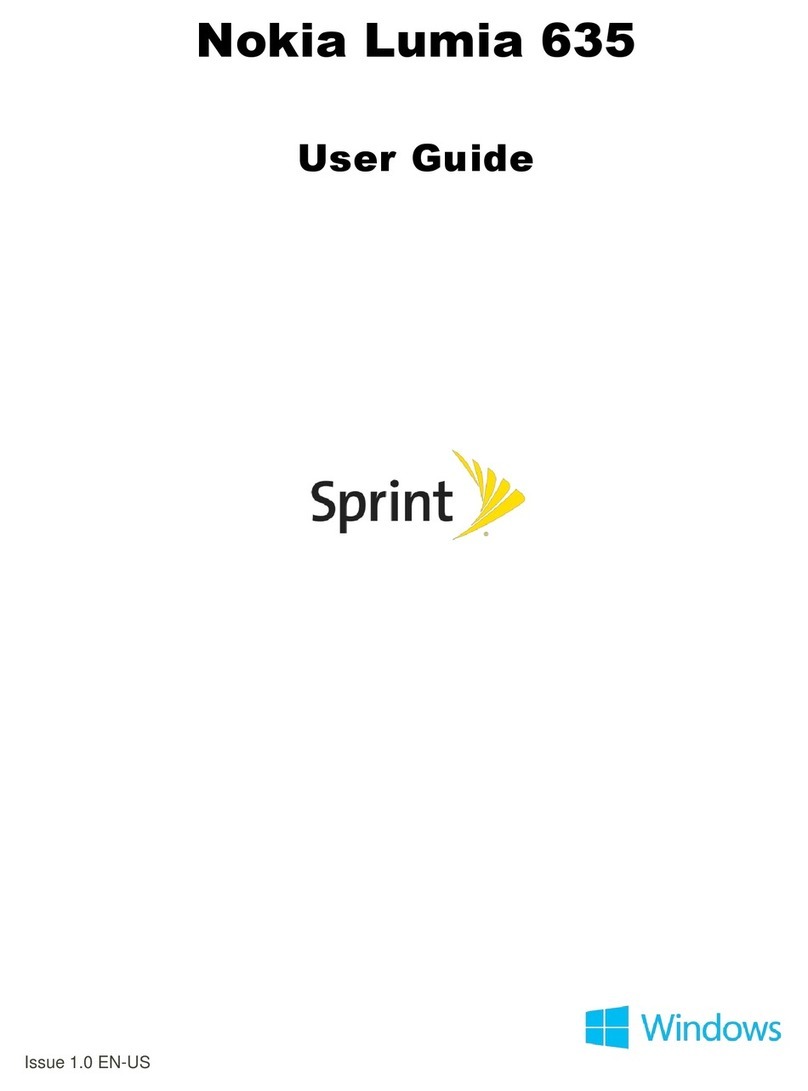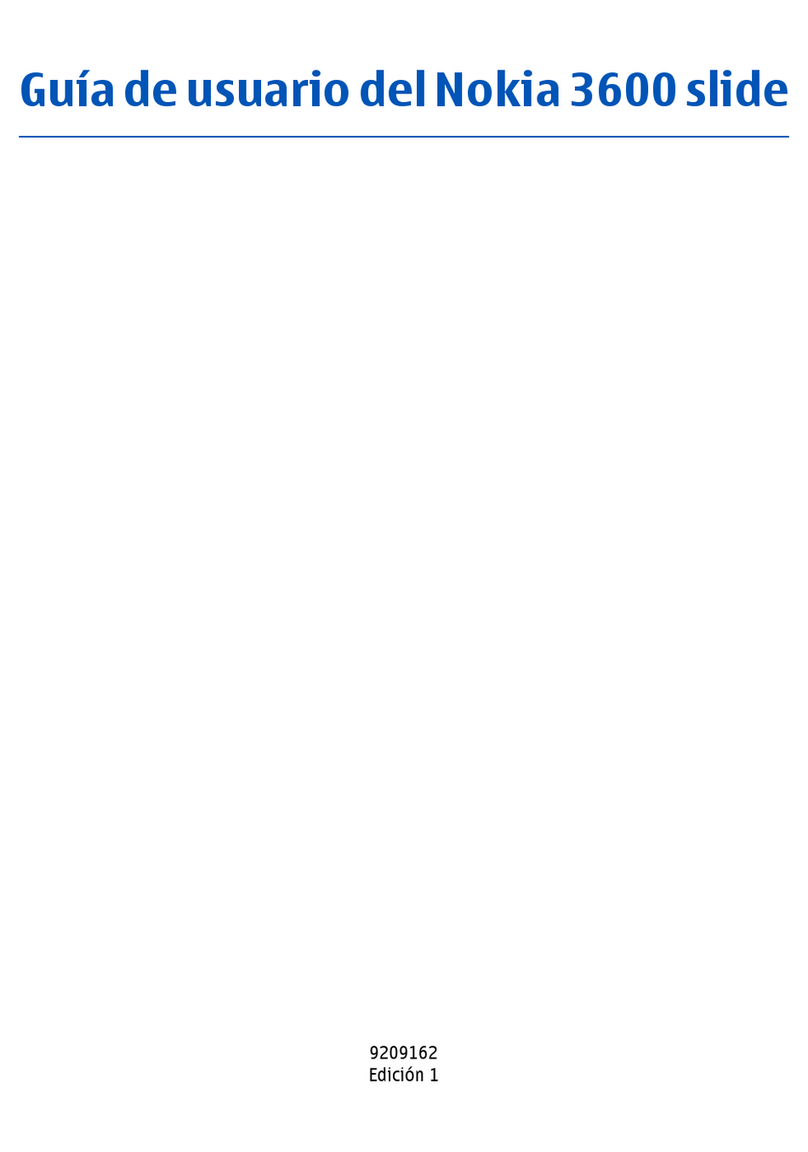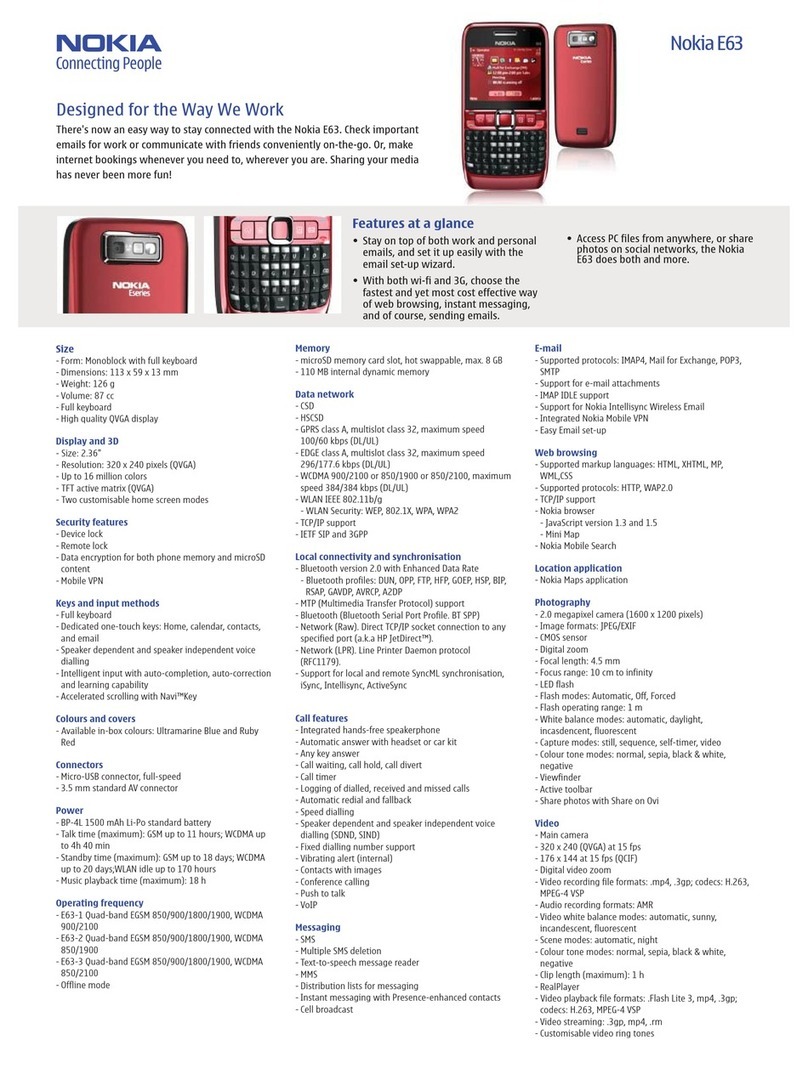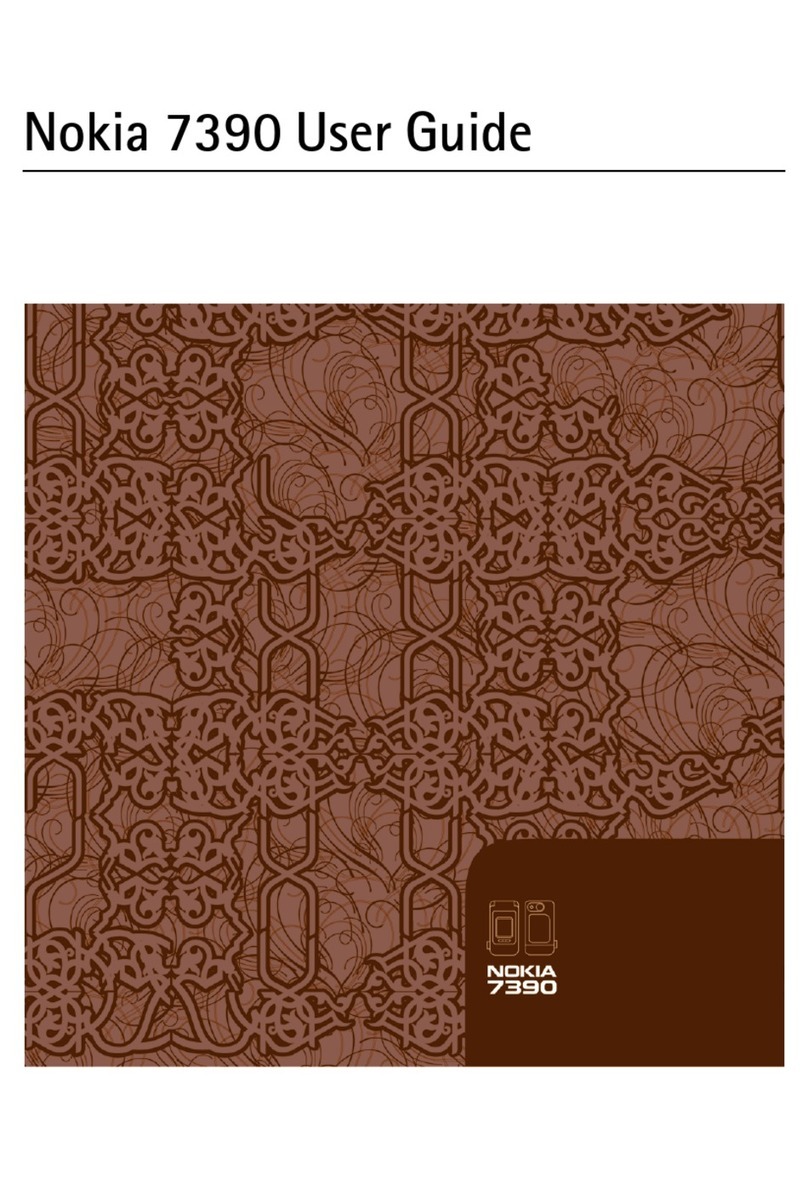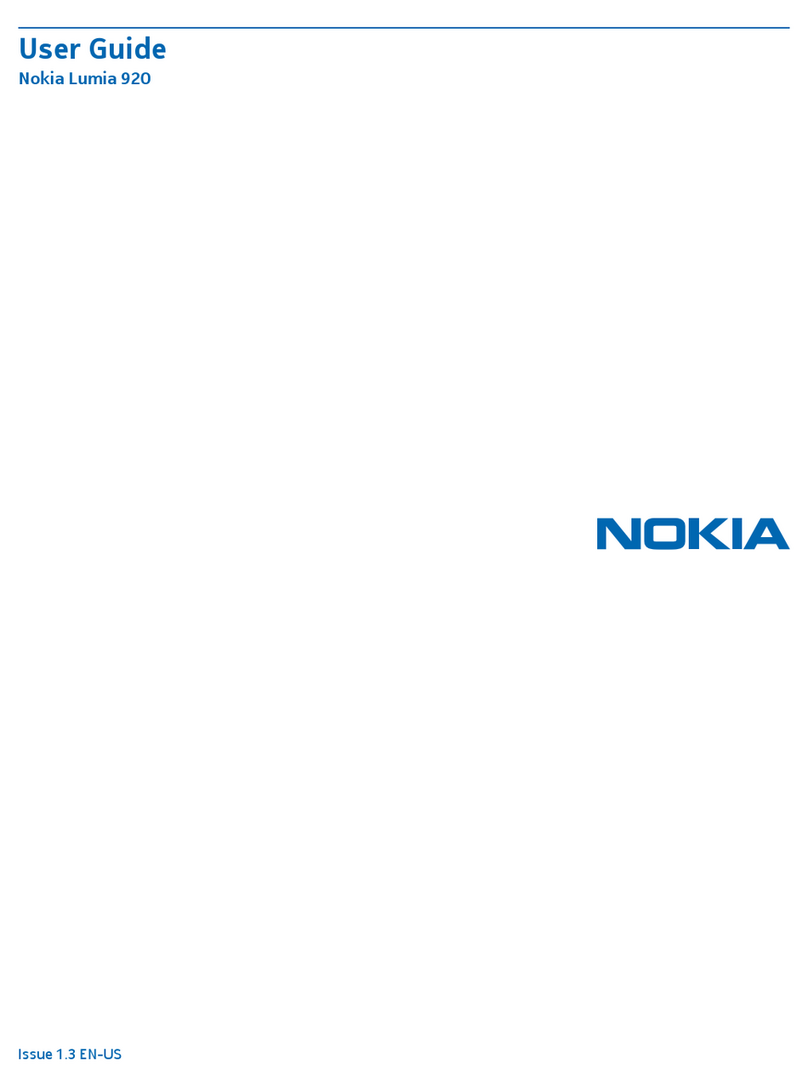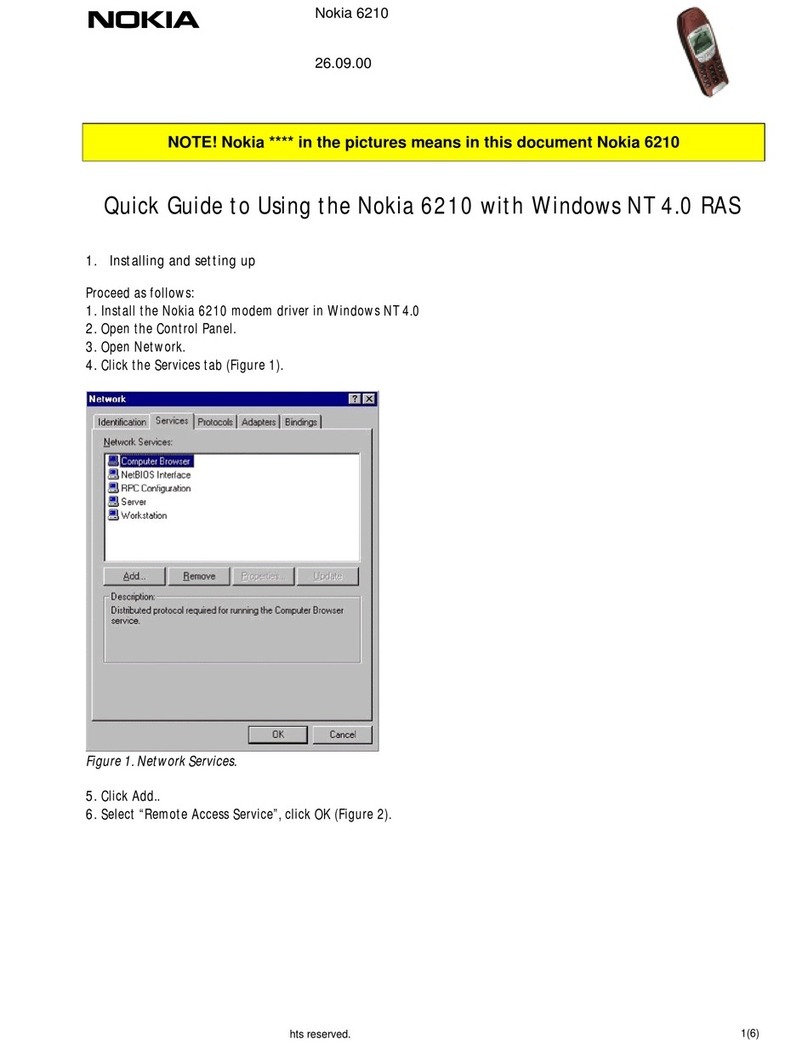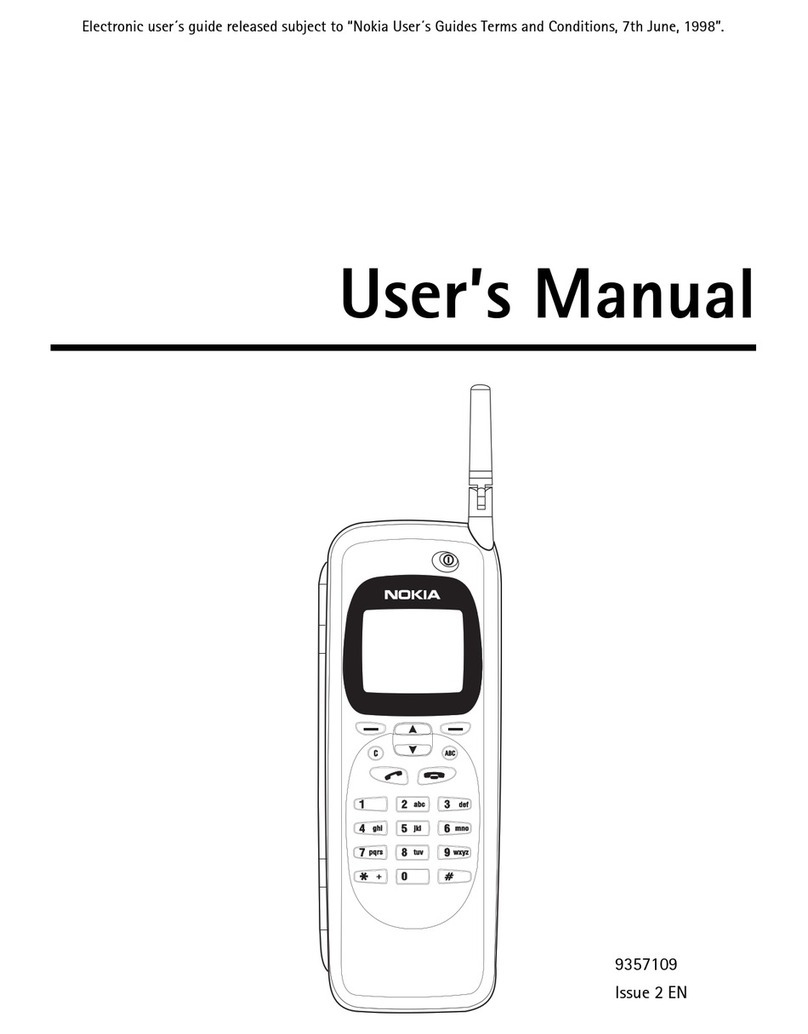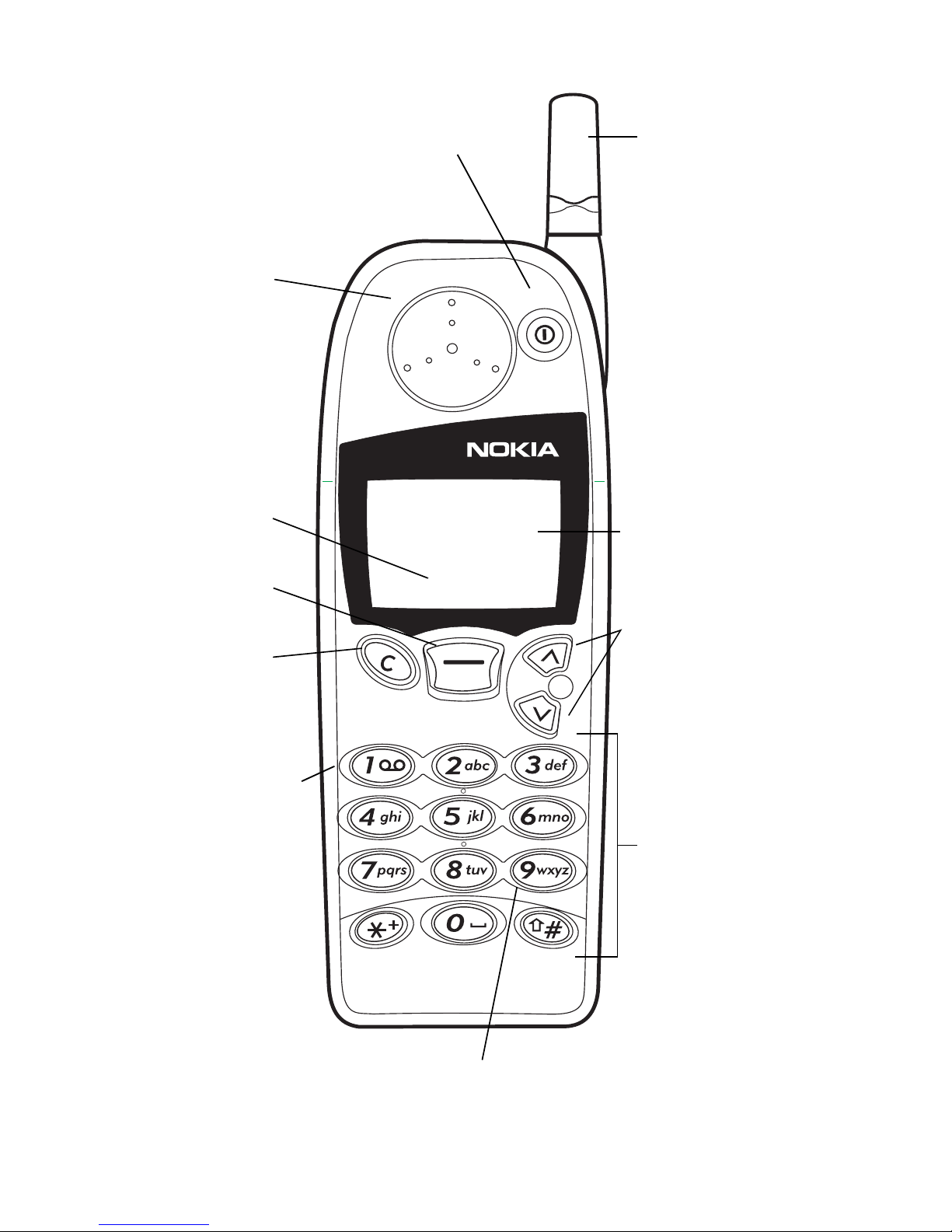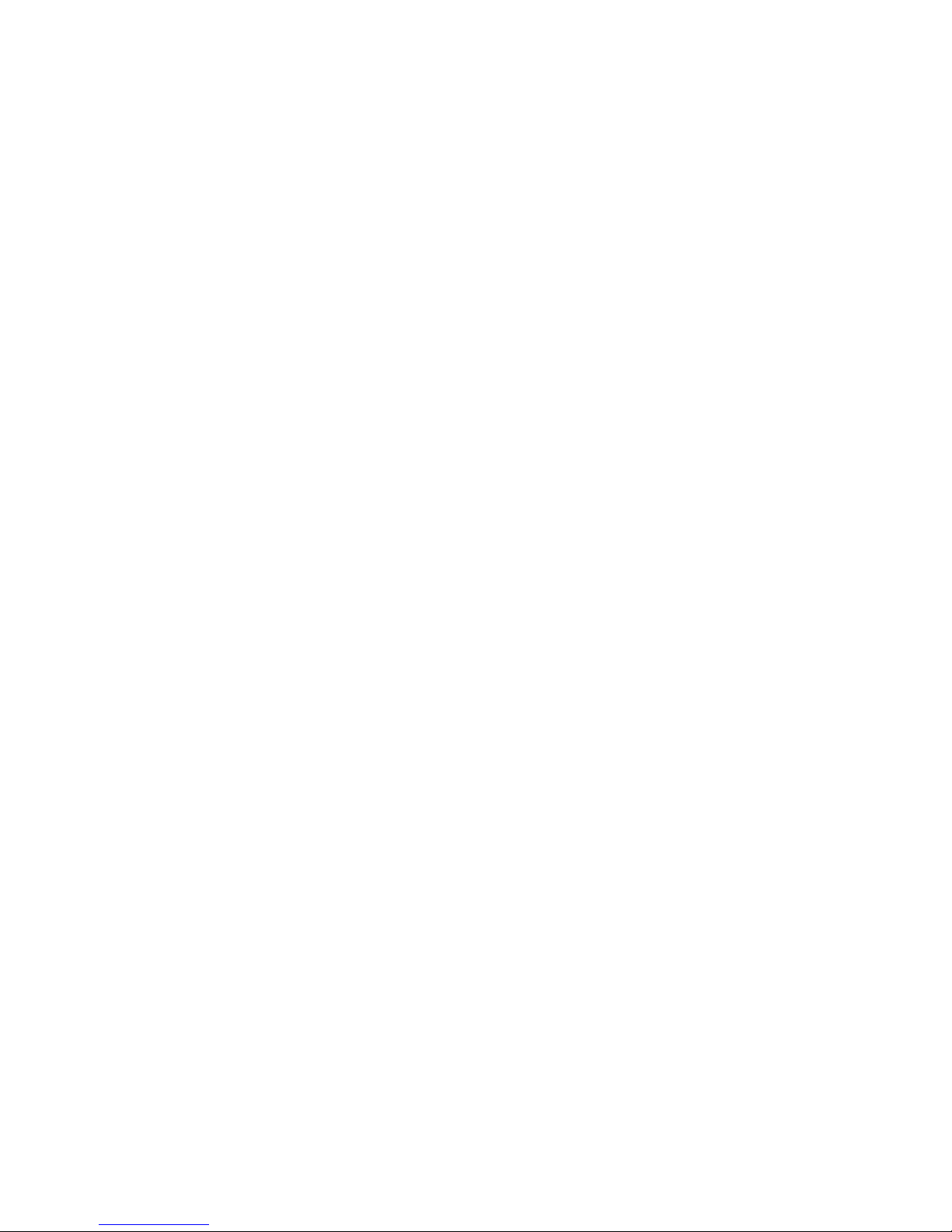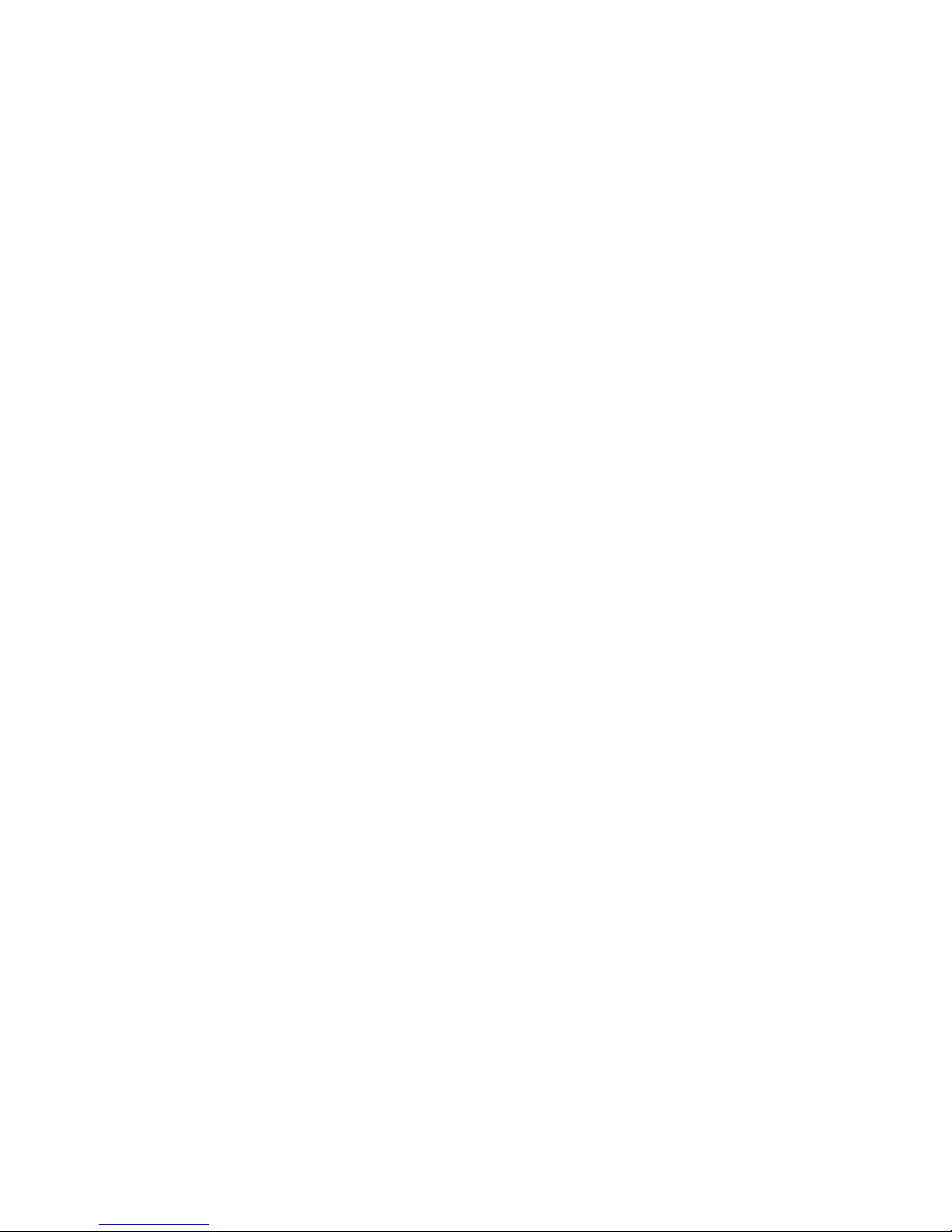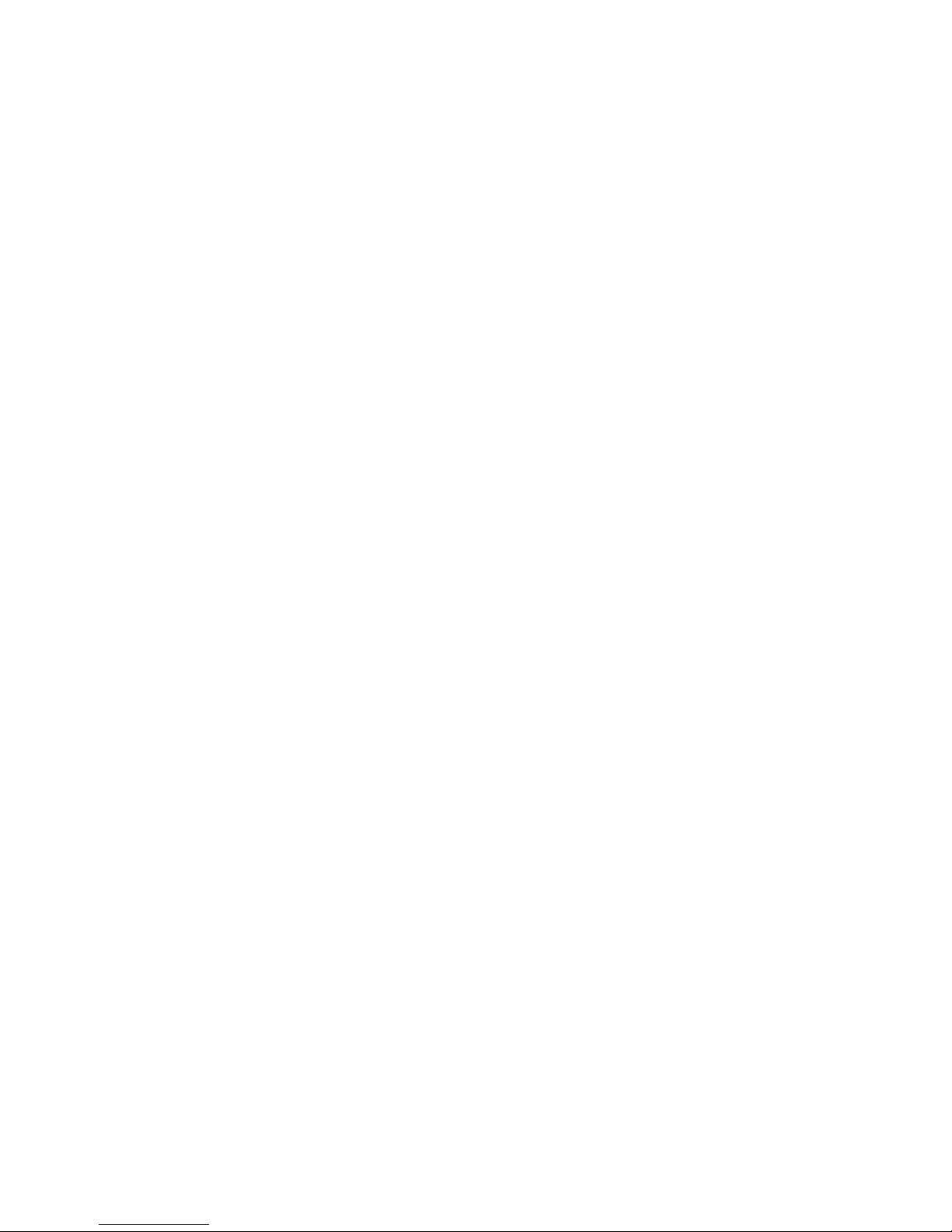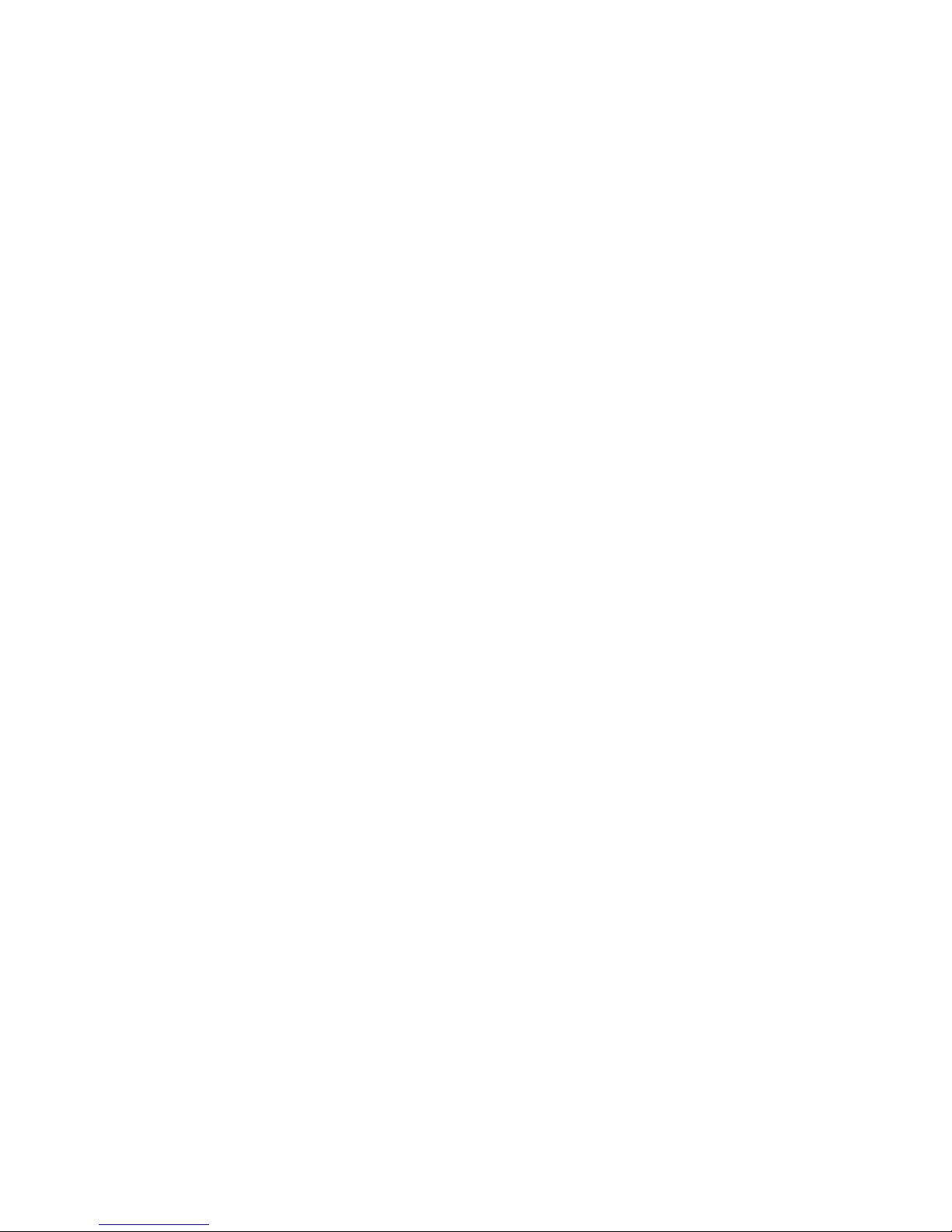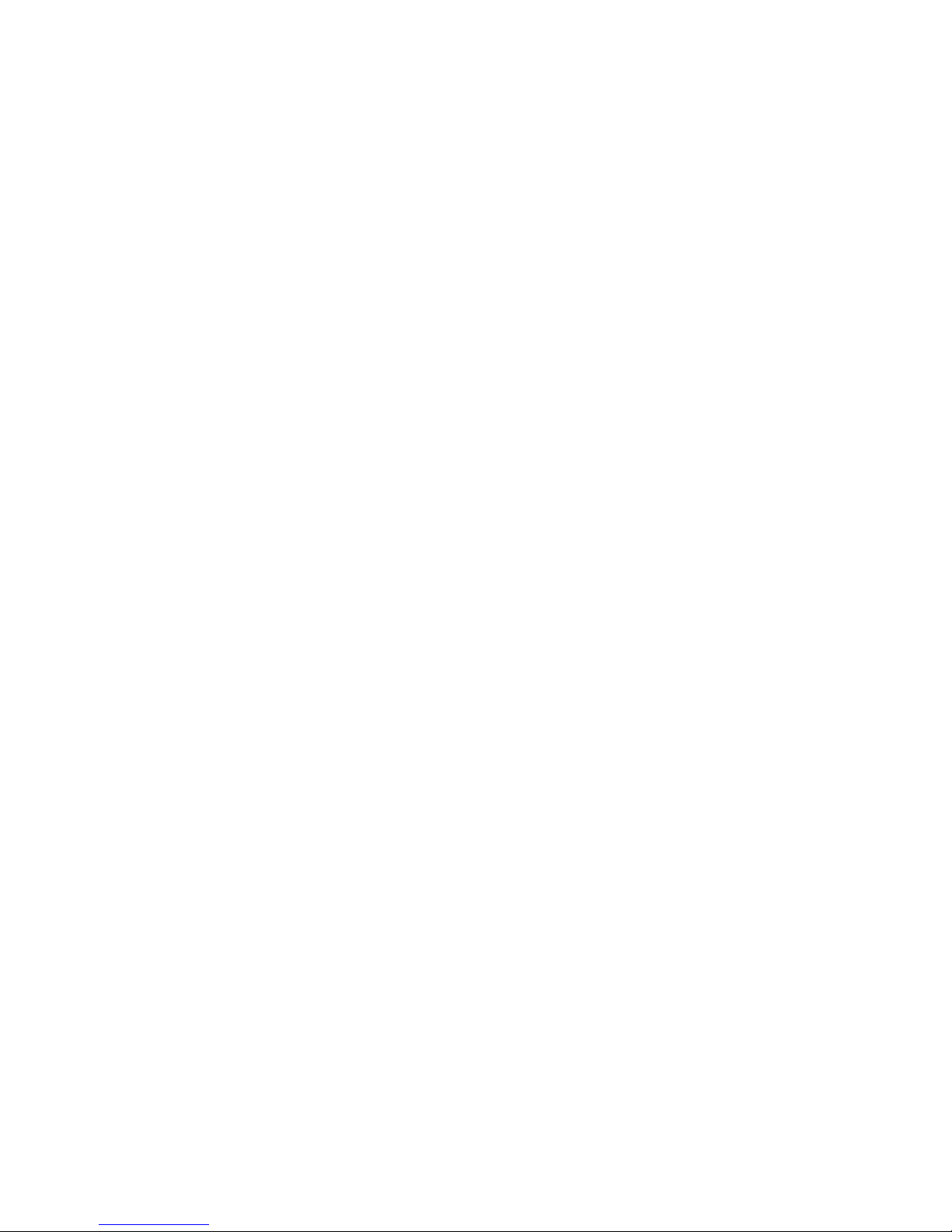i
Contents
1. For your safety 1
FCC/Industry Canada Notice . . . . . . . . . . . . . . . .2
Using this Guide . . . . . . . . . . . . . . . . . . . . . . . . . .2
2. Battery installation & charging 3
Attaching the battery. . . . . . . . . . . . . . . . . . . . . .3
Battery charging. . . . . . . . . . . . . . . . . . . . . . . . . .3
Removing the battery. . . . . . . . . . . . . . . . . . . . . .4
Important battery information . . . . . . . . . . . . . .5
3. About the phone, keys & menu 6
Power key . . . . . . . . . . . . . . . . . . . . . . . . . . . . . . .6
Nokia Navi™ key . . . . . . . . . . . . . . . . . . . . . . . . . .6
Scroll keys . . . . . . . . . . . . . . . . . . . . . . . . . . . . . . .6
Clear key . . . . . . . . . . . . . . . . . . . . . . . . . . . . . . . .7
Lights. . . . . . . . . . . . . . . . . . . . . . . . . . . . . . . . . . .7
External antenna jack. . . . . . . . . . . . . . . . . . . . . .7
Start screen. . . . . . . . . . . . . . . . . . . . . . . . . . . . . .7
Menu . . . . . . . . . . . . . . . . . . . . . . . . . . . . . . . . . . .8
Entering letters and numbers . . . . . . . . . . . . . .11
Special characters in names . . . . . . . . . . . . . .12
Special characters in phone numbers . . . . . .12
Keyguard (locking the keypad). . . . . . . . . . . . . .13
4. Basic functions 15
Turning the phone on or off. . . . . . . . . . . . . . . .15
About the antenna . . . . . . . . . . . . . . . . . . . . . . .15
Checking signal strength . . . . . . . . . . . . . . . . . .15
Making a call . . . . . . . . . . . . . . . . . . . . . . . . . . .16
Volume adjustment (earpiece). . . . . . . . . . . . . .16
Muting the microphone. . . . . . . . . . . . . . . . . . .16
Ending a call . . . . . . . . . . . . . . . . . . . . . . . . . . . .16
Last number redial . . . . . . . . . . . . . . . . . . . . . . .17
Saving a name and number. . . . . . . . . . . . . . . .17
Finding a name and number . . . . . . . . . . . . . . .17