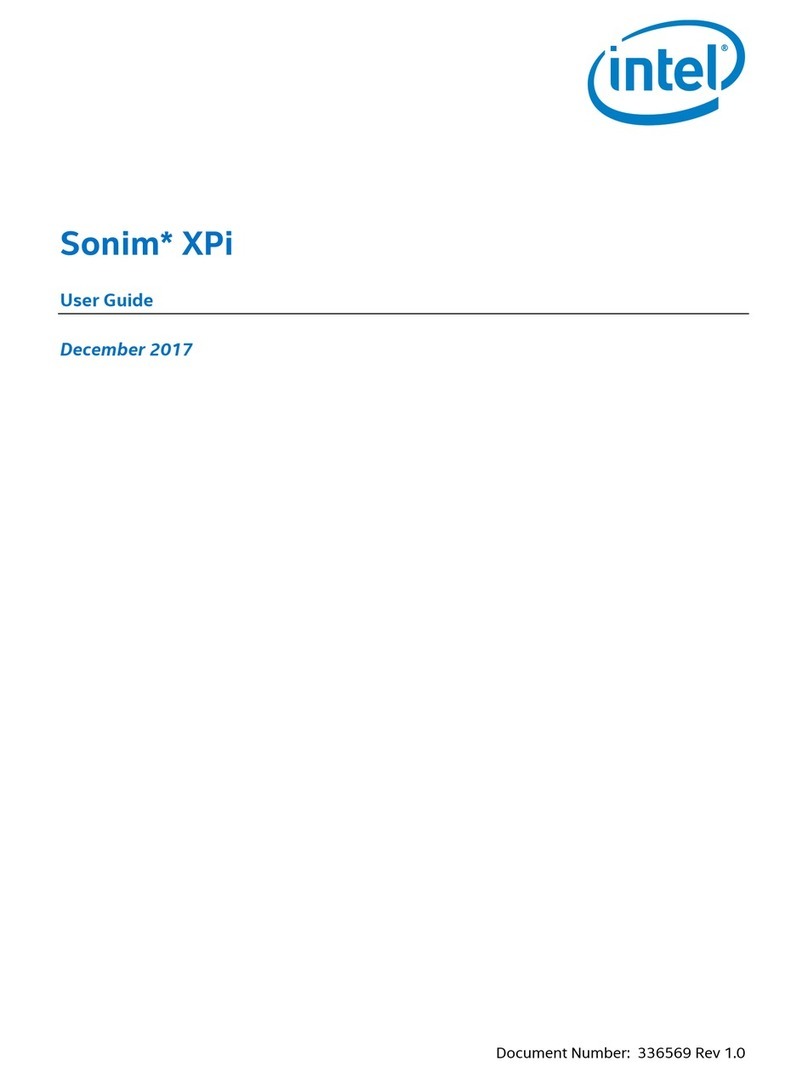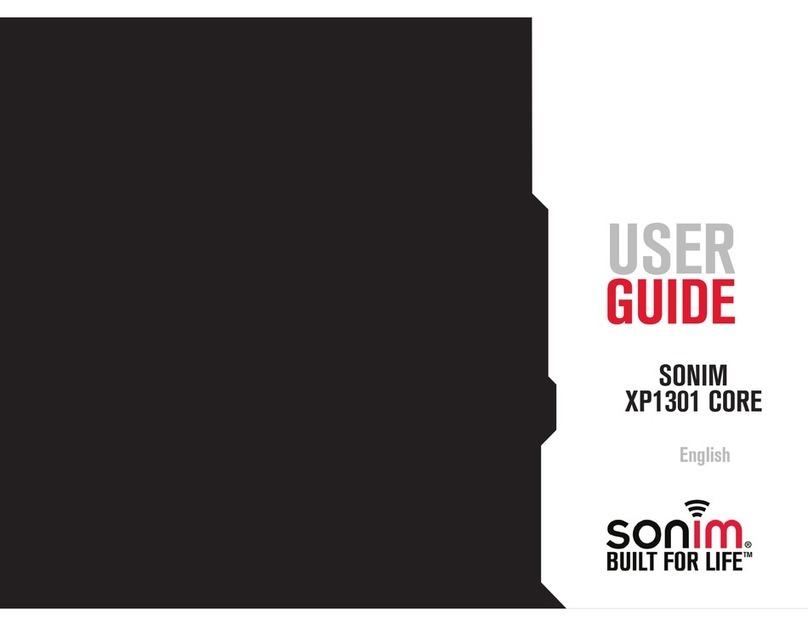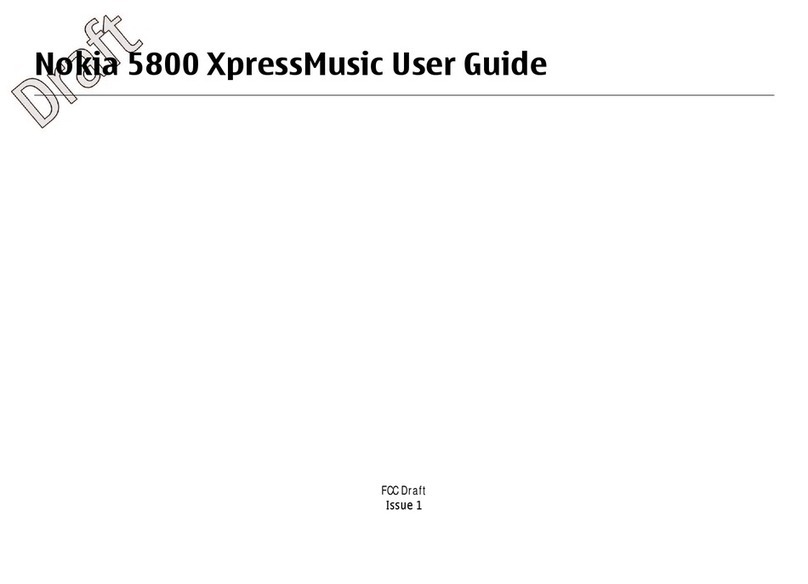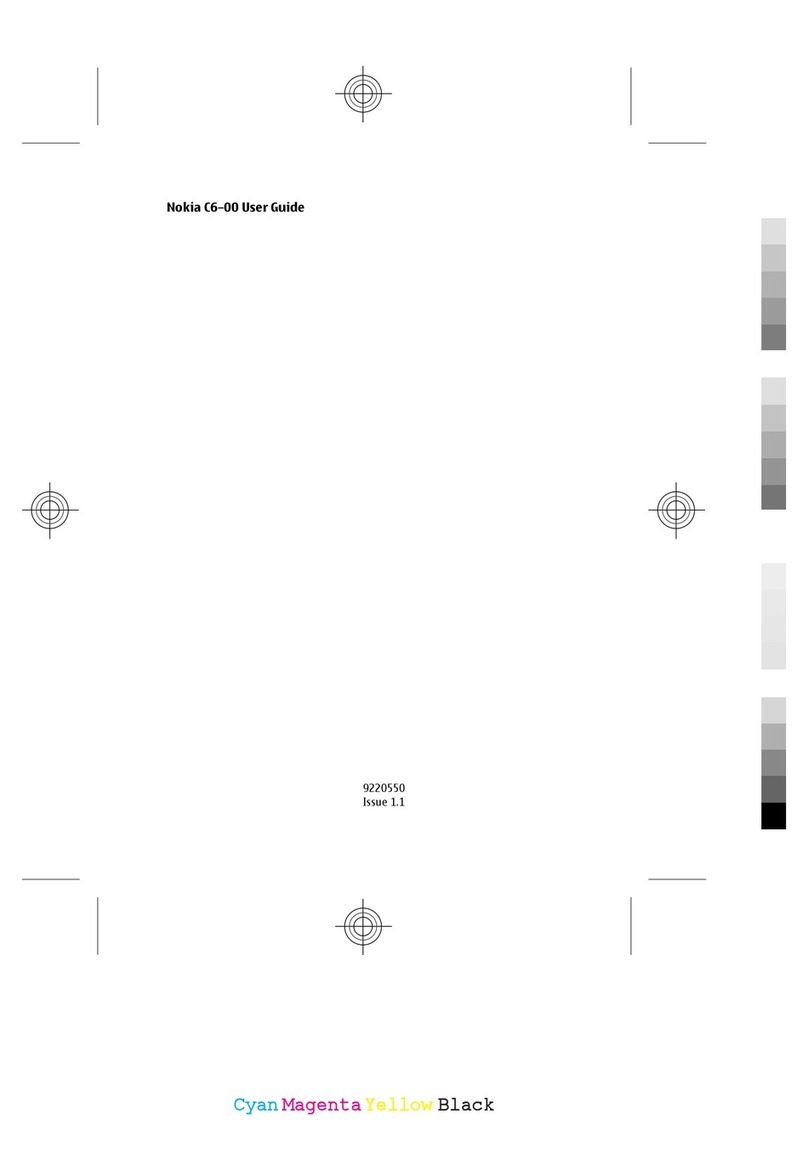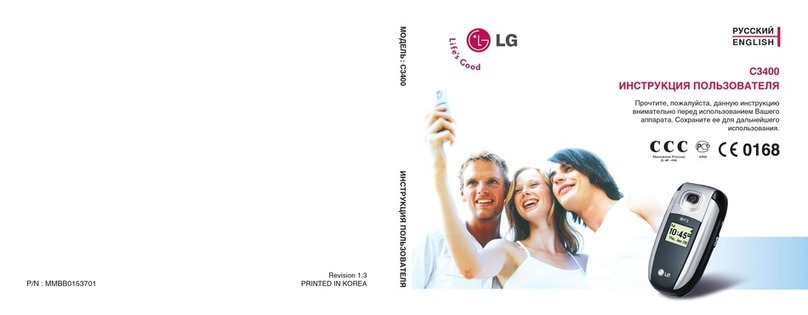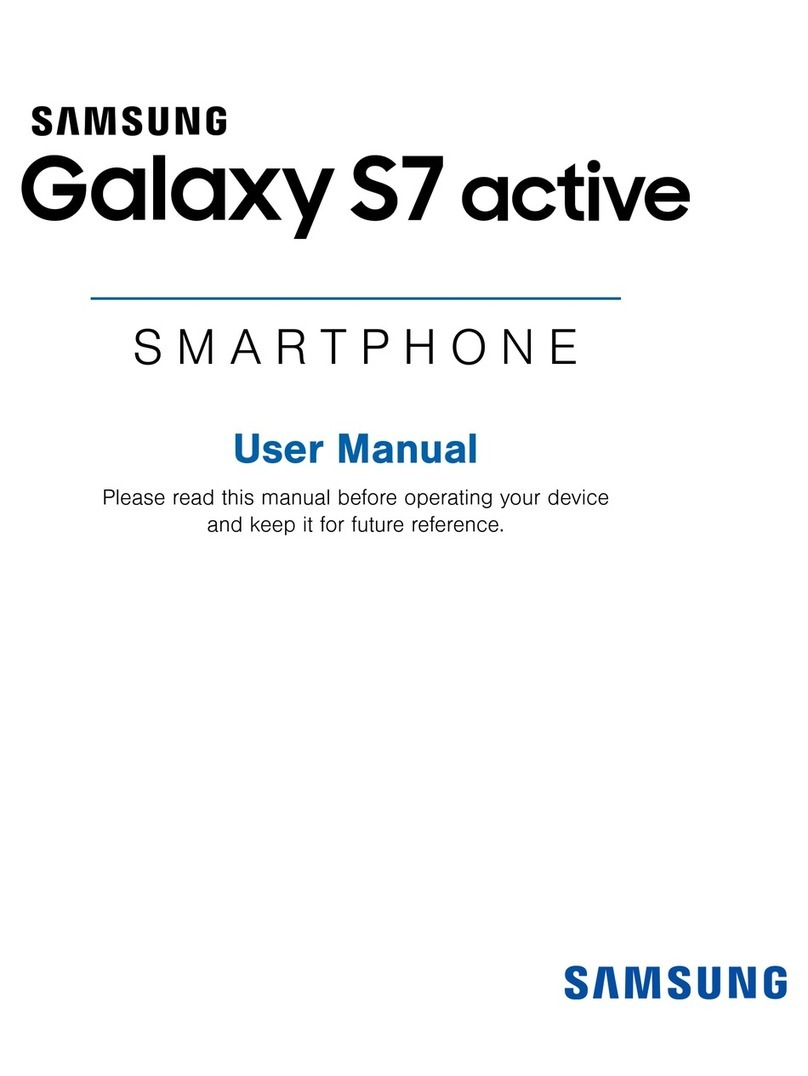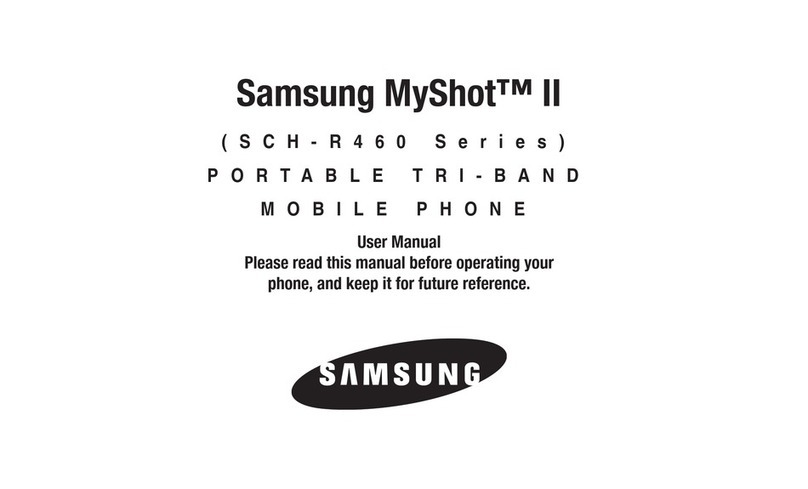Sonim XP STRIKE User manual

Sonim XP STRIKE
User Guide
©2012 Sprint. Sprint and the logo are trademarks of Sprint. Other marks are trademarks of their
respective owners.
Copyright © 2012 Sonim Technologies, Inc.

SONIM and the Sonim logo are trademarks of Sonim Technologies, Inc. Other company and
product names may be trademarks or registered trademarks of the respective owners with
whom they are associated.
Disposal of Old Electrical and Electronic Equipment
The symbol of the crossed-out wheeled bin indicates that within the
countries in the European Union, this product, and any enhancements
marked with this symbol, cannot be disposed as unsorted waste but must
be taken to separate collection at their end- of-life.
Disposal of Battery
Please check local regulations for disposal of batteries. The battery should
never be placed in municipal waste. Use a battery disposal facility if
available.
Guideline for Headphone and Earphone
To prevent possible hearing damage, please do not listen at high volume
levels for long periods.

TOC i
Table of Contents
General Information....................................................................................................................2
Phone Models Covered .......................................................................................................2
Network Services.................................................................................................................2
Sonim Support Information ..................................................................................................2
Safety Guidelines.................................................................................................................3
Usage Instructions........................................................................................................3
Precautions to Use the Battery ............................................................................................3
Battery Replacement....................................................................................................4
Avoid Short Circuit........................................................................................................4
Avoid High Temperatures.............................................................................................5
Battery Disposal ...........................................................................................................5
Personal Medical Devices....................................................................................................5
Child Safety.........................................................................................................................5
Emergency Calls..................................................................................................................5
SAR Information ..................................................................................................................6
SAR Data Information for residents in the United States and Canada...........................6
Getting Started............................................................................................................................1
Box Contents.......................................................................................................................1
Setting Up Your Phone........................................................................................................1
Battery usage ...............................................................................................................1
Inserting the Battery......................................................................................................2
Removing the Battery...................................................................................................2
Charging the Battery.....................................................................................................3
Activating Your Phone .........................................................................................................4
Activating an Existing Number using a New Phone.......................................................4
Setting Up Voicemail Box.....................................................................................................5
Phone Basics..............................................................................................................................6
Sonim XP STRIKE Layout............................................................................................6
Switching ON your Phone....................................................................................................9
Sonim XP3410 STRIKE Home Screen.................................................................................9
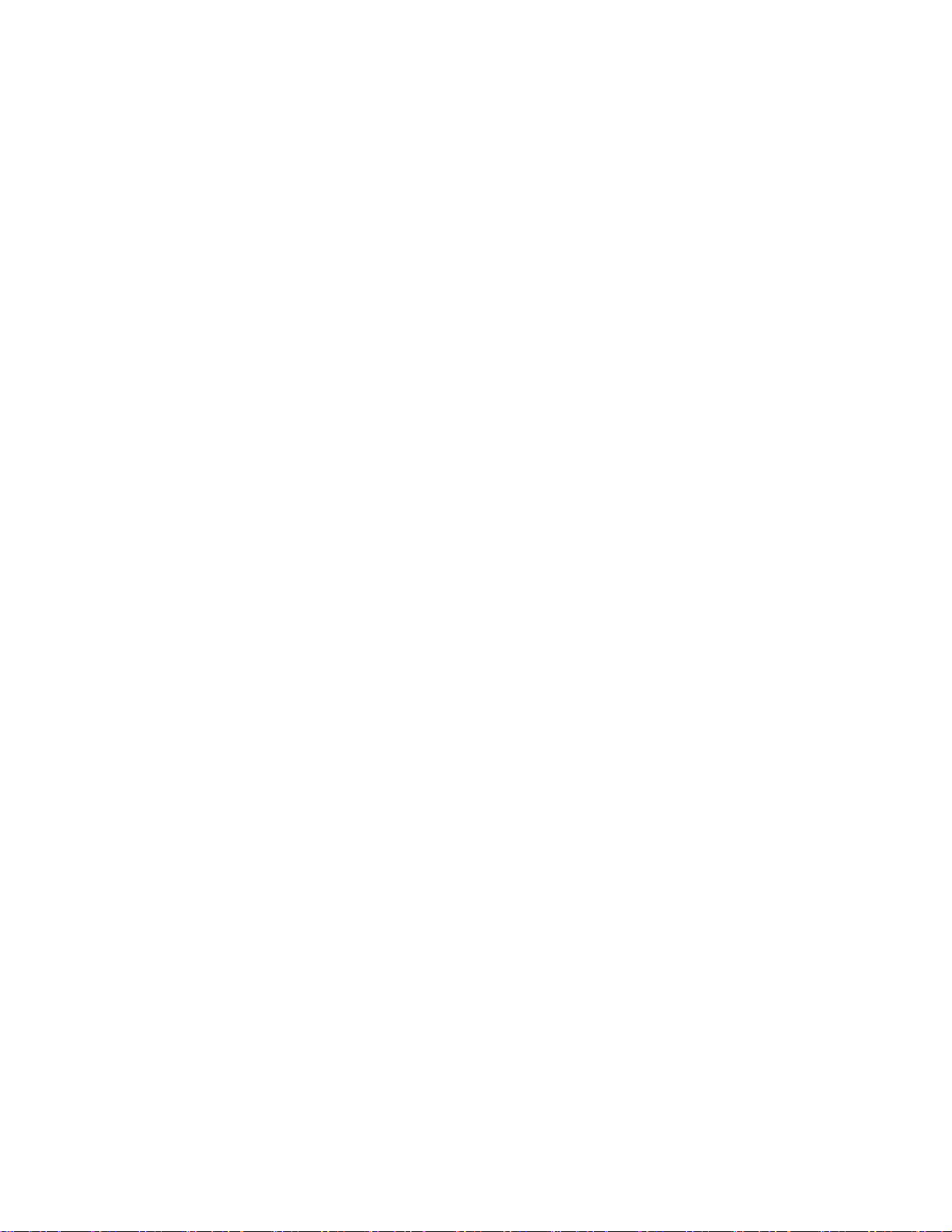
TOC ii
Home Screen Indicators ......................................................................................................9
Shortcut Keys in Home Screen..........................................................................................11
Keypad Functions..............................................................................................................11
Main Menu Icons ...............................................................................................................14
Managing Your Phone ..............................................................................................................15
DC Settings .......................................................................................................................15
User Status.................................................................................................................16
Permissions................................................................................................................16
Group Call Options.....................................................................................................16
Headset Mode............................................................................................................16
One Touch DC Setting................................................................................................16
Update DC..................................................................................................................17
Profile Settings...................................................................................................................17
Display Settings.................................................................................................................17
Display Settings Options.............................................................................................17
Tone Settings.....................................................................................................................17
Date and Time Settings .....................................................................................................18
Shortcut Settings ...............................................................................................................18
Call Settings.......................................................................................................................18
Phone Settings ..................................................................................................................18
Language Settings......................................................................................................19
Memory Status ...........................................................................................................19
Automatic Keyguard Setting .......................................................................................19
DTMF Tones Setting...................................................................................................19
Startup Tone Setting...................................................................................................19
Switch Off Tone Setting..............................................................................................19
Welcome Note Setting................................................................................................19
HAC Rating.................................................................................................................20
Hearing Aid Compatibility (HAC) Settings...................................................................21
Data Charge Alert Settings.........................................................................................21
Data Guard Alert.........................................................................................................21
GPS Switch Settings...................................................................................................21
Bluetooth Settings..............................................................................................................21

TOC iii
Security Settings................................................................................................................21
Change Lock Code.....................................................................................................22
Call Restrictions..........................................................................................................22
Phone lock..................................................................................................................22
Voice Privacy..............................................................................................................22
Network Settings................................................................................................................23
Network Service Settings...................................................................................................23
Restore Factory Settings....................................................................................................23
Speed Dial.........................................................................................................................23
Phone Details ....................................................................................................................24
Managing Calls.........................................................................................................................25
Make a Call........................................................................................................................25
Dial a Local Number...................................................................................................25
Dial an International Number......................................................................................26
Dial a Number via Contacts........................................................................................26
Dial a Number via the Call History .....................................................................................26
Receive a Call....................................................................................................................26
Managing Call History........................................................................................................26
Call History Options....................................................................................................27
Any key Answer.................................................................................................................28
Auto Redial........................................................................................................................28
1-touch Dialing...................................................................................................................28
Auto-Service Update..........................................................................................................28
Default International Prefix.................................................................................................28
Data Calls..........................................................................................................................28
Call Summary....................................................................................................................29
In-Call Timer......................................................................................................................29
Message Response...........................................................................................................29
Managing Contacts...................................................................................................................30
Add New Contact...............................................................................................................30
View Contact Details..........................................................................................................30
Searching Contacts............................................................................................................31
Sending Message to Contacts ...........................................................................................31

TOC iv
Sending SMS..............................................................................................................31
Sending MMS.............................................................................................................31
Sending DC Alerts to Contacts...........................................................................................31
Dialing a Number from Contacts........................................................................................32
Edit Contact Details ...........................................................................................................32
Delete Contact...................................................................................................................32
Sending Contact Details ....................................................................................................32
By SMS ......................................................................................................................32
By MMS......................................................................................................................32
By Bluetooth...............................................................................................................33
Selecting Multiple Contacts................................................................................................33
DC Groups.........................................................................................................................33
Phonebook Settings...........................................................................................................34
Delete All Contacts ............................................................................................................34
Searching Contact .............................................................................................................34
Managing Alerts........................................................................................................................35
Missed Calls ......................................................................................................................35
Missed DC Calls................................................................................................................35
Missed DC Alerts...............................................................................................................36
Managing Messages.................................................................................................................37
Message Settings ..............................................................................................................37
SMS Settings..............................................................................................................37
MMS Settings.............................................................................................................38
Writing Messages ..............................................................................................................38
SMS Messages ..........................................................................................................38
MMS Messages..........................................................................................................39
Managing Message Folders...............................................................................................40
Inbox...........................................................................................................................40
Drafts..........................................................................................................................41
Outbox........................................................................................................................41
Sent Messages...........................................................................................................41
Deleting Messages.....................................................................................................42
Accessing Voicemail..........................................................................................................42

TOC v
Emergency Alerts ..............................................................................................................42
Inbox...........................................................................................................................42
Settings ......................................................................................................................42
Text Input Mode.................................................................................................................43
Managing Profiles.....................................................................................................................44
Tools.........................................................................................................................................45
Alarm.................................................................................................................................45
Calendar............................................................................................................................46
Notes.................................................................................................................................46
To-do List...........................................................................................................................46
Calculator ..........................................................................................................................47
Stopwatch..........................................................................................................................47
World Clock.......................................................................................................................47
Unit Converter....................................................................................................................48
Update Phone....................................................................................................................48
Update Profile....................................................................................................................48
Mobile Sync.......................................................................................................................48
My Files.............................................................................................................................48
Managing Your Files.................................................................................................................49
Managing Calendar...................................................................................................................52
Edit Events .................................................................................................................52
My Stuff.....................................................................................................................................54
Application Manager..........................................................................................................54
Ringback Tones.................................................................................................................54
Games...............................................................................................................................54
Ringtones ..........................................................................................................................54
Screen Savers...................................................................................................................54
Applications.......................................................................................................................54
Managing Browser....................................................................................................................55
Browser Options................................................................................................................55
Browser Settings................................................................................................................56
Managing Connectivity..............................................................................................................58
Setting Up Bluetooth Connectivity......................................................................................58

TOC vi
Activate Bluetooth.......................................................................................................58
Deactivate Bluetooth...................................................................................................59
Active Devices............................................................................................................59
Pairing Devices...........................................................................................................59
Connecting a Bluetooth Headset ................................................................................59
Rename Paired Device...............................................................................................60
Delete Paired Device..................................................................................................60
Setting Bluetooth Device Name..................................................................................60
Sending Data via Bluetooth ........................................................................................60
Receiving Data via Bluetooth......................................................................................61
Accessing Using USB Function..........................................................................................61
Maps.........................................................................................................................................62
Entertainment............................................................................................................................63
Voice Recorder..................................................................................................................63
Video Recorder..................................................................................................................63
FM Radio...........................................................................................................................64
Music Player......................................................................................................................65
Playlists......................................................................................................................65
Camera..............................................................................................................................65
Using the Camera.......................................................................................................66
Camera Settings.........................................................................................................66
Using Micro SD Card ................................................................................................................68
Inserting Micro SD Card into the Phone.............................................................................68
Using PC-Tools Application.......................................................................................................69
Installing PC-Tools.............................................................................................................69
Using PC-Tools with Phone...............................................................................................69
End User License Agreement ...................................................................................................70
Comprehensive 3 Year Warranty.......................................................................................70
Our Warranty.....................................................................................................................70
What We Will Do................................................................................................................70
Phone Care .......................................................................................................................71
Conditions..........................................................................................................................71
FCC Statement.........................................................................................................................73

3-Year Warranty 1
●Make sure to register within 30 days from date of purchase to activate and take
advantage of this Comprehensive Product Warranty. Sonim reserves the right to refuse
warranty service otherwise.
●Refer to www.sonimtech.com/support for further details.
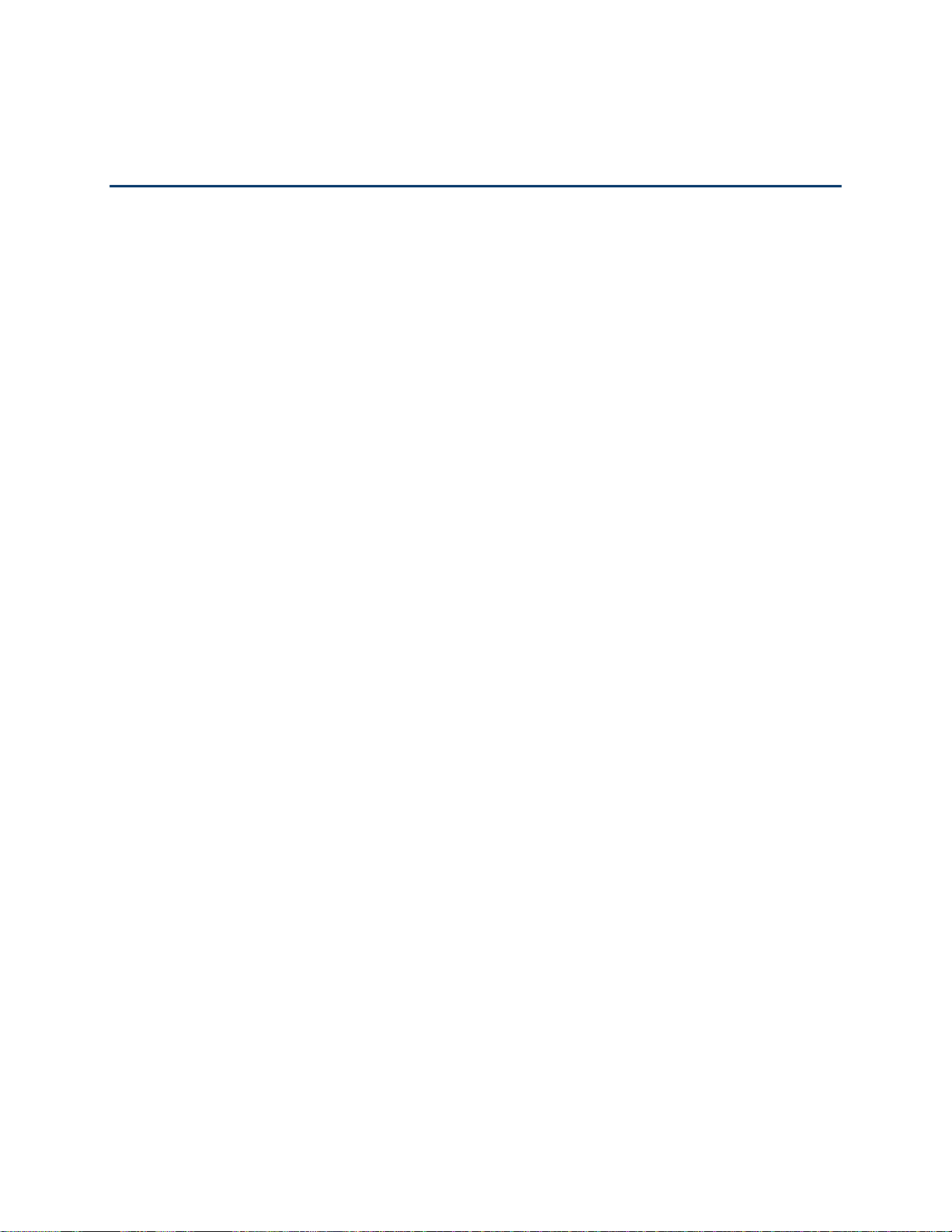
General Information 2
General Information
Congratulations on the purchase of a Sonim XP STRIKE mobile phone. This phone is a CDMA
and EVDO REV-A enabled handset with quad-band capabilities and has an intuitive, feature-
rich user interface, which allows you to make the best use of the offered functions. The following
topics in this chapter will provide the general information related to the Sonim XP STRIKE
phone.
Phone models covered
Network services
Sonim support information
Safety Guidelines
Precautions to Use the Battery
Personal Medical Devices
Child Safety
Emergency Calls
SAR Information
Phone Models Covered
This user guide covers Sonim XP™ STRIKE phone model: Sonim XP3410-A-R1. This model
utilizes the following RF bands: CDMA 800/1900 MHz bands.
The phone model name can be read on the phone label under the battery.
Network Services
These are additional services that you can avail through Sprint. To make the best of these
services, you must subscribe to them through Sprint and obtain instructions for their use from
them.
Sonim Support Information
If your phone needs product support, please contact Sprint support (1-888-211-4727). For
online support information, visit www.sprint.com.
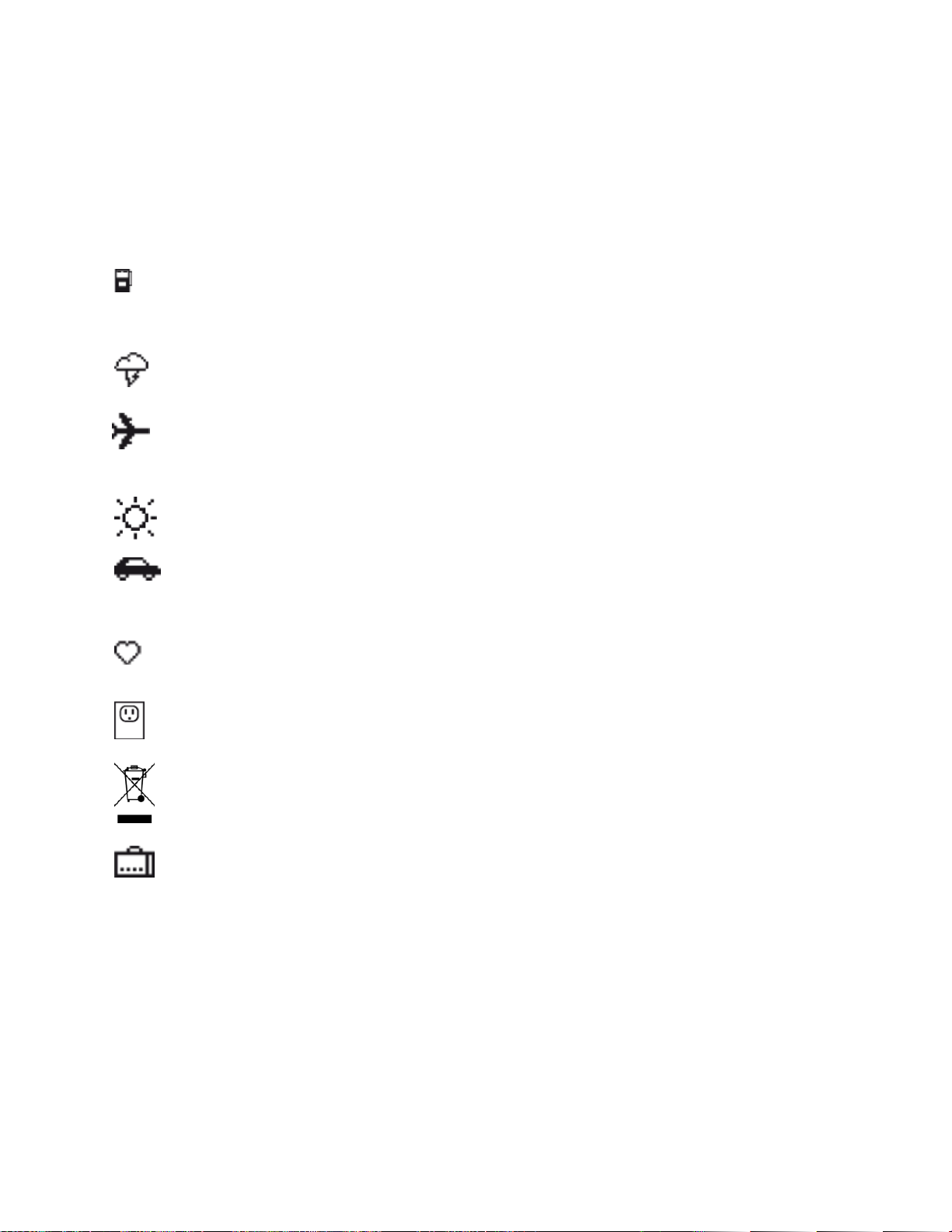
General Information 3
Safety Guidelines
Please read and understand the following safety guidelines before you use the phone. These
guidelines provide details to enable you to operate your phone safely and conform to any legal
requirements regarding the use of cellular phones.
Usage Instructions
Do not to use the phone at a refueling point. Observe restrictions when using
radio equipment at fuel depots, chemical plants or where blasting operations
are in progress.
Electrical interference may obstruct the use of your phone. Observe
restrictions in hospitals and near medical equipment.
Switch off your cellular phone when in an aircraft. Wireless phones can
cause interference or danger to an aircraft. In an aircraft, the phone can be
used in flight mode.
Do not expose the battery to high temperatures (in excess of 60°C).
Adhere to road safety laws. Do not hold/use a phone while you are driving;
find a safe place to stop first. Do not speak into a hands-free microphone
while you are driving
Avoid using the phone in close proximity to personal medical devices, such
as pacemakers and hearing aids.
Use only Sonim XP STRIKE approved charging equipment to charge your
phone and avoid damage to your phone.
This product, and any enhancements marked with this symbol, cannot be
disposed as unsorted waste but must be taken to separate collection at their
end-of-life.
Only qualified personnel should install or repair your phone.
Precautions to Use the Battery
A rechargeable battery powers your device. Use the battery only for its intended purpose. Never
use any charger or battery that is damaged. If the battery is completely discharged, it may take
a few minutes before the charging indicator appears on the display or before any calls can be
made. The full performance of a new battery is achieved only after three to four complete
charge and discharge cycles. You can charge the battery several times but it will eventually
wear out. Unplug the charger from the electrical plug and the device when not in use. Ensure
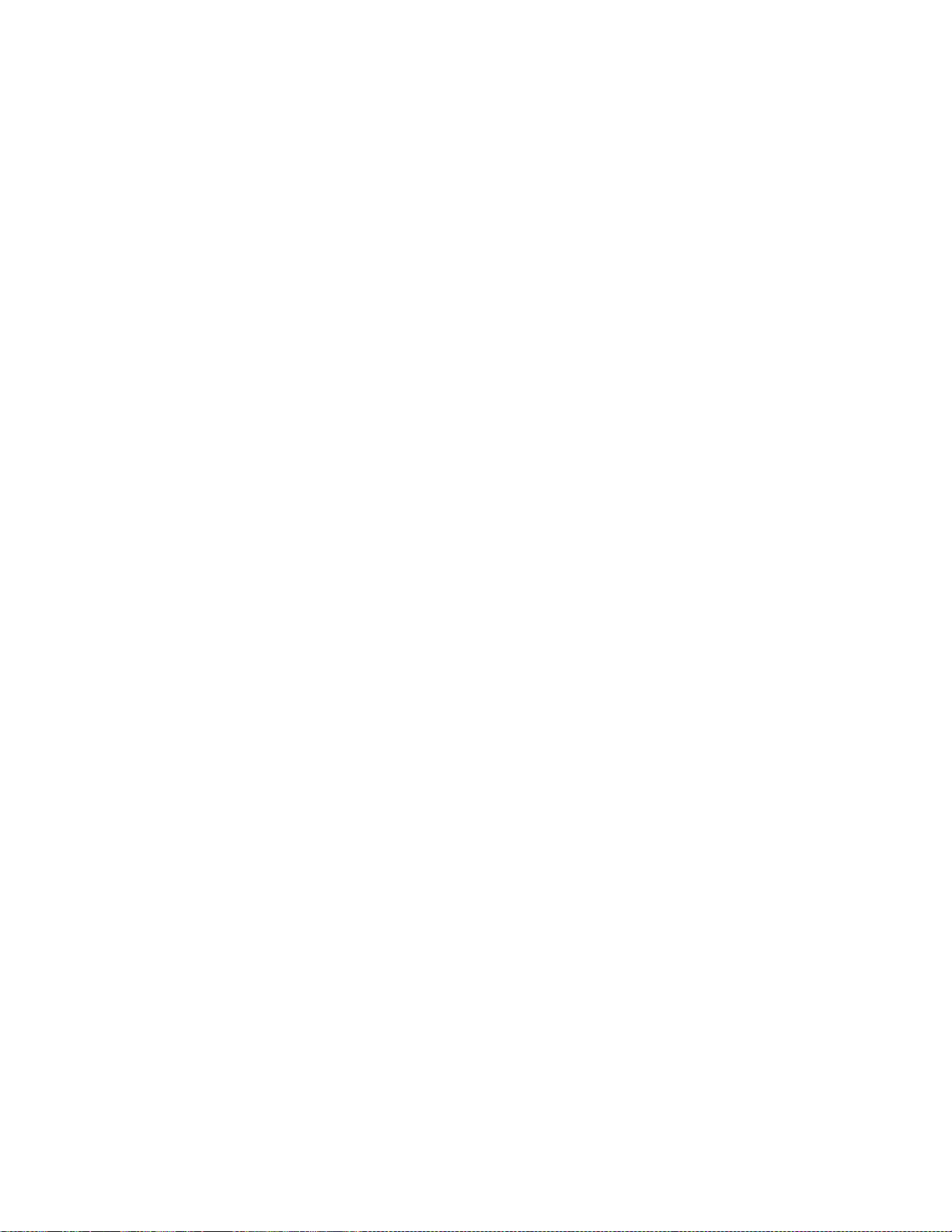
General Information 4
that you do not leave the fully charged battery connected to a charger. If left unused, a fully
charged battery will lose its charge over time.
Ensure to follow the following precautions related to battery usage:
1. Do not disassemble or open crush, bend or deform, puncture or shred.
2. Do not modify or remanufacture, attempt to insert foreign objects into the battery,
immerse or expose to water or other liquids, expose to fire, explosion or other hazard.
3. Only use the battery with a charging system that has been qualified with the system per
this standard. Use of an unqualified battery or charger may present a risk of fire,
explosion, leakage, or other hazard.
4. Do not short circuit a battery or allow metallic conductive objects to contact battery
terminals.
5. Replace the battery only with another battery that has been qualified with the system per
this standard, IEEE-Std-1725-200x. Use of an unqualified battery may present a risk of
fire, explosion, leakage or other hazard.
6. Promptly dispose of used batteries in accordance with local regulations.
7. Battery usage by children should be supervised.
8. Avoid dropping the phone or battery. If the phone or battery is dropped, especially on a
hard surface, and the user suspects damage, take it to a service center for inspection.
9. Improper battery use may result in a fire, explosion or other hazard.
10. For those host devices that utilize a USB port as a charging source, the host device's
user manual shall include a statement that the phone shall only be connected to CTIA
certified adapters, products that bear the USB-IF logo or have completed the USB-IF
compliance program.
Battery Replacement
When the talk and standby times are noticeably shorter than normal, replace the battery with an
original Sonim battery. If a replacement battery is being used for the first time or if the battery
has not been used for a prolonged period, it may be necessary to connect the charger and then
disconnect and reconnect it to begin charging the battery.
Avoid Short Circuit
Do not short-circuit the battery. An accidental short-circuit can occur when a metallic object such
as a coin, clip, or pen causes direct connection of the positive (+) and negative (-) terminals of
the battery. (These look like metal strips on the battery.) This might happen, for example, when
you carry a spare battery in your pocket or purse. A short-circuit at the terminals may damage
the battery or the connecting object.
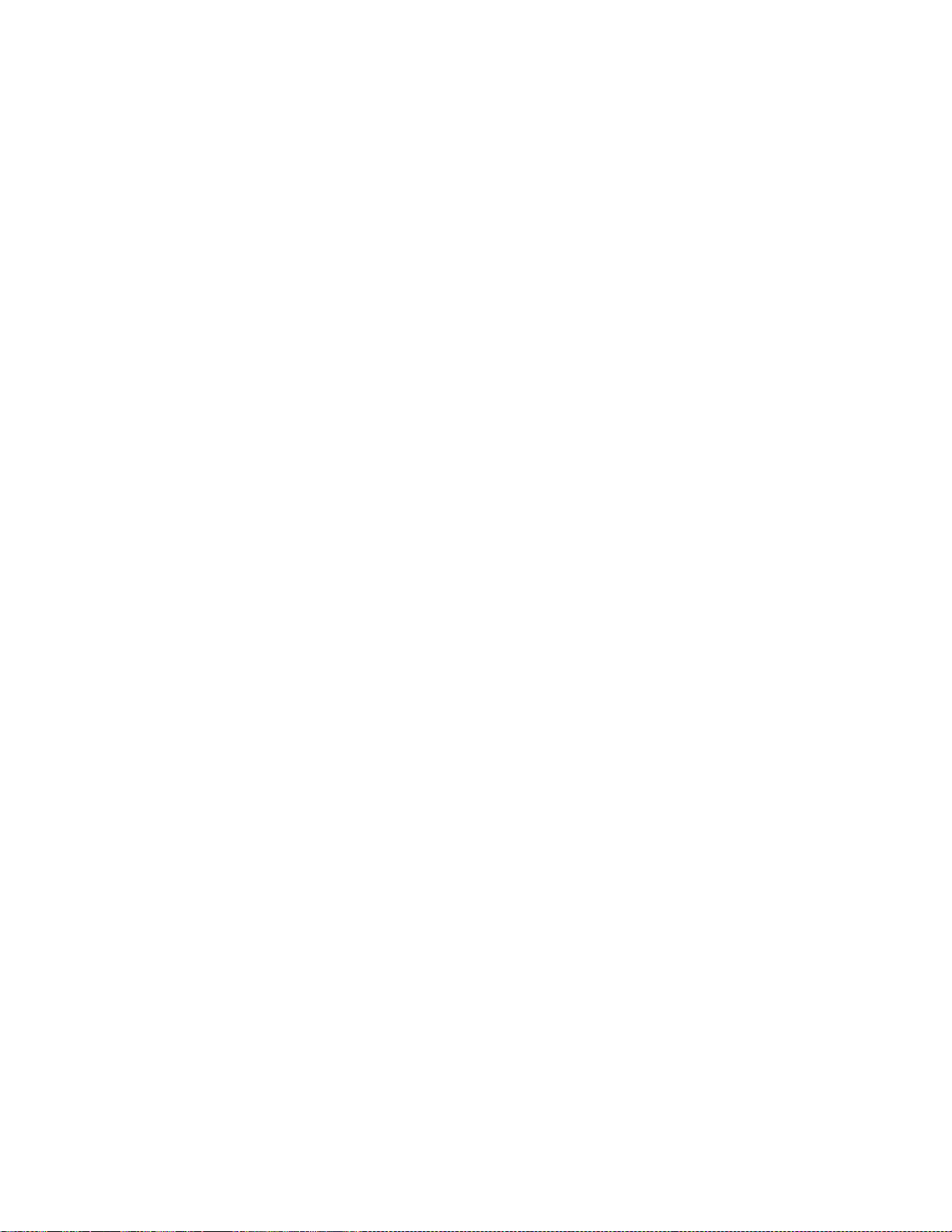
General Information 5
Avoid High Temperatures
If you leave the battery in hot or cold places, such as in a closed car in summer or winter
conditions, it will reduce the capacity and lifetime of the battery. For best results, try to keep the
battery between -20°C and +55°C (-4°F and 131°F). A device with a hot or cold battery may not
work temporarily, even when the battery is fully charged. Battery performance is particularly
limited in temperatures well below freezing.
Battery Disposal
Do not dispose the batteries in a fire as they may explode. Batteries may also explode if
damaged. Dispose of batteries according to local regulations and recycle when possible. Do not
dispose as household waste. Do not dismantle, open or shred cells or batteries. In the event of
a battery leak, do not allow the liquid to come in contact with the skin or eyes. In the event of
leak or a hazard seek medical help immediately.
Personal Medical Devices
Mobile phones may affect the operation of cardiac pacemakers and other implanted equipment.
Please avoid placing the mobile phone over the pacemaker, for example in your breast pocket.
When using the mobile phone, place it at the ear opposite the pacemaker. If a minimum
distance of 15 cm (6 inches) is kept between the mobile phone and the pacemaker, the risk of
interference is limited. If you suspect that interference is taking place, immediately turn off your
mobile phone. Contact your cardiologist for more information. For other medical devices, consult
your physician and the manufacturer of the device. Comply with instructions to switch off the
device or deactivate the RF transmitter when required, especially when posted in hospitals and
airplanes. Equipment used in these places may be sensitive to radio waves emitted from the
device and adversely affect their operation. Also, observe restrictions at gas stations or other
areas with flammable atmosphere or when close to electro-explosive devices.
Child Safety
Do not allow children to play with your mobile phone or its accessories. Keep it out of their
reach. They could hurt themselves or others, or could accidentally damage the mobile phone or
accessories. Your mobile phone and its accessories may contain small parts, which could be
detached and create a choking hazard.
Emergency Calls
Mobile phones operate using radio signals, which cannot guarantee connection under all
conditions. Therefore you should never rely solely upon any mobile phone for essential
communications (e.g. medical emergencies). Emergency calls may not be possible in all areas,
on all cellular networks, or when certain network services and/or mobile phone features are in
use. Check with your local service provider.

General Information 6
SAR Information
The Sonim XP STRIKE has been certified in compliance with the Government‟s requirements
for exposure to Radio Waves.
When communicating over the wireless network, the mobile phone emits via the radio frequency
waves low levels of radio energy. The Specific Absorption Rate, or SAR, is the amount of RF
energy absorbed by the body while using the phone and is expressed in watts/kilogram (W/kg).
Governments around the world have adopted comprehensive international safety guidelines,
developed by scientific organizations, for example, ICNIRP (International Commission on Non-
Ionizing Radiation Protection) and IEEE (The Institute of Electrical and Electronics Engineers
Inc.). These guidelines establish permitted levels of radio wave exposure for the general
population.
Tests for SAR are conducted using standardized methods with the phone transmitting at its
highest certified power level in all used frequency bands.
SAR Data Information for residents in the United States and
Canada.
In the United States and Canada, the SAR limit for mobile phones used by the public is 1.6
watts/kilogram averaged over one gram of tissue. The standard incorporates a margin of safety
to give additional protection for the public and to account for any variations in measurements.
Before a phone model is available for sale to the public in the US, it must be tested and certified
by the Federal Communications Commission (FCC) that it does not exceed the limit established
by the government-adopted requirement for safe exposure. The tests are performed in positions
and locations (that is, by the ear and worn on the body) as required by the FCC for each model.
The highest SAR value for the Sonim XP3410-A-R1 phone when tested by Sonim for use:
●By the head is 1.39 W/kg (1 g).
●Worn on the body is: 0.499 W/kg (1 g).
For body-worn operation, this phone meets FCC RF exposure guidelines provided that it is used
with a non-metallic accessory with the handset at least 2.5 cm from the body. Use of other
accessories may not ensure compliance with FCC RF exposure guidelines.
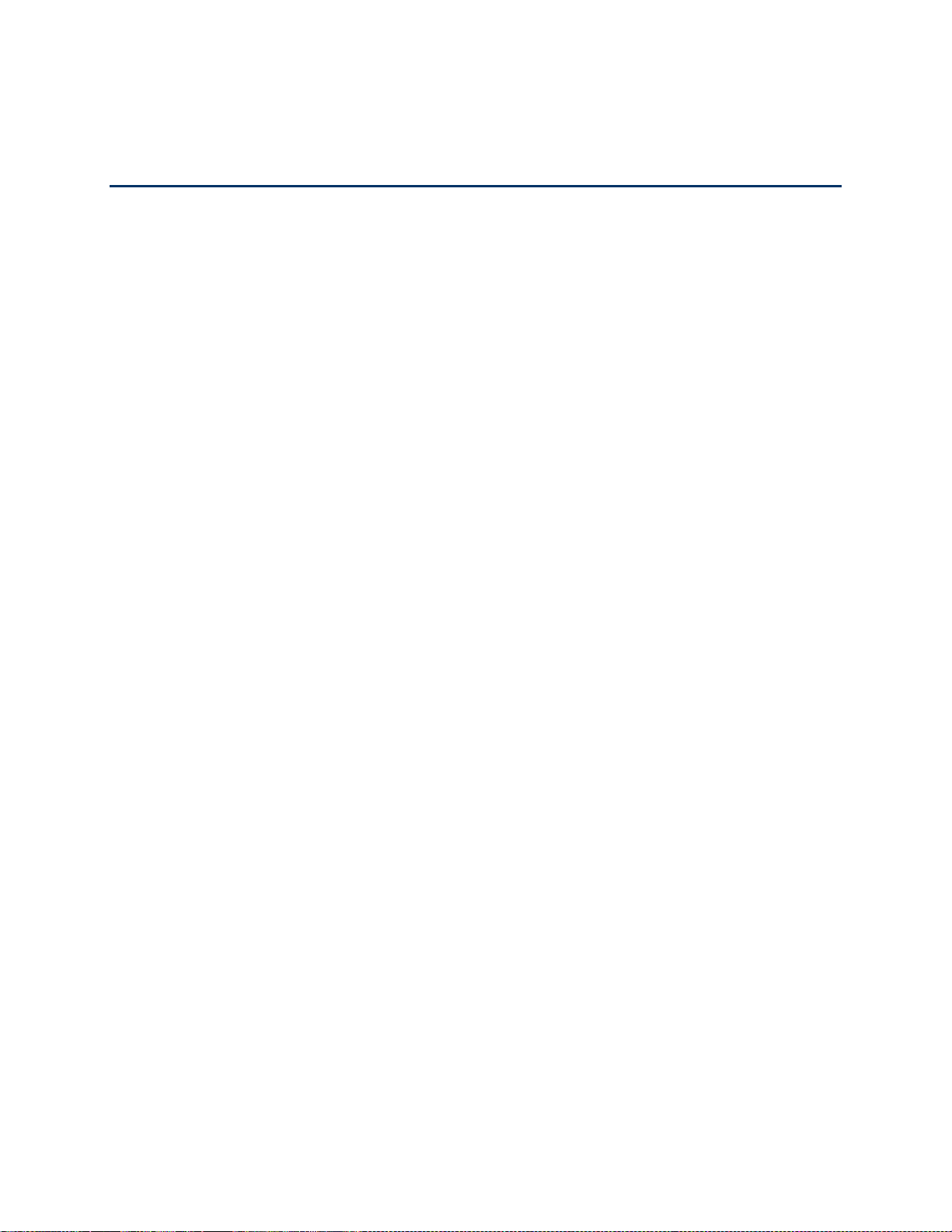
Getting Started 1
Getting Started
This section provides information on using your Sonim XP STRIKE phone.
Box Contents
Setting Up Your Phone
Activating Your Phone
Setting Up Voicemail Box
Box Contents
The list of items in the Sonim XP STRIKE phone box is:
●Sonim 3 Year Warranty Flyer
●Quick Start Guide
●Registration Card
●Welcome Letter
●Screwdriver
●USB Cable
●USB adapter
Setting Up Your Phone
To setup the phone, insert and charge the battery.
Battery usage
●Use only a Sonim certified battery that is designed for this phone model. The use of
other batteries may void the warranty terms of your phone and cause damage.
●Protect the phone battery from extreme temperature environments and moisture.
●Please keep the battery out of the reach of children.

Getting Started 2
Inserting the Battery
11. Rotate both the battery cover screws in counter clockwise direction (as shown in the
figure). Use the screwdriver provided to open the screws. Sometimes, the battery cover
may be tight and extra effort is required to open it.
12. Lift the back cover to view the battery slot.
13. Insert the battery and push into the battery slot such that the three metallic contacts at
the top of the battery are aligned with the metallic contacts within the battery
compartment.
14. Close the battery cover. Rotate the battery cover screws in clockwise direction. You can
use the screwdriver provided to tighten the screws. Ensure not to over tighten the
screws.
Removing the Battery
1. Rotate both the battery cover screws in counter clockwise direction (as shown in the
figure). Use the screwdriver provided to open the screws. Sometimes, the battery cover
may be tight and some extra effort is required to open it.

Getting Started 3
2. Lift the back cover to view the battery slot.
3. Raise the upper end of the battery from the slot and remove the battery.
4. Close the battery cover. Rotate the battery cover screws in clockwise direction. You can
use the screwdriver provided to tighten the screws. Ensure not to over tighten the
screws.
Charging the Battery
The battery provided with your mobile phone is not fully charged. We recommend that you
charge the mobile for 5 hours before you use your mobile phone for the first time.
Note: The phone with a fully charged battery can remain in the standby mode for up to 800
hours. If the battery is completely out of charge, the charging icon appears only after
several minutes, when the charger is connected.
Please do not use an incorrect battery type as it might cause explosion.
Complete the following steps to charge the phone battery.
1. Insert the charger plug into a power outlet.
2. The charger port is located on the left side of the phone. To access the charger port, lift
the cover with the USB sign. Insert the 3.5mm jack/connector of the charger to the port.
Alternatively, you can use the standard USB cable and adaptor to charge the phone
battery. Insert the adaptor to the charger port of the phone. Connect one end of the
standard USB cable to the adaptor and the other end of the USB cable to the PC.
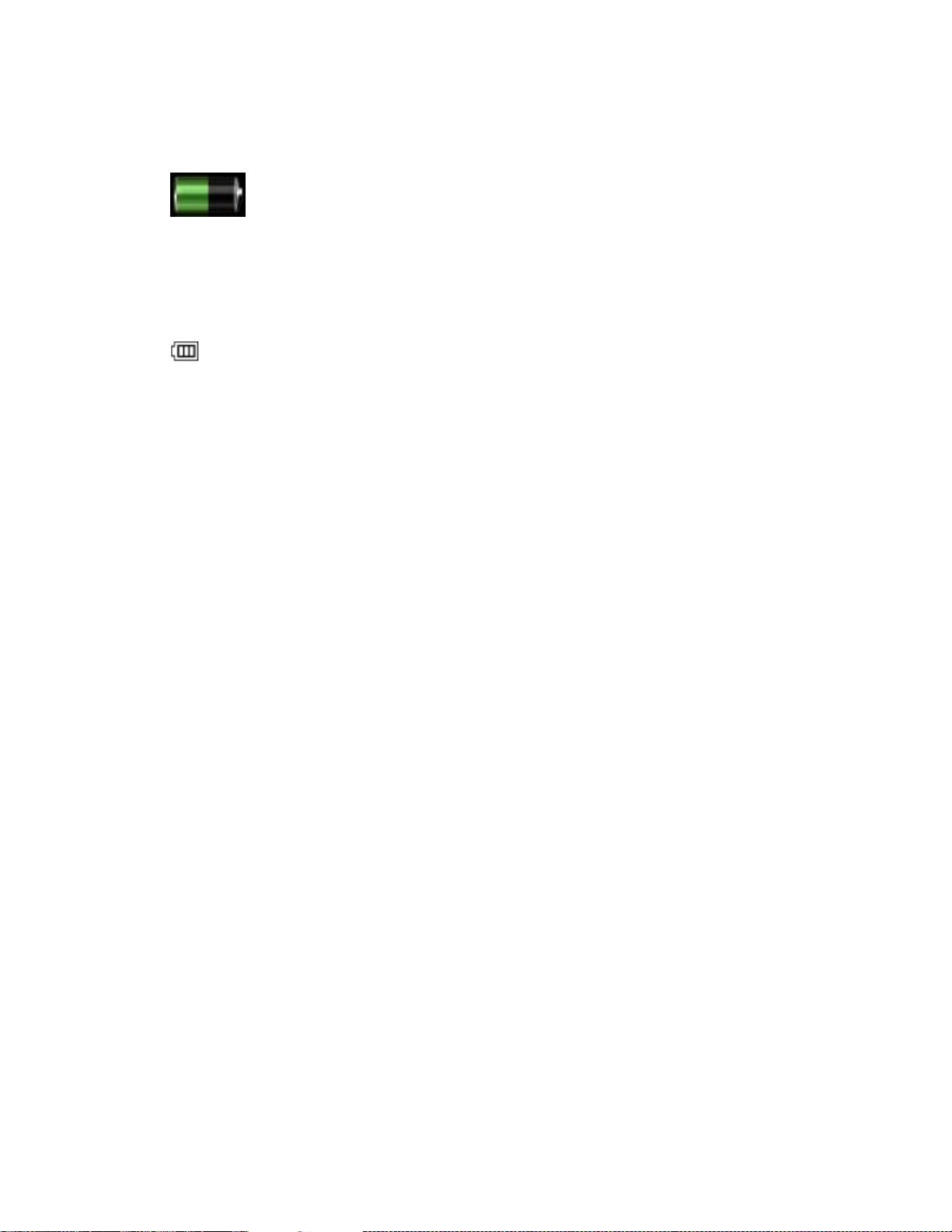
Getting Started 4
3. If the battery is being charged when the phone is switched off, only the battery icon is
displayed (as shown in the adjacent figure).
If the battery is being charged while the phone is switched on, you will notice that the
bars in the battery charge icon (visible on the home screen) show movement indicating
that the battery is being charged. After the phone is fully charged, the battery bars on the
display stop scrolling. You can disconnect the charger from the phone.
Activating Your Phone
●If you purchased your phone at a Sprint Store, it is probably activated and ready to use.
●If you received your phone in the mail and it is for a new Sprint account or a new line of
service, it is designed to activate automatically.
When you turn the phone on for the first time, Hands Free Activation screen is
displayed. Complete the onscreen instructions to activate the phone.
If required, PRL Update and Firmware Update screens are displayed. Complete the
onscreen instruction to update your phone.
●If you received your phone in the mail and you are activating a new phone for an existing
number on your account (you‟re swapping phones), you can activate on your computer
online or directly on your phone.
Activating an Existing Number using a New Phone
Note: Switch OFF the old phone before you switch ON the new phone.
•Turn on your new phone. Your phone will automatically attempt Hands-Free
Activation.
•Select Activate to override auto-activation and start the manual activation
wizard.
•Follow the onscreen instructions to complete the activation.
●To confirm activation, make a phone call. If your phone is still not activated or you do not
have access to the Internet, contact Sprint Customer Service at 1-888-211-4727 for
assistance.
Tip: Do not press the Power button while the phone is being activated. Pressing the Power
button cancels the activation.

Getting Started 5
Note: For more information about phone activation, contact Sprint Customer Service by calling
1-888-211-4727 from any other phone.
Setting Up Voicemail Box
When you activate your voicemail box, unanswered incoming calls will be forwarded to your
voice mail. Callers will be prompted to leave a message for you. This feature requires you to
enter a voice mail number provided by your service provider.
You should set up your Sprint Voicemail and personal greeting as soon as your phone is
activated. Always use a password to protect against unauthorized access. Your phone
automatically transfers all unanswered calls to your voicemail, even if your phone is in use or
turned off.
To set up the voice mail box, select Menu > Messages > Voice mail. Enter the number
provided by your service provider and select Save. This number should be used when you want
to listen to your stored voice mail messages.
You can also press and hold the voicemail key ( ), to setup and configure your voicemail box.
Note: Voicemail Password –It is recommended that you create a password when setting up
your voicemail to protect against unauthorized access. Without a password, anyone who
has access to your phone is able to access your voicemail messages.
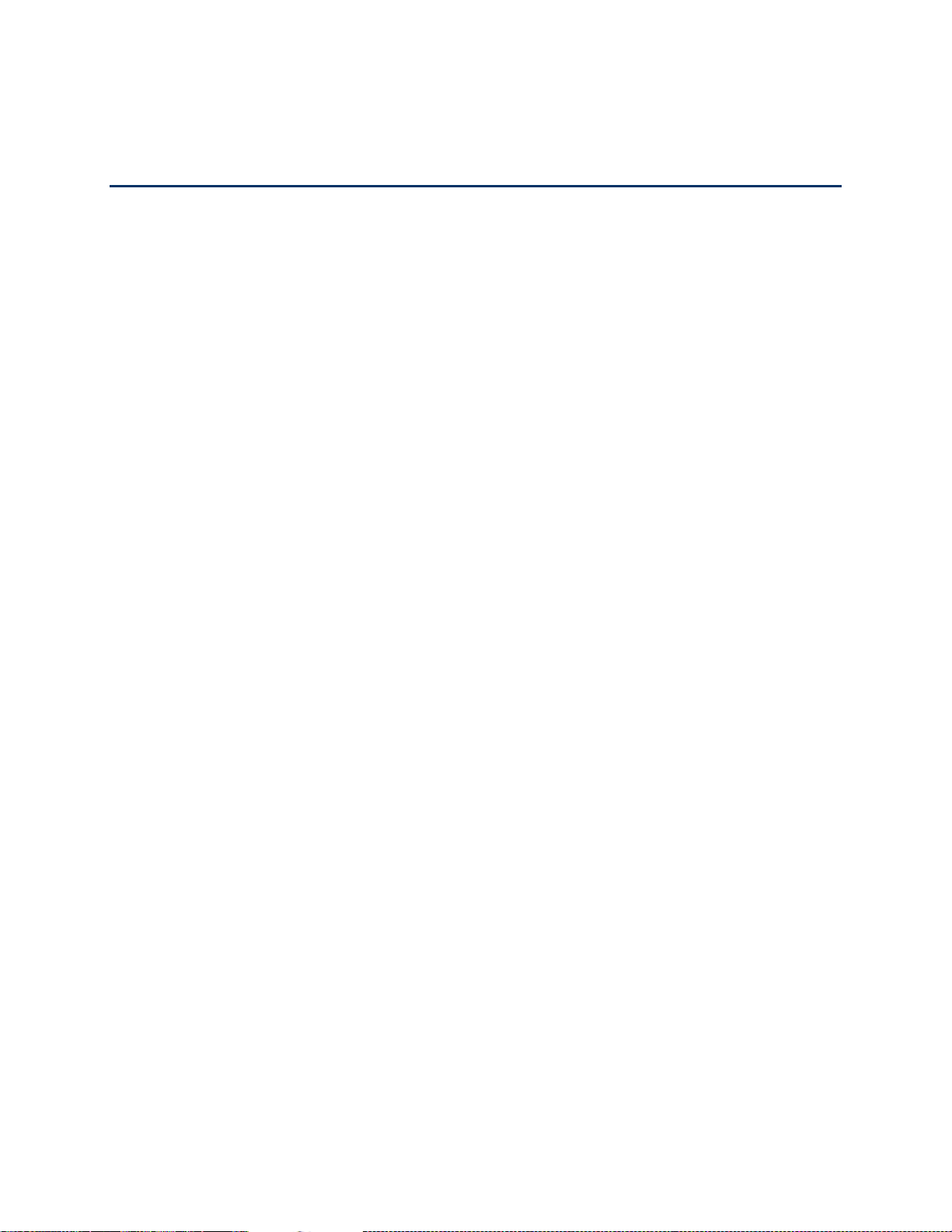
Phone Basics 6
Phone Basics
Your phone is packed with features that simplify your life and expand your ability to stay
connected to the people and information that are important to you. The topics in this section will
introduce the basic functions and features of your phone.
Sonim XP STRIKE layout
Switching On your phone
Your home screen
Home screen Indicators
Shortcut keys in home screen
Keypad Functions
Main Menu Icons
Sonim XP STRIKE Layout
This model is a bar type phone with a single LCD screen. The graphic field of the screen is 240
(W) and 320 (H) pixels. The TFT technology used displays 262K colors.
The Sonim XP STRIKE keypad has 11 function keys and 12 alphanumeric keys. The left side of
the phone has one key and the right side of the phone has three keys. The torch, camera,
battery and the speaker are located in the back side of the phone. For more information refer to
the following figures.
Sonim XP STRIKE Front Layout
Sonim XP STRIKE Back Layout
Other manuals for XP STRIKE
2
Table of contents
Other Sonim Cell Phone manuals

Sonim
Sonim XP8 Dimensions

Sonim
Sonim XP3 User manual

Sonim
Sonim XP5300 FORCE 3G User manual
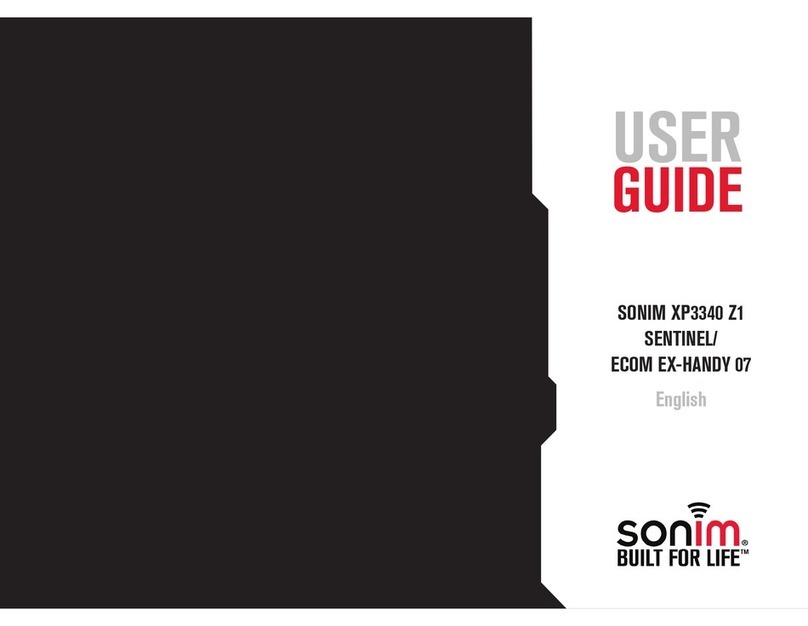
Sonim
Sonim XP3340 SENTINEL User manual

Sonim
Sonim XP5560 BOLT User manual

Sonim
Sonim XP STRIKE IS User manual
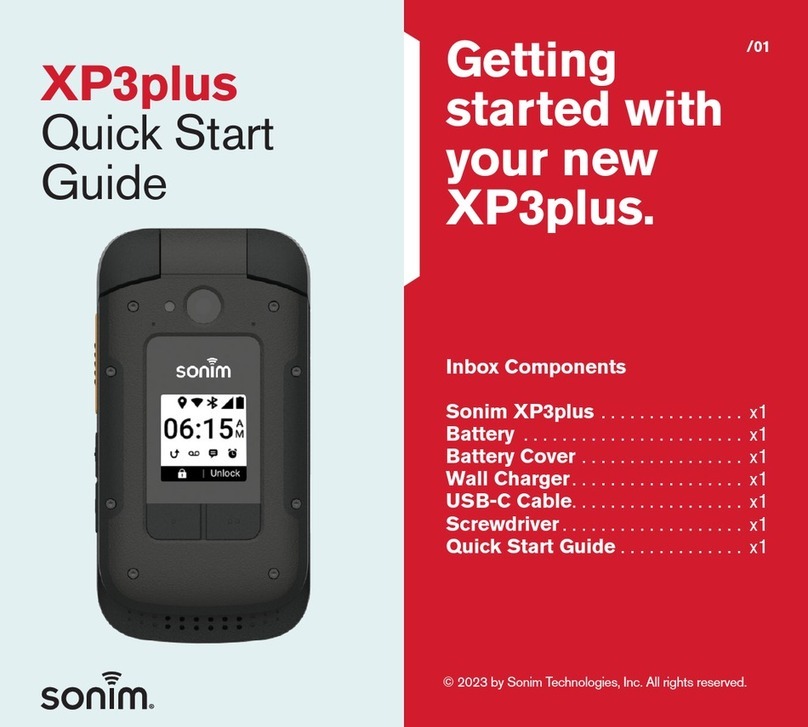
Sonim
Sonim XP3plus User manual
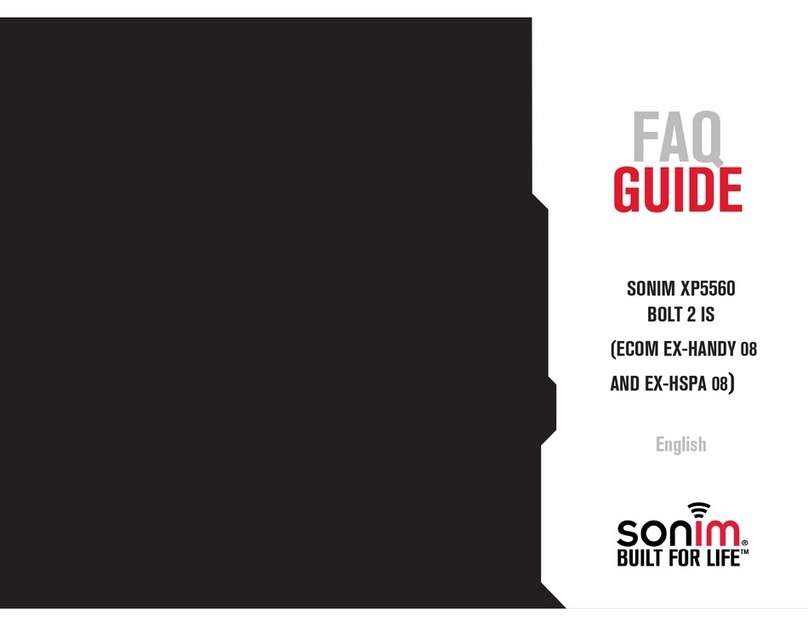
Sonim
Sonim XP5560 BOLT User manual

Sonim
Sonim XP STRIKE Specification sheet

Sonim
Sonim XP1 User manual

Sonim
Sonim XP5560 BOLT Installation guide

Sonim
Sonim XP5560 BOLT User manual

Sonim
Sonim XP5s User manual

Sonim
Sonim Quest User manual

Sonim
Sonim XP3 User manual
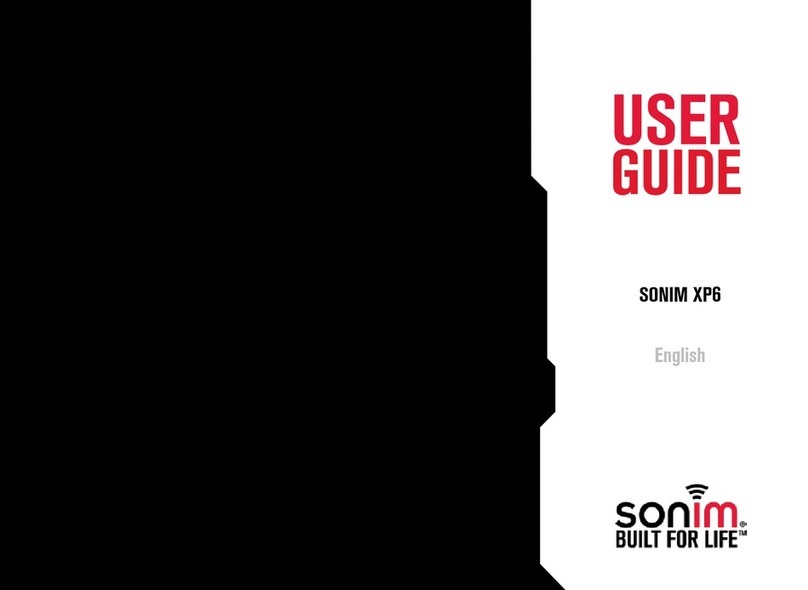
Sonim
Sonim XP6 User manual

Sonim
Sonim XP5 User manual

Sonim
Sonim XP5560 BOLT User manual
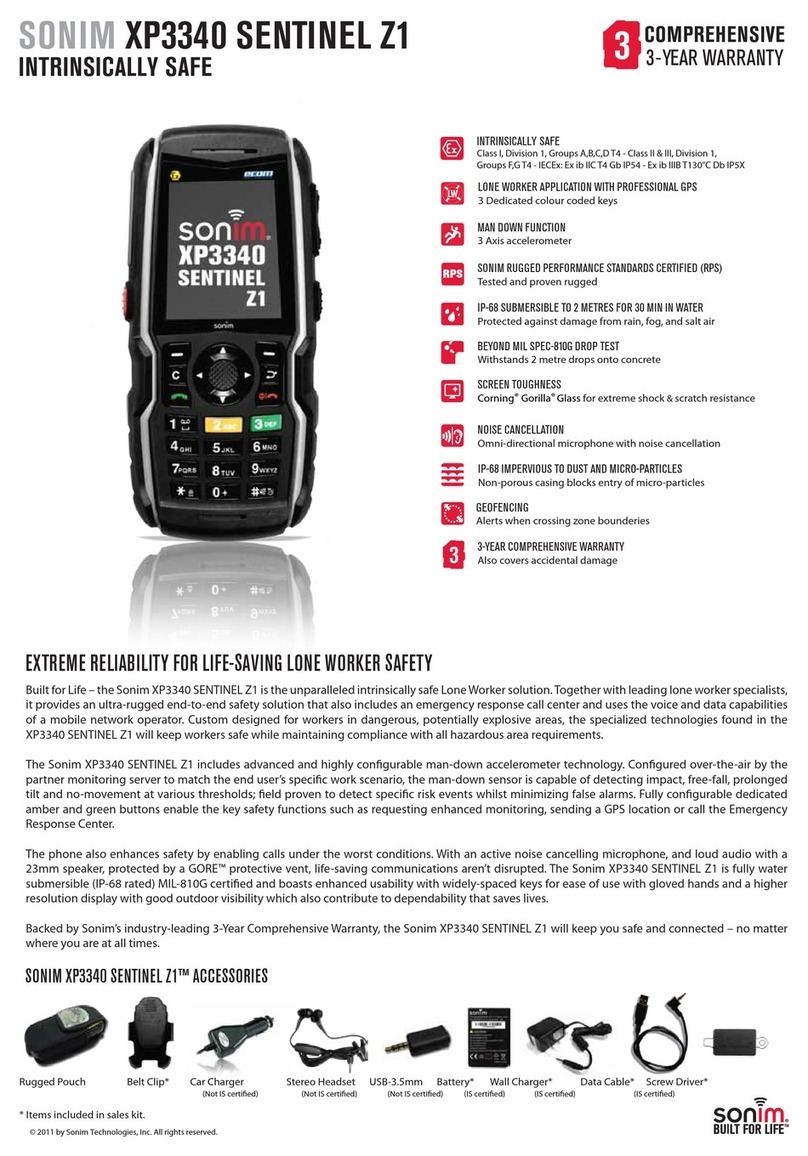
Sonim
Sonim XP3340 SENTINEL User manual

Sonim
Sonim XP10 User manual