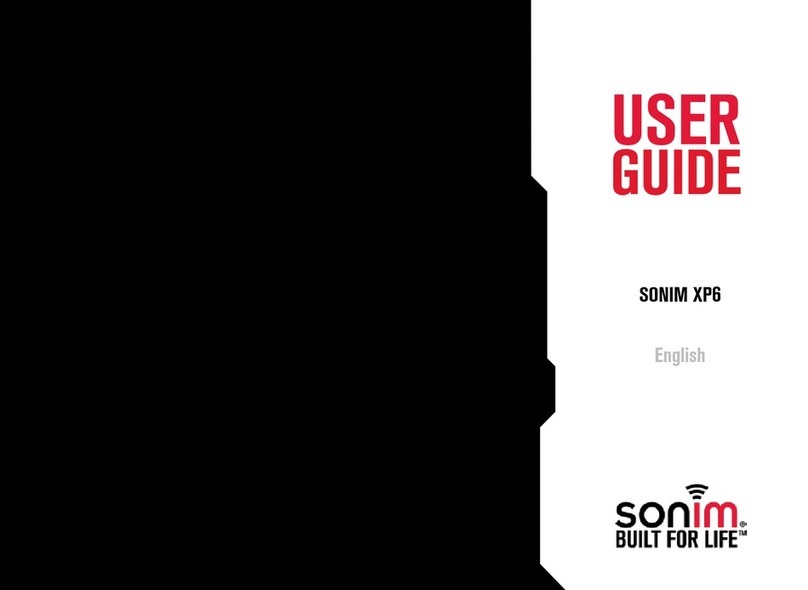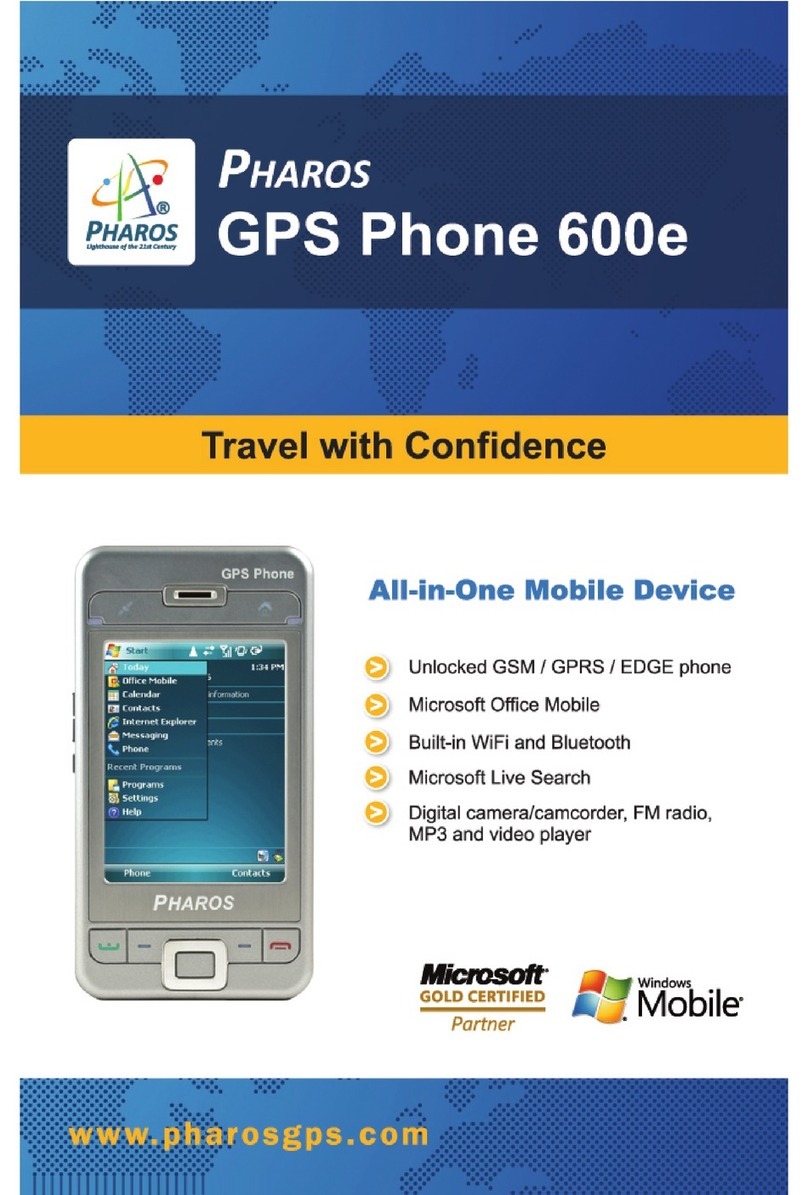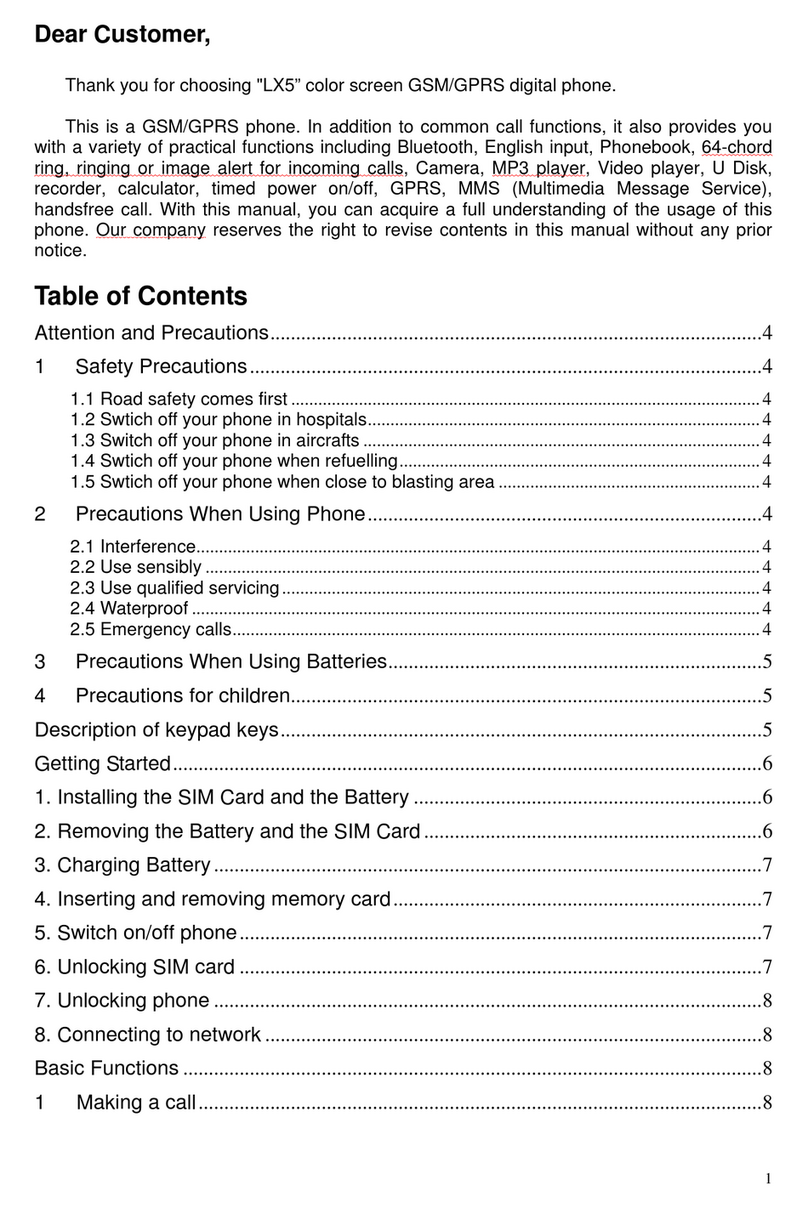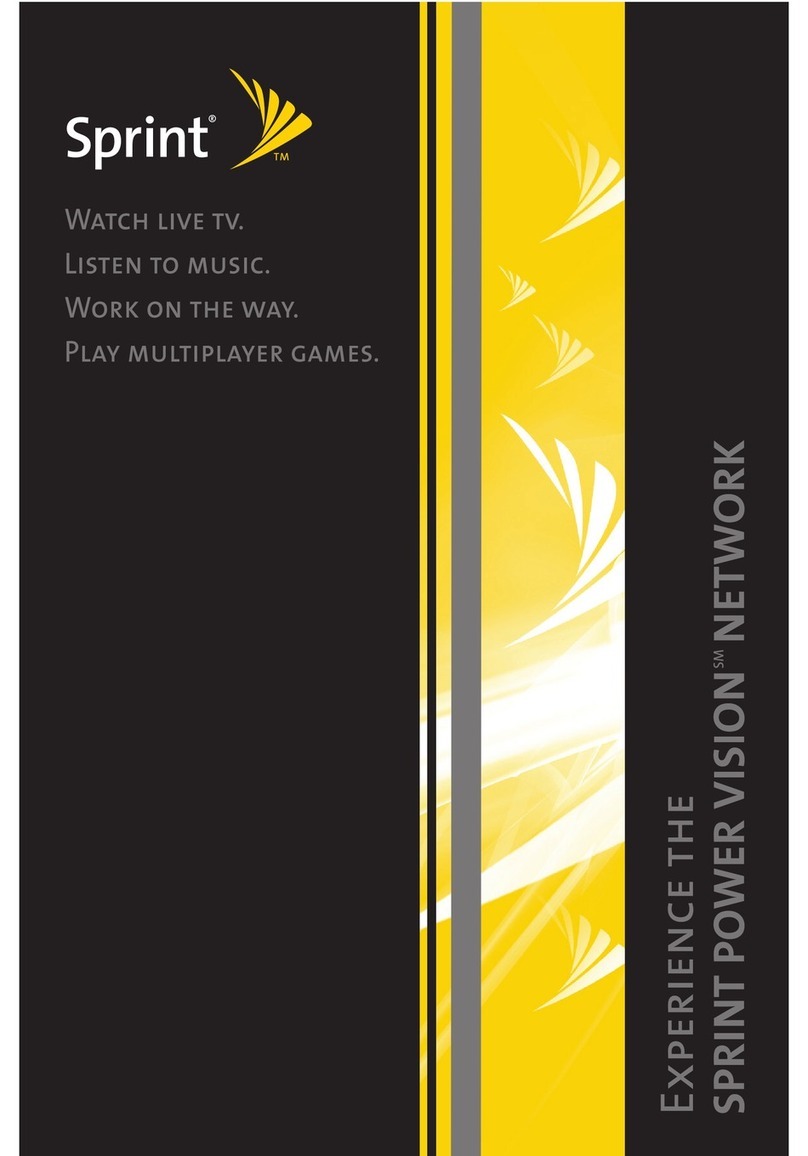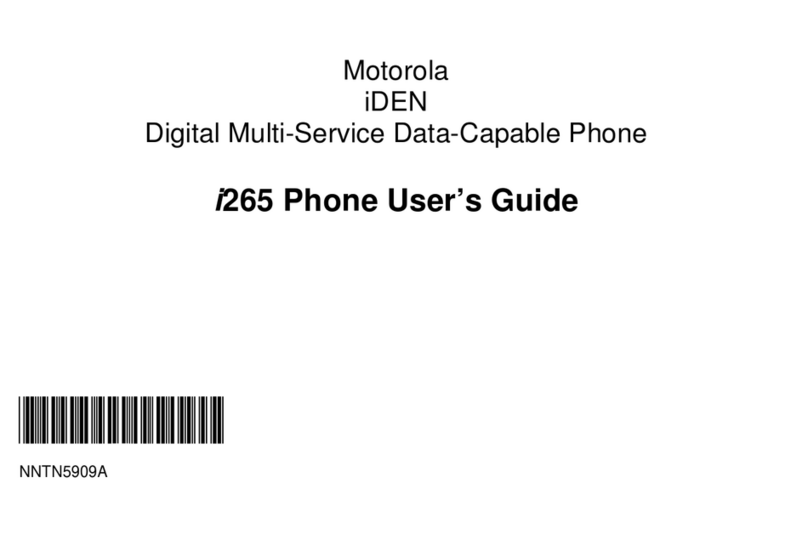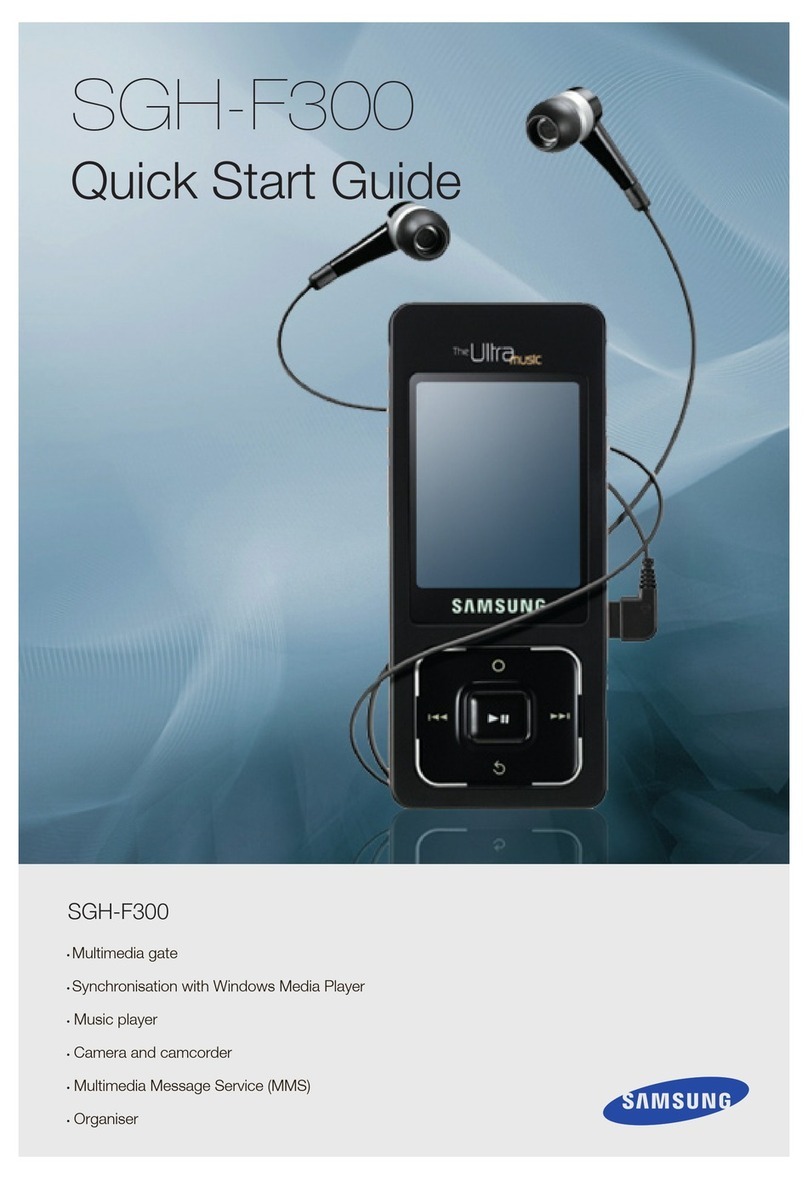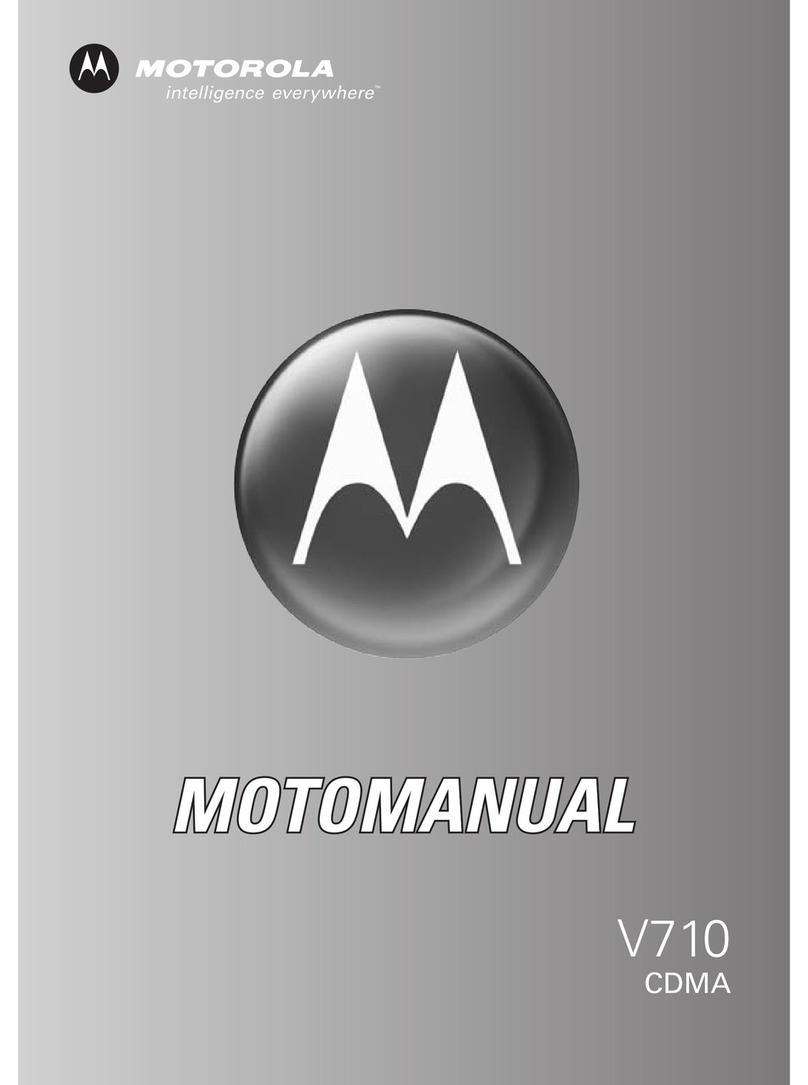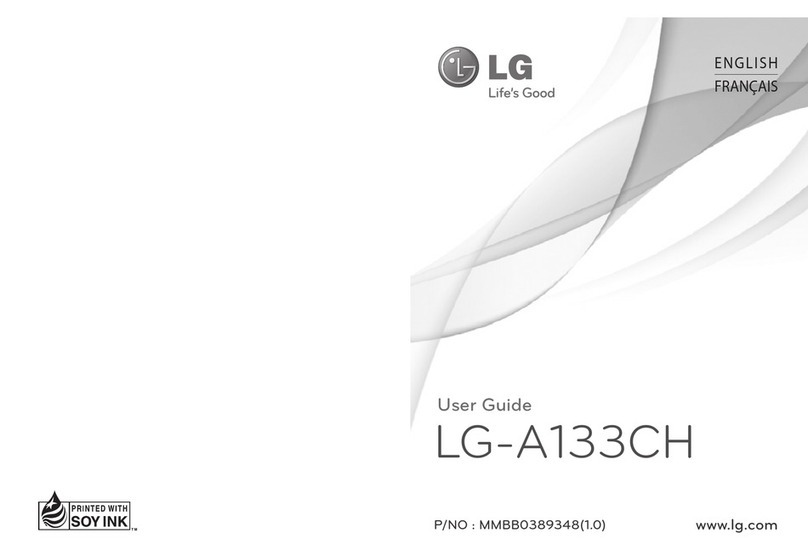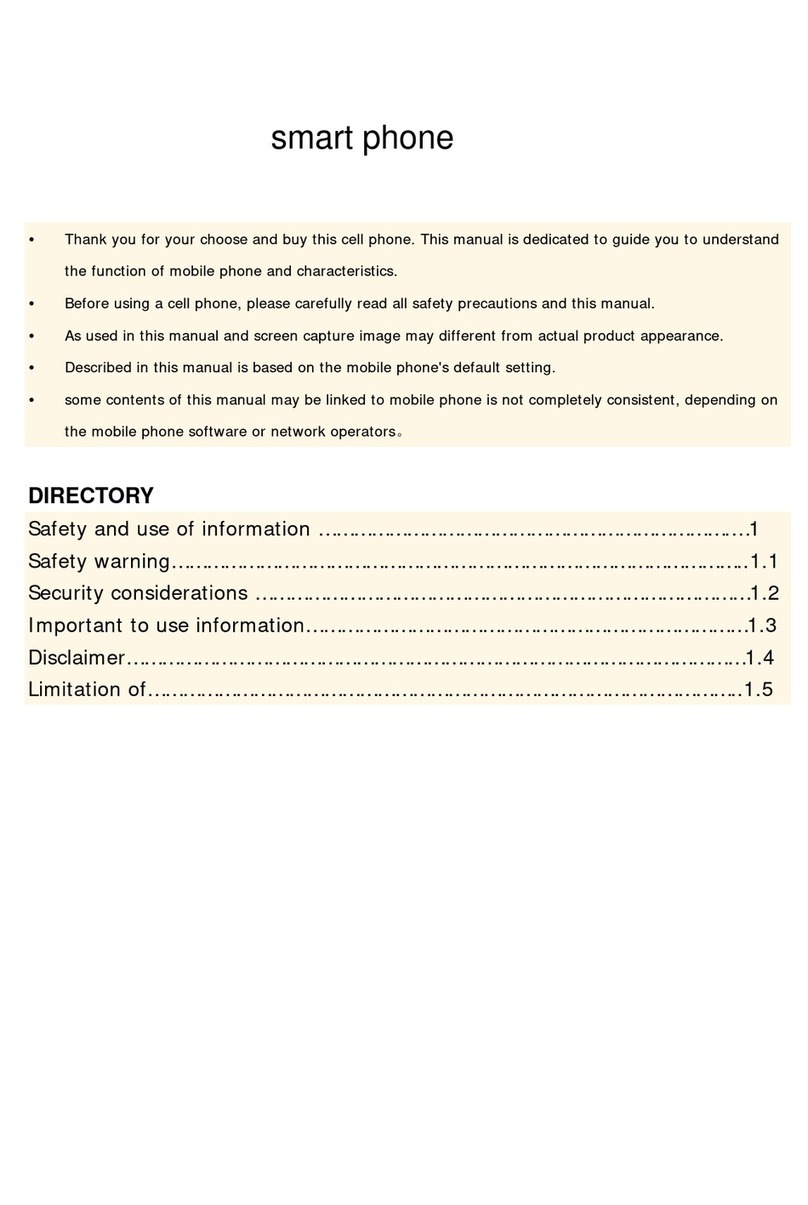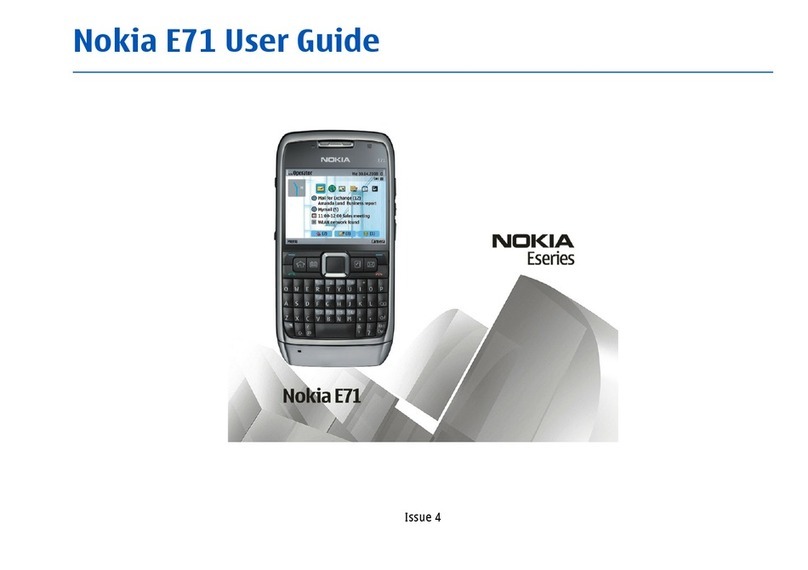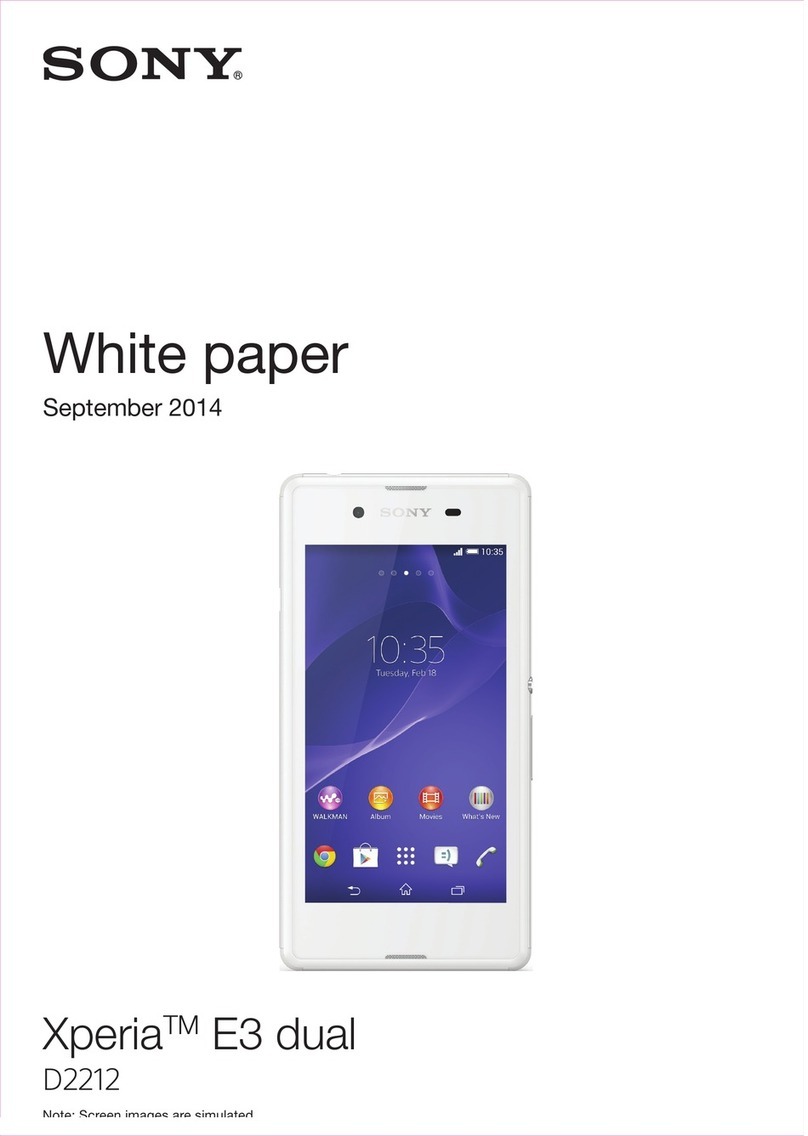Sonim XP8 Dimensions
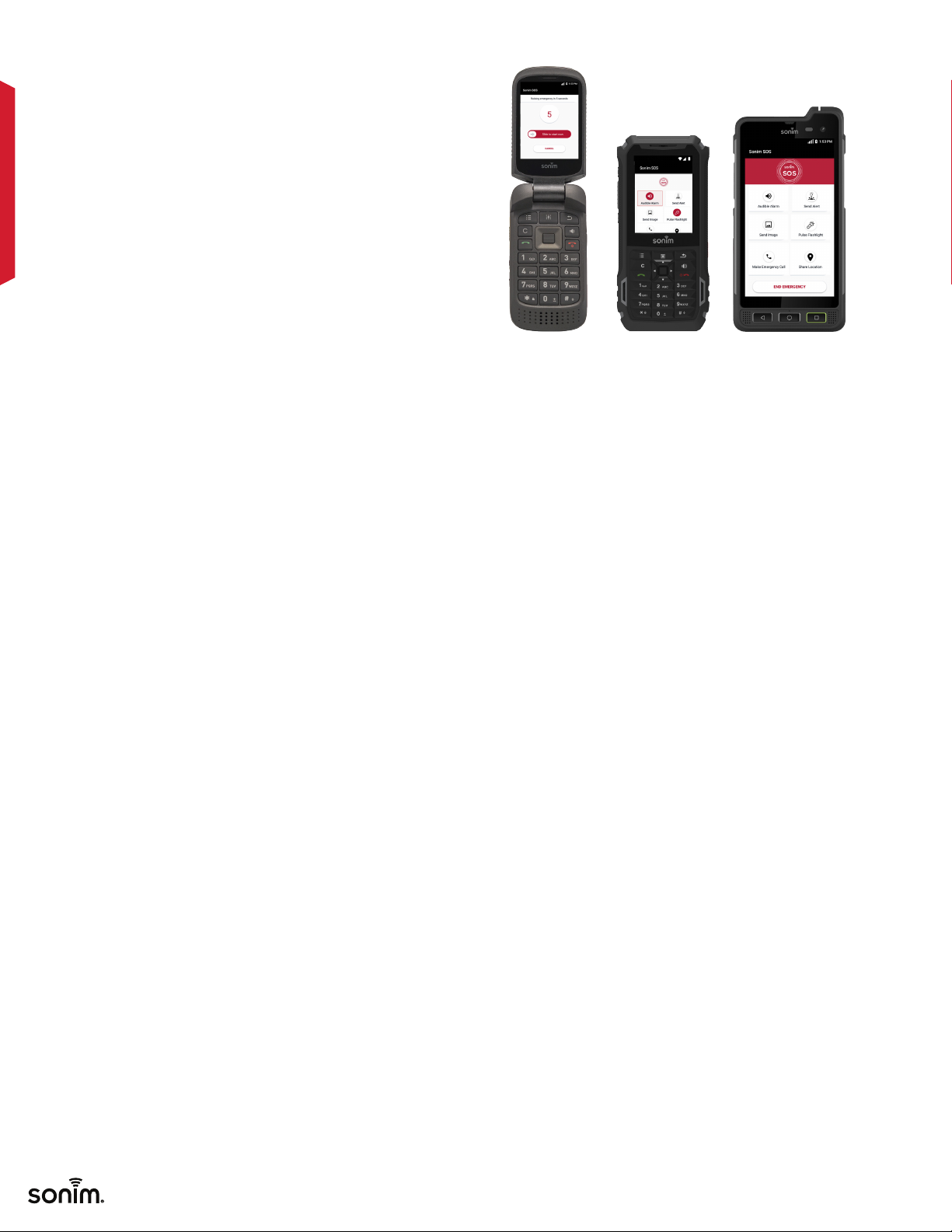
© 2021 BY SONIM TECHNOLOGIES, INC. ALL RIGHTS RESERVED.
Frequently
Asked
Questiions
/01
:Q What is Sonim SOS?
Sonim SOS is an emergency alert application designed to
trigger an emergency call, on-device alarms and notifications to
contacts on a single press of the red alarm key on your Sonim
device or supported accessory. The goal of Sonim SOS is to
provide a quick way to request help and alert contacts with key
information and your latest location. Messages can be sent to
pre-selected emergency contacts with location information and
pictures captured from front and back cameras. Pulsing of the
flashlight and an audible alarm help draw immediate attention to
an emergency situation.
:Q How does Sonim SOS work?
Sonim SOS application when assigned to the SOS (Red) Key
on your Sonim XP5s or Sonim XP8 can be used to trigger an
emergency pressing and holding the SOS key for a specified
amount of time. The Sonim Global End User License
Agreement and Android permissions must be accepted once
on the launch of the application. All default values from Table
1: Sonim SOS Functionality Table will be applied but can be
updated by the User or en masse by the device Administrator
via Sonim CLOUD.
:Q Which devices support Sonim SOS?
Sonim SOS is supported for XP5s and XP8 devices which have
a red alarm key. Sonim SOS is also supported on XP3. All three
device models support raising an alarm via the application’s user
interface and via a supported Accessory in addition to the SOS
Key on Sonim XP5s and Sonim XP8.
:Q Is there a charge to use Sonim SOS?
There is no charge to use Sonim SOS.
:Q Is this a medical alert app?
Sonim SOS is not a medical alert app. It does not detect
automatic falls or periods of inactivity. It supports calls to
standard emergency numbers which in turn may help in a
medical emergency. Custom emergency numbers can also be
set to call a specific medical or emergency help line.
:Q How do I use Sonim SOS?
Be sure to accept the Sonim Global End User License
Agreement and Android permissions the first time the
application is launched. Sonim SOS is now ready to use
with default settings set in Table 1. Enter a ‘User Name’ in
the app settings. This will be used when sending Emergency
Messages to your Emergency Contacts.
In an emergency situation, simply press and hold the SOS key
for the amount of time specified in the Button Press Length
setting. The SOS key will function regardless of whether
Sonim SOS is in the foreground or background, whether the
display is on or not and regardless of whether the device is
locked or unlocked. Alternatively, if the “Start Emergency
From App” setting is enabled, you will also be able to raise an
emergency from inside of the Sonim SOS User Interface.
:Q Which emergency number does
Sonim SOS call?
By default Sonim SOS calls the country based standard
emergency number for your current location. If a custom
emergency number is chosen, Sonim SOS will call the
chosen custom emergency number.
:Q Is there a way to turn off the option to
automatically make Emergency call?
The 'Make emergency call' toggle option can be turned OFF
to not automatically make the emergency call. An emergency
will still be raised with other options to send alert, image and
toggle audible alarm and pulse flashlight all occurring based
on their ON/OFF status.
:Q How do I end an emergency?
An active emergency can be ended using 'End Emergency'
option in the active emergency window or via the persistent
notification. There is an option to end the emergency during
the cancel emergency window if an accidental button press
has occurred.
:Q Does Sonim SOS send messages during an
active emergency?
Sonim SOS sends messages with location information every
five minutes (configurable) to emergency contacts during an
active emergency. Also, there is a provision to send custom
emergency messages or write your own message during an
active emergency.
Sonim SOS
FAQs
Sonim XP8Sonim XP5sSonim XP3

© 2021 BY SONIM TECHNOLOGIES, INC. ALL RIGHTS RESERVED.
Frequently
Asked
Questiions
/02
Sonim SOS
FAQs
Sonim SOS Functionality Default Setting
Call
Auto dial standard emergency number Local number based on SIM
card (e.g., 911, 112, 999)2
Auto dial a custom emergency number -
SMS
Manage up to five emergency contacts -
Auto send SMS with location information to emergency contacts ON
Share device location during an emergency ON
Auto enable location services during an emergency ON
Use emergency message templates for start and end emergency ON
‘Write your own message’ during an active emergency -
Capture pictures from front/back cameras ON
Option to set a user name to be used in emergency messages -
Peer-to-Peer Alerts
Send Peer-to-Peer alert to other Sonim devices using Sonim SOS ON
Receive Peer-to-Peer notification tone ON
Receive Peer-to-Peer alert with pulse flashlight ON
Alarm
Mute/unmute audible on-device alarm during an active emergency UNMUTE
Raise Audible Alarm when device is muted ON
Choose from device tones for Audible Alarm -
Pulse Flashlight
Turn ON/OFF pulse flashlight during an active emergency ON
Emergency
Customizable button press length (Alarm key) 3 SECONDS
Customizable cancel emergency window 10 SECONDS
Customizable frequency of sharing device location 5 MINUTES
Additional Settings
Start emergency from app XP3: ON, XP5s & XP8: OFF
Lock user from making app setting changes -
Disable Uninstall OFF
Disable Clear Data ON
Bypass airplane mode ON
Lock Sonim SOS to Alarm Key ON
Bypass SCOUT restriction during an emergency
(camera, messaging, phone, location, airplane mode)
ON
Accessories
Wired and Bluetooth3accessories
- AINA Bluetooth RSM
- AINA Bluetooth PTT Smart Button
- BlueParrott B350-XT, BlueParrott B450-XT, BlueParrott B550-XT,
BlueParrott C300-XT, BlueParrott C400-XT, BlueParrott S450-XT
- Stone Mountain Phoenix Remote Speaker Microphone
without Channel Selector for XP8 and XP5s
- Stone Mountain Phoenix Remote Speaker Microphone
with Channel Selector for XP8 and XP5s
- Stone Mountain Phoenix Remote Speaker Microphone
with Channel Selector for XP8 and XP5s (non-incendive)
-
Cloud
Set all settings via Sonim CLOUD -
1 Carrier charges for voice, messaging and data may apply. Please check with your carrier to confirm.
2 Users should confirm the appropriate number has been selected.
3 When connected via Sonim BLE Connect

© 2021 BY SONIM TECHNOLOGIES, INC. ALL RIGHTS RESERVED.
Frequently
Asked
Questiions
/03
Sonim SOS
FAQs
:Q What are Peer-to-Peer alerts?
Peer-to-Peer alerts offer a way to get immediate attention
from peers and colleagues during an active emergency.
It sends a persistent notification alert and turns on pulse
flashlight and a notification tone to get the device end user's
attention. Peer Users can then acknowledge by choosing
to monitor or mute subsequent Peer-to-Peer alerts. Peer-
to-Peer alerts are distinct from Sonim SOS Emergency
Messages. Sonim SOS Emergency Messages are sent via
SMS and have a maximum of five recipients while Peer-to-
Peer alerts are sent via a push notification mechanism and
have no limit on the number of recipients.
:Q Who can receive Peer-to-Peer alerts?
Peer-to-Peer alerts are sent only to devices that are part of
a Sonim CLOUD device group within the SOS resource.
Recipient devices must have Sonim SOS installed and also
Sonim SOS fully enabled. Sonim SOS must have the setting
‘Receive Peer-to-Peer Alerts’ enabled. If no Sonim CLOUD
device group is set up, the Peer-to-Peer alert is sent to all
Sonim SOS-configured devices that are loaded in your
Sonim CLOUD account.
:Q How frequently will Peer-to-Peer alerts
be sent?
Both SMS and Peer-to-Peer alerts frequency is based on the
‘Location Frequency’ setting.
:Q Will my emergency contacts get Peer-to-
Peer alerts?
Emergency contacts on the device will not get Peer-to-Peer
alerts. However, emergency contacts will receive an SMS
with location, start date, and start time information. Peer-
to-Peer alerts are sent only to devices that are part of the
Sonim CLOUD device group within SOS resource. Refer to
Table 2: SMS, Messaging templates, Peer-to-Peer Alerts for
additional information.
:Q What happens when you raise a
Sonim SOS alarm?
Sonim SOS allows the User to reach out to regional
emergency service and alert user's emergency contacts after
the user holds the red key down for a set number of seconds
(3 seconds by default). The User has an opportunity to either
cancel the emergency if raised accidentally.
If enabled in app Settings, a “Cancel Emergency Window” is
presented for a pre-configured amount of time
• With an option to Cancel
• With an option to start the emergency immediately
• With an option to select the emergency message
template that will be sent to the emergency contacts
or peer-to-peer group
If enabled in app Settings, once the cancel emergency
window ends, an emergency call is automatically placed
• If the device has a SIM
• If the Emergency Call option has been enabled in the
settings
• Emergency Call can be to a standard emergency
number or a custom emergency number, as chosen
in the settings
The “Active Emergency Window” becomes available once an
emergency is raised
• SMS is sent to the configured emergency contacts
with specified frequency. No SMS is sent if
emergency contacts are not configured
• If enabled in app Settings, audible alarm is raised
• If enabled in app Settings, flashlight is pulsed
• If enabled in app Settings and configured from Sonim
CLOUD, Peer-to-Peer alerts are sent
• If enabled in app Settings, User has the option to
share images clicked while the emergency is active
• If enabled in app Settings, User has the option to
send custom text to emergency contacts and Peer-
to-Peer contacts
• If enabled in app Settings, User has the option to
send a pre-saved template message to emergency
and Peer-to-Peer group contacts
• End emergency
If enabled in app Settings, User has the option to
send free text or template message to emergency
contacts and Peer-to-Peer contacts
:Q What are emergency message templates?
Emergency message templates allow for pre-populating start
and end emergency message templates content that the end
user can select during an emergency (ex. “Tornado warning”,
“Medical Emergency”). The message content along with
location information will be auto sent to emergency contacts
and Peer-to-Peer CLOUD account device group. There is
a provision for the end user to send a custom message (up
to 160 characters) during emergency with the ‘Send Alert’
option.
:QWhat happens if I accidentally raise an alarm?
You will have the option cancel it on the Cancel Emergency
Window screen before the timer expires.
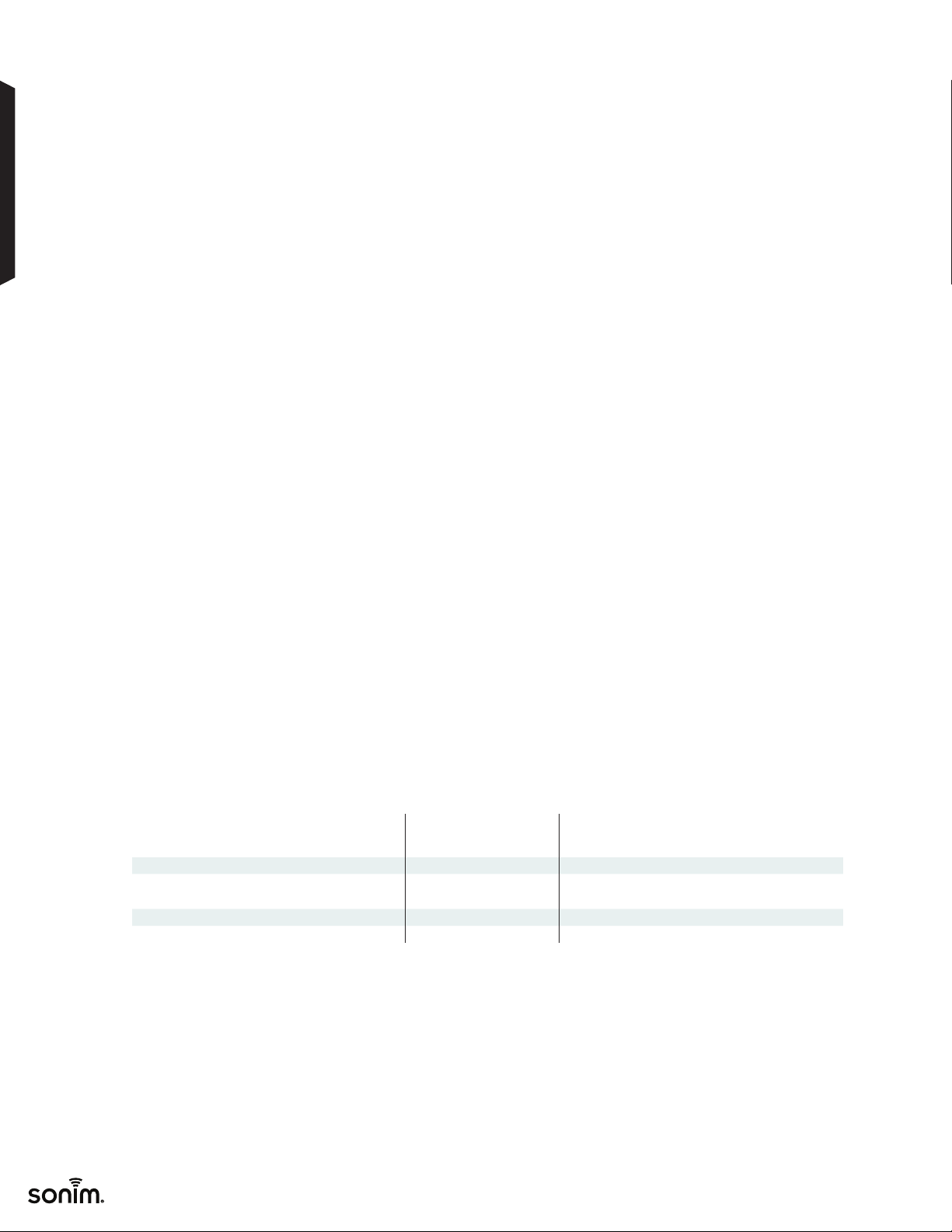
© 2021 BY SONIM TECHNOLOGIES, INC. ALL RIGHTS RESERVED.
Frequently
Asked
Questiions
/04
Sonim SOS
FAQs
:Q Will emergency contacts receive default
message or messaging template content?
If messaging templates are not set or turned OFF:
• Default message is sent
• Messaging template content is not sent to
emergency contacts or Peer-to-Peer Sonim CLOUD
device group
If messaging templates are defined but not chosen either
in the Cancel Emergency window or the Active Emergency
window:
• Default message is sent
• Messaging template content is not sent to emergency
contacts or Peer-to-Peer CLOUD device group
If messaging templates are defined and chosen either in the
Cancel Emergency window or the Active Emergency window,
• Both default message and messaging template
content is sent to emergency contacts or Peer-to-
Peer Sonim CLOUD device group
If messaging templates are defined and default message is
chosen in the Active Emergency window,
• Default message is sent
• Messaging template content is not sent to
emergency contacts or Peer-to-Peer Sonim CLOUD
device group
:Q Can the Admin ensure that Users don’t
change any Settings that the Admin sets?
Yes, by using the Lock Sonim SOS Settings feature. The
Admin can ensure that those with the pre-set PIN can modify
the settings.
:Q What happens if start emergency message
templates are configured but end emergency
templates are not pre-populated?
If start emergency message templates are configured, and
the setting ‘Use emergency message templates’ is turned On,
the end user can see the start template titles option on the
Cancel emergency window and under the ‘Send Alert’ option
in Active emergency window.
If end emergency templates are not configured, they will not
be listed in the ‘End Emergency’ message templates option.
User can choose from default end emergency message or
write a custom end emergency message.
:Q I’m blocking certain features like messaging
and camera for everyday use via the Sonim
SCOUT application, can my Users bypass
these blocks during an emergency?
If you want the Users to be able to bypass certain blocked
features, use the Bypass SCOUT setting when configuring
Sonim SOS.
:Q Does Sonim SOS function with any
accessories that also have an SOS/
Red button?
Yes, please see the Accessories section of the Table on page 2.
***Note that Bluetooth accessories must be connected via
the Sonim BLE Connect functionality of Sonim SCOUT to
function with Sonim SOS. Sonim BLE Connect must be on
version v7.16.60 or higher.
SMS Peer-to-Peer Alerts (Persistent Notification)
*Emergency Contacts Peer-to-Peer Cloud Device Group
Default Message Yes Yes
Default Message + Messaging Template Yes Yes
Pulse Flashlight No Yes
Notification Tone No Yes
Other manuals for XP8
5
This manual suits for next models
2
Other Sonim Cell Phone manuals

Sonim
Sonim XP5 User manual

Sonim
Sonim XP5 User manual
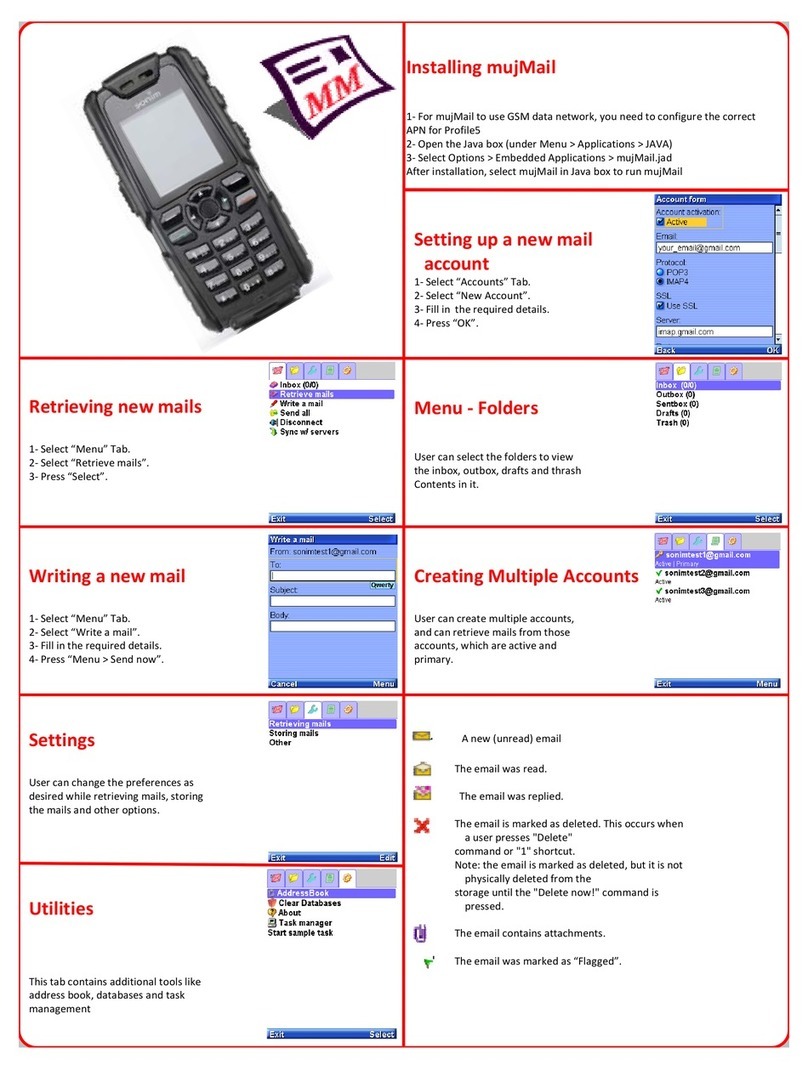
Sonim
Sonim XP3 Quest User manual

Sonim
Sonim XP1520 BOLT SL User manual

Sonim
Sonim PG2212 User manual

Sonim
Sonim Quest User manual

Sonim
Sonim XP3400 ARMOR User manual
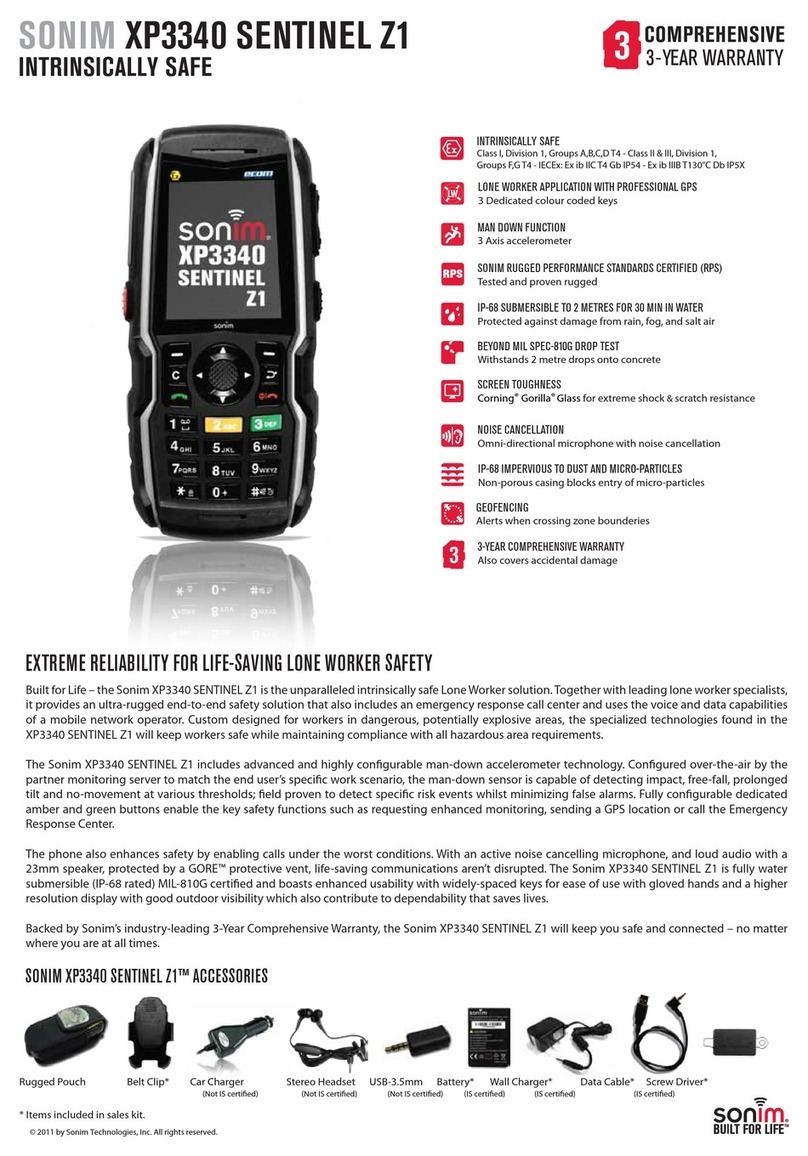
Sonim
Sonim XP3340 SENTINEL User manual

Sonim
Sonim XP10 User manual

Sonim
Sonim XP8 User manual

Sonim
Sonim XP7 IS User manual

Sonim
Sonim XP8 User manual

Sonim
Sonim XP5560 BOLT User manual

Sonim
Sonim XP5560 BOLT User manual
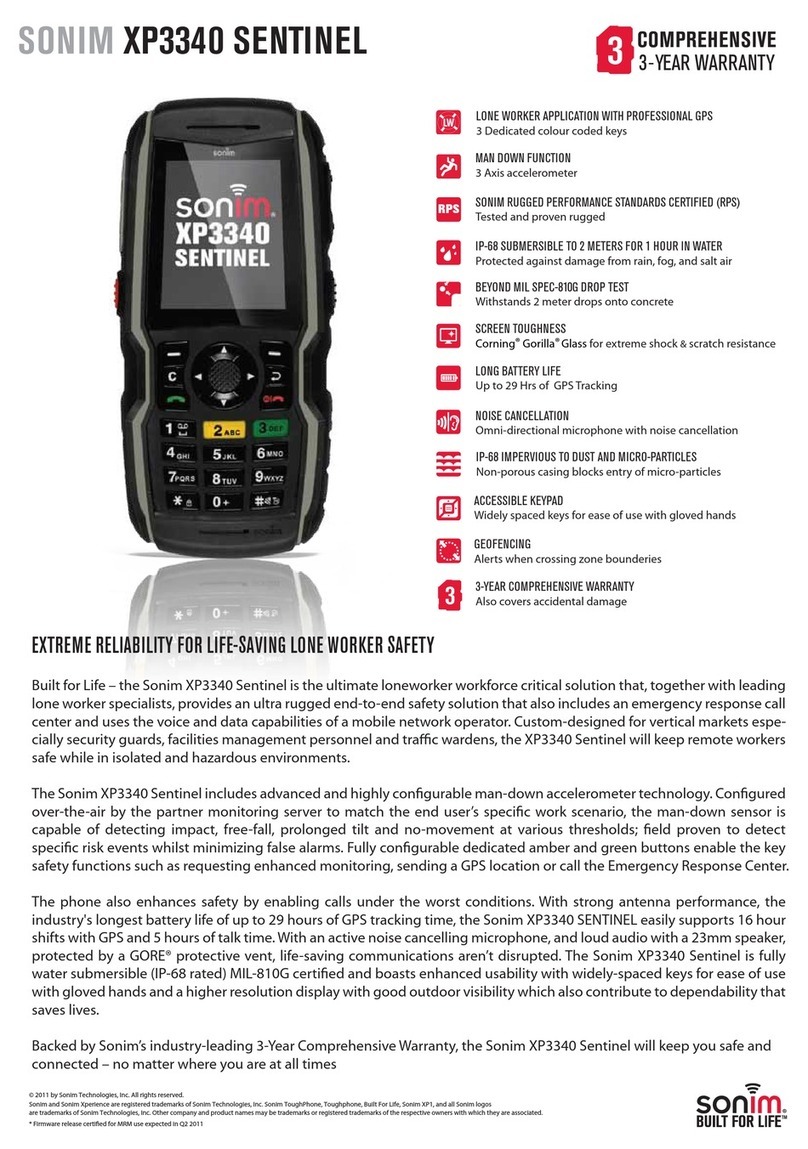
Sonim
Sonim XP3340 SENTINEL User manual
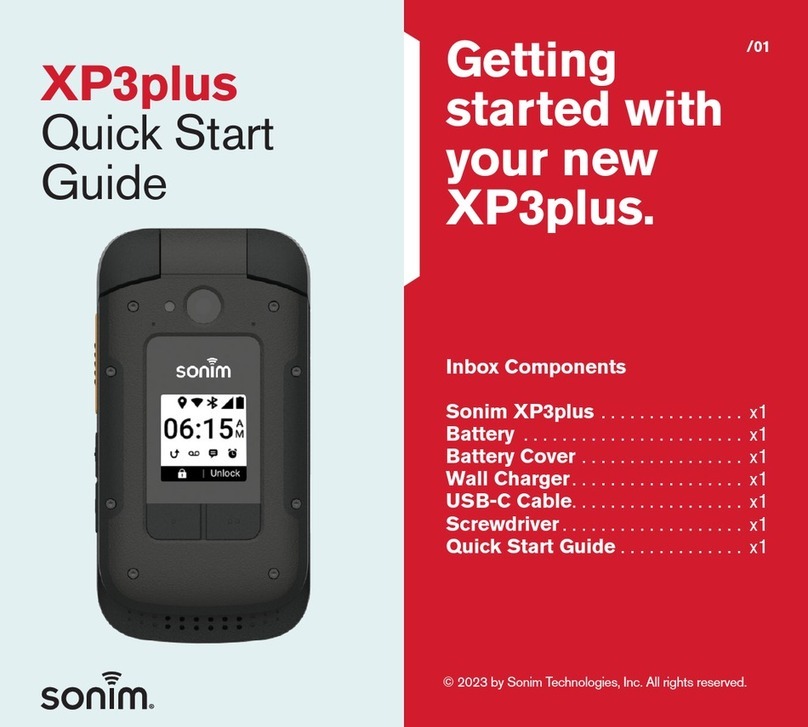
Sonim
Sonim XP3plus User manual
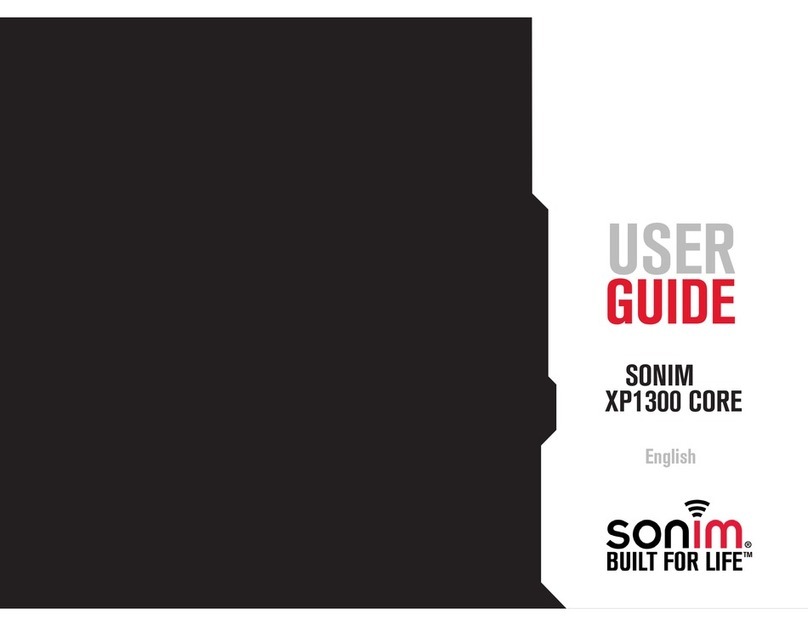
Sonim
Sonim XP1300 CORE User manual

Sonim
Sonim XP5s User manual

Sonim
Sonim XP1 User manual

Sonim
Sonim XP8 User manual