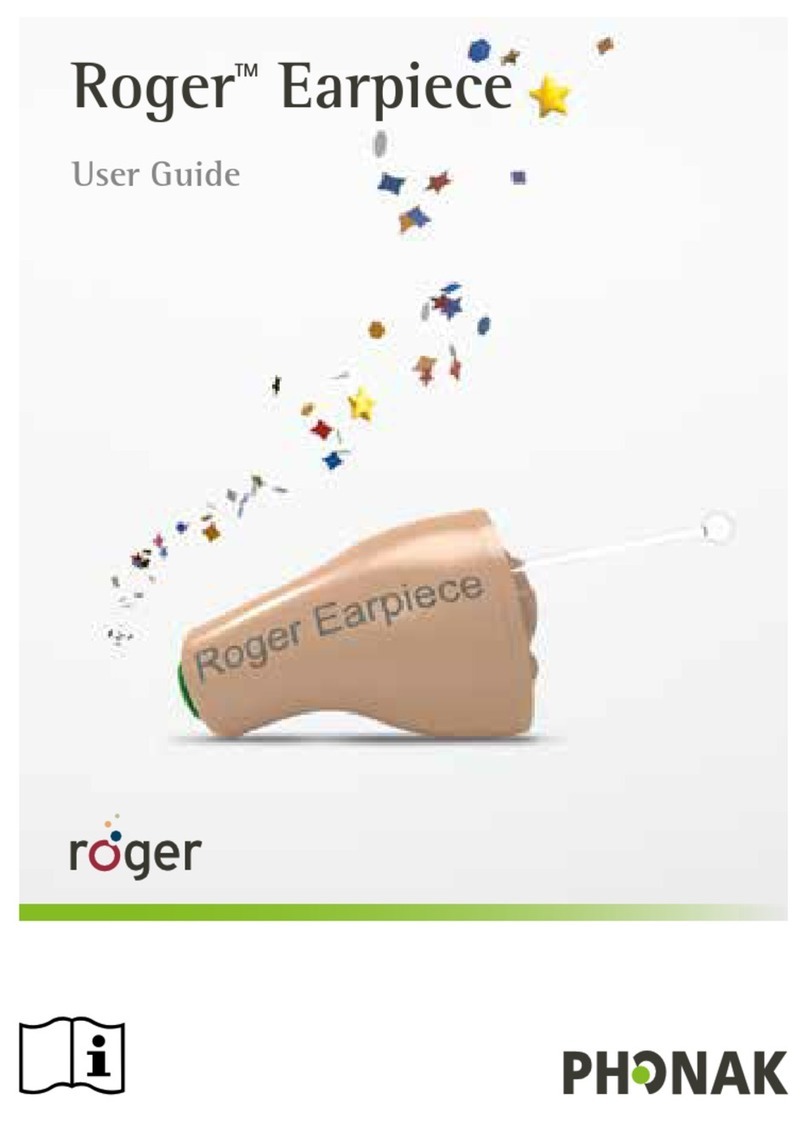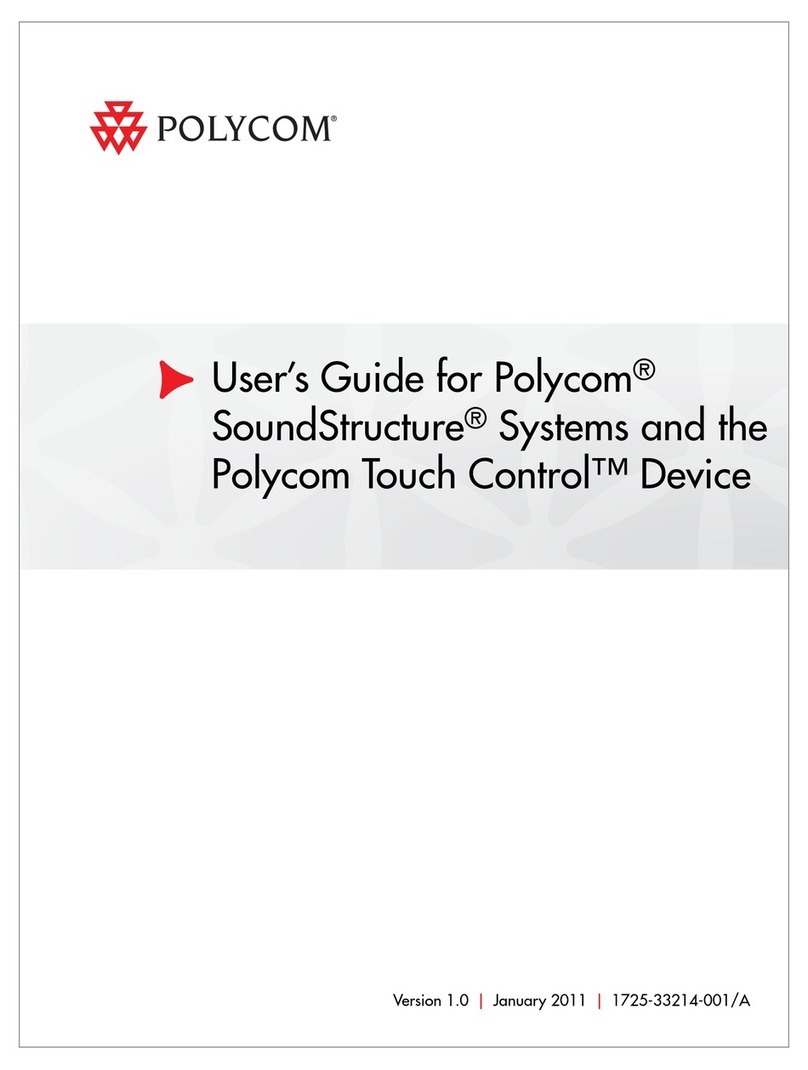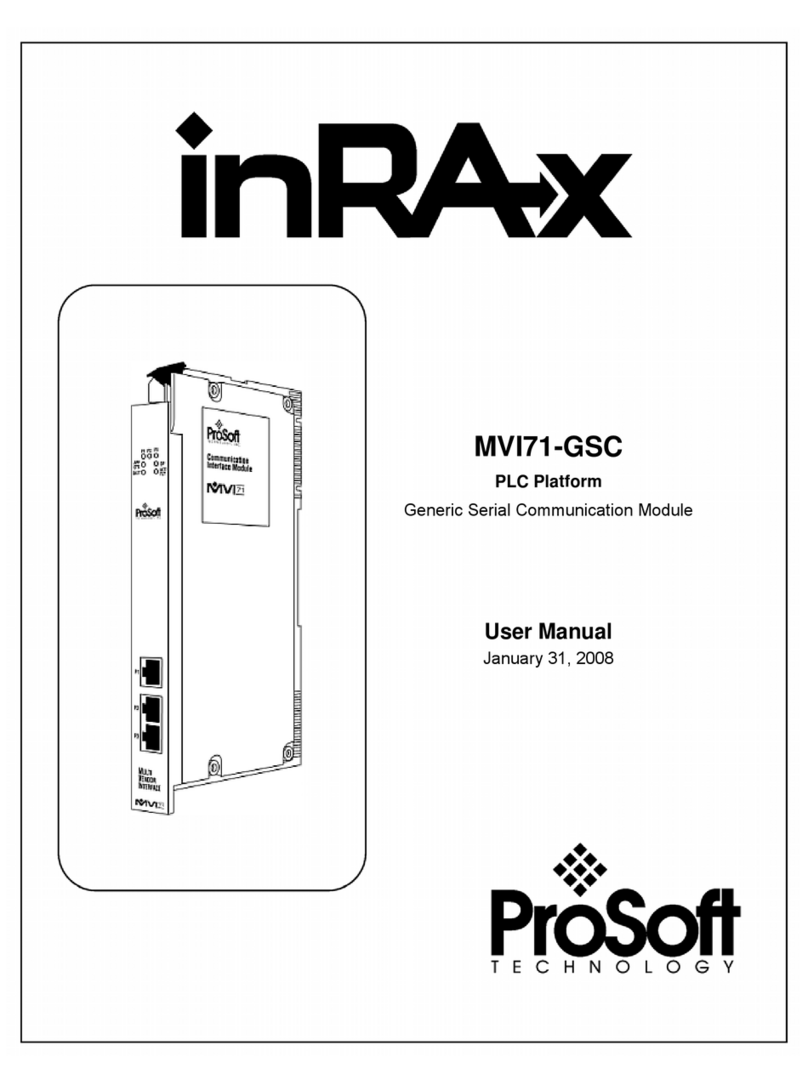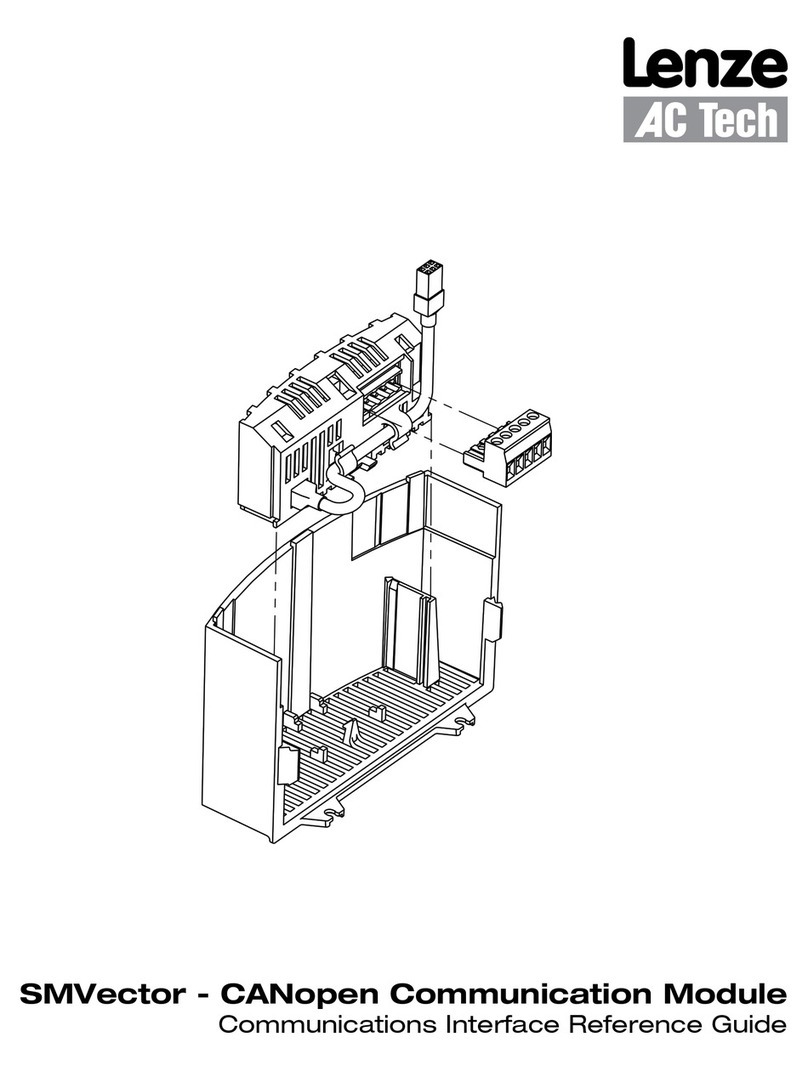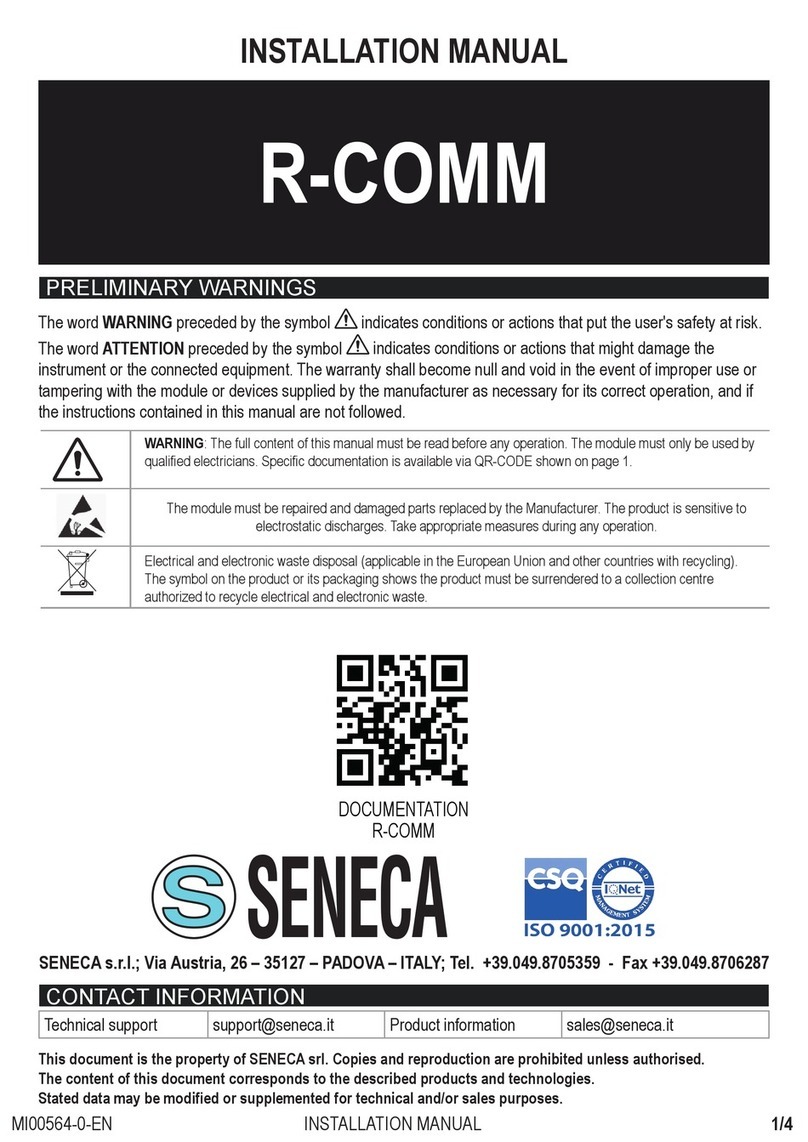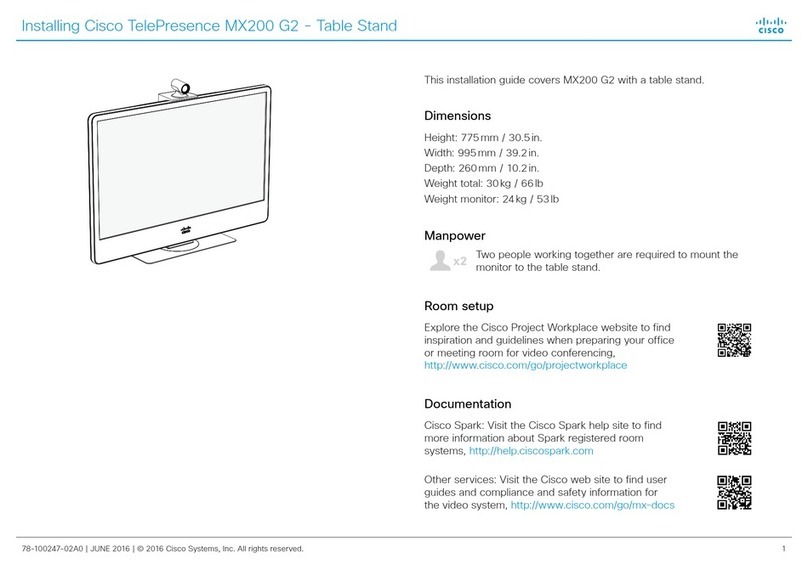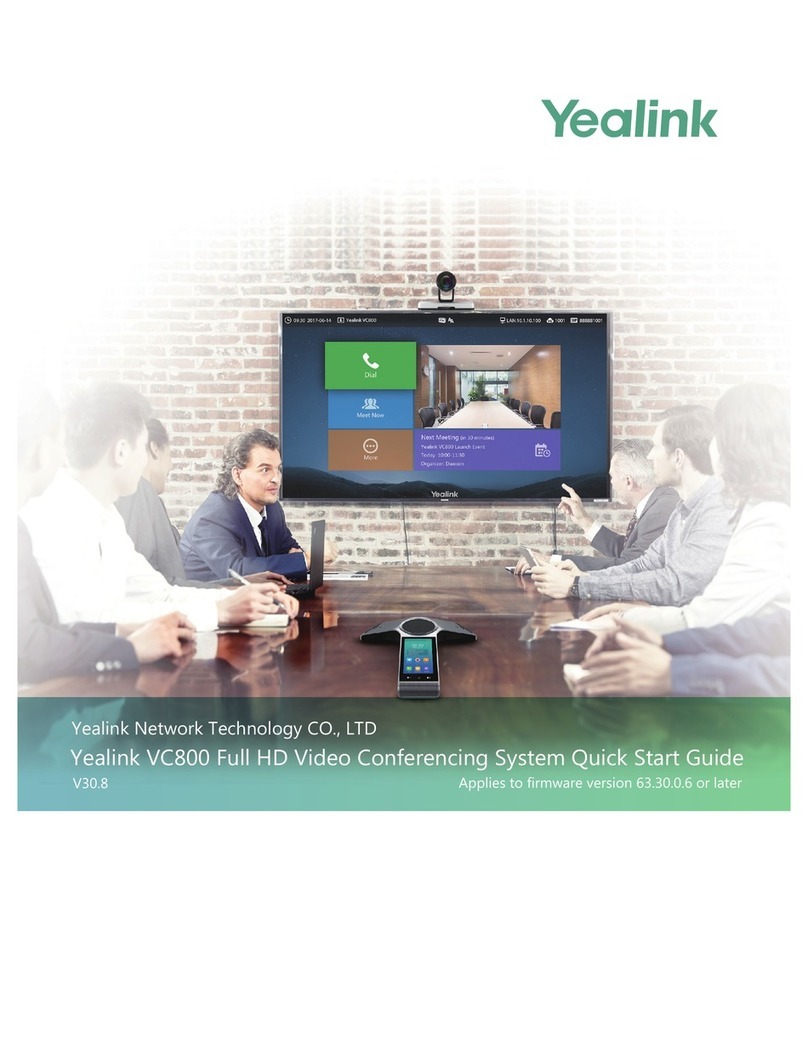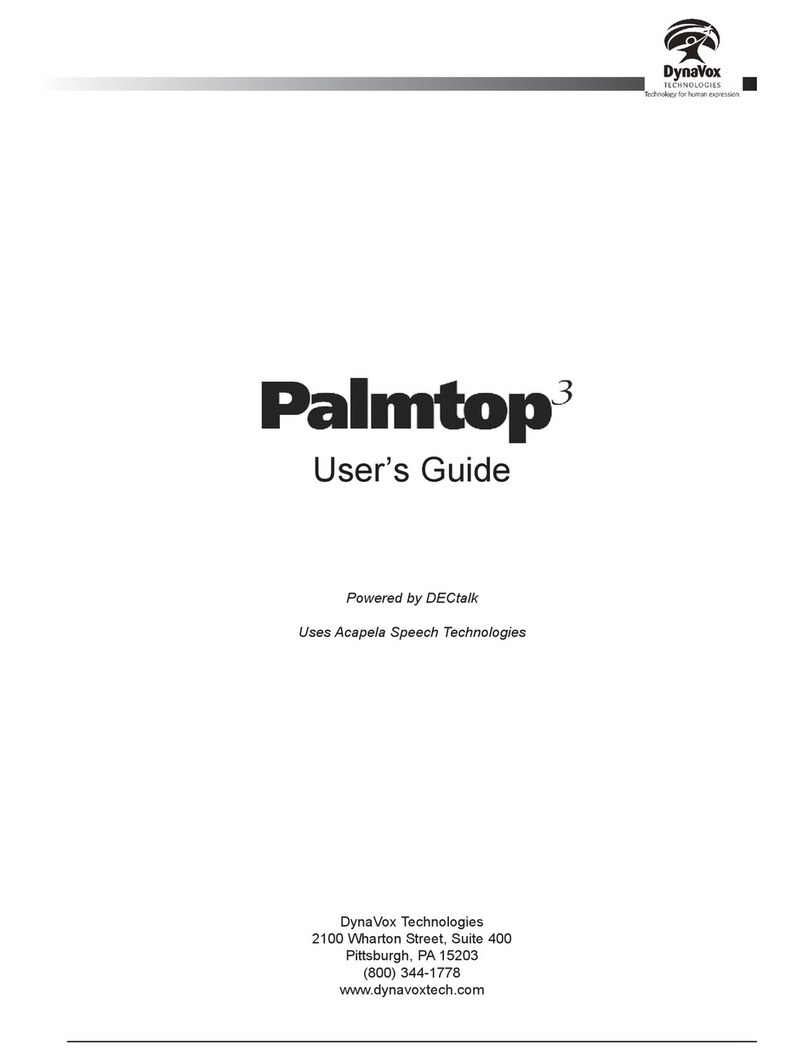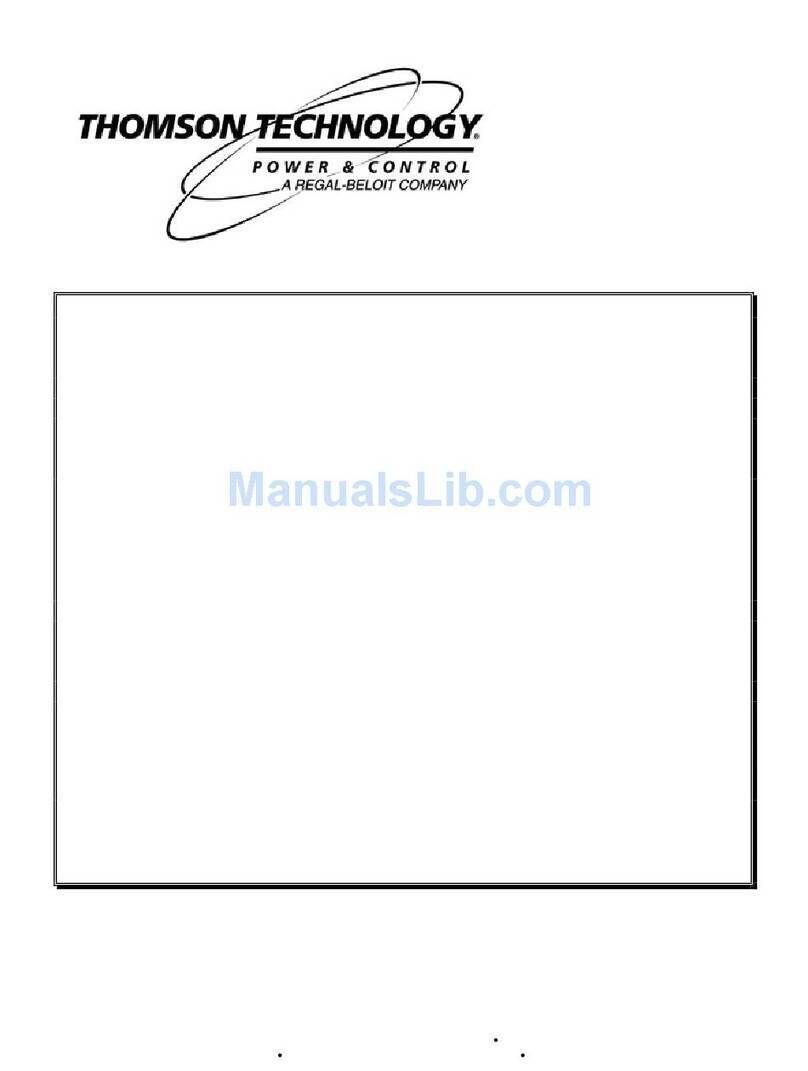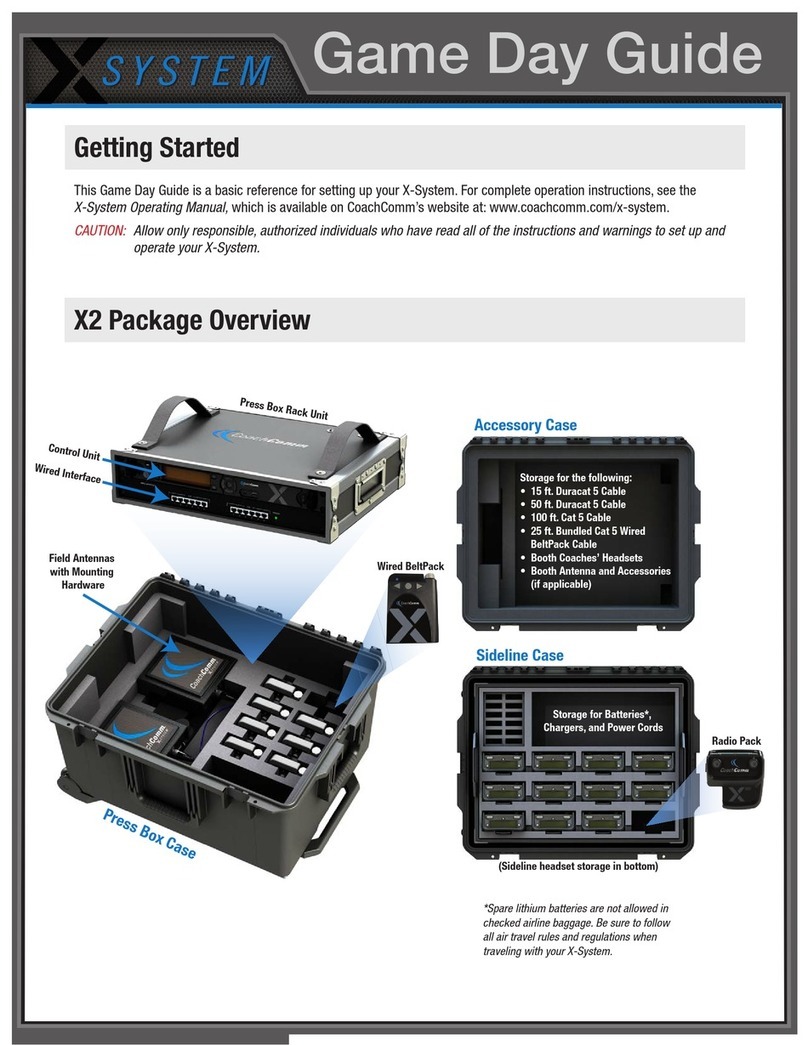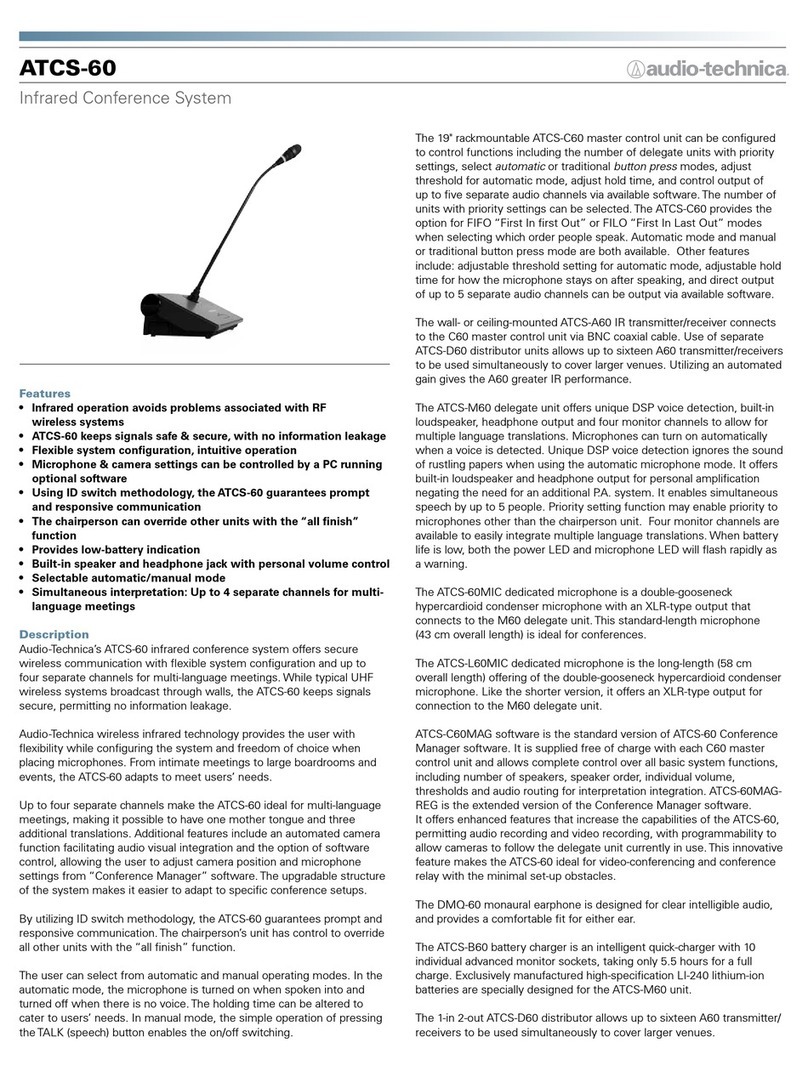Sonim RDK-3i User manual

Quick Start
Guide
/01
© 2020 by Sonim Technologies, Inc. All rights reserved.
RDK-3i
Quick Start
Guide
Attach AC Charging Cable to RDK-3i Kit by connecting the female end of the
cable to the AC connector on front of kit, and male end to AC power outlet. Input
voltage is 110/220 VAC.
Battery monitor will indicate charging condition when AC power applied.
Allow up to 4 hours for a full charge of the Li-ion battery system. Battery monitor
will show 100% when fully charged. Once fully charged, the system is ready for use.
It is a good idea to also charge the Sonim XP8 units during the battery charging
cycle with RDK-3i Kit plugged into AC power.
RDK-3i Kit ............. x1
Sonim XP8 ............ x4
Cell Antennas. . . . . . . . . . x2
WiFi Antennas ........ x2
GPS Antenna .......... x1
AC Power Cable ....... x1
DC Power Cable ....... x1
Ethernet Cable. . . . . . . . . x1
Donor Radio Cable .... x2
Quick Start Guide...... x1
Attach Cellular Antennas.
Cellular antennas are identified with markings that indicated 3G/4G/LTE on antenna
itself with SMA style connection.
Attach GPS Antenna. GPS antenna is the shortest antenna and utilizes an SMA
connection.
Attach WiFi Antennas. WiFi antennas are the tallest and identified with
appropriate markings and utilize an R-SMA connection.
Press the On/Off button to turn power on. Button will illuminate Blue. Battery
monitor should display battery voltage. Once power is on, you can attach additional
devices to the available USB or 12VDC connections. After powering up the RDK-
3i, the modem will boot the operating system and begin to attach to the cellular
network.
There are three indicators that will illuminate Green to show successful modem
boot “RUN” and successful attach to the cellular network “CELL” and satellite
“SAT”. Full boot up process may take up to 5 minutes to complete. If the RDK-3i
loses commercial cellular service and is in Failover mode, the CELL indicator will not
illuminate, the SAT indicator will illuminate Red and the RUN indicator will illuminate
Green. After full boot, the Red SAT indicator remains on until CELL is illuminated,
even when nothing is connected to the WAN port.
The circuit breaker on the RDK-3i is set to activate when current exceeds 7 Amps
and is resettable. If the breaker is set (plunger up), reset by pressing the plunger
down which should latch. If the plunger does not latch, or if it continues to set,
please call support for troubleshooting and/or warranty repair.
Step 1:
Connect Power,
Charge Battery
Whats
included in
this box:
Step 2:
Attach
Antennas
Step 3:
Turn Power On/
Connection
Status
WiFi
USB
12VDC
WiFi
Cellular GPS Cellular
AC
Connector
XP8
Charging
Bays
Interop
Console
Battery
Monitor
Modem
WAN/LAN Radio
1and 2(PoE)
Power
Button
SIM Cards
1 and 2
Every Sonim XP8 smartphone comes as a part of the RDK-3i Kit, pre-installed
with the VictronConnect battery monitor application. The application can be
launched from the main screen of the Sonim XP8. The Bluetooth enabled Victron
Battery monitor can only be paired to one device at a time.
The application will display the following conditions of the internal Li-ion battery
powering the RDK-3i Kit.
• Battery Voltage
• Battery Capacity in Ah
• Battery Charge Percentage
• Battery Discharge Current
• Battery Percentage of
Discharge based on
current usage
• Battery Time to Charge
• Battery Time Remaining until
Discharged in Hours and
Minutes based on usage.
• Low Battery Alarm
Step 4:
Bluetooth
Battery
Monitor from
XP8

Quick Start
Guide
/02
Quick Start
Guide JPS Interoperability Solutions RSP-Z2 Radio Interoperability
Gateway main purpose is to capably link any voice
communications format to any other. RSP-Z2 gateway features
both radio and RoIP interfaces (along with interfaces for a variety
of other voice communications formats), which is capable of
linking donor resources locally as well as over an IP network.
Each donor radio is connected by a custom radio interface
cable. Each cable has a circuit board with attenuation networks
and coupling capacitors, set for optimal performance with the
specific radio. All JPS interface cables have an associated
Application Notes document to indicate proper, factory-
optimized settings for the available radio interface configuration
options. These are identical to the settings that are automatically
set when the associated Radio Template is applied. All cables
are designed to conform to the gateway’s default settings
wherever possible, minimizing setup adjustment requirements.
Keep in mind that these optimized settings may not be best
for each individual radio, and some individual “tweaking” of
settings may improve performance. JPS has a library of cables
customized for hundreds of different makes and models of
radios and can manufacture interface cables on request for
nearly any type of communication device.
Steps to Set-up JPS RSP-Z2 Gateway:
• On the RSP-Z2 console, turn Power On.
• Ensure all network settings are configured, first on the Cradlepoint, then the
RSP-Z2.
• Verify RSP-Z2 console operating on latest firmware at https://www.jpsinterop.
com/downloads/firmware/.
• Contact Push-to-Talk Over Cellular (PTToC) provider for PTT interoperability
between RDK, XP8 handsets and radios. Each PTT provider requires a unique
configuration.
• Connect JPS interoperability radio cables to compatible donor radios and RDK-3i
Radio 1 and Radio 2 ports.
• Configure the LMR settings for the radios connected per the guidelines that are
included with the JPS interface cables. Test and tweak settings accordingly.
Change Cradlepoint Gateway:
• Login to Cradlepoint (locally or via NetCLoud)
• Browse to Networking > Local Networks > Local IP Networks
• Check the box on Primary LAN
• Click Edit button
• Select IPv4 Settings
• Change IP address to 192.168.1.1
• Click Save, then click OK
Configure JPS RSP-Z2:
• Browse to the RSP-Z2 to set up the radio and PTToC connections. The default IP
address of the RSP-Z2 is 192.168.1.200.
• Once setting the Cradlepoint to that default LAN, set the Subnet Mask
255.255.255.0 and the Gateway IP 192.168.1.1, first on the Cradlepoint router,
then add the Gateway IP to the RSP-Z2.
• Note: Each PTT provider requires a unique configuration. Motorola Solutions
/ Kodiak PTToC based applications require VPN. ESChat based applications
require a static public IP SIM and then configuration is pier to pier using server
generated Port using UDP traffic. The pubic addresses on the RSP-Z2 and the
VIA server on AWS must match and also the Ports must match to securely register.
The RDK-3i includes LEDs to display Cradlepoint modem,
cellular network and satellite status. In order for the LEDs
on RDK-3i to work, a LED application must be added to the
Cradlepoint Netcloud Manager account.
Open Netcloud Manager account
Select Tools
Enable NCOS SDK by checking the checkbox
Add a new application by clicking Add
Add LEDpoison SDK by selecting the file from the
browse field
Click Upload to add the LEDpoison SDK
Assign the LEDpoison SDK to the Cradlepoint router in the
RDK-3i by clicking on Groups
If you don't have a Group created, please add a new Group
Select the checkmark box beside the Group to assign the
LEDpoison SDK
Select Commands, select Manage NCOS SDK Applications
Select the checkmark box beside the LEDpoison SDK, select
the Add button, select Done
Any existing and new Cradlepoint units in the Group will load the
LEDpoison SDK automatically.
Once the Cradlepoint unit is updated and SDK installed,
please reboot the Cradlepoint router to apply the LED lighting
configuration on the RDK-3i.
The Satellite option with intelligent failover can be used
when there is no cellular connectivity or in an access restricted
environment.
Broadband Global Area Network (BGAN) terminal, Cobham
Explorer 710 is certified to use with the RDK-3i Kit.
Every Sonim XP8 smartphone comes as a part of the RDK-3i,
pre-installed with the Cobham SATCOM EXPLORER
Connect application. EXPLORER Connect offers monitoring and
configuration of the EXPLORER terminal and includes a built-in
satellite phone for making or receiving satellite calls using the
EXPLORER terminal.
If you are in a cellular restricted area, you can connect the
Explorer 710 terminal into the WAN interface. Follow
the terminal's instructions to connect it to the satellite. This
will allow the internal router to have a network connection
similar to the cellular connection except via the Inmarsat
BGAN satellite service.
Bandwidth can vary based on the type of satellite
terminal attached.
The BGAN Explorer 710 is optional and may be
purchased separately.
To power down the RDK-3i Kit, depress the power button
which will remove internal power to all RDK-3i components.
This will also disengage the power relay that connects the
internal battery to the unit.
The RDK-3i Kit can be stored without worry of the internal
battery discharging for up to 6 months.
It is good practice to keep the RDK-3i Kit and Sonim XP8
smartphones charged at all times and ready for deployment.
A regular cadence of inspection, and maintenance to include
charging is highly recommended to keep the unit “mission-ready.”
When storing the XP8's in the device compartment, the top 2
devices should be placed face down.
Step 5:
Interoperability
Step 6:
LED Status
Step 7:
WAN Failover
to Satellite
Step 8:
Power Down/
Storage
Mission
critical quick
access &
connectivity
Visit us online at sonimtech.com
SonimCare 24x5 M-F Customer Support:
1-833-MY-SONIM
When calling in please reference you have a Rapid Deployment Kit
For disclaimer information, please go to www.sonimtech.com/RDKdisclaimer © 2020 by Sonim Technologies, Inc. All rights reserved.
Table of contents
Other Sonim Conference System manuals