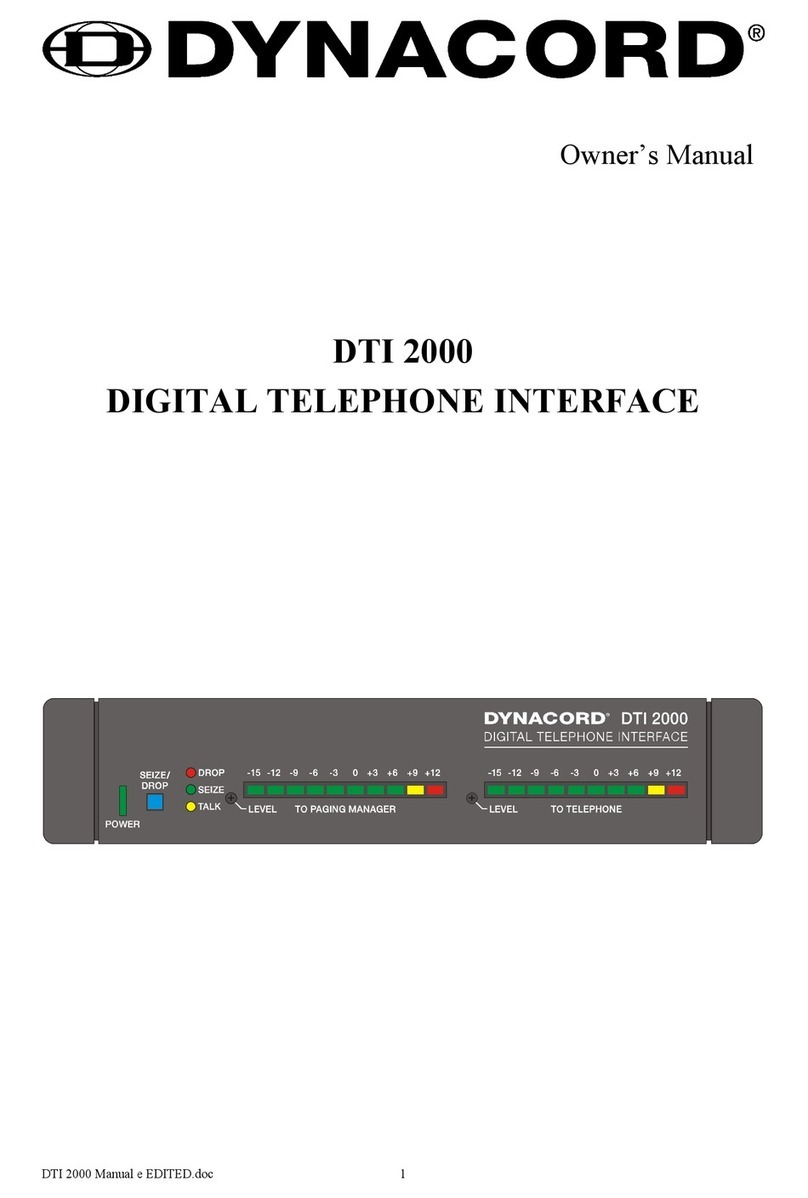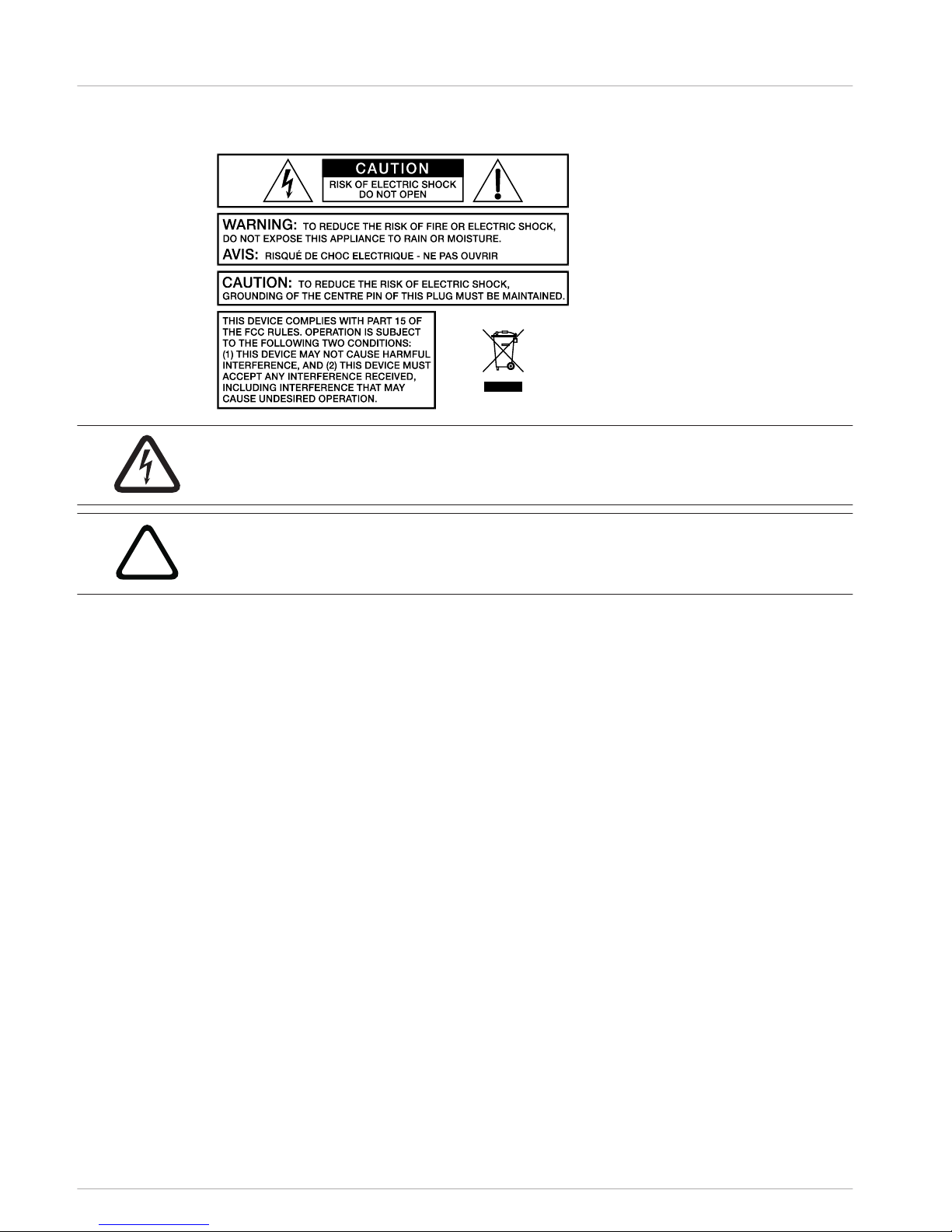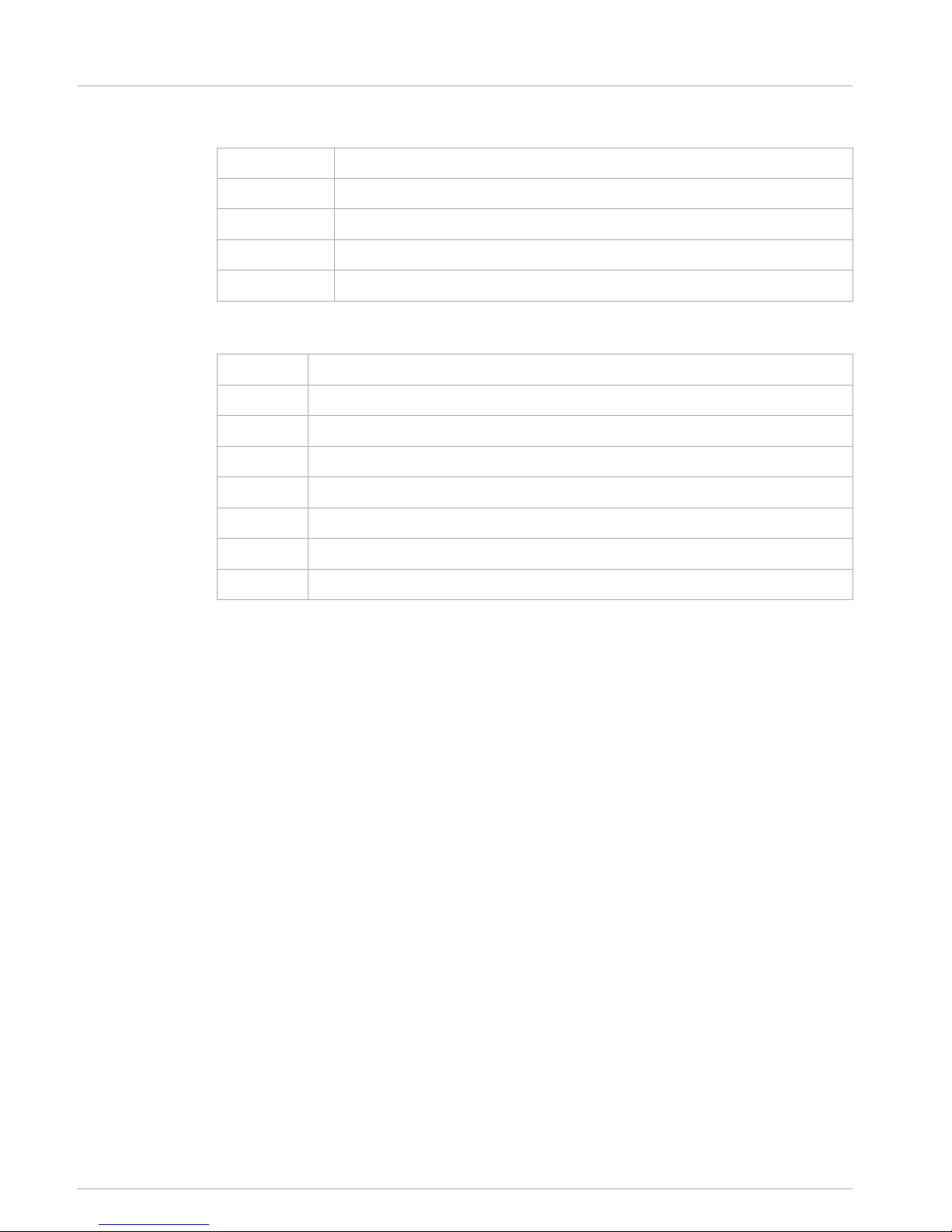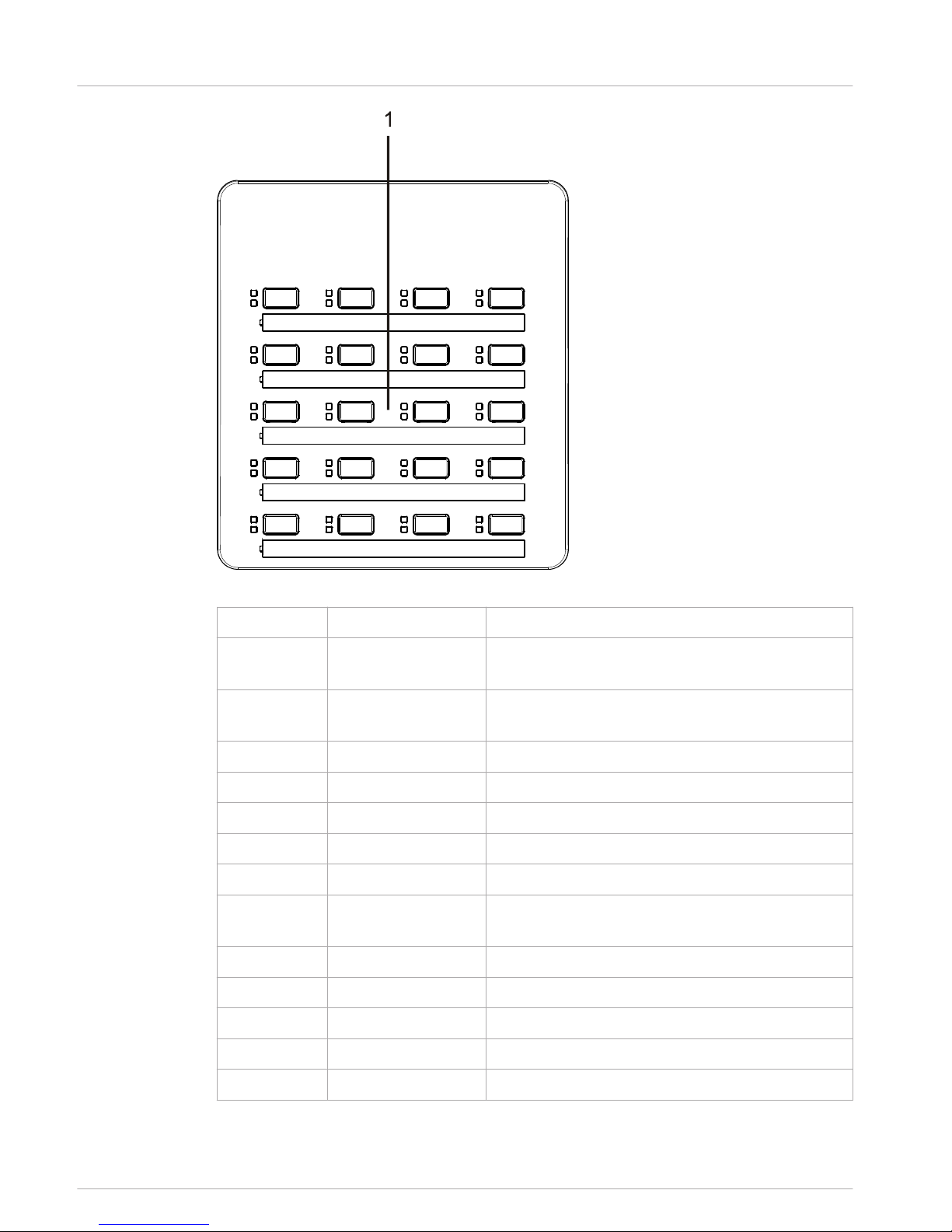System overview
The PROMATRIX 8000 system includes the DPC 8015 call station and the DPC 8120 call
station extension. The call station is equipped with a goose neck microphone, and has 15
customizable selection and function buttons and five pre-programmed menu/function buttons.
Up to three alarm buttons or key switches can also be retrofitted. The call station is equipped
with an illuminated LC display (122 x 32 pixels). The call station has the following features:
• Microphone with preamplifier and compressor/limiter switch
• Function and selection buttons with programmable button assignment
• Simple labeling of buttons with labeling strips and format template (file in .doc format
included in the IRIS-Net scope of delivery)
• Possible to install covered alarm buttons or key switches (optional, three installation
slots)
• Possible to connect an external microphone or audio source
• Built-in loudspeaker
• High-resolution LC display
• Comprehensive parameter settings menu on the actual call station
• Microphone and line monitoring
• Error message via LED and buzzer, and error text in the LC display
• Processor control of all functions
• Monitoring of the processor system via watchdog circuit
• Non-volatile FLASH memory for configuration data
The call station is processor-controlled, and equipped with extensive monitoring functions. A
watchdog circuit is built in to monitor the processor system. The internal microphone can be
monitored for function, interruptions, and short-circuits. Line monitoring for the CAN bus and
for audio transmission allows line interruptions and short-circuits to be detected and
indicated to the user. The call stations for the PROMATRIX 8000 system can be configured
quickly and easily using IRIS-Net. A graphical and conversational user interface allows the user
to define all button functions, priorities, options, and other properties.
3
DPC 8000 System overview | en 7
28-Feb-2013 | |