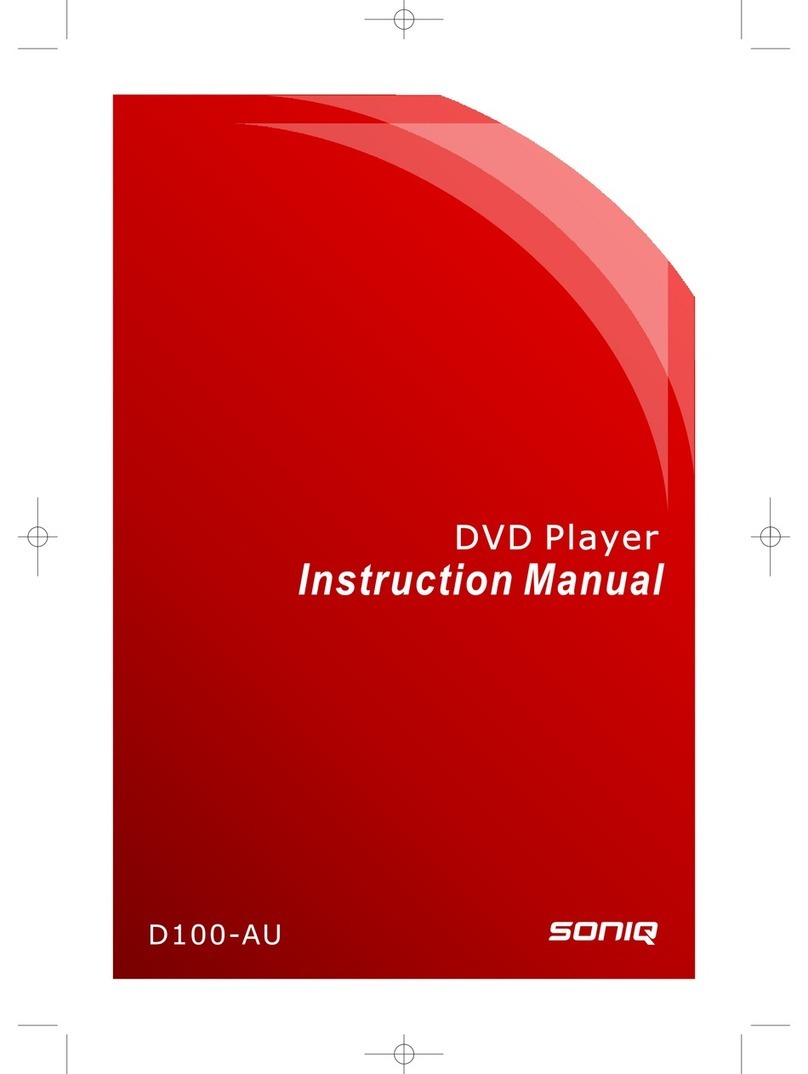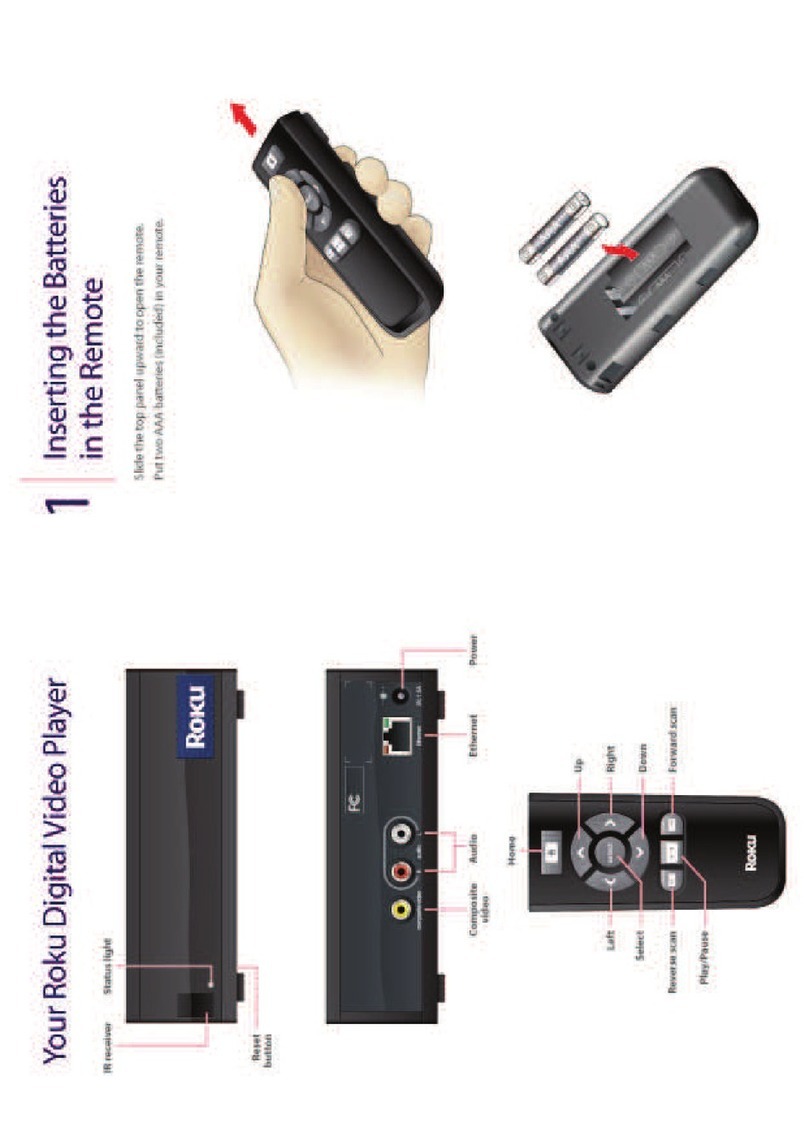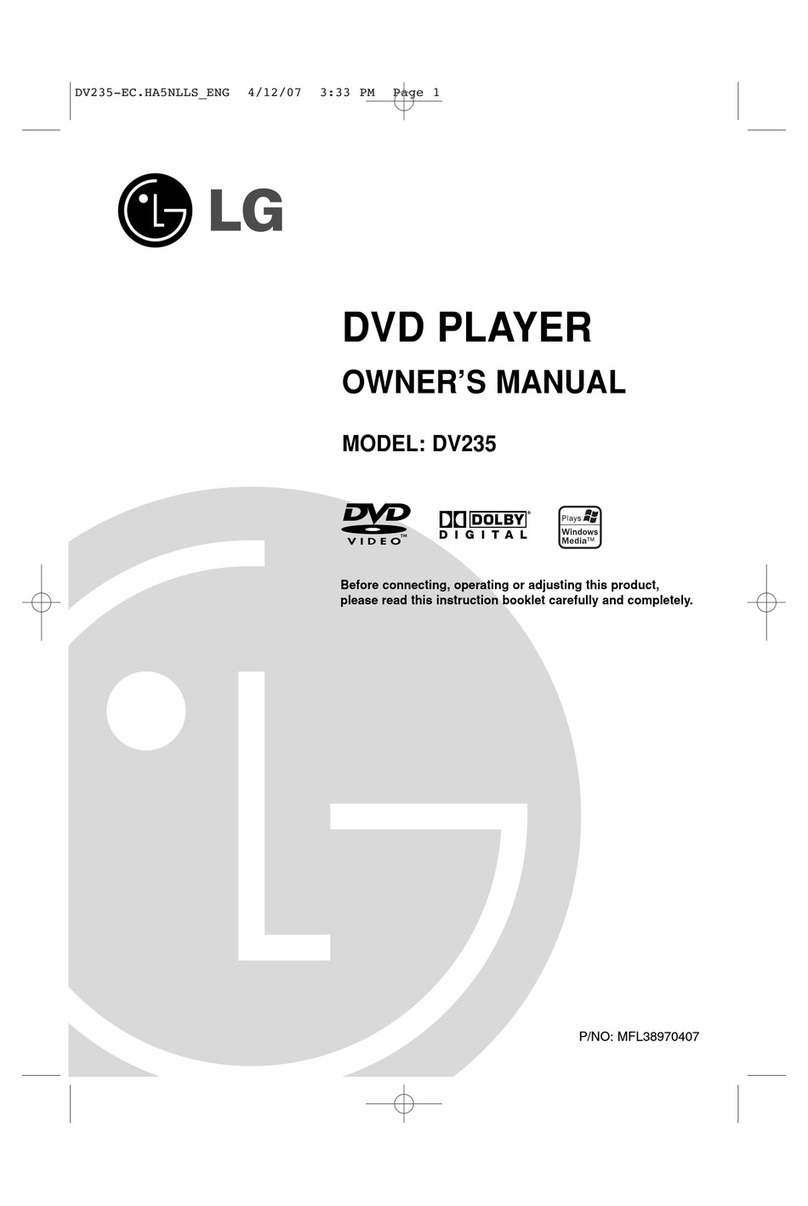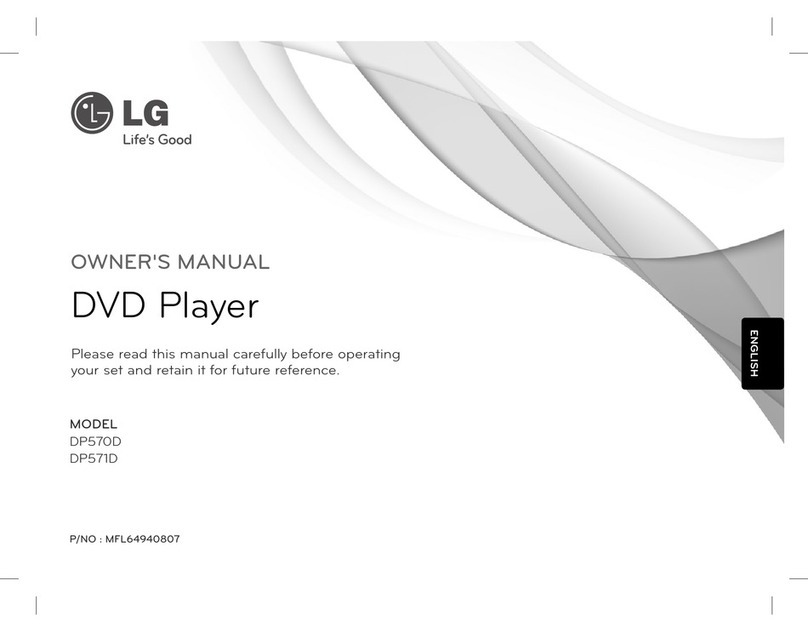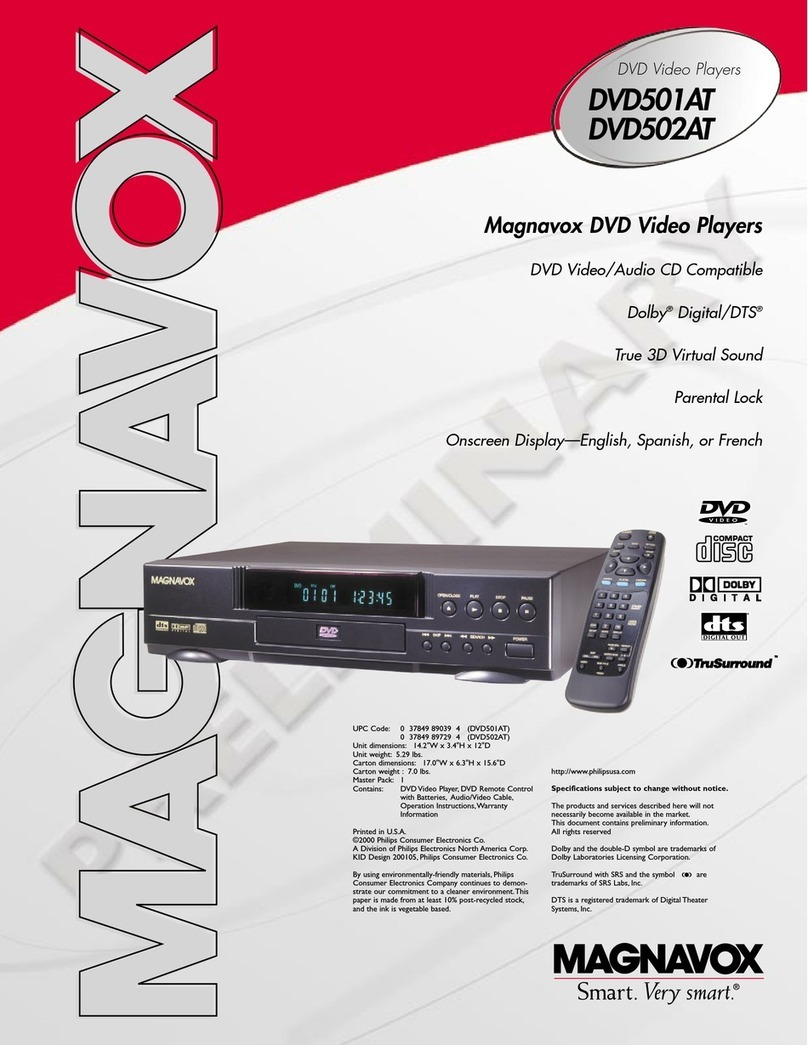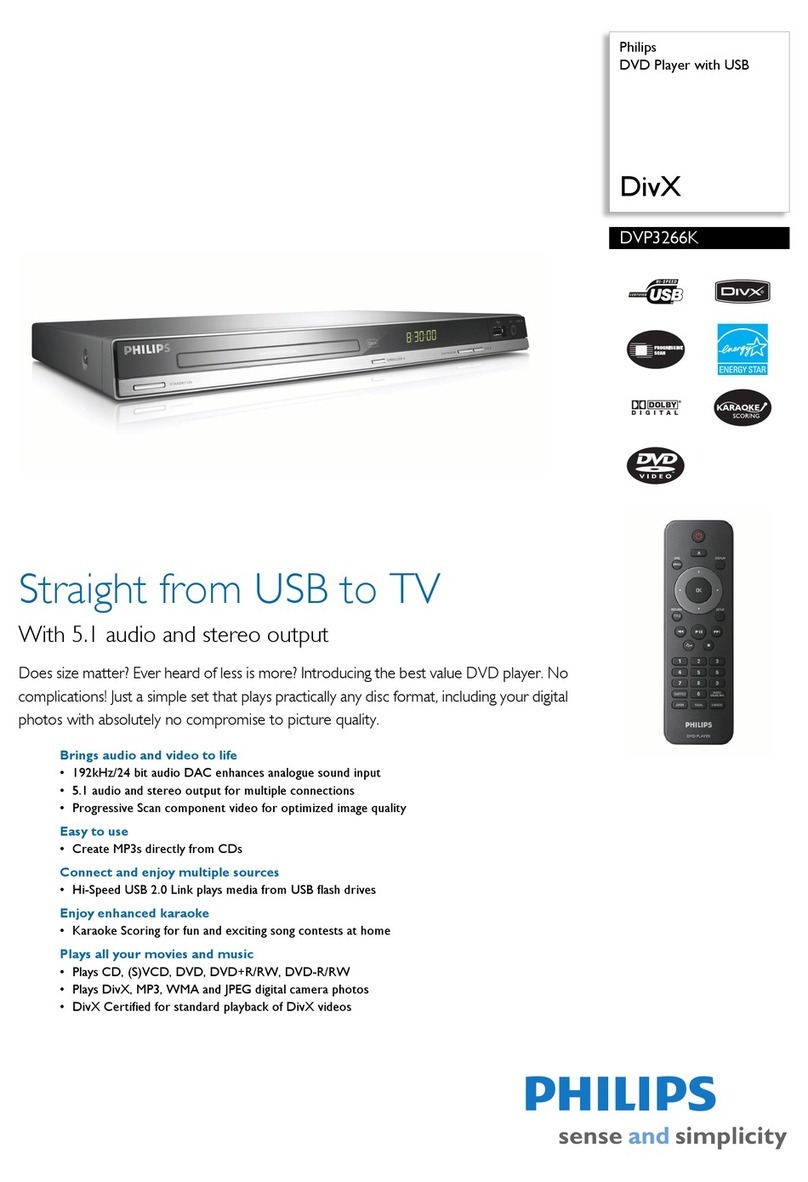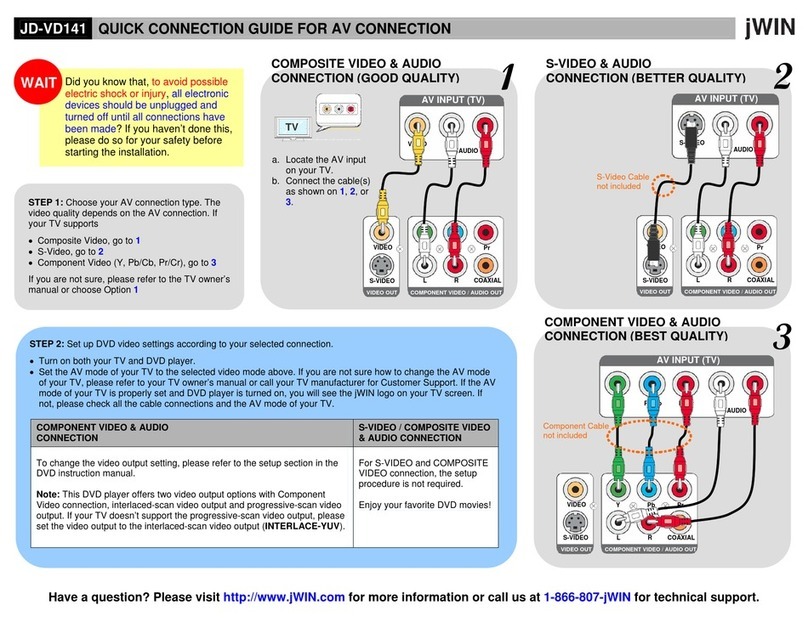SONIQ QMD78DS Qmedia User manual


- 1 -
The lightning flash with an arrowhead
symbol, within the equilateral triangle, is
intended to alert the user to the presence of
uninsulated "dangerous voltage" within the
product's enclosure that may be of sufficient
magnitude to cause an electric shock.
The exclamation point within the equilateral
triangle is intended to alert the user to
the presence of important operating and
maintenance (servicing) instructions in this
owner manual.
WARNING: TO REDUCE THE RISK OF ELECTRIC
SHOCK, DO NOT REMOVE COVER (OR BACK).
NO USER-SERVICEABLE PARTS INSIDE. REFER
SERVICING TO QUALIFIED SERVICE PERSONNEL.
CAUTION
INVISIBLE LASER RADIATION
WHEN OPEN AND INTERLOCKS
DEFEATED.
AVOID EXPOSURE TO BEAM
CAUTION
RISK OF ELECTRIC SHOCK
DO NOT OPEN
This product contains a low
power laser device.
On Placement
• Donotusetheunitinplaceswhichareextremely
hot, cold, dusty, or humid.
On Safety
• WhenconnectingordisconnectingtheACadaptor,
grip the plug and not the cord itself. Pulling the cord
may damage it and create a hazard.
• Whenyouarenotgoingtousetheunitforalong
period of time, disconnect the AC adaptor.
• Leaveaminimumof5cmaroundtheapparatusfor
sufficient ventilations.
• The ventilation openings should not be impeded
by covering with items such as newspaper, table-
cloths, curtains, etc.
• Nonakedame sources such as lighted candles
should be placed on the apparatus.
• Attention should be drawn to the environmental
aspects of battery disposal.
• Theuseofapparatusinmoderateclimates.
On Condensation
• Whenleftinaheatedroomwhereitiswarmand
damp, water droplets or condensation may form
inside the unit. When there is condensation inside
the unit, the unit may not function normally. Let the
unit stand for 1 to 2 hours before turning the unit
on, or gradually heat the room up and allow the unit
to dry before use.
Rating Plate Location
• Theratingplateislocatedatthebackoftheunit.
Notes on Copyright
It is forbidden by law to copy, broadcast, show,
broadcast on cable, play in public, or rent copyrighted
material without permission.
Apparatus Claims of U.S. Patent Nos. 6,836,549;
6,381,747; 7,050,698; 6,516,132; and 5,583,936
licensed for limited viewing uses only.
This product incorporates copyright protection
technology that is protected by U.S. patents and
other intellectual property rights. Use of this
copyright protection technology must be authorized
by Macrovision, and is intended for home and other
limited viewing uses only unless otherwise authorized
by Macrovision. Reverse engineering or disassembly
is prohibited.
WARNING: THE APPARATUS SHALL NOT BE EXPOSED
TO DRIPPING OR SPLASHING AND THAT NO OBJECTS
FILLED WITH LIQUIDS, SUCH AS VASES, SHALL BE
PLACED ON APPARATUS.
WARNING: TO REDUCE THE RISK OF FIRE OR
ELECTRIC SHOCK, DO NOT EXPOSE THE APPLIANCE
TO RAIN OR MOISTURE.
CAUTION: USE OF CONTROLS OR ADJUSTMENTS
OR PERFORMANCE OF PROCEDURES OTHER THAN
THOSE SPECIFIED MAY RESULT IN HAZARDOUS
RADIATION EXPOSURE.
CAUTION: DANGER OF EXPLOSION IF BATTERY IS
INCORRECTLY REPLACED. REPLACE ONLY WITH THE
SAME OR EQUIVALENT TYPE.
CAUTION: TO REDUCE THE RISK OF FIRE, DO NOT
PLACE ANY HEATING OR COOKING APPARATUS
BENEATH THIS UNIT.
WARNING:
Should any trouble occur, disconnect the AC
power adapter and refer servicing to a qualified
technician.
Safety Precautions
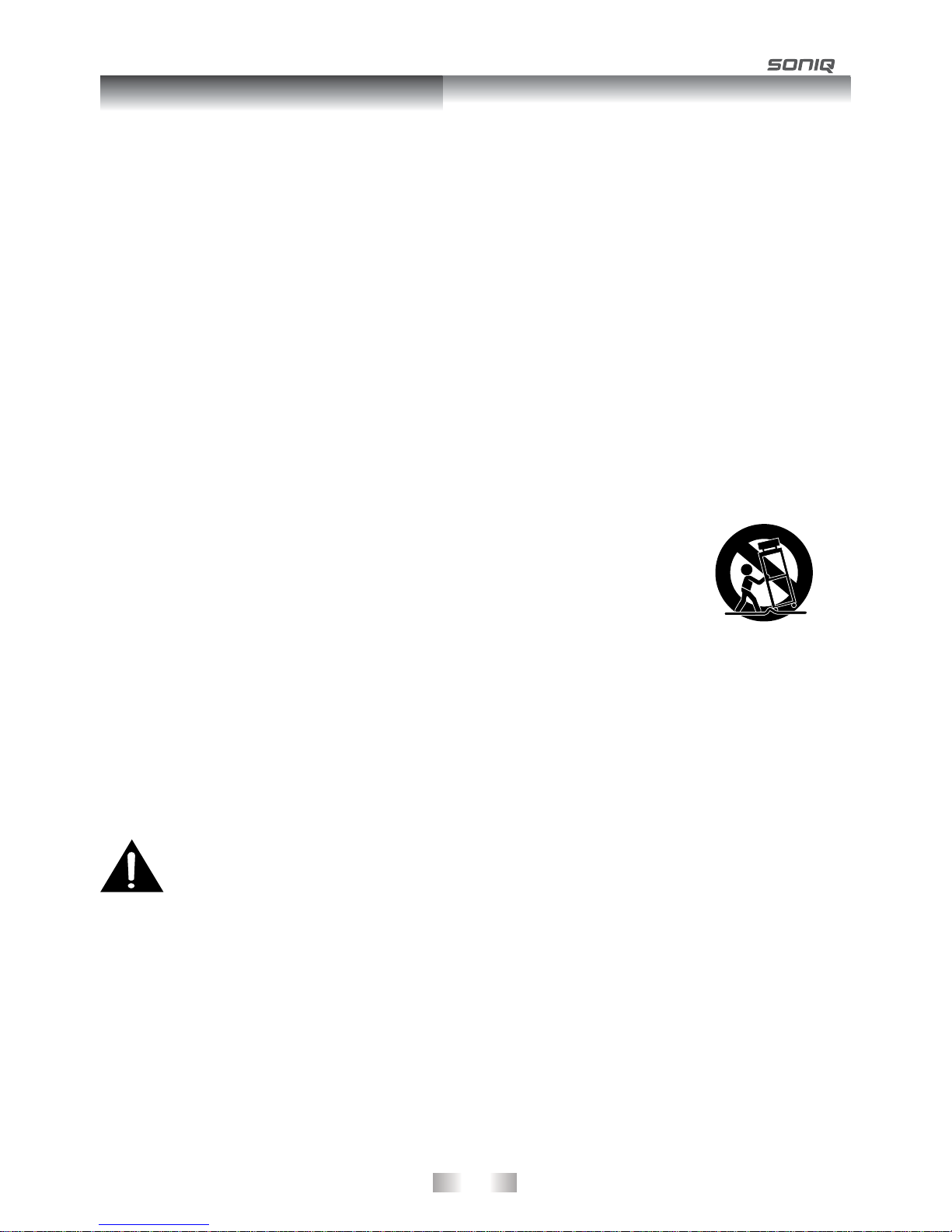
- 2 -
WARNING:
• The AC Adapter is used as the disconnect device, it shall remain readily operable and
should not be obstructed during intended use. To be completely disconnected the
apparatusfromsupplymains,theACAdapteroftheapparatusshallbedisconnectedfrom
themainssocketoutletcompletely.
• WhenthesignallampLEDisoff,itindicatesthattheapparatusiscompletelydisconnected
fromthemains.
1. Read these instructions.
2. Keep these instructions.
3. Heed all warnings.
4. Followallinstructions.
5. Donotusethisapparatusnearwater.
6. Clean only with a dry cloth.
7. Do not block any of the ventilation openings. Install in accordance with the manufacturer’s instructions.
8. Do not install near any heat sources such as radiators, heat registers, stoves, or other apparatus (including
amplifiers) that produce heat.
9. Donotdefeatthesafetypurposeofthepolarizedorgrounding-typeplug.Apolarizedplughastwoblades
with one wider than the other. A grounding type plug has two blades and a third grounding prong. The wide
blade or the third prong is provided for your safety. If the provided plug does not fit into your AC power
outlet, consult an electrician for replacement of the obsolete outlet.
10. ProtecttheACpowercordfrombeingwalkedonorpinchedparticularlyatplugs,conveniencereceptacles,
and the point where they exit from the apparatus.
11. Only use attachments/accessories specified by the manufacturer.
12. Use only with a cart, stand, tripod, bracket, or table specified by the
manufacturer, or sold with the apparatus. When a cart is used, use caution
when moving the cart/apparatus combination to avoid injury from tip-over.
13. Unplug this apparatus during lightning storms or when unused for long periods
of time.
14. Refer all servicing to qualied service personnel. Servicing is required when the apparatus has been
damaged in any way, such as the power-supply cord or plug is damaged, liquid has spilled or objects have
fallen into the apparatus, the apparatus has been exposed to rain or moisture, does not operate normally,
or has been dropped.
Portable Cart Warning
Important Safety Precautions

- 3 -
Safety Precautions ....................................... 1
Important Safety Instructions......................... 2
Table of Contents........................................... 3
Accessories .................................................. 3
Disc Formats ................................................. 4
Remote Control ............................................ 5
Control Reference Guide
DVD Player.....................................................................6
Monitor ...........................................................................6
Power Supply
Using the Car Power Adaptor.........................................7
Connections
Watching a DVD on the DVD Player and the
Monitor ...........................................................................8
Connecting a TV.............................................................8
Connecting a Stereo Receiver or Amplifier ....................9
Connecting Game Systems/Video Equipment ...............9
Using the Monitor with Other Equipment while
Playing DVD on the DVD Player ..................................10
Using Headphones/Earphones ....................................10
Mounting in the Vehicle................................ 11
Using the Stand for Desktop Use ................ 12
Sound System ............................................. 12
Turning on the Unit ..................................... 12
Playing a Disc
Playing a Disc...............................................................13
Pausing Playback (Still Mode)......................................13
Stopping Playback........................................................13
Fast Forward / Fast Reverse ........................................13
Skip (Forward / Reverse)..............................................13
Audio Selection ...........................................................13
Subtitle Selection .........................................................14
Angle Selection ............................................................14
Display Function...........................................................14
Adjust the LCD Screen.................................................14
Locating a Desired Section
Locating a Specific Title ...............................................15
Locating a Specific Chapter .........................................15
Locating a Specific Time ..............................................15
DVD Programmable Memory
Playing Titles/Chapters in a Favourite Order................16
Repeat playback
Repeating a Chapter/Title ........................................... 16
Repeating a Single Track/Whole Disc ......................... 16
Repeating a Specific Section ...................................... 16
Viewing JPG Files ....................................... 17
Play Modes for CD or JPG Disc .................. 17
Customizing the Function Settings
Language setup........................................................... 18
Video setup ..................................................................19
Rating setup .................................................................20
Misc setup ....................................................................21
Maintenance
Cleaning the Disc .........................................................21
Cleaning the Unit..........................................................21
Important Note ............................................................21
Troubleshooting Guide................................. 22
Remote Control (with battery) ........................ x 1
Car Power Adapter ......................................... x 1
DC-AV Cable .................................................. x 1
Car Mounting Strap ........................................ x 2
Earphones ...................................................... x 2
Instruction Manual .......................................... x 1
Warranty Card ................................................ x 1
Hotline Card.................................................... x 1
Please check and identify the supplied accessories.
Table of Contents
Accessories

-4-
The unit can playback discs bearing any of the following marks:
Region Management Information
Region Management Information:This unit is designed and manufactured to respond to the Region Management
Information that is encoded on DVDs. If the region number printed on the DVD does not correspond to the
region number of this unit, this unit cannot play that disc.
Theregionnumberofthisunitis4.
Disc Function or Operation that is Not Available
When the symbol appears on the TV screen, it indicates that the function or operation attempted is not
available at that time. This occurs because the DVD manufacturer determines the specific functions. Certain
functions may not be available on some discs. Be sure to read the documentation provided with the disc.
Title, Chapter and Tracks
• DVDsaredividedinto“titles”and“chapters”.Ifthe
disc has more than one movie on it, each movie
wouldbeaseparate“title”.“Chapters”aresections
of titles.
• Audio CDs are divided into “tracks”. A “track” is
usually one song on an Audio CD.
Note:
• Numbersidentifyeachtitle,chapter,andtrackonadisc.Mostdiscshavethesenumbersrecordedonthem,
but some do not.
Icons Used on DVDs
Sample lcons
Note:
• WhenplayingbackaCD-G(Graphics)orCDEXTRAdisc,theaudioportionwillbeplayed,butthegraphic
images will not be shown.
Notes on Unauthorized Discs
You may not be able to play back some DVDs on this unit if they were purchased from outside your geographic
area or made for business purposes.
DVDs
[8cm(3")/12cm(5")disc]
Audio CDs
[8cm(3")12cm(5")disc]
Language selections for audio
Language selections for subtitles
Screen aspect ratio
Multiple camera angles
Region code indicator
Compatible
Disc Formats
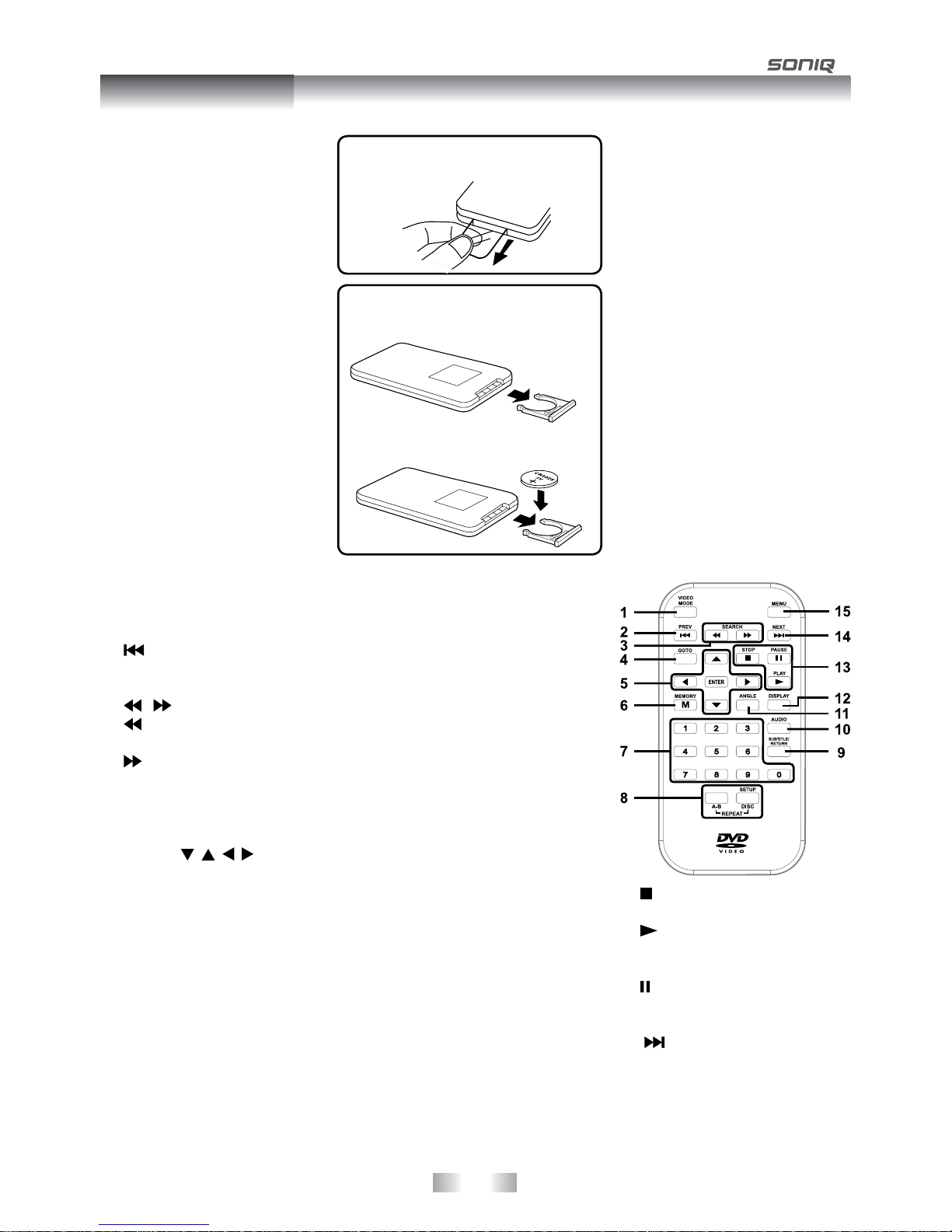
-5-
Using the Remote Control
• Pointtheremotecontrolatthe
REMOTE SENSOR located on
the unit.
• Whenthereisastrongambient
light source, the perform-
ance of the infrared REMOTE
SENSOR may be degraded,
causing unreliable operation.
• The recommended effective
distance for remote operation
isabout16feet(5meters).
To Change Remote Battery
1. Open the battery door.
Take out the PVC sheet before
operating the Remote Control.
2.Insert one CR2025 (3V) size
battery.
WARNING:
• Donotdisposeofthebatteryin
fire or it may explode or leak.
• Batteriesshallnotbeexposed
to excessive heat such as
sunshine, fire or the like.
CAUTION:
Danger of explosion if battery is
incorrectly replaced. Replace only
with the same or equivalent type.
1) VIDEO MODE button
Adjusts Brightness, Contrast or
Colour of the LCD screen.
2) PREV button
Moves back through titles,
chapters or tracks on a disc.
3) / SEARCH buttons
SEARCH: Fast reverse
playback.
SEARCH: Fast forward
playback.
4) GOTO button
Skips directly to a location on a
DVD.
5) Cursor ( , , , ) buttons
Use to move between selections
on a menu screen and adjust
certain settings.
ENTER button
Confirms selections on a menu
screen.
6) MEMORY button
In STOP mode, sets titles/
chapters in a favourite order.
7) Number(0-9)buttons
Use when creating programs,
entering parental control
password or locating a title/
chapter/track or specific time.
8) REPEATA-Bbutton
Performs point-to-point repeat
playback on a DVD or CD.
REPEAT DISC button
Repeats a DVD chapter or title.
Repeats a CD track or the entire
disc.
SETUP button
When a DVD is stopped, brings
up the unit’s SETUP menu.
9) SUBTITLEbutton
Selects one of the subtitle
languages programmed on a
DVD (if available).
RETURN button
Returns to normal operation
after using the SETUP menu of
a DVD.
10)AUDIObutton
Selects one of the audio sound
tracks on a DVD (if more than
one is available) or select the
audio output mode on a CD.
11) ANGLE button
Switches between multiple
camera angles when the DVD
you are playing has been
programmed with multiple
camera angles.
12) DISPLAY button
Shows status information on the
screen.
13) STOP button
Stops playing a disc.
PLAY button
Starts or resumes playback of a
disc.
PAUSE button
Pause playback and frame
advance.
14) NEXT button
Moves forward through titles,
chapters or tracks on a disc.
15) MENU button
Enters and exits the main DVD
menu.
Battery Replacement
When the battery becomes weak,
the operating distance of the remote
control will be greatly reduced
and you will need to replace the
battery.
Note :
• If the remote control is not
going to be used for a long time,
remove the battery to avoid
damage caused by battery
leakage corrosion.
• Corrosion, oxidation, battery-
leakage and any other gradually
acidic defect of this nature will
void the warranty.
• When discarding batteries,
environmental problems must
be considered and local rules or
laws governing the disposal of
these batteries must be strictly
followed.
Remote Control

- 6 -
DVD Player
7
8
9
10
11
123456
1) Remote Sensor
Receives the remote control signal.
2) OPEN Button
Press the OPEN button and hold the front panel
to open the disc door.
3) SEARCH Button
Performs fast reverse playback.
SEARCH Button
Performs fast forward playback.
PREV Button
Goes backwards to previous chapters/tracks.
NEXT Button
Advances chapters/tracks.
STOP Button
Stops playing a disc.
PAUSE Button
Pauses playback and frame advance.
PLAY Button
Starts or resumes playback of a disc.
4) STANDBY(power off) / ON Switch
5) LCD Screen
6) Headphone Jack
7) VOLUME Control
Adjusts the volume.
234
1
567
8
9
10
11
12
1) DC OUT 9-12V Jack
2) VOLUME Control
Adjusts the volume.
3) Headphone Jack
4) AUDIO / VIDEO IN Jacks
5) LCD Screen
6) BRIGHTNESS Control
Adjusts the relative lightness or darkness of the
screen.
7) COLOUR Control
Adjusts the colour intensity
8) Screen Switch
WIDE: Wide Screen
NORMAL: Pan Screen
9) ON / OFF Switch
10) DC IN 9-12V Jack
11) POWER ON Indicator
When the ON / OFF switch is in the ON position,
the green light will illuminate.
12) Stand
Monitor
8) AUDIO / VIDEO OUT Jacks
9) DC IN 9V-12V Jack
10) POWER ON Indicator
When the STANDBY / ON switch is in the ON
position, the green light will illuminate.
11) Stand
Control Reference Guide

- 7 -
A. Using the Car Power Adaptor
The included 12V car power adaptor is designed for use with vehicles that have a 12V, negative ground
electrical system.
Using the DVD Player and the Monitor together
Using the DVD Player or the Monitor
Cautions:
• Usethisunitonlywiththeincluded12Vcarpower
adaptor.Use with other car adaptors could damage
the unit, or even your vehicle.
• The included 12V car power adaptor is for use
with this unit only. Do not use it with any other
equipment.
• Intheinterestoftrafcsafety,driversshouldnot
operate the unit or view videos while driving.
• Whentheinsideofthe12Vcarsocketisdirtywith
ashes or dust, the plug section may become hot
due to poor contact. Be sure to clean the 12V car
socket before use.
• Afteruse,disconnectthe12Vcarpoweradaptor
from both the unit and cigarette lighter socket.
• Iftheunitisnotproperlyattachedtoavehicle,it
may become airborne in the event of an accident
and cause damage, injury, or death.
• Check your local trafc laws for rules governing
the use of video devices in vehicles.
IMPORTANT
This car adaptor is for use
with 12 volt batteries only.
WARNING:
Disconnect this car power adaptor when not
in use. Not for use in 24V vehicles.
Monitor -
left side right side
AV-DC cable
(included)
To A/V OUT &
DC IN 9V-12V
jacks
To A/V IN &
DC OUT 9V-12V
jacks
12
Car Power
Adapter
To DC IN 9V-12V
jack
4
3
DVD player
right side
To 12V
power outlet
DVD Player
right side
To 12V
power outlet
To DC IN 9V-12V
jack
1
2
Car Power
Adapter
Monitor
right side
To 12V
power outlet
To DC IN 9V-12V
jack
1
2
Car Power
Adapter
Power Supply
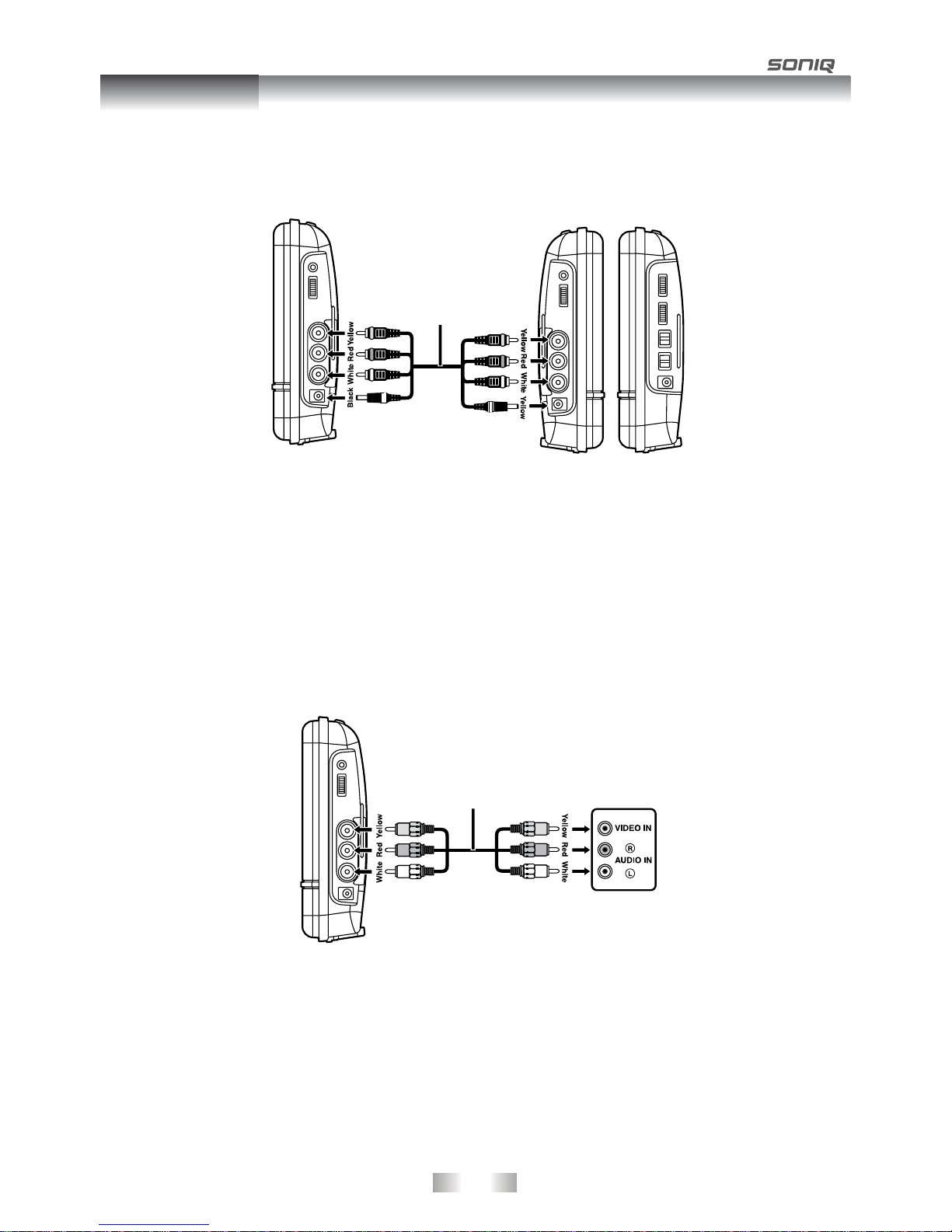
- 8 -
Watching a DVD on your TV
1. Connect your TV to the DVD Player using a standard AV Cable (not included).
2. Turn on the DVD Player.
3. Turn on the TV and follow the instructions included with it to play the DVD.
Notes:
• MakesuretousethecorrectAudio/Videocable.Connectingtheplugsincorrectlymaycauseaweaksignal.
• IfyourTVdoesnothaveAudio/Videoinputs,youwillneedtopurchaseanRFmodulator(soldseparately)
and follow the instructions included with it to connect the unit to your TV.
B. Connecting a TV (for the DVD Player Only)
If your TV has Audio/Video inputs, you can connect the DVD Player to your TV using a standard AV cable (not
included).
A. Watching a DVD on the DVD Player and the Monitor
You can watch the same DVD on the DVD Player and the monitor.
Watching on the DVD Player and the Monitor
1. Connect the DVD Player and the monitor using the included DC-AV Cable.
2. Turn on the DVD Player and the monitor.
3.PlayaDVDontheDVDPlayer;themonitorwillplayatthesametimebyAVIN.
Monitor -
left side right side
AV-DC cable
(included)
To A/V OUT &
DC IN 9V-12V
jacks
To A/V IN &
DC OUT 9V-12V
jacks
DVD player
right side
AV cable
(not included)
To A/V OUT jacks
TV
DVD player
right side
Connections

-9-
Watching video equipment
1. Connect the other equipment to the monitor using a standard AV Cable (not included).
2. Turn on the monitor.
3. Turn on the video equipment and follow the instructions provided with it to playback.
Notes:
• MakesuretousethecorrectAudio/Videocable.Connectingtheplugsincorrectlymaycauseaweaksignal.
• IfyouhaveamonoVCR,thevolumelevelfromthespeakerswillbelow.
D. Connecting Game Systems/Video Equipment (for the Monitor Only)
You can connect game systems or other video equipment for playback through the monitor only. You cannot
connect these systems to the DVD Player.
C. Connecting a Stereo Receiver or Amplifier (for the DVD Player Only)
The DVD Player can play two channels Dolby Digital.
Listening on External Audio Equipment
1. Connect the DVD Player to the left/right Audio In
jacks on the other equipment using a standard
Audio cable (not included).
2. Turn on the DVD Player.
3. Turn on your audio equipment and follow the
instructions provided with it to select the AUDIO
IN function.
Notes:
• MakesuretousethecorrectAudiocable.Connectingtheplugsincorrectlymaycauseaweaksignal.
• IfyouhaveastereoVCR,makesureyousetittostereomode.
• Duetocopyrightprotection,DVDmoviescannotbecopied.IfyoucopyaDVDmovieontoavideotape,the
resulting copy will be unclear, with poor sound quality. This is NOT caused by a defective DVD system.
Audio cable
(not included) Stereo Receiver /
Amplifier
To Audio OUT jacks
DVD player
right side
Monitor -
left side right side
AV cable
(not included)
Game System /
Video Equipment
To A/V IN jacks
Connections
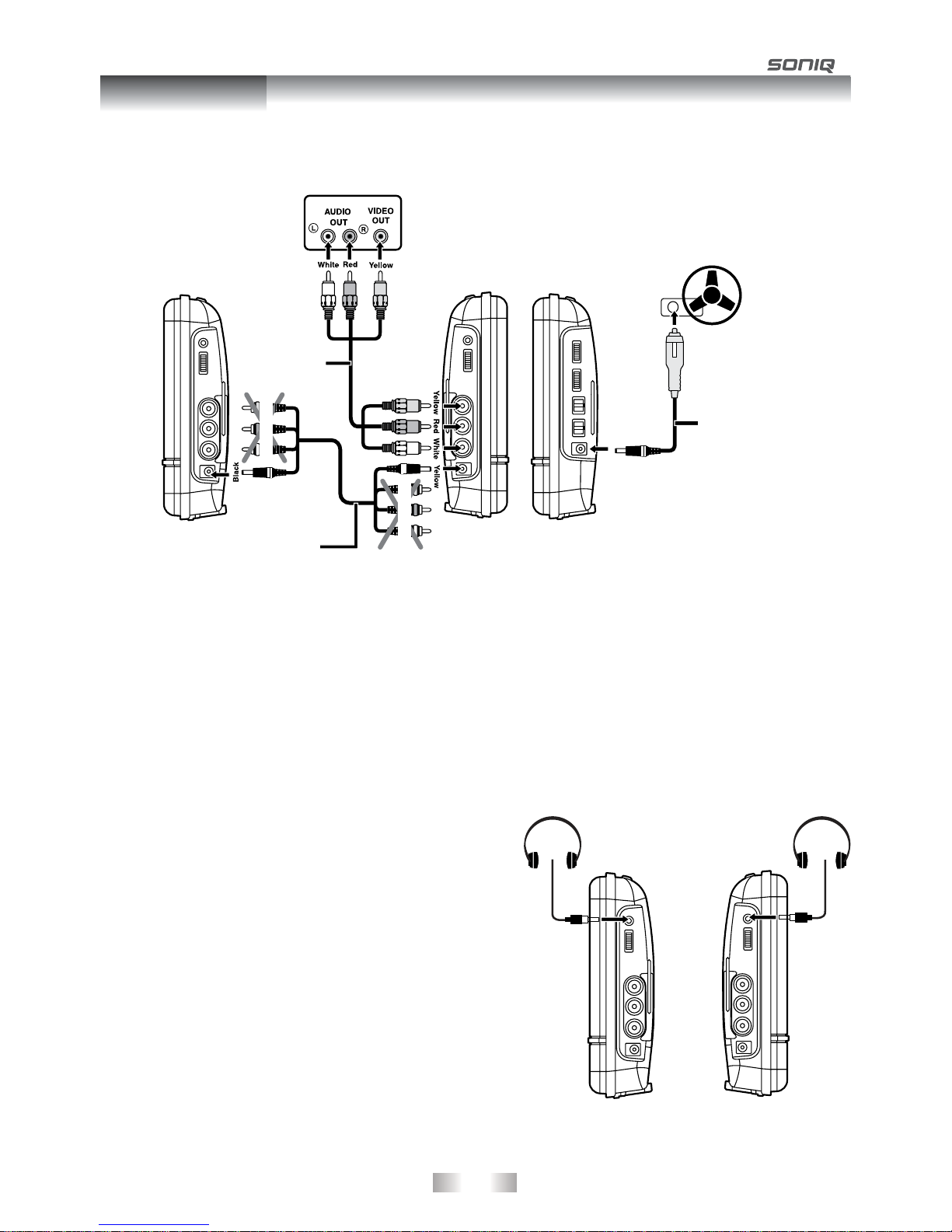
-10-
E. Using the Monitor with Other Equipment while Playing DVD on the DVD Player
You can use a game console or other video equipment on the monitor while playing a DVD on the DVD
Player.
Watching Video Equipment on the Monitor while Playing DVD on the DVD Player
1. Connect only the power connector between the DVD Player and the monitor. Do not connect the Audio/Video
portion of the DC-AV cable.
2. Connect the monitor to the other equipment using a standard AV cable (not included).
3. Turn on the DVD Player, the monitor and the other equipment.
4.PlayaDVDontheDVDPlayer.
5.Usethemonitorfortheotherequipment.
Notes:
• MakesuretousethecorrectAudio/Videocable.Connectingtheplugsincorrectlymaycauseaweaksignal.
• IfyouhaveamonoVCR,thevolumelevelfromthespeakerswillbelow.
F. Using Headphones/Earphones
Turn down the volume before connecting the
headphones/earphones. Slowly raise the volume
with the headphones on until you reach your desired
volume. When headphones are connected, the speaker
is automatically disabled.
Caution:
• Avoid listening to sound at excessive levels which
could be harmful to your ears.
• Atfullpower,theprolongedlisteningofthewalkman
can damage the ear of the use.
DVD Player
right side
Monitor -
left side right side
AV cable
(not included)
AV-DC cable
(included)
Game System /
Video Equipment
To A/V OUT &
DC IN 9V-12V jacks
To A/V IN &
DC OUT 9V-12V
jacks
DO NOT CONNECT
DO NOT CONNECT
To the cigarette
ligher socket
Car Power
Adapter
To DC IN 9V-12V
jack
Headphones / Earphones
[1/8” (3.5mm) diameter plug]
Monitor
left side
DVD player
right side
Connections

- 11 -
Use the supplied mounting straps to install the DVD Player and monitor on the back of the vehicle's headrests.
Tightly wrap the mounting strap around the headrest.
SAFETY WARNING!
• Thisunitshouldneverbeusedbythevehicle'sdriverorleftunsecuredinthevehiclewhiledriving.
• Ifthisunitisbeingusedinyourvehicle,besurethatitissecuredorheldsafely,anddoesnotobstructany
safety device, including air bags or seat belts.
• Allpassengersshouldwearseatbeltswhenusingthisunitinamovingvehicle.
• Ifindoubt,pleasecontactyourvehiclemanufacturerforfurtheradvice.
Mounting the DVD Player
Mounting the Monitor
Mounting in the Vehicle
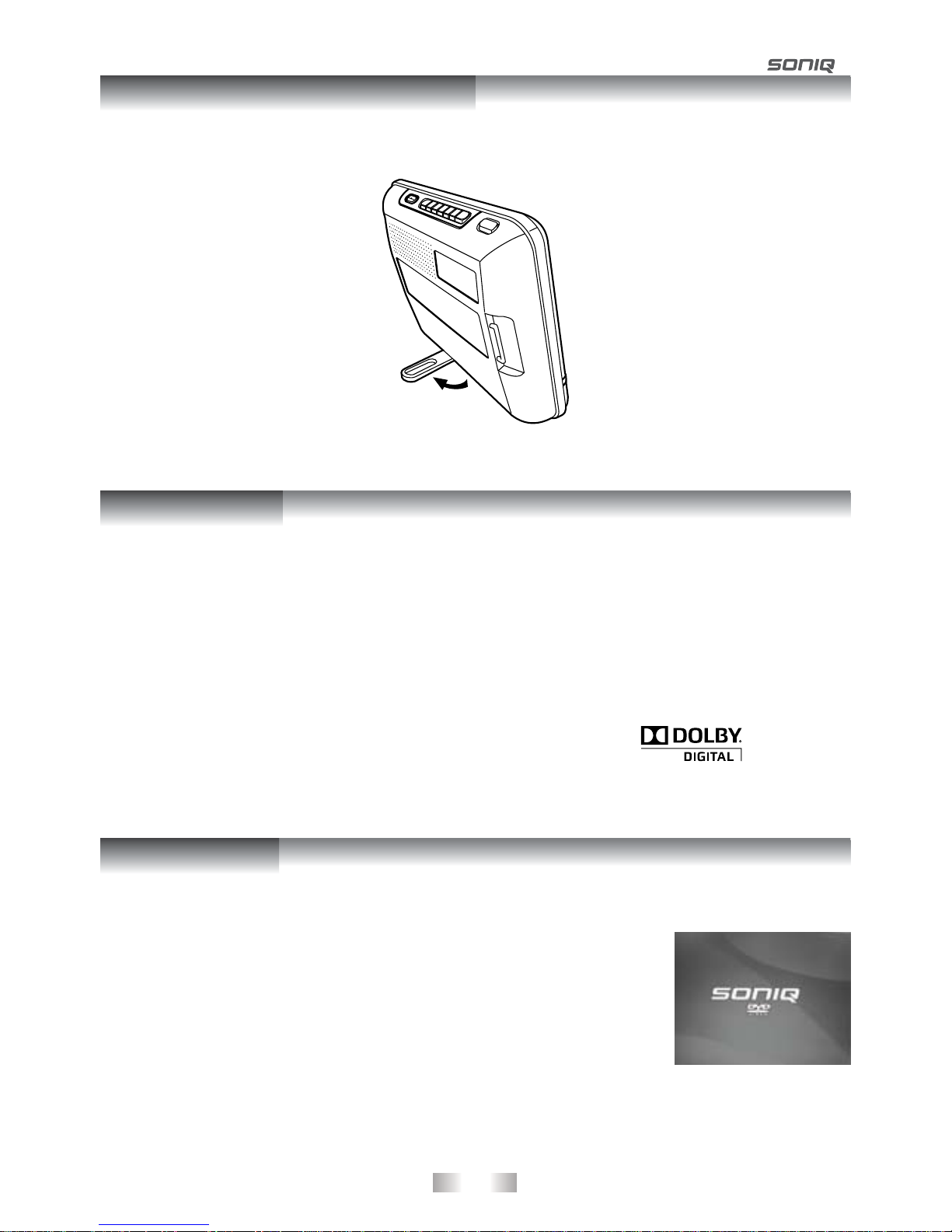
- 12 -
Turning on the Unit
1. Slide the STANDBY / ON switch on the DVD Player to the ON position. (Slide
the ON / OFF switch on the monitor to the ON position.)
2. The start-up picture will appear on the screen of the DVD Player.
3. After use, slide the STANDBY / ON switch on the DVD Player to STANDBY
(power off) position. (Slide the ON / OFF switch on the monitor to the OFF
position.)
Dolby Digital
Dolby Digital is a technology developed by Dolby Laboratories. Soundtracks encoded in Dolby Digital can
reproducefromoneto5.1discretechannelsofexcellentqualityaudio.
The unit automatically recognizes the Dolby Digital bitstream and provides a downmix suitable for two-
channel listening. An additional Dolby Digital decoder is required for reproduction of the discrete multi-channel
soundtracks available on many DVDs.
Manufactured under license from Dolby Laboratories.
'Dolby' and the double-D symbol are trademarks of Dolby Laboratories.
You can stand the DVD Player up on a desk or table using the stand on the back.
Using the Stand for Desktop Use
Sound System
Unit Operation

- 13 -
Playing a Disc
1. Slide the STANDBY/ON switch to the ON position. (Slide the ON / OFF switch on the monitor to the ON
position.) See CUSTOMIZING THE FUNCTION SETTINGS before proceeding to step 2.
2. Press the OPEN button and hold the front panel to open the disc door.
3. Hold the disc by its sides and gently push it onto the spindle with label side facing towards you until you hear
a“click”.
4.Gentlypushthediscdoorclosed.Ittakesashortwhileforyourunittoloadthedisc.Afterloading,formost
DVDs, the unit will automatically take you main menu or start playing. If the unit does not automatically start
playing the DVD, press the PLAY button.
Pausing Playback (Still Mode)
Press the PAUSE button. To resume normal playback, press the PLAY button.
Each time you press the PAUSE button, the picture advances one frame.
Stopping Playback
Press the STOP button at the location where you want to interrupt playback. To resume playback at the
position where the disc was stopped, press the PLAY button.
If you press the STOP button twice, the unit’s memory will be cleared and pressing the PLAY button will
reset the disc to the beginning.
Fast Forward / Fast Reverse
1. Press the SEARCH or SEARCH button when a disc is playing. Each time you press the SEARCH
or SEARCH button, the playback speed changes in the following sequence:
2. Press the PLAY button when you reach the desired point to resume normal playback.
Note:
• TheDVDplayermutessoundandsubtitlesduringreverseandforwardscanofDVDs.
• Thefastplaybackspeedmaydifferdependingonthedisc.
Skip (Forward / Reverse)
• Pressthe PREV button to go back to current or previous chapters/tracks.
• Pressthe NEXT button to advance chapters/tracks.
• For audio CDs, use the number buttons on the remote control to jump immediately to the desired track
number.
Audio Selection
On some DVDs, the sound is recorded in two or more formats. Follow the directions below to select the preferred
language and sound system.
1. While a disc is playing, press the AUDIO button to show the current audio format number.
2. Press the AUDIO button repeatedly to select the desired audio format.
Note:
• IfonlyoneaudioformatisrecordedontheDVD,thenumberdoesnotchange.
• SomeDVDsallowyoutochangeaudioselectionsonlyviathediscmenu.Ifthisisthecase,presstheMENU
button and choose the appropriate language on the disc menu.
• Youcanselectdifferentaudiochannels(Stereo,LeftorRight)onanAudioCDbypressingtheAUDIO button
repeatedly.
Thisinstructionalmanualexplainsthebasicinstructionsforoperatingthisunit.SomeDVDsareproduced
inamannerthatallowsspecicorlimitedoperationduringplayback.Therefore,thisunitmaynotrespond
toalloperatingcommands.THISISNOTADEFECT.Pleaserefertotheinstructionsaccompanyingthe
specicDVDinquestionformoreinformationabouttheoptionsavailableonthatDVD.
“ ” may appear on the screen during operation. A“ ” means that the desired operation is not
permittedbytheunitordisc.
Playing a Disc
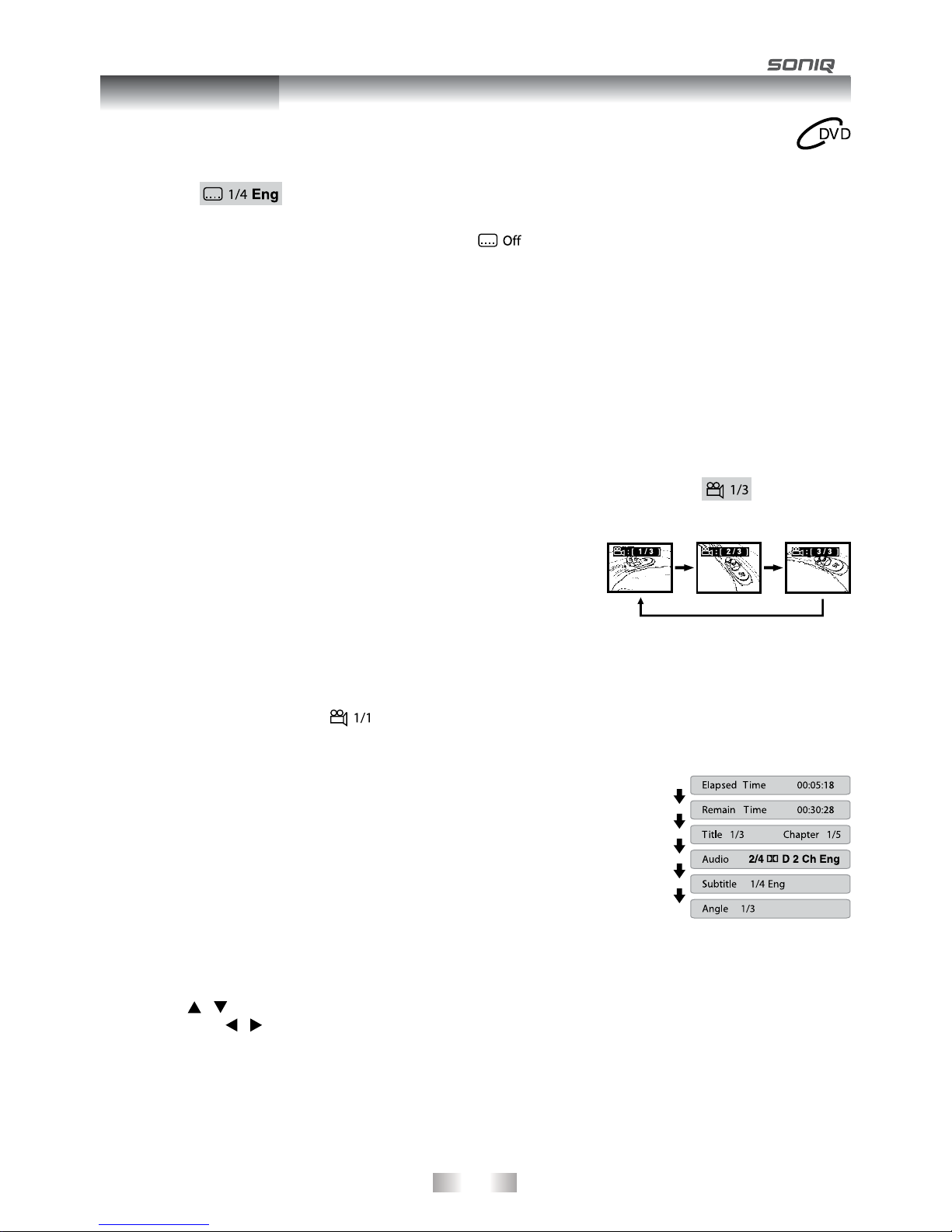
-14-
Subtitle Selection
1. While a DVD is playing, press the SUBTITLE button to display the current language setting, as shown in the
example.
2. Press the SUBTITLE button repeatedly to select the desired subtitle language. You can turn subtitles off by
pressing the SUBTITLEbuttonrepeatedlyuntilthe“ ”isdisplayed.
Note:
• SomeDVDsaresettodisplaysubtitlesautomatically,andyoucannotturnthemoffevenifyousetthesubtitle
function to off.
• Duringsomescenes,thesubtitlesmaynotappearimmediatelyafteryouselectyourdesiredscene.
• Thenumberofsubtitlelanguagesrecordeddiffersdependingonthedisc.Ifonlyonelanguageisrecorded,
the language does not change.
• Thisfunctioncanonlybeusedfordiscsonwhichsubtitleshavebeenrecordedinmultiplelanguages.
• SomeDVDsallowyoutochangesubtitlesonlyviathediscmenu.Ifthisisthecase,presstheMENU button
and choose the appropriate subtitle on the disc menu.
Angle Selection
Some DVDs contain scenes which have been shot from a number of
different angles. For these discs, the same scene can be viewed from
each of these different angles.
1. While you are playing a DVD with different angles recorded, press the
ANGLE button to view the number of current angles available.
2. Press the ANGLE button repeatedly to change the scene to the next
recorded angle.
• Afterapprox.twoseconds,playbackwillcontinuefromthenewangle
you selected.
• Ifnobuttonispressedwithin10seconds,playbackcontinueswithout
changing the current angle.
Note:
• Thisfunctioncanonlybeusedfordiscsonwhichscenesshotfrommultipleangleshavebeenrecorded.
• Ifonlyoneangleisrecorded,“ ”isdisplayed.
Display Function
While the disc is playing, press the DISPLAY button repeatedly to display
information on operation status.
Elapsed Time: Elapsed time from the beginning of the title which is
currently playing.
Remain Time: Remaining time of the title which is currently playing.
Adjust the LCD Screen
You can adjust Brightness, Contrast or Colour of the LCD screen.
1. Press the VIDEO MODE button.
2. Press the / button to select Brightness, Contrast or Colour.
3. Then press the / button to change the setting.
4.PresstheVIDEO MODE button to exit the menu.
Note:
For the monitor, you can adjust the LCD screen by the BRIGHTNESS control, COLOUR control and Screen
(WIDE / NORMAL) switch on the monitor.
Sequence of angle shots
(Example)
Playing a Disc
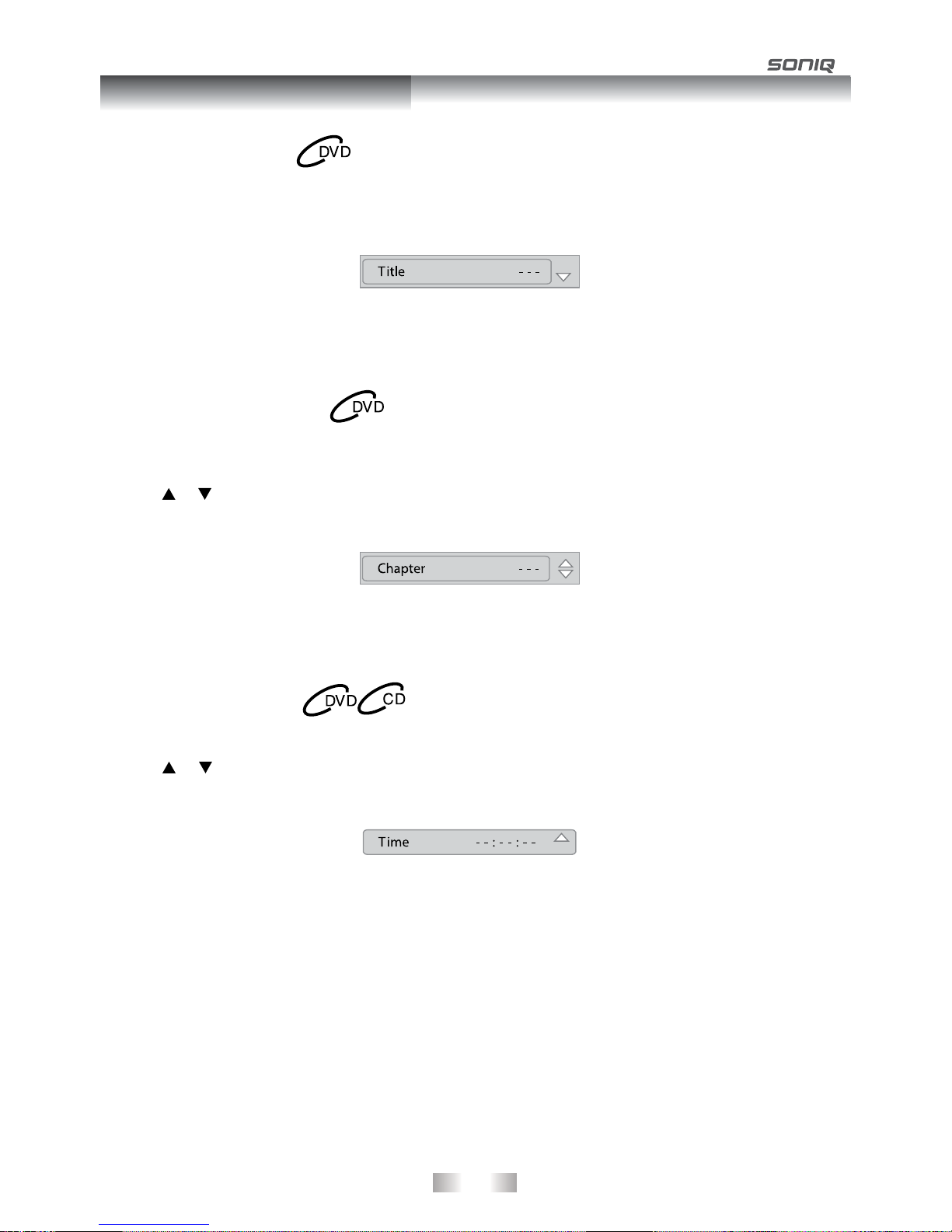
-15-
Locating a Specific Title
If a DVD contains title numbers, you can locate a specific title by directly selecting its title number.
1. Press the GOTO button.
2. Press the corresponding number button(s) for the title you want.
3. Press the ENTER button to confirm. Playback starts from the selected section.
Note:
• IfthetitlenumbersyouenteredisnotpermitedbytheDVD,afteryoupresstheENTER button, it will restore
to - - -. You should re-enter correct numbers.
• Somediscsmaynotrespondtothisprocess.
• ThismethodoflocatingatitleisavailableonlyonaDVDthatcontainstitlenumbers.
Locating a Specific Chapter
If you know the chapter number for the chapter that you want to play, you can locate it by directly selecting that
number.
1. Press the GOTO button.
2. Press or button to display Chapter and press the corresponding number button(s) for the chapter you
want.
3. Press the ENTER button to confirm. Playback starts from the selected section.
Note:
• IfthechapternumbersyouenteredisnotpermitedbytheDVD,afteryoupresstheENTER button, it will
restore to - - -. You should re-enter correct numbers.
• Somediscsmaynotrespondtothisprocess.
• ThismethodoflocatingachapterisavailableonlyonaDVDthatcontainschapternumbers.
Locating a Specific Time
You can move to a specific location by entering its corresponding time (hours, minutes, seconds).
1. Press the GOTO button.
2. Press or button to display Time and press the corresponding number buttons for the setting point you
want.
3. Press the ENTER button to confirm. Playback starts from the selected section.
Note:
• IfthetimenumbersyouenteredisnotpermitedbytheDVD,afteryoupresstheENTERbutton,itwillrestore
to - - : - - : - -. You should re-enter correct numbers.
• Somediscsmaynotrespondtothisprocess.
• Somescenesmaynotbelocatedaspreciselyasyouspecied.
• ThismethodforaccessingspeciclocationsisavailableonlywithinthecurrenttitleoftheDVD.
Locating a desired section
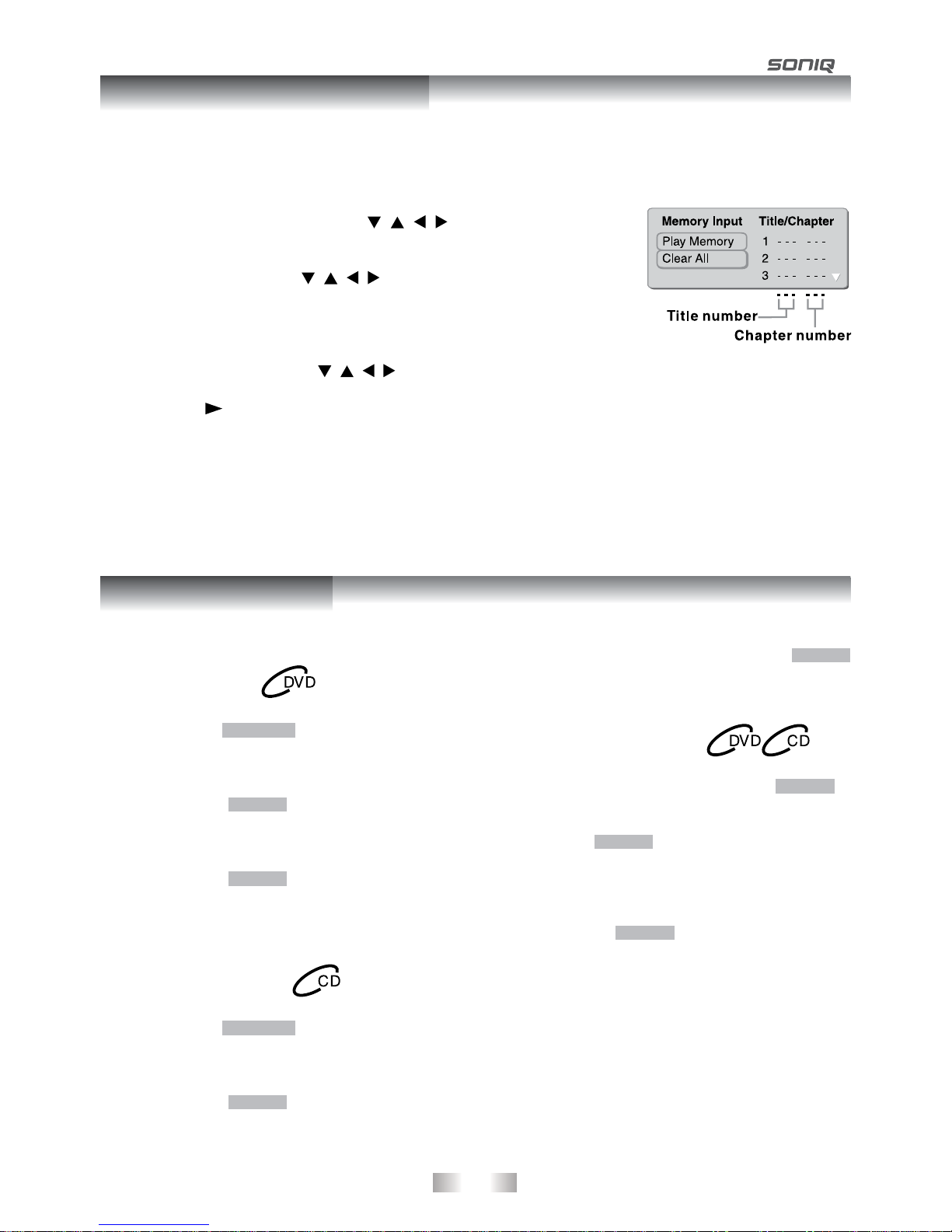
- 16 -
Playing TItles/Chapters in a Favourite Order
You can combine your favourite titles/chapters and play them in the order you determine.
1. When a DVD is stopped, press the MEMORY button, the following display appears.
2. Select the items in the order you want by pressing the number buttons.Each
time you press the Cursor buttons ( , , , ), the space is highlighted.
Highlight where you want to enter, then press the corresponding number
buttons.
3. Press the Cursor buttons ( , , , ) to move the highlighted bar to Play
Memory, then press the ENTER button. The DVD player starts memory
playback.
4.Toresumenormalplaybackfrommemoryplayback
- Press the MEMORY button in stop mode.
- Press the Cursor buttons ( , , , )tomovethehighlightedbarto“ClearAll”,thenpresstheENTER
button. All the input programs will be cleared.
- Press the PLAY button to resume normal playback.
Note:
• IfthetitleorchapternumbersyouenteredisnotpermitedbytheDVD,afteryoupresstheENTER button, it
will restore to - - -. You should re-enter correct numbers.
• Somediscsmaynotpermitmemoryplaybackoperation.
• Ifyouselectrepeatduringmemoryplayback,theDVDplayerrepeatsthecurrentmemoryplayback.
• IfyoupresstheMEMORY button while the display appears on the TV screen, the display disappears.
• TheprogrammedselectionswillbeclearedwhenyouopenthedisctrayorturnofftheDVDplayer.
• Duringmemoryplayback,noindicationwillbedisplayedonthescreen.
You can play a specific title or chapter repeatedly.
(Title repeat, chapter repeat, A-B repeat)
Repeating a Chapter
1. While the DVD is playing, press the REPEAT DISC
button until the
Repeat
Chapter indicator displays on the
screen. The current chapter is played repeatedly.
Repeating a Title
2. While the DVD is playing, press the REPEAT DISC
button until the
Repeat
Title indicator displays on the
screen. The current title is played repeatedly.
ToResumeNormalPlayback
3. While the DVD is playing, press the REPEAT DISC
button until the
Repeat
Off indicator displays on the
screen.
You can play a single track or the whole disc
repeatedly.
RepeatingaSingleTrack
1. While the CD is playing, press the REPEAT DISC
button until the
Repeat single
indicator displays on the
screen. The current track is played repeatedly.
Repeating a Whole Disc
2. While the CD is playing, press the REPEAT DISC
button until the
Repeat
all indicator displays on the
screen. The whole disc is played repeatedly.
ToResumeNormalPlayback
3. Press the REPEAT DISC button until the
Repeat
Off
indicator displays on the screen.
You can play a specific section repeatedly.
Repeating a Specific Section
1. While the disc is playing, press the REPEATA-B
button at the beginning of the section (
Rep
A- is
displayed) you want to play repeatedly.
2. Press the REPEATA-B button again at the end of
the section (
Rep
A-B is displayed).
3. The Unit will immediately begin replaying your
selection.
ToResumeNormalPlayback
4.Whilethediscisplaying,presstheREPEATA-B
button until the RepAB off indicator displays on the
screen.
Note:
• SomediscsmaynotpermitA-Brepeatoperation.
• When you set the A-B repeat function for a
segment that includes multiple camera angles, the
angle cannot be changed during the A-B repeat
function.
• Youcanspecifyasegmentonlywithinthecurrent
title or track.
• TheremaybeaslightdifferencebetweenpointA
and the location where playback actually resumes
depending on the disc.
DVD Programmable Memory
Repeat Playback

- 17 -
This unit can play JPG files recorded on a CD-R or CD-ROM disc (CD-RW is not recommendable).
Viewing JPG Files
1. Open the disc door.
2. Hold a JPG file disc by its edge and gently push it onto the spindle with the label
sidefacingupuntilyouheara“click”.
3. Close the disc door. A list of folders/files will appear on the screen.
4.Press the or button to select your desired file, the selected picture will
appear at the lower right corner. Press the PLAY button to start playback.
Press the STOP button to display a folder list.
Note:
• Youcanpressthe PAUSE button to interrupt playback. Press the PLAY button to resume playback.
• Youcanpressthe STOP button to quit playback.
• Youcanpressthe PREV or NEXT button to change the picture.
• YoucanpresstheANGLEbuttontorotatedirectionofthepictureby90°.
• Somediscsmaynotpermitthisoperation.
• Someleswilltakelongertimetodisplay,itdependsontheleformatandsize.
When play CD / JPG discs, you can modify the Play Modes through the Toolkit which appears on the right of
below picture on the screen. Press the / button to navigate between the windows and the / button to
select files/tracks or play mode items. Then press the ENTER button.
1. In Stop mode, press the Cursor buttons ( , , , ) to select "Edit mode" then press the ENTER button.
2. Use the Cursor buttons ( , , , ) to select tracks/files shown on the left hand side of the window. Press
the ENTER button to confirm the selected tracks/files. " " will appear in front of the selected tracks/files.
3. Select "Add to program", then press the ENTER button. " " will disappear from the screen. It means that
the tracks/files you have selected are added into the "Program view".
4.Select"Programview"toviewprogrammedles.Toaddmorelesby"Browserview"followabovesteps.
5.Pressthe PLAY button to start the program playback.
The Toolkit has the following play mode items:
• Repeat ( Off / Single / All ):
Off: Resumes normal playback.
Single: Repeats the current track/file.
All: Repeats all files on the current folder or all tracks on the disc.
• Mode(Normal/Shufe/Musicintro):
Normal: Resumes normal playback.
Shuffle: Playbacks track/file in random order.
Musicintro(forAudioCDonly):Onlyplaybackstherst10secondsofallthetracksonthecurrentfolder/
disc.
• Editmode: Program operation works only when "Edit mode" is selected.
• Programview: To view tracks/files in the "Program view" list. It is disabled when the "Program view" list is
empty.
• Addtoprogram: Add files/tracks to the "Program view" list. It is disabled if the "Edit mode" is not selected.
• Browserview: To view files/tracks in the original view list.
• Clearprogram: Delete the files/tracks in the "Program view" list.
Select a file/track or more you want to delete in complete stop mode (press the STOP button twice). "
" will appear beside the deleted file/track. Select "Clear program" and then press the ENTER button. It is
disabled if the "Edit mode" is not selected.
Note: The program will be deleted if the STOP button is pressed twice, the disc door is opened, or selected
files are deleted by selecting "Clear program".
Play Modes for CD or JPG disc
Viewing JPG files

- 18 -
OSD Language
1. Press the SETUP button in stop mode.
2. Press the button to select OSD Language.
3. Press the ENTER button, then the / button to shift and
change the Language.
4.PresstheENTER button.
5.PresstheSETUP button or RETURN button to exit the menu.
Subtitle
1. Press the SETUP button in stop mode.
2. Press the button, then the / button to select Subtitle.
3. Press the ENTER button, then the / button to shift and
change the Language.
4.PresstheENTER button.
5.PresstheSETUP button or RETURN button to exit the menu.
Note:
• Some DVD video discs may be set to display subtitles in a
different language other than the ones you selected. A prior
subtitle language may be programmed on the disc.
•SomeDVDvideodiscsallowyoutochangesubtitleselections
only via the disc menu. If this is the case, press the MENU
button and choose the appropriate subtitle language from the
selection on the disc menu.
Audio
1. Press the SETUP button in stop mode.
2. Press the button, then the / button to select Audio.
3. Press the ENTER button, then the / button until your
preferred Audio is displayed.
4.PresstheENTER button.
5.PresstheSETUP button or RETURN button to exit the menu.
Note:
•SomeDVDvideodiscsmaynotbeplayedinthelanguageyou
selected. A prior language may be programmed on the disc.
DVD Menu
1. Press the SETUP button in stop mode.
2. Press the button, then the / button to select DVD
Menu.
3. Press the ENTER button, then the / button until your
preferred DVD Menu language is displayed.
4.PresstheENTER button.
5.PresstheSETUP button or RETURN button to exit the menu.
Note:
• Some DVD video discs may not include your pre-selected
language. In this case, the DVD player automatically displays
disc menus consistent with the disc's initial language setting.
LANGUAGE
Customizing the Function Settings
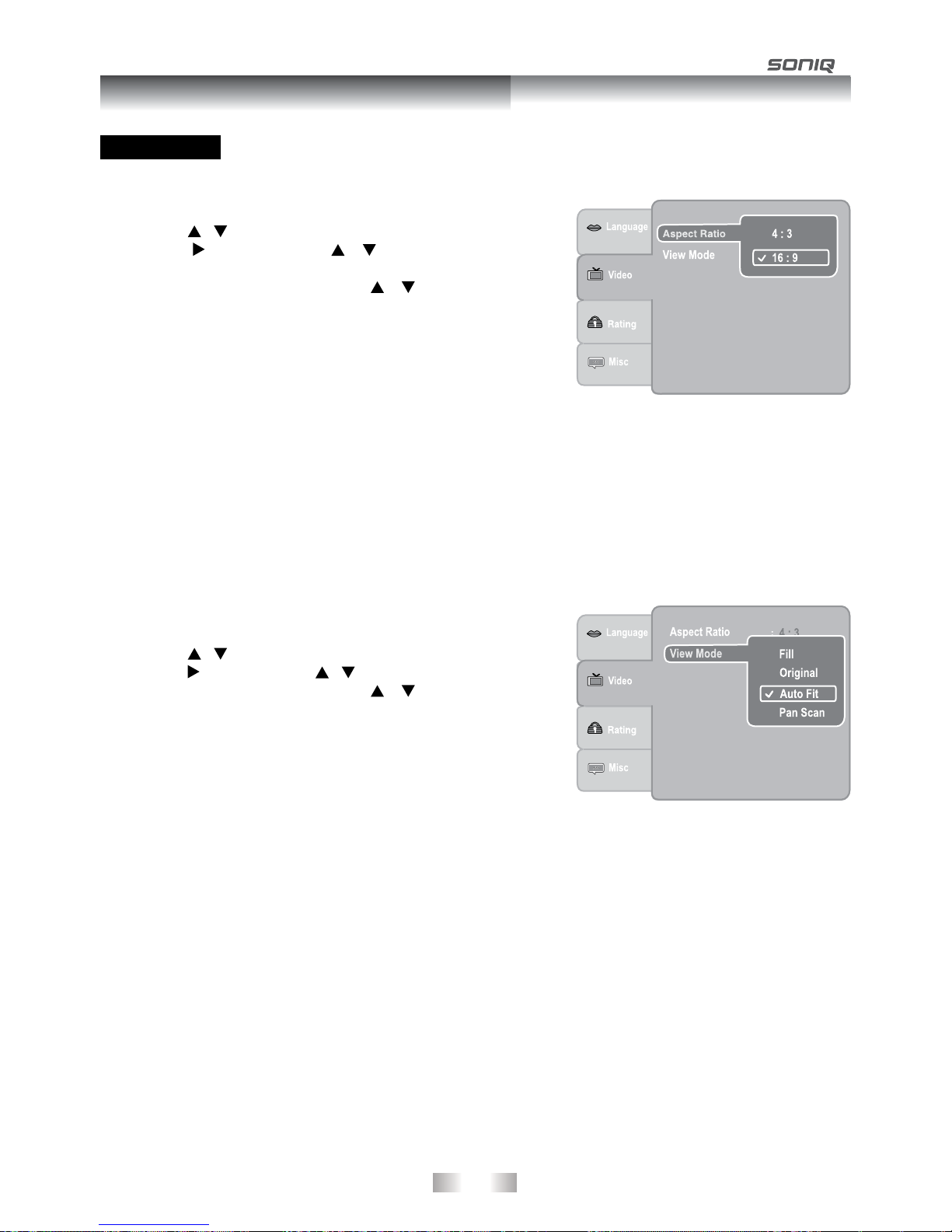
-19-
Aspect Ratio
1. Press the SETUP button in stop mode.
2. Press the / button to select Video.
3. Press the button, then the / button to select Aspect
Ratio.
4.Press the ENTER button, then the / button to shift and
change the aspect ratio.
5.PresstheENTER button.
6. Press the SETUP button or RETURN button to exit the menu.
Note:
• The displayable picture size is preset on the DVD video disc.
Therefore, the playback picture of some DVD video discs may
not conform to the picture size you select.
• WhenyouplayDVDvideodiscsrecordedinthe4:3picturesize
only,theplaybackpicturealwaysappearsinthe4:3picturesize
regardless of the Aspect Ratio setting.
• Select16:9toconformtotheLCDscreenontheunit.Alwaysbe
sure that your Aspect Ratio conforms to the actual TV in use if
you connect the unit to a TV.
View Mode
1. Press the SETUP button in stop mode.
2. Press the / button to select Video.
3. Press the button, then the / button to select View Mode.
4.Press the ENTER button, then the / button to shift and
change the View Mode.
5.PresstheENTER button.
6. Press the SETUP button or RETURN button to exit the menu.
VIDEO
Fill Fill the screen with decoded image.
Original Display image as it’s original size.
Auto Fit Automatically fit the decoded image on screen without distortion. Black bars will be present on
top/bottom or left/right of screen.
PanScan Selectwhenastandard4:3TVisconnected.DisplayspicturescroppedtollyourTVscreen.
Sides of the picture are cut off.
Note:
•DependingontheDVDvideodiscs,youmaynotbeabletoviewthemodeasselected.
Customizing the Function Settings
Table of contents
Other SONIQ DVD Player manuals
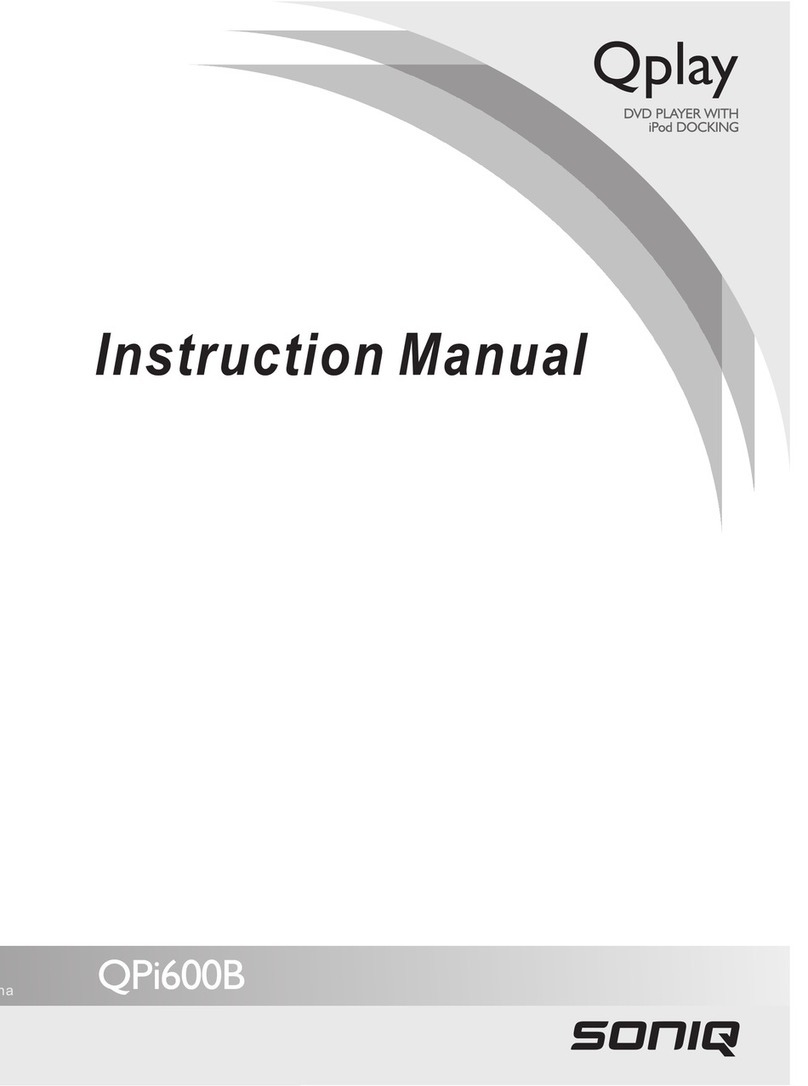
SONIQ
SONIQ QPi600B User manual

SONIQ
SONIQ Qplay 901 User manual

SONIQ
SONIQ Qplay QPD100B User manual
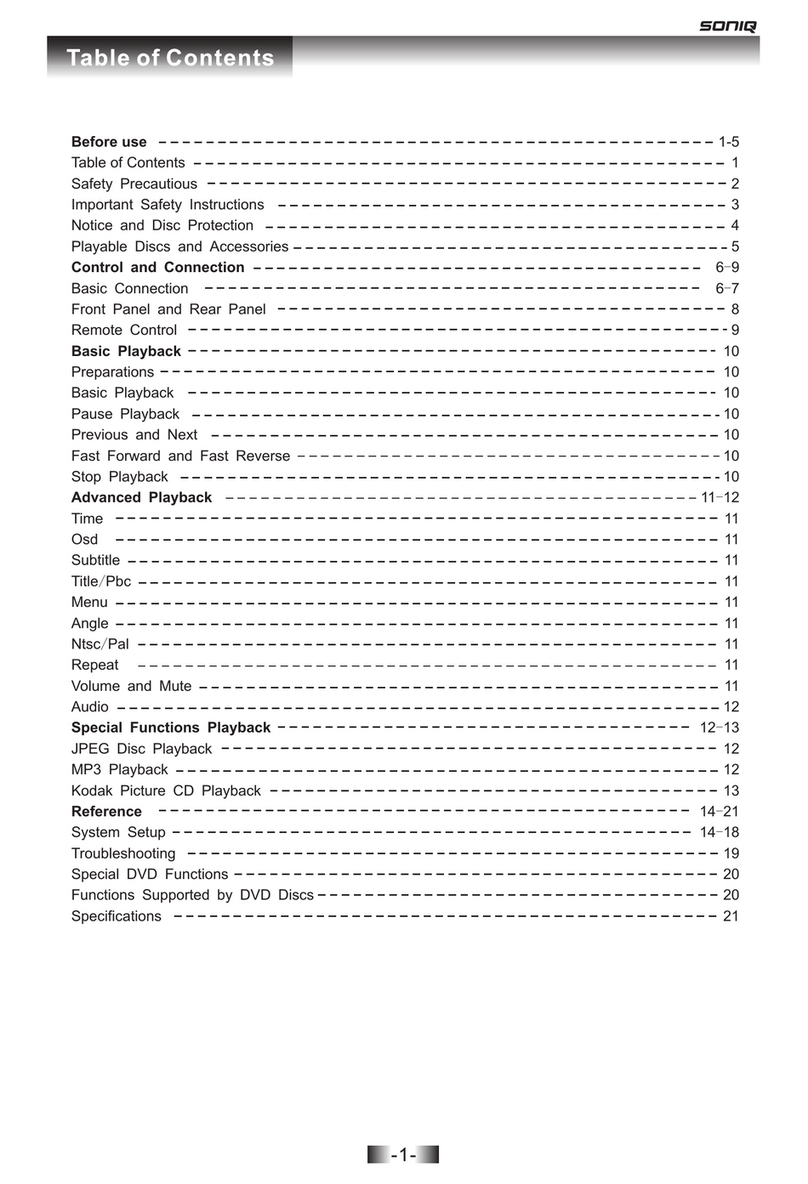
SONIQ
SONIQ D101 User manual

SONIQ
SONIQ D150-NZ User manual

SONIQ
SONIQ D300-AU User manual
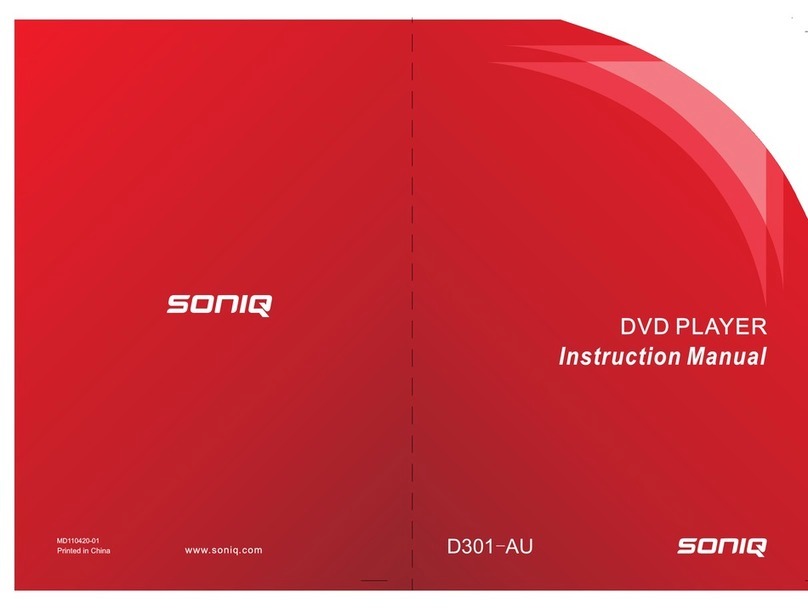
SONIQ
SONIQ D301-AU User manual

SONIQ
SONIQ QMD91GB Qmedia User manual
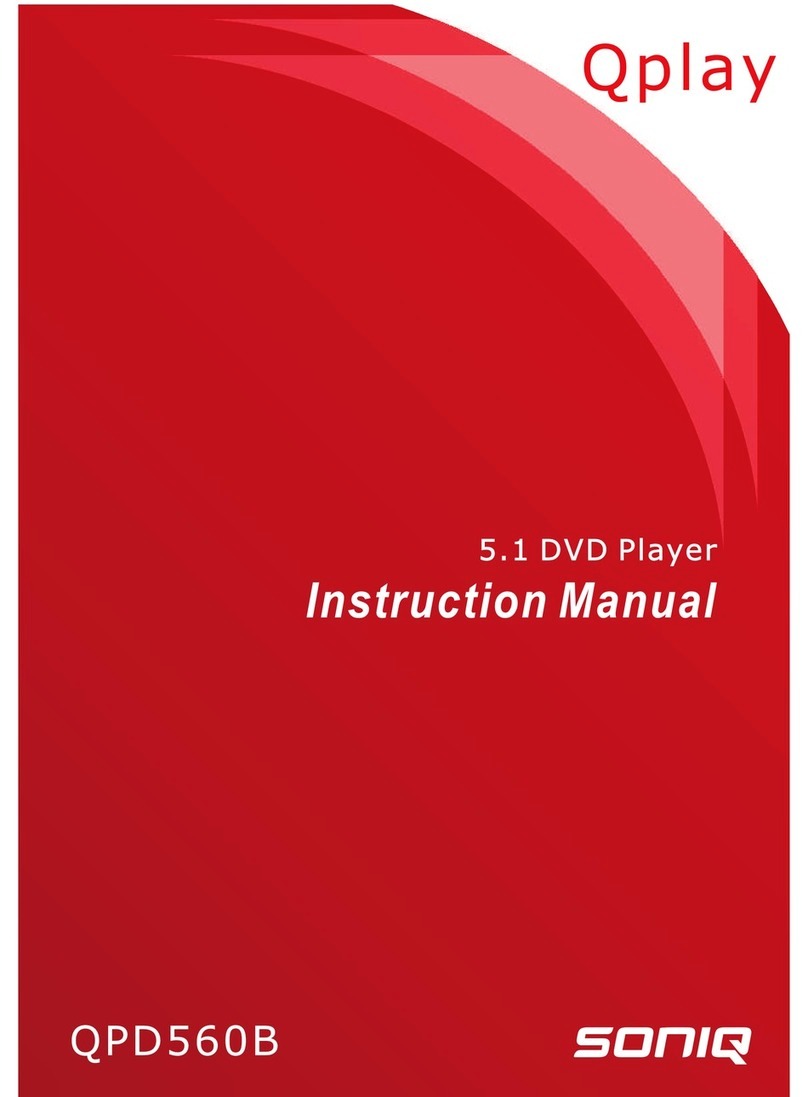
SONIQ
SONIQ Qplay QPD560B User manual
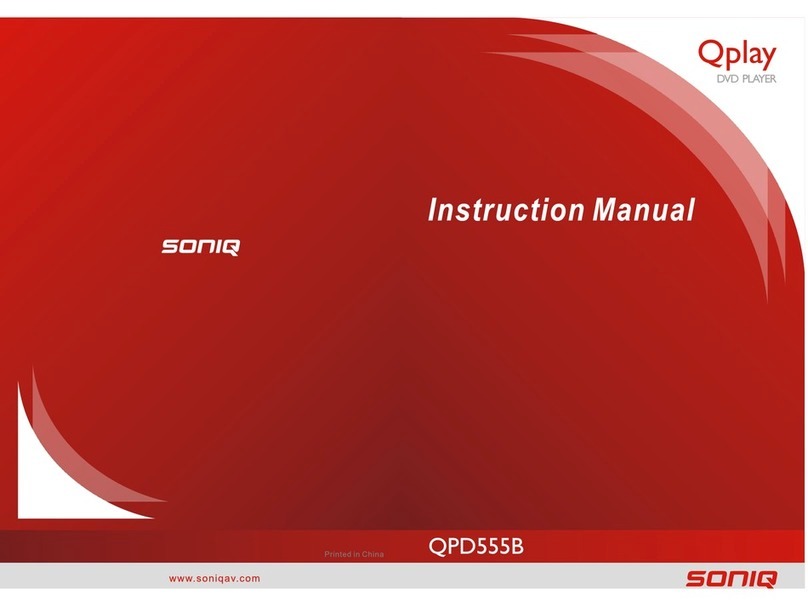
SONIQ
SONIQ Qplay QPD555B User manual