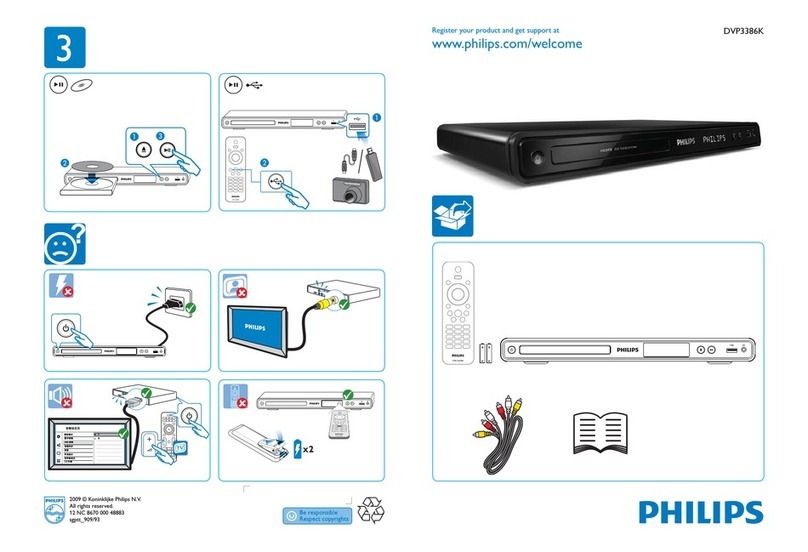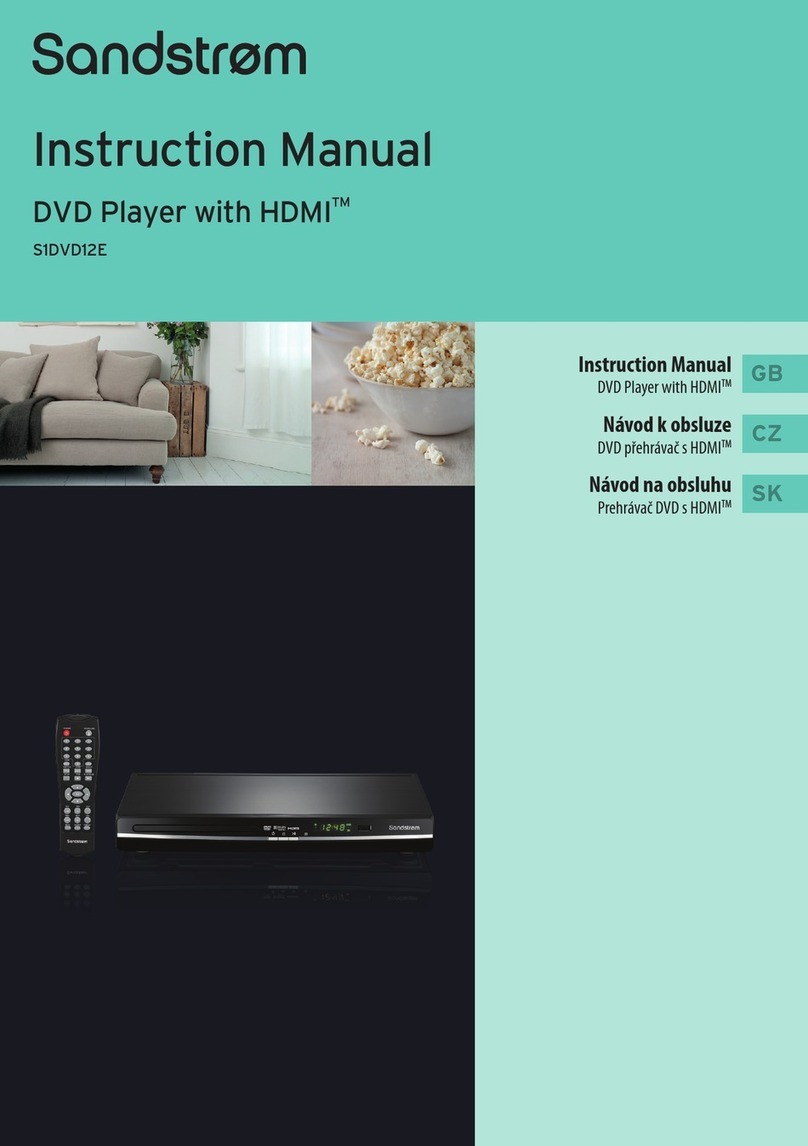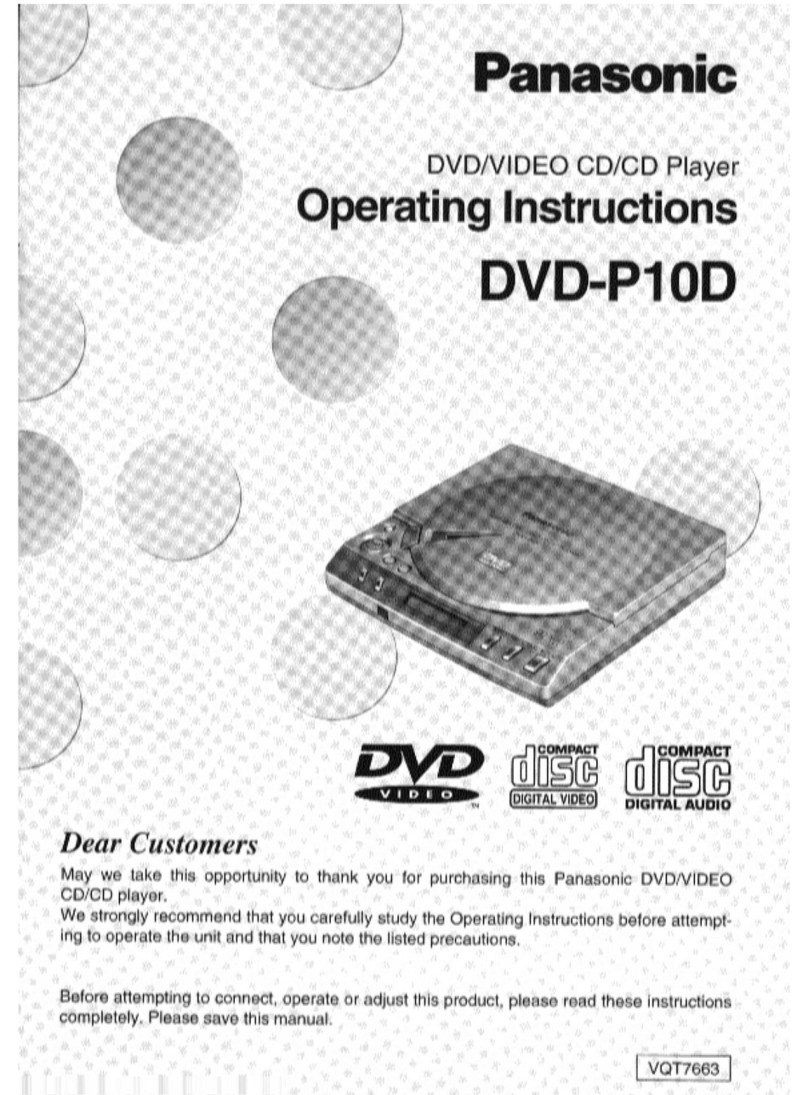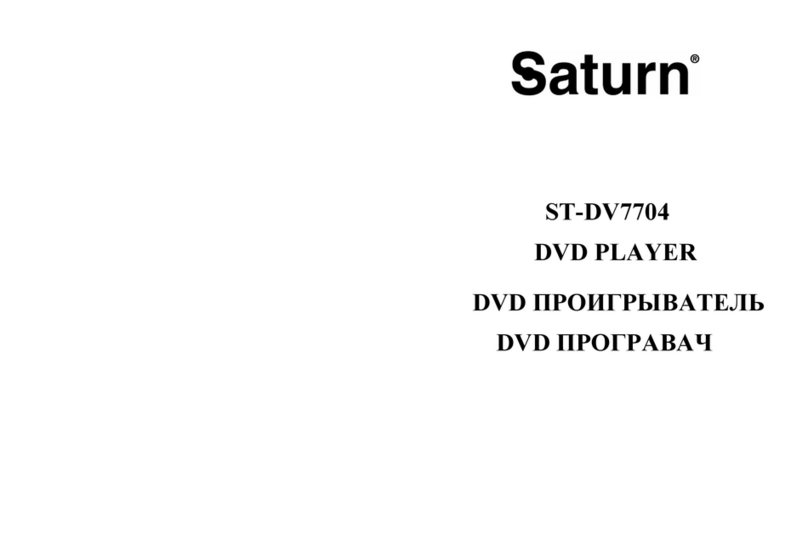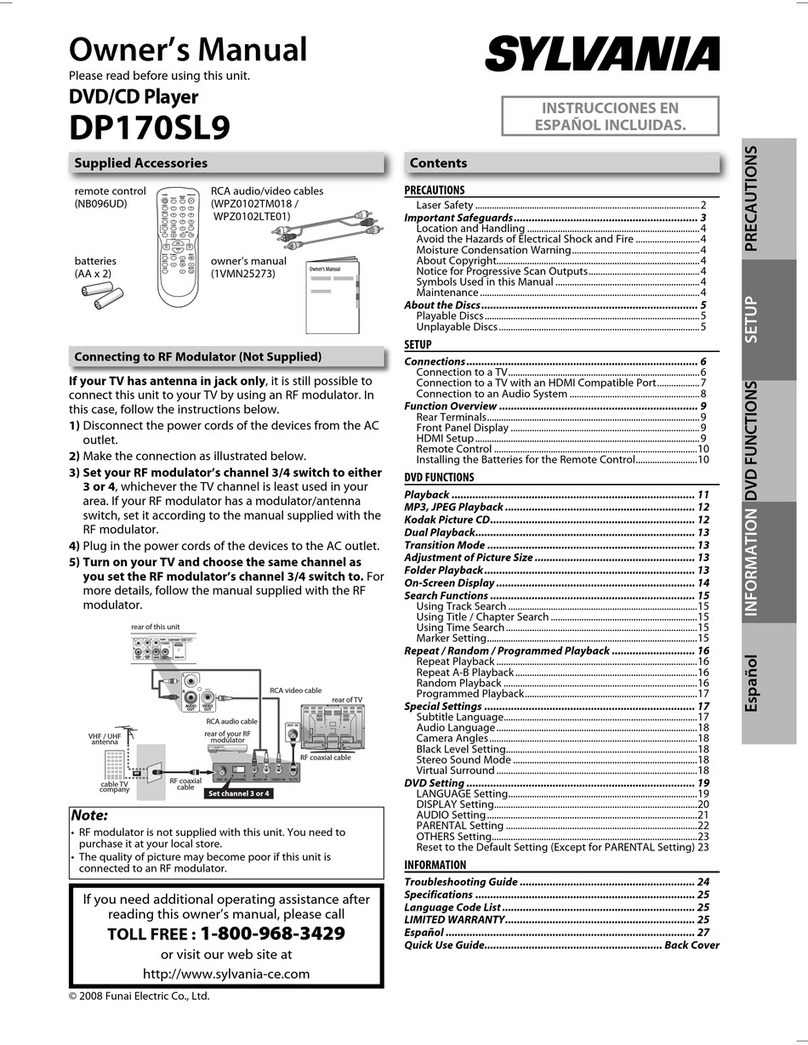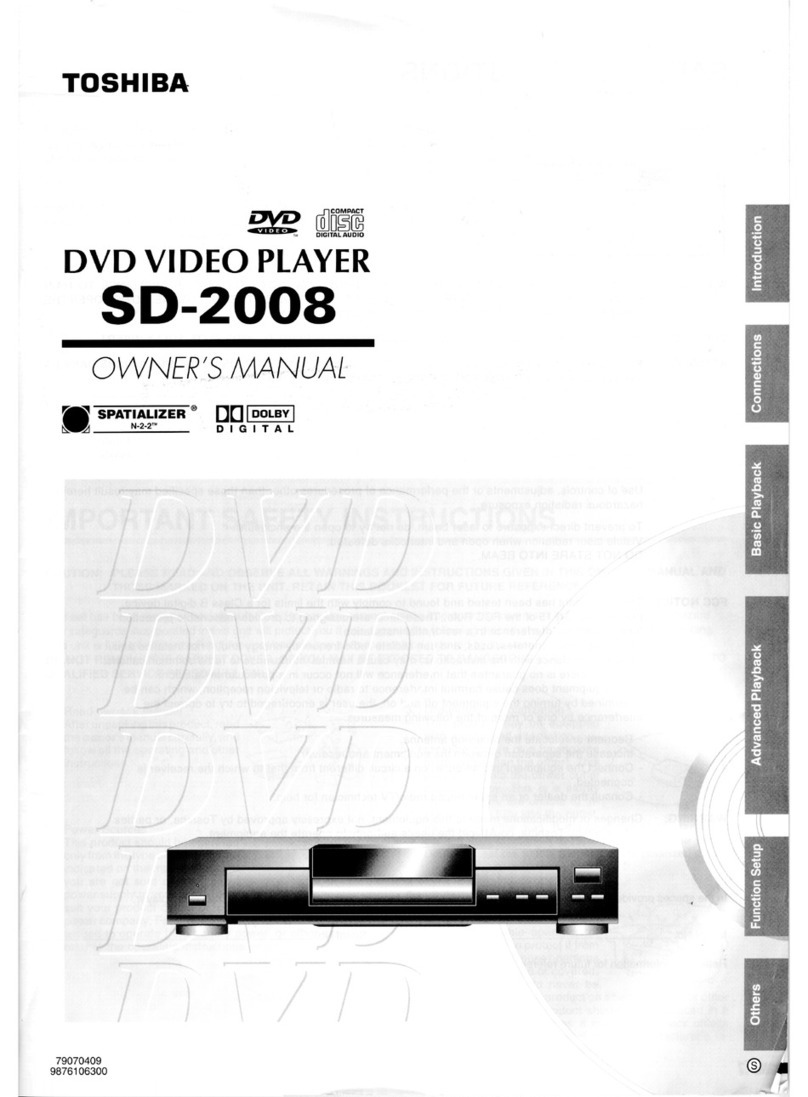SONIQ Qplay 901 User manual
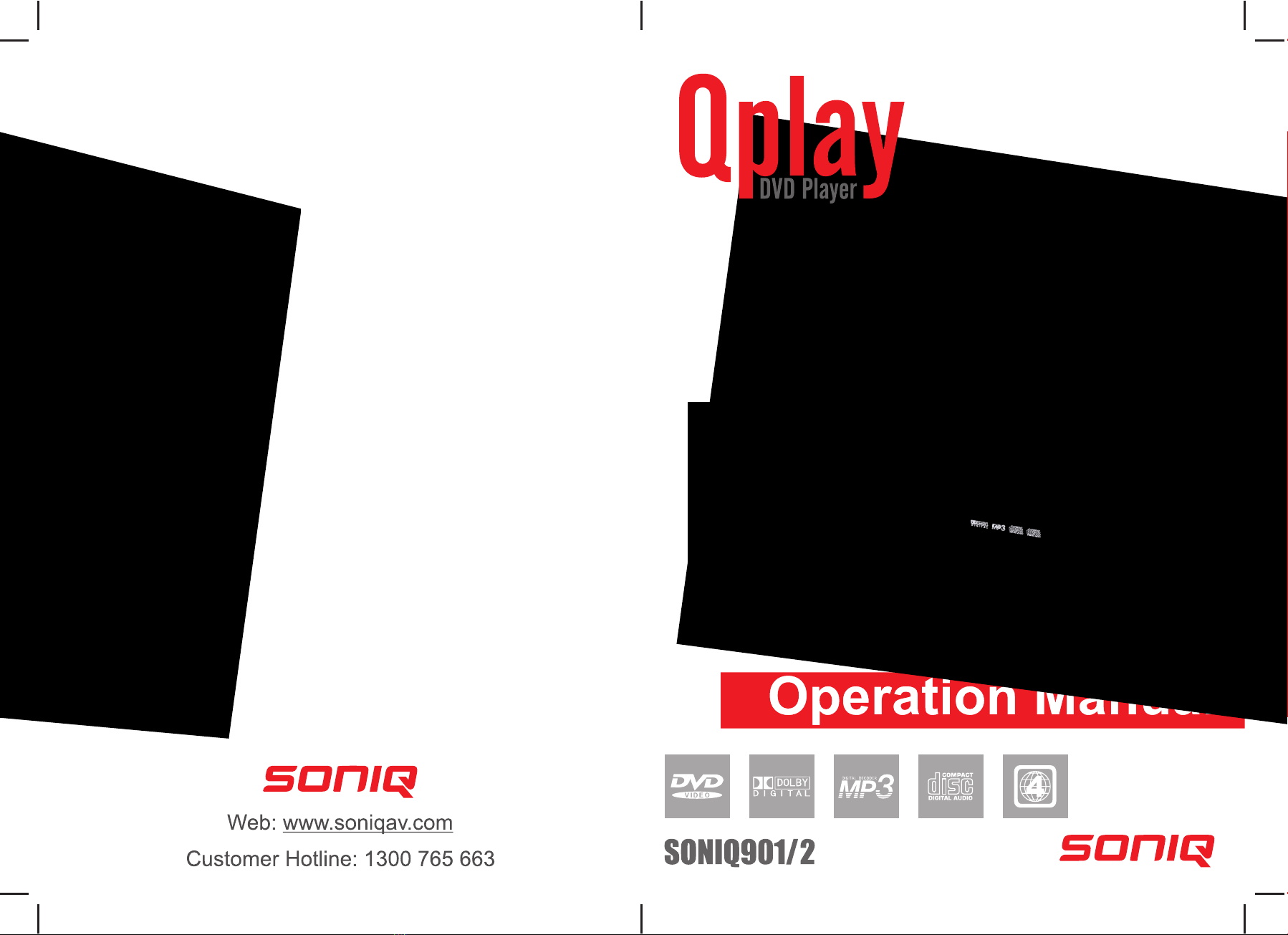
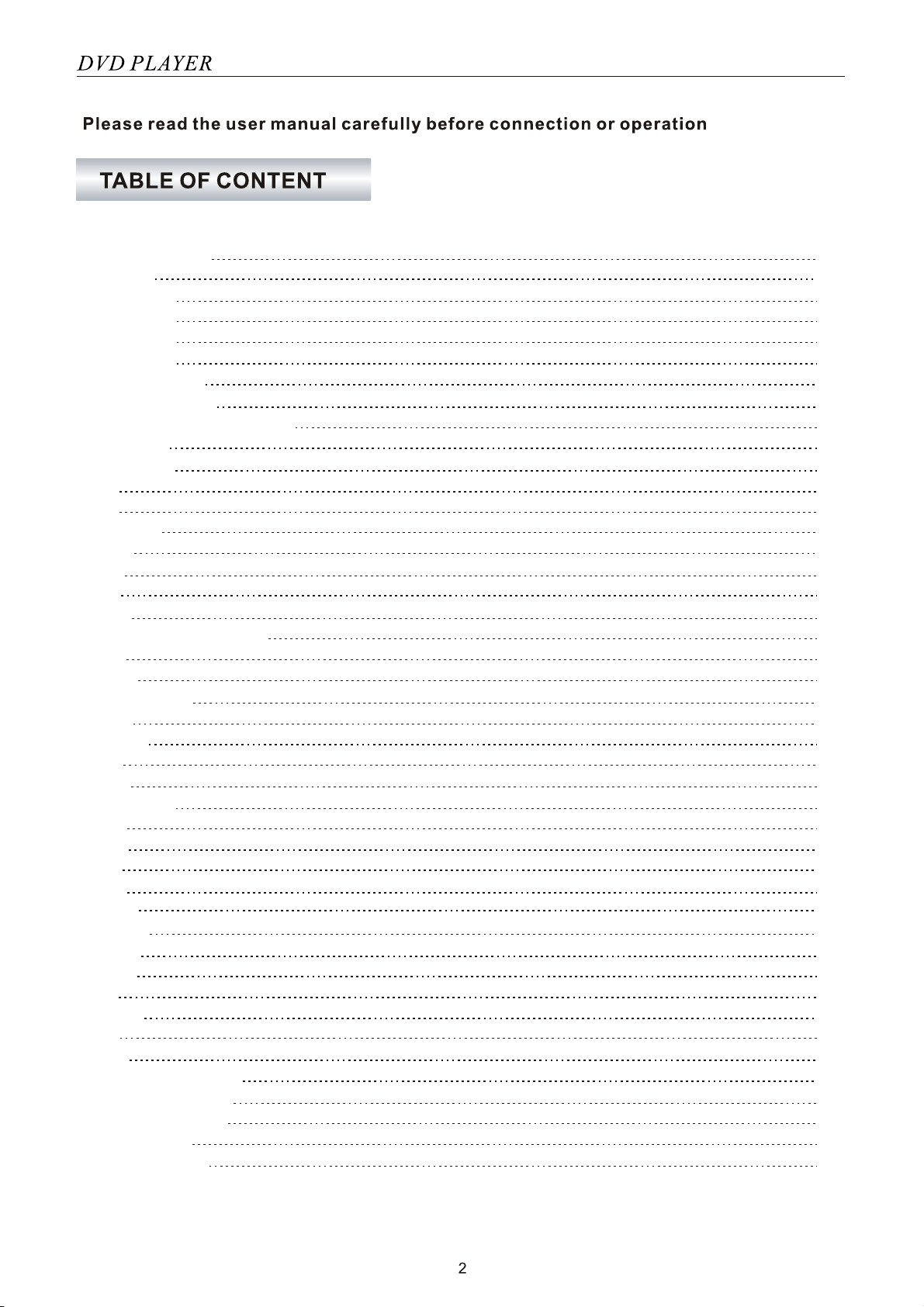
Important Safety
Features
Precautions
Accessories
Front Panel
Rear Panel
Remote Control
Basic Connection
Remote Control Preparation
Operations
Preparation
Play
Stop
Prev/Next
FB/FF
Slow
Step
Pause
Number (0-9, +10)button
Mute
Vol+/-
Video output
Audio
Return
OSD
Zoom
A-B Repeat
Clear
Angle
PBC
Menu
Shuffle
Program
Repeat
Search
Title
Subtitle
N/P
Setup
Handing Precautions
Player Maintenance
Definition of terms
Specifications
Troubleshooting
3
5
6
7
7
8
9
10
13
14
14
14
14
14
14
14
14
15
15
15
15
15
15
15
15
15
15
16
16
16
16
16
16
17
18
18
18
18
19
27
27
27
28
29




Interference of the TV broadcast
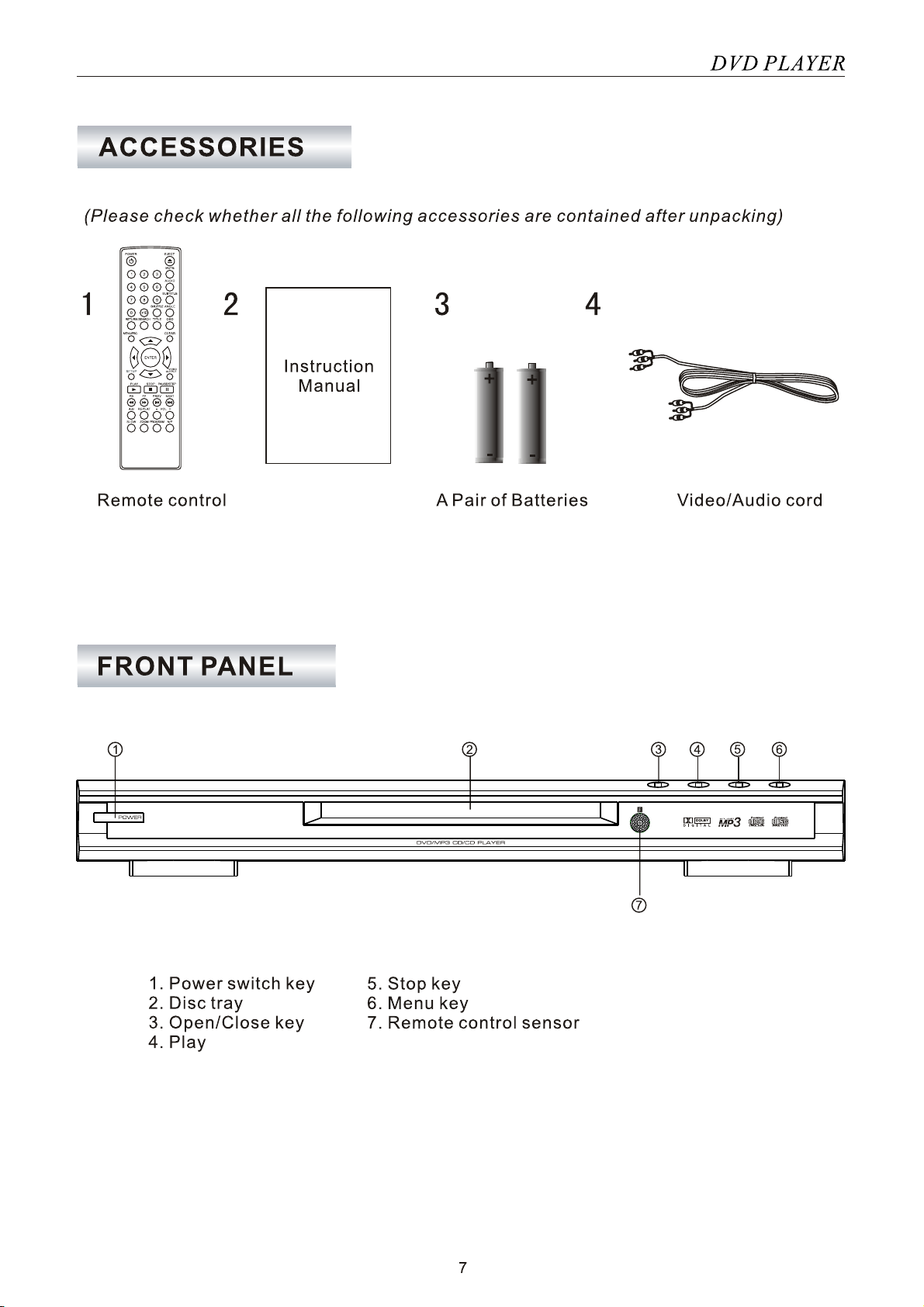

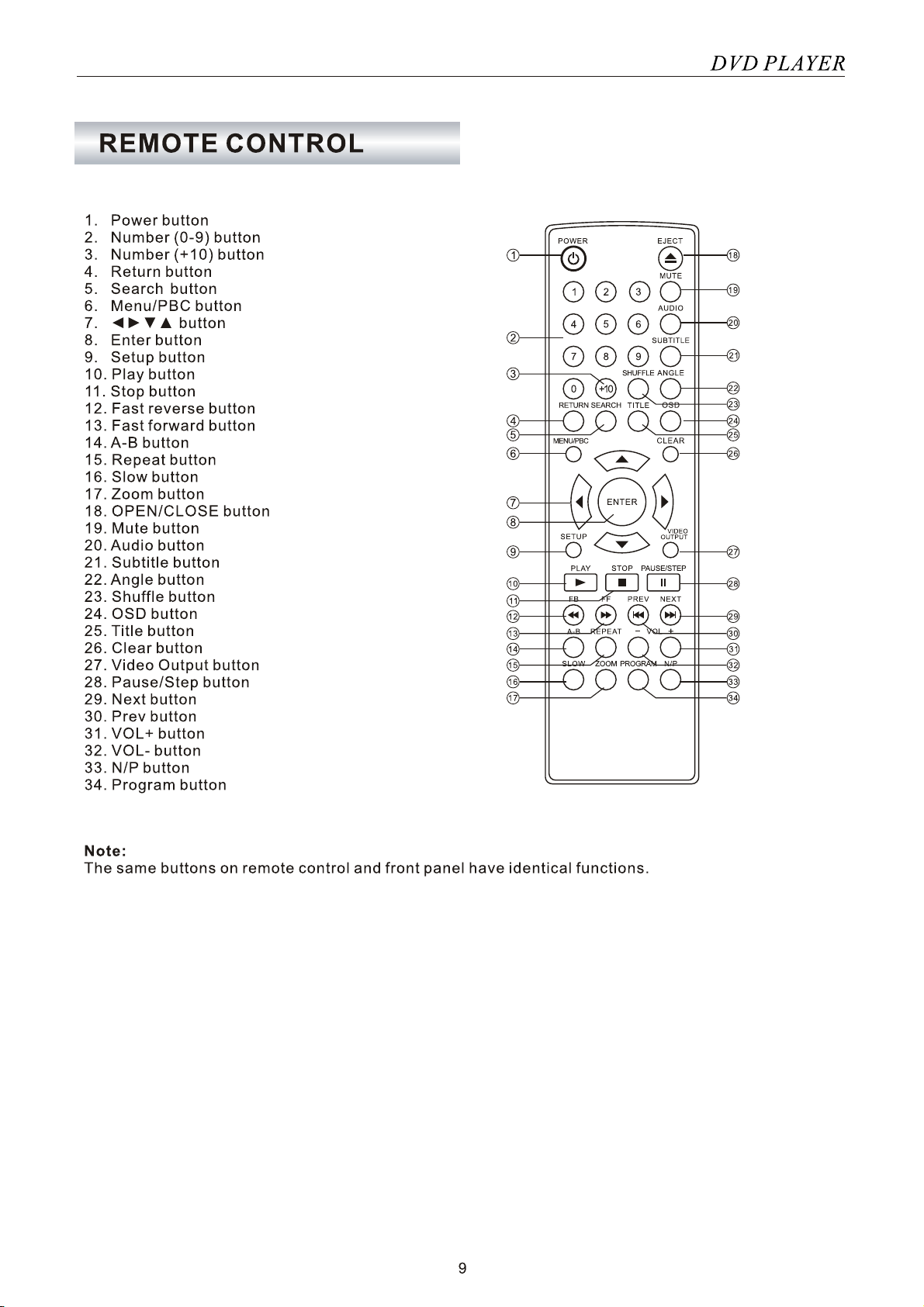

7RHQDEOHWKHEHVWYLHZLQJTXDOLW\\RXDUHDGYLVHG
WRXVHD&RPSRQHQW<&E&UFDEOHQRWSURYLGHG
WRFRQQHFWYLDWKH79VHW$79VHWZLWK6YLGHR
LQSXWVZLOOSURGXFHDOHVVHUTXDOLW\LPDJHFRPSDUHG
ZLWK&RPSRQHQWFRQQHFWLRQV,I&RPSRQHQW,QSXWV
DUHXQDYDLODEOHRQ\RXU79VHWLWLVUHFRPPHQGHG
6YLGHRFRQQHFWLRQVKRXOGEHXWLOL]HG
5HFRPPHQGDWLRQ6HWDQDORJXHDXGLRRXWSXWWR
FKDQQHOV


'RQRWFRQQHFWDQDPSOLILHUZLWKDQFRD[LDOGLJLWDOLQSXW
FRQQHFWRUZKLFKGRHVQRWFRQWDLQ'ROE\'LJLWDO$&
RU03(*DXGLRGHFRGHURWKHUZLVHLWPD\EHKDUPIXOWR
\RXUHDUVDQGGDPDJH\RXUVSHDNHUV
&KRRVH5$:LQGLJLWDODXGLRVHWXSWRDFWLYDWHRXWSXWZKHQSOD\LQJGLVFZLWK'76RXWSXW
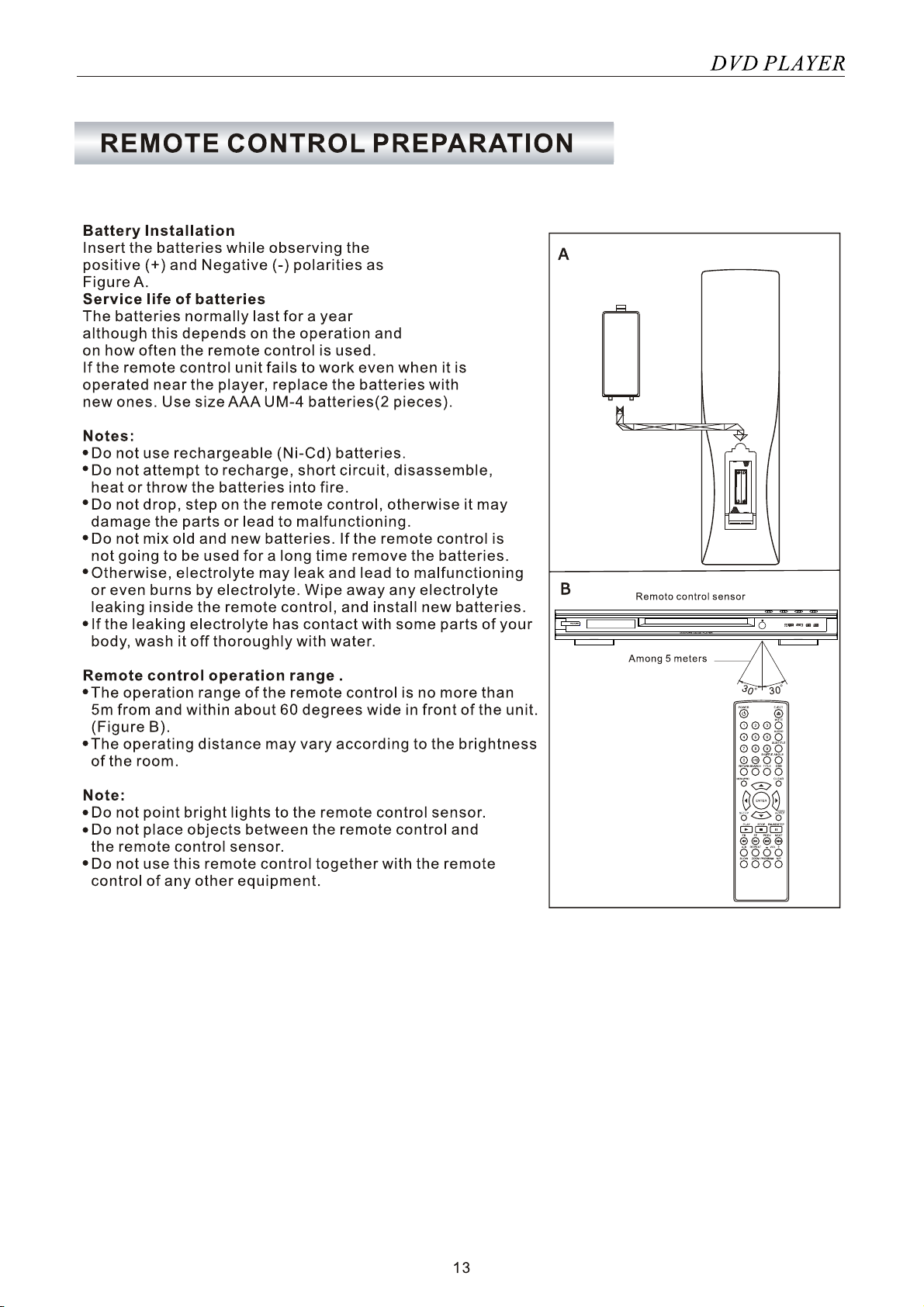


3UHVV3$86(67(3EXWWRQWRSDXVHSOD\LQJDQGUHVWRUHSOD\E\SUHVVLQJ3/$<EXWWRQDJDLQ
3UHVV$%EXWWRQGXULQJSOD\EDFNDWWKHSRLQWZKHUHSOD\LVWRFRPPHQFH5HS$WKHQSUHVVEXWWRQDJDLQ
DWWKHSRLQWZKHUHUHSHDWSOD\WREHFRQFOXGHG5HS$%
5HSHDWSOD\EDFNEHWZHHQSRLQW$DQGSRLQW%F\FOLF3UHVV$%EXWWRQRQFHPRUHWRUHWXUQWRQRUPDO
SOD\EDFN5HS2IIDSSHDUVRQVFUHHQ
This function isnot applicable toMP3 and CDmusic.
Press OSD buttountil to cancelthe OSD menu.

8VHXSRUGRZQEXWWRQVWRVHOHFW\RXUSUHIHUUHGLWHPVDQGSUHVV(17(5
EXWWRQWRFRQILUPRUGLUHFWO\LQSXWQXPEHUEXWWRQ
Playing back a KoadakPicture CD/JPEG: When picture are displayedin a slide show, you can
use ANGLE buttonto switch the transitionmode:
Playing back a KoadakPicture CD/JPEG: you can use CURSORbutton on the remotecontrol
to rotate picture.
Press RIGHT button:Clockwise rotate
Press LEFT button:Counter-clockwise rotate
Press UP button: Flip vertical
Press DOWN button:Flip vertical
Wipe down transition
Wipe up transition
Center in transition
Center out transition
Blind down transition
Blind up transition
Random transition
No transition
You canset your DVD playerto play selected titles and chapters in adefined order.
Load the disc andif the DVD beginsto play press PROGAMbutton to display the program menu as show
below:
Program
Title 1
Title 2
Title 3
1
3
5
7
9
11
13
15
2
4
6
8
10
12
14
16
Play Clear Clear All
The menu shows 16selections.
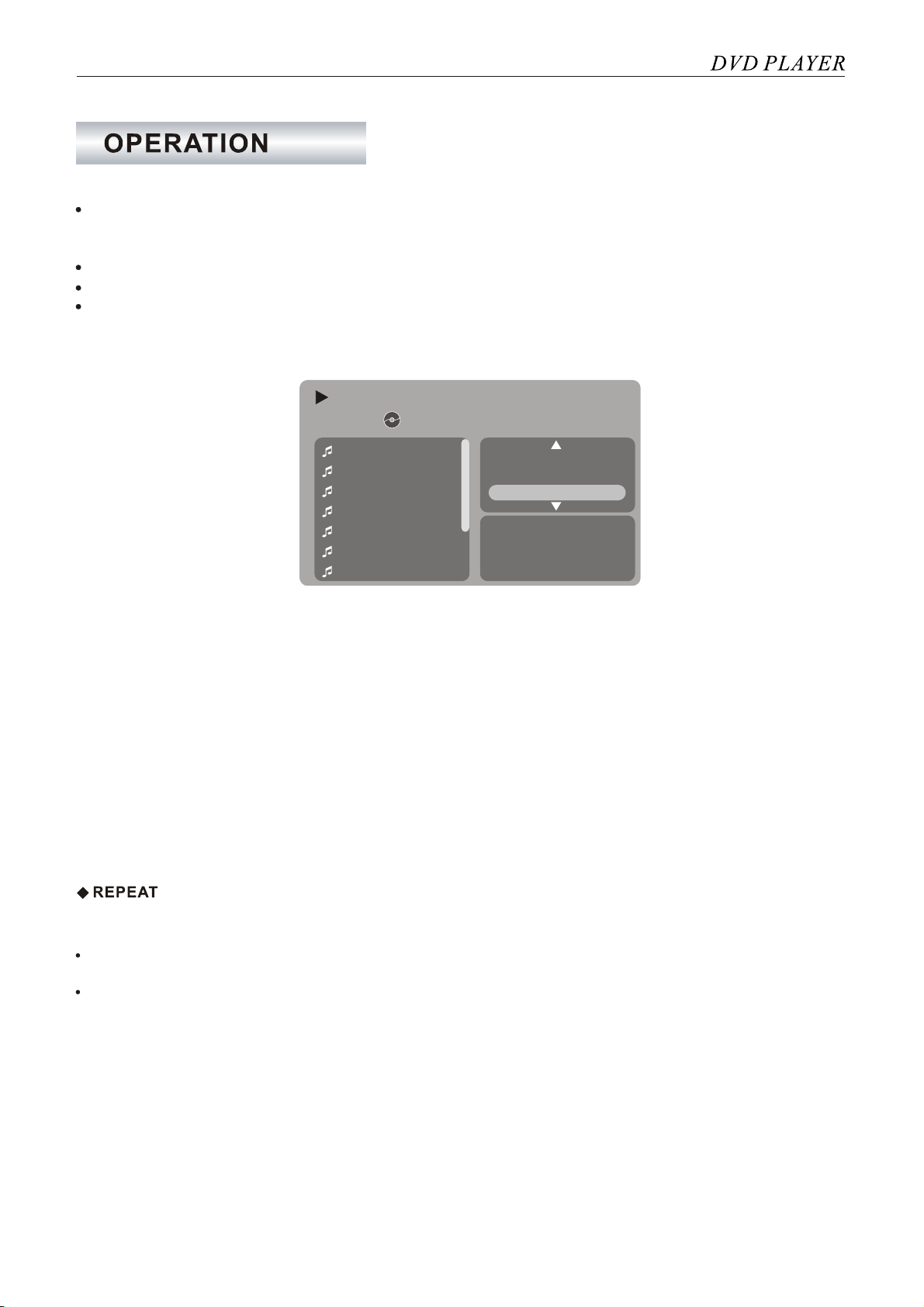
:KHQSOD\LQJ03&'
3UHVV5,*+7EXWWRQLQWRILOWHUER[XVH83'2:1EXWWRQWRVHOHFW³(GLW0RGH´DQGSUHVV(17(5EXWWRQ
3UHVV/()7EXWWRQLQWRILOHER[XVH83'2:1(17(5EXWWRQVWRVHOHFW\RXUVRQJV
1RWH7KHFKRLFHLVXSWR
3UHVV5,*+7EXWWRQLQWRILOWHUER[8VH83'2:1EXWWRQWRVHOHFW³$GGWR3URJUDP´LWHPDQGSUHVV(17(5
,QWKHILOWHUER[XVH83'2:1EXWWRQWRVHOHFW³3URJUDP9LHZ´DQGSUHVV(17(5EXWWRQ
7KHQSUHVV3/$<EXWWRQWRSOD\EDFN\RXUVHOHFWLRQV
:KHQSOD\LQJVHOHFWLRQVSUHVVWZLFH6723EXWWRQSUHVV/()7EXWWRQLQWRSURJUDPILOHER[
XVH83'2:1EXWWRQWRVHOHFW\RXZDQWWRFOHDUVRQJ3UHVV5,*+7EXWWRQLQWRILOWHUER[
XVH83'2:1EXWWRQWRVHOHFW³&OHDU3URJUDP´DQGSUHVV(17(5EXWWRQWRFOHDUSURJUDPV
,QWKHILOWHUER[XVH83'2:1EXWWRQWRVHOHFW³%URZVHU9LHZ´LWHPDQGZLOOGLVSOD\DOOILOH
7KHQSUHVV3/$<EXWWRQWRSOD\EDFNGLVF
EXWWRQ
02/13 /
Track 01
Track 03
Track 04
Track 05
Track 06
Track 07
Track 02 Repeat : off
Mode : Normal
Edit mode
Music Playing
17
Use the UP or DOWN buttons toselect your track(VCD)and press ENTER button.The
selection will display onthe right.
Note: if you makea mistake you canpress right arrow toselect highlight “Clear” andpress ENTER.
Repeat this procedure untilyou have programmed ofyou selected chapters ortrack.
Toclear all entries highlight the “Clear All”on the program menuand press ENTER.
Toplay the sequence highlight play and press ENTER.The chapters or tracks will play inthe specified order
then the DVD/VCD willstop.
chapter(DVD)or
1. DVD
The repeat functionwill replay aspecific chapter or title.
To repeat achapter, press theREPEAT button once.’Repeat chapter’will be displayed on the TV. The
current chapter willbe repeated when the end of the chapter is reached.
To repeat thetitle, press the REPEAT button twice. ‘Repeat title ’ will be displayedon the TV.The
current title willbe repeated from the beginning when the end of the title is reached.
2. CD,VCD,MP3
To Repeat aTrack
Use the skipbutton to commence playing the required track. Press the REPEAT button.
‘Repeat single’will be brieflydisplayed on the TV. The track will be repeated when the endof the track
is reached.
To Repeat AllTrack
Start playback andpress REPEAT button twice. ‘Repeat All’will be brieflydisplayed on theTV. The CD
will return tothe first track once the last track has finished playing.
Note: When play VCD2.0, the PBCmode is OFF.
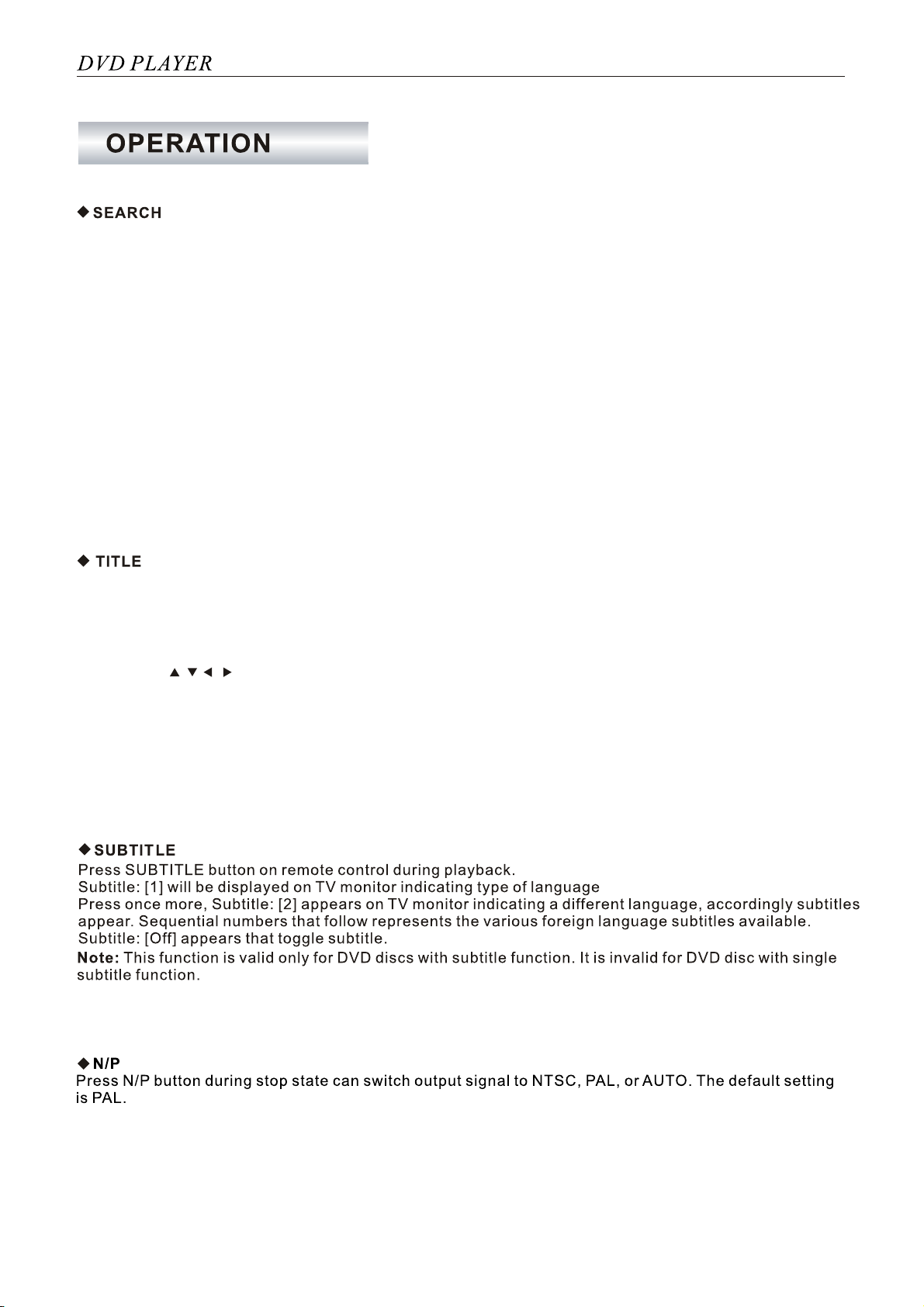
In play mode,press SEARCH button on the remote control. You can search the disc based on its title/
chapter/time as shownin the figure.Press SEARCH button, a searchmenu will display. Use UP or DOWN
button to selectthe search title/chapter/time.The selected will be shown inhighlight. Use numberbutton
to select thesearch title/chapter/time, andpress ENTER button to play. For example:
• Timesearch: To search 16 min 50 seconds: input 1,6,5 and 0.
Tosearch 1 hr 14 min: input 1,1,4,0,0.
• Title/chapter search: To search title1/ chapter 2:input 1 in the highlight title column, press DOWN
button and input2 in thehighlight chapter column.
Press CLEAR button to clearwrong input andproceed re-input when you input wrong.
Note:
• For someDVD discs whichcannot be searched, invalid will appear on TV screen.
• Input thetime, track ofthe disc to search.
You can locate a specific title using the title menu function, if a DVD video disc contains a title menu.
1. Press theTITLE button
on the TVscreen, the title menu will appear.
2. Press the button to selectthe title youwant.
You can also directly locate a specific title by pressing its assigned number with the number buttons.
3. Press thePLAY button
This will causethe DVD videoplayed to start playback from chapter 1 of the title selected.
Toreturn to theprevious menu screen, press TITLE.
///
18
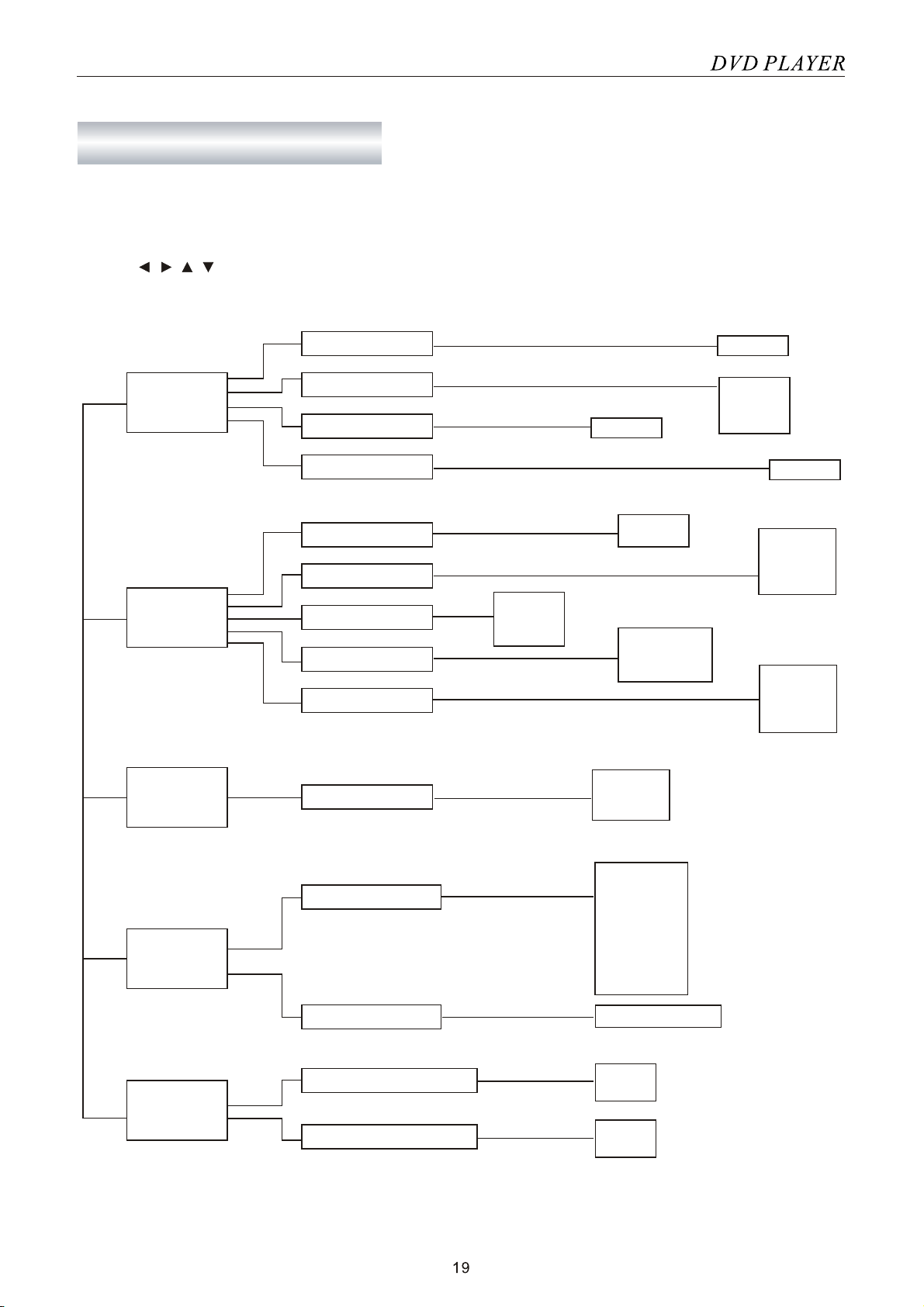
This unit allowsyou to customize the performance to your personal preference.
1. Press SETUPbutton.
2. Press / / / toselect category (highlight), then press ENTER.
3. Press SETUPto quit the menu.
Use Default Settings
Screen Saver
Yes
No
Off
On
Misc
Parental Control
Set Password
1. Kid Safe
2. G
3. PG
4. PG-13
5. PG-R
6. R
7. NC-17
8. Adult
Enter password
Rating
Press Setup buttonto exit the setting menu without saving.
Digital Output
PCM
RAW
Off
Audio
Aspeat Ratio
View Mode
TV System
Video output
Smart Picture
NTSC
PAL
AUTO
Fill
Original
Auto fit
Pan Scan
Standard
Vivid
Cool
Personal
4:3
16:9
Video
S-VIDEO
Component
P-Scan
SETUP
OSD Language
Subtitle
Audio
DVD Menu
English
English
Auto
Off
Language
English
English
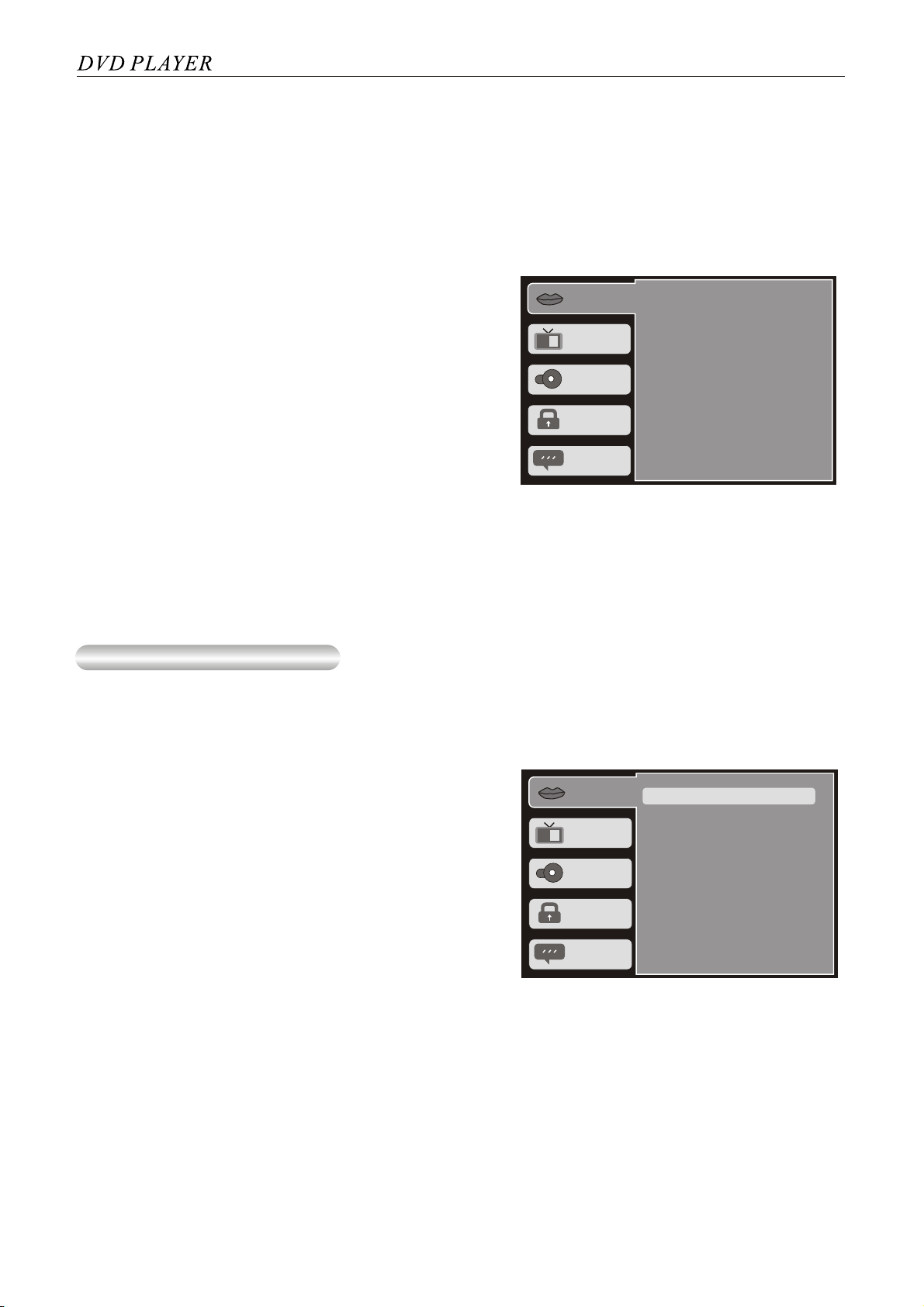
*HQHUDOSULQFLSOHV
7KHIXOO\H[SDQGHGPHQXIRUHDFKRIWKHLWHPVWKDW\RXFDQVHWDUHVKRZQRQWKHIROORZLQJSDJHV
1DYLJDWHWRWKHLWHPRILQWHUHVWZLWKUHIHUHQFHWRWKHPHQXVWUXFWXUHVKRZQRSSRVLWHDQGWKHDSSURSULDWH
PHQXLQWKHIROORZLQJSDJHV
$IWHUPDNLQJ\RXUVHOHFWLRQKLJKOLJKWWKHLWHPSUHVVWKH(17(5 NH\WRFRQILUPWKLVVHOHFWLRQ
6HWXS6WDUWSDJH
:KHQ\RXHQWHUWKH6HWXSPRGHWKH6HWXSVWDUW
SDJHZLOOEHGLVSOD\HG7KHUHDUHILYHFDWHJRULHV
/DQJXDJH 9LGHR $XGLR 5DWLQJ DQG0LVF (DFK
KDVRQHRUPRUHSDUDPHWHUVIRUVHOHFWLRQ
7KHFXUUHQWO\VHOHFWHGKLJKOLJKWHGFDWHJRU\KDV
DOLJKWHUEDFNJURXQG,QWKHH[DPSOHVKRZQ
/DQJXDJHLVVHOHFWHG
/DQJXDJH
Video
Audio
Rating
Misc
OSD Language
Subtitle
Audio
DVD Menu
: English
: English
: English
: English
2Q6FUHHQ'LVSOD\26'0HQX
7KH26'ODQJXDJHLVWKHODQJXDJHXVHGWRGLVSOD\WKHRQVFUHHQLQIRUPDWLRQGXULQJVHWXSDQGLQSOD\
PRGH
6HWXSWKH/DQJXDJHPHQX
/DQJXDJH
9LGHR
$XGLR
5DWLQJ
0LVF
26'/DQJXDJH
6XEWLWOH
$XGLR
'9'0HQX
(QJOLVK
(QJOLVK
(QJOLVK
(QJOLVK
This manual suits for next models
1
Table of contents
Other SONIQ DVD Player manuals
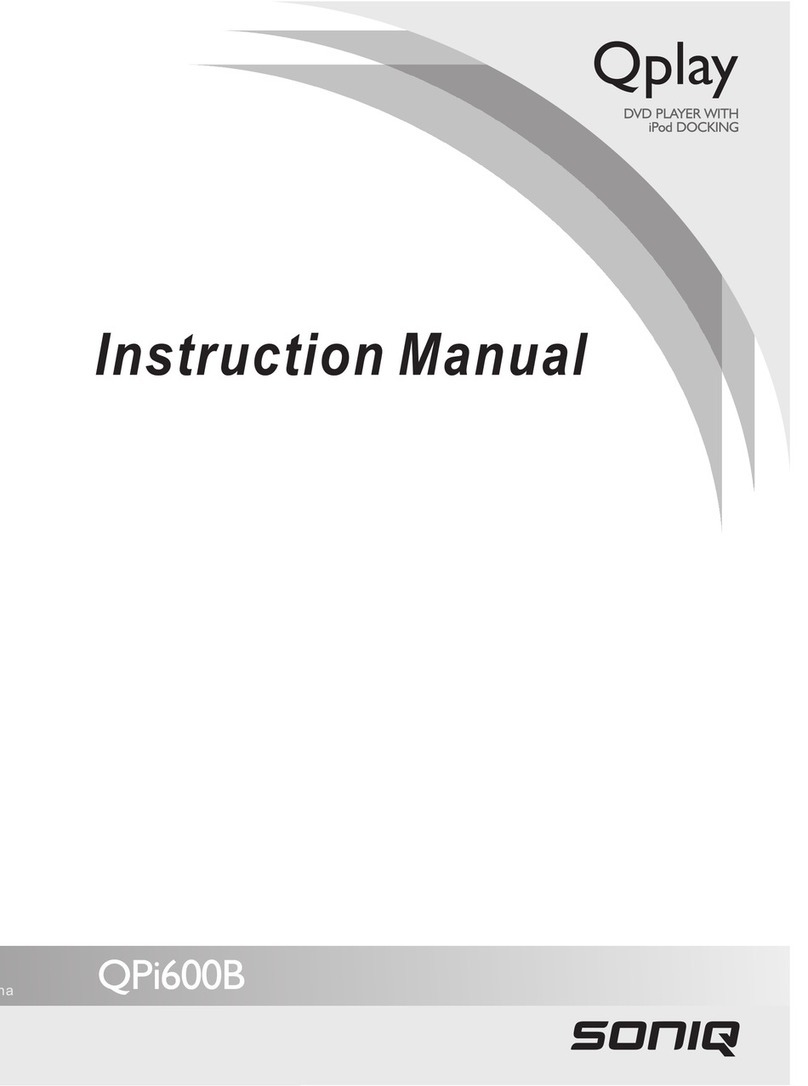
SONIQ
SONIQ QPi600B User manual
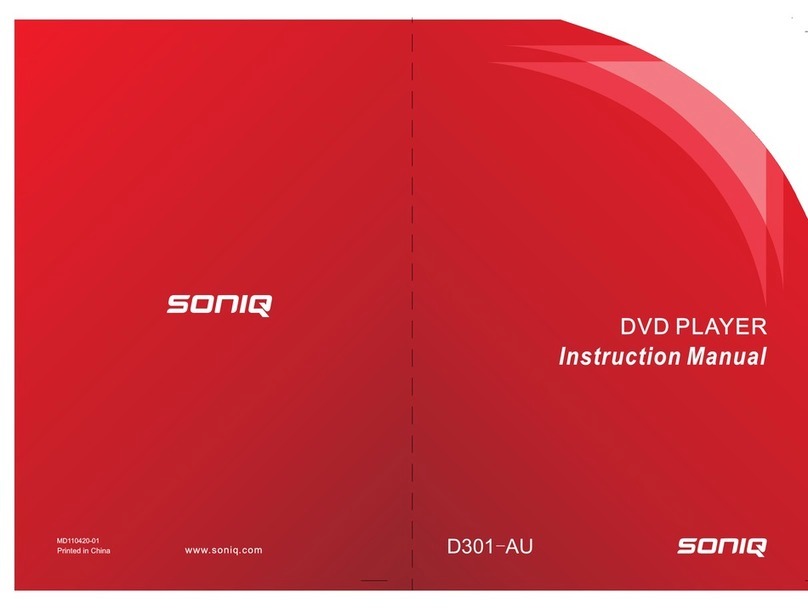
SONIQ
SONIQ D301-AU User manual

SONIQ
SONIQ D300-AU User manual
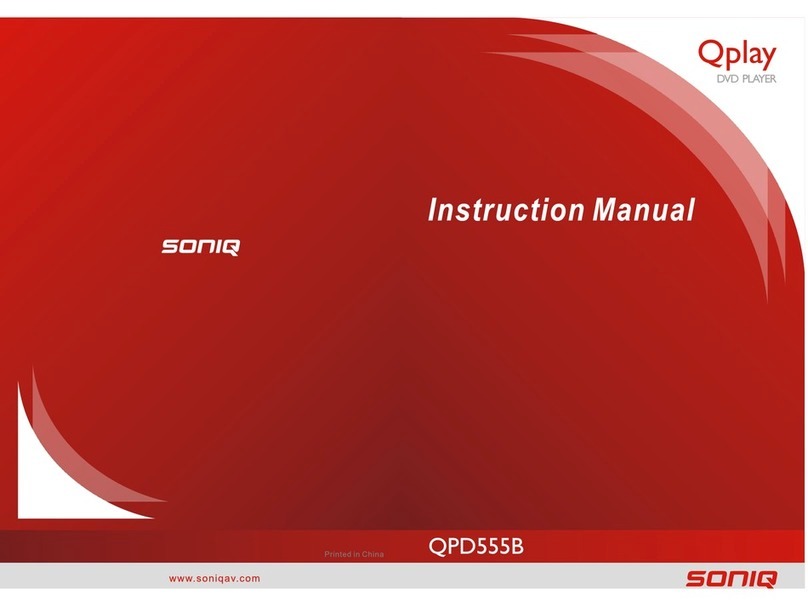
SONIQ
SONIQ Qplay QPD555B User manual
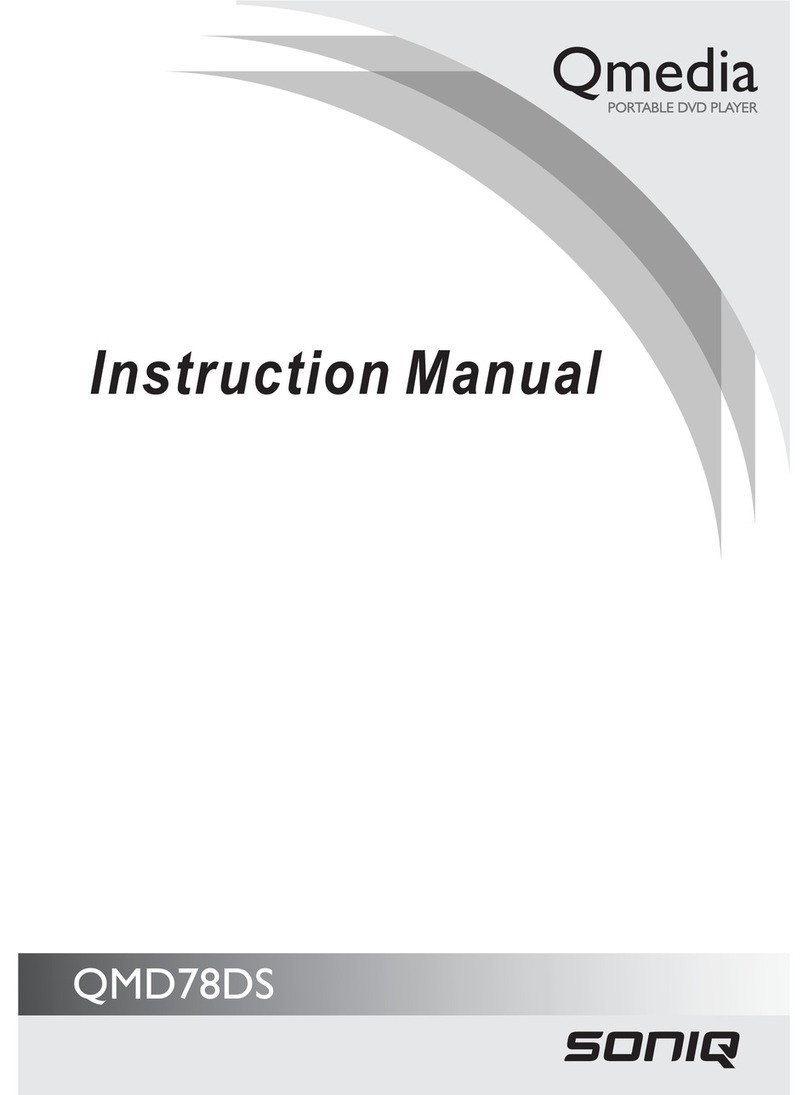
SONIQ
SONIQ QMD78DS Qmedia User manual

SONIQ
SONIQ QMD91GB Qmedia User manual

SONIQ
SONIQ Qplay QPD100B User manual
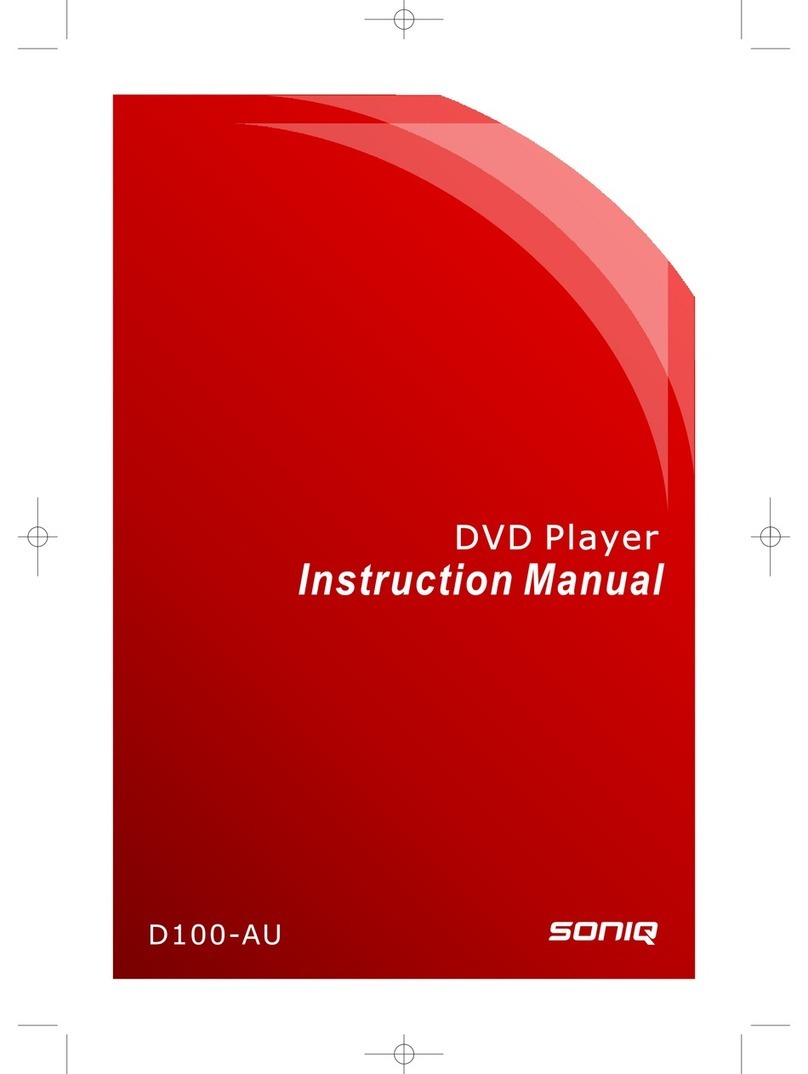
SONIQ
SONIQ D100-AU User manual
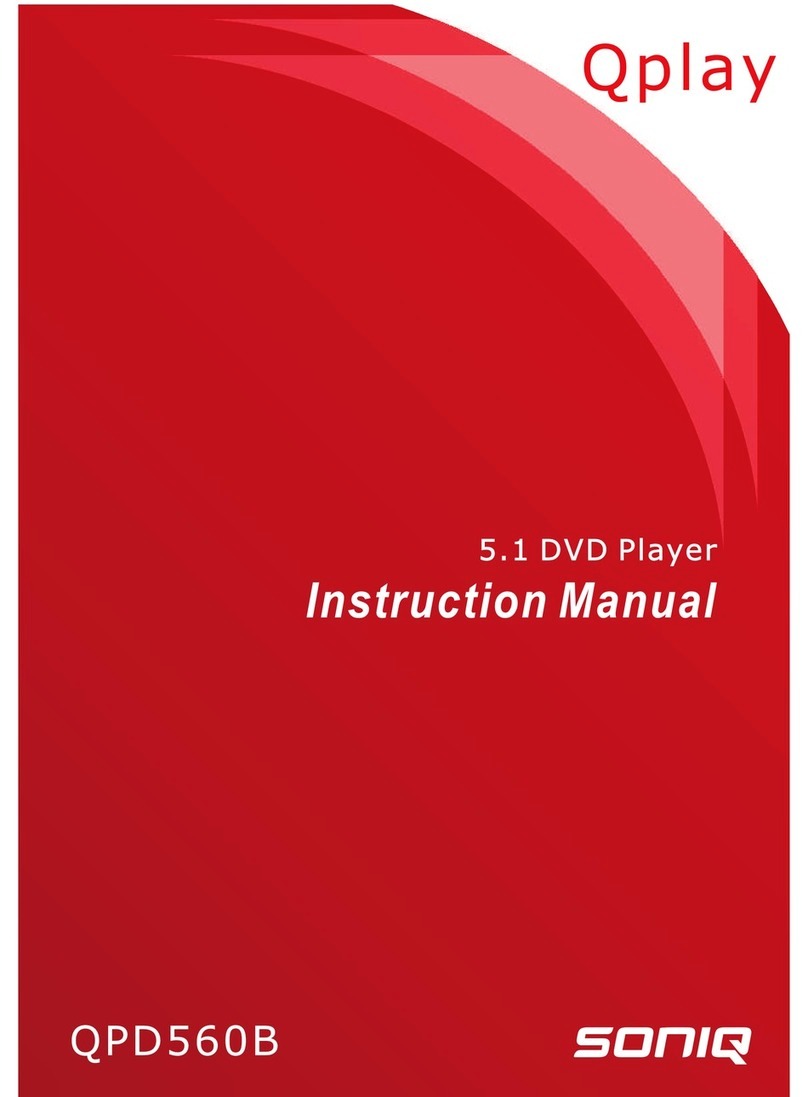
SONIQ
SONIQ Qplay QPD560B User manual
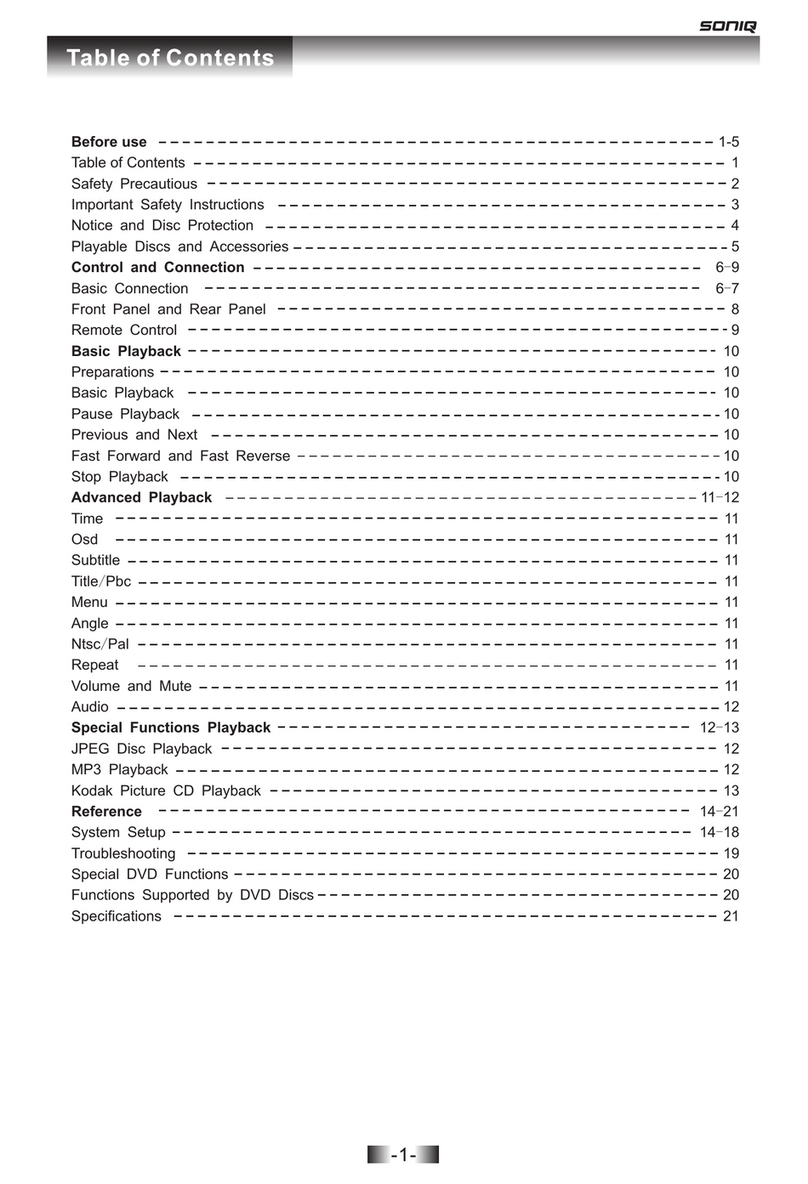
SONIQ
SONIQ D101 User manual