SONIQ QPi600B User manual


- 1 -
Safety Precautions
The lightning flash with an arrowhead
symbol, within the equilateral triangle, is
intended to alert the user to the presence of
uninsulated “dangerous voltage” within the
product’s enclosure that may be of sufficient
magnitude to cause an electric shock.
The exclamation point within the equilateral
triangle is intended to alert the user to
the presence of important operating and
maintenance (servicing) instructions in this
user manual.
CAUTION
INVISIBLE LASER RADIATION WHEN
OPEN AND INTERLOCKS DEFEATED.
AVOID EXPOSURE TO BEAM.
This product contains a
low power laser device.
CAUTION
RISK OF ELECTRIC SHOCK
DO NOT OPEN
CAUTION: TO REDUCETHE RISK OF ELECTRIC SHOCK, DO
NOT REMOVE COVER (OR BACK). NO USER-SERVICEABLE
PARTS INSIDE. REFER SERVICING TO QUALIFIED SERVICE
PERSONNEL.
WARNING: THE APPARATUS SHALL NOT BE EXPOSED
TO DRIPPING OR SPLASHING AND THAT NO OBJECTS
FILLED WITH LIQUIDS, SUCH AS VASES, SHALL BE
PLACED ON APPARATUS.
WARNING: TO REDUCE THE RISK OF FIRE OR
ELECTRIC SHOCK, DO NOT EXPOSE THE APPLIANCE
TO RAIN OR MOISTURE.
CAUTION: USE OF CONTROLS OR ADJUSTMENTS
OR PERFORMANCE OF PROCEDURES OTHER THAN
THOSE SPECIFIED MAY RESULT IN HAZARDOUS
RADIATION EXPOSURE.
CAUTION: DANGER OF EXPLOSION IF BATTERY IS
INCORRECTLY REPLACED. REPLACE ONLY WITH THE
SAME OR EQUIVALENT TYPE.
CAUTION: TO REDUCE THE RISK OF FIRE, DO NOT
PLACE ANY HEATING OR COOKING APPARATUS
BENEATH THIS UNIT.
The symbol for Class II
(Double Insulation)
Caution Marking and rating plate was located at rear
enclosure of the apparatus.
On Placement
• Do not use the unit in places that are extremely
hot, cold, dusty, or humid.
• Theventilationshouldnotbeimpededbycovering
the ventilation openings with items such as
newspaper, table-cloths, curtains, etc.
On Safety
• Whenconnectingordisconnecting theACpower
cord, grip the plug and not the cord itself. Pulling
the cord may damage it and create a hazard.
• Whenyouarenotgoingtousetheunitforalong
period of time, disconnect the AC power cord.
• Nonaked amesources suchas lightedcandles
should be placed on the AC power cord and the
unit.
• Leaveaminimumof10cmaroundtheapparatus
for ventilation.
• Attention should be drawn to the environmental
aspects of battery disposal.
• Useofapparatusinmoderateclimates.
On Condensation
• Whenleftinaheatedroomwhereitiswarmand
damp, water droplets or condensation may form
inside the unit. When there is condensation inside
the unit, the unit may not function normally. Let the
unit stand for 1 to 2 hours before turning the power
on, or gradually heat the room and let the unit dry
before use.
Rating Plate Location
• Theratingplateislocatedontherearofunit.
Notes on Copyright
It is forbidden by law to copy, broadcast, show,
broadcast on cable, play in public, or rent copyrighted
material without permission.
Apparatus Claims of U.S. Patent Nos. 6,836,549;
6,381,747; 7,050,698; 6,516,132; and 5,583,936
licensed for limited viewing uses only.
This product incorporates copyright protection
technology that is protected by U.S. patents and
other intellectual property rights. Use of this
copyright protection technology must be authorized
by Macrovision, and is intended for home and other
limited viewing uses only unless otherwise authorized
by Macrovision. Reverse engineering or disassembly
is prohibited.
WARNING
• Shouldanytroubleoccur,disconnecttheACpower
cord and refer servicing to a qualified technician.
• Main plug is used as the disconnect device, it
shall remain readily operable and should not be
obstructed during intended use. To be completely
disconnected the apparatus from supply mains, the
main plug of the apparatus shall be disconnected
from the mains socket outlet completely.

- 2 -
1. Read these instructions.
2. Keep these instructions.
3. Heed all warnings.
4. Follow all instructions.
5. Do not use this apparatus near water.
6. Clean only with a dry cloth.
7. Do not block any of the ventilation openings. Install in accordance with the manufacturer’s instructions.
8. Do not install near any heat sources such as radiators, heat registers, stoves, or other apparatus (including
amplifiers) that produce heat.
9. Do not defeat the safety purpose of the polarized or grounding - type plug.A polarized plug has two blades
with one wider than the other.A grounding type plug has two blades and a third grounding prong.The wide
blade or the third prong is provided for your safety.When the provided plug does not fit into your AC power
outlet, consult an electrician for replacement of the obsolete outlet.
10. ProtecttheACpowercordfrombeingwalkedonorpinchedparticularlyatplugs,conveniencereceptacles,
and the point where they exit from the apparatus.
11. Only use attachments/accessories specified by the manufacturer.
12. Use only with a cart, stand, tripod, bracket, or table specified by the
manufacturer, or sold with the apparatus.When a cart is used, use caution
when moving the cart/apparatus combination to avoid injury from tip-over.
13. Unplug this apparatus during lightning storms or when unused for long
periods of time.
14. Refer all servicing to qualified service personnel. Servicing is required when the apparatus has been
damaged in any way, such as the AC power cord or plug is damaged, liquid has spilled or objects have
fallen into the apparatus, the apparatus has been exposed to rain or moisture, does not operate normally,
or has been dropped.
Portable CartWarning
Important Safety Precautions

- 3 -
Table of Contents
Safety Precautions ................................1
Important Safety Precautions................2
Table of Contents...................................3
Disc Formats .........................................4
Accessories...........................................5
Remote Control .....................................5
Control Reference Guide.......................6
Remote Control..............................................6
Unit ................................................................7
Setup and Connections.........................8
CONNECTING TO A TV................................ 8
A. RCA AUDIO/VIDEO JACKS...................... 8
B.COMPONENT VIDEO OUT (DVD)............8
C. CONNECTING TO A DISPLAY
(Using a HDMI cable) ....................................9
CONNECTING TO OPTIONAL EQUIPMENT
(AMPLIFIER) .................................................9
TURNING ON THE UNIT.............................10
sound system ......................................10
Playing a Disc......................................11
Pausing Playback (Still Mode)..................... 11
Stopping Playback....................................... 11
Fast Forward / Fast Reverse .......................11
Skipping to a Different Chapter/Title............ 11
Slow-motion Play.........................................11
Audio Selection............................................ 12
Subtitle Selection......................................... 12
Angle Selection............................................ 12
Zooming into an image................................ 13
Display Function..........................................13
Locating a Desired Section..................13
Locating a specific chapter / track ...............13
Locating a specific title.................................13
Locating a specific time ............................... 13
Repeat Playback..................................14
Programmable Memory.......................15
Title / Chapter programmed playback..........15
Track programmed playback........................ 15
Playing Picture File Disc......................15
iPod Features ......................................16
iPod Dock Adapters..................................... 16
Installing the iPod Dock Adapters................ 16
Removing the iPod Dock Adapters..............16
Connecting your iPod................................... 16
Playing Music............................................... 16
Playing Photos............................................. 17
Using a iPod Touch to view the photo.......... 17
Using a iPod Classic / iPod Nano to view the
photo............................................................ 17
Playing Videos............................................. 18
Settings........................................................ 18
Customizing the Function Settings......19
SYSTEM SETUP......................................... 19
LANGUAGE SETUP.................................... 20
AUDIO SETUP.............................................21
VIDEO SETUP.............................................21
Maintenance........................................21
Cleaning the Disc.........................................21
Cleaning the Unit......................................... 21
Important Note............................................. 21
Troubleshooting Guide.........................22

- 4 -
Disc Formats
Region Management Information
This unit is designed and manufactured to respond to the Region Management Information that is encoded on
DVDs.If the region number printed on the DVD does not correspond to the region number of this unit, it cannot
play that disc.
The region number of this unit is 4.
Disc Function or Operation that is Not Available
When the appears on the screen, it indicates that the function or operation attempted is not available at that
time.This occurs because the DVD manufacturer determines the specific functions of DVDs.Certain functions
may not be available on some DVDs.Be sure to read the documentation provided with the DVD.
Icons Used on DVDs
Sample lcons
Note:
When playing back a CD-G (Graphics) or CD EXTRA disc, the audio portion will be played, but the graphic
images will not be shown.
Title, Chapter andTracks
• DVDs are divided into “titles” and “chapters”. If
the disc has more than one movie on it, each movie
wouldbe a separate“title”.“Chapters”aresections
of titles.
• Audio CDs are divided into “tracks”. A “track” is
usually one song on an Audio CD.
Note:
Numbers identify each title, chapter, and track on a disc. Most discs have these numbers recorded on them, but
some do not.
The unit can playback:
Language selections for audio
Language selections for subtitles
Screen aspect ratio
Multiple camera angles
Region code indicator
DVDs
[8cm/12cm disc] Audio CDs
[8cm/12cm disc] Compatible
Notes on Unauthorized Discs
You may not be able to play some DVDs on this unit, particularly if they were purchased from outside your
geographic area or made for business purposes.

- 5 -
Accessories
Please check and identify the supplied accessories.
Remote Control .................................................................................................................................x 1
2xAAA batteries.................................................................................................................................x 1
Audio Video cable ..............................................................................................................................x 1
iPod Dock Adapters...........................................................................................................................x 6
Instruction Manual..............................................................................................................................x 1
Warranty Card....................................................................................................................................x 1
Hotline Card.......................................................................................................................................x 1
Using the Remote Control
• PointtheremotecontrolattheREMOTESENSORlocatedontheunit.
• Whenusingthisunitinverybrightlight,theinfraredREMOTECONTROLSENSORmaynotworkproperly.
• Therecommendedeffectivedistanceforremoteoperationisabout16feet(5meters).
Battery Replacement
When the batteries become weak, the operating
distance of the remote control will be greatly reduced
and you will need to replace the batteries.
Note :
• Iftheremotecontrolisnotgoingtobeusedfora
long time, remove the batteries to avoid damage
caused by battery leakage corrosion.
• Corrosion, oxidation, battery-leakage and any
other gradually acidic defect of this nature will void
the warranty.
• When discarding batteries, environmental
problems must be considered and local rules or
laws governing the disposal of these batteries
must be strictly followed.
WARNING:
• Do not dispose of the battery in re or it may
explode or leak.
• Batteries shall not be exposed to excessive heat
such as sunshine, fire or the like.
• Donotmixdifferenttypesofbatteriesornewand
old batteries. Do not use rechargeable batteries.
CAUTION:
Danger of explosion if battery is incorrectly replaced.
Replace only with the same or equivalent type.
Remote Control
2. Insert two AAA size batteries.1. Open the battery door.
To Change Remote Batteries

- 6 -
1. OPEN/CLOSE Button
Press to open or close the disc tray.
2. STANDBY/ON Button
Press to turn on the unit or put it in standby
mode
3. AUDIO Button
Press to select one of the audio sound tracks
programmed on a DVD or to select the audio
output mode on an audio CD.
4. ANGLE Button
Press to switch the camera angle of the video
presentation when scenes with multiple camera
angles are recorded on a DVD.
5. MEMORY Button
Press to create programs of a CD/DVD.
Press to choose picture switch mode in JPG
files.
6. DISPLAY Button
Press to change disc status information displayed
on the TV screen.
7. SETUP Button
Press to open and close the SETUP menu
screen
8. CURSOR ( , , , ) Button
Press to highlight selections on a menu screen
and adjust certain settings.
OK Button
Press to confirm selections on a menu screen.
9. CLEAR Button
Clearinputselectionsandcancelcertainplayback
functions.
10. PLAY Button
Press to start playback.
11. STOP Button
Press to stop playback.
12. SEARCH Button
Fast reverse playback.
13. REV Button
Press to move backwards through titles, chapters
or tracks on a disc.
14. Number (0-9) Buttons
15. A-B REPEAT Button
Press to perform point-to-point repeat playback
on a DVD or CD.
16. SOURCE Button
Selects input sources.
17. SUBTITLE Button
Press to select one of the subtitle languages
programmed on a DVD.
18. ZOOM Button
Zoom in an image.
19. RETURN Button
Press to return to the normal operation after
using the SETUP button.
Press to return to the previous menu in iPod
mode.
20. TITLE Button
Press to open the title menu screen.
21. MENU Button
Press to open and close the DVD’s menu.
22. HDMI Button
Press to change the video output signals.
23. PAUSE Button
Press to pause playback, frame advance.
24. SEARCH Button
Fast forward playback.
25. NEXT Button
Press to move forward through titles, chapters or
tracks on a disc.
26. SLOW Button
Press to perform slow forward playback of DVDs.
27. GOTO Button
Press to skip directly to a specific location on a
DVD.
28. DISC REPEAT Button
Press to repeat chapter or title of a DVD. Press to
repeat single track or whole CD.
Press to
repeat
songs/albums from your iPod.
Remote Control
1
16
17
19
21
22
23
25
24
20
18
26
27
28
2
4
6
7
9
11
13 12
10
8
5
3
14
15
Control Reference Guide

- 7 -
Unit
1. STANDBY/ON Button
Turn the unit on or put it in standby mode.
2. Power Indicator
Indicator On:The unit is in standby mode.
Indicator Off:The unit is turned on.
3. DISCTRAY
Opens or closes the tray by pressing the OPEN/
CLOSE button.
4. REMOTE SENSOR
Receives the remote control unit signals.
5. DISPLAY LENS
Display units information.
6. OPEN/CLOSE Button
Opens or closes the tray.
7. PLAY Button
Starts or resumes playback of a disc.
8. STOP Button
Stop playing a disc.
9. iPod dock door
Push to open the iPod dock.
10. VIDEO OUT jack
11. OPTICAL OUT jack
12. HDMI OUT jack
13. S-VIDEO jack
14. LEFT/RIGHT AUDIO OUT jacks
15. COAXIAL DIGITAL AUDIO OUT jack
16. COMPONENT VIDEO OUT jacks
(Y, PB& PR)
132459
678
To wall outlet
10
11
12
13
14 15 16
Control Reference Guide

- 8 -
CONNECTINGTO ATV
The unit can be connected to yourTV in several different ways, depending on the design of yourTV.
Note: Use only one of the below listed connection method for connecting to your TV.
TV
DRC300i
red
white
yellow
red
white
yellow
AV cable (included)
TV
DRC300i
red
red white
white
Audio cable
(red and white)
S-video
cable
A. RCA AUDIO/VIDEO JACKS
1. Use the Audio/Video cable (supplied). Connect the
VIDEO OUT and left/right AUDIO OUT jacks on the
unit to the VIDEO IN and left/right AUDIO IN jacks
on your TV.
2. Use the S-video cable (not supplied). If the TV
has a S Video input, connect the unit with an S
video cable. When using an S-Video cable, do not
connect the yellow video cable and component
video cables (Y/PB/PR).
B. COMPONENT VIDEO OUT (DVD)
Some TVs or monitors are equipped with component
video inputs.
Use an audio cable (not supplied), connect the left/
right AUDIO OUT jacks on your unit to the left/right
AUDIO IN jacks on your TV.
Using a component video cable (not supplied),
connect the Y VIDEO OUT jack (green plug) on your
unit to theY VIDEO IN jack on your TV, the PBVIDEO
OUT jack (blue plug) on your unit to the PBVIDEO
IN jack on your TV and the PRVIDEO OUT jack (red
plug) on your unit to the PRVIDEO IN jack on yourTV
to view the highest quality picture playback.
green
blue
red
TV
DRC300i
red
red
white
white
VIDEO IN
AUDIO IN
Audio cable
(red and white)
green
blue
red
Component
video cable
(green/blue/red)
Setup and Connections

- 9 -
C. CONNECTINGTO A DISPLAY (Using a HDMI cable)
ForTVs that support it, HDMI can provide the best quality audio and video output (depending on media source),
and so is the preferred connection type.The HDMI cable incorporates both audio and video signals, so you will
have just one cable running from the unit to yourTV.
Using the HDMI cable (not included), connect the HDMI OUT jack on your unit to the HDMI IN jack on yourTV
or HDMI-compatible display.
• WhenusingtheHDMIcable,donotconnecttootheranalogvideooutputs.
• SetanoutputsignalfromtheHDMIterminaloftheDVDplayerinaccordance
with yourTV’s input signal.
• WhenusingHDMIcable,settheHDMIAudiotoPCM.
• PresstheHDMIbuttonontheremotecontrolinDVDmodetochangeoutputsignalsasbelow:
480p/576p(progressive)
720p(progressive)
1080I(interlace)
1080p(progressive)
Note :
• RefertoyourInstructionmanualtotheconnectedTVaswell.
• WhenyouconnecttheDVDplayertoyourTV,besuretoturnoffthepowerandunplugbothunitsfromthe
wall outlet before making any connections.
• IfyouhaveaHDMI(withHDCP)equippedmonitorordisplay,youcanconnectittothisplayerusingaHDMIcable.
• ItisnotrecommendedtouseaHDMIcablelongerthan2meterswhichmaylowertheHDMIperformance.
A. ANALOGUE CONNECTION
Using an audio/video cable, connect the left/right
AUDIO OUT jack on your unit to the AUDIO IN jack
on your other source.
B. DIGITAL CONNECTION
Using the Optical cable or Coaxial cable to connect to
a Dolby Digital receiver or decoder. Some receivers
have either the Coaxial or Optical type of digital audio
input jack and some have both.
• If connected to a DTS receiver through DIGITAL
OUT and DTS track is selected, there will be no
sound.
• When connecting the optical audio digital cable,
remove the protection cap from the connector and
connect it firmly. Keep the protection cap when the
connector is not in use to keep it dustfree.
CONNECTINGTO OPTIONAL EQUIPMENT (AMPLIFIER)
DRC300i
Amplifier of
stereo system, etc.
AUDIO IN
ANALOGUE CONNECTION
red
white
red
white
Audio cable
(red and white)
Audio equipment with
optical or coaxial input jack
DIGITAL CONNECTION
Coaxial Digital
cable (not included)
Optical Digital
cable (not included) OR
HDMI, the HDMI logo and High-Definition
Multimedia Interface are trademarks or
registered trademarks of HDMI licensing LLC.
Setup and Connections

-10-
TURNING ONTHE UNIT
1. Press the STANDBY/ON button to turn the unit ON, or
2. Press the STANDBY/ON button on the remote control or PLAY button to turn on the unit while the unit is
in STANDBY mode.
3. Turn on the TV.
4. Select the channel on yourTV corresponding to theVIDEO IN jack that the unit is connected to.SeeTV User
Guide for more information.
•Ifyouhaveconnectedtheunitsuccessfully,thefollowingstart-uppicturewillappearonyourTVscreen.
Note:
Whenevernodiscordiscstopfor60minutes,thesystemwillbeturnedtoSTANDBYmodeautomatically.
Sound System
Dolby Digital
Dolby Digital is a technology developed by Dolby Laboratories. Soundtracks encoded in Dolby Digital can
reproduce from one to 5.1 discrete channels of excellent quality audio.
The unit automatically recognizes the Dolby Digital bitstream and provides a downmix suitable for two-
channel listening. An additional Dolby Digital decoder is required for reproduction of the discrete multi-channel
soundtracks available on many DVDs.
Manufactured under license from Dolby Laboratories.
“Dolby” and the double-D symbol are trademarks of Dolby Laboratories.
Note :
• Whenyouconnecttheunittootherequipment,besuretoturnoffthepowerandunplugalloftheequipment
from the wall outlet before making any connections.
• Iftheexternalequipmentistelevisionandthisaudiosystemisclosetoit,youmayexperiencetheinterference
if the tuner function is selected while the television is working.
• Refertotheinstructionmanualoftheconnectedequipmentaswell.
Setup and Connections

- 11 -
Playing a Disc
This user manual explains the basic instructions for
operating this unit. Some DVDs are produced in a
manner that allows specific or limited operation
during playback.Therefore,this unit maynot respond
to alloperating commands. THISIS NOT ADEFECT.
Please refer to the instructions accompanying the
specific DVD in question for more information about
the options available on that DVD.
may appear on the screen during operation. It
means that the desired operation is not permitted by
the unit or disc.
Playing a Disc
1. Press the STANDBY / ON button to turn on the unit.
See CUSTOMIZING THE FUNCTION SETTINGS before proceeding to step 2.
2. Press the OPEN/CLOSE button to open the disc tray.
3. Place a disc onto the disc tray with the label side up.
4. Press the OPEN/CLOSE button to close the disc tray. It takes a short while for your unit to load the disc.
After loading, for most DVDs, the unit will automatically take you main menu or start playing.
5. If the unit does not automatically start playing the DVD, press the PLAY button.
Pausing Playback (Still Mode)
Press the PAUSE button on the remote.To resume normal playback, press the PLAY button.
Each time you press the PAUSE button, the picture advances one frame.
Stopping Playback
• Pressthe STOP button at the location where you want to interrupt playback.To resume playback at the
position where the disc was stopped, press the PLAY button.
• Ifyoupressthe STOP button twice, the unit’s memory will be cleared and pressing the PLAY button will
reset the disc to the beginning.
Fast Forward / Fast Reverse
1. Press the SEARCH or SEARCH button when a disc is playing.Each time you press the SEARCH
or SEARCH button, the playback speed changes in the following sequence:
2. Press the PLAY button when you reach the desired point to resume normal playback.
Note:
• TheunitmutessoundandsubtitlesduringreverseandforwardscanofDVDs.
• Thefastplaybackspeedmaydifferdependingonthedisc.
Skipping to a Different Chapter/Title
• Pressthe PREV button to go back to current or previous chapters/tracks.
• Pressthe NEXT button to advance chapters/tracks.
• For audio CDs, use the number buttons on the remote control to jump immediately to the desired track
number.
Slow-motion Play
1. Press the SLOW button on the remote in play mode.
• Each time the SLOW button is pressed, the speed of slow-motion playback changes in the following
sequence:
SF 1/2 SF 1/3 SF 1/4 SF 1/5 SF 1/6 SF 1/7 PLAY
2. Press the PLAY button to return to normal playback speed.
PLAY FORWARD x2 FORWARD x4
FORWARD x8FORWARD x20
PLAYBACKWARD x2 BACKWARD x4
BACKWARD x8BACKWARD x20
OR

- 12 -
Audio Selection
Onsome DVDs, the sound is recorded in twoor more formats.Follow the directions belowto select the preferred
language and sound system.
1. While a disc is playing, press the AUDIO button to show the current audio format number.
e.g.
2. Press the AUDIO button repeatedly to select the desired audio format.
Note:
• IfonlyoneaudioformatisrecordedontheDVD,thenumberdoesnotchange.
• SomeDVDsallowyoutochangeaudioselectionsonlyviathediscmenu.Ifthisisthecase,presstheMENU
button and choose the appropriate language on the disc menu.
• Youcanselectdifferentaudiochannels(Stereo,MonoL,MonoRorMixMono)onanAudioCDbypressing
the AUDIO button repeatedly.
Subtitle Selection
1. While a DVD is playing, press the SUBTITLE button to display the current language setting, as shown in the
example.
2. Press the SUBTITLE button repeatedly to select the desired subtitle language.
Note:
• SomeDVDsaresettodisplaysubtitlesautomatically,andyoucannotturnthemoffevenifyousetthesubtitle
function to off.
• Duringsomescenes,thesubtitlesmaynotappearimmediatelyafteryouselectyourdesiredscene.
• Thenumberofsubtitlelanguagesrecordeddiffersdependingonthedisc.Ifonlyonelanguageisrecorded,
the language does not change.
• Thisfunctioncanonlybeusedfordiscsonwhichsubtitleshavebeenrecordedinmultiplelanguages.
• SomeDVDsallowyoutochangesubtitlesonlyviathediscmenu.Ifthisisthecase,presstheMENU button
and choose the appropriate subtitle on the disc menu.
Angle Selection
Some DVDs contain scenes which have been shot from a number of different angles.For these discs, the same
scene can be viewed from each of these different angles.
1. While you are playing a DVD with different angles recorded, press the ANGLE button to view the number of
current angles available.
2. Press the ANGLE button repeatedly to change the scene to the next recorded angle. e.g.
• Afterapprox.twoseconds,playbackwillcontinuefromthenewangleyouselected.
• Ifnobuttonispressedwithin10seconds,playbackcontinueswithoutchangingthecurrentangle.
Note:
• Thisfunctioncanonlybeusedfordiscsonwhichscenesshotfrommultipleangleshavebeenrecorded.
• Ifonlyoneangleisrecorded,“: 1/1” is displayed.
Playing a Disc

- 13 -
Zooming into an image
While a disc is playing, press the ZOOM button to enlarge the image in several levels.
• Whileanimageiszoomed,youcanusethe , , or CURSOR button to shift the view and display the
part you want.
• Toreturntonormalview,presstheZOOM button until the “ZOOM: OFF” shows. The screen will return to
normal.
• Whenyoureachtheedgeoftheimage,thedisplaywillnotshiftanymoreinthatdirection.
Display Function
While the disc is playing, press the DISPLAY button
ontheremotecontrolrepeatedlytodisplayinformation
on operation status.
-
T
C
-
T02:01:22
00:30:15
00:12:03
Chapter Remaining time
Total time
Title Elapsed time
ElapsedTime:
Elapsed time from the beginning of the chapter/title
which is currently playing.
RemainingTime:
Remaining time of the chapter/title which is currently
playing.
e.g.
Locating a specific chapter / track
If you know the chapter / track number you want
to play, you can locate a specifc chapter / track by
directly selecting a chapter / track number.
1. Press the GOTO button to search your desired
chapter / track.
2. Press or button to highlight a chapter / track
and press the corresponding number button(s) for
the chapter you want.
3. Press the OK button to confirm. The unit will start
playback about 3 seconds later.
Locating a specific title
If a DVD disc contains title numbers, you can locate a
specific title by directly selecting a title number.
1. In stop mode, press the GOTO button.
2. Press or button to highlight a specific field and
press the corresponding number button(s) for the
title you want.
3. Press the OK button to confirm. The unit will start
playback about 3 seconds later.
Locating a specific time
You can move to a specific location by entering its
corresponding time (hours, minutes, seconds)
1. Press the GOTO button.
2. Press or button to highlight time.
3. Press the corresponding number buttons for the
setting point you want.
4. Press the OK button to confirm. The unit will start
playback about 3 seconds later.
Note :
• Somediscsmaynotrespondtothisprocess.
• Somescenesmaynotbelocatedaspreciselyas
you specified.
• This method for accessing specic locations is
available only within the current title of the DVD
disc.
Locating a Desired Section
Playing a Disc

- 14 -
You can play a specific title or chapter repeatedly. (Title repeat, chapter repeat, A-B repeat)
Repeating a chapter
You can play the same chapter repeatedly.
1. While the disc is playing, press the REPEAT DISC button until the REP: [ CHAPTER ] indicator displays on
the screen.The current chapter is played repeatedly.
Repeating a title
You can play the same title repeatedly.
2. While the disc is playing, press the REPEAT DISC button until the REP: [TITLE ] indicator displays on the
screen.The current title is played repeatedly.
To resume normal playback
3. While the disc is playing, press the REPEAT DISC button until the REP: [ OFF ] indicator displays on the
screen.
You can play a single track and whole disc repeatedly.
Repeating a single track
You can play the same track repeatedly.
1. While the disc is playing, press the REPEAT DISC button until the REP: [ REP 1 ] indicator displays on
the screen.The current track is played repeatedly.
Repeating a whole disc
2. While the disc is playing, press the REPEAT DISC button until the REP: [ REP ALL ] indicator displays on
the screen.The whole disc is played repeatedly.
To resume normal playback
3. Press the REPEAT DISC button until the REP: [ OFF ] indicator displays on the screen.
You can play a specific section repeatedly.
Repeating a specific section
1. While the disc is playing, press the REPEAT A-B button at the beginning of the section (REPEAT A- is
displayed) you want to play repeatedly.
2. Press the REPEAT A-B button again at the end of the section ( REPEAT A-B is displayed).
3. The unit will immediately begin replaying your selection.
To resume normal playback
4. While the disc is playing, press the REPEAT A-B button until the A-B CANCEL indicator displays on the
screen.
Note:
• SomediscsmaynotpermitA-Brepeatoperation.
• A-Brepeatcanonlybeusedwithinthesametitle.Ifthestartandendofthesectiontoberepeatedarein
different titles, A-B repeat is cancelled.
• Youcanspecifyasegmentonlywithinthecurrentleortrack.
• TheA-Brepeatfunctiondoesnotoperateinsceneswheredifferentcameraanglesarerecorded.
Repeat Playback

- 15 -
The two types of programmed playback provided by this unit are title/chapter
programmed playback and track programmed playback.
Title / Chapter programmed playback
1. Press the MEMORY button.
2. Enter the title numbers in .Use the button to move the highlight to
chapter and enter the chapter numbers in .
3. Use , , or button to move to the other field.
4. Repeat steps 2 to 3.
5. Press the PLAY button to start the programmed playback.
Note:
If you press the STOP button twice, the programmed selection will be cleared.
Track programmed playback
1. Press the MEMORY button.
2. Enter the track numbers in .
3. Use , , or button to other field.
4. Repeat steps 2 to 3.
5. Press the PLAY button to start the programmed playback.
Playing Picture File Disc
This unit can play picture files recorded on CD-R and CD-RW discs.
Playing a Picture File Disc
1. Open the disc door.
2. Place a picture file disc onto the tray with label side up.
3. Close the disc door.
4. The unit will load the disc and automatically display the contents of
the disc on the screen, while playing the beginning of the first picture
file.These files will then be played back one by one.
5. Press or button to select a picture file to view.
6. Press the , , or CURSOR button to view and select the
files that you want to view, then press the OK button to confirm the
selected file.
Note:
• You can press the PAUSE button to interrupt playback, and press the PLAY button to resume
playback.
• YoucanusetheGOTO function or use the numbered buttons to enter the number of a picture file to quickly
select the image.
• PresstheANGLEbuttonontheremotecontroltorotatethepictureorientationby90°.
Folders Files within the
current folder
Programmable Memory

- 16 -
Connecting your iPod
Warning: To prevent damage to the unit and/or your iPod,
connect or remove your iPod when the unit is powered off or the
unit is not in the iPod mode.
1. Ensure the appropriate iPod Dock Adapters is installed.
2. Insert your iPod into the connector in the dock.
3. Press the SOURCE button to select the iPod mode. Your
iPod will be connected automatically, and iPod Home menu
appears.
Note:
•YouriPodwillbechargedautomatically(untilfullycharged)
once it is connected, no matter whether the unit is in iPod mode or not.
• MakesurethesoftwareofiPodisthelatest.
• ThekeyHDMIwillmalfunctionwhentheunitisiniPodmode.
Playing Music
1. In iPod Home menu, use the / button to select Music and press the OK button.
2. Use the / button to select from Playlists, Artists, Albums, Songs, Genres or Composers. Press the OK
button to enter.
3. Use the / button to navigate the iPod menu lists and select songs, press the OK button to begin
playback. (You may also use the control wheel and keys on your iPod to operate it.)
• Pressthe PAUSE button to pause, press the PLAY button to resume.
• Pressthe / button to skip to the previous / next song.
• Press the / button to begin fast reverse/forward, press the PLAY button to resume normal
playback.
• PressREPEAT DISC button to select a repeat playback mode (a single repeat or all songs repeat). Press
again repeatedly to cancel this repeat playback.
4. Press the RETURN button to go back to the previous menu.
Installing the iPod Dock Adapters
1. Choose a iPod Dock Adapters that fits your iPod.
2. Push to open the iPod docking door.
3. Place your iPod Dock Adapters into the dock until it
sits firmly in place.
Removing the iPod Dock Adapters
1. Remove the iPod Dock Adapters as shown.
2. Replace it with another one you need.
iPod Features
iPod Dock Adapters
Before connecting your iPod, you need to install the
appropriate iPod Dock Adapters in the dock of the
unit. Below iPod Dock Adapters are included with the
unit.
iPod Dock Adapter
Docking System for iPod
Welcom
Home
Music
Photos
Videos
Settings
iPods Dock Adapters
iPod nano (1st generation) 8
1GB / 2GB / 4GB
5GiPodwithvideo30GB 9
U2iPodwithvideo30GB
iPodclassic80GB
5GiPodwithvideo60GB/80GB 10
iPodclassic160GB
iPod nano (2nd generation) 11
2GB / 4GB / 8GB
3G iPod nano with video 13
4GB / 8GB
iPod touch 14
8GB / 16GB / 32GB
IMPORTANT: Before docking your iPod. Make sure
your iPod has the latest firmware.
Note: iPod mini cannot be supported.

- 17 -
Playing Photos
1. In iPod Home menu, use the / button to select Photos
and press the OK button.“Navigate your iPod Photo Library
directly from your iPod” will appear on the screen.
2. Use the / button to navigate the iPod menu lists and
select a photo, press the OK button to begin playback. (You
may also use the control wheel and keys on your iPod to
operate it.)
• Press the PAUSE button to pause, press the PLAY
button to resume .
• Pressthe / button to skip to the previous / next photo.
4. Press the RETURN button to go back to the previous menu.
Using a iPodTouch to view the photo
1. In iPod Home menu, use the / button to select Photos and press the OK button. “Navigate your iPod
Photo Library directly from your iPod” will appear on the screen.
2. Touch the “Photos” selection on iPod panel, and then select the photo your prefer.
3. Touch the “ ” to confirm the photo.
4. Touch the “Yes ” to activate iPod’s video output.The photo will appear on the screen.
5. Press RETURN button to end the photo viewing and go back to the previous menu.
Using a iPod Classic / iPod Nano to view the photo
1. In iPod Home menu, use the / button to select Photos and press the OK button. “Navigate your iPod
Photo Library directly from your iPod” will appear on the screen.
2. Press the / button to select “Photos”, and then
press the OK button to confirm.
3. Use the button to select a photo, press the
OK button to begin playback.
4. Press OK button twice to activate photo showing to
TV screen.
5. Press RETURN button to end the photo viewing and
go back to the previous menu.
Note :
Makesure video out is activatedinthe setting of iPod Classic
or iPod Nano.
Docking System for iPod
Welcom
Home
Music
Photos
Videos
Settings
Step 2 Step 3 Step 4
Step 2 Step 3
Step 4
iPod Features

- 18 -
PlayingVideos
1. In iPod Home menu, use the / button to select Videos
and press the OK button.
2. Use the / button to select from Movies, Music Videos,
TV Shows, Video Podcasts, press the OK button to enter.
(“Navigate your iPod Video Library directly from your iPod”
will appear on the screen if your are using an iPod touch.)
3. Use the / button to navigate the iPod menu lists and
select a video, press the OK button to begin playback. (You
may also use the control wheel and keys on your iPod to
operate it.)
• Pressthe PAUSE button to pause, press the PLAY button to resume.
• Pressthe / button to skip to the previous / next movie.
• Press the / button to begin fast reverse/forward, press the PLAY button to resume normal
playback.
4. Press the RETURN button to go back to the previous menu.
Note : Make sure TV Out in iPod is set to ON when you are playing the video.
Settings
1. In iPod Home menu, use the / button to select Settings
and press the OK button.
2. Use the / button to select from Shuffle, Repeat or
Language.Press the OK button to enter the settings.
3. Use the / button to a setting, press the OK button to
confirm.
4. Press the RETURN button to go back to the previous menu.
• Shufe:SelectfromShufeOff,ShufeSongsandShufe
Albums.
• Repeat : Select from Repeat Off, Repeat One and Repeat
All.
• Language:SelectOSDlanguage.
WARNING: Due to the i-Pod limitation, not all functions of some i-Pod models can be controlled via the remote
control.
If the above screen appears, you may need to control the iPod Library directly from your iPod.
iPod is a trademark of Apple Computer, Inc., registered in the U.S.and other countries.
Docking System for iPod
Welcom
Home
Music
Photos
Videos
Settings
Docking System for iPod
Welcom
Home
Music
Photos
Videos
Settings
Please Navigate directly on your iPod
OR
Press The [CLEAR] Key
to go back to main menu
iPod Features

- 19 -
There are four options in the main setup menu: System Setup, Language Setup, Audio Setup andVideo Setup
in DVD mode.
In DVD mode, press SETUP to bring up the main menu. Select one of the menu icons across the top of the
screen using the or buttons.The menu’s options are displayed on the left side of the screen. Press the
, , or buttons to move to the option’s choices on the right. Then press OK to select. Press SETUP or
RETURN if you want to exit.
SYSTEM SETUP
1. Press the SETUP button in DVD mode.
2. Select System Setup in the main menu using the , , or
buttons.
3. Select a menu option using the , , or buttons and press OK
button.
TV SYSTEM
Select whether NTSC, PAL or AUTO to match your TV system.
HD OUTPUT
This lets you select the resolution output according to the connected TV.The Composite Video Out (YELLOW
jack) will be kept in standard resolution for all HD OUTPUT settings.
• SupportedHDJPEGmode:480p/576p,720p,1080iand1080p.
VIDEO
OnlyavailablewhenHDOUTPUTis480p/576p.
INTERLACE-YUV : Select if you are connecting the player with Component Video outputs to a non-
Progressive Scan TV.
P-SCANYPBPR : Select if you are connecting the player with Component Video outputs to a Progressive
Scan TV.
S-VIDEO : Select if you are connecting the player with S-VIDEO output to a TV with S-VIDEO
input.
TVTYPE
Depending on the format of the DVD, you can choose the picture format (aspect
ratio) best suited to the format of yourTV screen:
4:3 PS (Pan Scan)
• Whenwide-screenvideoisplayed,thismodeclipstherightandleftsidesof
the image so that it can be viewed on a conventional screen.
• Some wide-screen DVDs that do not permit Pan Scan mode playback are
automatically played in letterbox mode (black bands top and bottom).
4:3 LB (Letter Box)
• When wide-screen video is played in this mode on a conventional screen,
black bands appear at the top and bottom of the screen.
16:9 (Wide screen)
• Thisisthecorrectmodeforplayingwide-screenvideosonawide-screen.
Note :
• ThedisplayablepicturesizeispresetontheDVDdisc.Thereforetheplayback
picture of some DVD discs may not conform to the picture size you select.
• When you play DVD discs recorded in the 4:3 aspect ratio, the playback
picture will always appears in the 4:3 aspect ratio regardless of the TV TYPE
setting.
TV SYSTEM
HD OUTPUT
VIDEO
TV TYPE
PASSWORD
RATING
DEFAULT
PAN SCAN
LETTER BOX
WIDE SCREEN
Cut off when a wide-screen
video image is played.
Customizing the Function Settings
Table of contents
Other SONIQ DVD Player manuals

SONIQ
SONIQ QMD91GB Qmedia User manual
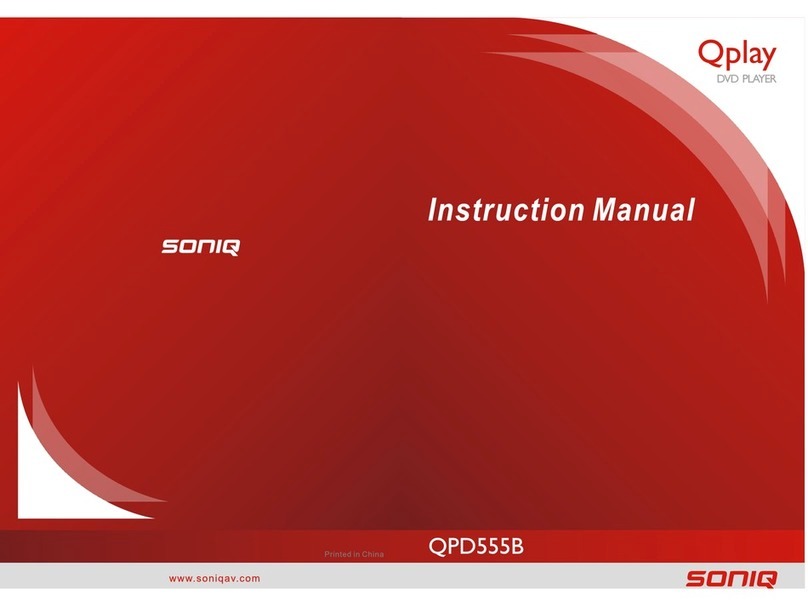
SONIQ
SONIQ Qplay QPD555B User manual

SONIQ
SONIQ D300-AU User manual

SONIQ
SONIQ Qplay 901 User manual
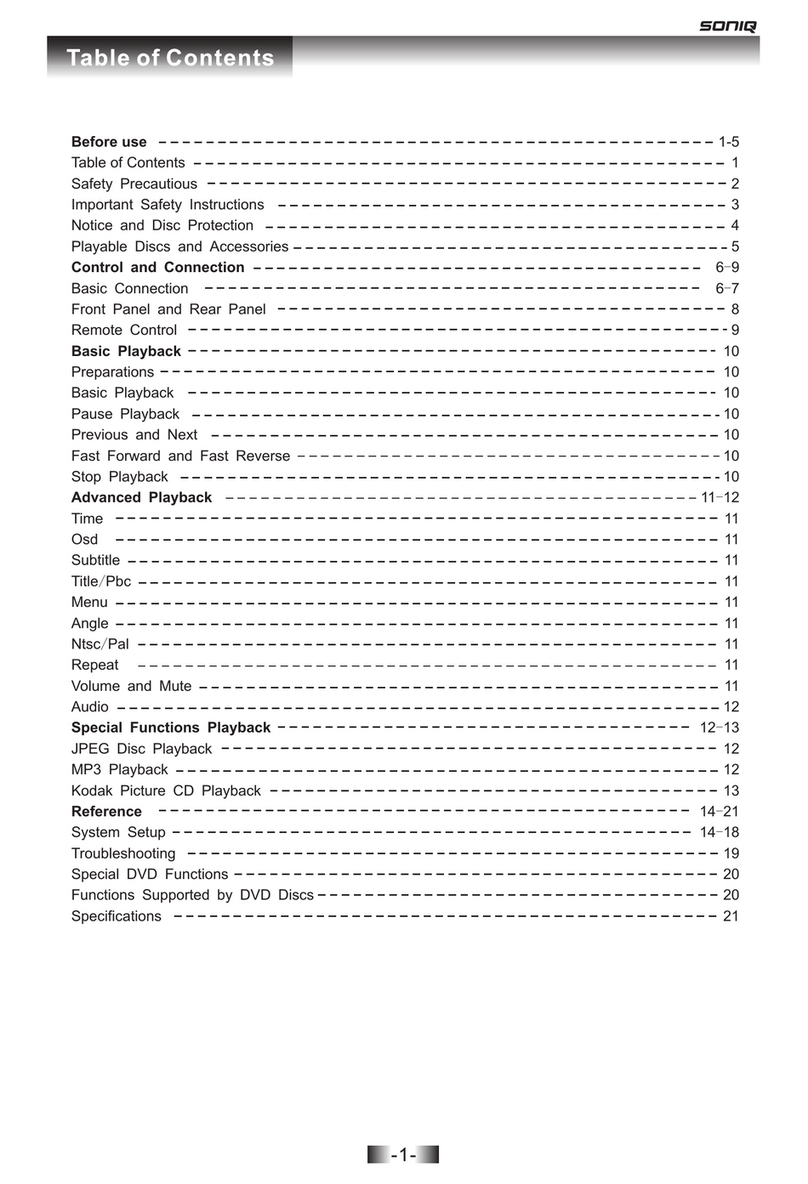
SONIQ
SONIQ D101 User manual
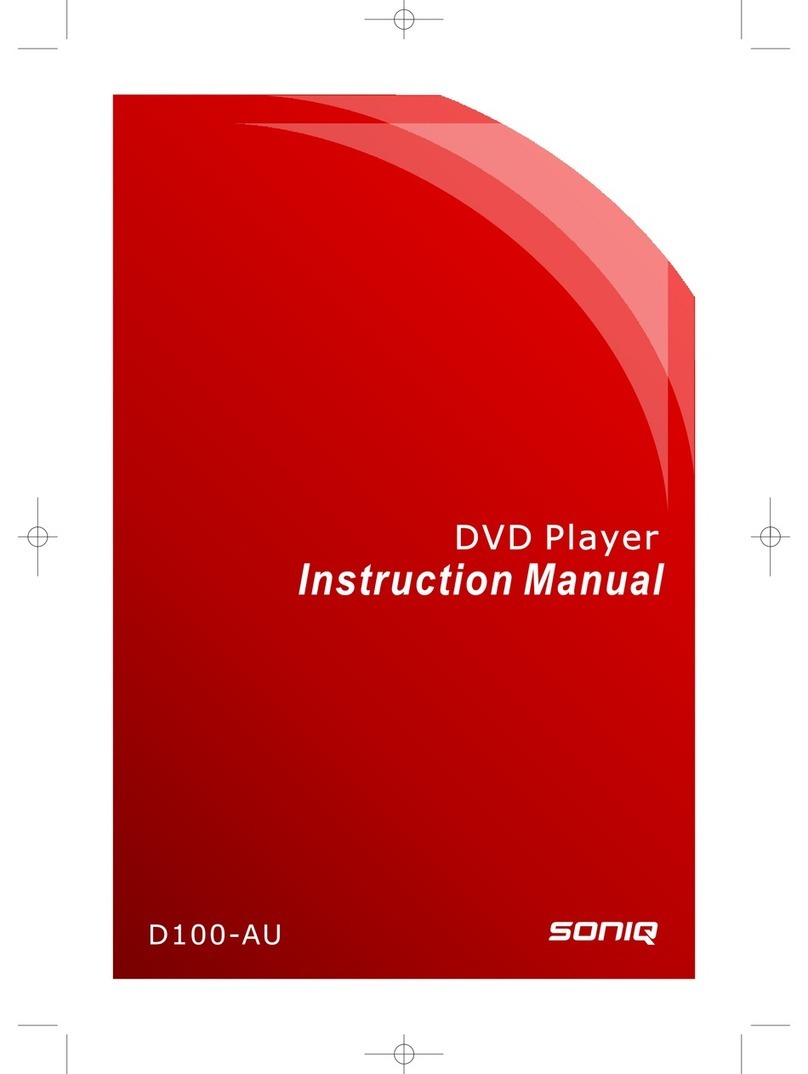
SONIQ
SONIQ D100-AU User manual

SONIQ
SONIQ D150-NZ User manual
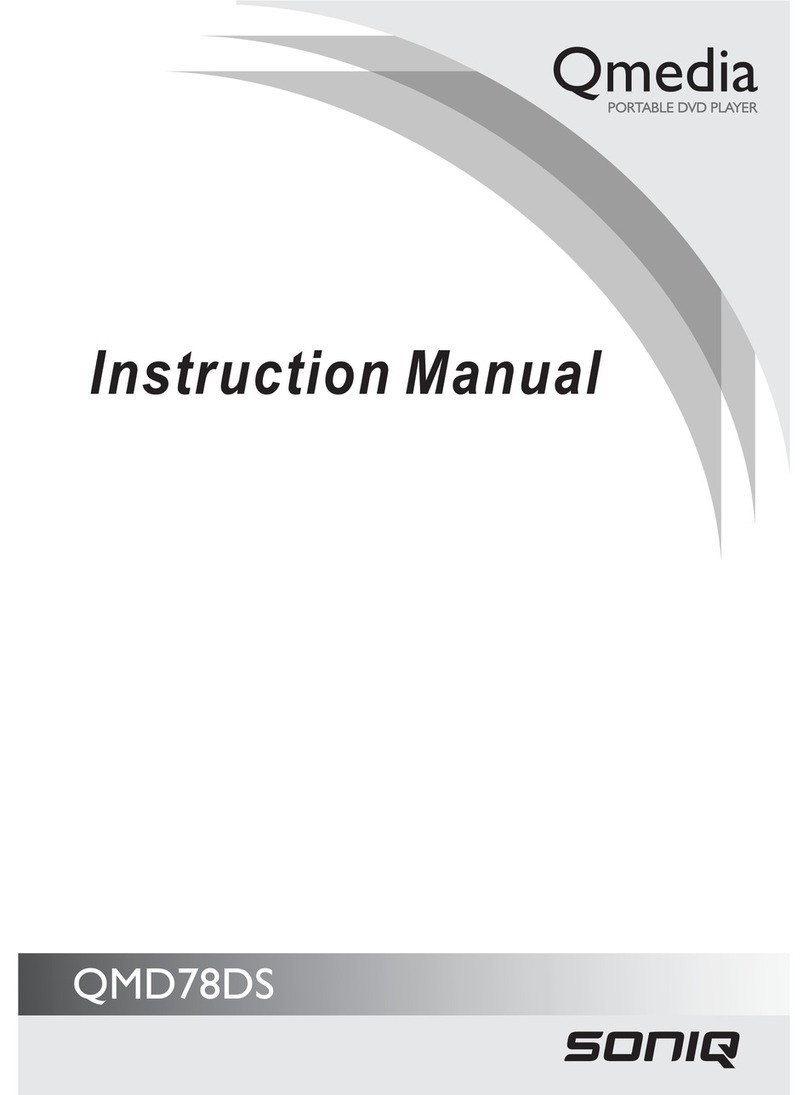
SONIQ
SONIQ QMD78DS Qmedia User manual
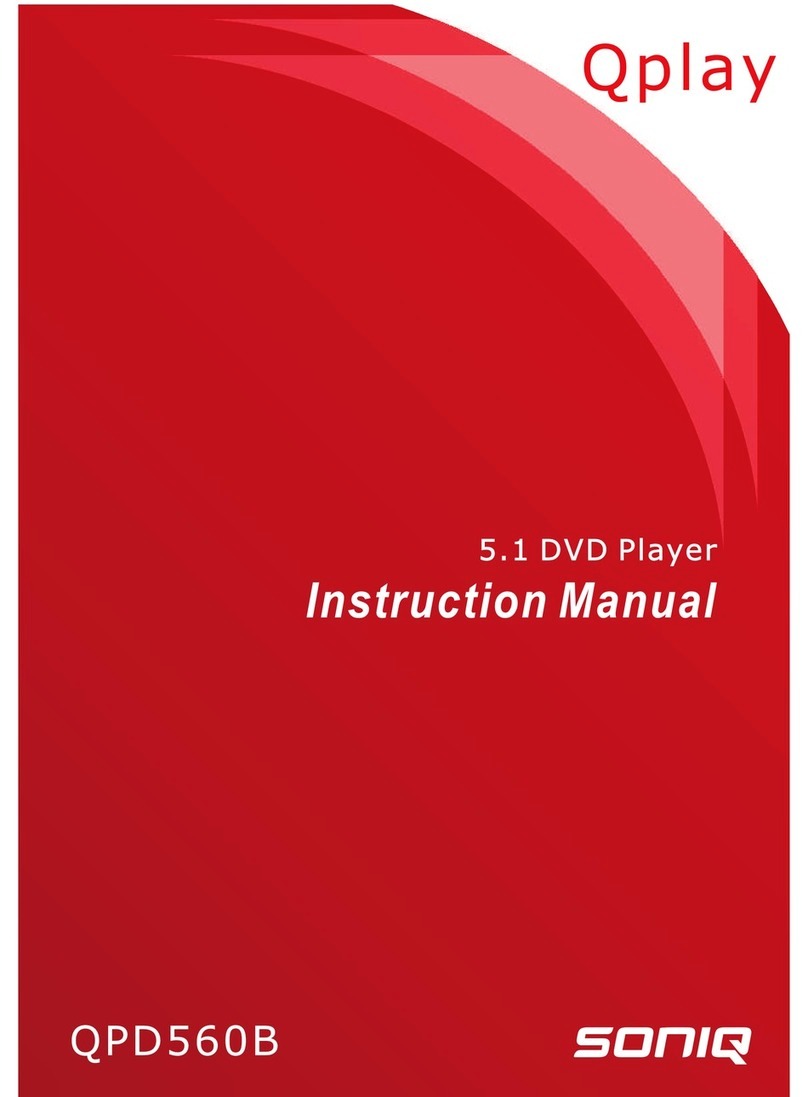
SONIQ
SONIQ Qplay QPD560B User manual
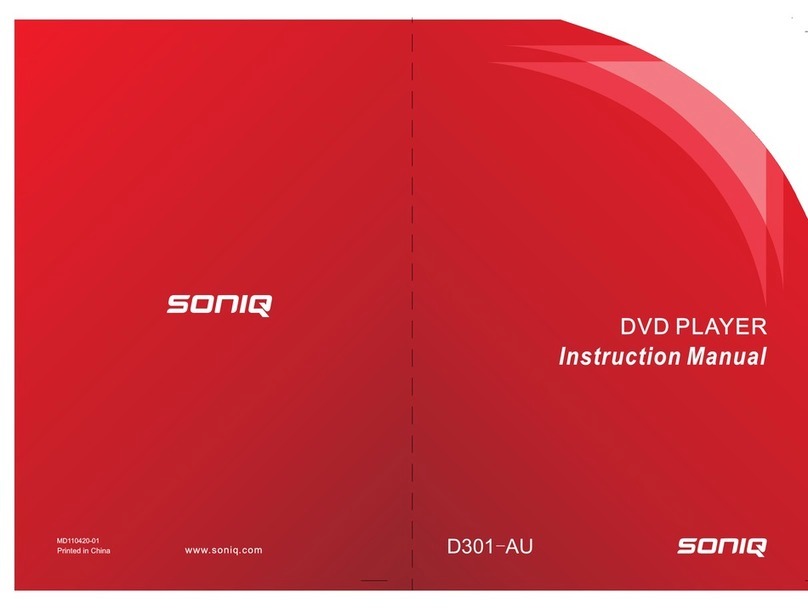
SONIQ
SONIQ D301-AU User manual


















