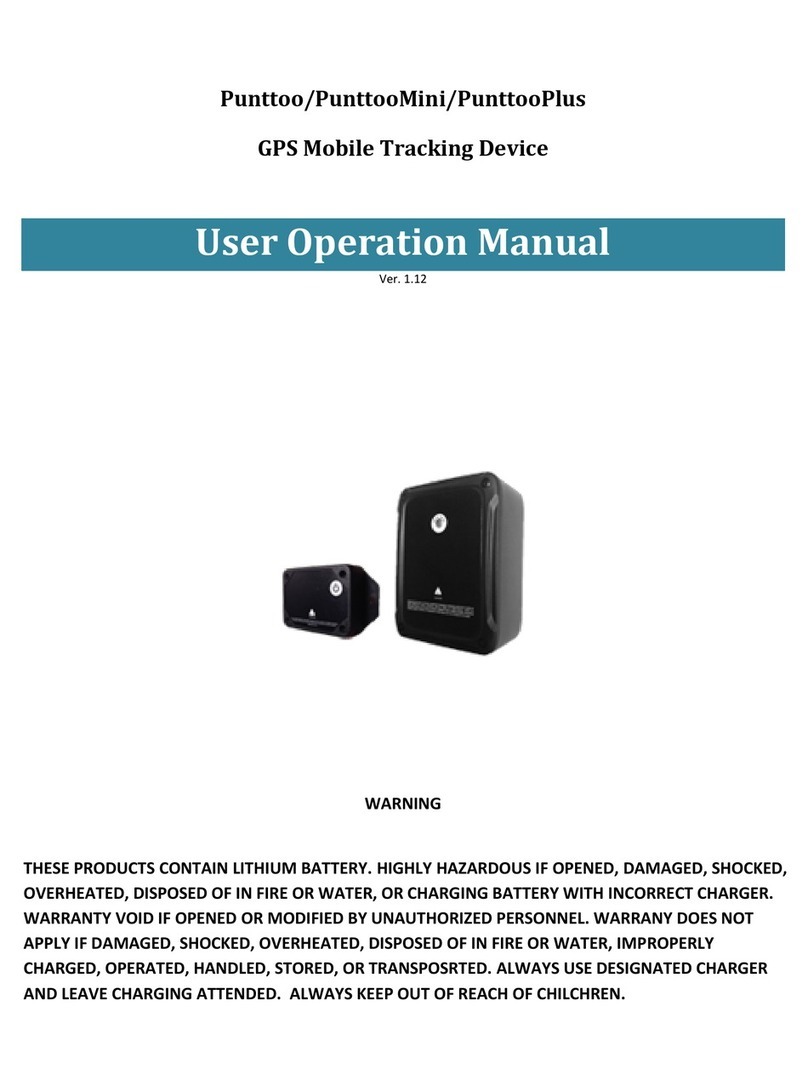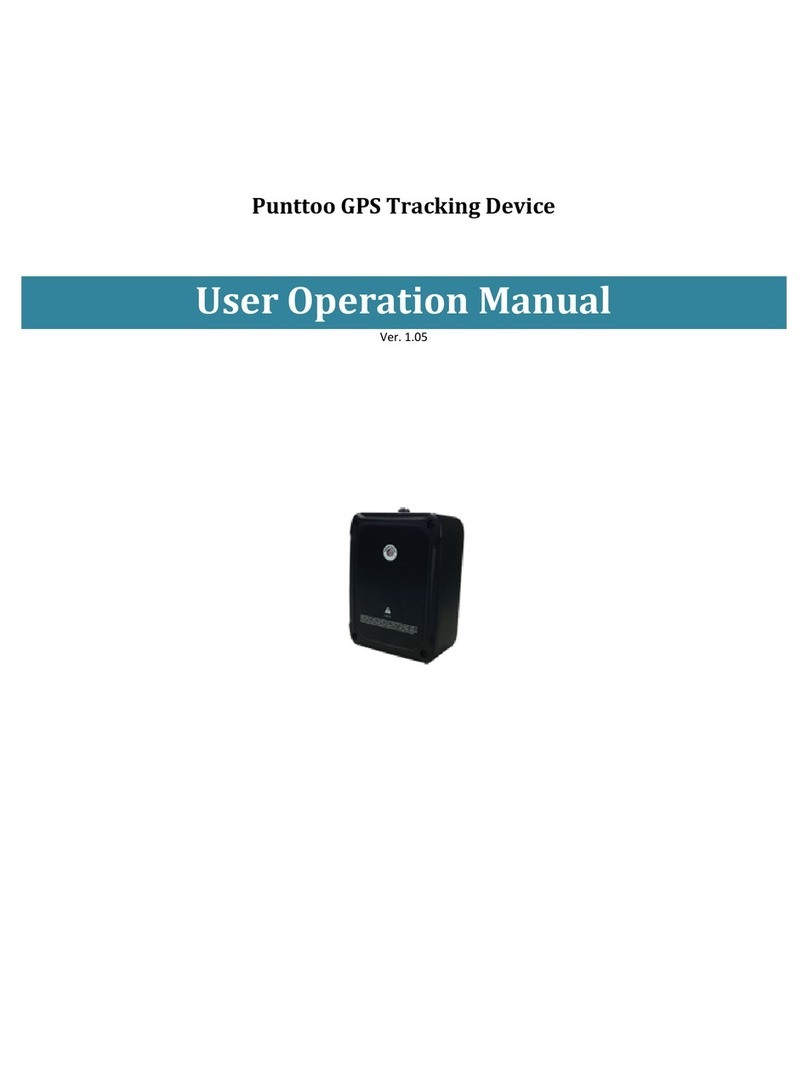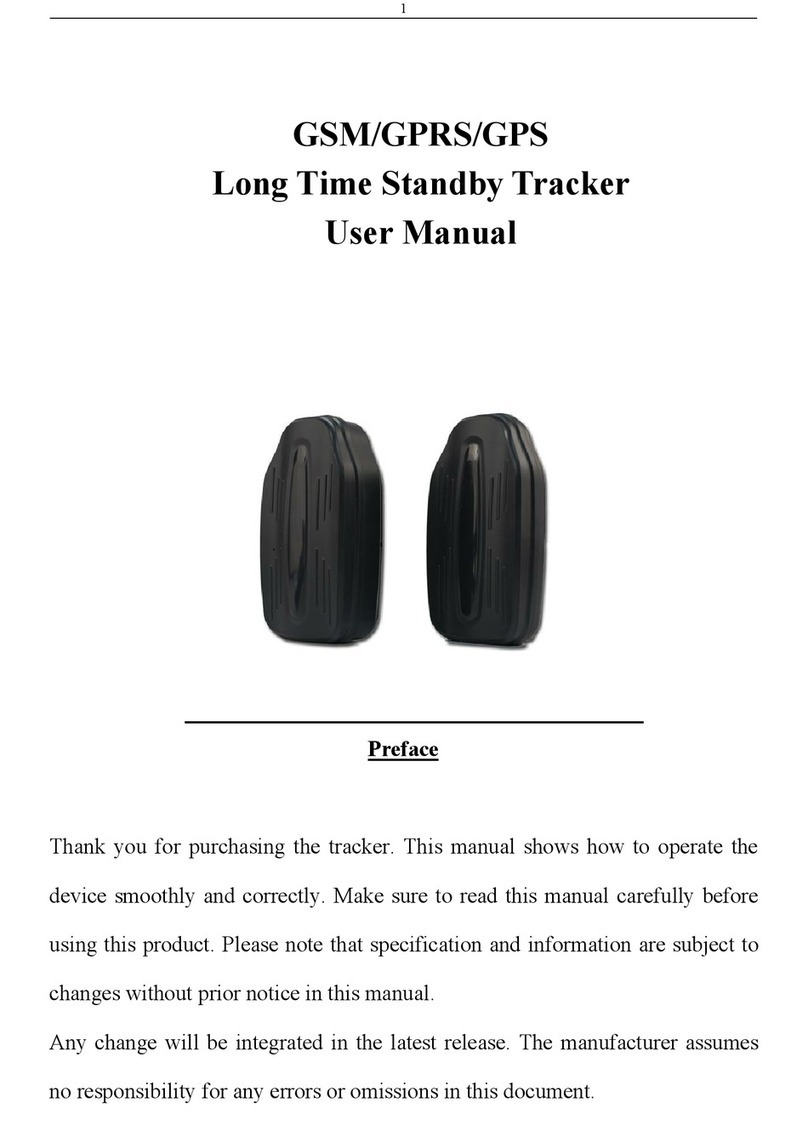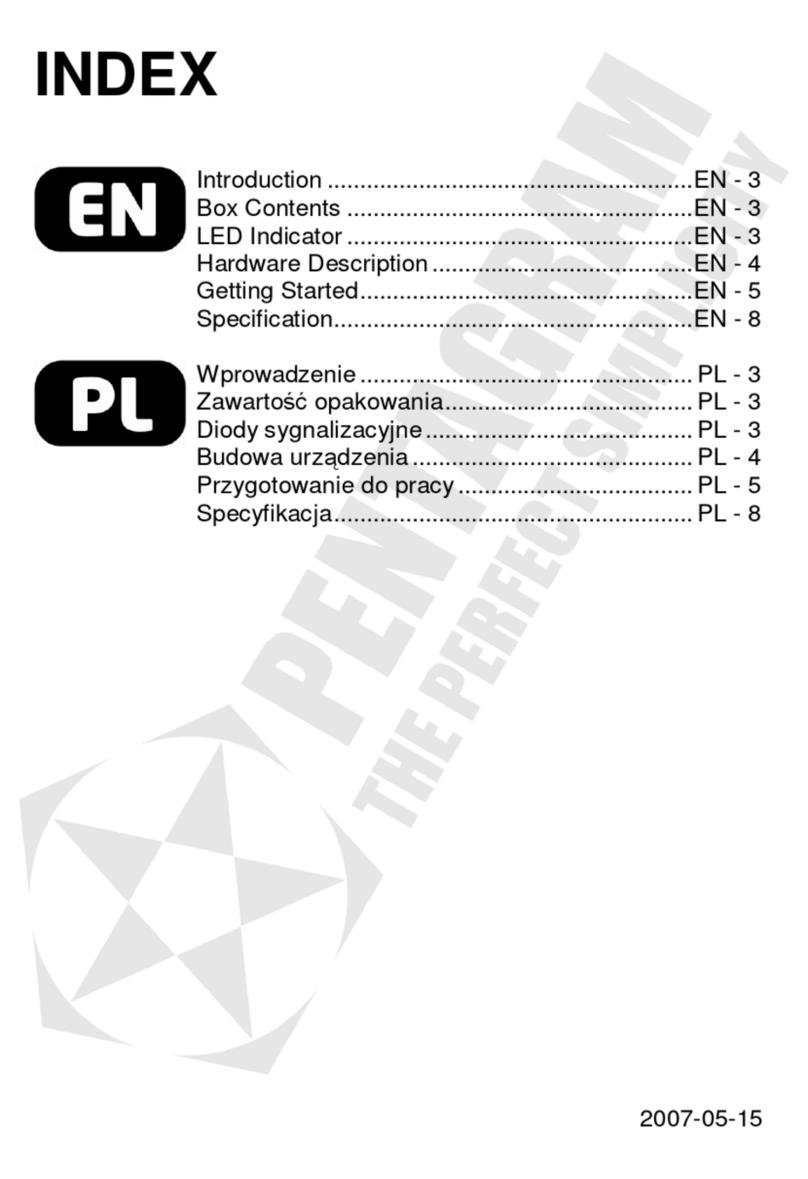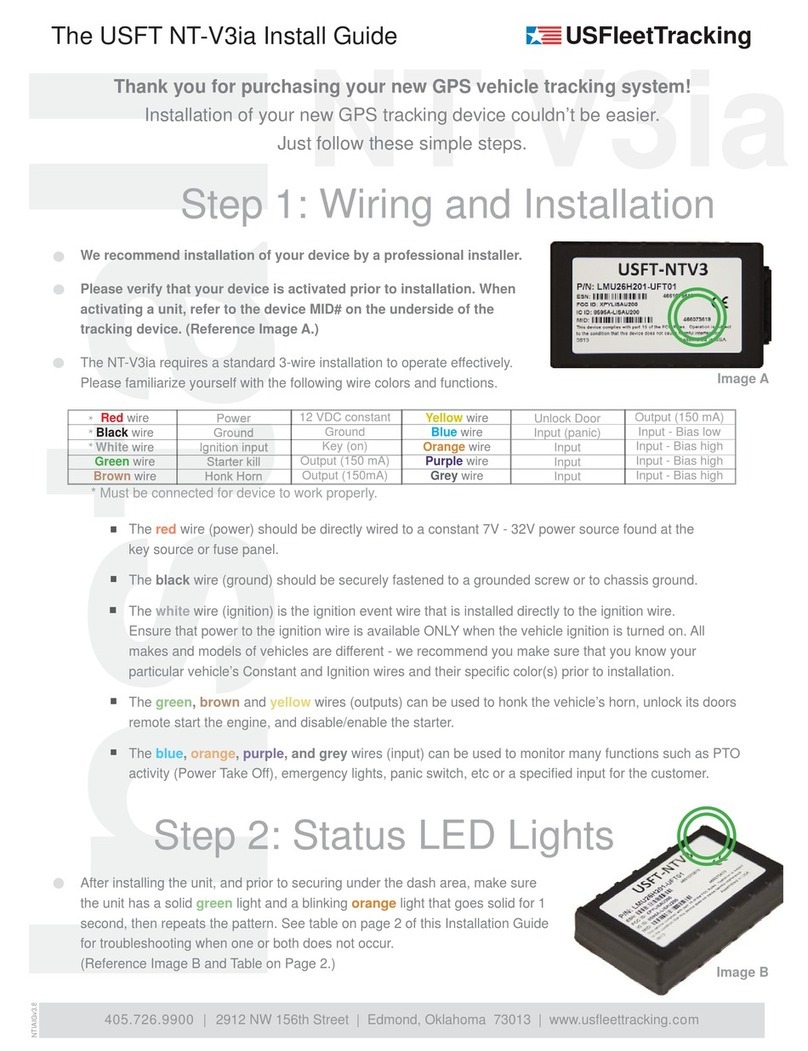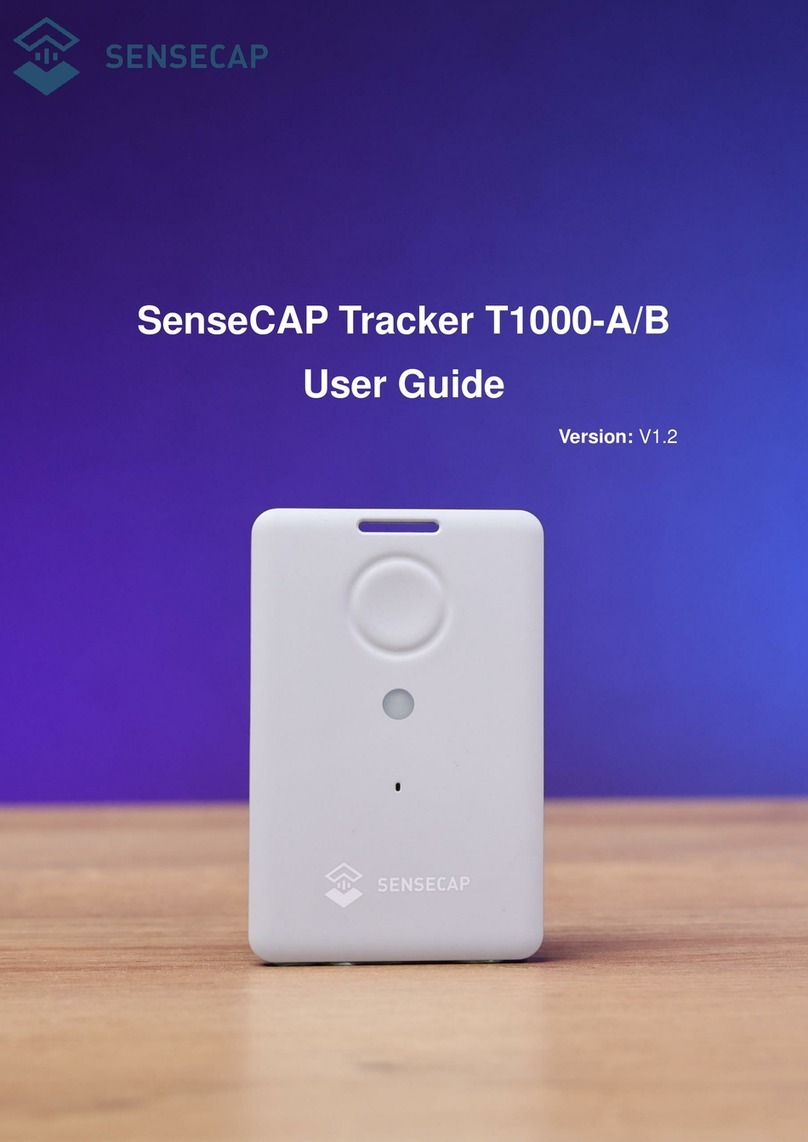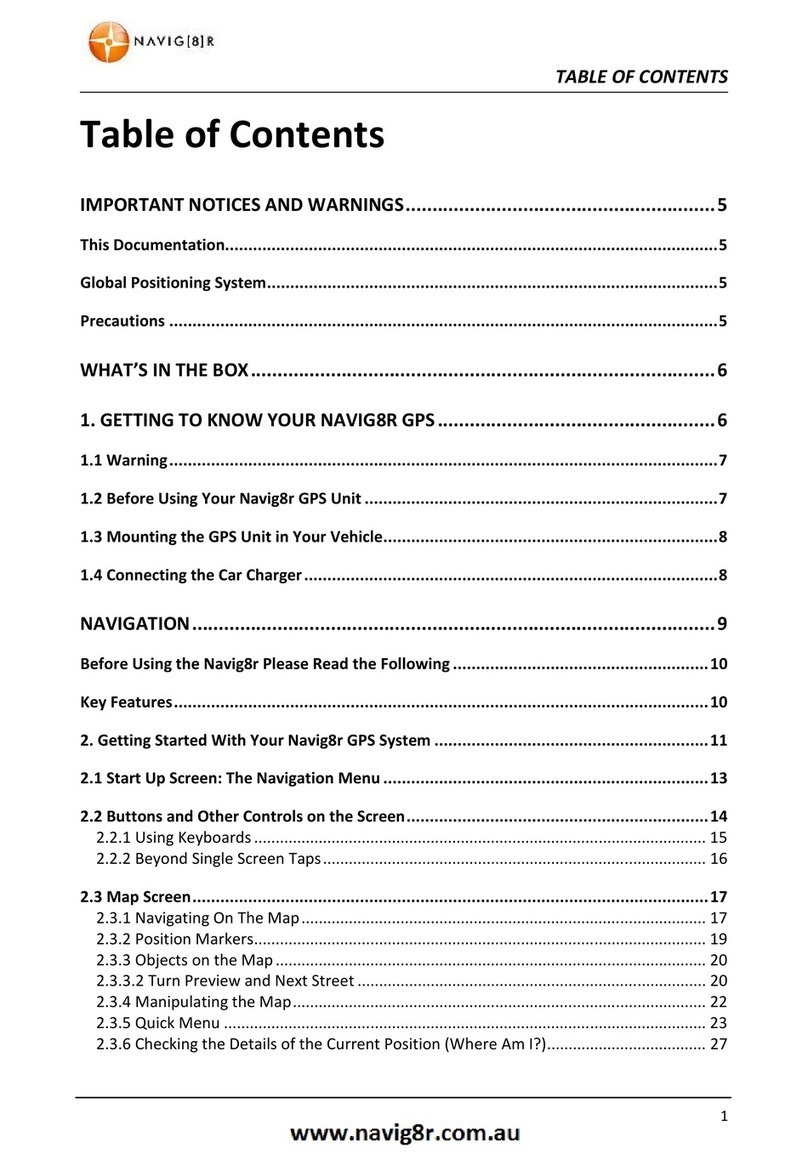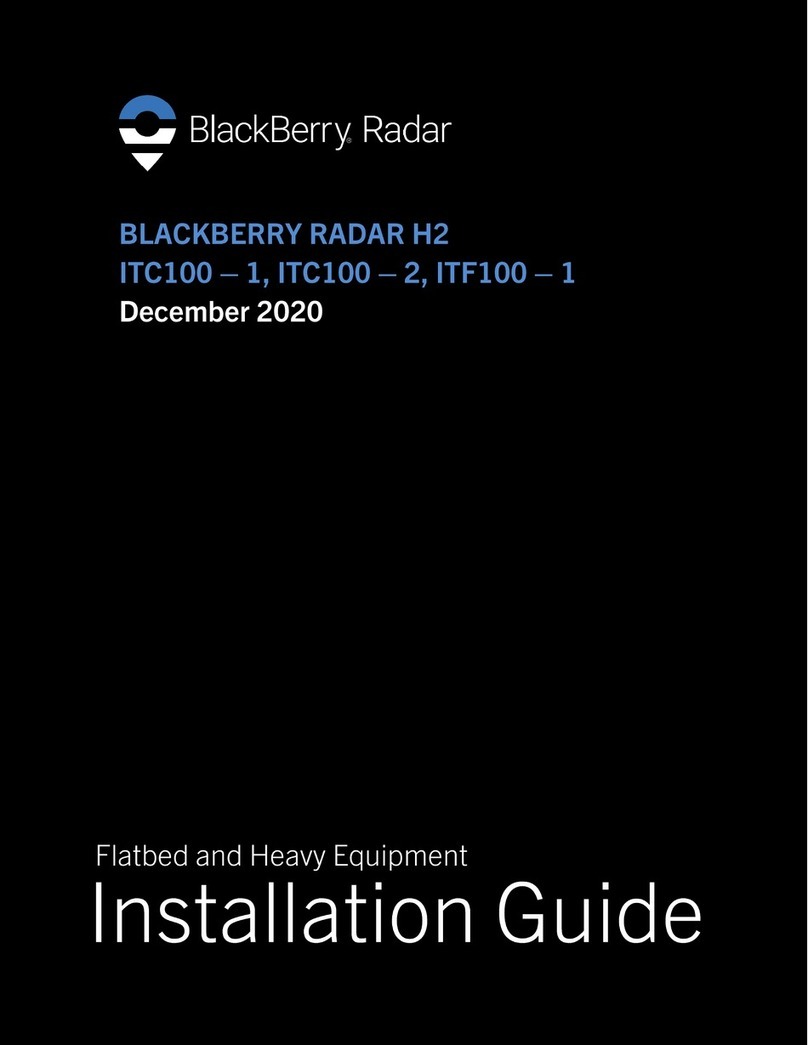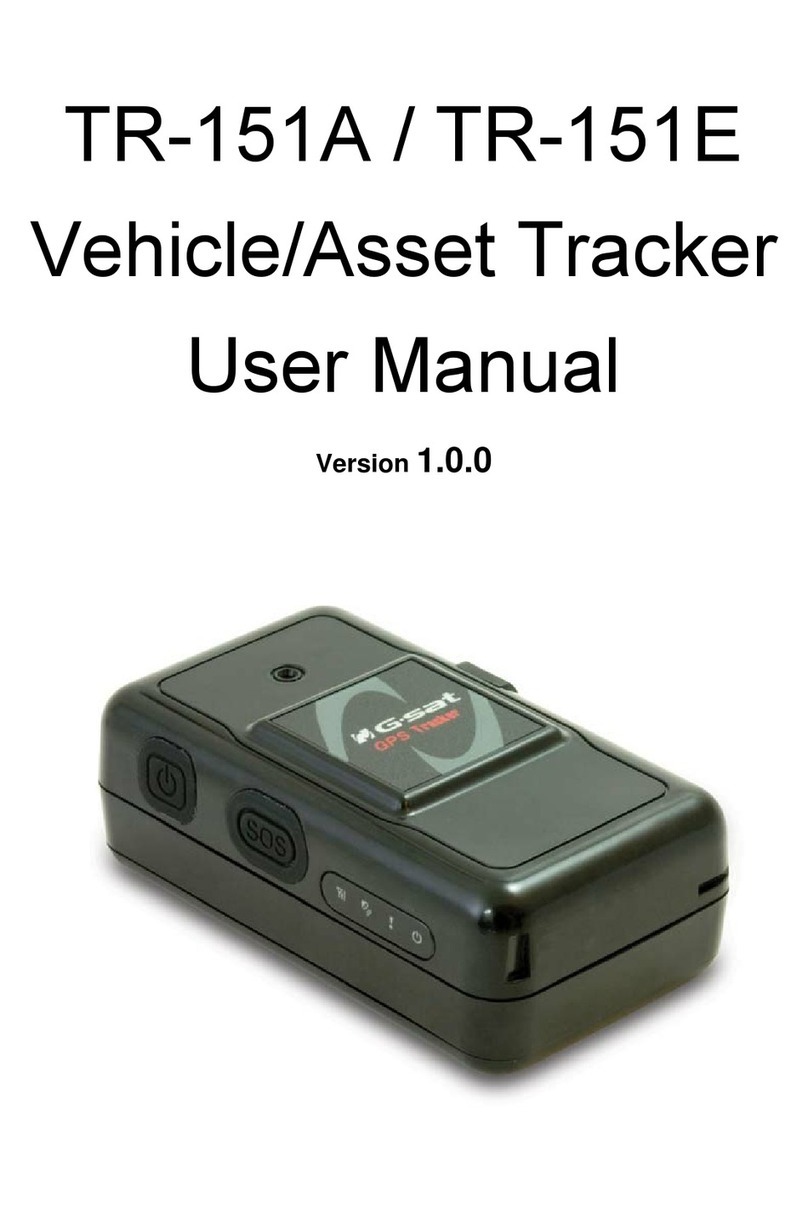Soniya CoverTrac 1000 User manual

CoverTrac 1000 User Manual
Ver. 1.40
www.UnitedTracking.com

Page 2
2
CoverTrac 1000 User Manual
INDICATORS AND SWITCHES
Indicator Status
(SOLID)
(BLINKING)
(SLOW BLINKING)
(OFF)
AMBER
GSM (wireless
transmitter)
Seeking For Cellular
Signal
Transmitting
Standby
Sleeping
GREEN
GPS (satellite receiver)
Seeking For Satellite
Satellite Acquired
Sleeping
N/A
BLUE
BLUETOOTH
N/A
N/A
N/A
N/A
RED
BATTERY LOW/CHARGE
Battery Low/Charging
Battery
Battery Fully Charged
N/A
Running on Battery
AMBER –GSM (wireless transmitter)
GREEN –GPS (satellite receiver)
BLUE –BLUETOOTH (NOT IN USE)
RED –CHARGE BATTERY/BATTERY LOW
Panic Button (NOT IN USE)
POWER SWITCH
Mini USB port (to charge battery)

Page 3
3
CoverTrac 1000 User Manual
CHARGING CT1000 EXTENDED BATTERY
Charge on Rapid Charger (shares the same AC wall adaptor)
A solid RED light on Rapid Charger indicates power is connected.
Attached battery to Rapid Charger, a solid GREEN light turning on indicates battery is being
charged.
The GREEN light goes off when charging completes. Estimated charging time is 4-8 hours.
Please DO NOT charge the standard battery (original) with this Rapid Charger, or it might
damage the standard battery.
Charge on CoverTrac 1000 unit
CT1000 Extended Battery can also be charged up by tracker unit, in a total of two attempts and
may take as long as 16 hours.
Leave the unit turned ON while charging.
Firstly charge 4 hours (1st Attempt); unplug the wall charger for 5 minutes; re-plug in the wall
charger to charge for another 12 hours (2nd Attempt);
The CT1000 Extended Battery can be charged to above 90% by then.
Tips to Maintain Best Battery Capacity
Charge when battery is nearly empty
Avoid over discharge (overuse)
The Total Battery Life is counted by times of charging, which is so called Charging Cycle, no matter how small the difference of
actual level to 100%, even 99% charge to 100% is counted one cycle. So, the less times to charge, the longer battery will last!
Under normal use with correct charger, CT2000 Extended Battery may typically last 300 to 500 charging cycles.
GREEN –Charging in progress.
This light goes off when charge
completes
RED –power indicator
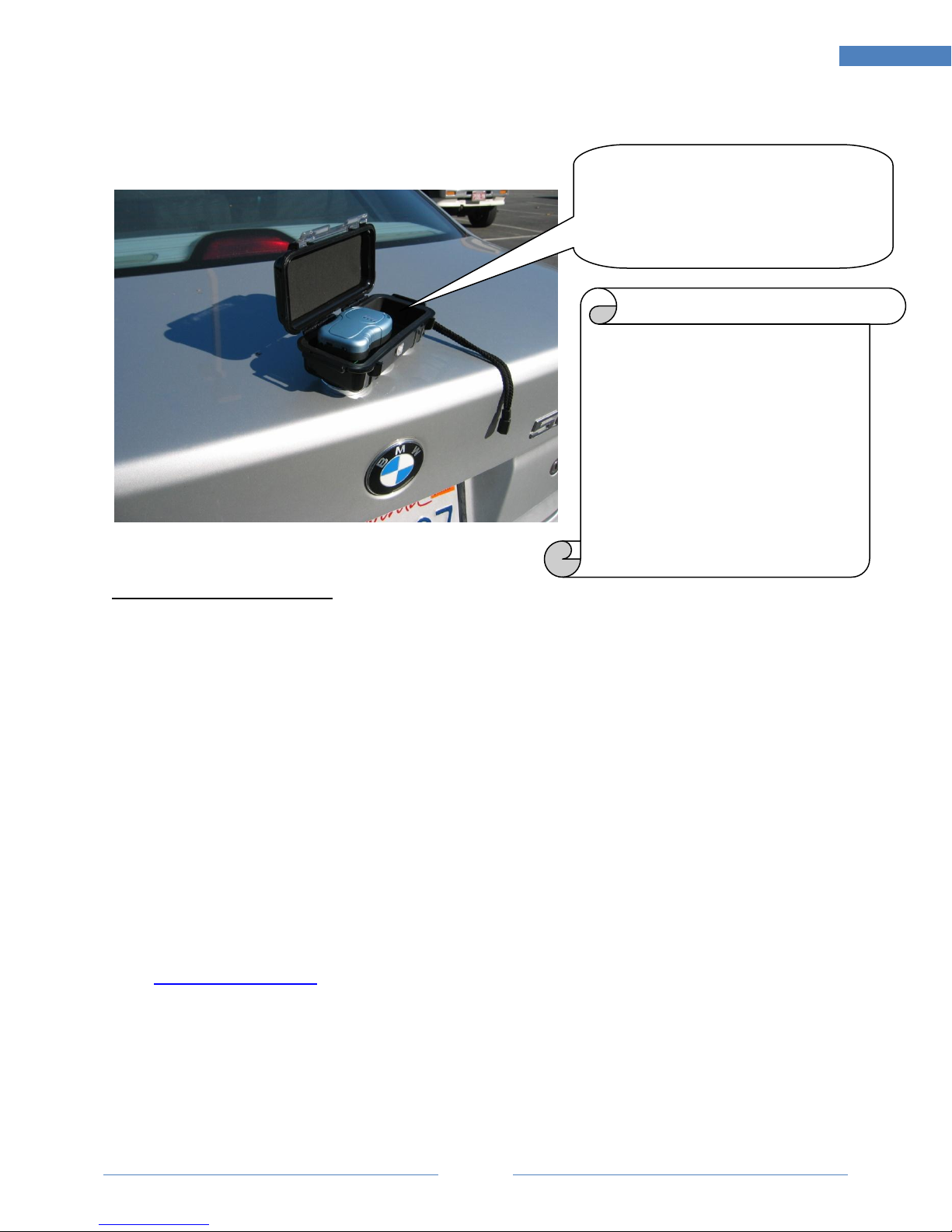
Page 4
4
CoverTrac 1000 User Manual
CASE ENCLOSMENT AND DEPLOYMENT TO VEHICLE
About Battery Operation Hour:
Battery operation hour depends on usage, not number of days.
When fully charged, CT2000 Extended Battery is capable to operate 10,0000 times of reading.
Actual operation hour can be calculated based on your Active Tracking Interval setting.
PRODUCT WARRANTY
CoverTrac 2000 GPS Tracker Unit carries One-Year (1 year) limited manufacturer warranty since
the date of purchase.
CT2000 Extended Battery carries Six-month (6 months) limited manufacturer warranty since
date of purchase.
Warranty is performed by Customer Service and Technical Support at ECCEED.COM
CUSTOMER SERVICE and TECHNICAL SUPPORT
Email: support@soniyatech.com
Phone: 408.988.7719 (United States)
Address: 3130 DE LA CRUZ BLVD, #101, SANTA CLARA, CA 95054, U.S.A.
ECCEED.COM, SONIYA TECHNOLOGIES INT’L, INC.
When sitting in magnet case, unit
MUST face up to the cover of case, as
magnets will seriously block signal
reception
Tips Deployment
Face of unit is where antenna located
Avoid face side closely blocked by metal
or magnet materials
For underneath of vehicle, unit facing to
ground to pick up bounced signal
For inside bumper of vehicle unit facing
out to receive from outside open space
Always allow an open space in front of
unit face to enable signal bounced into
Avoid truck, under hood, etc., where is
metal enclosed.

Page 5
5
CoverTrac 1000 User Manual
SONIYA TRACKING SERVICE OPERATION GUIDE
www.UnitedTracking.com
Ver. 4.00
www.unitedtracking.com
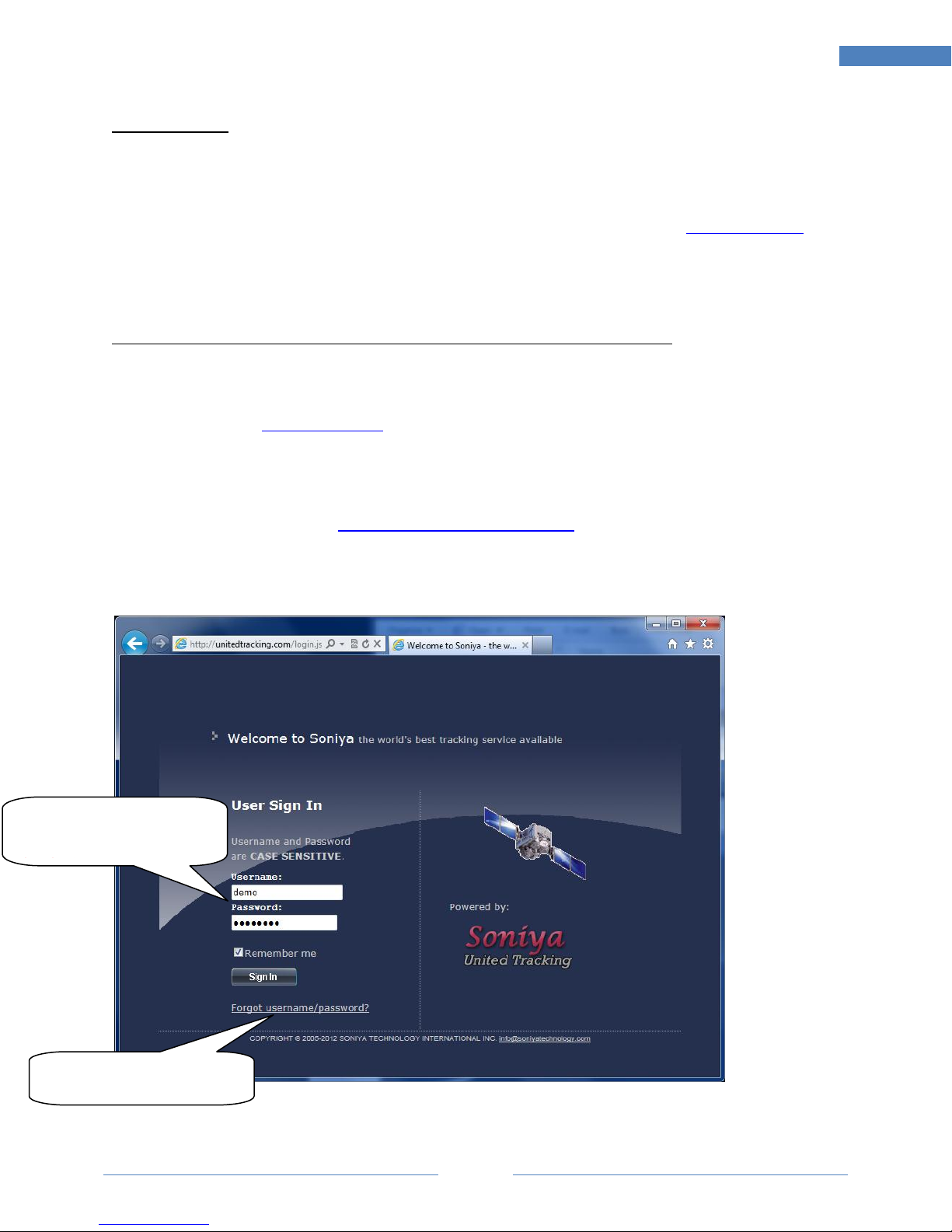
Page 6
6
CoverTrac 1000 User Manual
USER LOGIN
1. Browser Compatibility - computer based:
[Recommended] Mozilla Firefox 3.0 or above, downloadable from www.mozilla.org
[generally Supported]Microsoft IE 6.0 or above, Google Chrome, Apple Mac Safari,
Opera.
[Not Recommended] Aol, and other non-mainstream
Note: When viewed by incompatible browsers, map and some function may not operates properly.
2. Browser Compatibility –phone, PDA or handheld:
[Recommended] Apple iPhone. Skyfire for Windows Mobile handheld, downloadable
from www.skyfire.com
[Generally Supported] Android based smart phones : BlackBerry (not fully compatible)
[Not Recommended] Blackberry, LG, HTC, Samsung, Nokia, Sony-Erricson, etc, unless
Android powered.
3. Visiting service website: tracking.soniyatechnology.com and sign in with assigned
username/password
Sign in here - Username
and password are CASE
SENSITIVE.
Retrieve forgotten
username/password by
email

Page 7
7
CoverTrac 1000 User Manual
This page provides a summary of a day recorded. Date can be selected from by calendar. There are four
function buttons lead to: GeoFence, My Device, Reception, and My Airtime.
Check on this box
to load full trace of
the day for
selected device, or
only the last five
are shown
Click this sign to
open calendar.
Dates with history
record available is
highlighted in
bold
Click “Hide
Panel” slide off
panel and make
bigger map
screen
Click to open
calendar. Dates with
record available is
highlighted in bold
Select a device
to switch the
display of
related
information
(below)
Information for
device selected
from Device List
(above)
Last location
of the day
selected
Select a device
to switch the
display of
related
information
(below)
A location
with moving
direction
during the
day
A location
stopped
during the
day
Check on this box
to load full trace of
the day for
selected device, or
only the last five
are shown

Page 8
8
CoverTrac 1000 User Manual
The following two screens when control panel is slide off, exposing view of map in two ways: Map
(street map) and Satellite (satellite photo taken sometimes ago):
Two views of map are
available:
Map, which
shows street
view of map.
Satellite, which
shows picture
images taken by
satellite at a
past time.
Picture images
may not be
recent, they are
taken by Google
at a time in past.
Google usually
updates these
images once
every a few
months.
Zoom control to
zoom in or zoom
out map details
Click “Show
Panel” slide in
control panel for
device
information
Two views of map are
available:
Map, which
shows street
view of map.
Satellite, which
shows picture
images taken by
satellite at a
past time.
Picture images
may not be
recent, they are
taken by Google
at a time in past.
Google usually
updates these
images once
Zoom control to
zoom in or zoom
out map details
Click here show or
hide control panel

Page 9
9
CoverTrac 1000 User Manual
A colored arrow indicates target moving with direction at the moment. Screen refreshes based on
Interval setting. Multiple units are shown in different colors.
This section displays
details of most recent
reading received from
monitored device
This colored arrow moving on
map is the target travelling
with direction indication on
real time basis. Refresh rate
sync with current interval
setting (refer to <Set Interval>
button explained next page)
For multiple
devices in a same
account, Click to
select a device to
monitor
Red Flashing sign indicates the last
occurrence of GeoFence event, if properly
set up in TEXTING page. Refer to <Set
GeoFence> button in this SUMMARY page,
or explain of TEXTING page.
This target sign
shown means it’s
stopped (detected
zero speed)
Pull Now is to
manually send a
request to device to
request most recent
location transmit
over. It will be totally
depends on unit
status to response or
not. If unit is awake it
will return a recent
detectable location in
1-2 minutes.
HOWEVER, no
response is expected
if unit is sleeping (no
moving) or powered
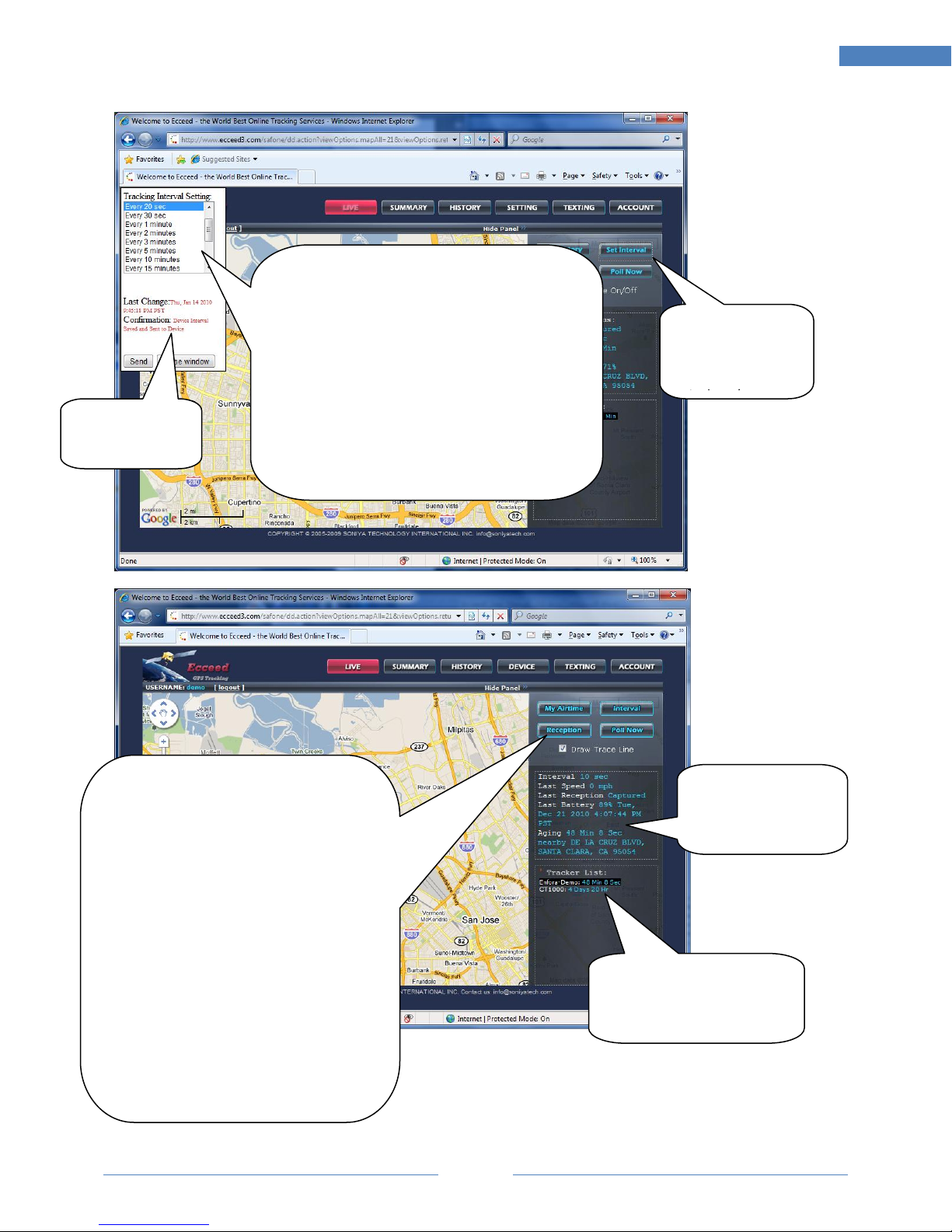
Page
10
10
CoverTrac 1000 User Manual
Click on this
button to open
set interval
window (as
shown from left
of this screen)
Select new interval to send over to device.
Confirmation by device is totally depends
on the current status of device:
Awake (device is in motion): Change
delivered will be accepted by device
immediately, and confirmation will be sent
back (shown in red).
Sleeping (stationary over 1 minute, which
will automatically shut power off), or
physically powered off: Change will be
pending in air and will be accepted by
device the next time when device wakes up
or powered back on. Change is ONLY
deliverable within 24-48 hours –it may be
discarded if pending in air over24-48 hours.
RECEPTION:
For inspecting device signal quality,
device receiver working condition, and
battery level change history.
Captured: Device is put in a good
place/position with good signal quality
- location is successfully captured from
satellite. Address and map is
successfully updated on map at the
time.
Seeking: Device is not with good
placement/position, satellite signal can
not be received or signal quality is bad
–device has tried receive from satellite
but ended with failure. Usually caused
by improper physical placement,
position or angel, being inside a
building, facing against metal, battery
Change status
is in red. Only
last change is
recorded here
Aging time shown here is
calculated since last
Captured signal (refer to
explain from right side).
Device information
last received from
it, with date time
stamp of receiving
time.

Page
11
11
CoverTrac 1000 User Manual
This page contains comprehensive history information to manage your report or diagnose problem.
DEVICE RECEPTION HISTORY
Three types of history record available in this page:
1. Device Reception History: Record of all incoming signals received from device,
whether locations is successfully detected (captured) or non-detectable
(seeking). This information is powerful to analyze device work status and
diagnose problems.
2. GeoFence Text Sent Log: History of text messages sent and/or by email
3. Captured Location History: Record of those locations detected successfully
(captured)
Device Reception History
For inspecting device signal
quality, device receiver working
condition, and battery level
change history.
Captured: Device is put in a good
place/position with good signal
quality - location is successfully
captured from satellite. Address
and map is successfully updated
on map at the time.
Seeking: Device is not with good
placement/position, satellite signal
can not be received or signal
quality is bad –device has tried
receive from satellite but ended
with failure. Usually caused by
improper physical placement,
position or angel, being inside a
building, facing against metal,
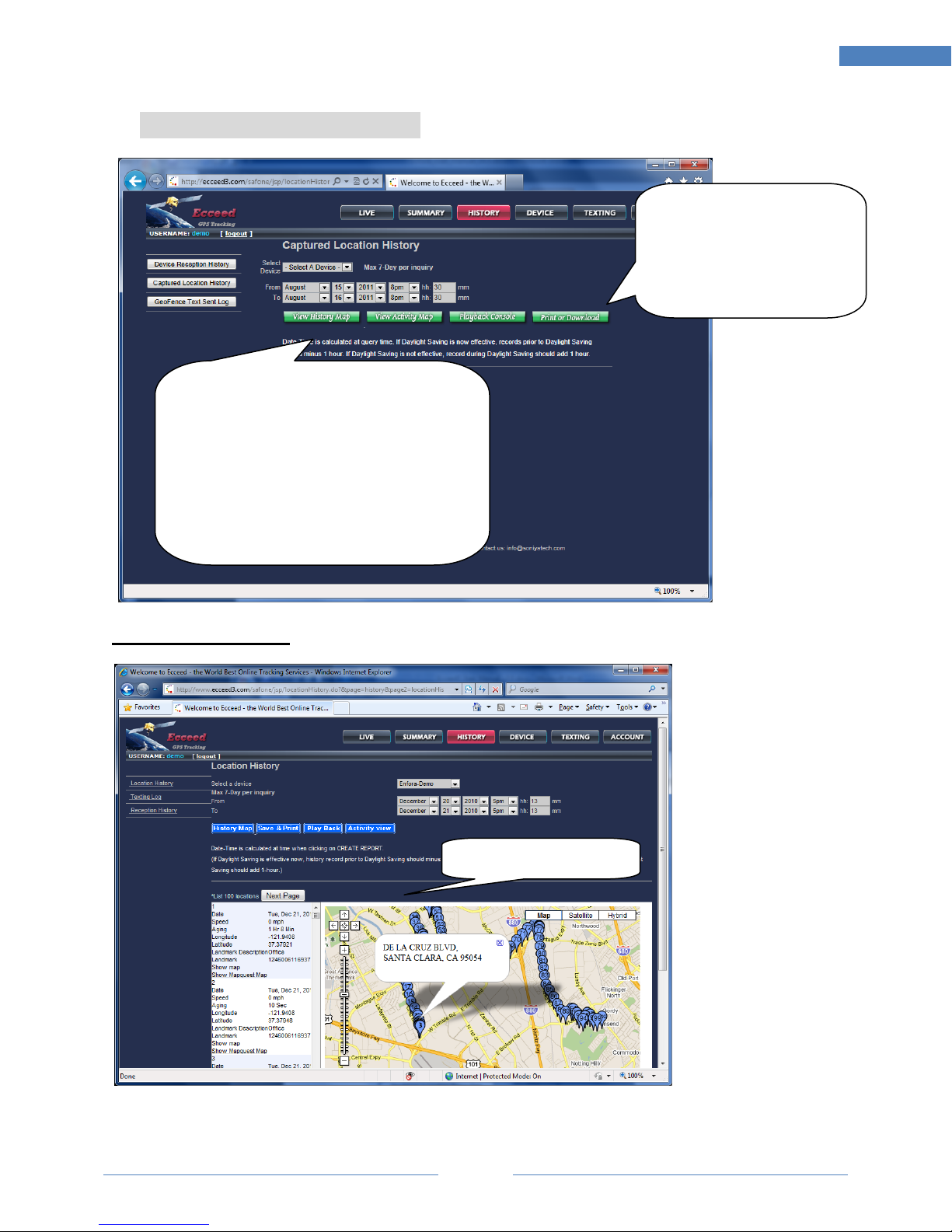
Page
12
12
CoverTrac 1000 User Manual
CAPTURED LOCATION HISTORY
History Map Mode
Select date/time period to
query history records.
Maximum 7 days per
query. If query period is
more than 7 days, split into
different phases less than 7
days.
Captured Location History
View History Map to review
captured locations on map with
details of each reading
View Activity View to review
captured locations with stop and go
status
Playback Console animation
playback to reveal captured traces in
time sequence
Print or Download to download as
Excel file or print directly from within
this page
Click on NEXT to view
next page

Page
13
13
CoverTrac 1000 User Manual
Print or Download Mode
View in Playback Mode
Click “Download” button
to download history as
CSV file that can be
viewed with MS-Excel
DD being playing now
DD already played
DD not played yet
Playback control
buttons:
PLAY, STOP, PAUSE,
RESET
Select map detail level
to zoom at during
playback animation
Set speed of a
animation
playback

Page
14
14
CoverTrac 1000 User Manual
View in Activity View Mode
GEOFENCE TEXT SENT LOG
Green light: with a speed
(travelling)
Stop Sign: with no speed
(stopped)
Each page in Activity
View can only display
100 locations. For
more, click on Prev
100 or Next100
GeoFence Text Set Log
Text messages/emails
triggered by occurrence of
GeoFence events.
Once logged here, it means
those messages have been
delivered to your notification
phone (as text message)
and/or email address already
at the time indicated here.

Page
15
15
CoverTrac 1000 User Manual
This page shows devices status of airtime service.
INACTIVE: out of airtime
service.
ACTIVE: in airtime service
OFFLINE: long time out of
airtime service
View/Pay: click here to view
service status or purchase
new airtime. Depends on
the dealer/agency user
goes through. Airtime may
be purchased online for
immediate reactivation, or
handled by dealer/agency.
Click this button to check
out.
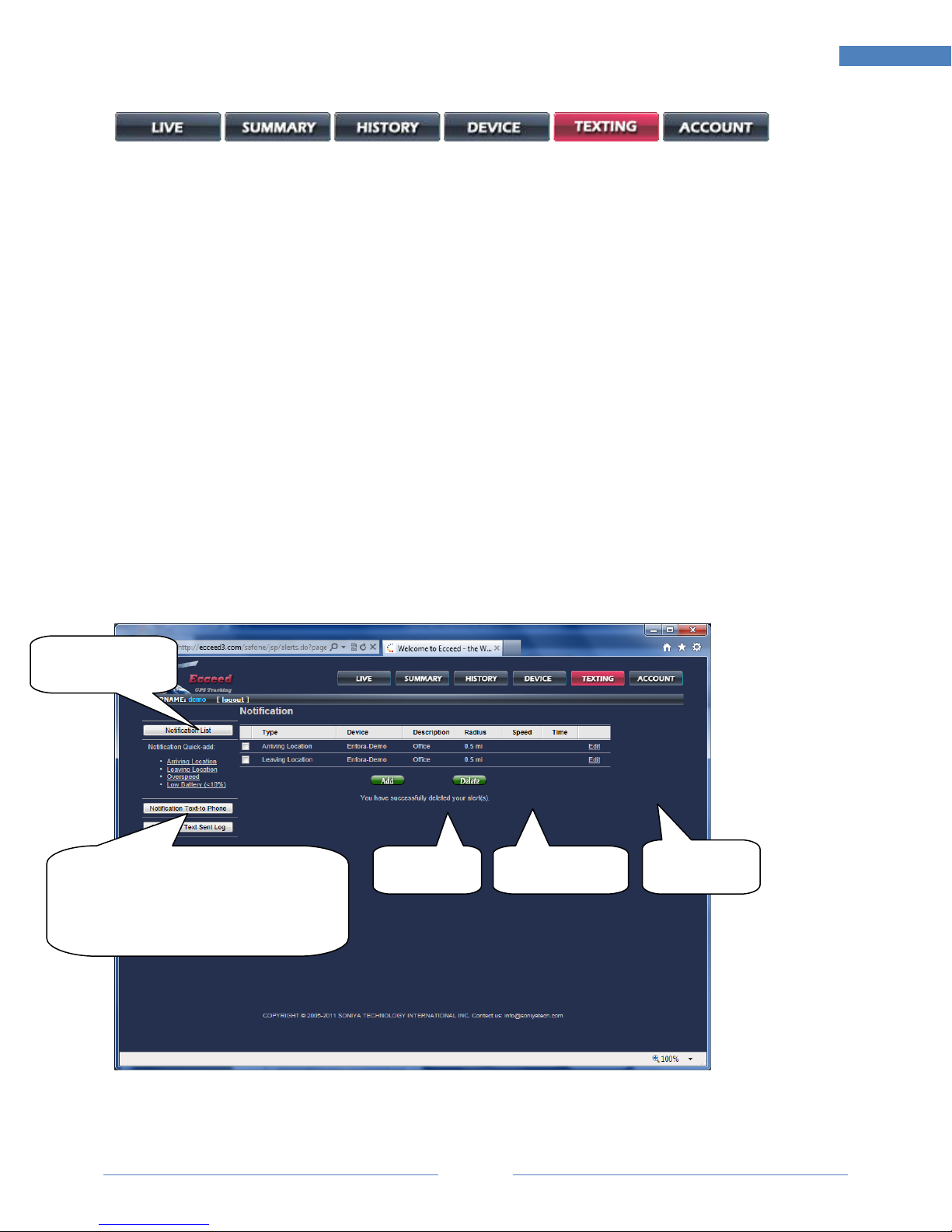
Page
16
16
CoverTrac 1000 User Manual
This is the page for GeoFence and alert notifications management. Notification is text messages
delivered to mobile phone that has texting (SMS) service enabled. Notification can also be an
email. Types of notification are explained below:
Arriving Location –Approaching a range of user defined area or user provided postal
address.
Leaving Location –Away from a range of user defined area or user provided postal
address.
Speeding –Moving at a speed over the defined by user.
Location Notification –Each and every detected location to be delivered to user mobile
phone and/or email. (Could be excessive)
This is also the page where to set up notification receiver phone(s)
Only US domestic mobile phone can receive text message (SMS). International users
please use email.
Same text messages will be delivered to all phones in same account if multiple phones
are added.
Click this link to access to
Notification Phone list, where to
add and delete mobile phones for
text messages.
Email setting is under phone setting.
Add a new
Notificatio
n
Delete existing
Notification
Edit existing
Notification
View the list of
existing
notification

Page
17
17
CoverTrac 1000 User Manual
STEP 1: Set up Text-To-Phone first
User can Add or Delete
notification phones from
here
IMPORTANT:
Phone number format must EXACTLY match
instructed, or will not work:
e.g. 1.4089887719 for phone number (408) 988-7719
Email (optional) to be
copied for the same
phone text message
Send to and Report from:
If have multiple devices but not
receiving from the one(s) you want,
and you are certain that
notifications are already added,
check here first to see if you had
send to or report from set up
correctly.

Page
18
18
CoverTrac 1000 User Manual
STEP 2: Add/Edit texting notifications
GeoFence is user defined area. When unit is detected entering or leaving this range, a
notification alert will be generated and delivered to Notification Phone as text message.
Arriving Location - Entering a defined area centered by a user defined address (so called
GeoFence). This notification is a text message.
Leaving Location - Leaving a defined area centered by a user defined address (so called
GeoFence). This notification is a text message.
Over-speed –Speed is over a limited defined by user. This notification is a text message.
Location Notification –each of detected locations to be delivered to mobile phone and/or
email a as text message.
Low Battery –get notified if battery level is detected lower than 10%
Below is an example of Arriving/Leaving Location:
Move cursor on map and
click the point which to be
set as center of the fenced
area.
Type a radius of the
range (mile).
Minimum is 0.5 mile
Click to update
range displayed
on map

Page
19
19
CoverTrac 1000 User Manual
This page is for user to:
Check Airtime Service Status, and purchase new airtime.
Update profile, e.g. email to receive service notice and recover lost password. User can also
adjust time zone. (All date time in history are in location time zone as set at the time.)
Update profile
Change
password
Select a device then
click here to check
out airtime service
status
Select a device then
click here to buy
new airtime.
Depends on the
dealer or agency
user goes through.
Airtime may be
purchased online
for immediate
reactivation, or
handled by dealer
or agency.
Table of contents
Other Soniya GPS manuals