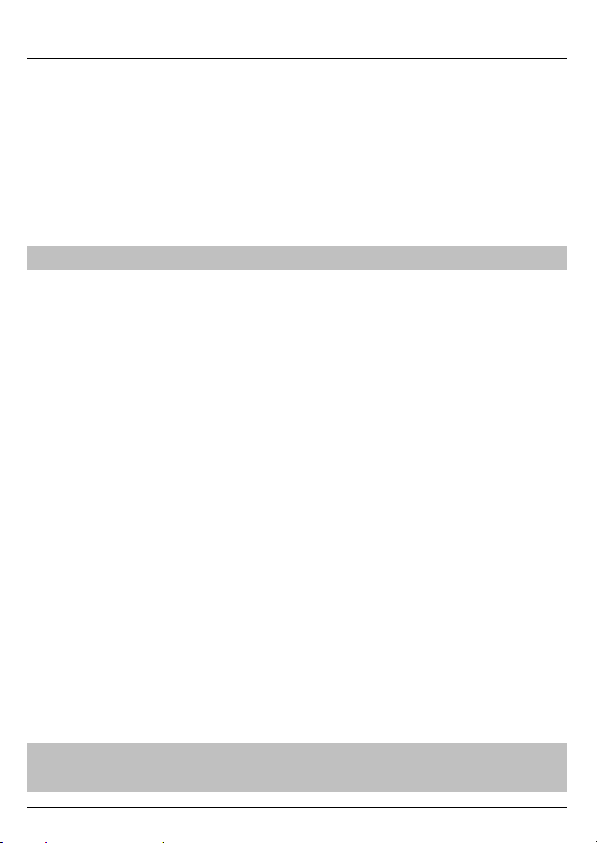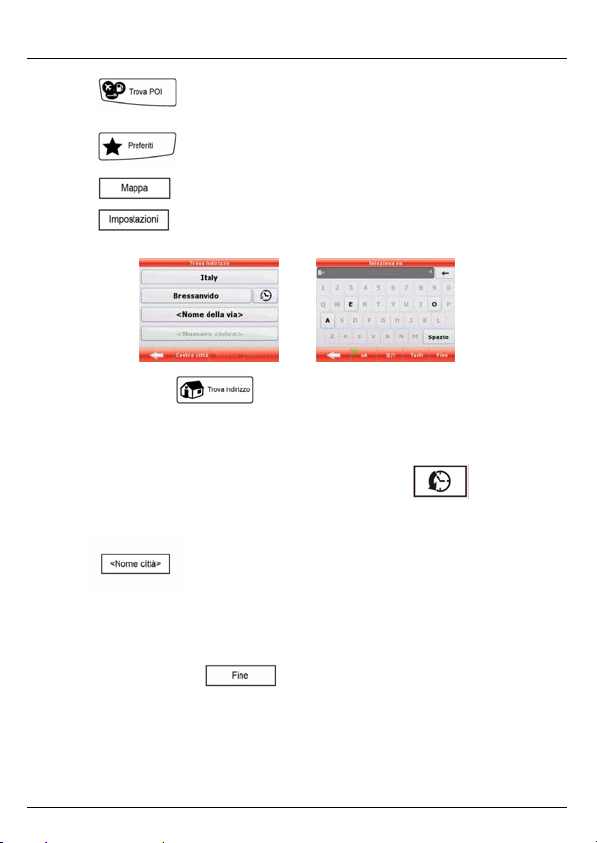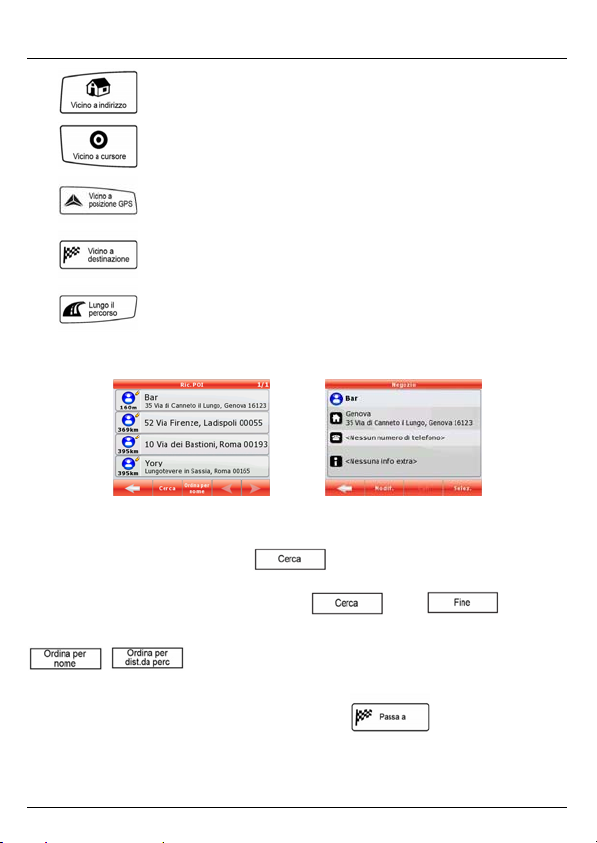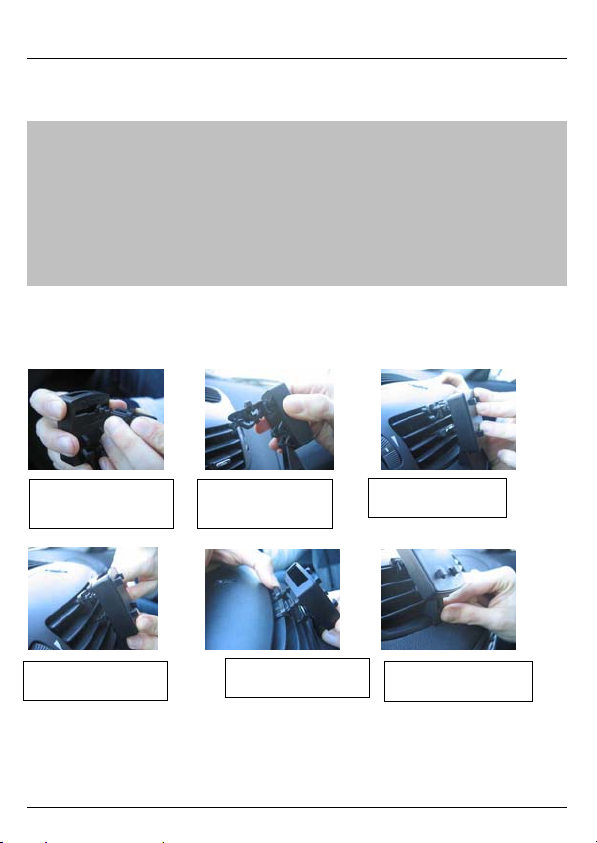TELE System
4
Varie
Il produttore declina ogni responsabilità per danni a cose e/o persone derivanti da un utilizzo improprio del prodotto TS8.4
PND o legati al mancato rispetto delle avvertenze e delle note inserite nella documentazione tecnica.
L’uso del navigatore implica l’accettazione e l’osservanza del contenuto del presente manuale.
Il produttore non risponde in caso di eventuali violazioni al codice stradale legate all’uso del prodotto.
I dati cartografici immagazzinati nel navigatore potrebbero presentare discrepanze rispetto agli itinerari reali. Ciò è dovuto
ai continui cambiamenti nella morfologia stradale. Alcune zone sono inoltre caratterizzate, per diversi motivi, da una
copertura cartografica maggiore rispetto ad altre.
Alimentazione e ricarica batteria
È possibile alimentare il navigatore collegandolo tramite l’adattatore da auto alla presa accendisigari dell’auto o tramite
cavo USB al PC. Utilizzare solo ed esclusivamente i cavi forniti in dotazione.
Prima di installare l’apparecchio controllare l’integrità del cavo. Inoltre controllare il connettore per la presa dell’auto e la
connessione al navigatore. In caso il cavo in qualche sua parte risultasse danneggiato, non collegare l’apparecchio e
sostituire il cavo.
Al momento dell’acquisto la batteria potrebbe essere scarica, si prega di ricaricare completamente il navigatore
prima dell’utilizzo, si ricorda inoltre che il batteria può essere ricaricata anche via USB con il cavo in dotazione
Installazione
xInstallare il dispositivo a veicolo fermo ed in condizioni di sicurezza.
xInstallare il dispositivo in modo da non ostruire la visibilità del guidatore e da non causare pericoli in caso di
incidente.
xControllare che il dispositivo non interferisca con gli airbag o altri dispositivi di sicurezza del veicolo.
xAssicurarsi che il dispositivo sia ben fissato al supporto prima di partire.
xTELESystem non risponde di nessun eventuale danno causato dall’utente nell’ installazione e disinstallazione del
TS8.4 PND sul veicolo
Durante la guida
xIl conducente del veicolo è responsabile dell’utilizzo del TS8.4 PND nelle corrette modalità di funzionamento.
xL’utente deve ignorare le indicazioni fornite dal TS8.4 PND nel caso queste risultino in contrasto con il codice
della strada.
xNon affidarsi esclusivamente alle indicazioni vocali. Queste potrebbero risultare non corrette o non tempestive.
Considerare sempre le informazioni fornite come indicative e rispettare la segnaletica stradale.
xI navigatori satellitari forniscono un semplice ausilio alla guida e all’orientamento. La corretta guida e la scelta
del percorso migliore spettano sempre al conducente del veicolo.
xDurante il viaggio è possibile ricevere informazioni vocali del tipo: ‘’Tenere la destra’’ oppure ‘’Tra 300 metri gira a
destra’’; queste indicazioni derivano da dati cartografici che a volte possono risultare poco pertinenti con la strada
che si sta percorrendo. Porre particolare attenzione in prossimità di rotonde o grandi incroci: le indicazioni vocali
potrebbero non essere semplici.
xNon distrarsi durante la guida per consultare il navigatore se questo comporta pericolo per voi o per gli altri.
xPer consultare il navigatore fermarsi non appena possibile e quindi agire sui comandi del navigatore.
xEffettuare le operazioni manuali sul navigatore esclusivamente a veicolo fermo.
xLa precisione della posizione GPS, in condizioni di ricezione ottimale del segnale, è garantita con uno scarto di
circa 15 metri.
Avviso di autovelox
La funzione di avviso di autovelox consente di individuare e visualizzare gli autovelox situati lungo il percorso.
Verrà visualizzato il Menù iniziale.
xIn questa schermata selezionare Impostazioni.
xScegliere Avvisi.
xScegliere Avvisi Autovelox per attivare la relativa funzione ed eventualmente settare la stessa secondo le
proprie preferenze.
Nel caso in cui siano presenti degli autovelox lungo il percorso verrà inviato un avviso. Tale avviso è rappresentato da un
"bip" sonoro e da un messaggio visualizzato a schermo, in cui viene indicato il tipo di autovelox e la distanza a cui è
collocato.
ATTENZIONE!
Il database è compilato con dati provenienti liberamente dalla rete e da segnalazioni di utenti. Di conseguenza TELE
System declina ogni responsabilità relativamente alla correttezza e completezza di tali dati, è a discrezione del cliente
l’attivazione/disattivazione di tale servizio.