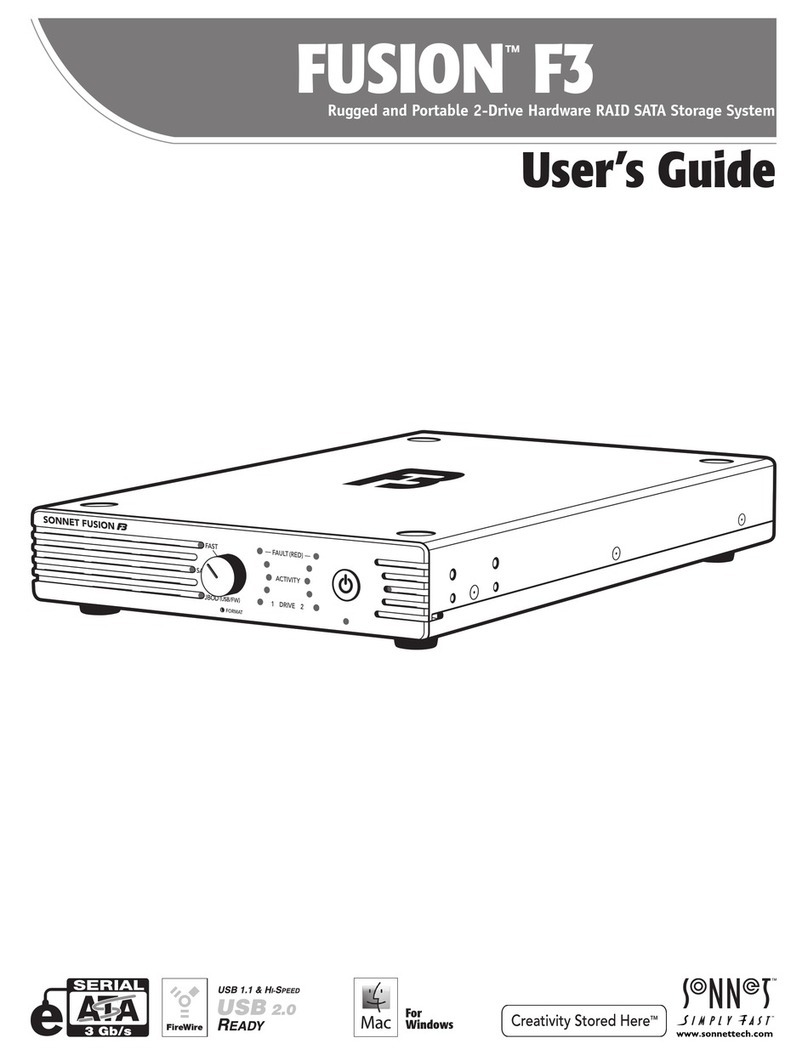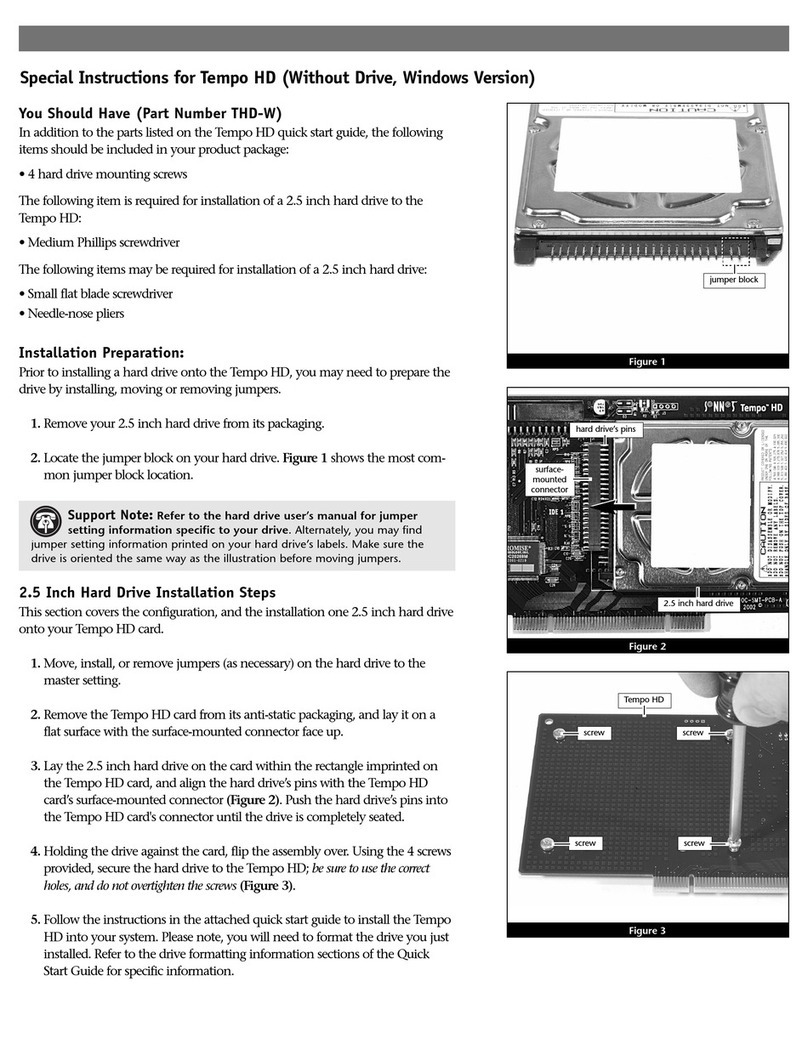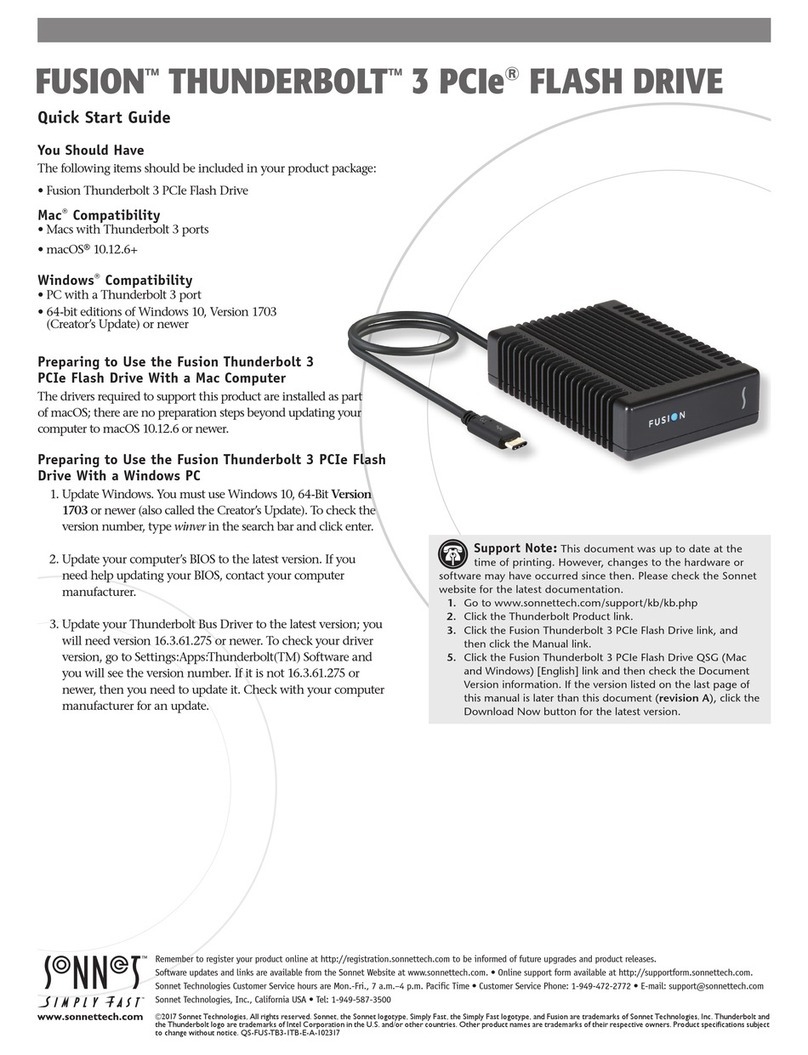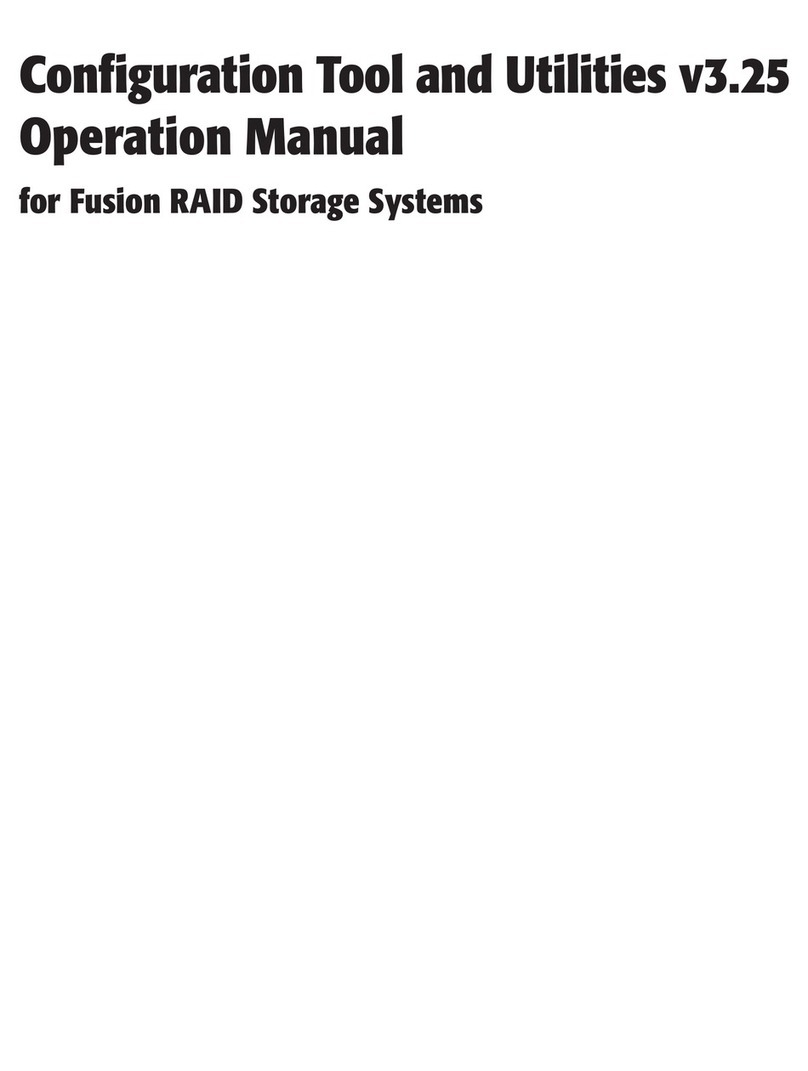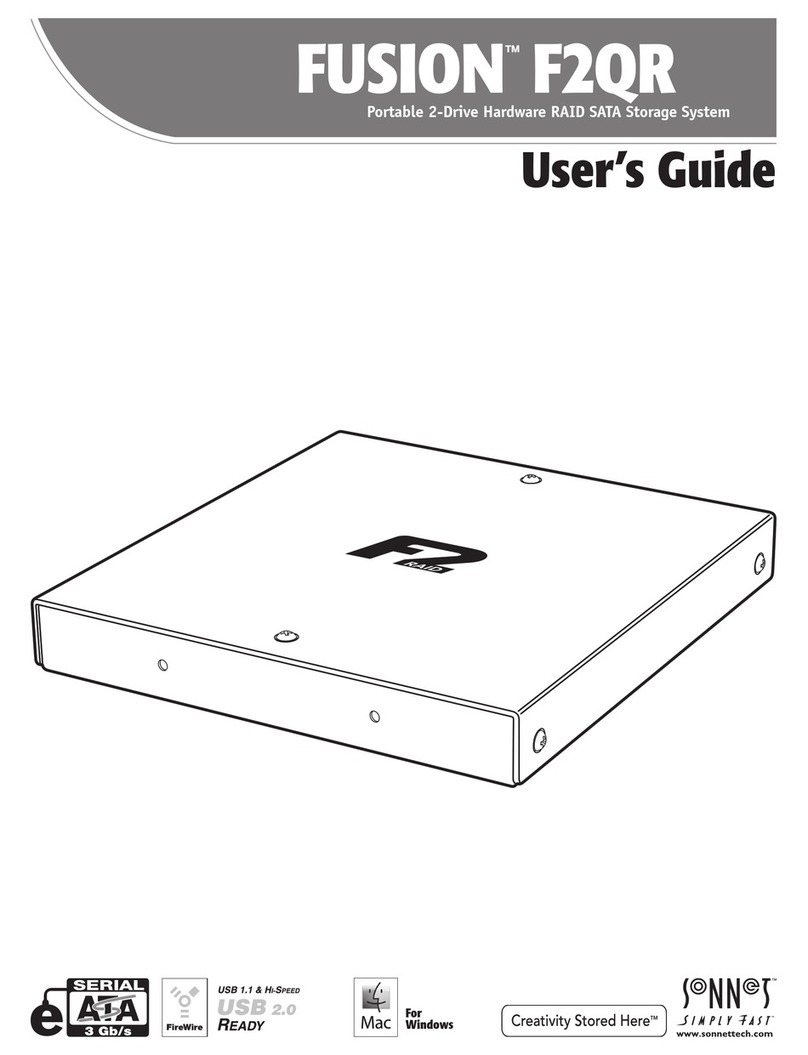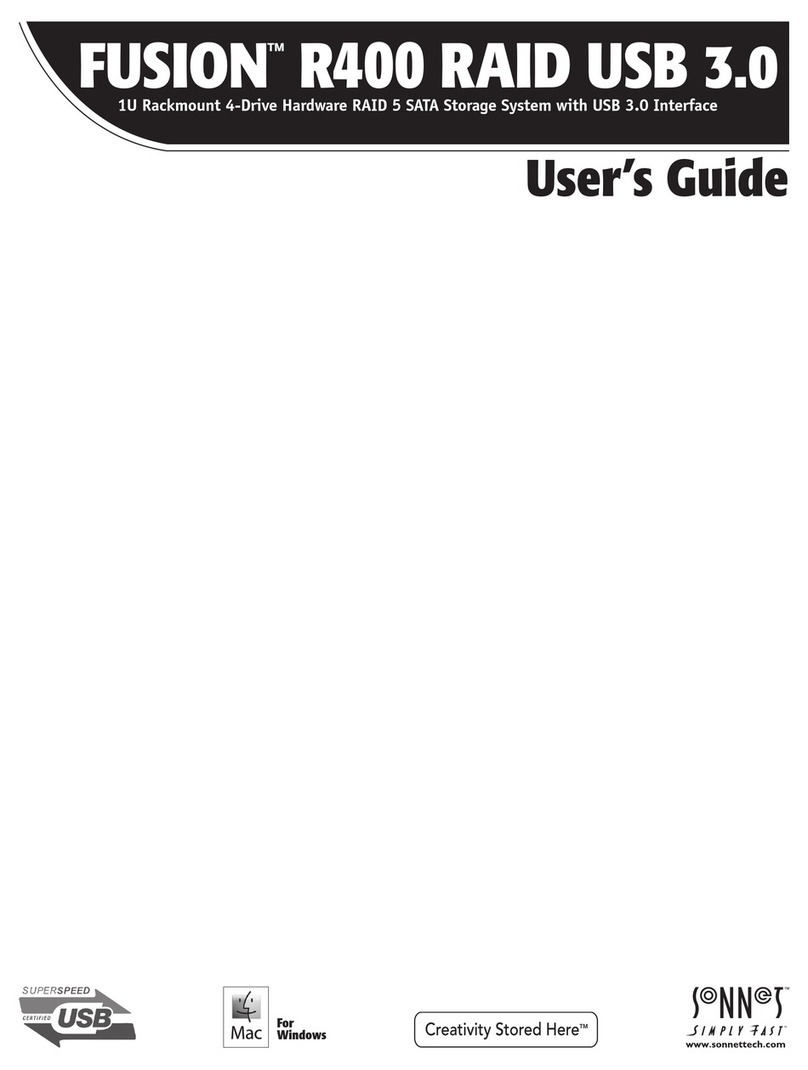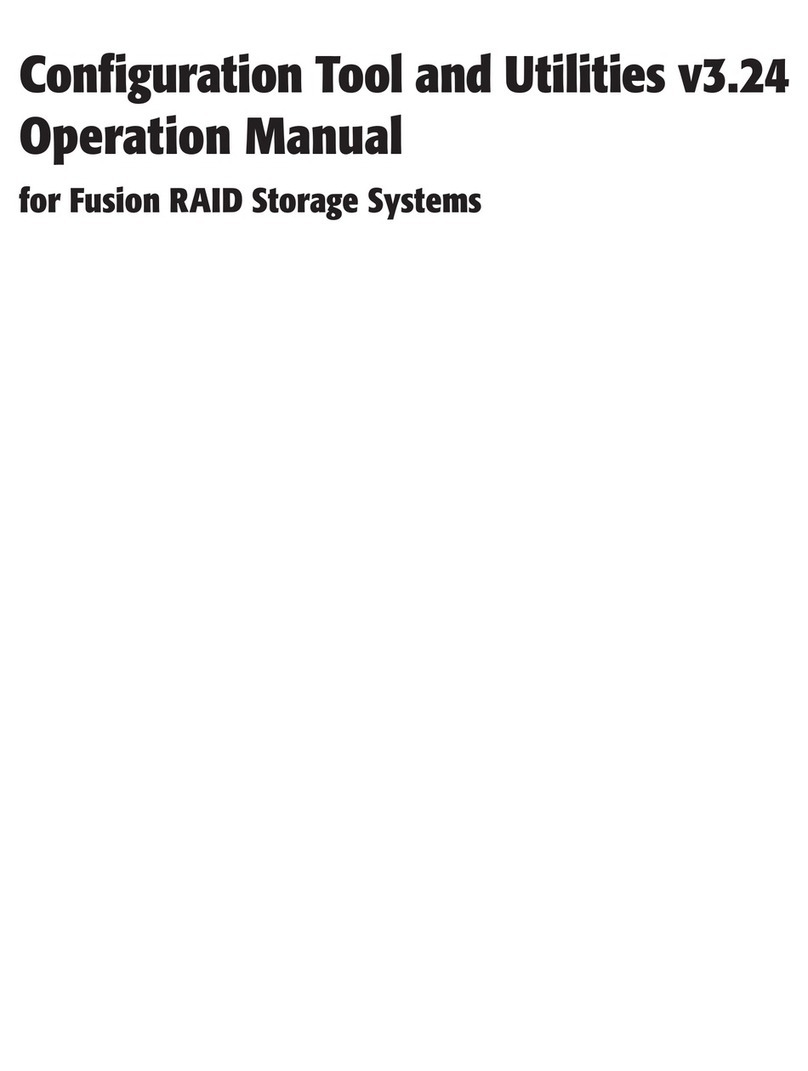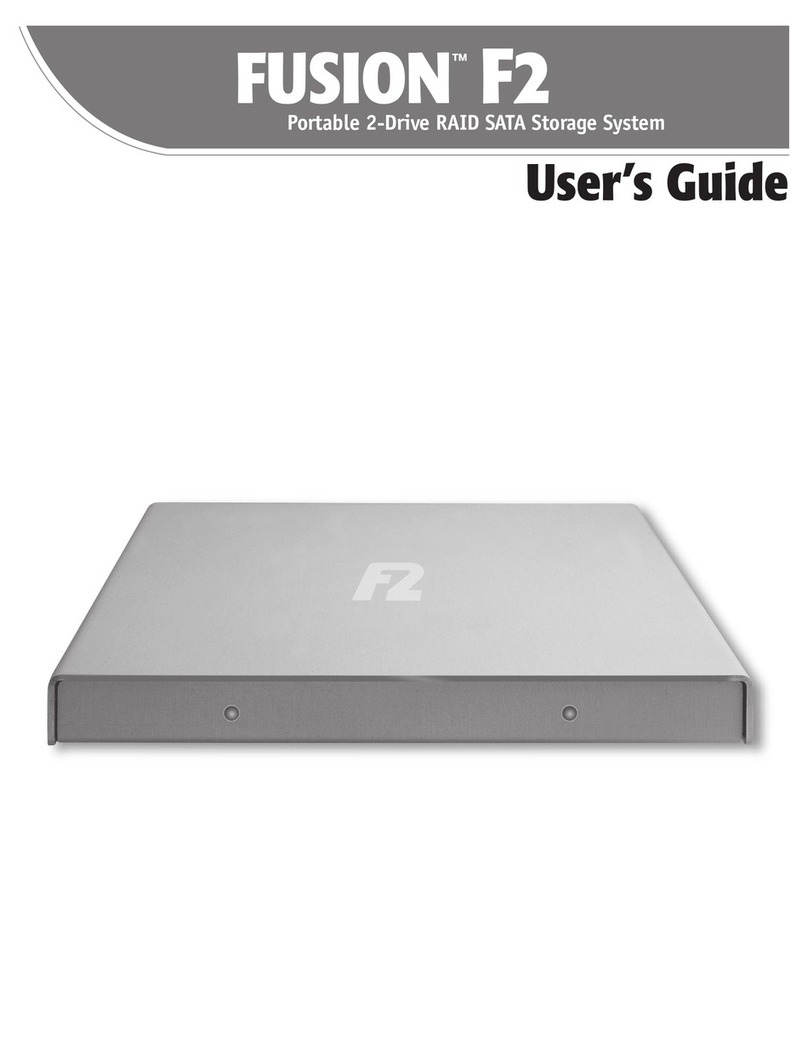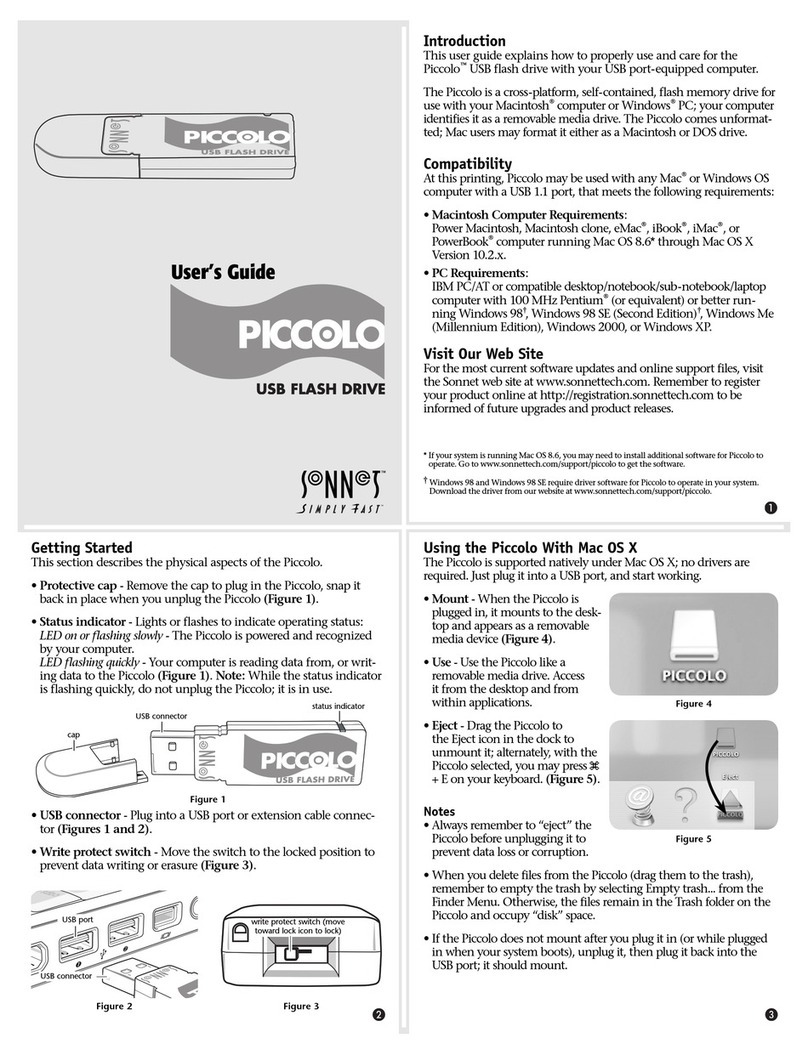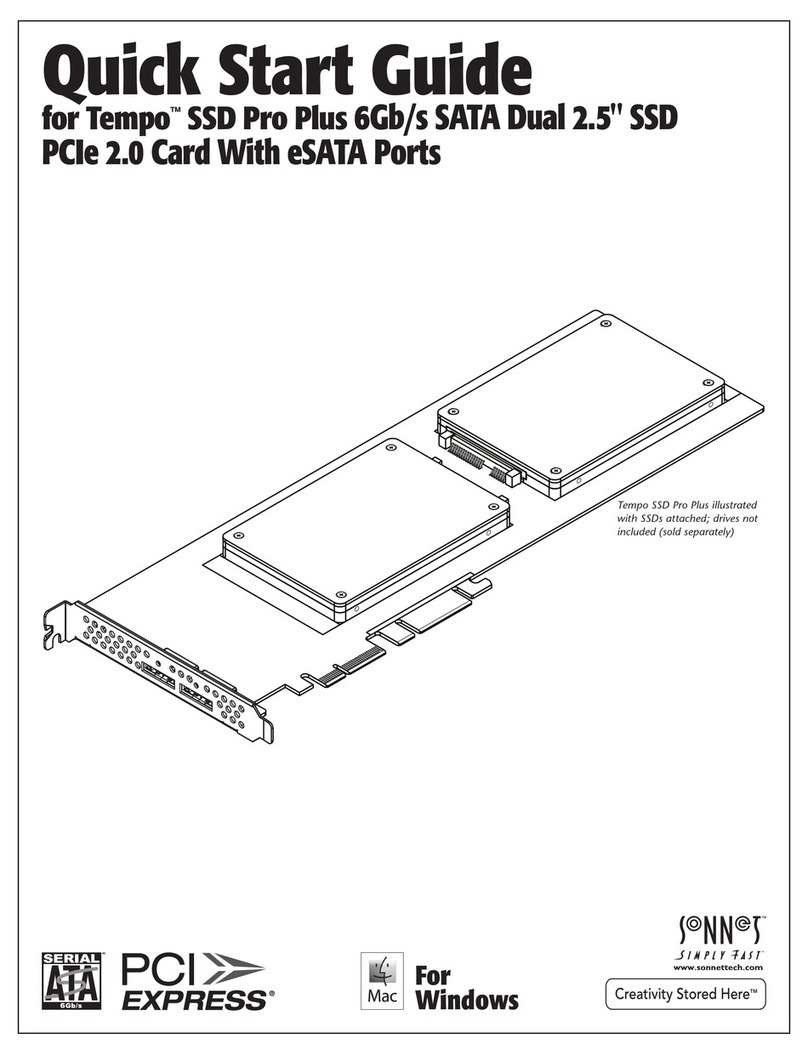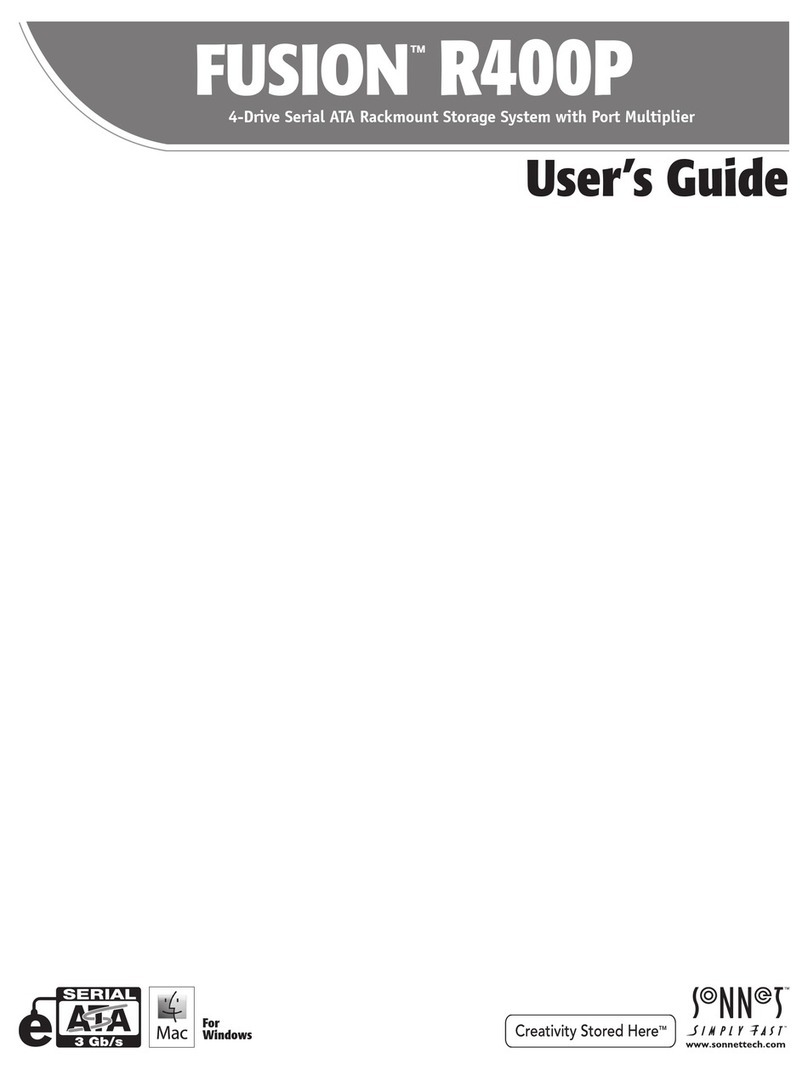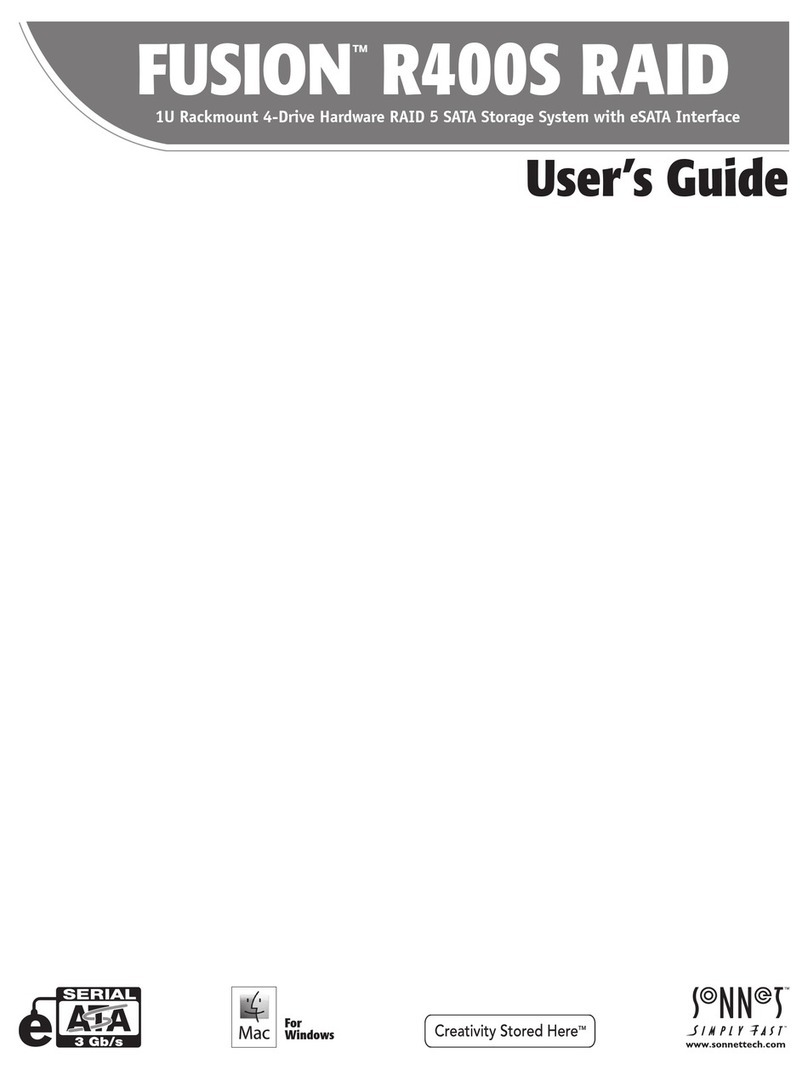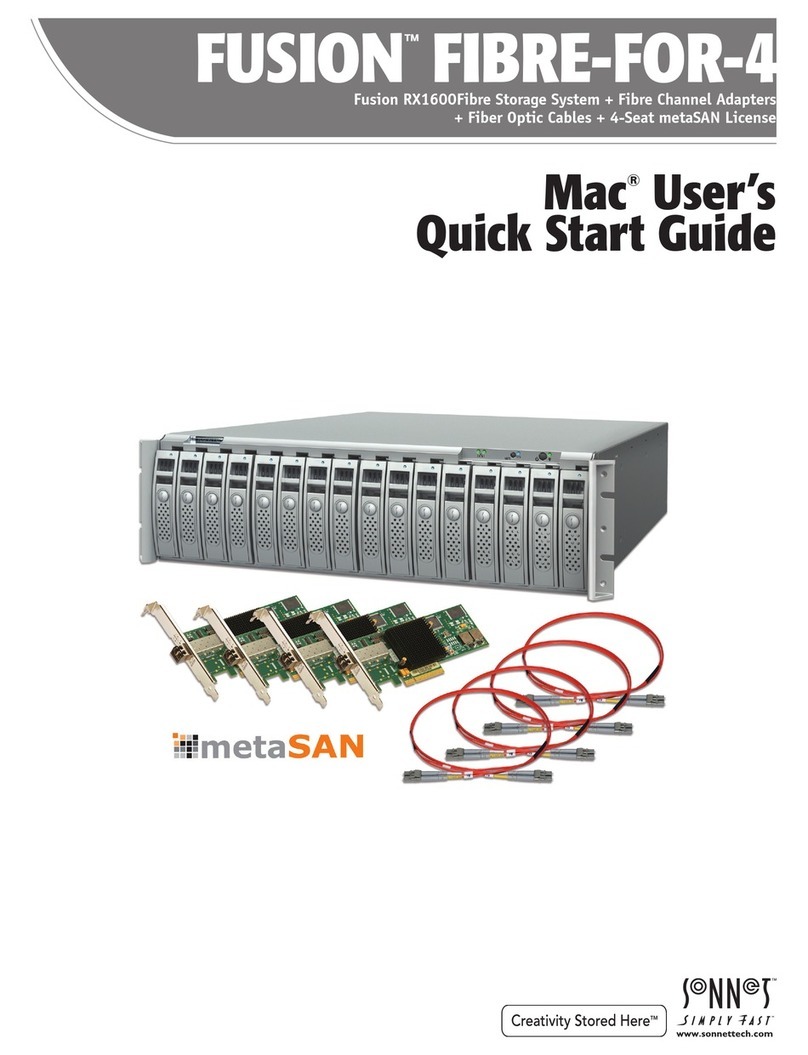1
About the Configuration Tool
The ATTO Configuration Tool is a utility program that displays
information about installed controllers, drivers and drives, and
provides a mechanism to configure installed controllers.
This program executes under:
• Mac OS X 10.4 or later
• Windows Vista /XP/Server 2003/2000
• Linux 2.6 kernel, x86 and x64
Note: Java version 1.5 or later must be installed.
The ATTO Configuration Tool displays:
• The name of the Sonnet RAID controller (listed as an ExpressSAS
Rxxx adapter)
• Information about the drivers controlling the Sonnet RAID
controller, including version information for both the currently
executing driver and the flash image
• Information about drives attached to the Sonnet RAID controller
You may use the Configuration Tool to:
• Manage RAID groups
• Configure RAID Event notifications
• Modify the RAID controller’s NVRAM settings
• Revert to default factory settings
• Update the RAID controller’s flash image
• Update firmware on huge disk arrays
The factory settings on your Sonnet RAID controller should
provide excellent performance for a wide range of applications.
However, some applications may benefit from modification of
the controller’s NVRAM settings that tune the controller for a
specific performance range.
Configuration Tool Launch
1. Locate the application icon in the folder created during
installation.
2. Double-click the ATTO Configuration icon to start the
application.
Note: The Sonnet RAID controller is designed to operate properly using
factory settings. Entering invalid or incorrect NVRAM settings
may cause your Sonnet RAID controller to function incorrectly.
The main screen has three panes: Device Listing, Configuration
Options and Status. See Figure 1 on page 3.
ATTO Configuration Tool Navigation
The Device Listing pane at the left of the window lists all devices
(controllers and drives) currently connected to the system.
Expand the device tree to reveal additional detail on connected
devices.
The Configuration Options pane provides information and
options for a device highlighted in the device listing.
If you highlight a device in the Device Listing pane, tabs and
panes are displayed for that device.
The following chart specifies the tabs that are displayed for the
indicated device type.
Tree Node Tab(s) Displayed
Controller Basic Info, Flash, RAID, RAID CLI, Advanced
Channel NVRAM, PCI Info
RAID Groups Basic Info, Flash
Local Host Basic Info, Notifications
The following tabs are displayed in the Configuration Options
pane when you select a specific controller in the Device Listing
pane.
• The Basic Info tab provides information about the Sonnet
RAID controller when it is highlighted in the Device Listing
pane, or the computer if localhost is highlighted. You cannot
make changes from these screens. See Figure 2 on page 3 and
Figure 3 on page 4.
• The Flash tab provides information about the current flash
version programmed on the highlighted controller. See Figure
4on page 4.
Click the Browse button at the bottom of the tab to search for
new flash files on your system such as FlashBundle_2007_02_
27.R380.
Once you’ve selected the flash file, click the Update button to
automatically update your Sonnet RAID controller.
• The RAID tab provides information about attached drives,
their RAID group and hot spare associations, and their
operating status. See Figure 5 on page 5.
• The RAID CLI tab provides access to the command line
interface, which, as an alternative to application menu-based
commands,enablestheuseofASCII-basedcommandstocontrol
configuration and diagnostic tasks. See Figure 6 on page 5.
1.0 ATTO Configuration Tool Overview
WARNING: Back up system data when installing or
changing hardware configurations.
Support Note: In the Device Listing pane of the ATTO
Configuration Tool window, the Sonnet RAID controller is
identified as an ExpressSAS Rxxx.