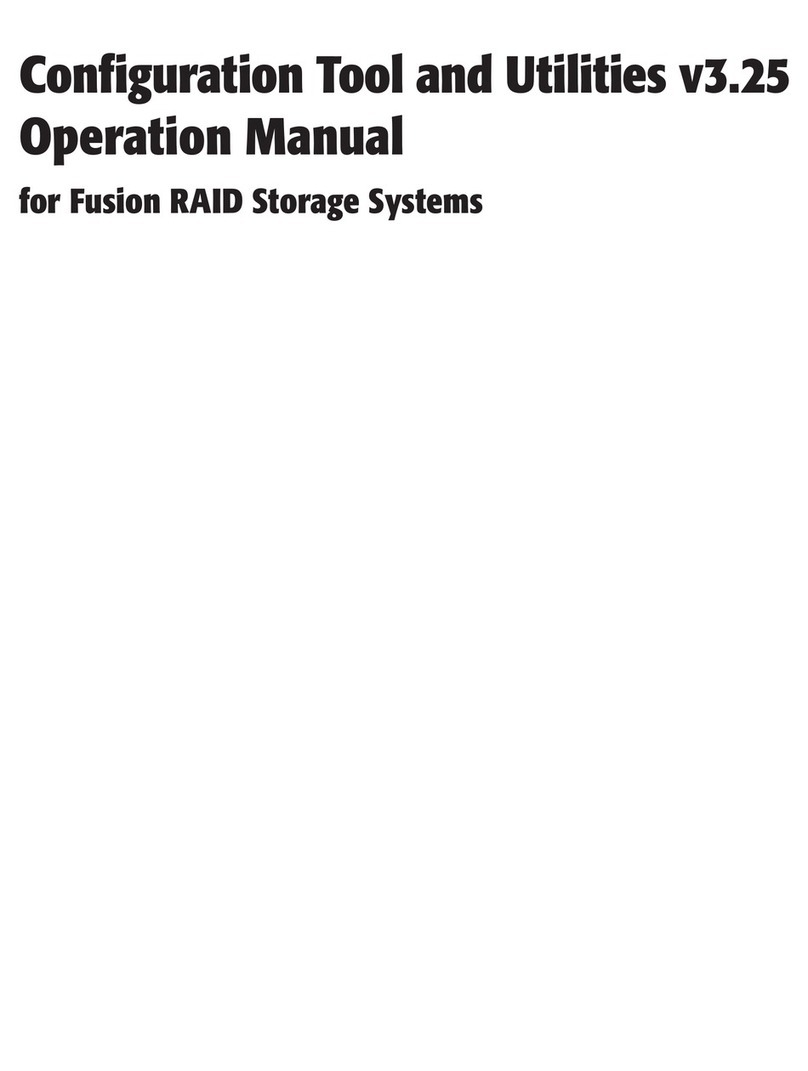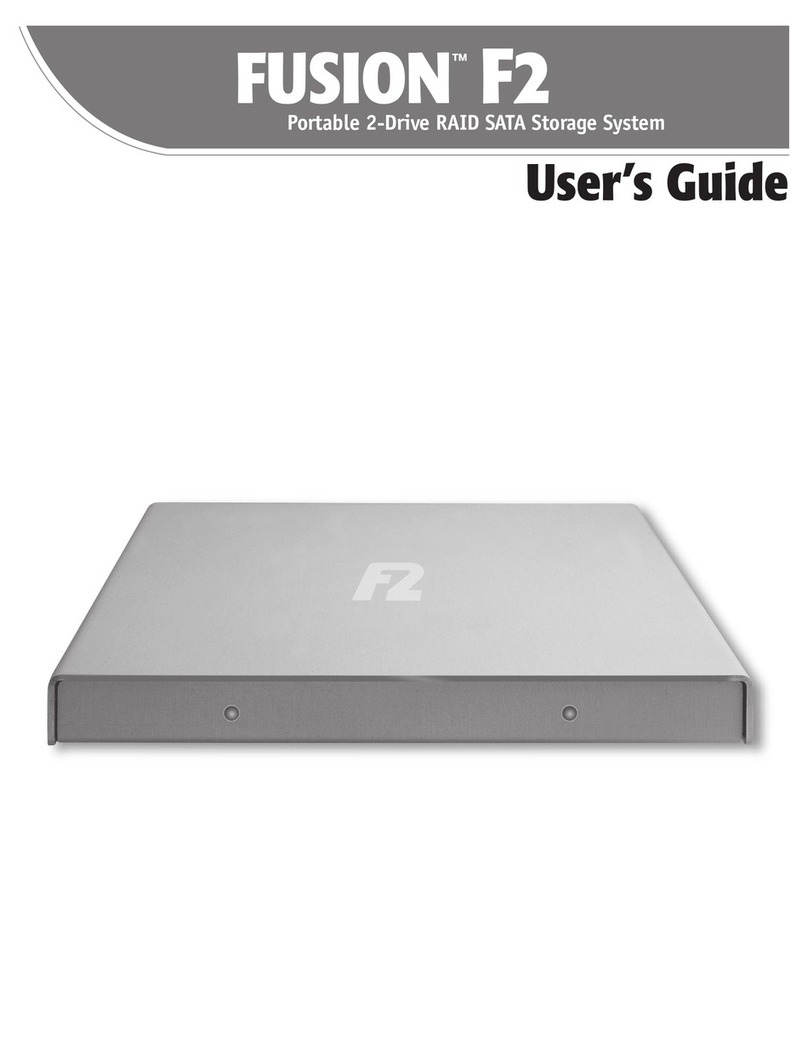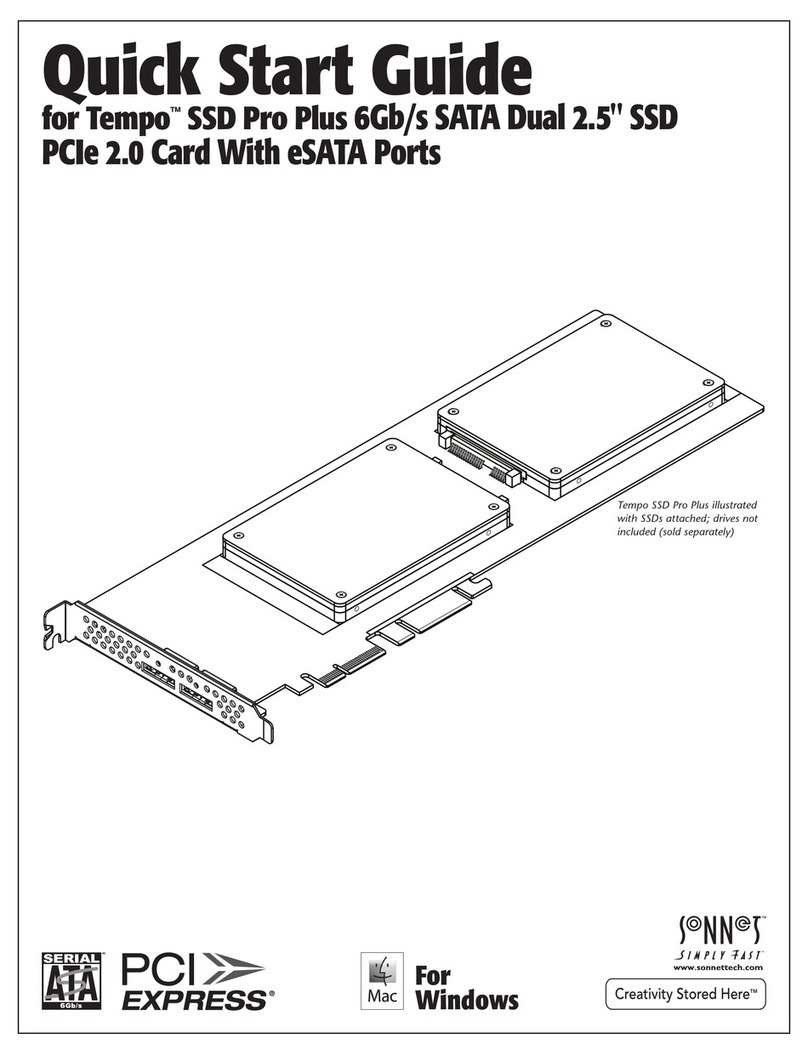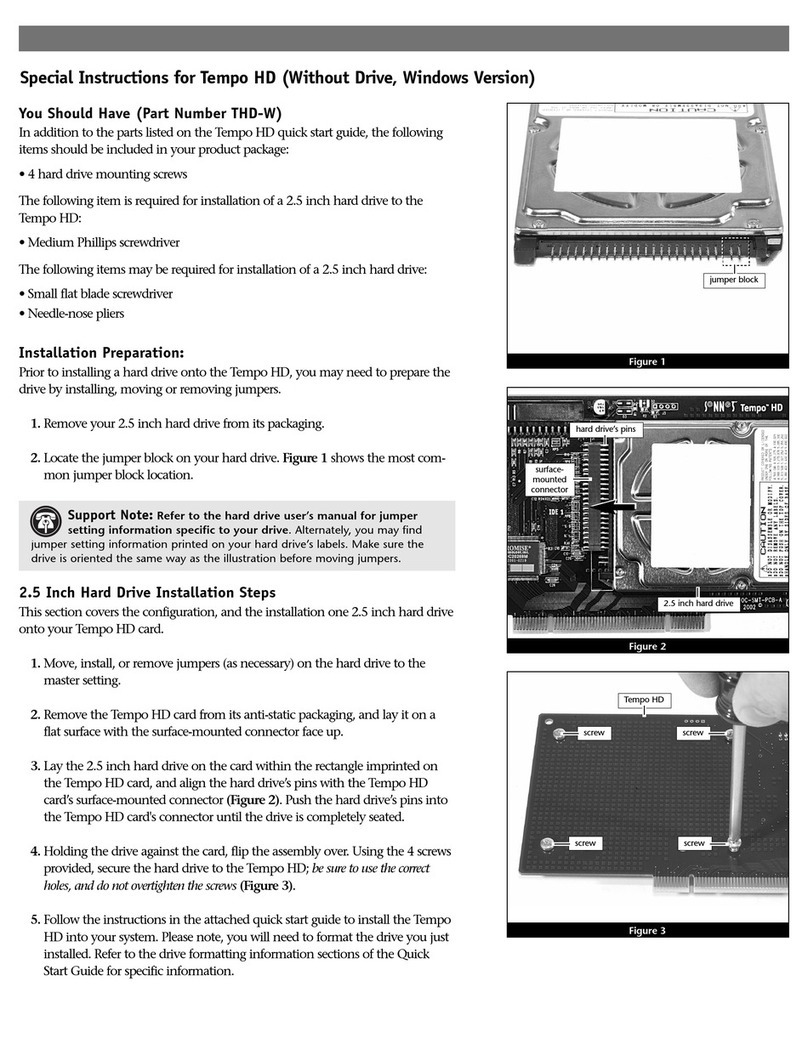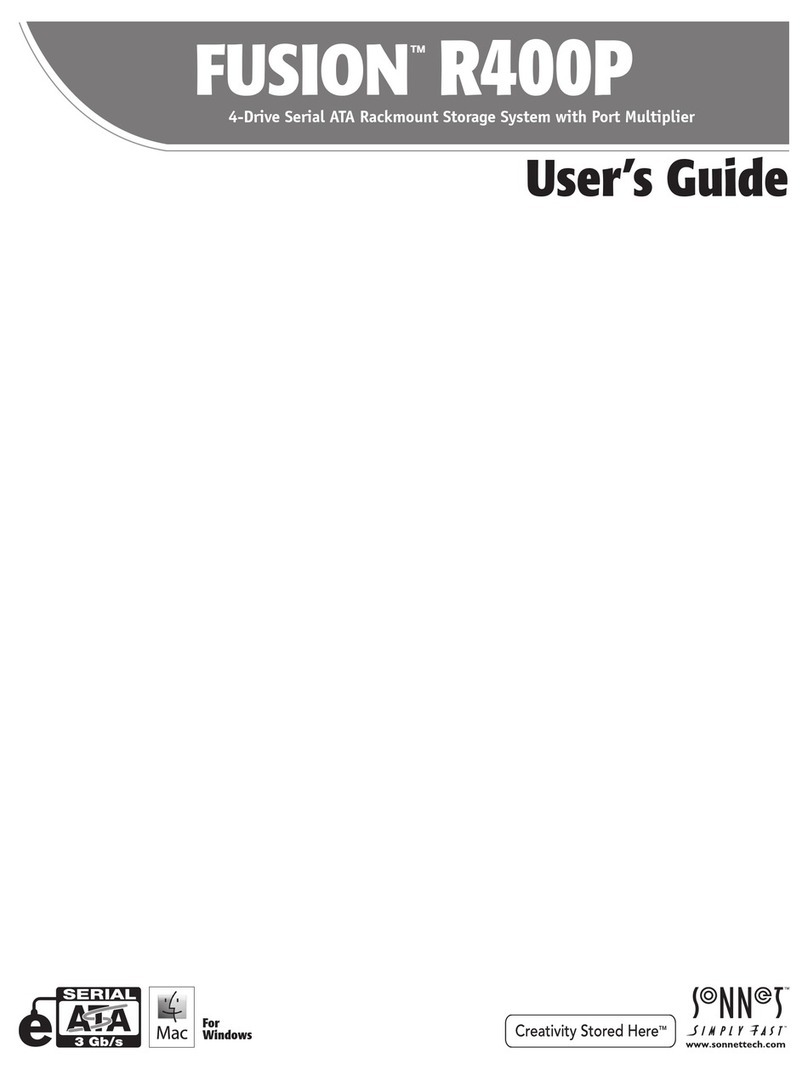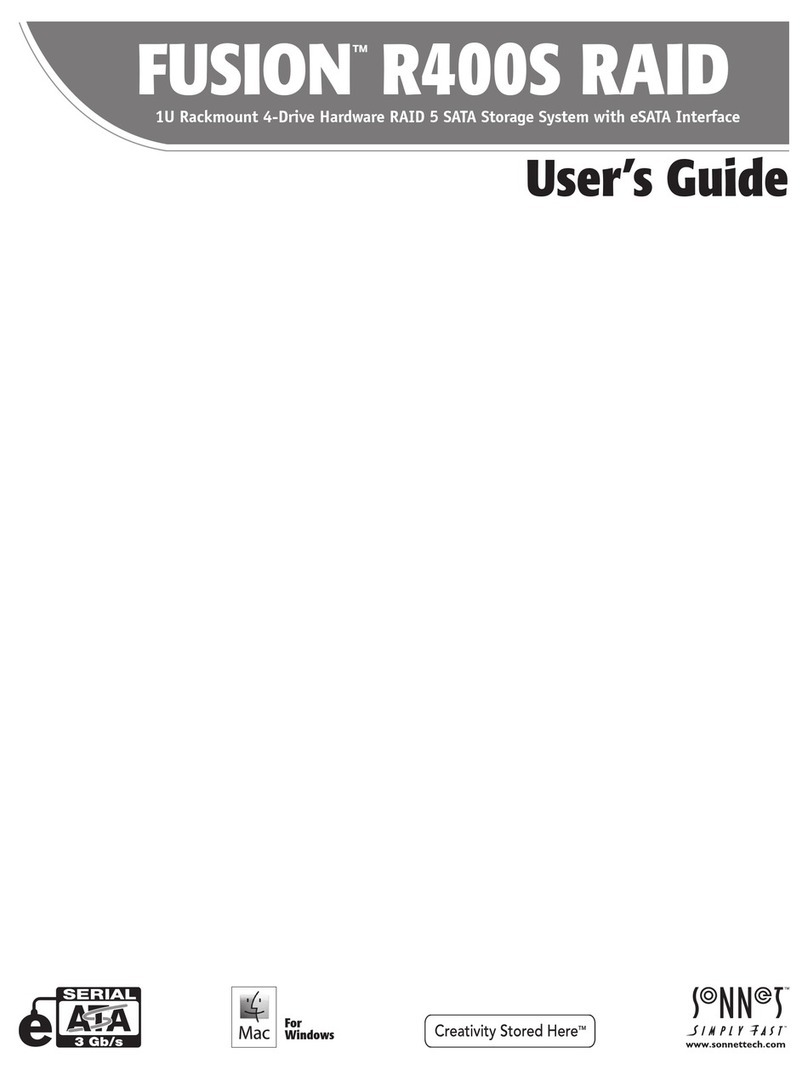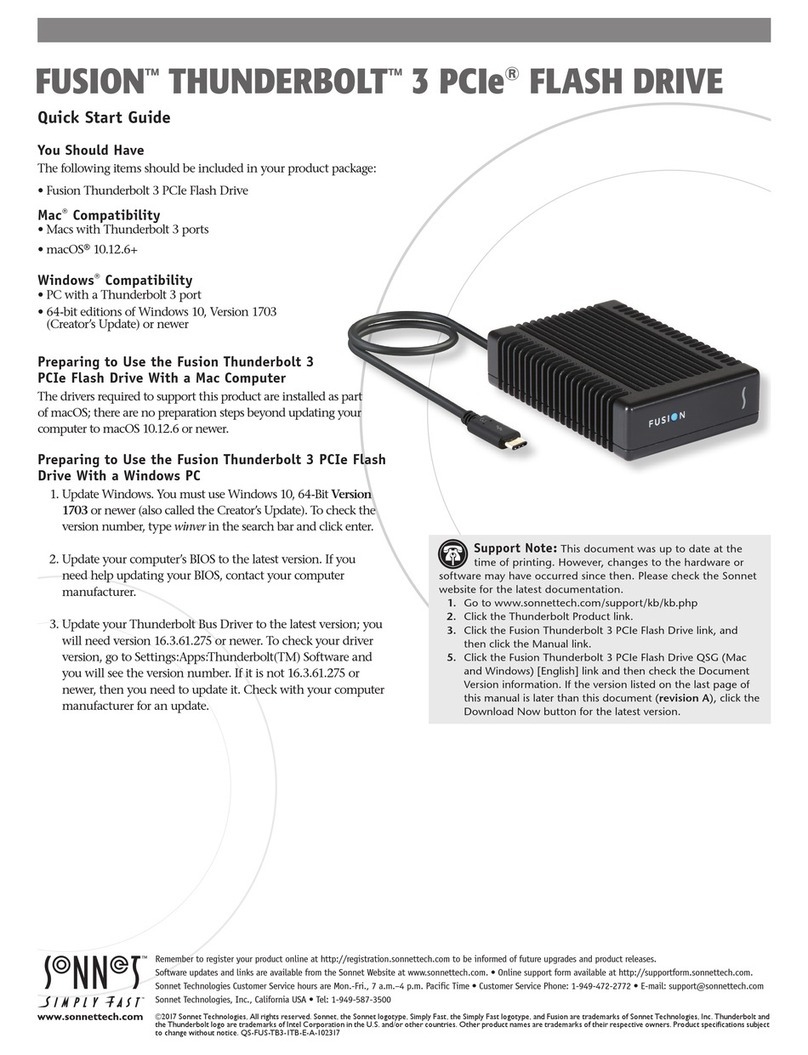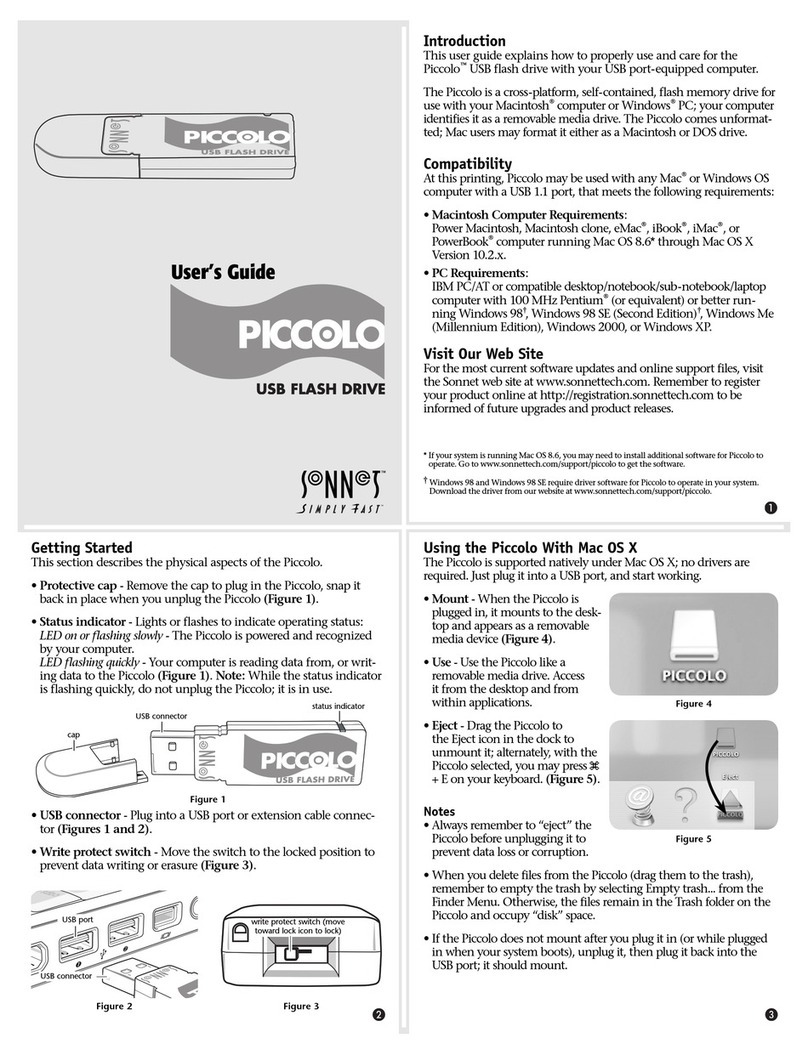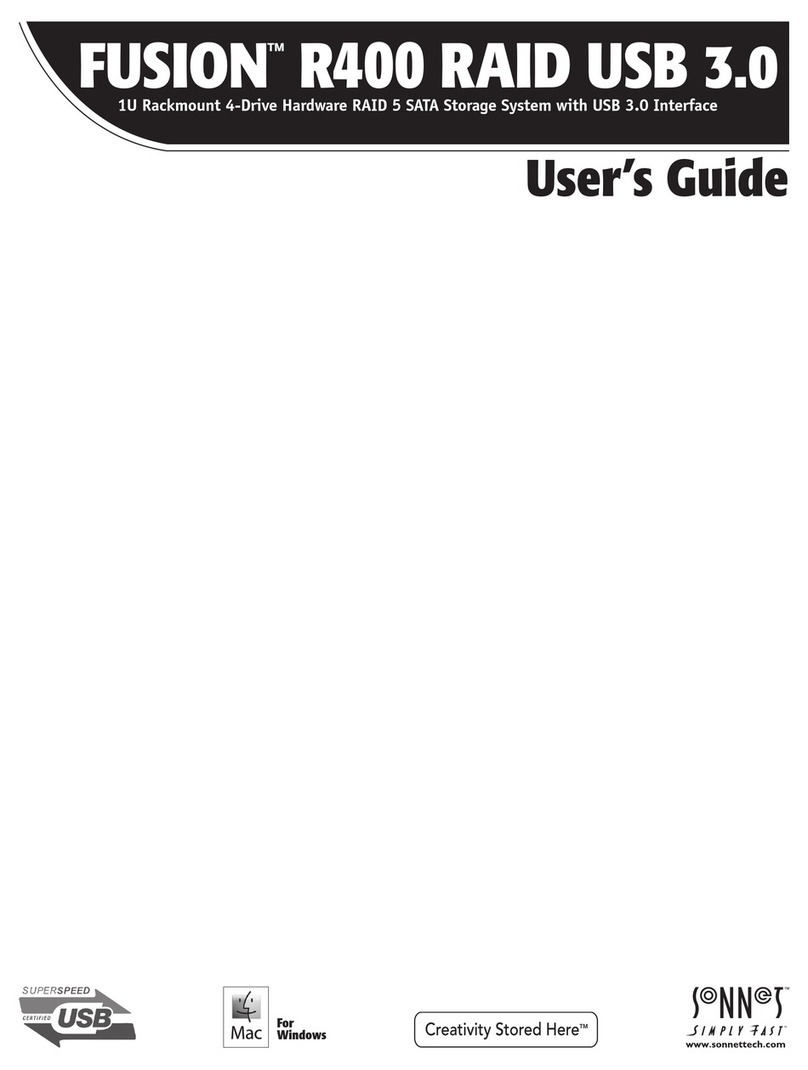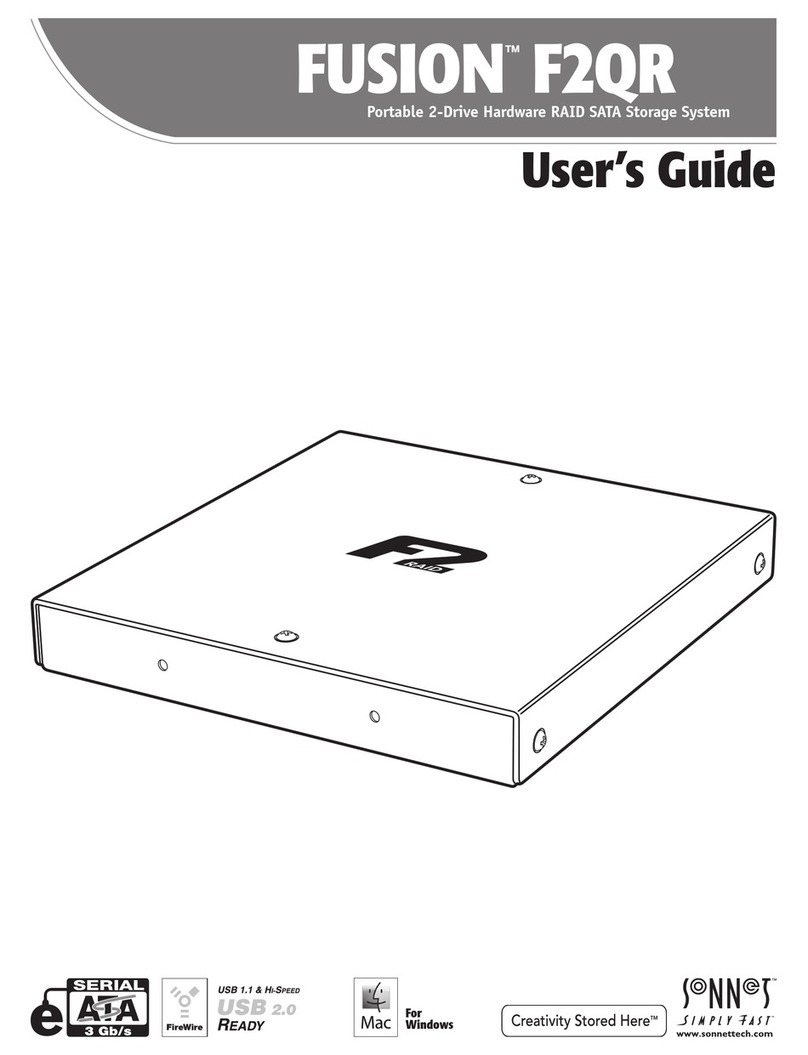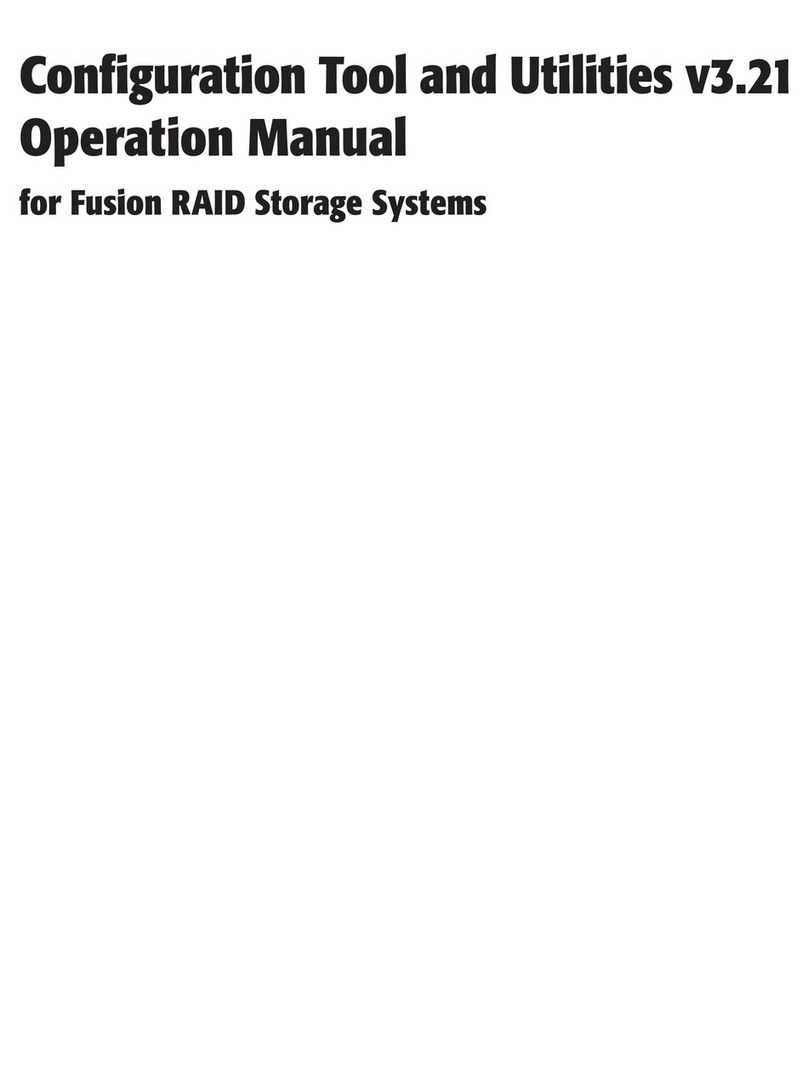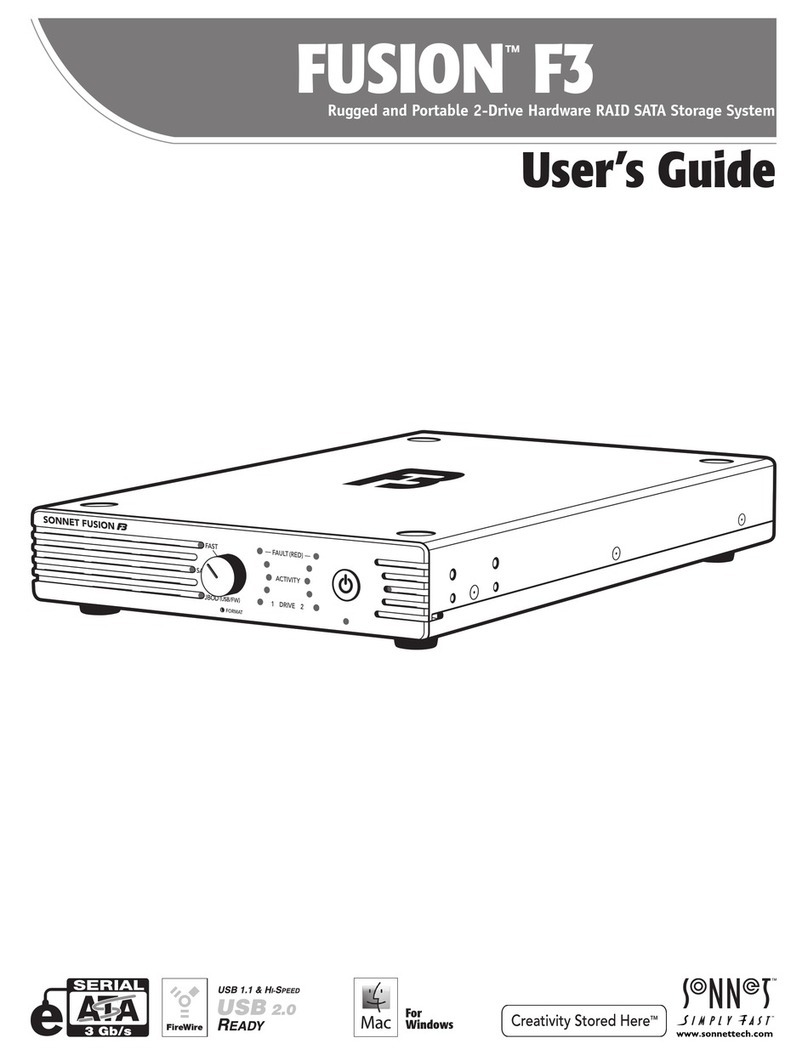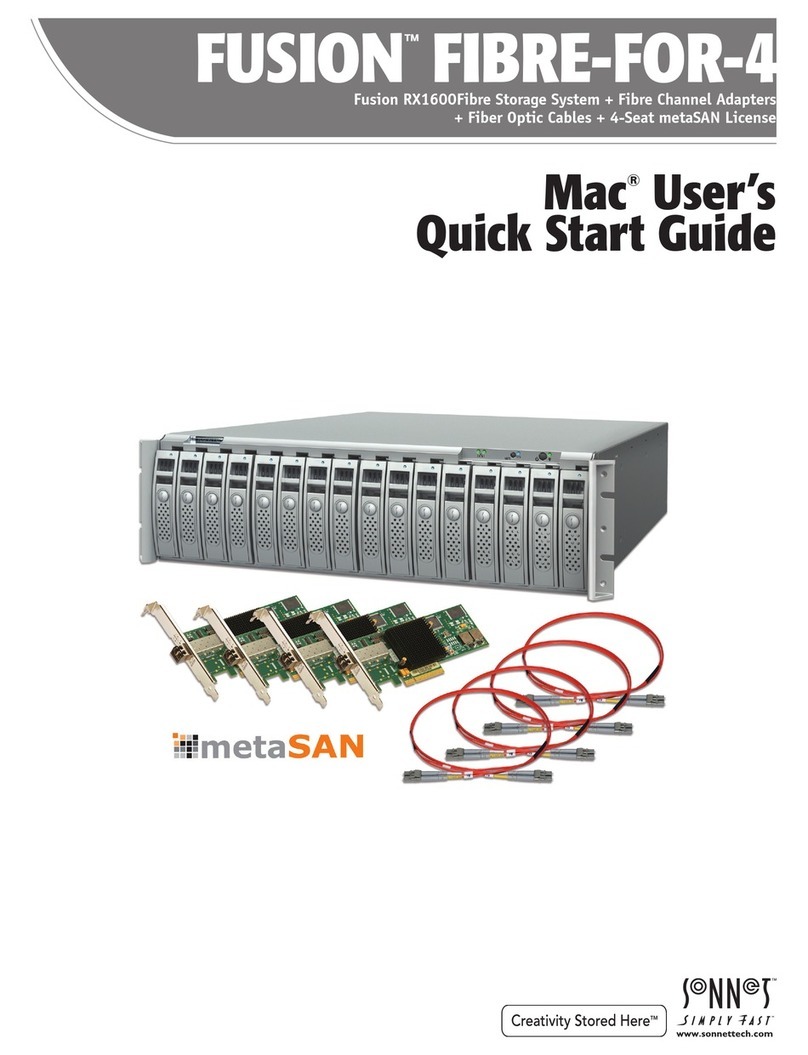2
Select a Channel
The following tabs display in the Configuration Options pane
when you select a specific channel in the Device Listing pane:
• When you select a specific channel under the Sonnet RAID
controller in the Device Listing pane, the NVRAM tab displays
the NVRAM parameters applicable to the Sonnet RAID
controller and channel selected. Refer to NVRAM Settings on
page 7, and Configuration Tool Troubleshooting on page 27
for information about NVRAM settings.
• The Sonnet RAID controller’s information is displayed in the
PCI Info tab. See Figure 7 on page 6.
• The current status of the Configuration Tool is represented in
the Status pane at the bottom of the window.
About window
The About window, displayed when About is selected from the
Help menu, lists the ATTO Configuration Tool’s version number.
Select a Device
The following tabs display in the Configuration Options pane
when you select a specific device in the Device Listing pane:
• The Basic Info tab displays information about the selected
enclosure or SAS expander.
• The Flash tab does not function with the Fusion storage
systems; clicking this tab merely displays a message.
• The SES tab displays SES (SCSI Enclosure Services) status
information for SES devices such as power supplies and fans.
See Figure 8 on page 6.
1.0 ATTO Configuration Tool Overview
Select the Local Host
The following tabs display in the Configuration Options window
when you select the local host in the Device Listing window:
• The Basic Info tab displays information about the booted
operating system. See Figure 1 on page 3.
• The Notifications tab allows you to set up notification of
certain events in the ExpressSAS RAID adapter. Refer to
Notifications on page 23.
About window
The About window, displayed when About is selected from the
Help menu, lists the ATTO Configuration Tool’s version number.
Select a Controller
The following tabs are displayed in the Configuration Options
pane when you select the Sonnet RAID controller in the Device
Listing pane:
• The Basic Info tab provides information about the Sonnet
RAID controller when it is highlighted in the Device Listing
pane. You cannot make changes from this screen. See Figure
2on page 3.
• The Flash tab provides information about the current flash
version programmed on the highlighted controller. See Figure
3on page 4.
Click the Browse button at the bottom of the tab to search for
new flash files on your system such as FlashBundle_2007_02_
27.R380. Once you’ve selected the flash file, click the Update
button to automatically update your Sonnet RAID controller.
• The RAID tab provides information about attached drives,
their RAID group and hot spare associations, and their
operating status. See Figure 4 on page 4.
• The RAID CLI tab provides access to the command line
interface, which, as an alternative to application menu-based
commands, enables the use of ASCII-based commands to
control configuration and diagnostic tasks. See Figure 5 on
page 5.
• The Tasks tab provides information about user-scheduled hard
drive health maintenance. See Figure 6 on page 5.
• The Advanced tab does not function with the Sonnet RAID
controller; clicking this tab merely displays a message.
Support Note: This feature does not work with Fusion
D400RAID, Fusion D800RAID, nor Fusion R800RAID
storage systems.
Support Note: The SES tab appears only when an
enclosure with a SAS expander, such as Fusion
DX800RAID, or Fusion RX1600RAID, is used.