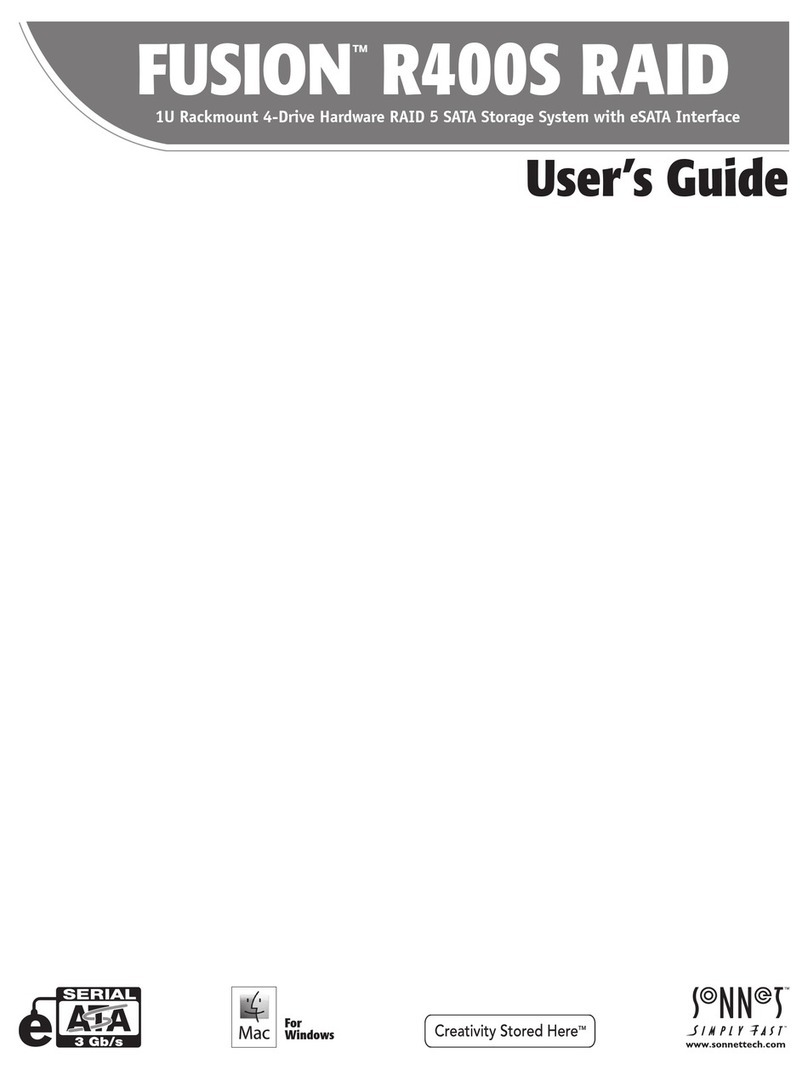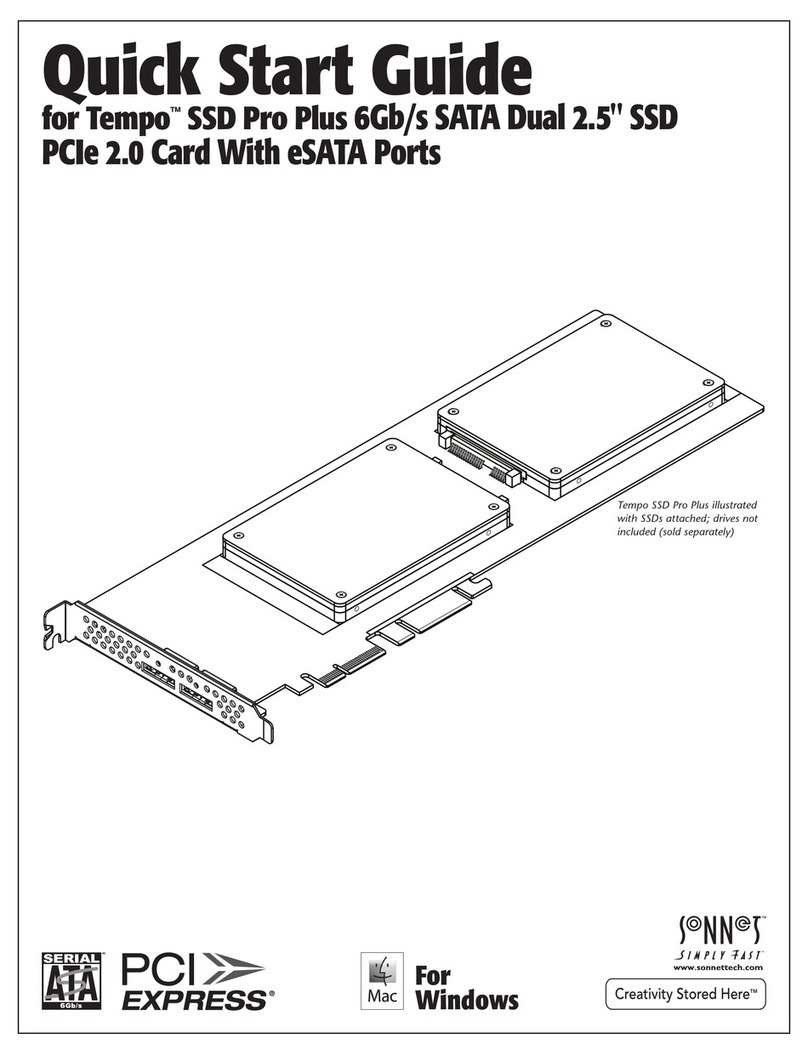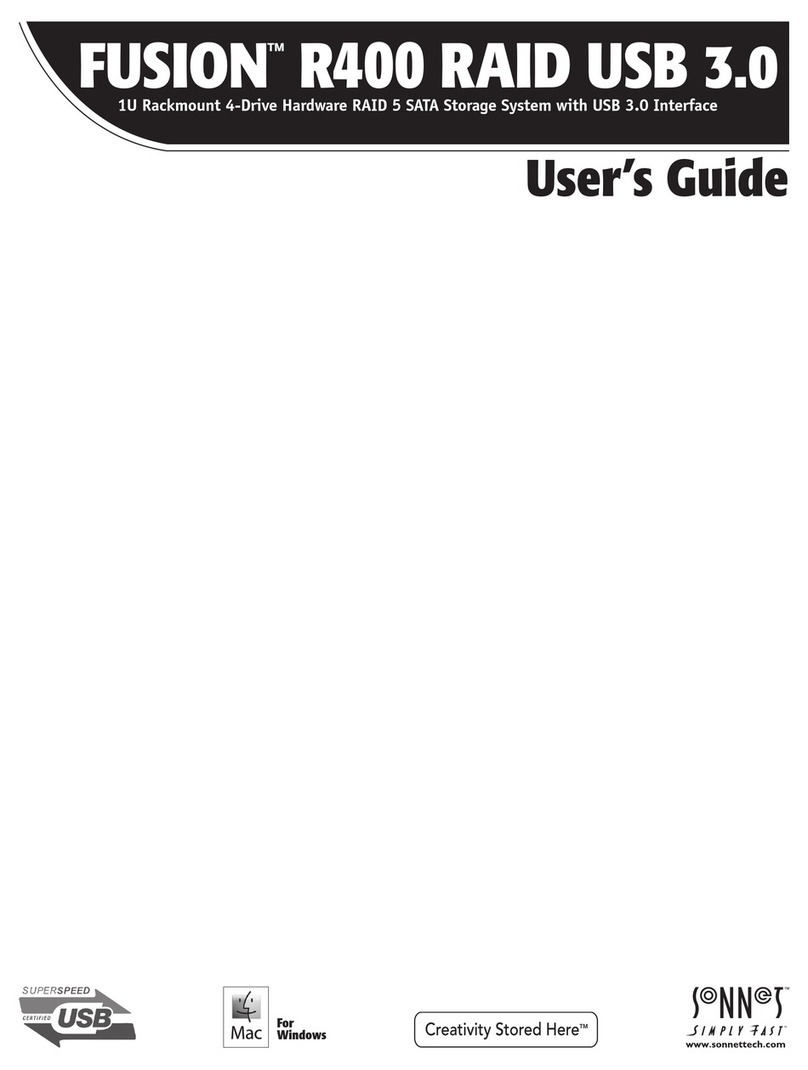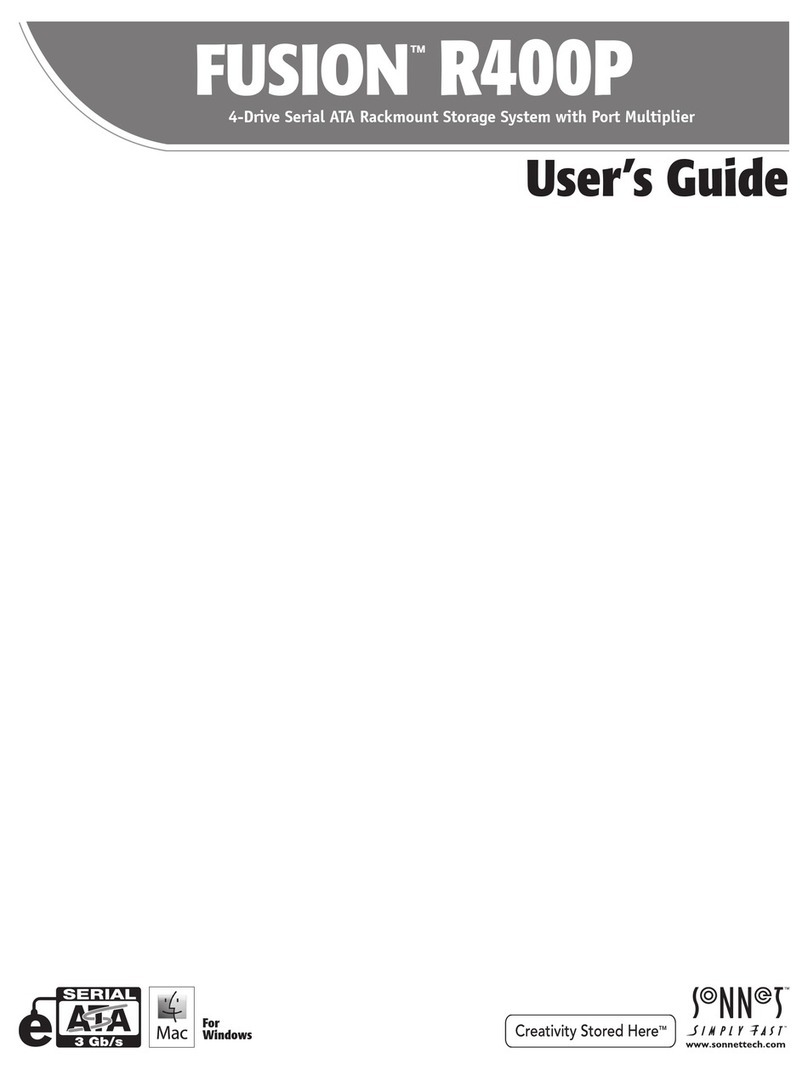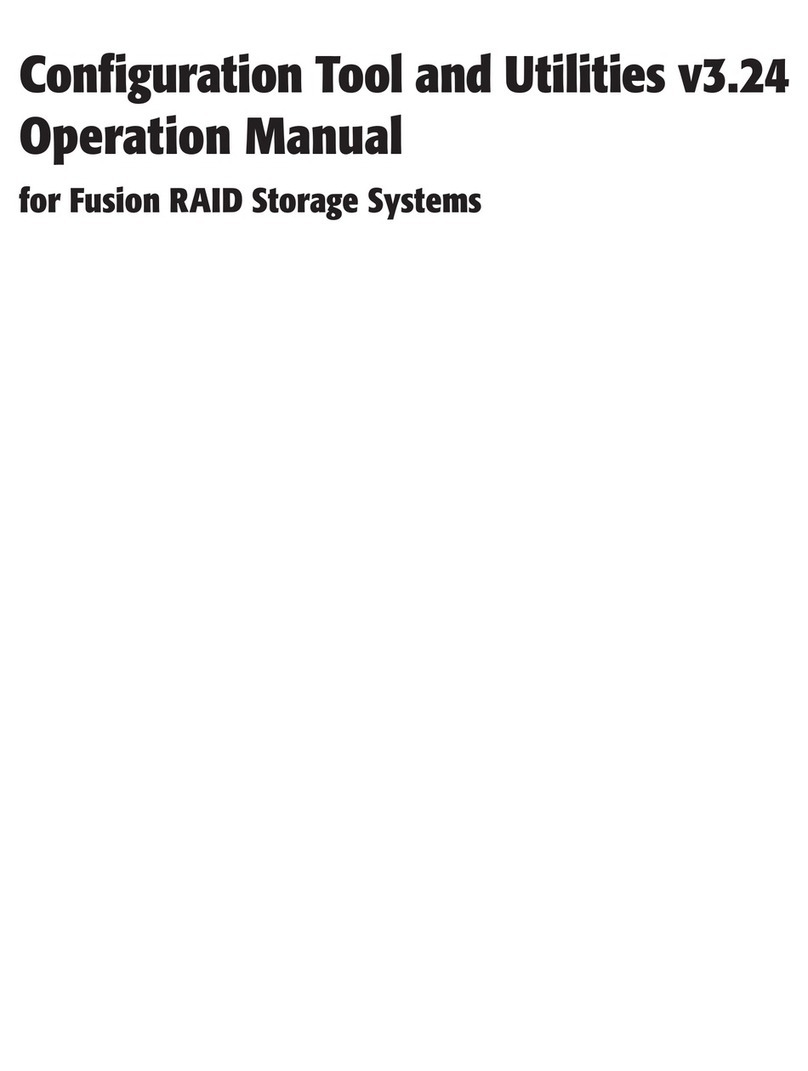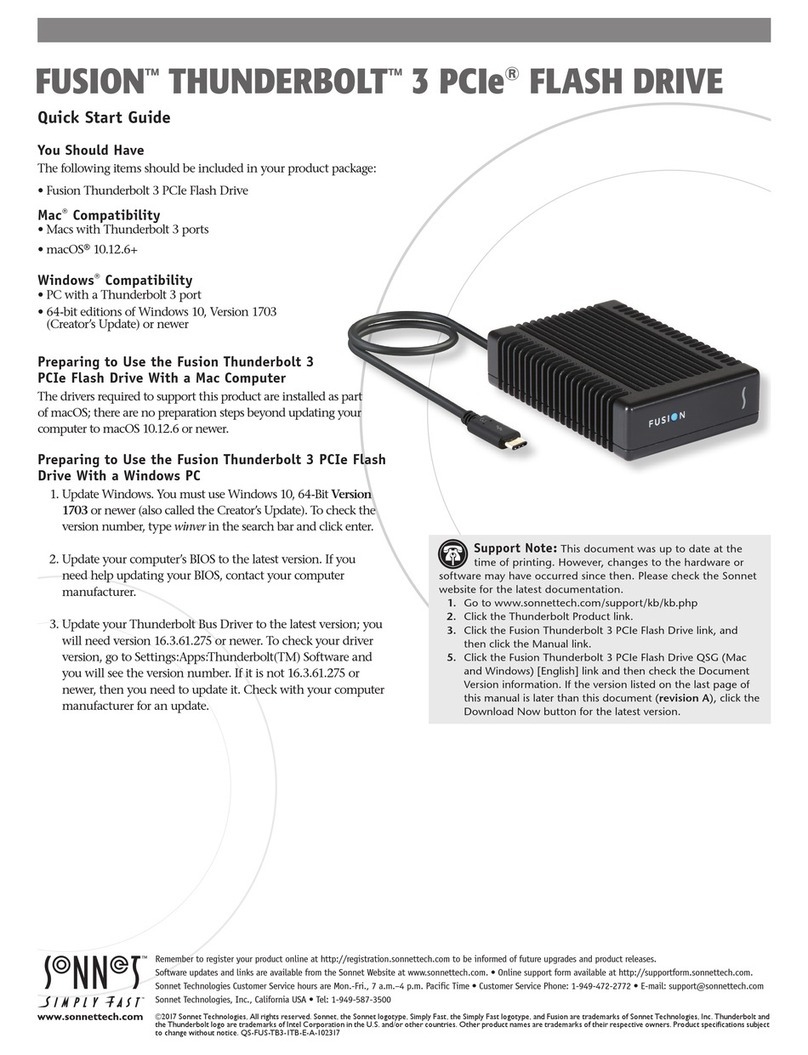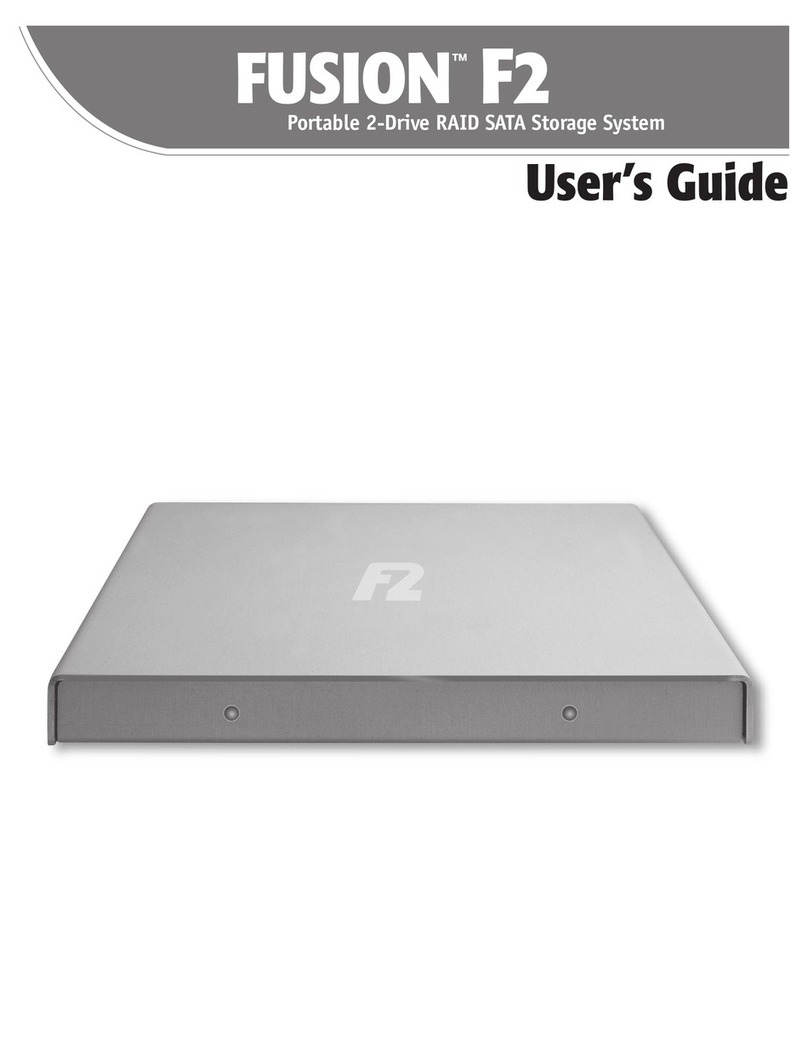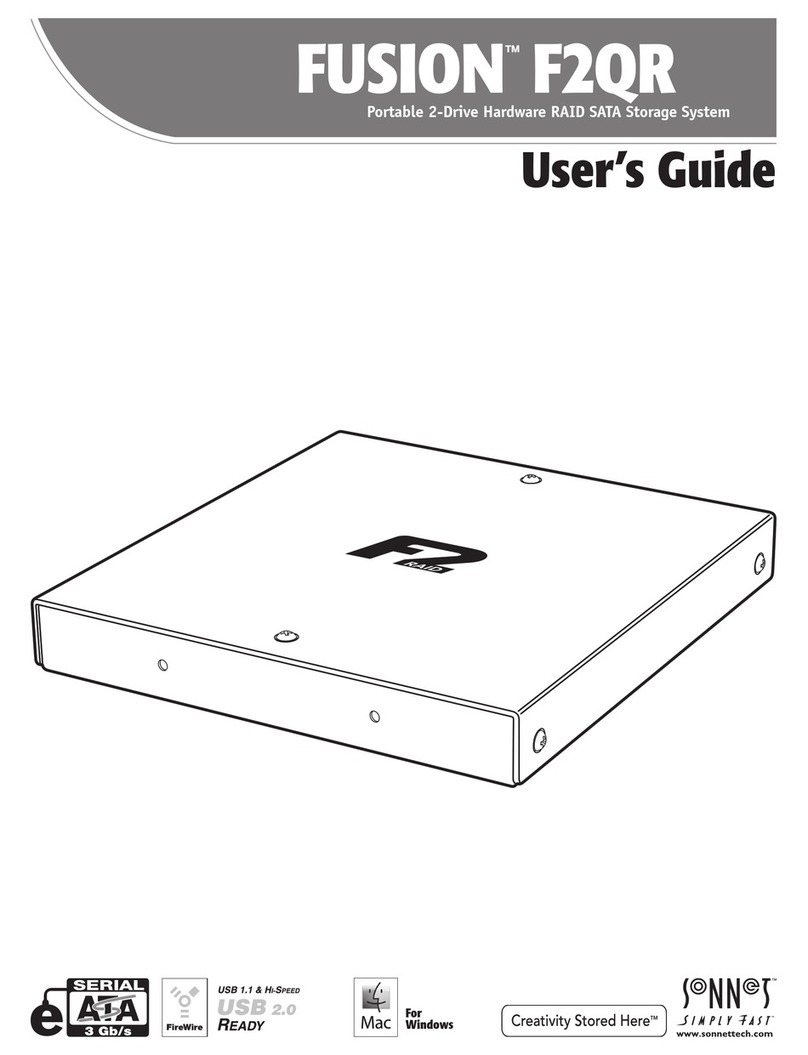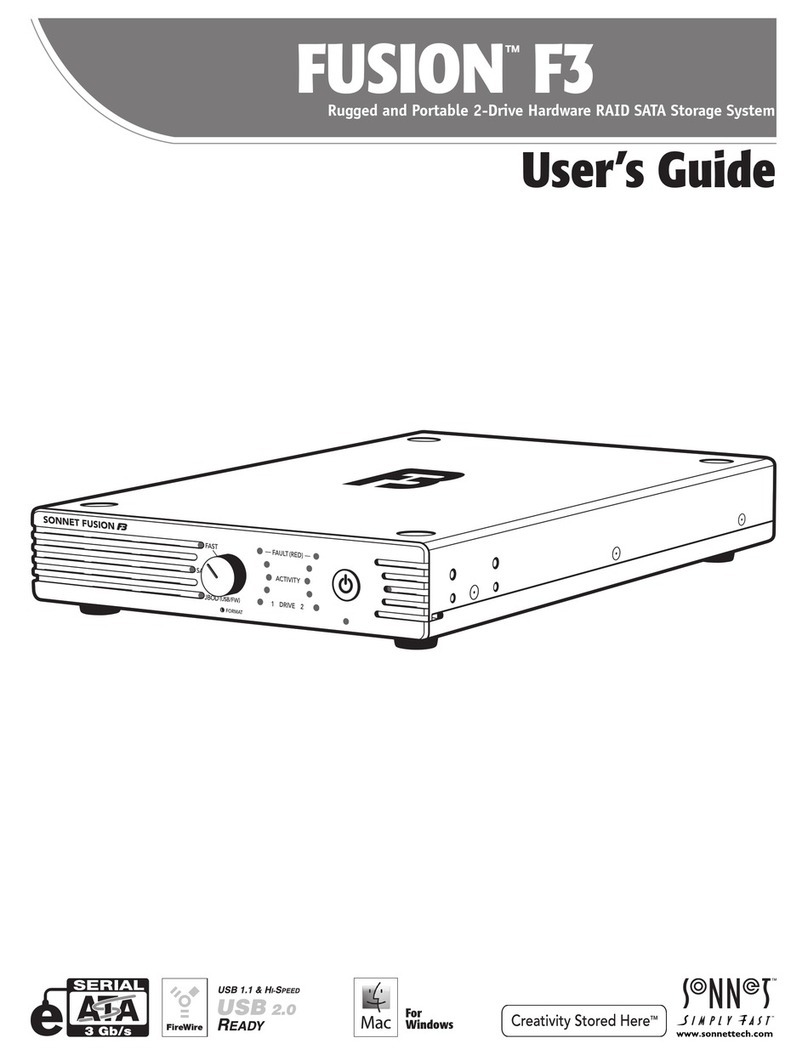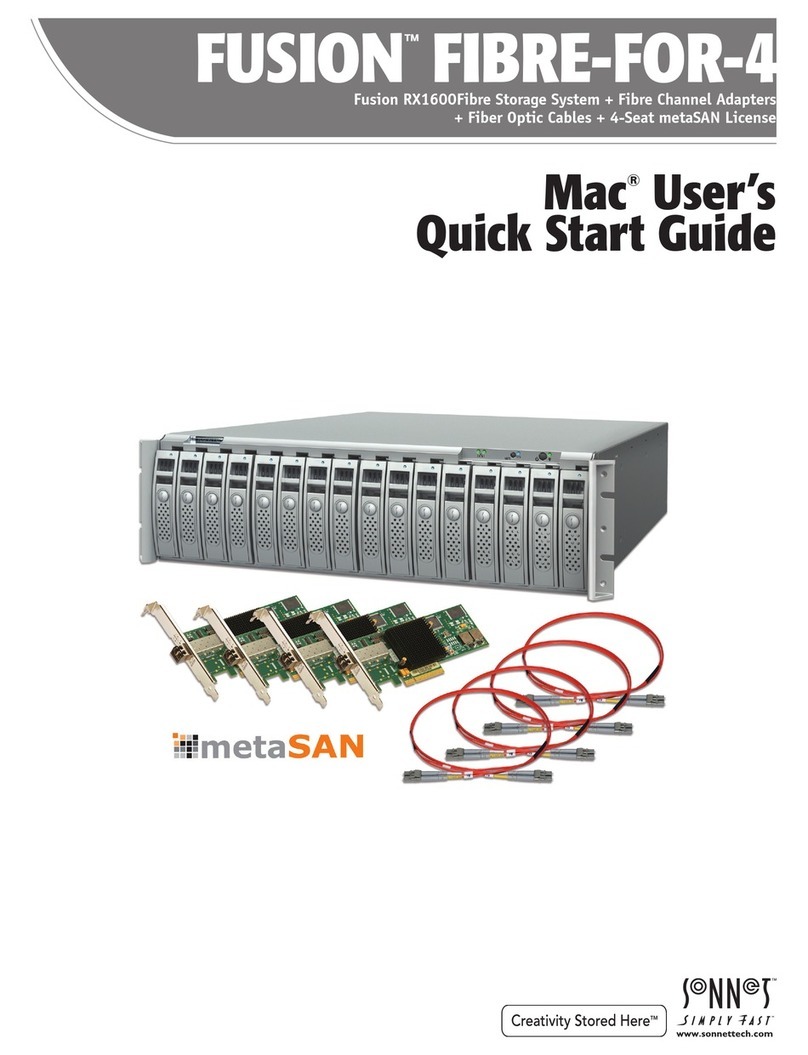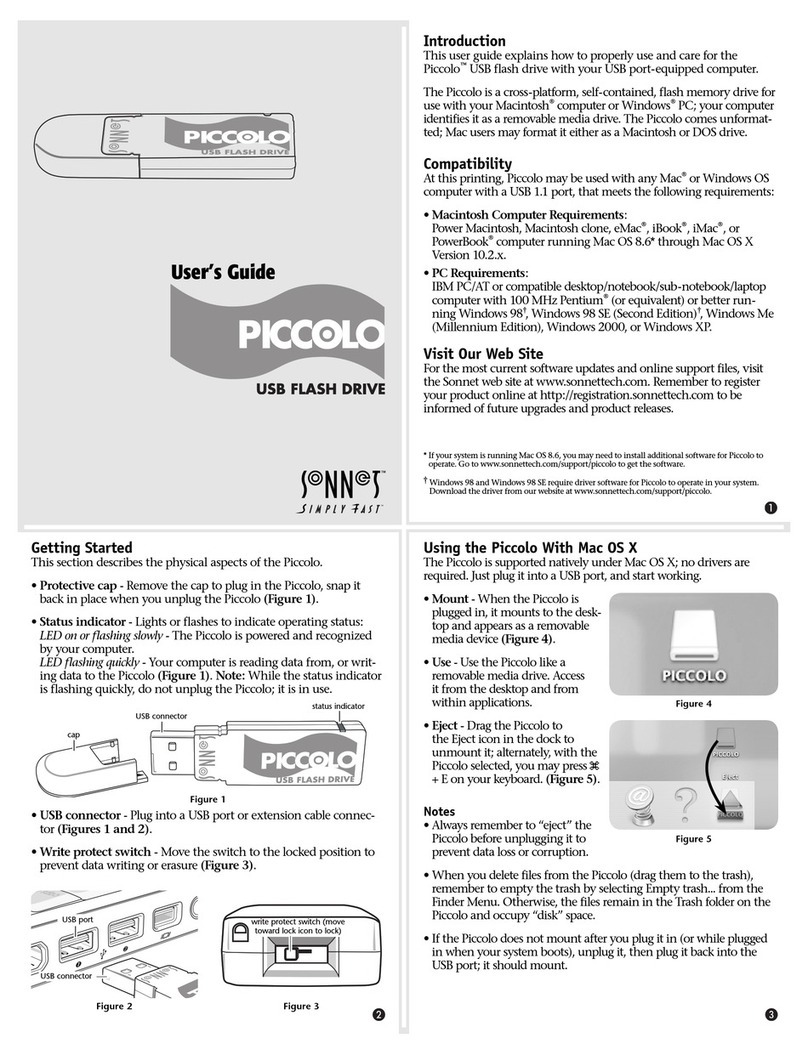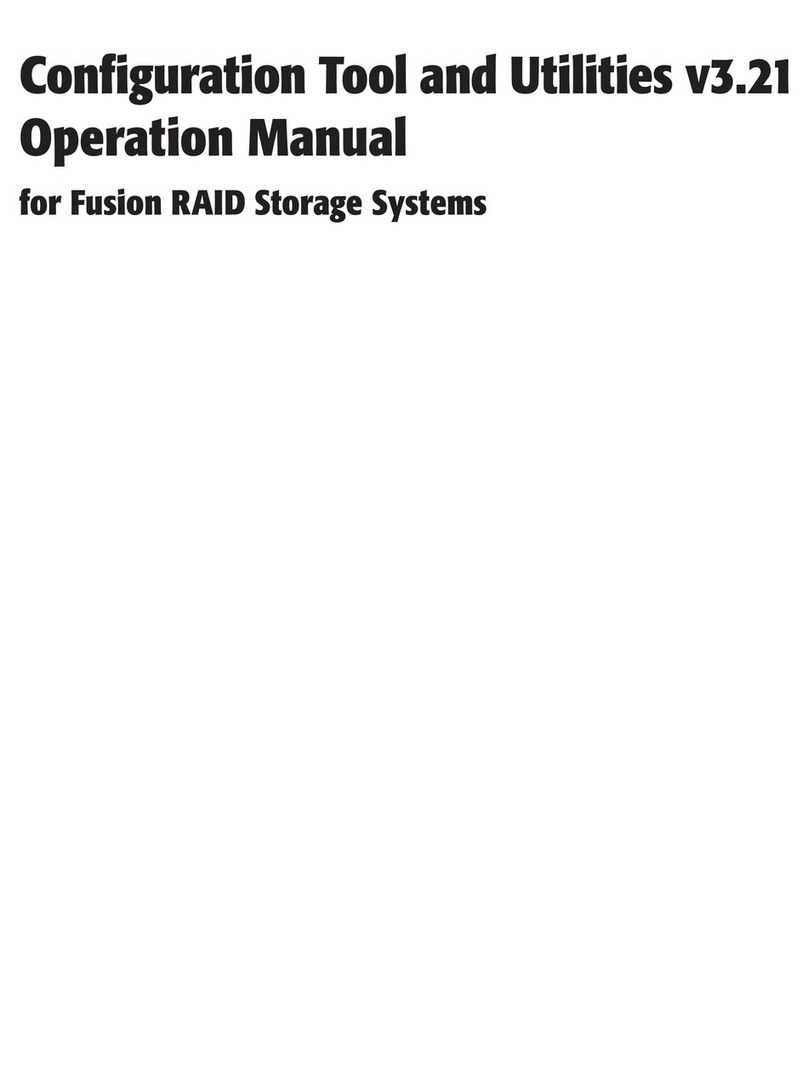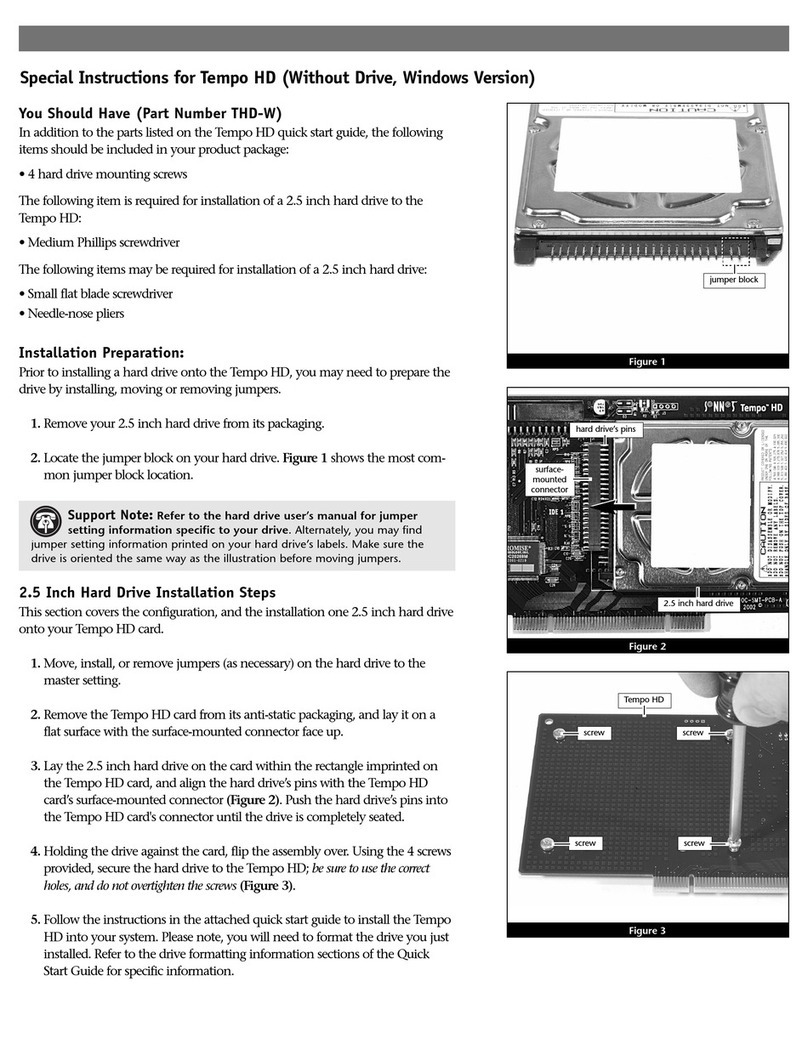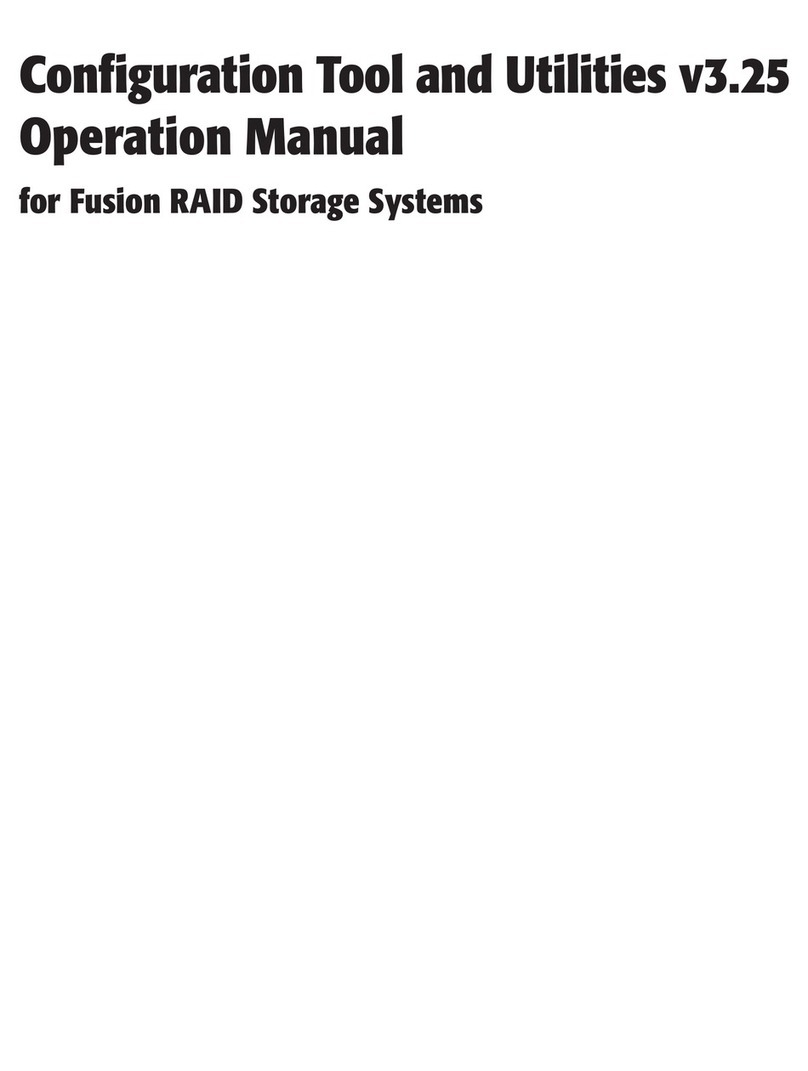SAFETY PRECAUTIONS
Please read this section carefully before proceeding. These
precautions explain the correct and safe use of this device,
thereby helping to prevent injury to you or others, and also help
you to minimize the risk of damaging the device.
Warnings
Always follow the basic warnings listed here to avoid the risk of
serious injury or death from electrical shock, short-circuiting, fire,
and other hazards. These warnings include, but are not limited to:
• With the exception of the user-swappable parts, do not attempt
to disassemble or modify the enclosure. If this device appears to
be malfunctioning, contact your reseller or local distributor.
• Do not drop the enclosure or any of its drive modules;
dropping or mishandling of the enclosure or drive modules
may result in a malfunction.
• Do not insert your fingers or foreign objects inside the enclosure;
take particular care when small children are present.
• Do not expose the device to rain, use it near water or containers
that contain liquids which might spill into any openings, or in
damp or wet conditions.
• If unusual smells, sounds, or smoke come from the device, or if
liquids enter it, switch it off immediately and unplug it from the
electrical outlet.
• Follow the instructions in this manual carefully; contact your
reseller or local distributor for additional advice not covered in
this User’s Guide.
DISCLAIMERS
Creating RAID Volumes Using Windows:
Creating RAID volumes under Windows requires dynamic disk
storage, a formatting option available with Windows Server
2008 R2, Windows Server 2003 SP1, Windows 7 Professional,
Enterprise, or Ultimate (32- and 64-bit versions), Windows Vista
Enterprise or Ultimate (32- and 64-bit versions), or Windows XP
Professional (32- and 64-bit versions).
In order to create RAID volumes larger than 2TB, you must do
one of the following:
• Span (link together in a virtual chain) the volumes, and then
format them as NTFS.
• Use GPT formatting. Note that drives and volumes with GPT
formatting are not visible to any version of Windows XP
Professional, nor to the 32-bit version of Windows Server 2003
SP1.
Safety Precautions and Disclaimers
3
DISCLAIMERS
Drive Usage:
Sonnet Technologies has qualified the hard drives listed below
for use in Fusion D800P2 storage systems. These drives were
chosen for their superior performance, error handling, and
reliability characteristics, especially when used in RAID groups.
One important difference between these drives and standard
hard drives is how quickly each handles read errors—these
qualified drives attempt to recover from errors for just a few
seconds, while standard hard drives may take minutes. Because
RAID controller cards and software-based RAID schemes allow
only a very short time for drives to recover before dropping them
from the RAID group, hard drive manufacturers recommend
against using standard hard drives in RAID storage systems. The
hard drives qualified by Sonnet also feature improved vibration
characteristics that influence and support storage reliability. We
recommend the use of these Enterprise/RAID edition hard drives
and select, Sonnet certified desktop hard drives in your Fusion
storage system to ensure system reliability and performance.
STANDARD DRIVES MAY NOT BE SUPPORTED AND MAY
DEGRADE SYSTEM RELIABILITY AND PERFORMANCE. Check
the Sonnet Web site for the latest list of qualified hard drives.
500GB Models
• Hitachi Deskstar E7K500, model # HDS725050KLA360
• Hitachi Ultrastar A7K1000, model # HUA721050KLA330
• Maxtor MaXLine Pro 500, model # 7H500F0
• Samsung Spinpoint F RAID, model # HE502IJ
• Seagate Barracuda ES, model # ST3500630NS
• Seagate Barracuda ES.2, model # ST3500320NS(1)
• Western Digital RE3 Enterprise, model # WD5002ABYS
1TB Models
• Hitachi Ultrastar A7K1000, # HUA721010KLA330
• Samsung Spinpoint F RAID, # HE103UJ
• Seagate Barracuda ES.2, # ST31000340NS(1)
• Western Digital, RE3 Enterprise, # WD1002FBYS
1.5TB Models
• Seagate Barracuda 7200.11, # ST31500341AS(2)
2TB Models
• Western Digital RE4-GP, # WD2002FYPS
(1) Only Seagate ES.2 drives with firmware versions SN06 and newer com-
patible. Seagate ES.2 drives with firmware versions SN03, SN04, or SN05
are NOT compatible.
(2) Only Seagate Barracuda 7200.11 1.5TB drives with firmware versions
SD1B and newer compatible.