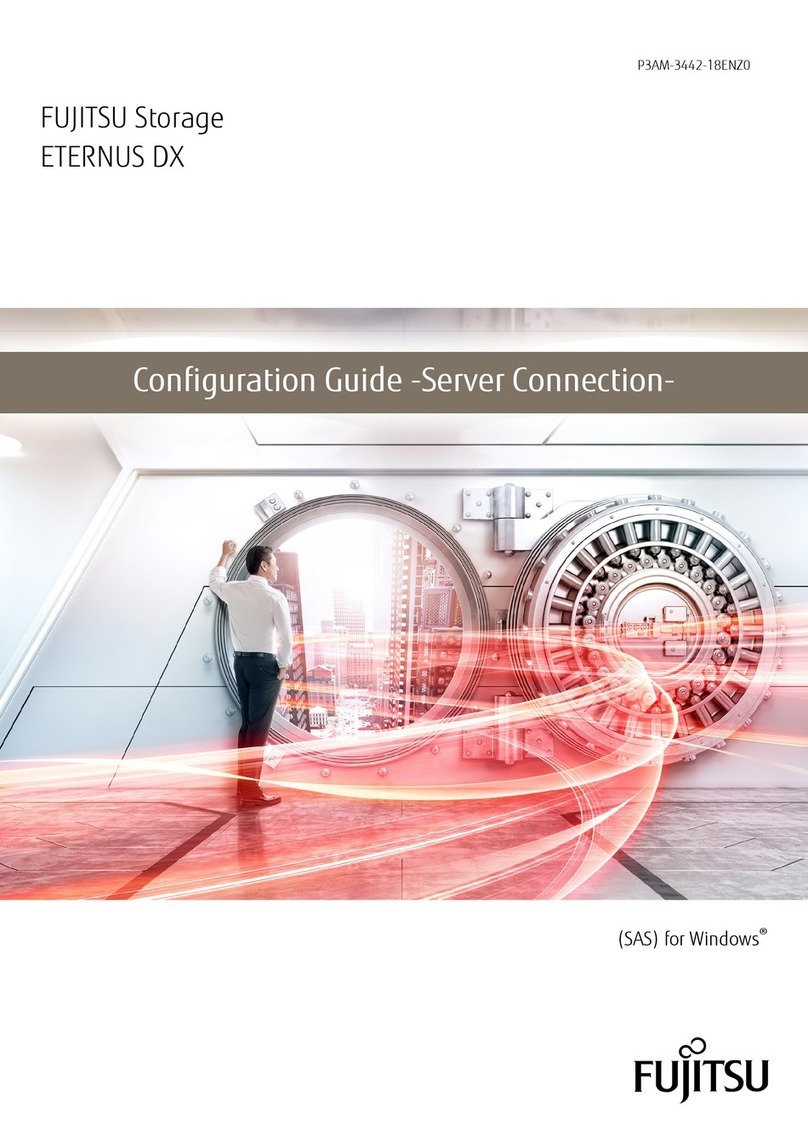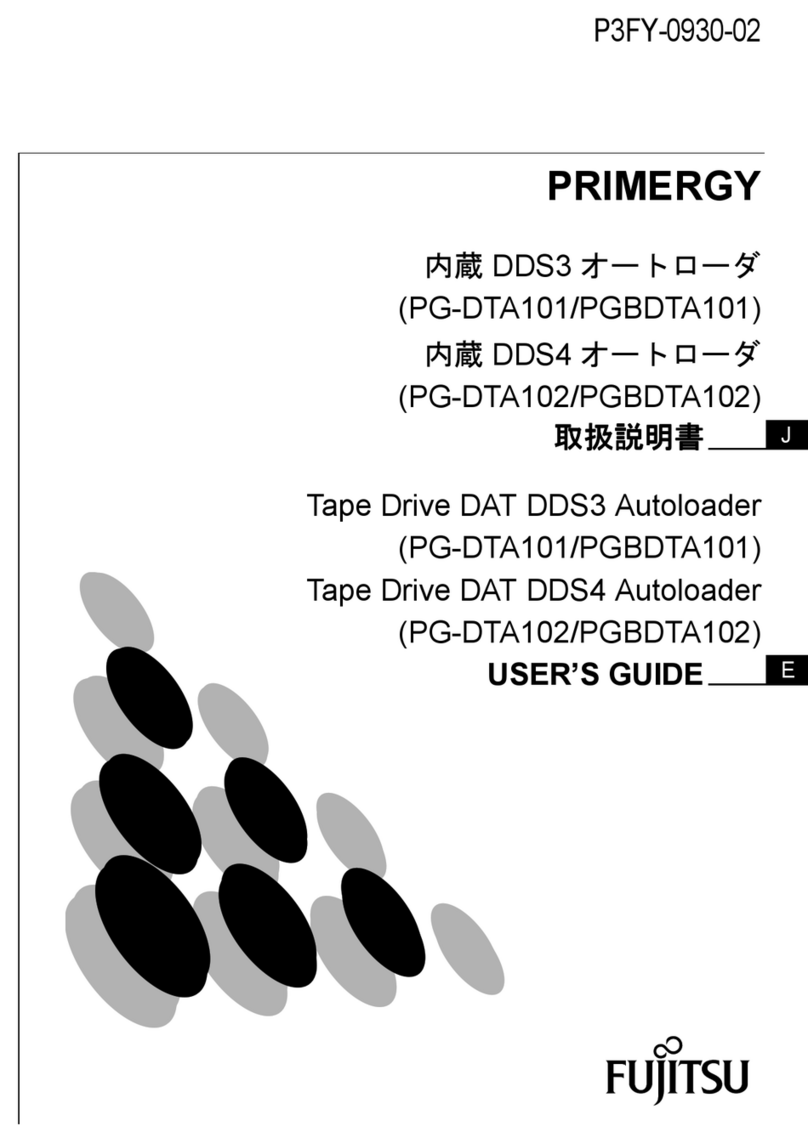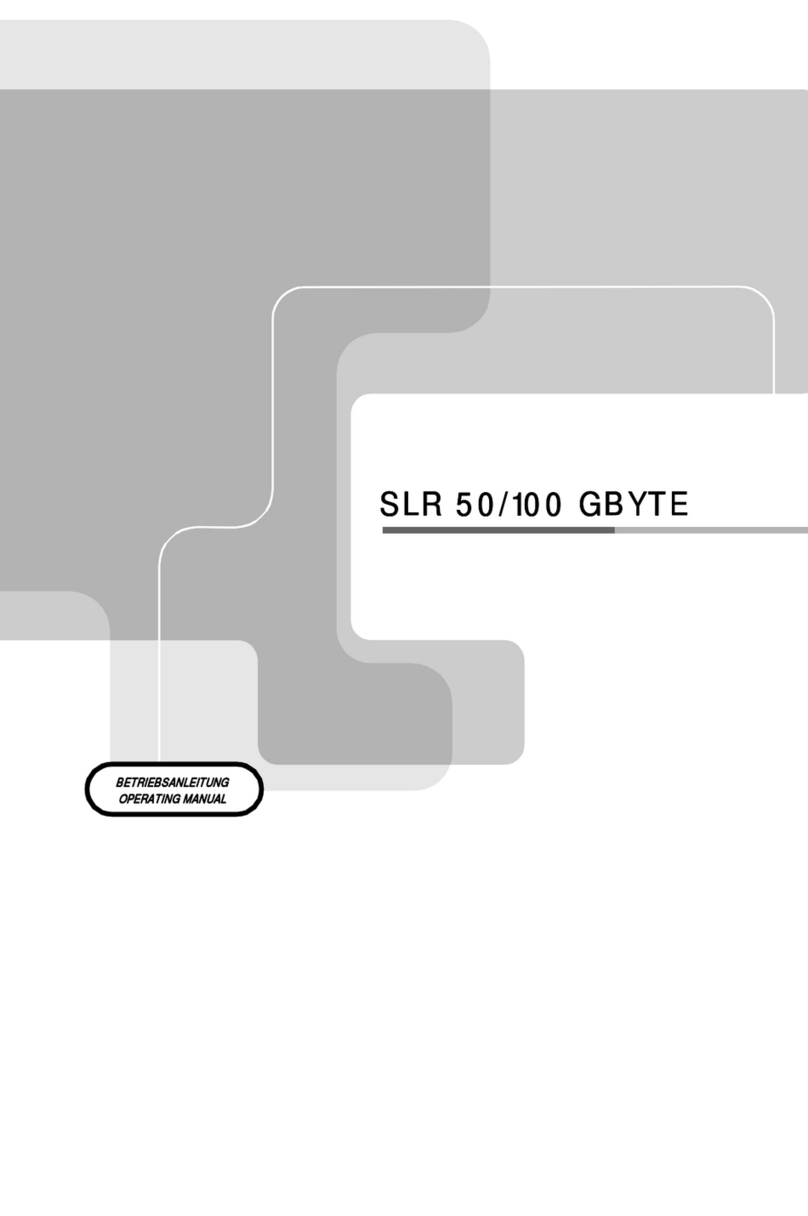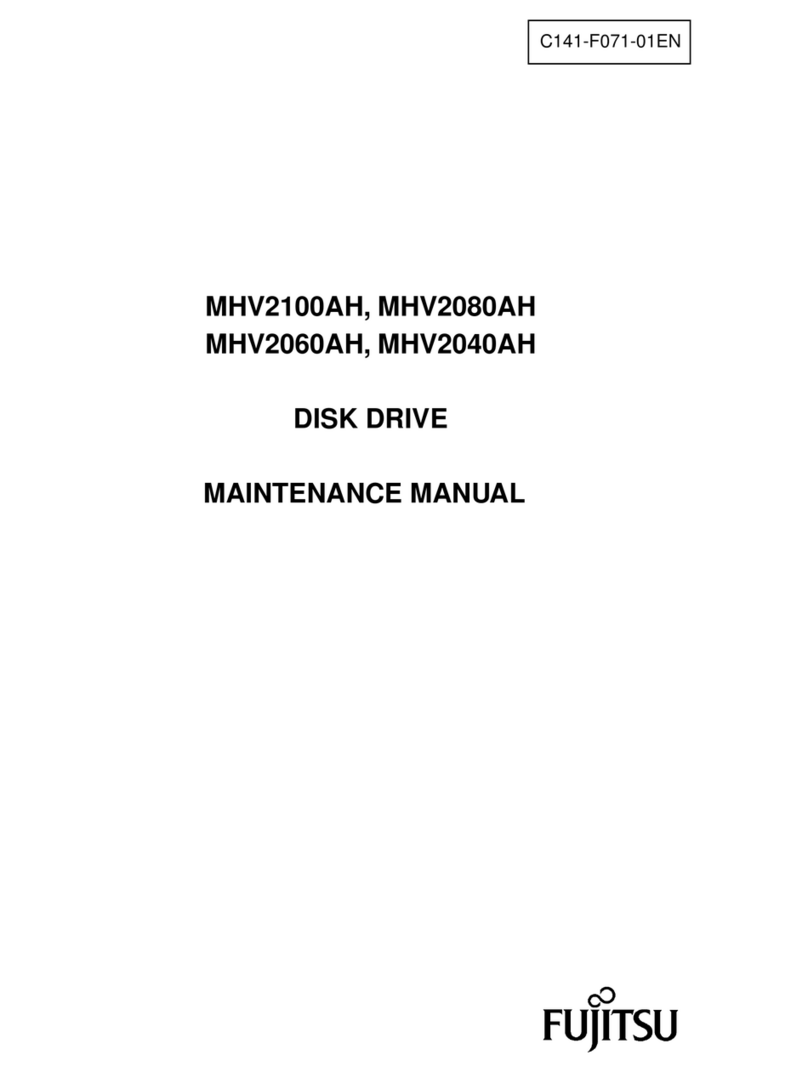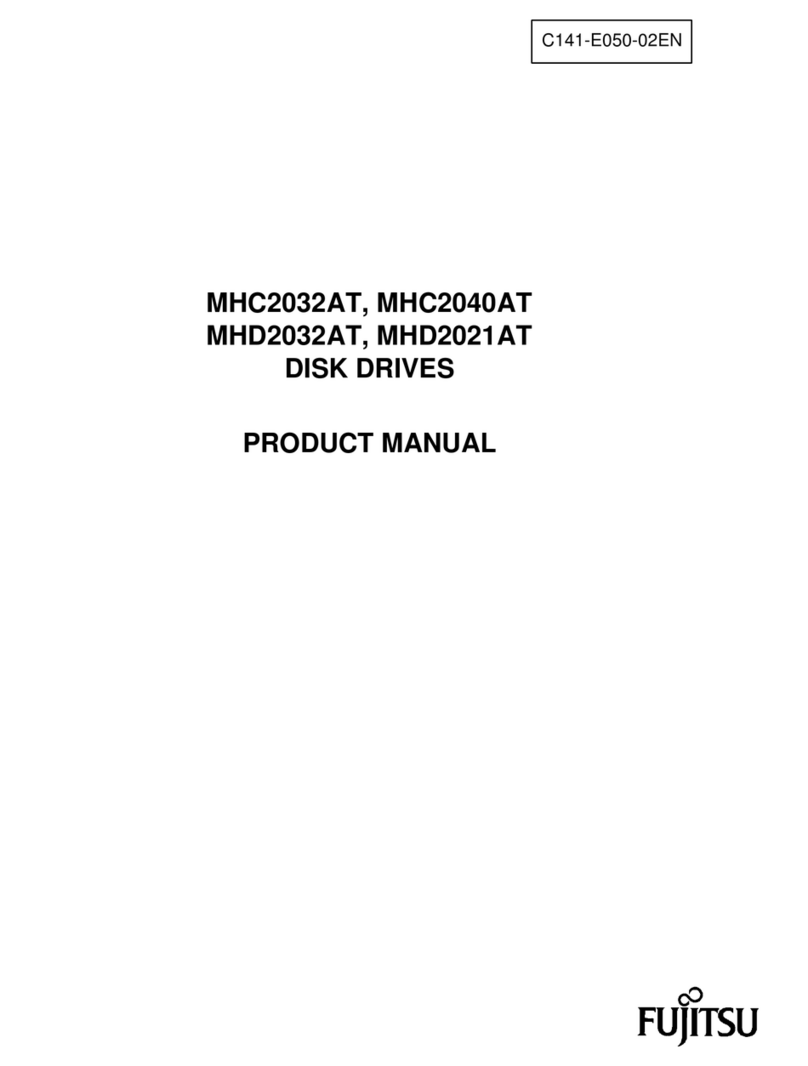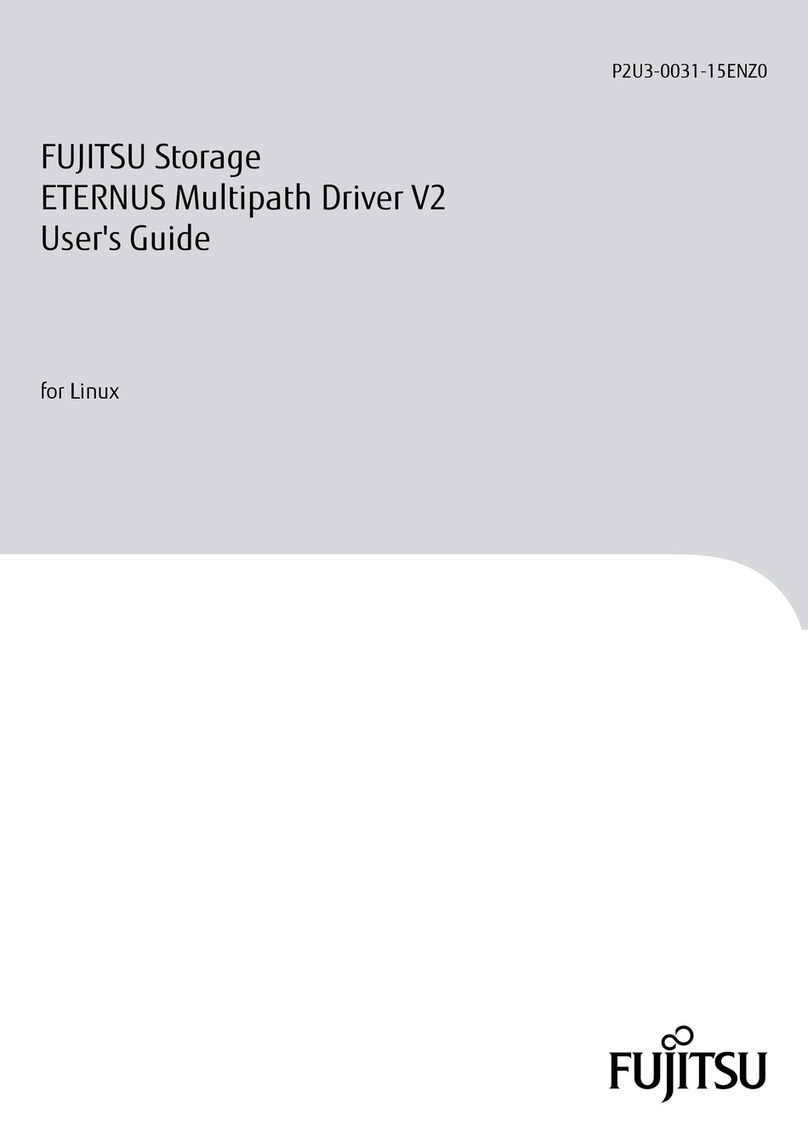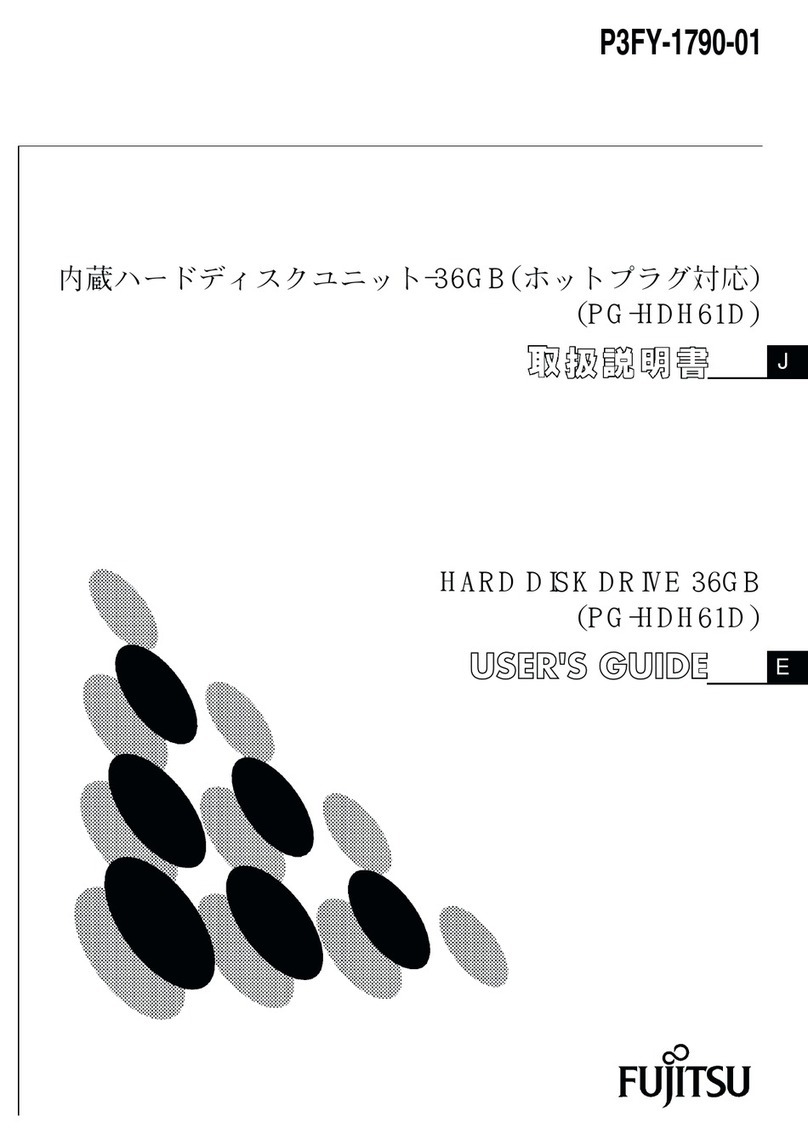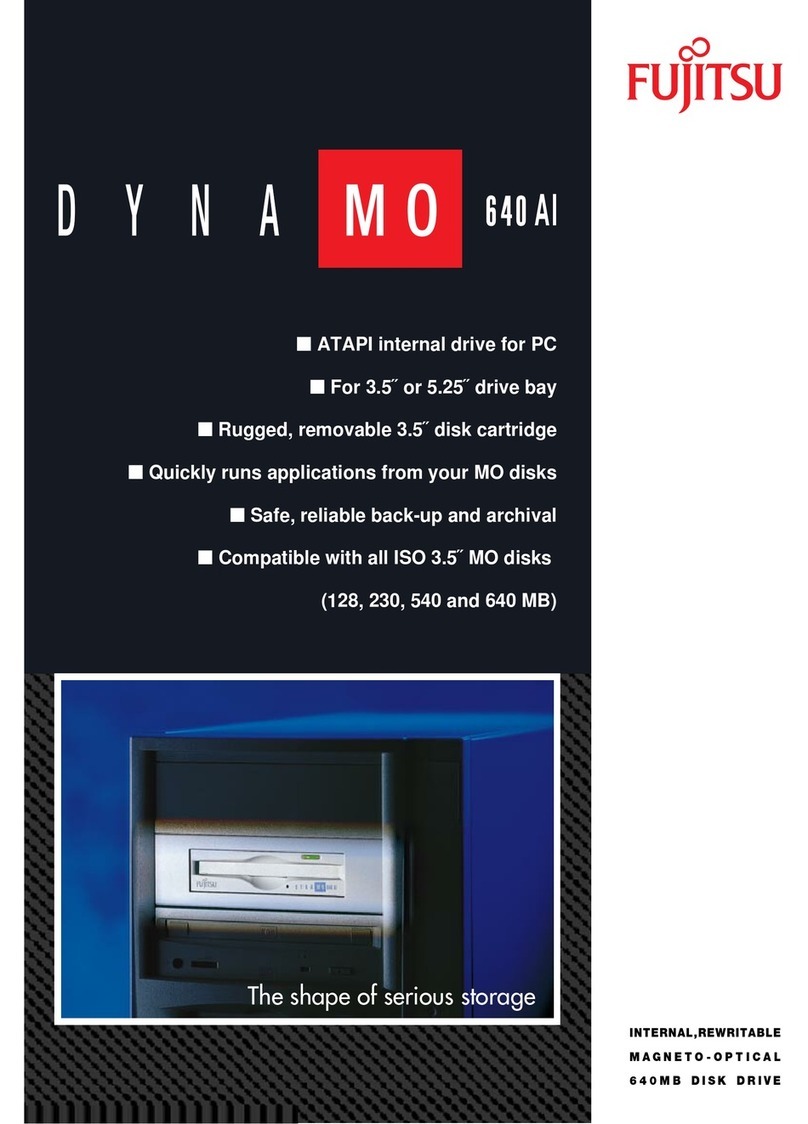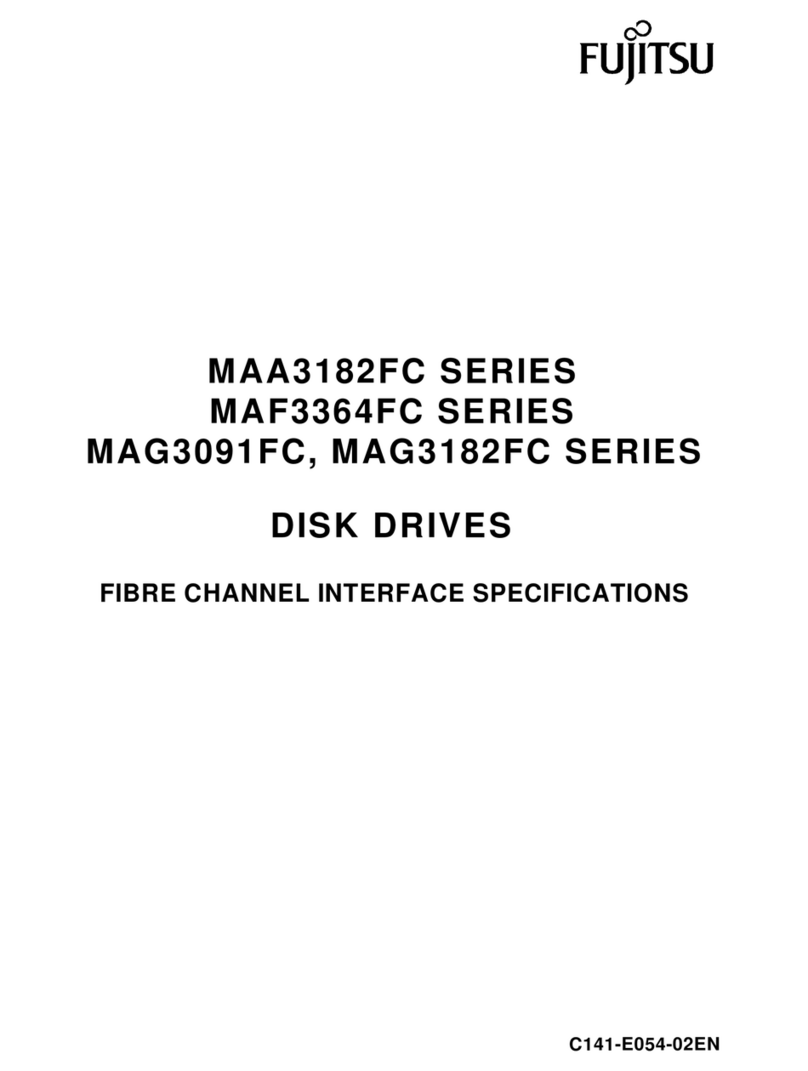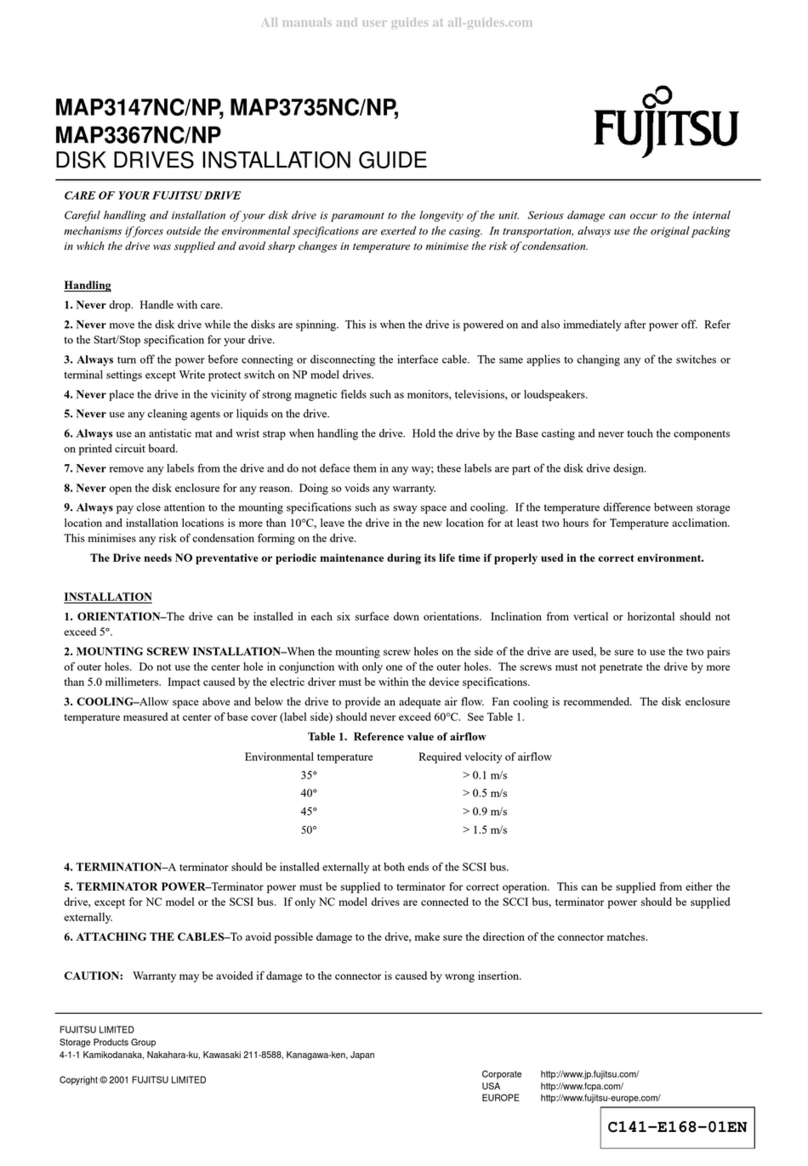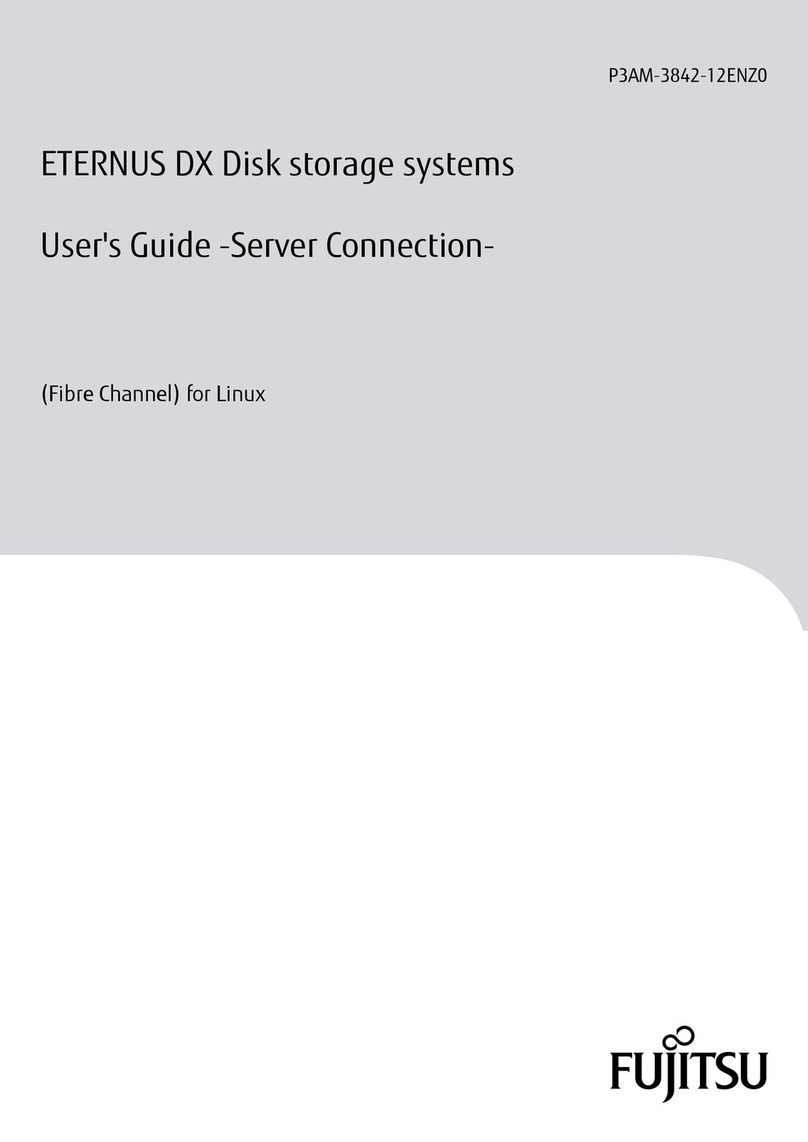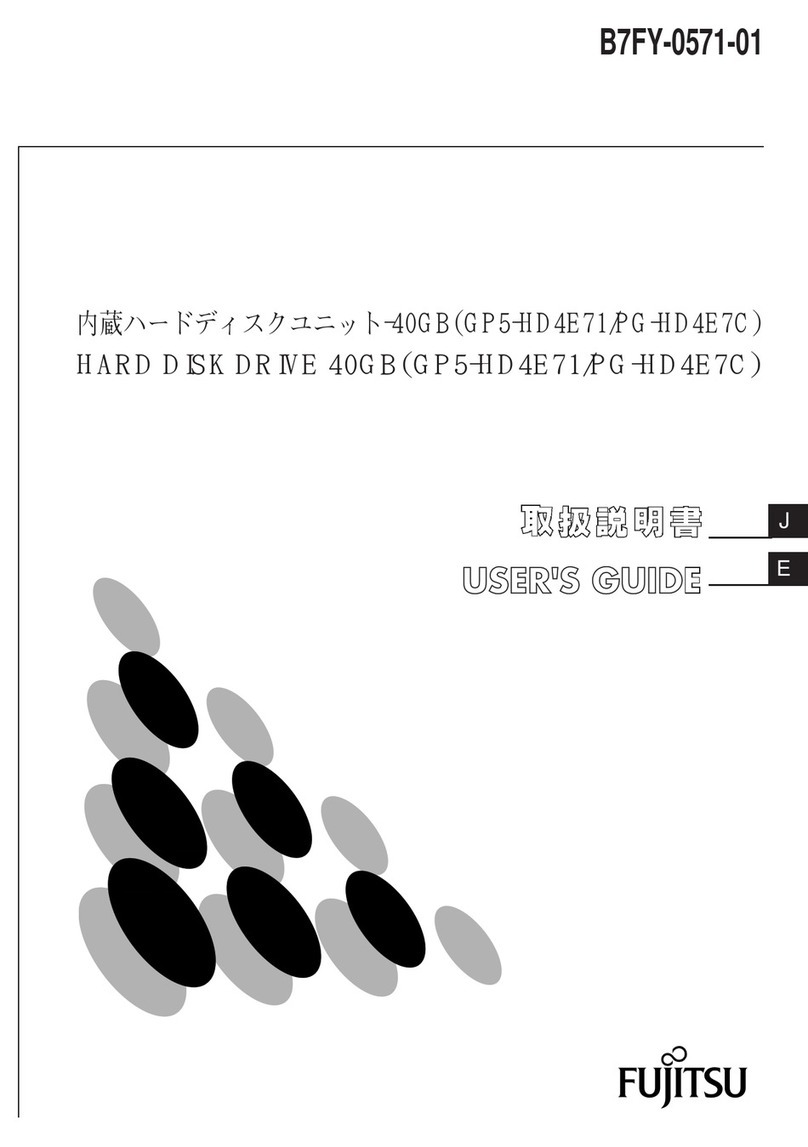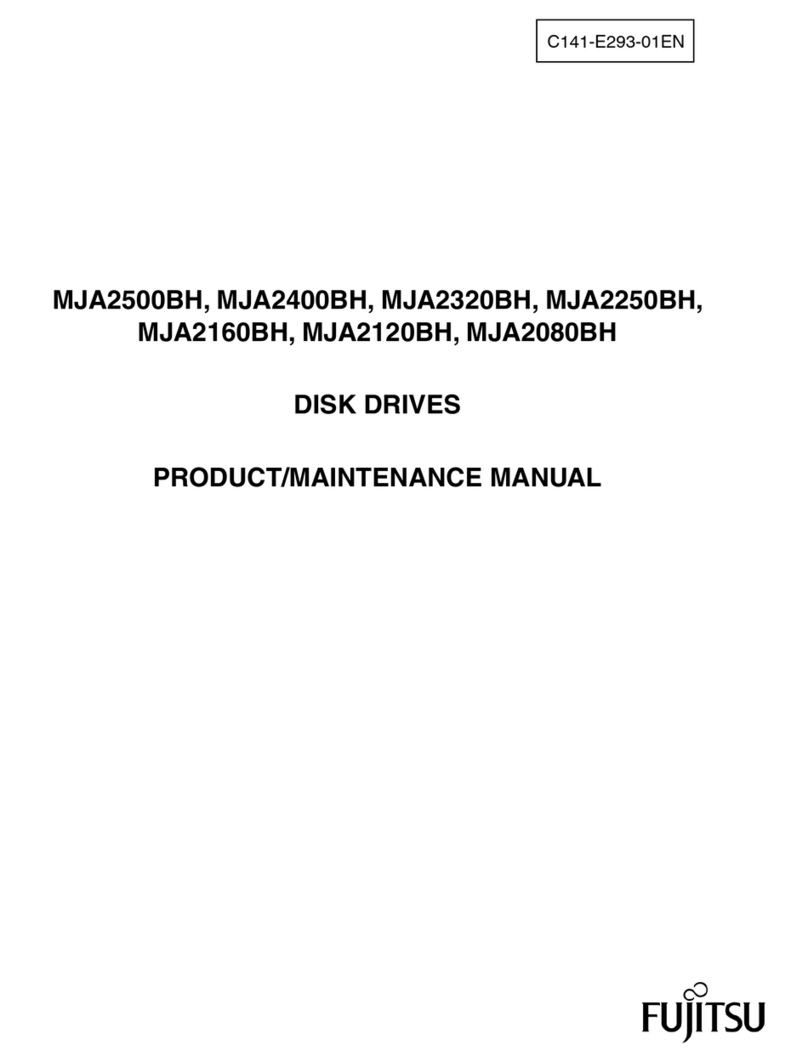b
Hole with the M5 cage nut
a Push the storage module as far as possible into the rack.
b Fasten the storage module to the rack using the two knurled screws on the storage module’s front
panel which fit into the M5 cage nuts in the support upright.
Storage modules: Attaching the slide rails to the rack
a Position the support bracket at the corresponding height on the rear left support
upright, (place knob in corresponding hole).
b Fasten the support bracket using two M5 centering fixtures.
c Position the left support system in the support
bracket (insert retaining bolts).
d Clamp the left support system between the front
left support upright and the support bracket by
pressing it together, positioning it on the front
support upright and releasing it again. The
support system automatically adjusts to the rack
depth.
e Fasten the support system at the front side with
a M5 centering screw.
f Insert the M5 cage nut into that hole of the
front support upright which is between the two
occupied holes.
c
d
e
f
b
a
General information regarding server installation in the rack is included in the technical manual for the appropriate rack.
i
Fitting the server in the rack
Place the outer telescopic rails on the sides of the server.a
Slide the outer telescopic rails backwards to fasten it in place.b
c Extend the interior telescopic rails completely to the front.
d Insert the prepared server into the protruding interior telescope rails until the rails engage.
e Release the locking mechanism of both rails – see (5a) for fully extending rails and (5b) for partially extending rails.
f Push the server as far as possible into the rack.
g Fasten the server to the rack using the two knurled screws on the server front panel which fit into the M5 cage nuts in
the support upright.
c
e
g
f
f
g
a b
a
b
d
Tightening torque for M5 screws: 2.5 Nm +/-10%
i
Server: Mounting the telescopic rail in the rack
Extend the telescopic rail fully.a
Unlock the outer telescopic rail and remove it. b
With fully-extendable rails (a):
Press the locking lever.
With partially extendable rails (b):
Press the release spring.
c Position the support bracket at the corresponding height on the rear left
support upright, (place knob in corresponding hole).
d Fasten the support bracket using two M5 centering fixtures.
e Position the left support system in the support bracket (insert retaining bolts).
f Clamp the left support system between the front left support upright and the support
bracket by pressing it together, positioning it on the front support upright and
releasing it again. The support system automatically adjusts to the rack depth.
g Insert the safety lock into the easy lock (snap fit).
h Insert the M5 cage nut in the front left support upright (from the rear; the second hole
above the safety lock, not shown) which will be used for fastening the server.
a
a
b
a b
c
d
e
f
g
Do NOT install the modules too high in the rack if the bottom of the rack is empty. The weight of the modules may
cause the rack to become “top heavy” and unstable if installed in the top of an empty rack.
The storage modules are preconfigured and assigned by numbers in the factory. The sequence of storage modules
must be observed precisely when they are mounted; otherwise the system does not work.
The numbers assigned in the factory are put on the front side of the DX80 component and at the rear frame of the
units.
i
Locating the mounting positions in the rack
For a PRIMERGY rack, please refer to the „User‘s Guide“ on the documentation CD.
For a third party rack, please refer to the technical manual of the respective rack.
Rack requirements
ETERNUS CS800 S3 NAS Entry / NAS Basic / NAS Performance / VTL
Without expansion modules With expansion modules
Height NAS Basic: 4 HU, i.e. 17.8 cm
NAS Performance / VTL:
6 HU, i.e. 26.7 cm
Up to 22 HU, i.e. 97.8 cm
Width (side to side) 48.4 cm 48.4 cm
Depth (front to back) 77.0 cm 77.0 cm
Weight (stand alone) NAS Basic: 60 kg
NAS Performance / VTL : 95 kg
Up to 375 kg
Air clearance Open 4’’ (10.2 cm) before and behind unit for proper air flow
Ventilation clearance At least 200 mm on the front and rear
Installing the rack
Installing the rack1.
Locating the mounting positions in the rack2.
Server: Mounting the telescopic rail in the rack and 3.
fitting the server in the rack
Storage modules: Attaching the slide rails to the rack, 4.
fitting a storage module in the rack and
installing the front cover
Preparing FC and LAN cables with the labels from the 5.
label sheet (not shown)
Connecting with the mains voltage6.
7. Connecting storage module(s) and server
8. Turning on the system
9. Connecting the server with a notebook
10. Doing the initial configuration with the notebook
11. Connecting the system with the LAN
12. VTL variant: Connecting the FC cables
13. NAS Basic/Performance: PTT or VTL cabling
Installation procedure
First of all, please take a few moments to familiarize yourself with the instructions in the supplied •
manual, “Safety Notes and Regulations”.
Do not unpack the server and storage modules until they are at their installation location. Ask •
other people to help you transport the modules.
If the devices are brought in from a cold environment, condensation may occur both inside and on •
the outside of the devices.
In case of high temperature differences, please allow a sufficient acclimatization time of up to 10
hours before powering on the server and the storage modules.
For further information about setting up the ETERNUS CS800 S3 system (e.g. clearance areas, •
acclimatization times), please refer to the “User’s Guide” on the documentation CD.
You will find detailed information on installing, operating and maintaining your ETERNUS CS800 S3 system as well as related
safety instructions in the “User’s Guide” manual on the documentation CD.
Important information
Considerations before installation
Rackmount kit •
„Safety Notes and Regulations“ manual •
Documentation CD •
Quick start poster •
Label sheet •
RX300 S6 package
RX300 S6 server •
2 power cords •
Cable transport box
DX80 base package
DX80 base •
Front cover •
2 power cords •
Rackmount kit •
Please check first that the delivery is complete.
DX80 expansion package
DX80 expansion •
Front cover •
2 power cords •
Rackmount kit •
1 pair of SAS cables •
NAS Entry NAS Basic NAS Performance VTL
No FC cables
No LAN cables
2 FC cables •
2 LAN cables •
4 FC cables •
4 LAN cables •
4 FC cables •
4 LAN cables •
Delivery packs
You can find the current version of all manuals at •
http://manuals.ts.fujitsu.com/primergyservers.html
Navigate to Business Products > Storage Solutions > Storage systems > ETERNUS CS800.
Please follow the instructions in the "Safety Notes and Regulations" manual delivered with the •
RX300 S6 delivery pack and the information on warranty regulations on the documentation CD.
Please note
Internet URLs
Important Note
*10601509547*
10601509547
ETERNUS CS800 S3 variants
NAS Performance
and VTL
NAS Entry
NAS Basic
a
a
b
b
c
c
a Server b Storage base c Storage expansion (optional)
•
•
•
•
NAS Entry NAS Basic NAS Performance VTL
1 server
5 x 1 GbE for
LAN connections
1 server + 1 storage base
0 – 9 storage expansions
7 x 1 GbE for LAN connections
2 x 8 GbFC for PTT and VTL
(optional)
1 server + 2 storage bases
0 – 4 pairs of storage expansions
2 x 10 GbE + 5 x 1 GbE for LAN connections
2 x 8 GbFC for PTT and VTL
1 server + 2 storage bases
0 – 4 pairs of storage expansions
5 x 1 GbE for LAN connections
4 x 8 GbFC for VTL (default) or
2 x 8 GbFC for VTL and
2 x 8 GbFC for PTT (if configured)
NAS: Network Attached Storage VTL: Virtual Tape Library PTT: Path To Tape
a
b
c
•
•
Congratulations from Fujitsu on purchasing your new ETERNUS CS800 S3 system.
Welcome
The ETERNUS CS800 S3 system is available in several variants.
This poster is applicable for each variant. It guides you through the ETERNUS CS800 S3 installation in case your system is
delivered in components.
Quick Start Hardware
ETERNUS CS800 S3
First Steps Hardware Setup and Configuration
English
Solution Identifier serial number
If you contact Fujitsu Support provide the
ETERNUS CS800 Solution Identifier se-
rial number.
The Solution Identifier serial number is
not displayed via the ETERNUS CS800
GUI, therefore please note the number on
a secure place.
For example, enter the number in the
„Support Contract“ information of the
„Contacts Configuration“ GUI Window,
see „User’s Guide“ for more information.
This serial number is available as a la-
bel on the Primergy RX300 S6 and the
ETERNUS DX80 System.
RX300 S6 DX80