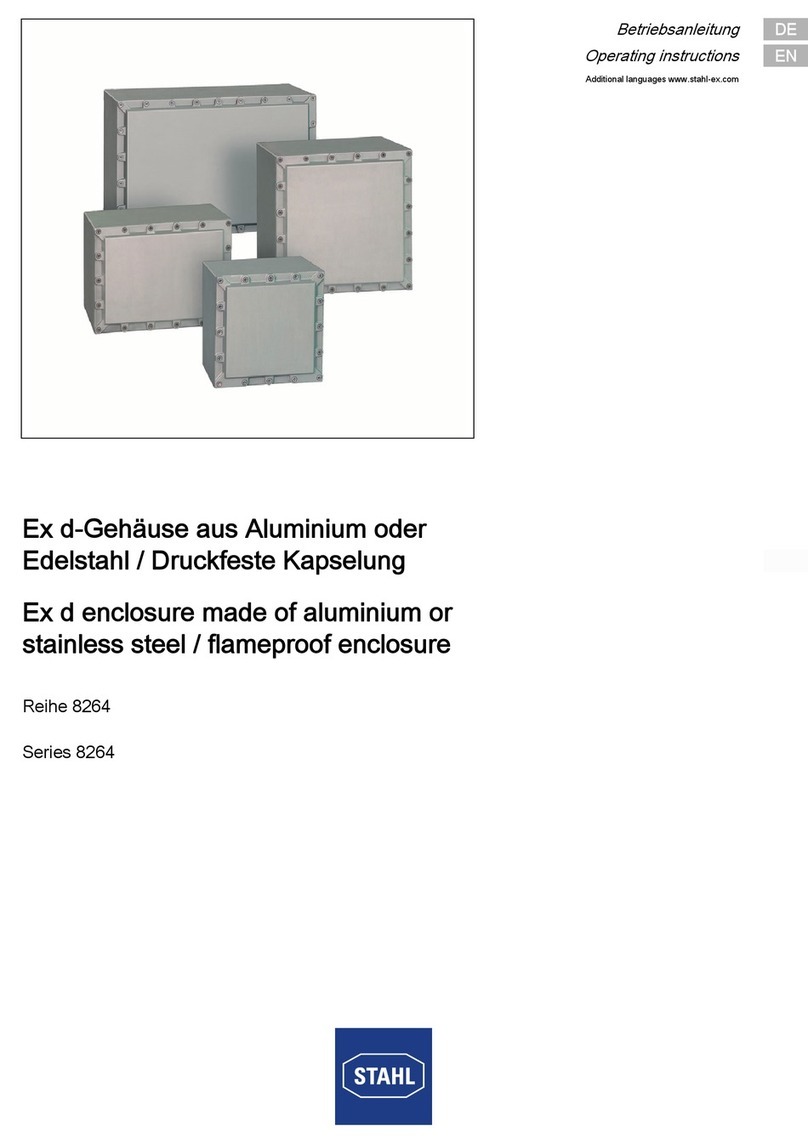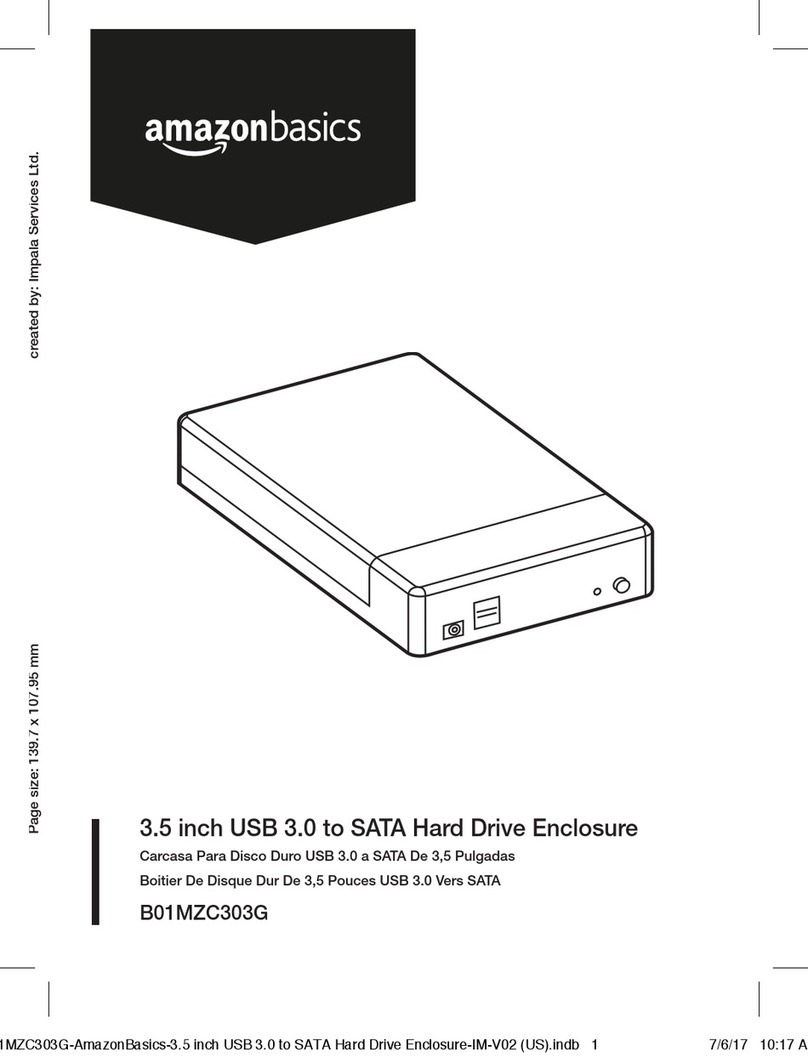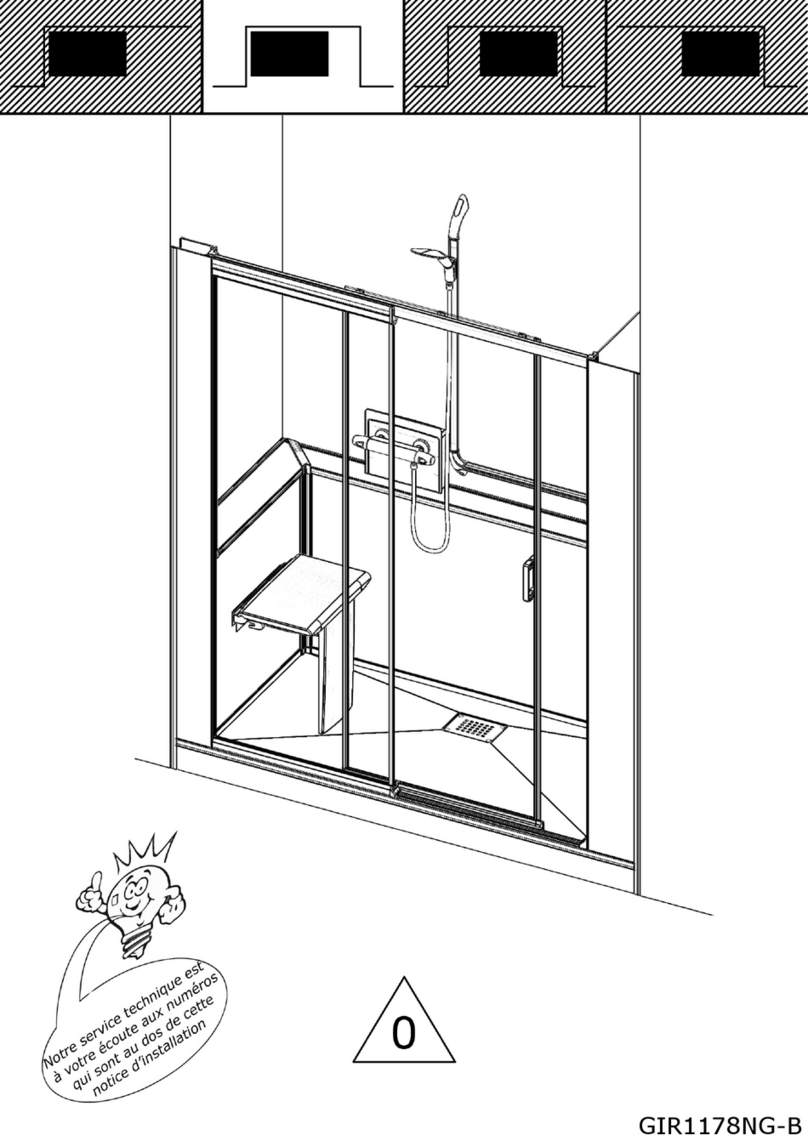Sonnettech xMac Studio User manual

User’s Guide
for xMac Studio
Support Note: This document was up to date at
the time of printing. However, changes to the
hardware or software may have occurred since then. Please
check the Sonnet website for the latest documentation.
1. Go to https://www.sonnettech.com/support/kb/kb.php
2. Navigate to and click the xMac Studio link.
3. Click the Manual link.
4. Click the xMac Studio User’s Guide [English] link and
then check the Document Version information. If the
version listed is later than this document (revision D),
click the Download Now button for the latest version.
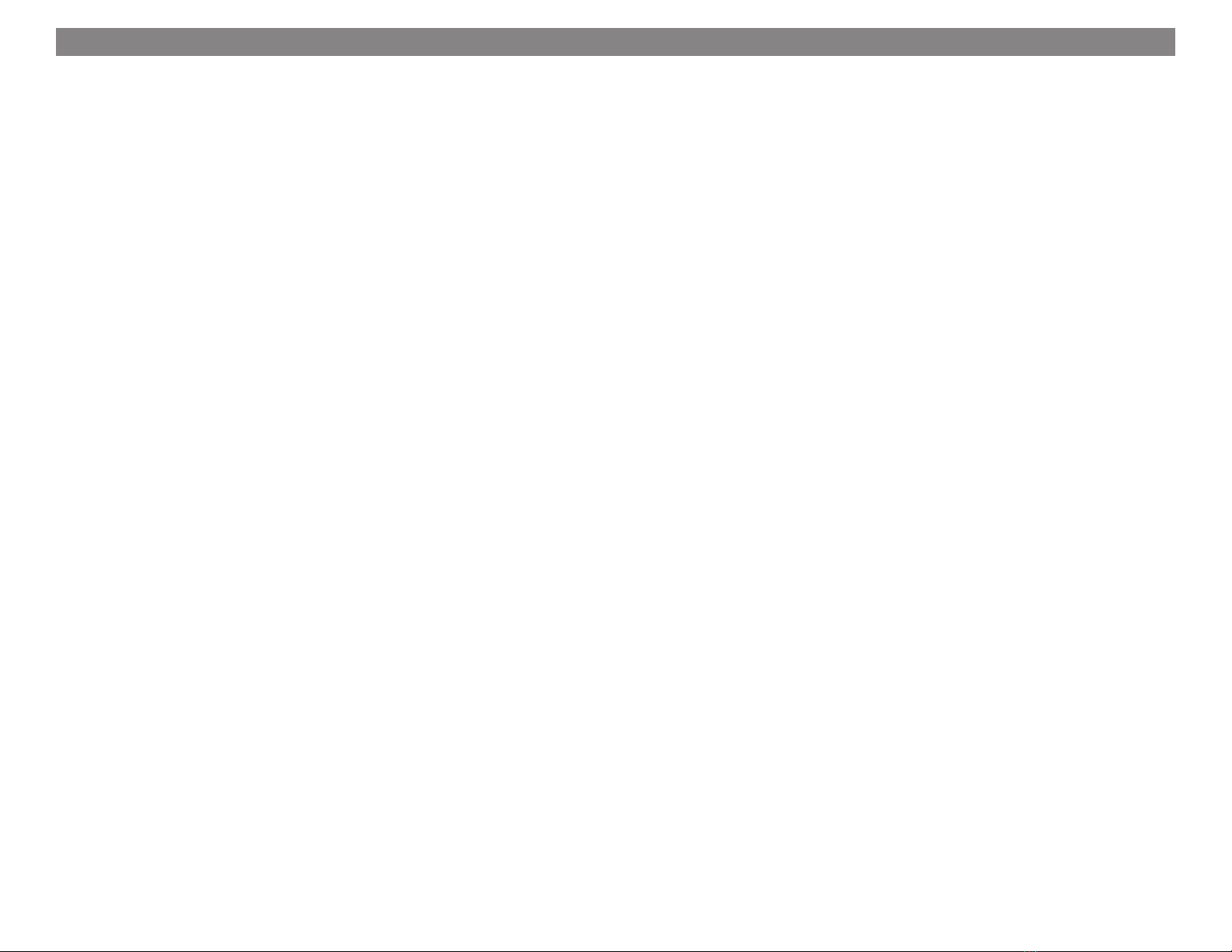
1 Introduction and System Requirements 1
Introduction
Mac Compatibility
System Requirements
2 xMac Studio Description 2
Front Panel
Back Panel — xMac Studio / Echo III
Back Panel — xMac Studio / Echo I
Echo III Module Interior
Echo I Module Interior
Additional Package Contents
3 Computer Installation and Module Removal Steps 7
4 Echo III Module PCIe Card Installation Steps 9
5 Echo I Module PCIe Card Installation Steps 11
6 Echo Module Installation Steps 12
7 Accessory Installation Steps (Optional) 13
8 Final Assembly and Enclosure Installation Steps 15
9 Complete Setup and Configuration 17
10 Tips, General Information, and Known Issues 18
Tips, General Information
Known Issues
11 Precautions, FCC Compliance, and Support Information 19
Safety Precautions
FCC Compliance
Contacting Customer Service
Contents

Section 1 – Introduction and System Requirements
1
Introduction
Congratulations on your purchase! The xMac Studio is
a rackmount enclosure for Mac Studio™ computers and
Sonnet Echo Thunderbolt expansion modules for PCIe
cards. Through a module’s PCIe slot(s), you may connect
one or three non-GPU adapter cards to your Mac Studio to
expand its capabilities and add connectivity beyond what’s
offered through its native ports.
Mac®Compatibility
• Mac Studio computers with PCIe cards that have M1
processor-compatible drivers
• macOS®12.3+
System Requirements
While Echo modules require no drivers beyond those pre-
installed in your computer’s OS, many expansion cards
you install do; Thunderbolt-compatible drivers to enable
them to work properly through the Thunderbolt interface
are required. More information on which cards are
compatible with Echo I and Echo III Modules is available
at: https://sonnettech.com/support/

Section 2 – xMac Studio Description
Front Panel
1 – USB Hub
This connects via a passthrough cable to one of the computer’s back-panel USB ports, supporting connection of
keyboards, mice, thumb drive, and other USB devices. Note that the total number of USB devices you can connect to
the hub may be limited by the width of the devices’ USB connectors.
2 – Power Switch
This button activates the Mac Studio computer’s power switch; an installed Echo Module’s power supply turns on and
off along with the computer.
3 – Echo Module
Depending on the xMac Studio model you purchased, there is either an 3-slot (Echo III Module) or 1-slot (Echo I
Module) Thunderbolt to PCIe card expansion system, or an empty space for installing one of the modules. Note that
you may remove and install the Echo Module without removing the rackmount enclosure’s front panel; instructions follow.
4 – Power Indicator LED
In systems including an Echo Module, this lights when the Echo Module is powered, the Thunderbolt cable between
the module and your computer is plugged in securely, and the computer powered on.
2

Section 2 – xMac Studio Description
3
1 – Threaded Nut(s) for ThunderLok 3
Attach the included Thunderbolt connector retainer
clip here.
2 – Thunderbolt Ports
Connect the included (or comparable) Thunderbolt 3
(40Gbps) cable, or any Thunderbolt 4 cable, between
one of these ports and one of your computer’s
Thunderbolt ports.
The Echo III Module’s second Thunderbolt port may
be used to connect to another Thunderbolt peripheral
device. We recommend that you connect displays and
USB devices directly to your Mac Studio instead of the
second Thunderbolt port.
3 – Power Input Socket
Connect the included AC power cord here.
4 – Accessory Space/Airflow Integrity Cover Plate
Remove this plate to insert your Thunderbolt or
USB SSD (or other compact device) up to 3.2-inches
(81 mm) wide by 0.7-inch (17.7 mm) tall, and then
reinstall the plate to secure the device. Depending on
its size, you may install more than one device. This
plate must be reinstalled after removal to ensure the
installed Mac Studio computer cools properly.
Back Panel — xMac Studio / Echo III
Back Panel — xMac Studio / Echo I
Support Notes: The xMac Studio / No Module
system is not shown here.
The Echo III Module includes two Thunderbolt ports and
two threaded nuts for the included Thunderbolt connector
retainer clip; the Echo I Module only has one each.
Support Note: You may install SSDs up to
0.9-inches (23 mm) tall when inserted through the
front of the rackmount enclosure (with the front panel
removed).

Section 2 – xMac Studio Description
Echo III Module Interior
1 – Slot 1
This is an x8 mechanical (x8 electrical) PCIe 3.0 slot.* It is also
compatible with PCIe 4.0, 2.0, and 1.1 cards.
2 – Slot 2
This is an x16 mechanical (x8 electrical) PCIe 3.0 slot.* It is also
compatible with PCIe 4.0, 2.0, and 1.1 cards.
3 – Slot 3
This is an x8 mechanical (x4 electrical) PCIe 3.0 slot.* It is also
compatible with PCIe 4.0, 2.0, and 1.1 cards.
4 – PCIe Gen 3/Gen 2 (HDX) Mode Switch
This switch enables the use of Avid Pro Tools | HDX PCIe cards in the
Echo Module; instructions follow.
5 – Thunderbolt Interface Card
This card is installed in its own slot and may not be moved to another.
6 – PCIe Slot Access Covers
These cover openings when PCIe slots are unoccupied.
7 – 6-Pin Auxilliary Power Connector and Cable
Plugged into this connector is the auxiliary power cable for cards
requiring extra power. When installing Avid Pro Tools | HDX PCIe
cards, disconnect the supplied cable and connect an HDX card’s
custom power cable in its place.
8 – Temperature-Controlled Fans
These provide cooling for the installed PCIe cards and the module’s
supporting Thunderbolt and power circuitry. They operate at a whisper
when the cards are running cool, and automatically speed up in steps as
the temperature rises. To prevent overheating, do not block the fans or
the vent holes on the module.
9 – PCIe Card Guides
When installing full-length cards, use these to support and secure the
cards.
* PCIe 2.0 slot when PCIe Gen 3/Gen 2 (HDX) Mode Switch set to Gen 2 (HDX) position.
4

Section 2 – xMac Studio Description
5
Echo I Module Interior
1 – Auxilliary Power Connectors and Cable
When auxiliary power is required, these connectors provide power to
the installed card.
2 – PCIe Card Slot
This is an x16 mechanical (x4 electrical) PCIe 3.0 slot. It is also
compatible with PCIe 4.0, 2.0, and 1.1 cards.
3 – PCIe Slot Access Cover
Remove this cover when installing a double-width card. If a single-width
card is installed, leave this in place.
4 – Temperature-Controlled Fans
These provide cooling for the installed card and the module’s supporting
Thunderbolt and power circuitry. They operate at a whisper when
the cards are running cool, and automatically speed up in steps as the
temperature rises. To prevent overheating, do not block the fans or the
vent holes on the module.

Section 2 – xMac Studio Description
Additional Package Contents
Rackmount Rails
When installed on the enclosure’s upper mounting pins, the rails support
system installation in racks with mounting depths ranging from 16–20.25
inches. When installed on lower mounting pins, the rails support system
installation in racks with mounting depths ranging from 19.75–24 inches.
Rack Ears and Mounting Screws
Attach the ears to the rackmount enclosure with the eight included screws
(four screws each).
Power Cord
Included only with xMac Studio with an Echo Module, connect this
between a power outlet and the power input socket on the Echo Module.
Note that the power cord included with your product may appear
different than the one pictured here, depending on where the product was
purchased.
Thunderbolt 3 (40Gbps) Cable
Included only with xMac Studio with an Echo Module, connect this cable
between a Thunderbolt port on the module and a Thunderbolt/USB4 port
on your computer.
Thunderbolt 3 Connector Retainer Clip
Included only with xMac Studio with an Echo Module, this clip
secures the Thunderbolt 3 connector plugged into one of the module’s
Thunderbolt ports to prevent accidental cable disconnection. This clip is
compatible with Sonnet 0.5- and 0.7-meter Thunderbolt 3 cables.
Self-adhesive Magnets
The magnets may be cut to size and affixed to Thunderbolt or USB SSDs or
other devices (except for spinning drives) installed in the accessory space
to secure them in place; instructions follow.
6

Section 3 – Computer Installation and Module Removal Steps
1. Remove the xMac Studio from its packaging, and then set it on a flat,
level surface.
2. Remove the six thumbscrews securing the front panel to the
rackmount enclosure, and then set aside the screws and front panel
(Figure 1).
3. Remove your Mac Studio computer from its packaging, and then
carefully insert it into the rackmount enclosure as shown. Push the
computer in until it stops (Figure 2).
Figure 1
7
Figure 2
Support Note: If you only need to remove the Echo Module, you
do not have to remove the front panel from the rackmount enclosure.
Simply remove the three thumbscrews securing the module to the back of
the enclosure, and then push the module out through the front.

Section 3 – Computer Installation and Module Removal Steps
8
4. Connect the USB hub’s cable to a USB-A port on the Mac Studio
(Figure 3).
5. If you purchased an xMac Studio without an Echo Module,
skip to the next page. Otherwise, remove and set aside the three
thumbscrews securing the Echo Module to the rackmount enclosure
(Figure 4).
6. Push the Echo Module out through the front of the enclosure
(Figure 4).
Figure 3
Figure 4

Section 4 – Echo III Module PCIe Card Installation Steps
This section covers the installation of PCIe cards into an Echo III Module.
If you purchased an xMac Studio with an Echo I Module, skip to page 11.
1. Remove and set aside the screw securing a PCIe slot access cover
(Figure 5).
2. Remove and set aside the loose PCIe slot access cover (Figure 5).
3. If you are installing more than one card, repeat steps 1 and 2 as
necessary with the remaining PCIe slot access covers.
4. OPTIONAL STEP 1: If you are not installing a PCIe card which requires
auxiliary power, skip to step 6. Otherwise, locate the auxiliary power
cable (Figure 6).
• When installing one or more Pro Tools | HDX PCIe cards, disconnect
and set aside the power cable, replace it with the custom power cable
included with an Avid card, and then move the loose connectors
aside for later connection.
• When installing cards other than the Pro Tools | HDX, remove the
cable tie securing the power cable, and then move the loose connector
aside for later connection.
5. OPTIONAL STEP 2: If you are installing one or more Avid Pro
Tools | HDX cards, move the Gen 3/Gen 2 (HDX) switch (Figure 6)
to the Gen 2 (HDX) position to enable compatibility. Otherwise, the
card(s) will not work in the Echo Module.
9
Support Note: To avoid damaging components due to static
electricity discharge, wear an antistatic wrist strap while working
inside the Echo Module.
WARNING: When handling computer products, take care to prevent
components from being damaged by static electricity; avoid working
in carpeted areas. Handle expansion cards only by their edges and avoid
touching connector traces and component pins. Also, avoid touching the
Echo III Module’s circuit boards and any of its components.Figure 5
Figure 6
auxiliary power cable

6. Remove a PCIe card from its packaging, handling the card by its edges
and without touching any components or gold connector pins.
7. Line up the card’s connector with the slot, and then gently but firmly
press the card straight into the slot; do not rock the card or force the
card into the slot. If you encounter excessive resistance, check the
card’s connector and the slot for damage, and then try inserting the
card again (Figure 7).
8. Repeat steps 6 and 7 as necessary with any remaining cards.
9. If you installed a card which requires auxiliary power, connect the
auxiliary power connector to it now.
10. If there are any unoccupied slots, install the PCIe slot access covers you
removed previously, and then secure the cards and slot covers using
the previously-removed screws (Figure 7).
11. Skip to page 12.
Section 4 – Echo III Module PCIe Card Installation Steps
Figure 7
10
Support Note: If you are installing an x8 PCIe 1.1 card, installing it
into slot 3 may result in reduced performance. We recommend you
install it into either slot 1 or 2 for best performance.

Section 5 – Echo I Module PCIe Card Installation Steps
11
Figure 8
1. Remove and set aside the screw next to the PCIe slot access cover (Figure 8).
2. If you are installing a double-width card, or an additional daughter card, remove
and set aside the screw securing the PCIe slot access cover, and then remove and
set aside the cover (Figure 8).
3. OPTIONAL STEP: If you are not installing a PCIe card which requires auxiliary
power, go to step 4. Otherwise, locate the auxiliary power cable (Figure 9).
• When installing an Avid Pro Tools | HDX PCIe card, disconnect the power
cable from the module and set it aside, replace it with the custom power cable
included with the Avid card, and then move the loose connectors aside for later
connection.
• When installing a card other than the Pro Tools | HDX, remove the cable
tie securing the power cable, and then move the loose connector aside
for later connection.
4. Remove the PCIe card you're installing from its packaging, handling the card
by its edges and without touching any components or gold connector pins.
5. Line up the card’s connector with the slot, and then gently but firmly press the
card straight into the slot; do not rock the card or force the card into the
slot. If you encounter excessive resistance, check the card’s connector and the
slot for damage, and then try inserting the card again (Figure 9).
6. Secure the card using the screw(s) you removed previously; do not overtighten
the screw(s) (Figure 9).
7. If required, connect the auxiliary power connector(s) to the installed card; make
sure the connectors are plugged in securely. Proceed to the next page.
Support Note: To avoid damaging components due to static electricity
discharge, wear an antistatic wrist strap while working inside the Echo I Module.
Figure 9
WARNING: When handling computer products, take care to prevent
components from being damaged by static electricity; avoid working in
carpeted areas. Handle expansion cards only by their edges and avoid touching
connector traces and component pins. Also, avoid touching the Echo I Module’s circuit
boards and any of its components.
Support Note: The Echo I Module includes an “8-pin” auxiliary power
connector comprised of a 6-pin plus 2-pin connector pair. To create an
8-pin connector, slide the 6-pin and 2-pin connectors together as shown (Figure 9).

1. Insert the Echo Module into rackmount enclosure (Figure 10).
2Using the three thumbscrews you removed previously, secure the Echo Module
to the enclosure; do not overighten the screws (Figure 10).
3. Connect the included (or comparable) Thunderbolt 3 (40Gbps) cable, or any
Thunderbolt 4 cable, between the Thunderbolt port on the Echo Module and a
Thunderbolt port on the back of your computer (Figure 11). Secure the retainer
clip to the module if you attached it.
Section 6 – Echo Module Installation Steps
12
Figure 11
Support Note: Sonnet’s ThunderLok™ 3 Thunderbolt connector retainer clip
secures the included Thunderbolt 3 cable to the module to prevent
accidental disconnects. This clip is compatible with Sonnet 0.5- and 0.7-meter
Thunderbolt 3 cables.
To attach the clip to the cable, remove both items from their packaging, and then
insert the connector into the connector clip as shown (Figure 11). Note that the
connector will pass all the way through the clip; when you connect the cable to the
module, the clip will secure the connector.
Figure 10

Section 7 – Accessory Installation Steps (Optional)
13
Figure 12
Figure 13
The following two pages explain how to utilize the space beneath the
computer to install Thunderbolt or USB SSDs or other accessories. If you are
not going to install an accessory, skip to page 15.
1. Using a Phillips screwdriver, remove the screws securing the accessory
space/airflow integrity cover plate to the enclosure, and then set aside
the screws and plates (Figure 12).
2. OPTIONAL STEP: If you are installing something other a spinning
drive (and you need to secure it), remove the protective backing from
one of the supplied magnets and then apply it to the bottom of the
device (Figure 13).
Support Notes: If the rack or case the xMac Studio is installed in
will be moved around, you should secure any drives or other devices
you install inside the enclosure. If you are installing SSDs or some other device,
use the included self-adhesive magnets to secure them. Do not use the supplied
magnets to secure spinning drives.
If necessary, the magnets may be cut to size to fit the devices they are
attached to.

Section 7 – Accessory Installation Steps
14
Figure 14
Figure 15
3. Insert the device into the space beneath the computer, placing it far
enough back so that the device’s cables may be routed through the
accessory space cover plate (Figure 14).
4. Connect the device to the computer (Figure 14). If you are installing
additional devices in the space, do so now.
5. Using the previously removed screws, secure the accessory space/airflow
integrity cover plate to the enclosure (Figure 15).
Support Note: It is very important to reinstall the accessory space/
airflow integrity cover plate in order to prevent the Mac Studio from
drawing in warm air through the accessory space opening.

1. Using the six thumbscrews you removed previously, secure the front
panel to the enclosure; do not overtighten the screws (Figure 16).
2. Using the eight supplied screws, secure the rack ears to the rackmount
enclosure (Figure 17).
Section 8 – Final Assembly and Enclosure Installation Steps
15
Figure 17
Figure 16

3. Attach the rackmount extension rails on the rackmount enclosure and
adjust them as necessary (Figure 18).
4. Install the assembled xMac Studio into its rack or case.
5. Connect interface and power cables between devices, PCIe cards, and
the computer as necessary.
6. Connect the power cord included with the Echo Module between a
wall outlet or power strip and the module’s power socket. Note that
the Echo Module’s power indicator will not light until the computer is
powered on.
7. Proceed to the next page.
Section 8 – Final Assembly and Enclosure Installation Steps
16
Figure 18
Upper Mounting Pins
Lower Mounting Pins
Support Note: If you haven’t set up your Mac Studio, you will need
to connect a monitor, keyboard, and mouse to complete those steps.

ECHO MODULE SETUP AND CONFIGURATION STEPS
This page instructs you how to verify the Echo Module and installed cards
are recognized by the computer.
A – Confirm the Echo Module is Recognized
1. With the Echo Module powered and connected to the computer, turn
on the computer.
2. Press and hold down the Option key, and then from the Apple menu,
select System Information; a System Information window will open.
3. In the System Information window, click Thunderbolt/USB4 under
the Hardware header in the left column (Figure 17). In the top right
column under the Thunderbolt/USB4 Device Tree header, you will
see Thunderbolt/USB4 Bus, and then “DuoModo Echo III Module” or
“DuoModo eGPU Module (for the Echo I Module).
B – Confirm the Installed Cards are Recognized
1. In the System Information window click PCI under the Hardware
header in the left column (Figure 10).
2. At the top of the right column, installed cards (and/or card controllers)
are listed (if not, you may need to install drivers before the cards are
recognized). Click one of the cards; you should see “Yes” next to Driver
Installed and Tunnel Compatible, otherwise the card or driver may not
be Thunderbolt- or M1 processor-compatible (Figure 10).
C – Install Card Drivers (If Necessary)
1. Launch a web browser, and then go to your card manufacturer’s
website. Download and install the latest drivers according to the
manufacturer’s directions.
2. Restart your computer; your Echo Module is ready to use!
Section 9 – Complete Setup and Configuration
Figure 17
Figure 18
17
Support Note: If “DuoModo Echo III Module” or “DuoModo eGPU
Module” is not listed, disconnect and reconnect the Thunderbolt
cable between the computer and module. Note that it is not necessary to
shut down the computer before disconnecting and reconnecting the cable.
Support Note: While Echo Modules don’t require drivers beyond
those pre-installed in your computer’s OS, installed cards require
Thunderbolt-compatible drivers to enable their use.

Using Expansion Cards Without Installing Drivers
Some Thunderbolt-compatible expansion cards, like
Sonnet’s Allegro™Pro USB 3.2 PCIe cards, use inbox (built
into the operating system) drivers, and are ready to use
out of the box.
Replacing a PCIe Card After Initial Installation
Shut down the computer, and then disconnect the power
cord and Thunderbolt cable from the Echo Module before
opening the chassis and replacing the card; PCIe cards
are not hot-pluggable!
Echo III Module Provides Downstream Power
The Echo III Module can provide up to 15 watts to bus-
powered Thunderbolt peripheral devices, enabling them to
operate without connecting an additional power adapter.
How to Identify Thunderbolt 3 (40Gbps) Cables
Look for the Thunderbolt icon ( ) AND the number 3
on the connector housings to identify these cables. Aside
from Thunderbolt cables from Apple, USB-C cables with
connectors that only have the Thunderbolt icon without
the number 3 may only support 20Gbps speeds, and are
not recommended for use with the Echo Module. Cables
marked with a generic USB icon ( ) are NOT compatible
for connecting the Echo Module to the computer.
Thunderbolt 4 Cable Compatibility
You may use Thunderbolt 4 cables with Thunderbolt 4
or Thunderbolt 3 computers and peripherals without any
compromise in performance or functionality.
Not All Mac-Compatible Cards Work With Mac Studio
While this product is compatible with M1 series
processors, not all PCIe cards that work with Intel-based
Macs have M1-compatible drivers. We recommend that
you contact your PCIe card’s manufacturer to verify that
the existing drivers support M1 Macs.
KNOWN ISSUES
Not all PCIe Cards Will Perform at 100%
Thunderbolt 3 technology’s PCIe bandwidth is limited
to 2,800 MB/s. While most PCIe cards will operate at full
performance, some may not because they require more
bandwidth than Thunderbolt 3 can provide.
Not All Thunderbolt Cables Deliver Full Performance
Full performance from the Echo Module requires the use
of the included (or comparable) Thunderbolt 3 (40Gbps)
cable, or any Thunderbolt 4 cable. When shopping for a
Thunderbolt 3 cable, please be aware that some support
only lower data transfer speeds (20Gbps).
Operating System (OS) Updates May Break Compatibility
Specific device drivers that work under one OS version may not
work under a later version. Before updating your computer to the
latest OS, we recommend that you contact your PCIe card’s
manufacturer to verify that the existing drivers work.
Note that other computer software updates may also break
compatibility.
TIPS, GENERAL INFORMATION
Keeping the Cards Cool
With its optimized airflow design and temperature-
controlled fan providing cooling at all times, an Echo
Module provides adequate cooling for the installed cards.
Do not operate the Echo Module outside of its enclosure, and
do not block any of the vents! Otherwise, the installed cards
and Echo Module’s components may overheat.
Hot Plugging the Echo Module
When certified Thunderbolt-compatible cards (used with
Thunderbolt-compatible drivers) are installed, you may
connect and disconnect the module while the computer
is on. Of course, if you have anything connected to
the cards, such as storage devices, cameras, etc., follow
proper procedures for disconnecting those devices before
unplugging the Echo Module.
There’s No Need to Unplug the Power Cable
Because an Echo Module automatically powers on and
off with the computer to which it’s connected, there’s no
power switch, nor is there any need to disconnect the
power cable under normal use.
Power Indicator LED Operation
An Echo module automatically powers on and off with
the computer to which it’s connected, and its power
indicator only lights when the computer is on and turns
off when the computer is sleeping or powered off.
Connecting Additional Thunderbolt Peripherals
Because the Mac Studio includes a separate Thunderbolt
controller for each Thunderbolt port and provides full PCIe
bandwidth to each, we recommend you use the computer’s
Thunderbolt ports first to connect additional peripherals.
The Echo III Module includes two Thunderbolt ports; the
first is reserved for connection to your computer, while the
second supports daisy-chaining of up to five additional
Thunderbolt peripheral devices; due to an operational
issue with the Mac Studio, connecting displays to the
Echo III Module is not recommended.
Section 10 – Tips, General Information, and Known Issues
18
Table of contents
Popular Enclosure manuals by other brands

Sharkoon
Sharkoon BD28 quick start guide

Geeek
Geeek N500 LITE installation guide
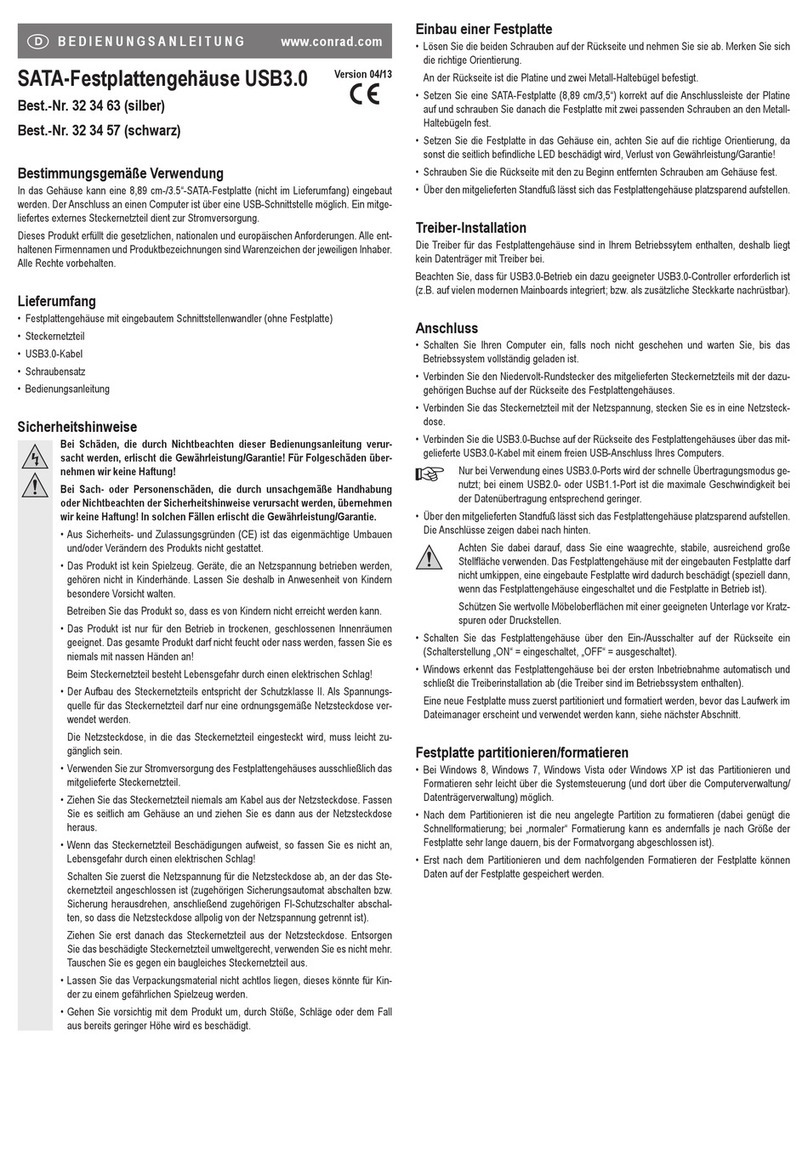
Conrad
Conrad 32 34 63 operating instructions

Moog Videolarm
Moog Videolarm Freedom Dome LDW75C2N Installation and operation instructions

OKW
OKW INTERFACE-TERMINAL Assembly instruction

Altronix
Altronix Trove2M2 Installation guides