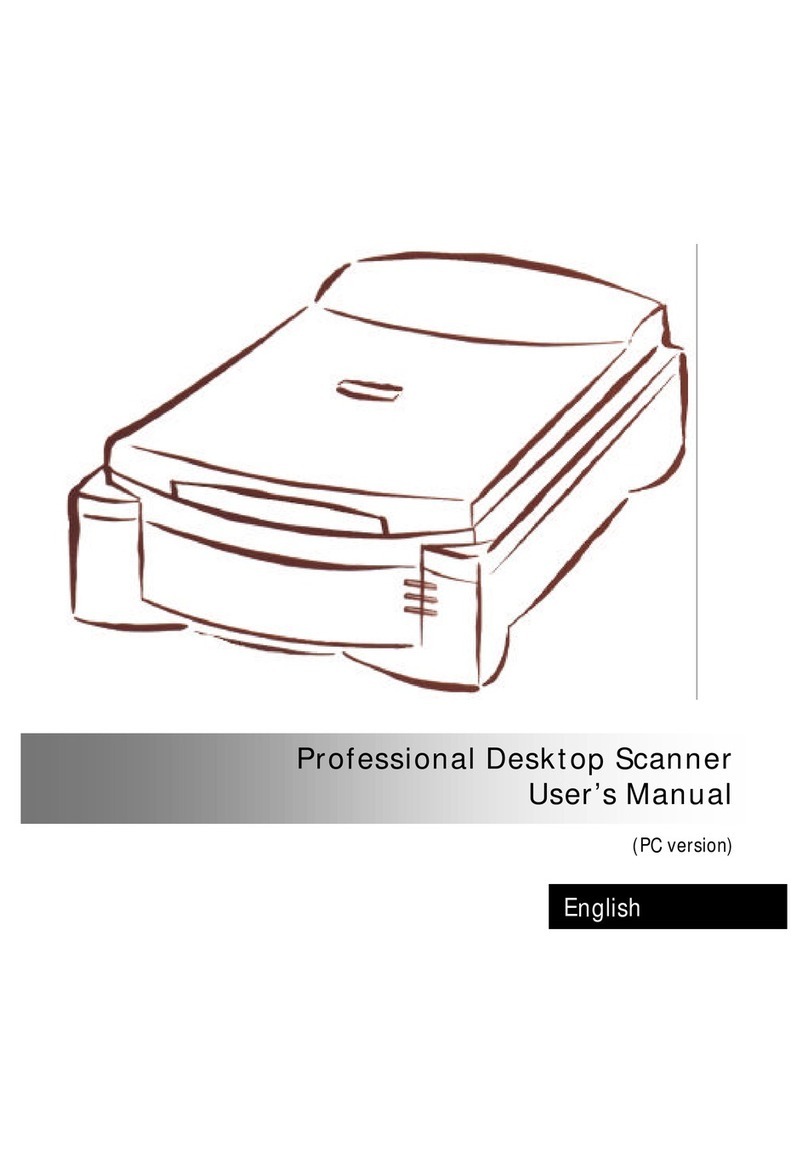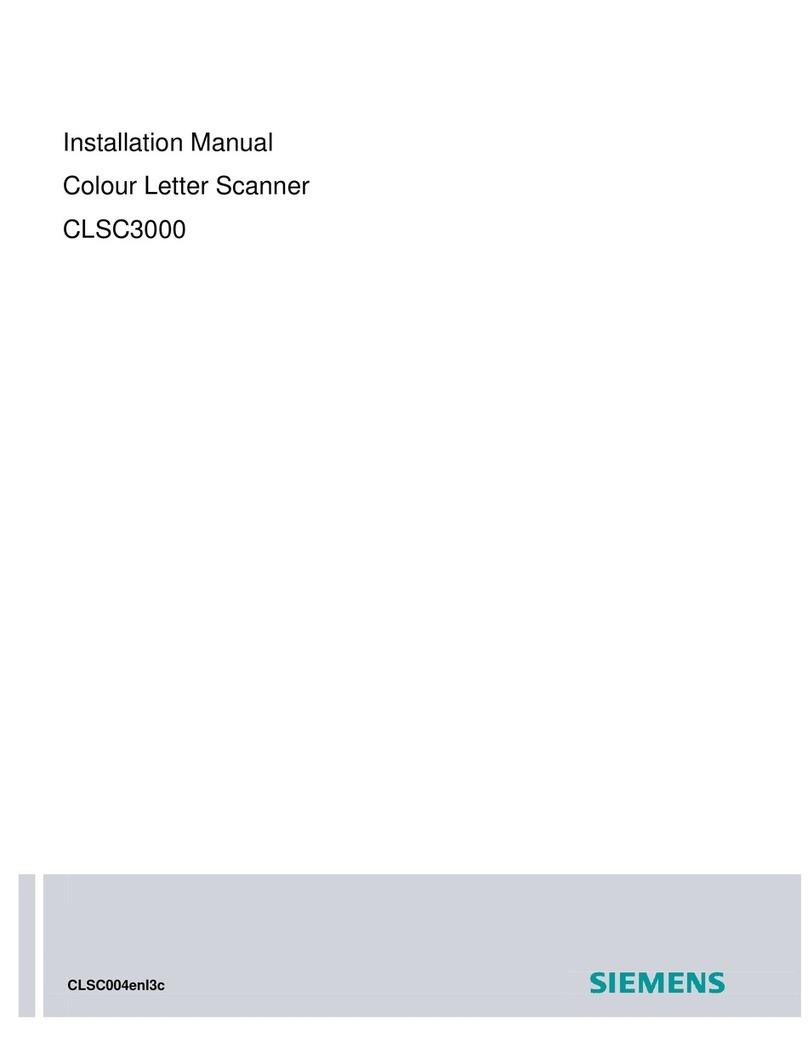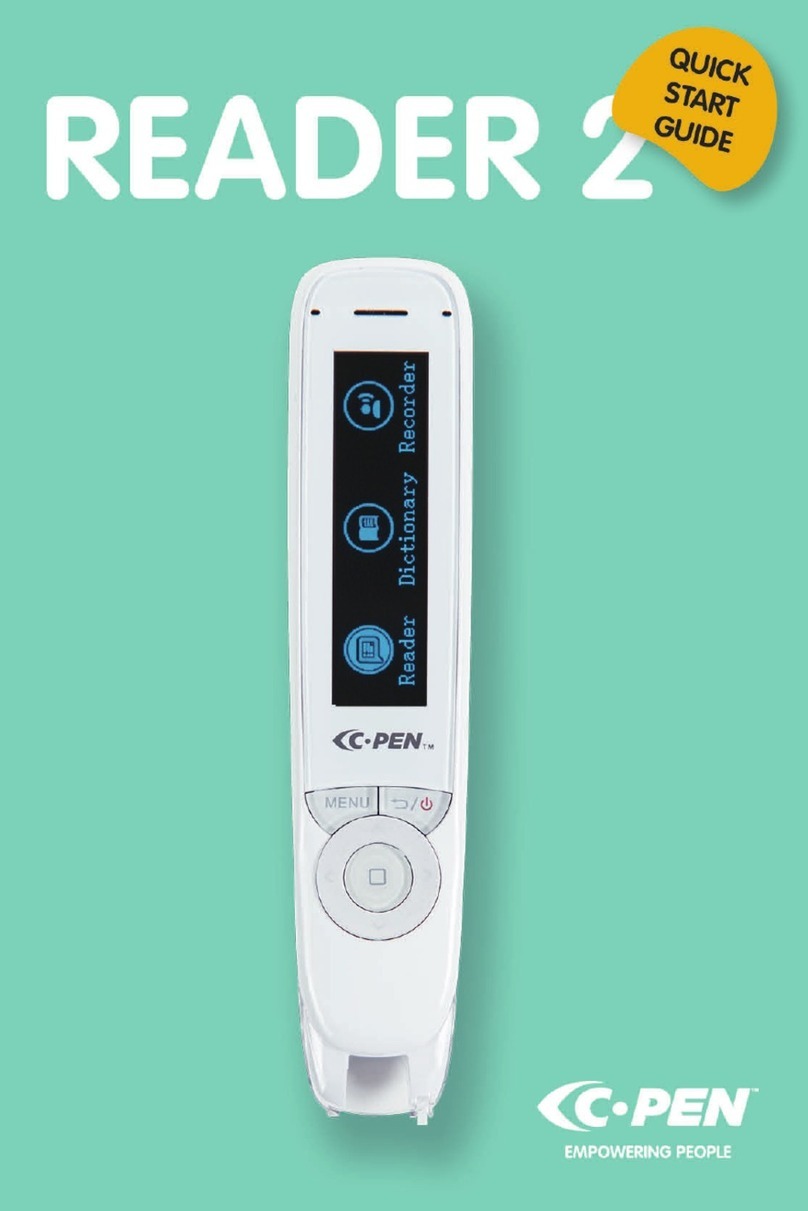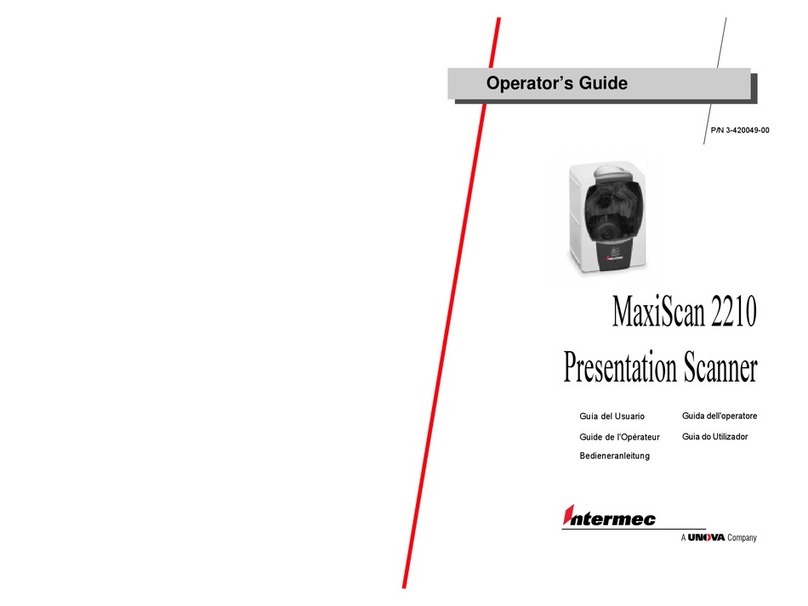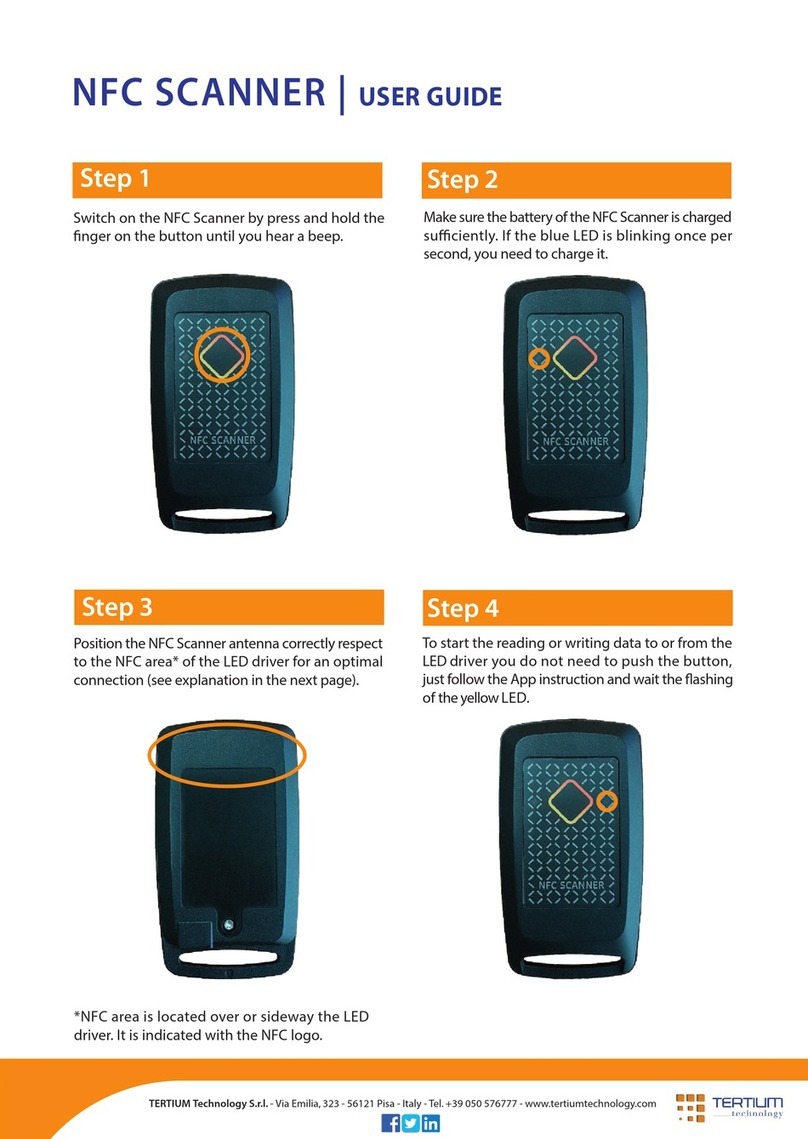Sonomed E-Z Scan 5500+ Series User manual

E-Z Scan
5500+ Series
TM
AB5500+ Combined
A-Scan / B-Scan
B5500+ B-Scan
5550-A-1901-1C
Operators Manual Sonomed, Inc.
A Subsidiary of Escalon Medical
1979 Marcus Avenue
Lake Success, NY 11042 USA
Tel 800-227-1285
516-354-0900
Fax 516-354-5902
www.sonomedinc.com
0413

Caution: In the United States, federal law restricts this device to use by or on the order of a physician.
Version 1 / Revision C
Copyright © 2006 Sonomed, Inc. All rights reserved.
Contents of this publication may not be reproduced in any form without the express written permission of Sonomed, Inc.
Specification change privileges are reserved.
Printed in USA on recycled paper.
Unit Serial Number: _________________________________________
Software Version: ______
5550-A-1901-1C

Table of Contents
i
Section 1
Introduction
1.1 SYSTEM DESCRIPTION 1-1
1.2 B-SCAN FEATURES 1-1
1.3 A-SCAN FEATURES 1-2
1.4 ACCESSORIES & OPTIONS 1-3
Section 2
Getting Started
2.1 UNPACKING 2-1
2.2 SAFETY CONSIDERATIONS 2-1
Terms as Marked on the Equipment
Terms as Used in This Manual
General Warnings
General Cautions
2.3 SYSTEM SET-UP 2-3
Connecting Accessories
Printer Set-Up
Power Up Check
Using the Touch Screen
Screen Brightness Adjustment
Sleep Mode
Setting the Date and Time
Section 3
A-Scan Operation and Clinical Use
3.1 SELECTING A-SCAN MODE 3-1
3.2 CALIBRATION 3-1
3.3 SYSTEM SET-UP 3-2
Entering User Information
Entering Patient Information
TABLE OF CONTENTS

Table of Contents
ii
3.4 PATIENT PREPARATION 3-3
Direct Contact Measurements
Immersion Technique
3.5 PATIENT EXAMINATION 3-4
Direct Contact Scanning/Automatic Mode
Direct Contact Scanning in Manual Mode
Water Immersion Technique
Performing IOL Calculations
Printing
3.6 IMAGE ARCHIVE 3-9
3.7 SOURCES OF ERRORS AND HOW TO 3-10
AVOID THEM
Corneal Compression
A-Scan Pattern
Examination Modes
Immersion Technique
Section 4
B-Scan Operation and Clinical Use
4.1 SELECTING B-SCAN MODE 4-1
4.2 SYSTEM SET-UP 4-1
Entering User Information
Entering Patient Information
4.3 PATIENT PREPARATION 4-2
4.4 PATIENT EXAMINATION 4-2
4.5 B-SCAN OPERATING CONTROLS 4-3
Printing
Soft-Key Descriptions
External Controls
4.6 IMAGE ARCHIVE 4-6

Table of Contents
iii
Section 5
Maintenance and Service
5.1 ROUTINE MAINTENANCE 5-1
System General Inspection
Cleaning
Storage
Probe General Inspection
5.2 A-SCAN FUNCTIONALITY CHECK 5-2
Sensitivity Test
5.3 TROUBLESHOOTING 5-4
Electromagnetic Interference
5.4 WARRANTY 5-5
5.5 DISPOSAL 5-5
Section 6
System Specifications
PHYSICAL 6-1
ELECTRICAL 6-1
ENVIRONMENTAL 6-1
INTERFACE 6-1
DISPLAY 6-1
PROBES 6-1
PRINTER 6-1
ACCESSORIES & OPTIONS 6-1
B-SCAN SYSTEM PERFORMANCE 6-2
A-SCAN SYSTEM PERFORMANCE 6-2
SYMBOLS 6-2
ALARA SECTION AND EMISSIONS 6-3

Table of Contents
iv
Appendices
VELOCITY TABLES Appendix-1
TABLE OF IOL CONSTANTS Appendix-2
HAIGIS FORMULA INFORMATION Appendix-3

JOYSTICK
FOOT SWITCH
STYLUS PEN
A-PROBE
E-Z SCAN 5500+
PART NO. 9200-1604-1A
CAUTION:
15 VDC @ 2A
AC ADAPTER
AC ADAPTER
LINEMASTERSWITCH CORP.
WOODSTOCK,CTUSA
TREADLITE II
NORTH AMERICA UNITED KINGDOM EUROPE
INSTRUCTION MANUAL
B-PROBE
AUSTRALIA
VIDEO PRINTER

Section 1 Introduction
1 - 1
The E-Z SCANseries is the latest generation
ophthalmic ultrasound diagnostic imaging
instrument manufactured by industry leading
Sonomed. The series consists of the following
models:
¾E-Z SCANB5500+. This B-scan system
allows for easy two-dimensional B-scan
imaging of the eye and orbit.
¾E-Z SCANAB5500+. This A/B-scan
system combines full function A-scan
Biometry capability with the above
mentioned B-scan imaging module.
The system utilizes a high-resolution backlit
liquid crystal display (LCD) with a “touch
screen” interface by which the user can enter
information and view the ultrasound image and
other data. The system is compact and
lightweight thereby making it extremely
portable, and the adjustable legs can be tilted to
several angles for user comfort and ease of
viewing.
This manual is intended to provide a thorough
overview of the E-Z SCANseries of
instruments and their capabilities. Every effort
has been made to make these instruments easy to
understand and use. Nevertheless, it is strongly
recommended that the operator read the entire
operation manual (as well as any manuals
supplied with the system) before operating the
instrument. If after reading the manual, or at any
other time, a question concerning the operation
of the instrument should arise, please feel free to
contact Sonomed customer service at 1-800-227-
1285 (or in NY at 516-354-0900) at any time
with questions or concerns regarding system use.
Thank you for your trust in Sonomed to provide
for your ophthalmic imaging needs.
As mentioned, the B-Scan mode of the
E-Z SCANseries allows for imaging the
internal structures of the eye and the surrounding
tissue in the presence of opaque media or
cataracts.
By placing the B-probe against a patient eye
using a suitable ultrasound transmission gel, a
live B-Scan ultrasound image of the eye can be
obtained. The image can then be “frozen” and
the measurements or reviewer annotation will be
displayed along with other pertinent
information.
After completion of scanning, a hardcopy may
be obtained of the results using the optional
black & white video printer.
Several features help to distinguish the Sonomed
E-Z SCAN5500+ series including:
¾High Resolution, Flat Screen Color Display
with Touch Screen
¾Softkey Menu Driven Operation
¾Three (3) Different Imaging Modes
¾B-Scan Only
¾B-Scan with A-Scan Vector (B/a)
¾A-Scan with Reference B (A/b)
¾Selectable A-Scan Vector in Simultaneous
Display Modes
¾Gain and TVG (Time Variable Gain)
Controls
¾Selectable Post-Processing Enhancements
(Grayscale and Color)
¾Selectable Compression Curves (Log,
Linear, and S-curve)
¾Zoom and Pan Controls
¾Area and Distance Measurements
1.1
SYSTEM DESCRIPTION
Section 1
INTRODUCTION
1.2
B-SCAN FEATURES

Introduction Section 1
1 - 2
¾Image Annotation from Dictionary
¾Small, Lightweight B-scan Probe
¾External Monitor/Video Printer Output
¾Five (5) Customizable User Profiles
¾Self-Test Routines at Start-Up
See Appendix A for full specifications of the
E-Z SCAN5500+.
The A-Scan mode of the EZ-SCANAB5500+
allows for measuring of the axial length (AXL)
of an eye and calculating the associated IOL
power for an implanted lens.
By placing the A-probe against a patient eye,
and aligning the probe along the visual axis, a
live A-Scan ultrasound pattern for an AXL
measurement can be obtained. The image can
then be “frozen” and the measured value for the
AXL will be displayed along with other
pertinent information. Using the AXL,
Keratometer readings, and an IOL program
parameter (depending on the specific program
selected), the system calculates the required IOL
power.
After completion of measurements and
calculations, a hardcopy may be obtained of the
results using the video printer included with the
system. The hardcopy will include all
information that is displayed on the screen when
the print key is depressed.
Several features help to distinguish the Sonomed
E-Z Scan 5500+ series, including:
¾Live A-Scan Display
¾Gain Control
¾Storage of Five (5) Scans for Later Review
and IOL Calculation
¾Five (5) Different Examination Modes
¾Cataract
¾Dense Cataract
¾Aphakic
¾Pseudophakic (with five (5) IOL types:
PMMA, Acrylic, Silicone-I, Silicone-II,
or Custom.)
¾Manual
¾Velocity Compensation for Pseudophakic
Lens Type (PMMA, Acrylic, Silicone-I & II
and “Custom” lenses).
¾A-Scan Measurement Review Capability
¾Axial Length, Anterior Chamber Depth,
and Lens Thickness for Each Scan.
¾Axial Length Average and Standard
Deviation for Up to 5 Scans.
¾A-Scan Measurement Review Mode
¾Six (6) Available IOL Formulas
¾Binkhorst
¾Regression-II
¾Theoretic-T
¾Holladay
¾Hoffer-Q
¾Haigis (optional)
¾Immersion Capabilities
¾Five (5) Customizable User Profiles
¾Clinical Accuracy ±0.1 mm
¾User-Performed Calibration Check
¾Self-Test Routines at Start-Up
¾Standard or Soft-Touch Probe Styles
Available
1.3
A-SCAN FEATURES
(for AB5500+ Model Only)

Section 1 Introduction
1 - 3
Standard accessories supplied with the
E-Z SCAN5500+ system are:
¾B-Scan Probe*
¾A-Scan Probe *(for AB5500+ Model)
¾External AC Power Supply with Cord*
¾Instruction Manual
¾Touch Screen Stylus
¾Black & White Video Printer
¾Ultrasonic Coupling Gel
* Use only those items supplied with the
instrument or approved by Sonomed, Inc. Use of
unapproved parts may damage the instrument or
degrade performance.
Options available with the E-Z SCAN5500+
include:
¾Carry Case
For additional supplies, please contact Sonomed
Customer Service via telephone at 800-227-1285
/ 516-354-0900, or via fax at 516-354-5902.
1.4
ACCESSORIES & OPTIONS

Section 2 Getting Started
2- 1
The E-Z SCAN5500+ system is carefully
packed to prevent damage during shipment.
Before unpacking, please note any visible
damage to the outside of the shipping containers.
Each item should be checked in order to ensure
that all ordered items have been received. The
following table lists the standard items which
should be received with each particular system
(note: additional optional items may also have
been ordered).
System
Item B5500+ AB5500+
E-Z SCANUnit •●
Touch Stylus •●
Foot Pedal •●
AC Adapter •●
Instruction Manual •●
B-Scan Probe •●
A-scan Probe ●
Coupling Gel •●
Printer & Paper •●
Calibration Cylinder ●
Carrying Case Optional
Each item should be examined for any
noticeable defects or damage that may have
occurred during shipment. If any defect or
damage exists, please call your local
representative or Sonomed immediately to report
the problem.
FOR YOUR PROTECTION, please read these
safety instructions completely before installing,
applying power to, or operating the system.
BEFORE OPERATION, the instrument and this
manual should be reviewed for safety markings
and instructions. Specific warnings and cautions
are found throughout the manual where they
apply. These must be followed to ensure safe
operation and to maintain the instrument in a
safe condition.
REVIEW any other manuals and instruments
supplied with the system in the same manner.
KEEP this manual for future reference.
TERMS AS MARKED ON THE
EQUIPMENT
CAUTION indicates a personal injury hazard
not immediately accessible as one reads the
markings, or a hazard to property, including the
equipment itself.
WARNING indicates conditions or practices
that could result in personal injury or loss of life.
DANGER indicates a personal injury hazard
immediately accessible as one reads the
marking.
TERMS AS USED IN THIS MANUAL
CAUTION statements identify conditions or
practices that could result in damage to the
equipment or other property.
WARNING statements identify conditions or
practices that could result in personal injury or
loss of life.
2.1
UNPACKING
Section 2
GETTING STARTED
2.2
SAFETY CONSIDERATIONS

Getting Started Section 2
2 - 2
GENERAL WARNINGS!
Use only the AC Adapter that is supplied with
the system. (P/N: 9200-1604-XX)
To avoid explosion, DO NOT operate this
product in the presence of flammable gases or
fumes.
To avoid personal injury, DO NOT remove the
product covers or panels.
No user serviceable parts inside. DO NOT
attempt to service the system except as described
in the operating instructions. For all other
servicing refer to qualified service personnel.
Disconnect AC Power before cleaning the case.
Turning on a cold instrument near 0° C, will
permanently damage the instrument.
Never autoclave a transducer or expose it to high
heat.
The transducers are fragile. Dropping or striking
any probe can cause it to malfunction. Handle all
probes with care. If a probe is dropped, inspect it
carefully for chips before using.
GENERAL CAUTIONS!
DO NOT cover instrument with a dust cover
when power is being applied to the instrument.
Guard against any small objects or liquid from
entering the instrument.
The system should be placed on a level, stable
surface during operation. A system and cart
combination should be moved with care. Quick
stops or uneven surfaces may cause the cart to
overturn.
Only connect or disconnect the probe while the
instrument is in the OFF position.
POUR VOTRE PROTECTION, S.V.P. lire ces
instructions de sécurité complétement avant
d’installer et de mettre sous tension ou d’opérer
le system.
AVANT L’UTILISATION, l’instrument et ce
manuel devraient être revue pour prendre
connaissance des instructions et des points de
sécurité. Des avertissements spécifiques et
précautions se retrouvent à diverses endroits où
elles s’appliquent elles doivent être suivient pour
assurer une opération et le maintien sécuritaire
de l’instrument.
ATTENTION dans certain cas d’autres manuels
pourraient être fournis avec cet appareil et
devraient être revus de la même manière.
GARDER ce manuel pour référence future.
TERMES TEL QU’INSCRIT SUR
L’EQUIPMENT
ATTENTION - Risque potentiel de blessure ou
dommage à la propriété ou à l’équipment même.
AVERTISSEMENT- Risque de blessure ou de
perte de vie.
DANGER - Indique un risque immédiat de
blessure.
TERMES TEL QU’UTILISER DANS CE
MANUEL
ATTENTION - Risque de dommage à
l’équipement ou à d’aurtes propriétés.
AVERTISSEMENT - Risque de blessure ou de
perte de vie.
AVERTISSEMENTS GÉNÉRAUX
Utilisez seulement l'adaptateur à C.A. qui est
fourni avec le système.
2.2
SOMMAIRE DES MESURES DE
SÉCURITÉ

Section 2 Getting Started
2- 3
Afin d’éviter tout risque d’explosion ne pas
utiliser ce produit en présence de produits
inflammable. L’opération d’un produit
électrique dans de tel conditions constitue un
risque d’explosion.
Pour éviter tout risque de blessure ne pas retirer
le couvert ou le panneau.
NE PAS utiliser le produit sans couvert et
panneau bien en place.
NE PAS tenter de réparer le system sauf tel que
décrit dans le manuel autrement référez vous à
du personnel compétant.
MISE EN GARDE
NE PAS obstruer les trous de ventilation situés à
l’arriere et dessous l’instrument et ne jamais
recouvrir l’instrument durant l’operation.
Protéger contre tous petits objets ou liquides
pouvant pénétrer l’instrument.
Débrancher l’instrument si il ne sera pas utiliser
pour une longue période.
Le system doit être placé de niveau sur une
surface stable durant l’opération. Le system et
chariot doivent être déplaces avec soins. Les
arrêts rapides, forces excessives, et surfaces
inégales peuvent endommager le system.
CONNECTING ACCESSORIES
1. Place the E-Z SCANon a flat level surface.
2. Connect the foot pedal cable connector to the
rear panel of the system into jack labeled
"FOOT PEDAL". Place the foot pedal on the
floor.
3. Verify that the Power Switch located on the
rear panel of the system is in the "OFF"
position.
4. Connect the jack plug of the AC adapter
cable to the DC input jack located on the rear
panel of the system.
5. Connect the AC adapter to a proper AC
power source (i.e. wall outlet). The AC
adapter is a universal voltage model which
can run from 100 VAC to 240 VAC 50/60 Hz
power source.
CAUTION
This instrument may be damaged if operated
with an AC adapter other than that provided.
IMPORTANT
It is recommended that an uninterruptible
power supply be utilized to regulate line
voltage coming into the system.
6. Plug the connector of the B-Scan probe into
the jack on the right side of the system
labeled "B PROBE". Before inserting the
probe, be sure to line up the red indicator
marks on both the jack and cable connector.
7. If the system is an AB5500+, plug the
connector of the A-scan probe into the jack
on the right side of the system labeled “A
PROBE”. Before inserting the probe, be sure
to line up the red indicator marks on both the
jack and cable connector.
2.3
SYSTEM SET-UP
!
!

Getting Started Section 2
2 - 4
PRINTER SET-UP
1. Place the printer on a flat level surface.
2. Connect one end of the BNC cable to the
“VIDEO IN” connector on the printer’s rear
panel and the other end to the matching
connector on the rear side of the system
labeled “VIDEO OUT”.
3. See the included printer instruction manual
for paper loading and power up instructions.
POWER UP CHECK
1. Slide the Power Switch located on the rear
panel to the "ON" position.
2. Verify that the green LED on the face of the
system illuminates and that the Main Screen
appears on the display (see Figure 2-1).
Figure 2-1 Main Screen Display
WARNING
In the event of loss of stored data including the
system calibration values and user settings due
to a discharged battery, a “STORED DATA
LOST” warning message will be displayed.
Please contact Sonomed service department for
further assistance.
3. If either LED does not illuminate or Main
Screen does not appear, immediately power
OFF the system and contact your local
representative or Sonomed for assistance.
USING THE TOUCH SCREEN
The touch screen provided with the E-Z SCAN
system is a highly sensitive device which
enables selections to be made and recorded on
screen. On-screen selections should only be
made by gently using a finger or the provided
Stylus pen (do not use a pencil, pen, or other
sharp object).
CAUTION
Care should be taken when using or storing the
system so that excessive force is not applied to
the touch screen, as it is may become
permanently damaged.
SCREEN BRIGHTNESS ADJUSTMENT
1. From the Main Screen, select the [ B-
SCAN ] mode key (see Figure 2-1).
2. Press the [MENU] key located in the top
right corner of the display. A drop down
menu will appear.
3. Press the [BRIGHT] key and use the [+]
and [-] keys which appear, to adjust
brightness up or down respectively. The
drop down menu will disappear in approx.
10 secs.
SLEEP MODE
The E-Z Scan is equipped with a “sleep mode”,
which increases the life of touch screen display.
If the system is idle for 15 minutes while
powered on, the screen display will shut off. The
system can be “awaken” by simply touching the
display.
!
!

Section 2 Getting Started
2- 5
SETTING THE DATE AND TIME
1. From the Main Screen, select the
[ SET DATE ] key at the bottom of the
screen (see Figure 2-1). Verify that the Enter
Date and Time Screen appear on the display
(see Figure 2-2).
Figure 2-2 Set Date and Time Screen Display
2. To edit date, select the [ ENTER DATE ]
button. Enter the appropriate two digits for
the month (for example, “01” for January),
and then select the [ ENTER ] button. Repeat
for the day and year.
3. To edit the time, select the [ENTER TIME]
key. Enter the appropriate two digits for the
hour, and then select the [ ENTER ] button.
Repeat for entering minutes. Hit the
[ AM/PM ] button to select the correct
setting and then the [ ENTER ] button.
4. Press [DONE] to return to the Main Screen.
5. Verify that the correct Date and Time are
now displayed in the bottom right corner of
the display.

Section 3 A-Scan Operation and Use
3- 1
The A-Scan mode of the EZ-SCANAB5500+
allows for measuring of the axial length (AXL)
of an eye and calculating the associated IOL
power for an implanted lens.
By placing the A-probe against a patient eye,
and aligning the probe along the visual axis, a
live A-Scan ultrasound pattern for an AXL
measurement can be obtained. The image can
then be “frozen” and the measured value for the
AXL will be displayed along with other
pertinent information. Using the AXL,
Keratometer readings, and an IOL program
parameter (depending on the specific program
selected), the system calculates the required IOL
power.
After completion of measurements and
calculations, a hardcopy may be obtained of the
results using the video printer included with the
system. The hardcopy will include all
information that is displayed on the screen when
the print key is depressed.
1. Touch the [ A-SCAN ] key on the Main
Screen (see Figure 3-1).
Figure 3-1 Main Screen Display
2. Ensure the Calibration Screen appears.
It is recommended that the functionality of the
A-scan portion of the EZ-SCANbe verified by
means of the calibration procedure prior to
performing actual measurements.
The EZ-SCANdefaults into the Calibration
Screen when the A-Scan mode is selected.
To perform the calibration procedure, follow
these steps:
1. Place a small amount of ultrasound
transmission gel onto the calibration
cylinder which is located on the A-probe
holder assembly.
2. Place the probe onto the calibration cylinder.
The probe should be placed perpendicular to
the cylinder. Press the footswitch or the
[FREEZE] key.
3. Observe the measurement displayed in the
upper left corner of the display. The
measurement will freeze once it has
captured a satisfactory pattern and
measurement.
4. Verify that the measurement obtained is
10.00 ±0.1 mm.
Note: If necessary, the gain control may be
adjusted by turning the “Gain” knob located to
the right of the display. The resulting gain level
in “dB” (decibels) will be displayed.
IMPORTANT
If a measure within 10.00 ± 0.1 mm cannot be
obtained, contact Sonomed service department
for assistance.
3.1
SELECTING A-SCAN MODE
Section 3
A-SCAN OPERATION AND CLINICAL USE
(For E-Z Scan AB5500+ Model Only)
3.2
C
A
LIBRATION
!

A-Scan Operation and Use Section 3
3 - 2
It is recommended that calibration be performed
prior to obtaining measurements; however, the
calibration mode may be skipped if so desired
by touching any of the other menu buttons (ex:
MEASURE) on the right side of the screen after
the Calibration Screen appears.
ENTERING USER INFORMATION
Up to five (5) different user profiles may be
entered and permanently stored within the EZ-
SCANmemory. User profiles allow for user
identification and selection of the preferred IOL
formula and Lens constants.
1. Entering / Editing User Identification.
Touch the [ USER ] key. Verify that the
User Data Screen appears (see Figure 3-2).
Figure 3-2 User Data Display
Touch the [ USER1 ] key then either the
[ADD USER] to add a new user profile, or
the [ EDIT ] button to edit an existing user
profile. Enter the name of the user by
touching the appropriate alphanumeric
buttons. When finished, touch the
[ ENTER ] button.
Touch the [ USER# ] key to advance to the
next user selection.
Touch the [ DONE ] key when finished.
2. IOL Formula Selection. Within the User
Data Screen, touch the [ FORMULA ]
button to scroll through the different
available IOL formulas. Note that default
values for the associated constants are given
with each formula. The constant default
values are shown in Table 3-1.
IOL constants (main and alternate) are
entered two per user for each of five users
for a total of 10 constants.
Table 3-1
IOL Formula Constant Default Values
IOL Formula Constants Default
Values
Hoffer-Q ACD 3.68 mm
Theoretic-T A-Constant 115.8 D
Regression-II A-Constant 115.8 D
Holladay S-Factor -0.02 mm
Binkhorst ACD 3.68 mm
Haigis (option) A-Constant 115.8 D
In order to change the associated constants,
touch the [ CONSTANTS ] key. Verify the
Constants Screen appears (see Figure 3-3).
Figure 3-3 Constants Screen Display
As shown, all of the constants are displayed
in the table on the Constants Screen. Select
the [ 1 ] or [ 2 ] keys to edit the appropriate
constant. Enter the desired constant and then
press [ ENTER ]. Touch the [ DONE ] key
when finished.
3.3
SYSTEM SET-UP

Section 3 A-Scan Operation and Use
3- 3
ENTERING PATIENT INFORMATION
Patient information including name,
identification number, K readings, and eye to be
examined can be stored within the EZ-SCAN
memory. Only one patient may be stored at a
time, but the information will remain until
overwritten.
1. Touch the [ PATIENT ] key. Verify that the
Patient Screen appears (see Figure 3-4).
Figure 3-4 Patient Screen Display
2. Within the Patient Screen, enter information
for a new patient by touching the
[ NEW PAT ] key or edit the existing
patient information by touching the [ EDIT ]
key.
3. Enter the patient name by touching the
appropriate alphanumeric keys. When
finished entering the name, touch the
[ ENTER ] key.
4. Enter the patient ID number, and touch the
[ ENTER ] key when finished.
5. Enter the eye to be examined by touching
the [ OD / OS ] button to toggle between
right and left. When the correct eye has been
selected, touch the [ ENTER ] button.
6. Enter the K1 and K2 readings touching
[ ENTER ] after each reading. The K1 and
K2 readings may be entered in either
Diopters (range of 20.00D to 60.00D) or as
radius of curvature (range 5.63mm to
16.87mm). Touch the [ DONE ] button
when finished entering the patient
information.
WARNING
The EZ-Scan assumes a keratometer index of
refraction of 1.3375 for converting K readings.
If entering K readings in millimeters which were
obtained using a keratometer with a different
index, the values must first be manually
converted to Diopters and then entered.
Apply a drop of topical anesthetic to the eye that
is to be measured prior to performing the
A-scan.
DIRECT CONTACT MEASUREMENTS
The patient should be seated in a comfortable,
upright position preferably in an examination
chair with a headrest. If the scan is to be
performed using the "hand-held" method, the
headrest should be positioned comfortably
behind the patient's head in order to minimize
movement away from the probe.
If an applanating device is to be used, bring the
patient's forehead into contact with the cross bar
and rest the chin on the chin support. Adjust the
chin support so that the patient's eyes are
approximately 1" to 2" below the cross bar.
NOTE: Applying excessive force to the probe
will cause discomfort to the patient and distort
the eye, resulting in incorrect measurements.
IMMERSION TECHNIQUE
The patient should be seated with their head
tilted slightly back. An ordinary chair is usually
all that is needed, although in certain difficult
cases, both patient and user will benefit from the
use of a regular examination chair with headrest.
Place a towel on the patient’s shoulder. Consult
the instructions supplied with the particular
immersion shell for further directions regarding
the proper use of the shell.
!
3.4
PATIENT PREPARATION

A-Scan Operation and Use Section 3
3 - 4
Following entry of user and patient information,
A-scan measurements may be obtained. Select
the [ MEASURE ] button from any screen to
display the Measure Screen (see Figure 3-5).
Figure 3-5 Measure Screen Display
DIRECT CONTACT SCANNING IN
AUTOMATIC MODE
The EZ-SCANis able to recognize an
acceptable A-scan pattern and automatically
capture the image, depending upon the type of
measurement to be made.
1. Examination Mode. Ensure the correct
examination mode is selected as indicated by
the mode button in the upper right corner of
the Measure Screen. The examination mode
may be changed by repeatedly touching the
mode key until the desired mode is shown.
The following automatic capture modes are
available:
¾Cataract
¾Dense Cataract
¾Aphakic
¾Pseudophakic
¾Manual Mode
When Pseudophakic mode is selected, one
of five different pseudophakic lens types
(PMMA, Acrylic, Silicone-I, Silicone-II or a
User “Custom” Lens) may be selected
touching the [ LENS ] key. The average
tissue velocity will be automatically adjusted
for the selected lens type. The velocity for
the “Custom” lens can obtained from the
manufacturer and entered by the user.
2. Tissue Velocity. In Auto Mode, the EZ-
SCANwill select the correct number of
gates to use as well as the appropriate
velocities. Insure that the appropriate tissue
velocities are selected by pressing the
[TVEL] key once a particular Eye Type is
selected. The user has the option of changing
the velocity for any area by pressing the
appropriate key (TVEL1, TVEL2, etc.) In
Pseudophakic Mode, the user can also select
a “Custom” lens by pressing the [TVEL]
key and then selecting [CUSTOM LENS].
(See Figure 3-6). Press [ADD LENS] and
type the Lens Name followed by [ENTER].
Type the axial correction (if known)
followed by [ENTER] (if not known,
simply press [ENTER]; then type the
correct velocity followed by [ENTER].
Figure 3-6 Custom Lens Selection
In Manual Mode, the user can select the
number of gates (2, 3 or 4) by pressing the
[#GATES] key, as well as selecting the
appropriate velocities for each area. (See
figure 3-7).
3.5
PATIENT EXAMINATION

Section 3 A-Scan Operation and Use
3- 5
Figure 3-7 Manual Mode Screen Display
Touch the [ TVEL# ] key to edit the tissue
velocity for a particular gate area, enter the
appropriate value, and then touch the
[ ENTER ] key. Verify that the tissue
velocity has changed, then press [DONE].
3. Immersion Option. Ensure that the
immersion option is OFF as displayed on the
[IMMER] selection key. The immersion
option may be toggled “ON” and “OFF” by
touching the [ IMMER/(ON/OFF) ] key.
4. Scan Eye. Instruct the patient to look
towards the red fixation light in the probe tip
and visually align the probe along the
patient's visual axis. Move the probe forward
until contact with the cornea is achieved.
Once contact is made, a live A-scan pattern
will be displayed and no further forward
movement should be made.
5. Automatic Scan Capture. If the scan meets
all the parameters of the selected
examination mode, it will immediately be
frozen, saved and a long audible tone will be
emitted signifying that the instrument has
accepted the measurement.
If necessary, the gain control may be
adjusted by rotating the Gain Control knob
located on the panel to the right side of the
instrument. The gain (in dB) is displayed on
the bottom center of the display. The default
gain is 40; however a gain of 65 to 75 has
been shown to give satisfactory results for
most eyes. The gain setting may not be
changed for any scan which has already
been frozen.
Once accepted, the scan pattern will be
displayed on the screen; the axial length will
be calculated and stored under “SCAN 1” in
the upper center of the Measure Screen. The
location of the key structures in the scan
waveform will be indicated by flashing gate
markers displayed above the waveform as
well as a blinking red dot at the threshold
level of each echo. The anterior chamber
depth and lens thickness will also be
displayed (except for Pseudophakic eye,
where a default lens thickness is used, or for
an Aphakic eye).
IMPORTANT
It is important to remember that the auto
modes are meant to facilitate the
examination procedure but not replace the
examiner's clinical judgment. All scans
should be thoroughly evaluated by the user
prior to being accepted and used for
calculating lens powers.
6. Repeat. The protocol can be repeated to
obtain up to five (5) scans. As the scans are
captured, the axial length for each is
displayed in the upper center of the Measure
Screen. Additionally, the axial length
average and standard deviation for the group
of scans will be displayed. Each scan pattern
may be reviewed by touching the [SCAN#]
button to scroll through the captured scans.
Deleting Scans. If a scan is captured which is no
longer desired, it may be deleted by scrolling to
the scan (as described above) and touching the
[ DEL SCAN ] button. Deleting a scan will
remove the scan pattern and all associated data
from system memory, and will exclude the
associated axial length from the average and
standard deviation calculations. If all scans are
no longer desired, they may all be deleted by
touching the [ CLR SCANS ] button.
NOTE: In the event that an echo is erroneously
selected by the auto mode, the user can
reposition the gate to the correct echo by first
pressing the [GATE] key repeatedly until the
desired gate marker is flashing. Once selected,
the gate can be repositioned using the joystick
located to the right of the display.
!
This manual suits for next models
2
Table of contents