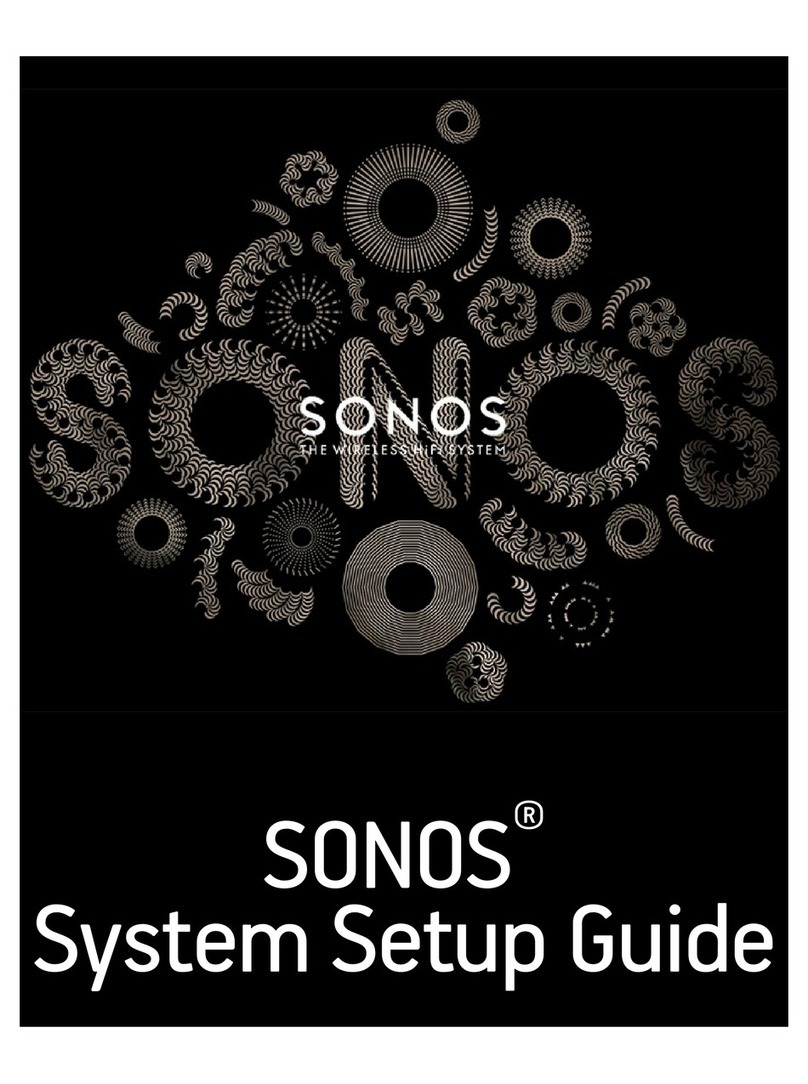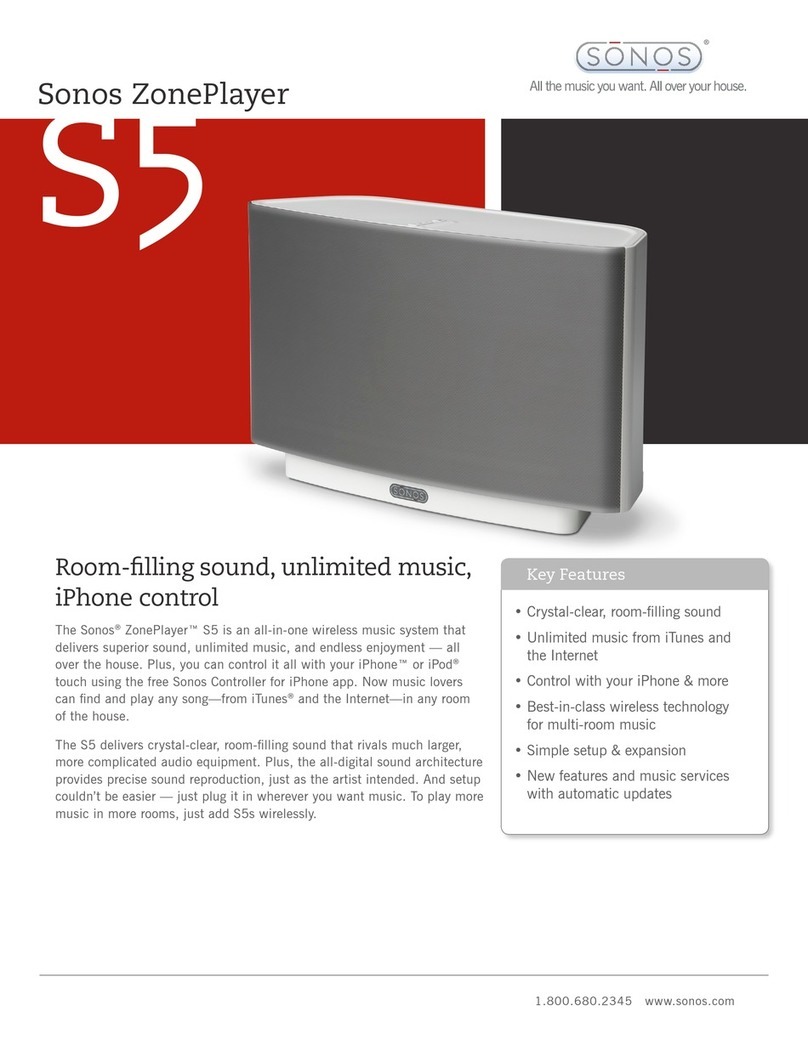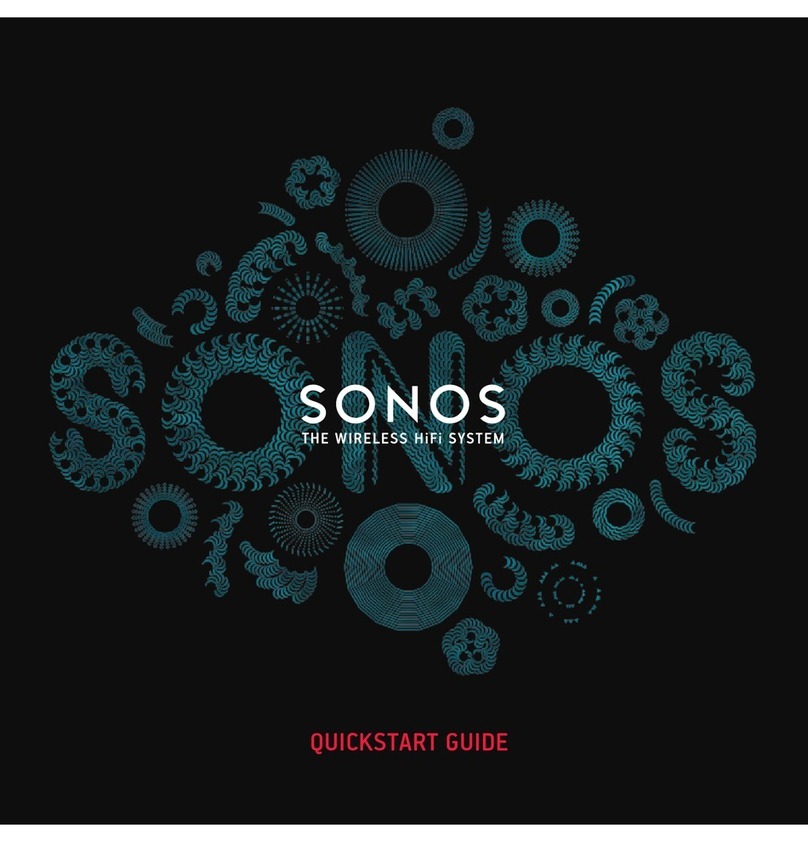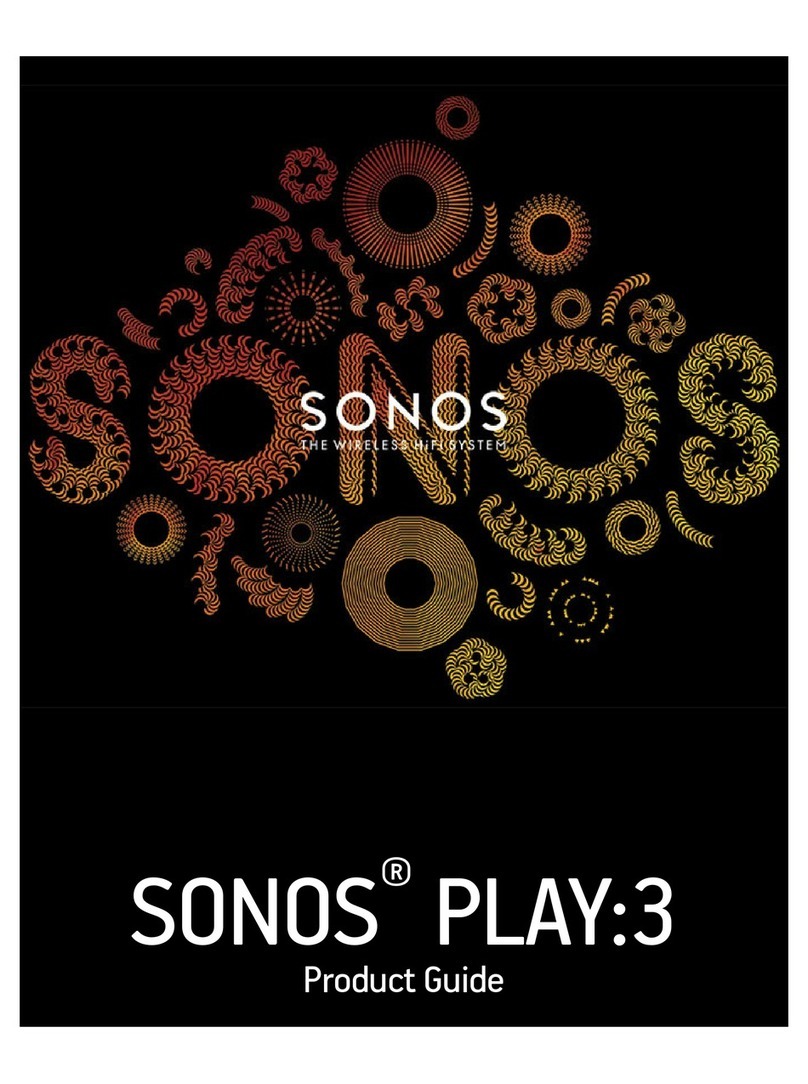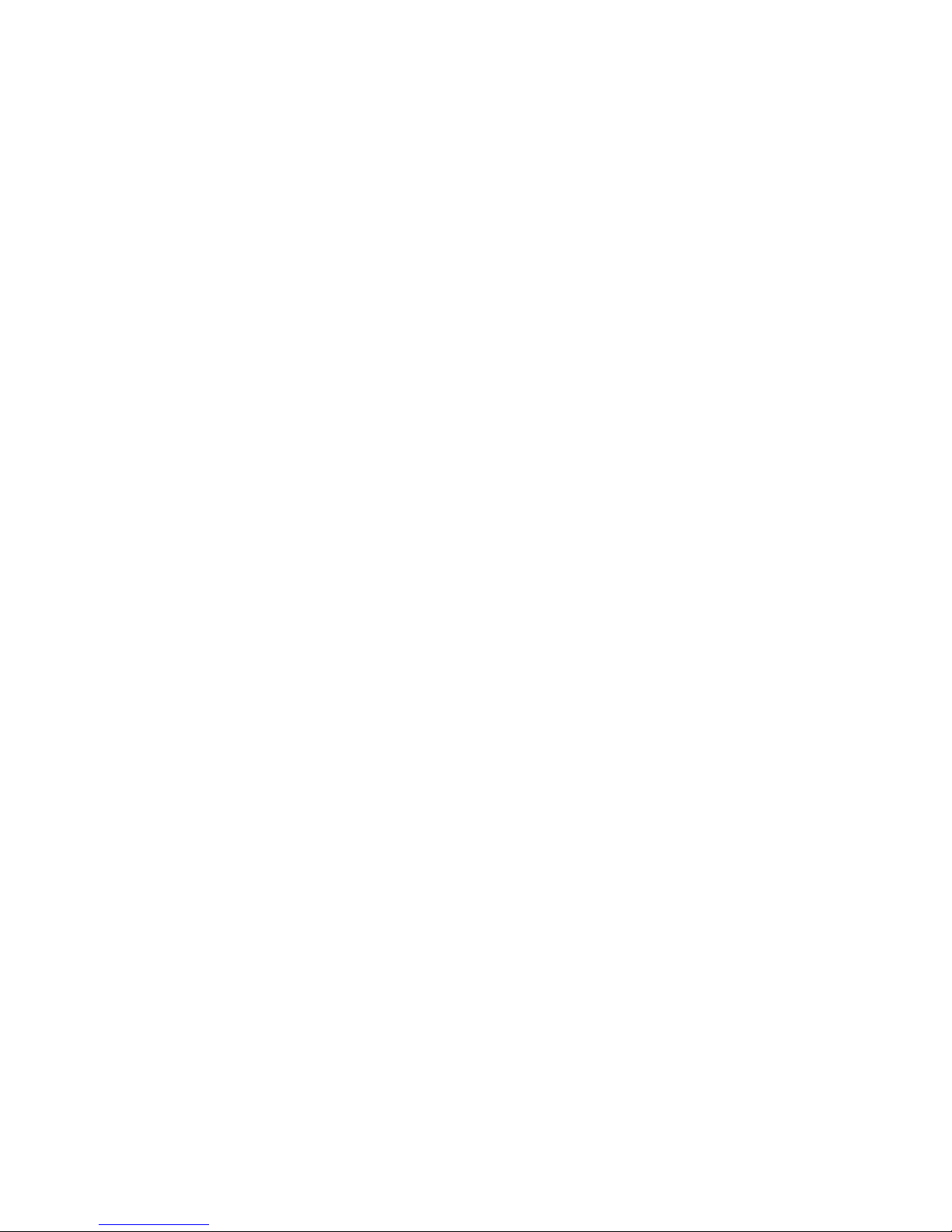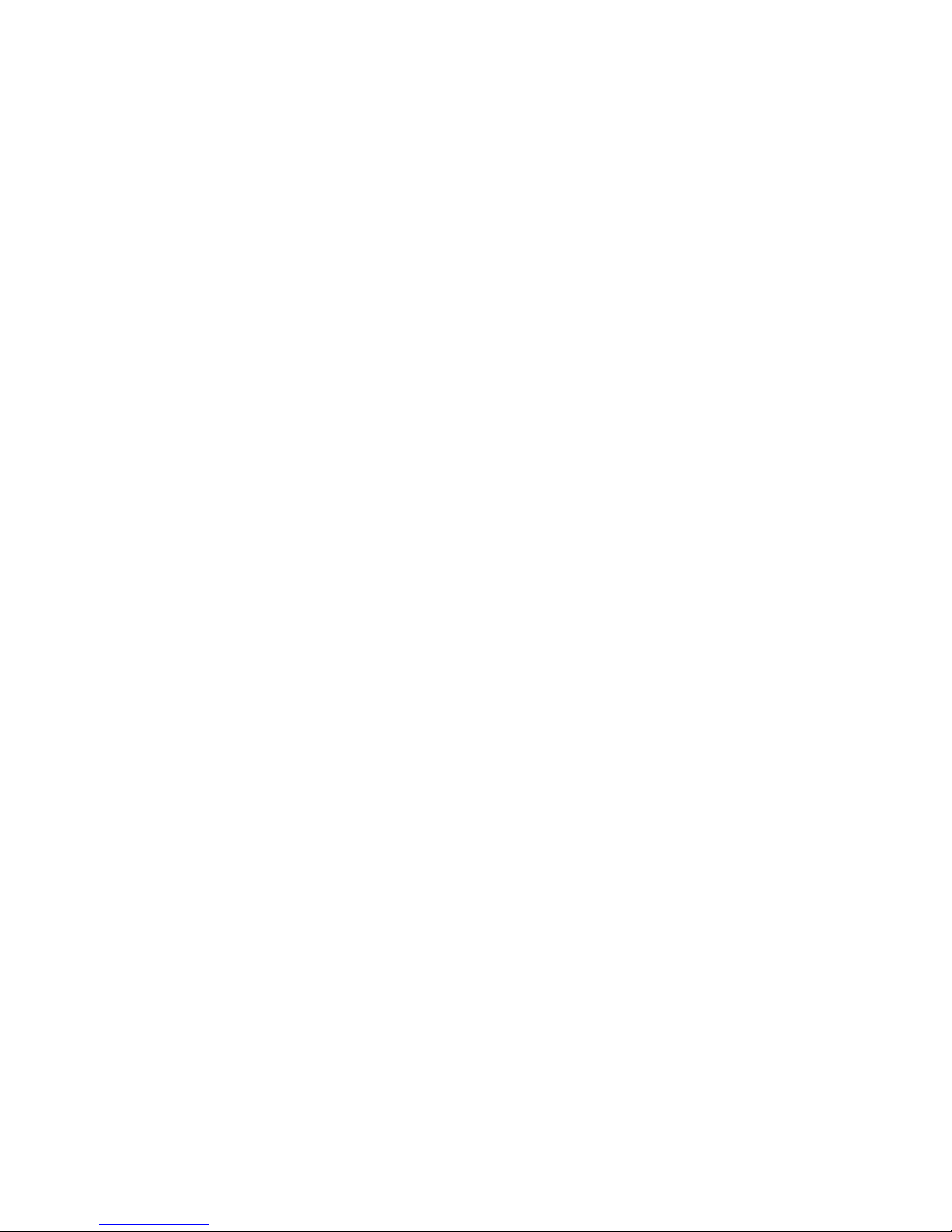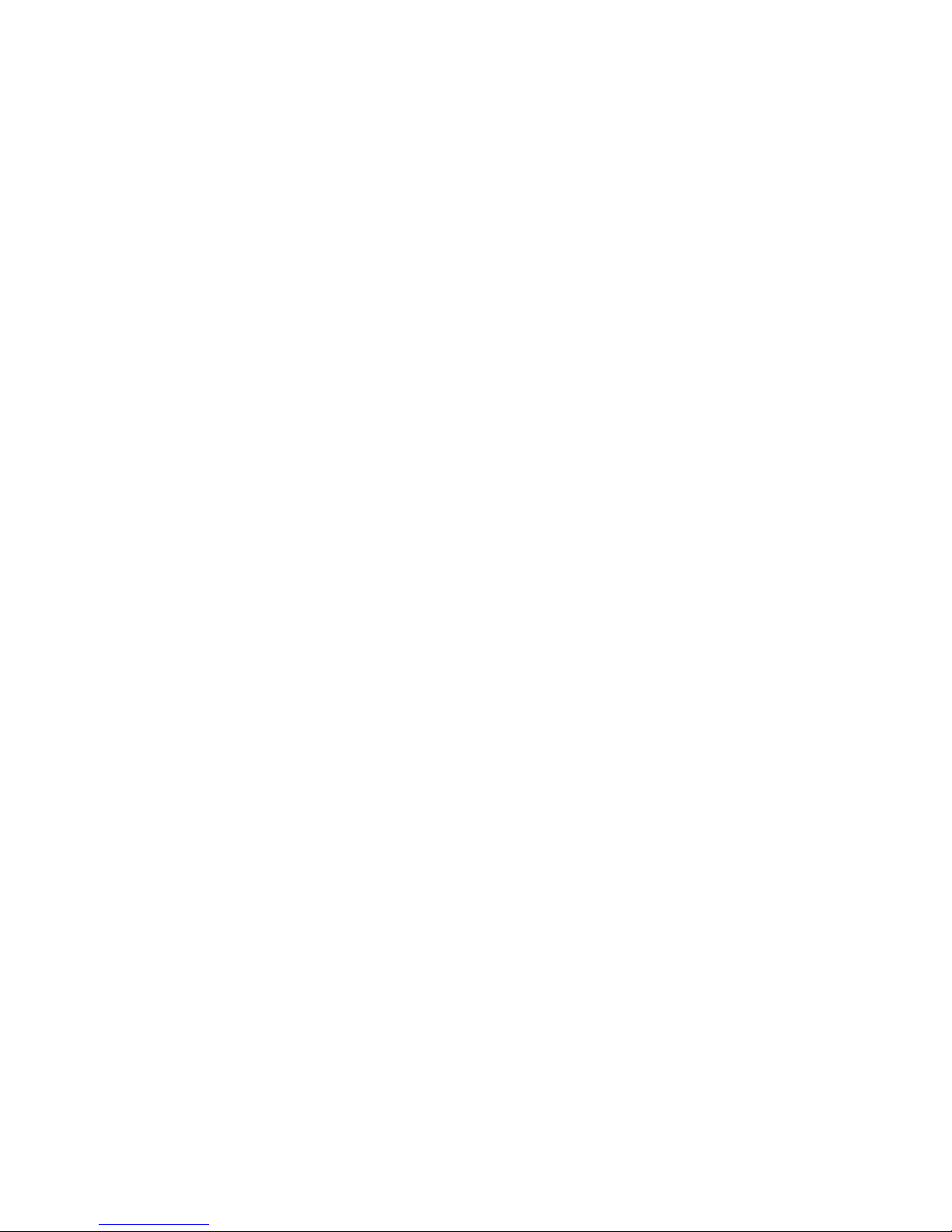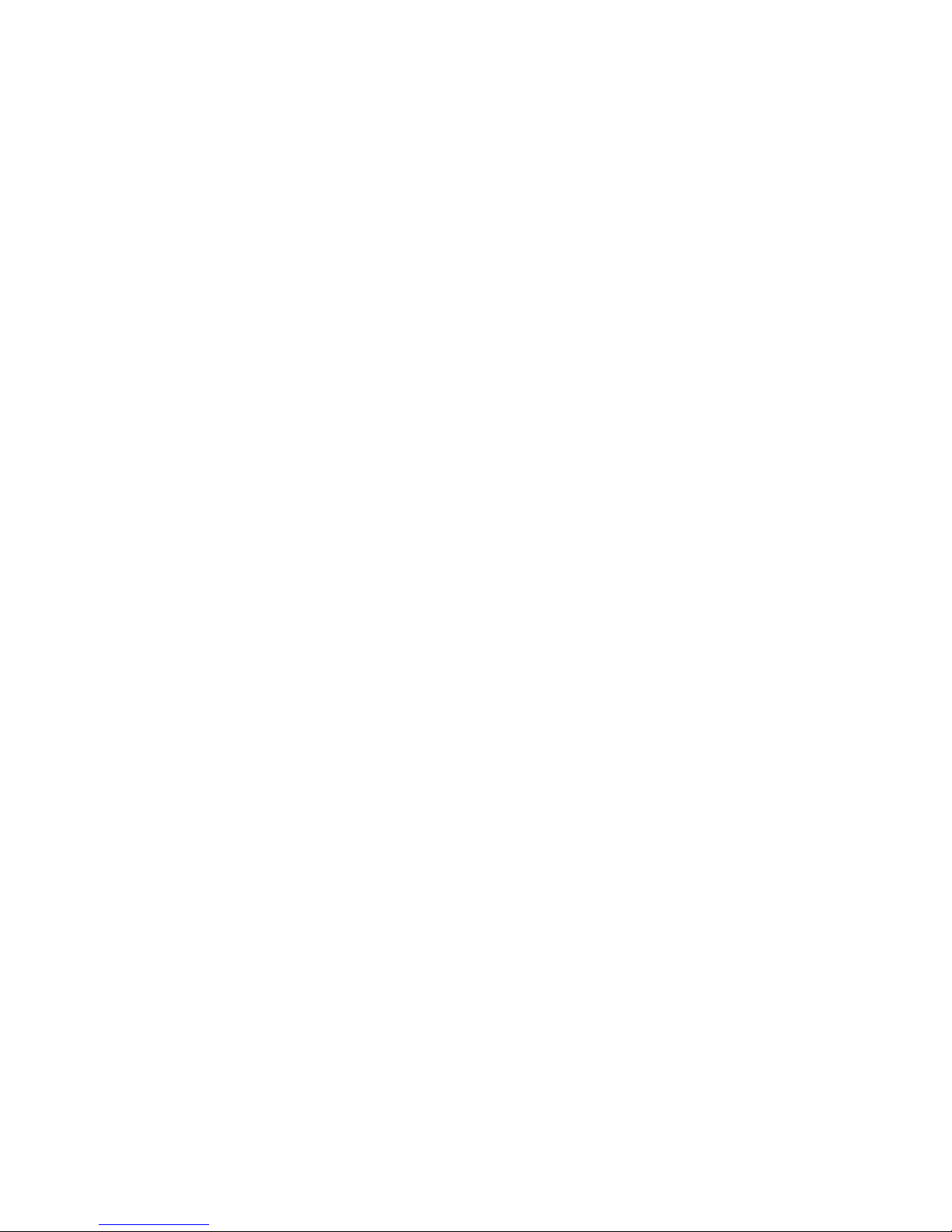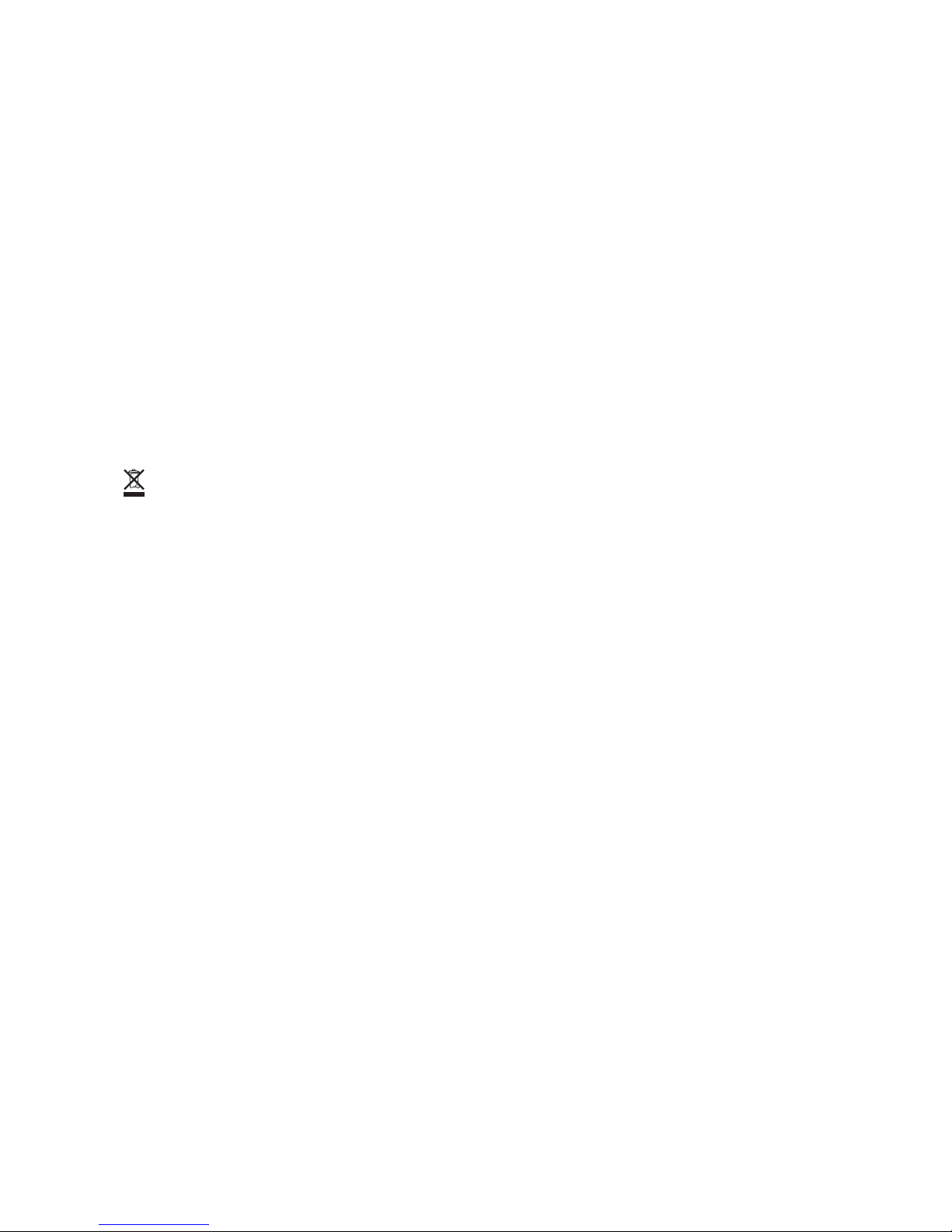iii
Last.fm . . . . . . . . . . . . . . . . . . . . . . . . . . . . . . . . . . . . . . . . . . . . . . . . . 4-40
Napster® . . . . . . . . . . . . . . . . . . . . . . . . . . . . . . . . . . . . . . . . . . . . . . . 4-41
Using the Desktop Controller for Windows . . . . . . . . . . . . . . . . . . . . . . 4-42
Using the Desktop Controller for Macintosh . . . . . . . . . . . . . . . . . . . . . 4-45
Using the Sonos Controller 100. . . . . . . . . . . . . . . . . . . . . . . . . . . . . . 4-48
Using the Sonos Controller for iPhone . . . . . . . . . . . . . . . . . . . . . . . . . 4-51
Pandora® . . . . . . . . . . . . . . . . . . . . . . . . . . . . . . . . . . . . . . . . . . . . . . . 4-54
Using the Desktop Controller for Windows . . . . . . . . . . . . . . . . . . . . . . 4-54
Using the Desktop Controller for Macintosh . . . . . . . . . . . . . . . . . . . . . 4-58
Using the Sonos Controller 100. . . . . . . . . . . . . . . . . . . . . . . . . . . . . . 4-61
Using the Sonos Controller for iPhone . . . . . . . . . . . . . . . . . . . . . . . . . 4-64
Rhapsody® . . . . . . . . . . . . . . . . . . . . . . . . . . . . . . . . . . . . . . . . . . . . . . 4-66
Using the Desktop Controller for Windows . . . . . . . . . . . . . . . . . . . . . . 4-67
Using the Desktop Controller for Macintosh . . . . . . . . . . . . . . . . . . . . . 4-71
Using the Sonos Controller 100. . . . . . . . . . . . . . . . . . . . . . . . . . . . . . 4-74
Using the Sonos Controller for iPhone . . . . . . . . . . . . . . . . . . . . . . . . . 4-76
SIRIUS® . . . . . . . . . . . . . . . . . . . . . . . . . . . . . . . . . . . . . . . . . . . . . . . 4-78
Using the Desktop Controller for Windows . . . . . . . . . . . . . . . . . . . . . . 4-79
Using the Desktop Controller for Macintosh . . . . . . . . . . . . . . . . . . . . . 4-82
Using the Sonos Controller 100. . . . . . . . . . . . . . . . . . . . . . . . . . . . . . 4-86
Using the Sonos Controller for iPhone . . . . . . . . . . . . . . . . . . . . . . . . . 4-88
Windows Media® Player 11 . . . . . . . . . . . . . . . . . . . . . . . . . . . . . . . . . 4-91
Sonos Playlists . . . . . . . . . . . . . . . . . . . . . . . . . . . . . . . . . . . . . . . . . . . 4-93
Radio . . . . . . . . . . . . . . . . . . . . . . . . . . . . . . . . . . . . . . . . . . . . . . . . . . 4-95
Selecting a radio station or show . . . . . . . . . . . . . . . . . . . . . . . . . . . . . 4-96
Setting up or changing a local radio location. . . . . . . . . . . . . . . . . . . . . 4-97
Adding a new radio station . . . . . . . . . . . . . . . . . . . . . . . . . . . . . . . . . 4-99
Editing a radio station. . . . . . . . . . . . . . . . . . . . . . . . . . . . . . . . . . . . 4-100
Adding a station or show to your Favorites list . . . . . . . . . . . . . . . . . . 4-101
Deleting a station or show from your Favorites list. . . . . . . . . . . . . . . . 4-101
Chapter 5 Desktop Controller for Windows
Playback Controls . . . . . . . . . . . . . . . . . . . . . . . . . . . . . . . . . . . . . . . . . . 5-2
Volume Control . . . . . . . . . . . . . . . . . . . . . . . . . . . . . . . . . . . . . . . . . . . . 5-3
Clock and Alarms . . . . . . . . . . . . . . . . . . . . . . . . . . . . . . . . . . . . . . . . . . 5-4
Software Updates . . . . . . . . . . . . . . . . . . . . . . . . . . . . . . . . . . . . . . . . . . 5-6
Additional Preferences . . . . . . . . . . . . . . . . . . . . . . . . . . . . . . . . . . . . . . . 5-8
Firewall Information . . . . . . . . . . . . . . . . . . . . . . . . . . . . . . . . . . . . . . . . . 5-9