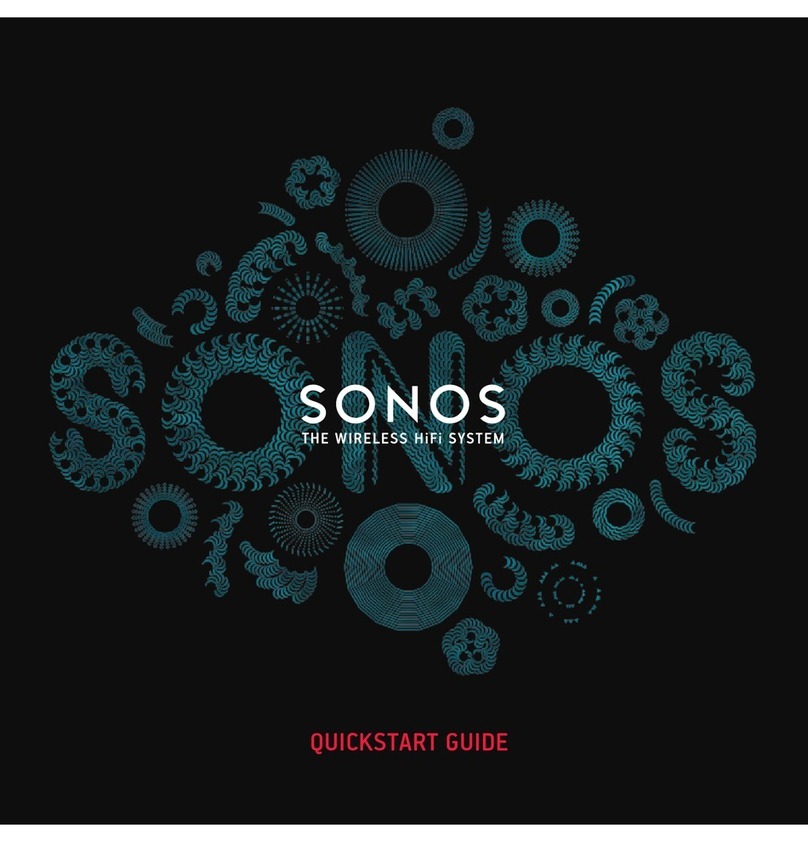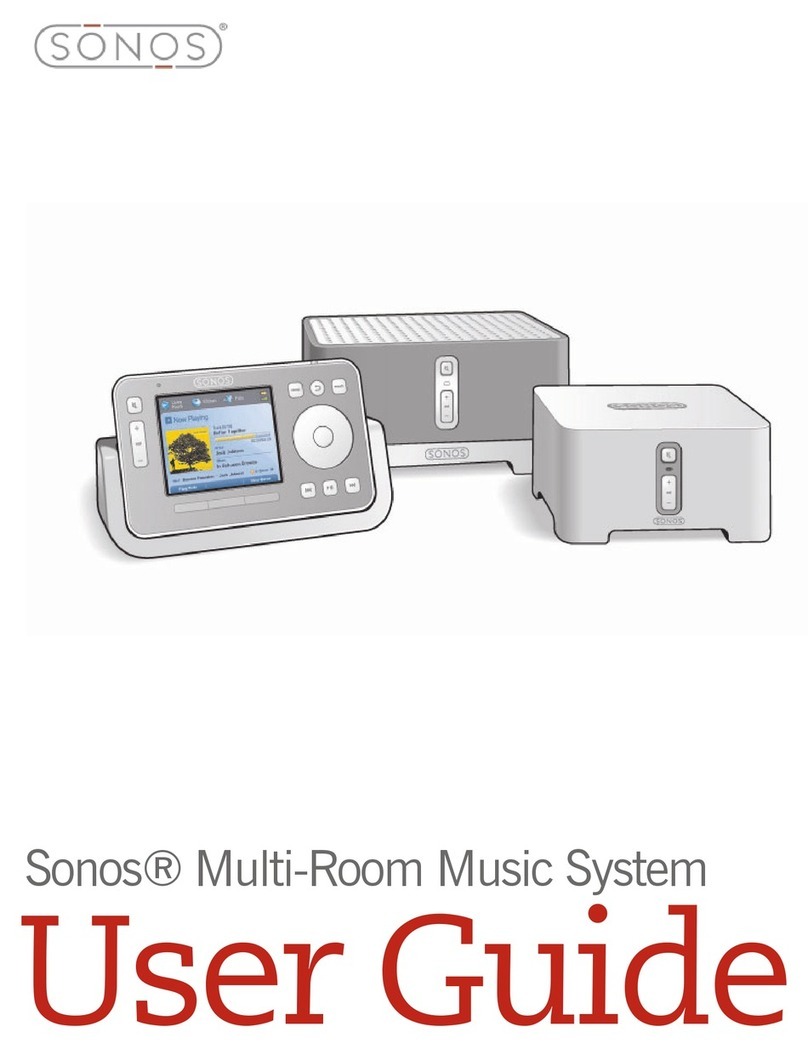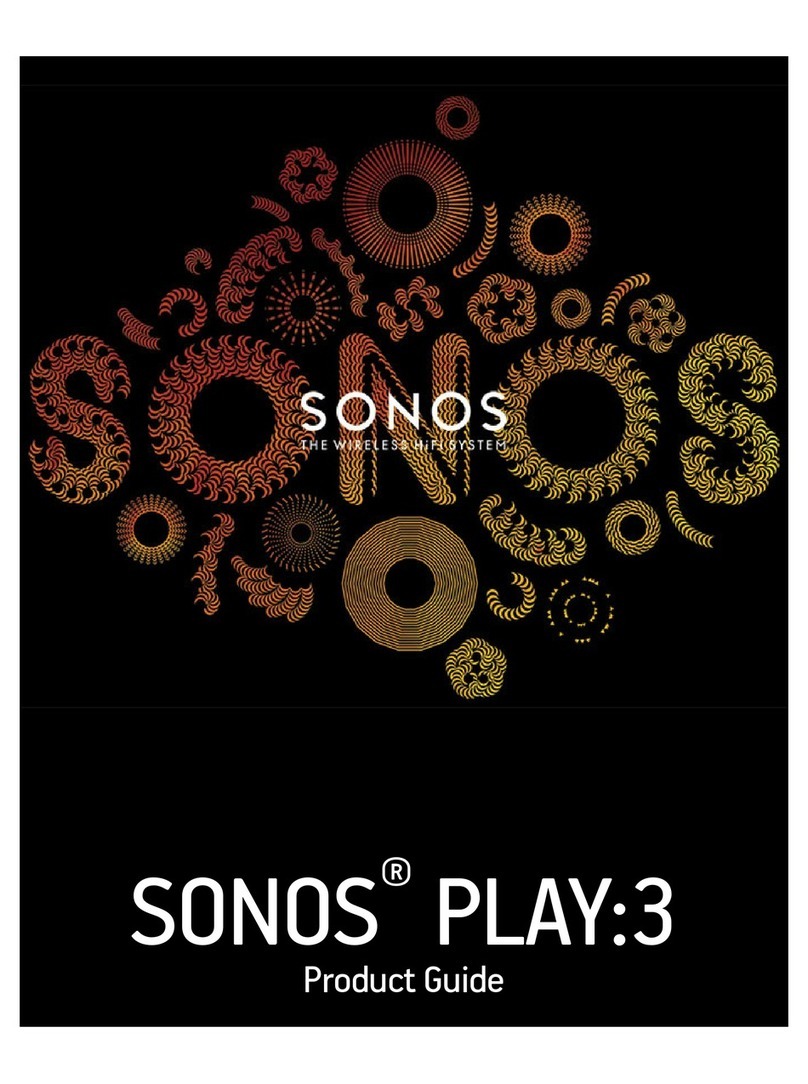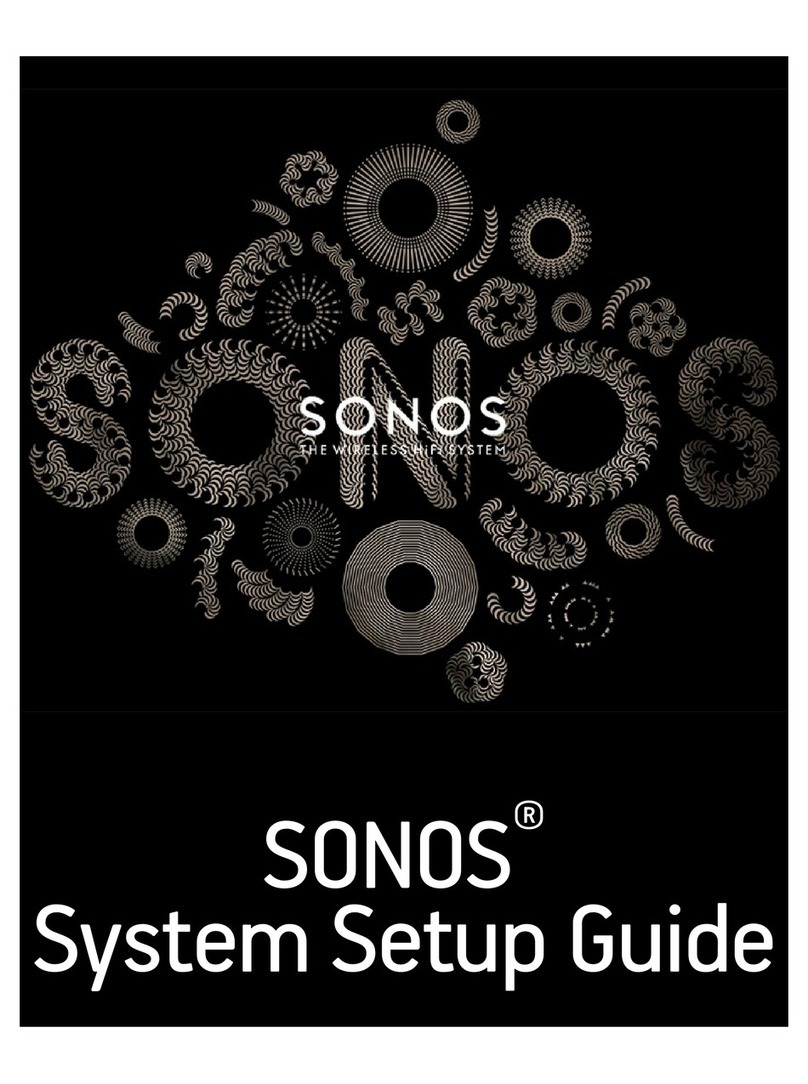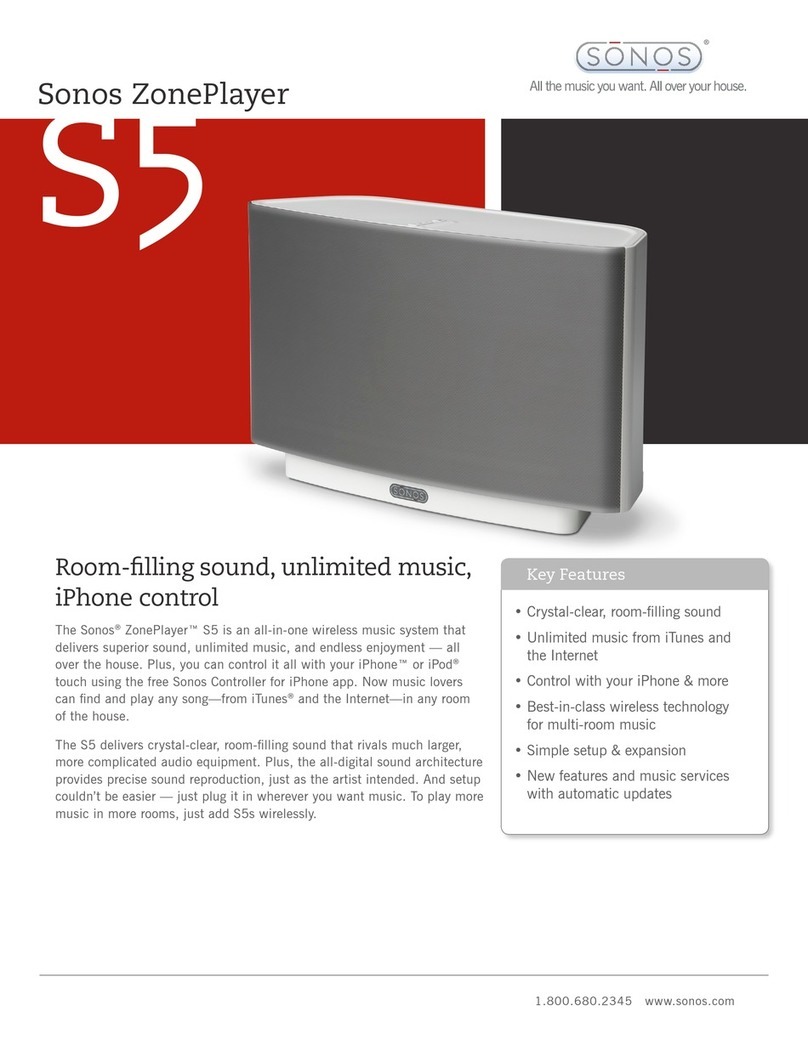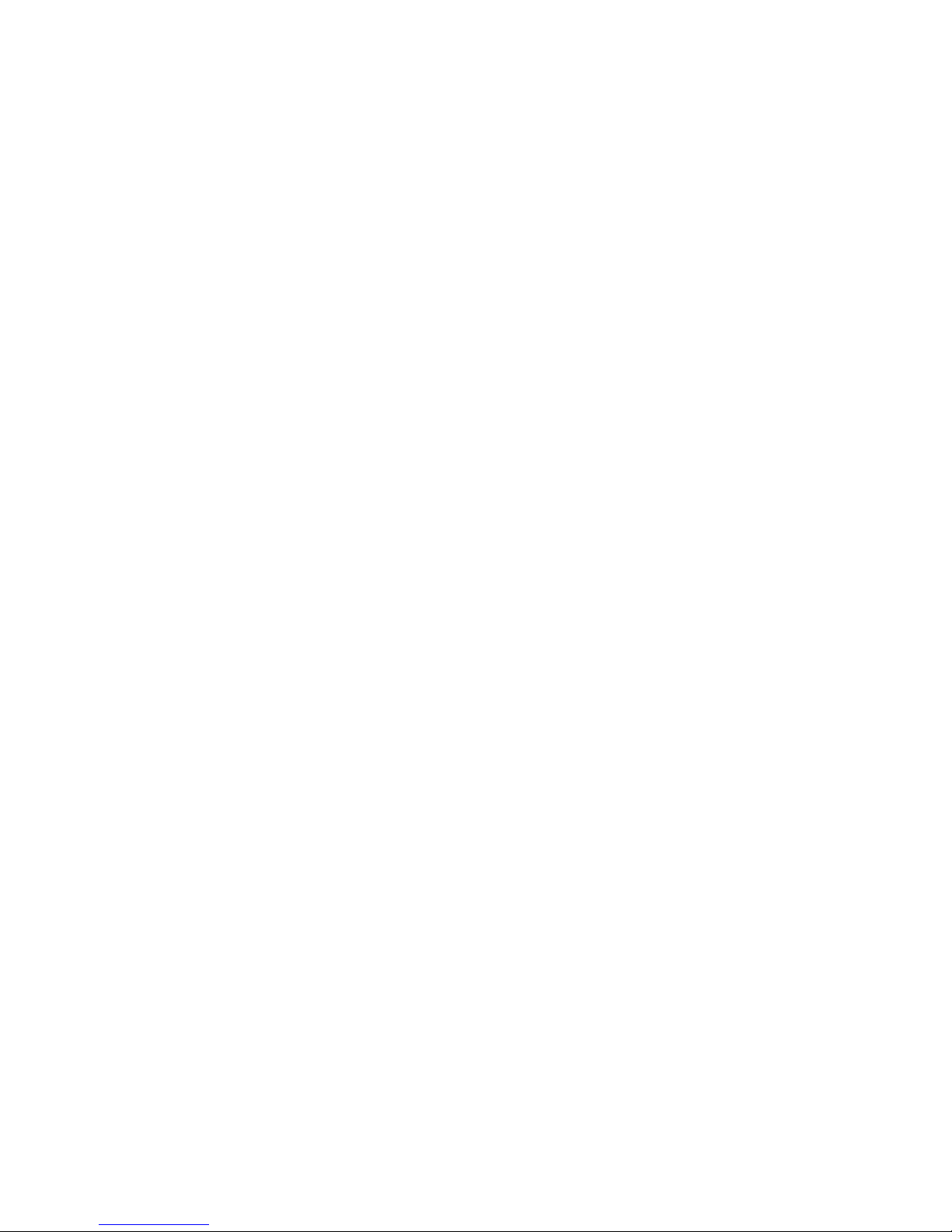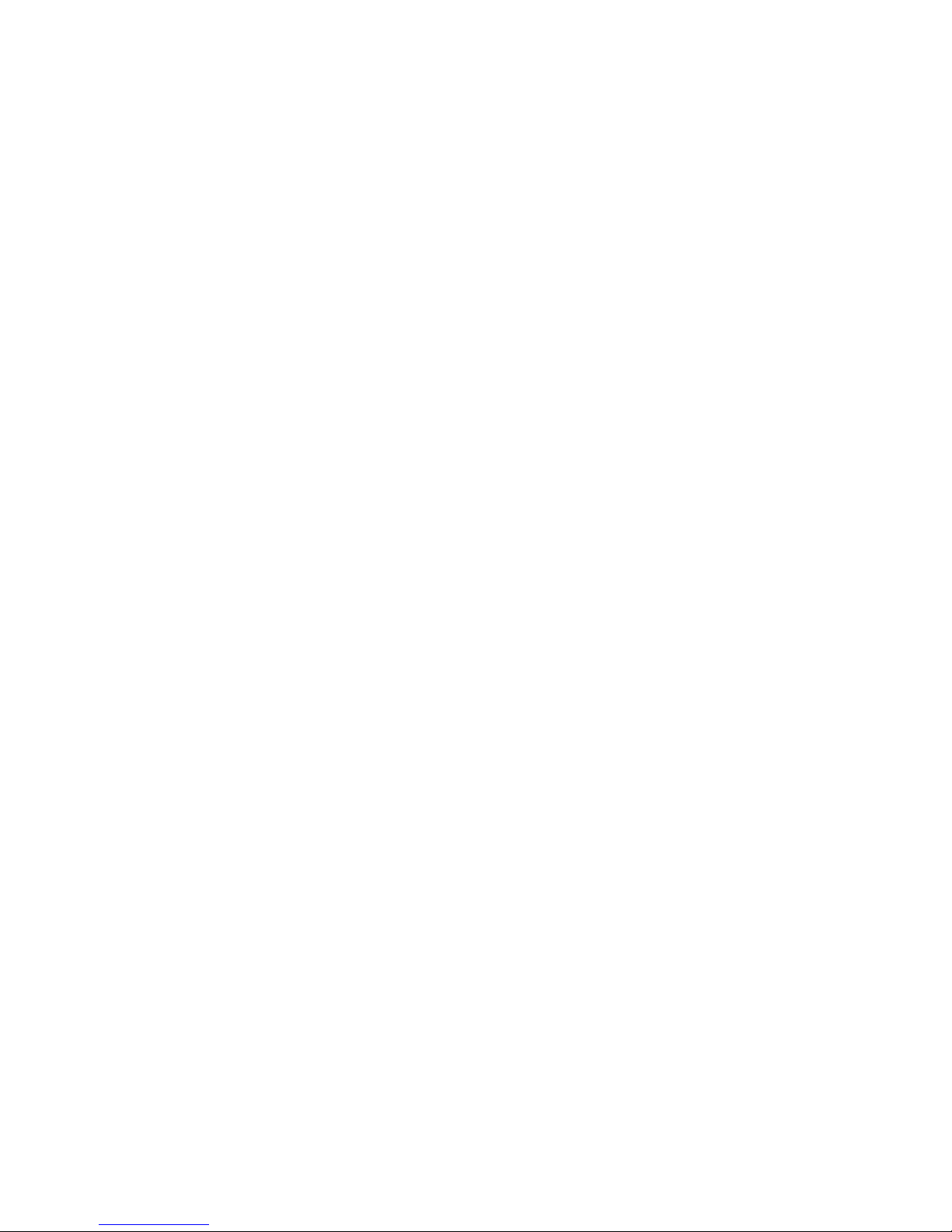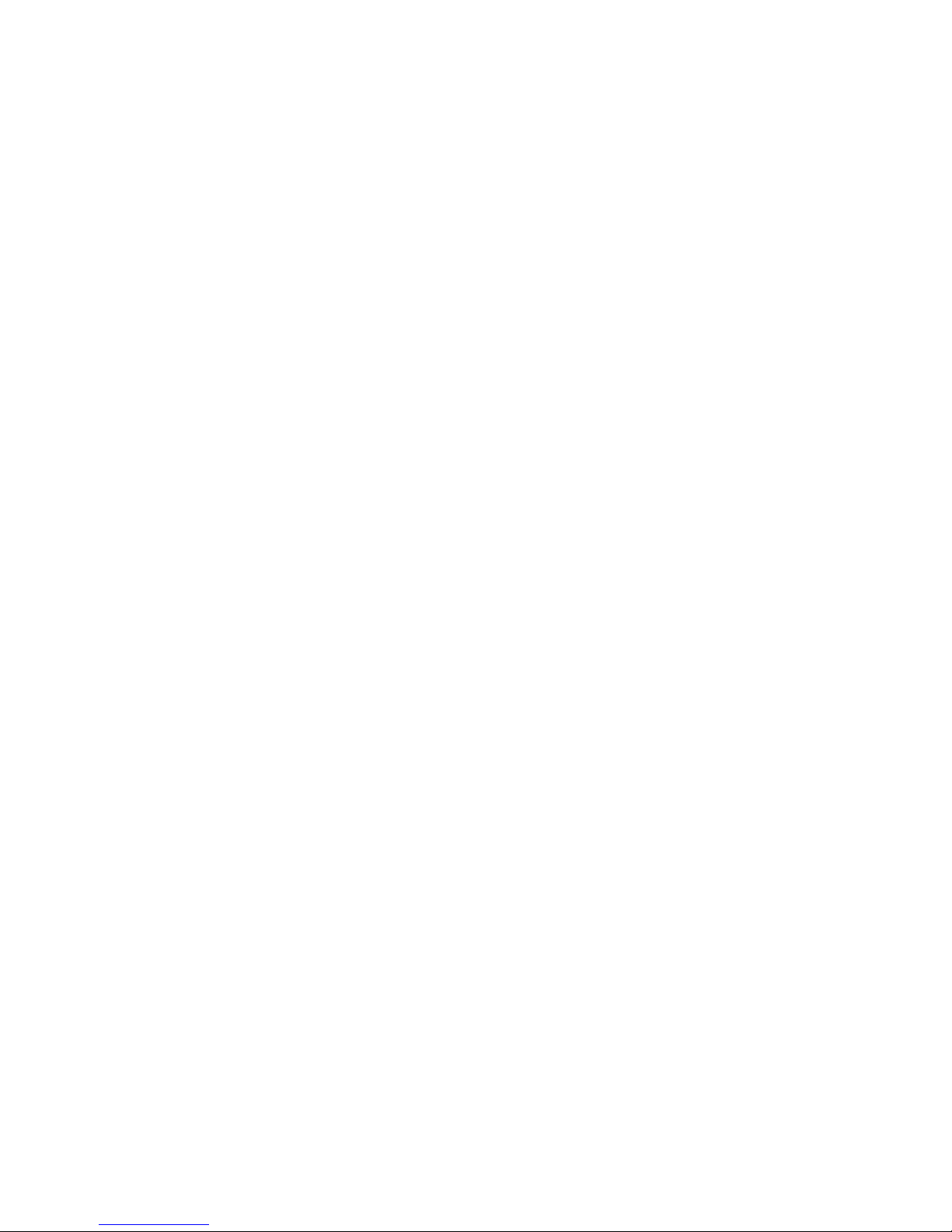ii
Chapter 3 Managing Zones
What Are Zones? . . . . . . . . . . . . . . . . . . . . . . . . . . . . . . . . . . . . . . . . . . . 3-1
Zone Groups . . . . . . . . . . . . . . . . . . . . . . . . . . . . . . . . . . . . . . . . . . . . . . 3-1
Linking zones . . . . . . . . . . . . . . . . . . . . . . . . . . . . . . . . . . . . . . . . . . . . . 3-2
Dropping zones . . . . . . . . . . . . . . . . . . . . . . . . . . . . . . . . . . . . . . . . . . . . 3-4
Chapter 4 Managing and Playing Music
Available Music Sources . . . . . . . . . . . . . . . . . . . . . . . . . . . . . . . . . . . . . 4-1
Managing Music Folders . . . . . . . . . . . . . . . . . . . . . . . . . . . . . . . . . . . . . 4-3
Using the Sonos Controller for PC . . . . . . . . . . . . . . . . . . . . . . . . . . . . . 4-3
Using the Sonos Controller for Mac . . . . . . . . . . . . . . . . . . . . . . . . . . . . 4-5
Using the Sonos Controller 200 . . . . . . . . . . . . . . . . . . . . . . . . . . . . . . 4-7
Using the Sonos Controller for iPhone . . . . . . . . . . . . . . . . . . . . . . . . . . 4-8
Selecting from Music Library . . . . . . . . . . . . . . . . . . . . . . . . . . . . . . . . . 4-10
Using the Sonos Controller for PC . . . . . . . . . . . . . . . . . . . . . . . . . . . . 4-10
Using the Sonos Controller 200 . . . . . . . . . . . . . . . . . . . . . . . . . . . . . 4-13
Using the Sonos Controller for iPhone . . . . . . . . . . . . . . . . . . . . . . . . . 4-14
Music Library Preferences . . . . . . . . . . . . . . . . . . . . . . . . . . . . . . . . . . . 4-16
Sort folders by preference . . . . . . . . . . . . . . . . . . . . . . . . . . . . . . . . . . 4-16
Compilation albums . . . . . . . . . . . . . . . . . . . . . . . . . . . . . . . . . . . . . . 4-17
Imported playlists. . . . . . . . . . . . . . . . . . . . . . . . . . . . . . . . . . . . . . . . 4-20
Managing the Music Queue . . . . . . . . . . . . . . . . . . . . . . . . . . . . . . . . . . 4-22
Removing a track from the queue . . . . . . . . . . . . . . . . . . . . . . . . . . . . 4-22
Moving a track within the queue . . . . . . . . . . . . . . . . . . . . . . . . . . . . . 4-23
Clearing the music queue . . . . . . . . . . . . . . . . . . . . . . . . . . . . . . . . . . 4-24
Changing the play mode. . . . . . . . . . . . . . . . . . . . . . . . . . . . . . . . . . . 4-25
Viewing large album art . . . . . . . . . . . . . . . . . . . . . . . . . . . . . . . . . . . 4-26
Music Services . . . . . . . . . . . . . . . . . . . . . . . . . . . . . . . . . . . . . . . . . . . 4-26
Activating a music trial . . . . . . . . . . . . . . . . . . . . . . . . . . . . . . . . . . . . 4-27
Adding a compatible music service . . . . . . . . . . . . . . . . . . . . . . . . . . . 4-28
Showing/hiding the Music Services tab . . . . . . . . . . . . . . . . . . . . . . . . 4-30
Your music service password . . . . . . . . . . . . . . . . . . . . . . . . . . . . . . . 4-31
Removing a music service trial . . . . . . . . . . . . . . . . . . . . . . . . . . . . . . 4-32
Audible.com® . . . . . . . . . . . . . . . . . . . . . . . . . . . . . . . . . . . . . . . . . . . 4-32
Adding an Audible account. . . . . . . . . . . . . . . . . . . . . . . . . . . . . . . . . 4-34
Adding an additional Audible account to Sonos . . . . . . . . . . . . . . . . . . 4-35
Deleting an Audible account . . . . . . . . . . . . . . . . . . . . . . . . . . . . . . . . 4-35
Deezer . . . . . . . . . . . . . . . . . . . . . . . . . . . . . . . . . . . . . . . . . . . . . . . . . 4-36
Last.fm . . . . . . . . . . . . . . . . . . . . . . . . . . . . . . . . . . . . . . . . . . . . . . . . . 4-37