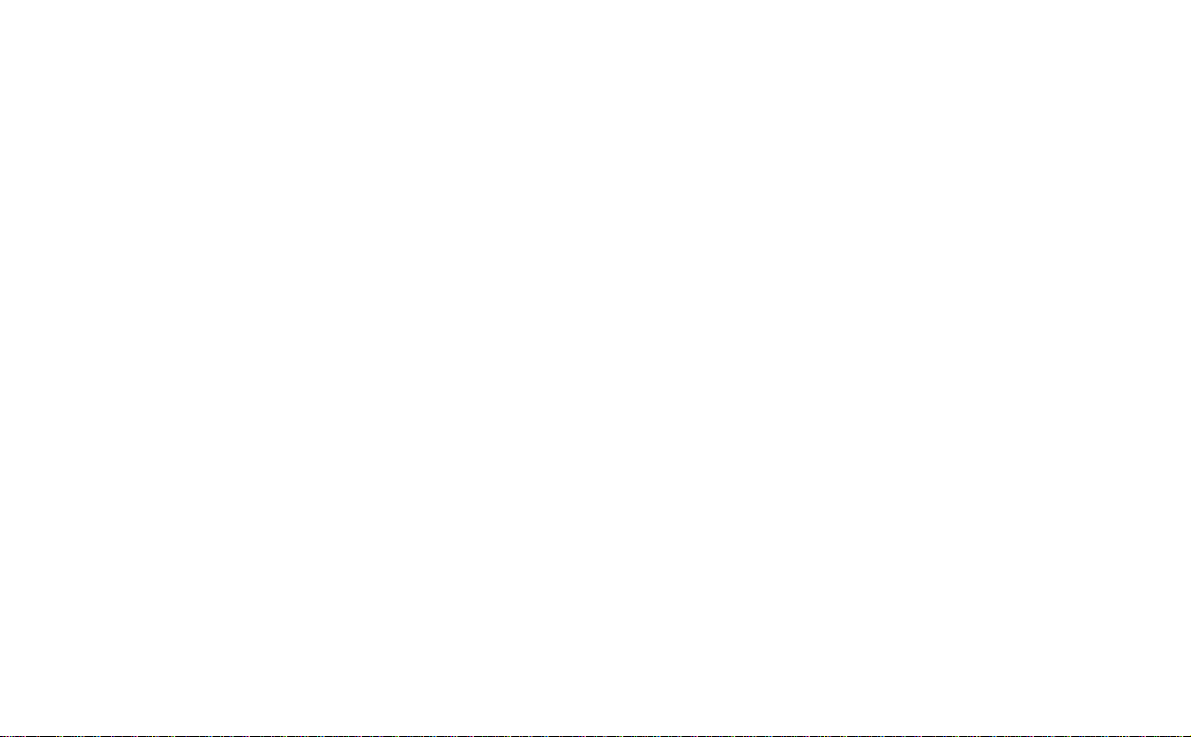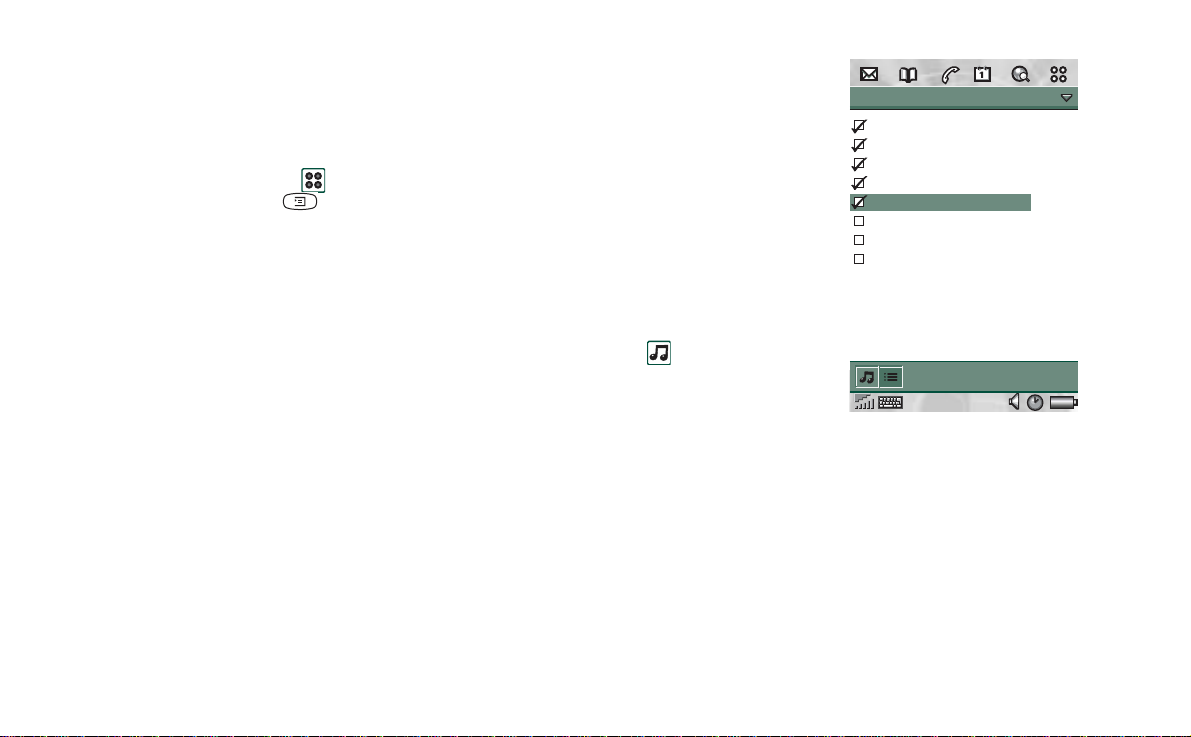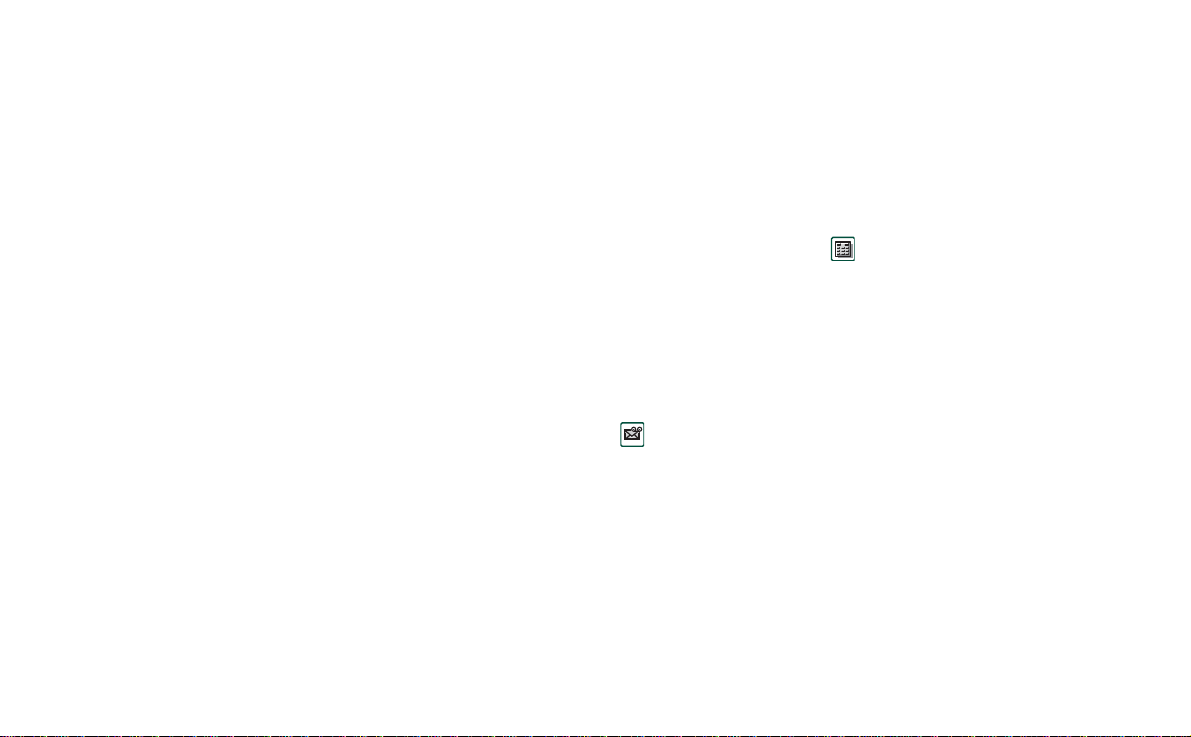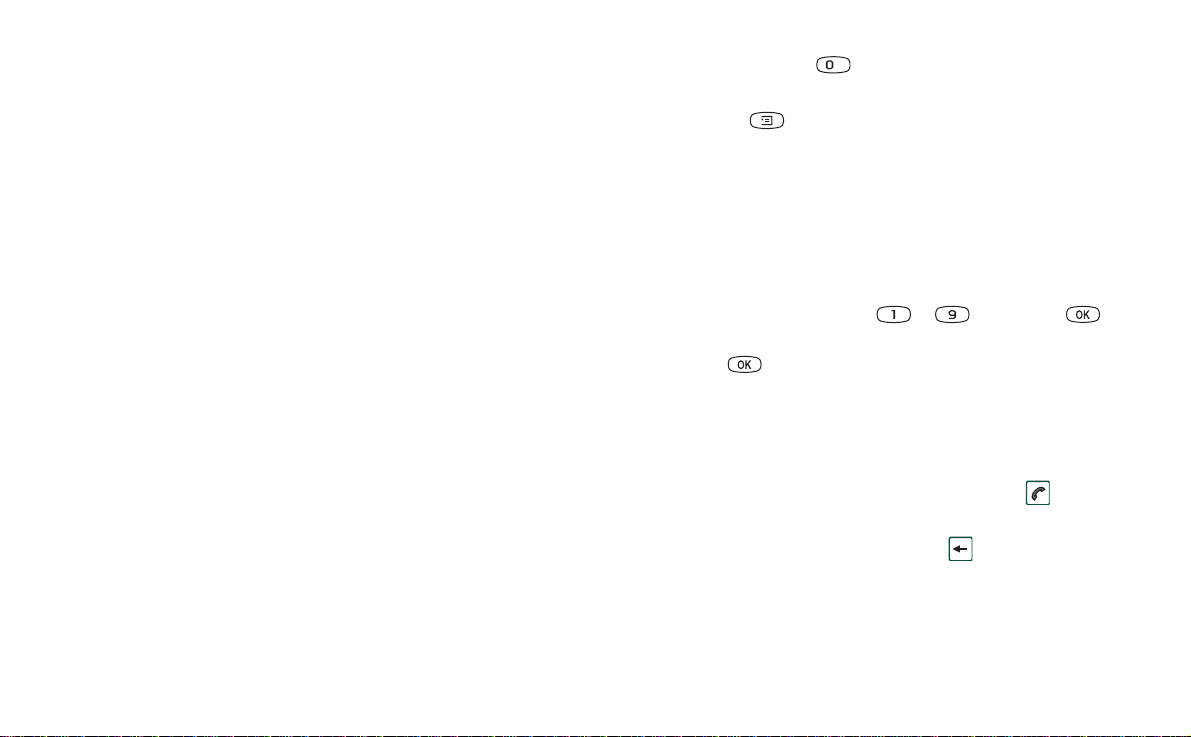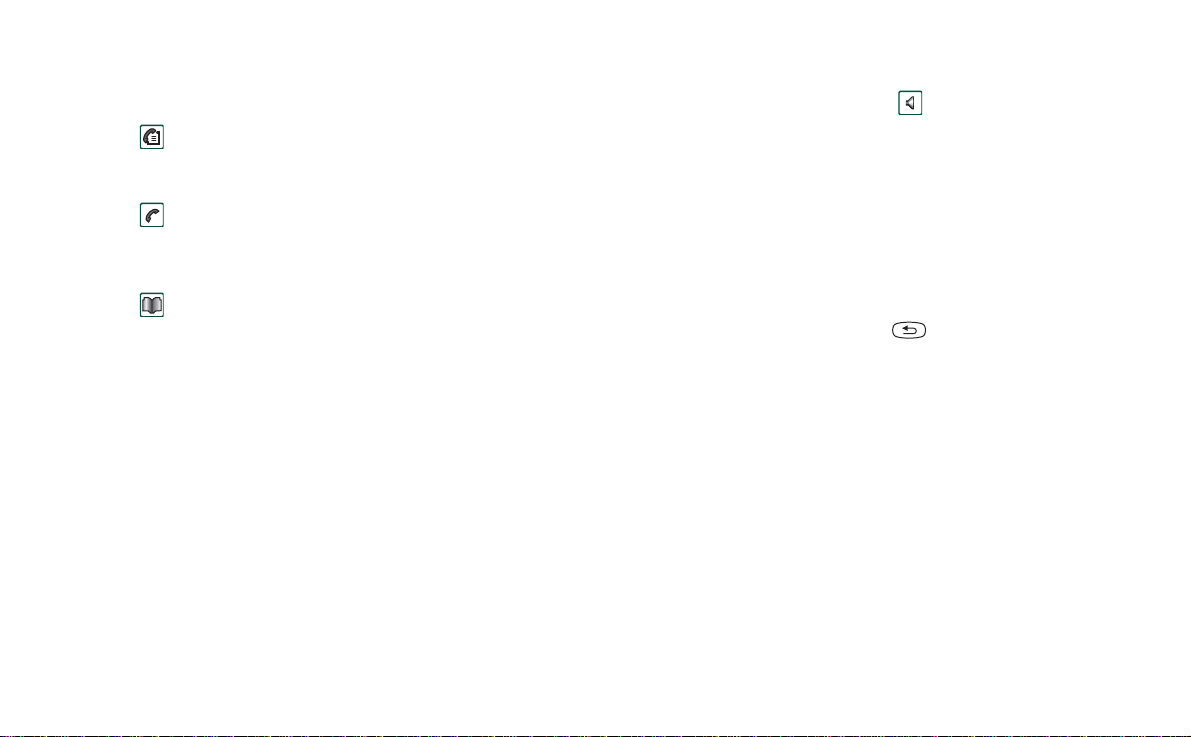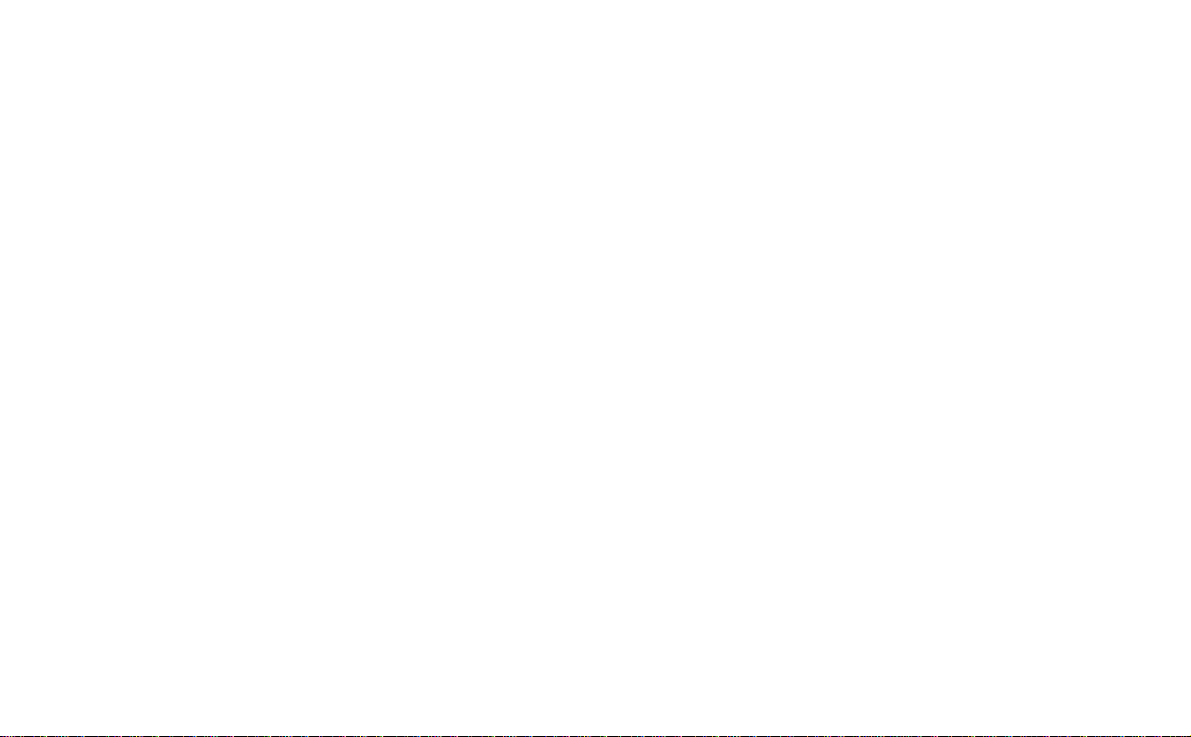Enhanced functions and changes 3
Mute shutter
Select
CommuniCam > Mute shutter
to turn off the camera sound
when taking pictures.
Pictures, page 61, column 2
Add before the heading Deleting, moving, and copying:
Zooming pictures, widescreen and full
screen
From the detail view of the picture you can:
• Tap to zoom in.
• Tap and drag the zoomed picture to view specific details in
the picture.
• Tap to zoom out.
• Tap a landscape picture to display it over the whole screen,
widescreen. Tap it again to go back.
•Select
Edit > Preferences
and specify the picture orientation in
widescreen.
• Tap a portrait picture to display it over the whole screen, full
screen. Tap it again to go back.
• Rotate the Jog Dial to browse the pictures in widescreen and
full screen views.
Pictures, page 62
Change the first paragraph, with its heading, to:
To copy, delete or move multiple pictures
• In the thumbnail and list views, select the pictures you want
to delete, move or copy, by selecting the check boxes beside
the picture names. Then select
Pictures >
the command you
want.
• To delete, you can also use the Storage manager found in the
Control panel. For more information, refer to “Folders” on
page 31.
Video player, page 63, column 2
After the Warning paragraph add:
While a video clip plays, tap the screen to display the video clip
in widescreen. Tap the screen again to go back. Specify the
screen orientation in
Edit > Preferences > Display
.
To copy, delete or move multiple video clips
• In the list view, select the video clips you want to delete,
move or copy, by selecting thecheck boxes beside the picture
names. Then select
Video >
the command you want.
• To delete, you can also use the Storage manager found in the
Control panel. For more information, refer to “Folders” on
page 31.