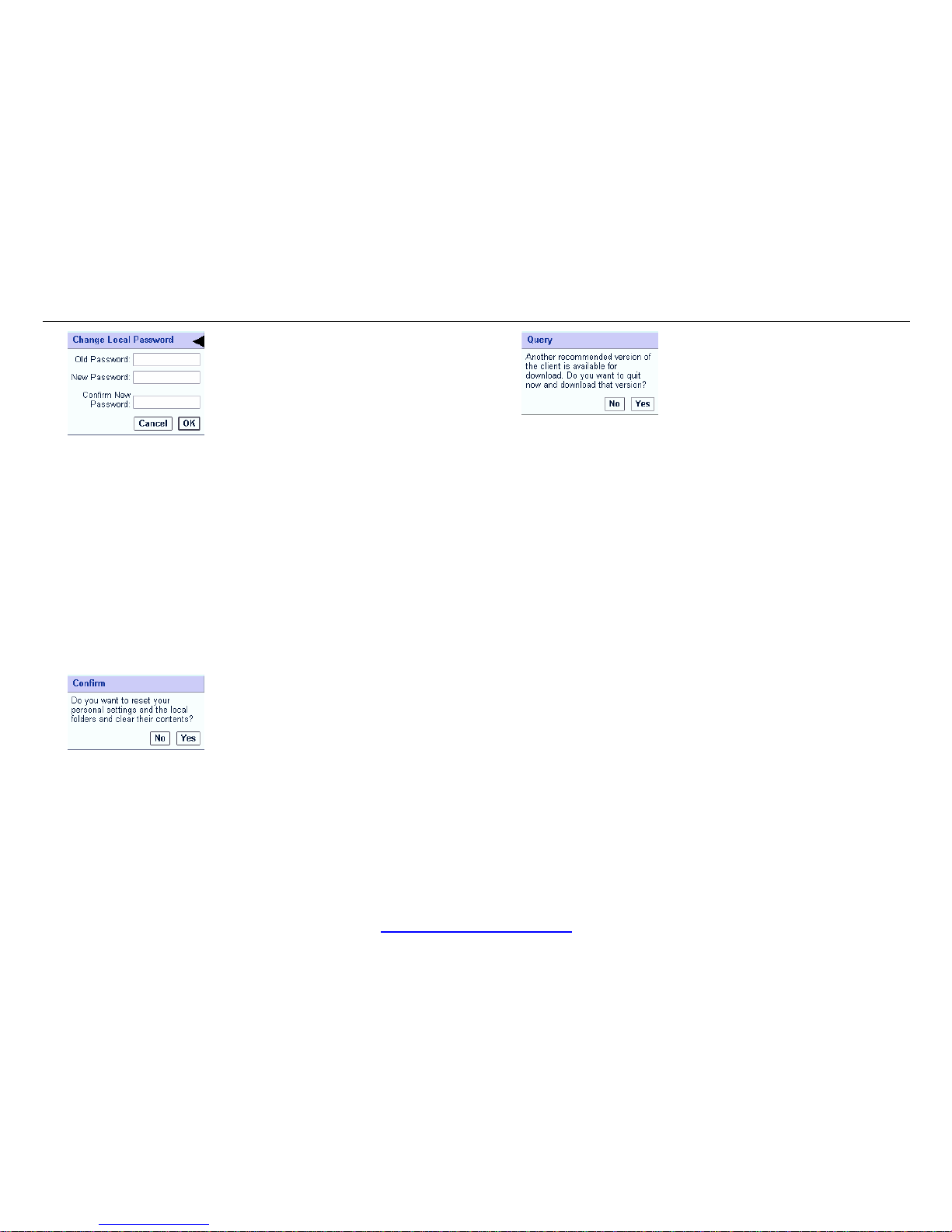OpenHand User Guide for Symbian UIQ (Sony Ericsson P800/P900/P910i)
1. GETTING STARTED
1.1 Overview
Welcome to OpenHand.
OpenHand allows you to connect to your network remotely via a Sony
Ericsson P800/P900/P910i, laptop or other mobile device, to access
and update your email, calendar, contacts and tasks. OpenHand gives
you the option of working in real-time, or download selected information
to your device and work offline.
If you choose to work in real-time, the information is not stored on the
mobile device – it is held only on your organisation’s server. This means
there is no risk to your information if your device is lost or stolen, and
that the information is updated in real-time on your servers.
Alternatively, OpenHand allows you to store selected emails, calendar
items, contacts and tasks locally on the device. These files can then be
accessed and edited when you are offline (they are also accessible
when working online), and can be uploaded when you next connect. E-
mails composed off-line are kept in the Local Drafts folder and can be
sent automatically when next connected. Unlike synchronisation, which
transfers all files, OpenHand allows you to save only the required files.
OpenHand encrypts locally saved emails, contacts, calendar entries
and tasks using AES (128bit). The encrypted client is unlocked using a
local password. Although OpenHand encrypts emails and files over the
air it does not encrypt attachments on the device itself. Third party
applications are available that will encrypt the file structure of a
Symbian UIQ handset.
This user guide is aimed at Symbian UIQ handsets such as the Sony
Ericsson P800/P900/P910i users, separate guides are provided for
other devices.
1.2 OpenHand Main Menu
OpenHand Main Menu
The options available on the OpenHand Main Menu are as follows:
Creates a real-time connection to the OpenHand
Server.
Ends your real-time connection to your network and
enables you to work offline instead.
(Only available when connected)
Displays the version of OpenHand installed on your
device.
Allows the editing of connection settings used to
connect to the OpenHand server. See section 1.3
Exit OpenHand.
Allows you to read, reply to and create new emails.
Shows a list of your contacts, from here you can add
and edit new contacts.
www.openhand-mobile.com 5 of 41