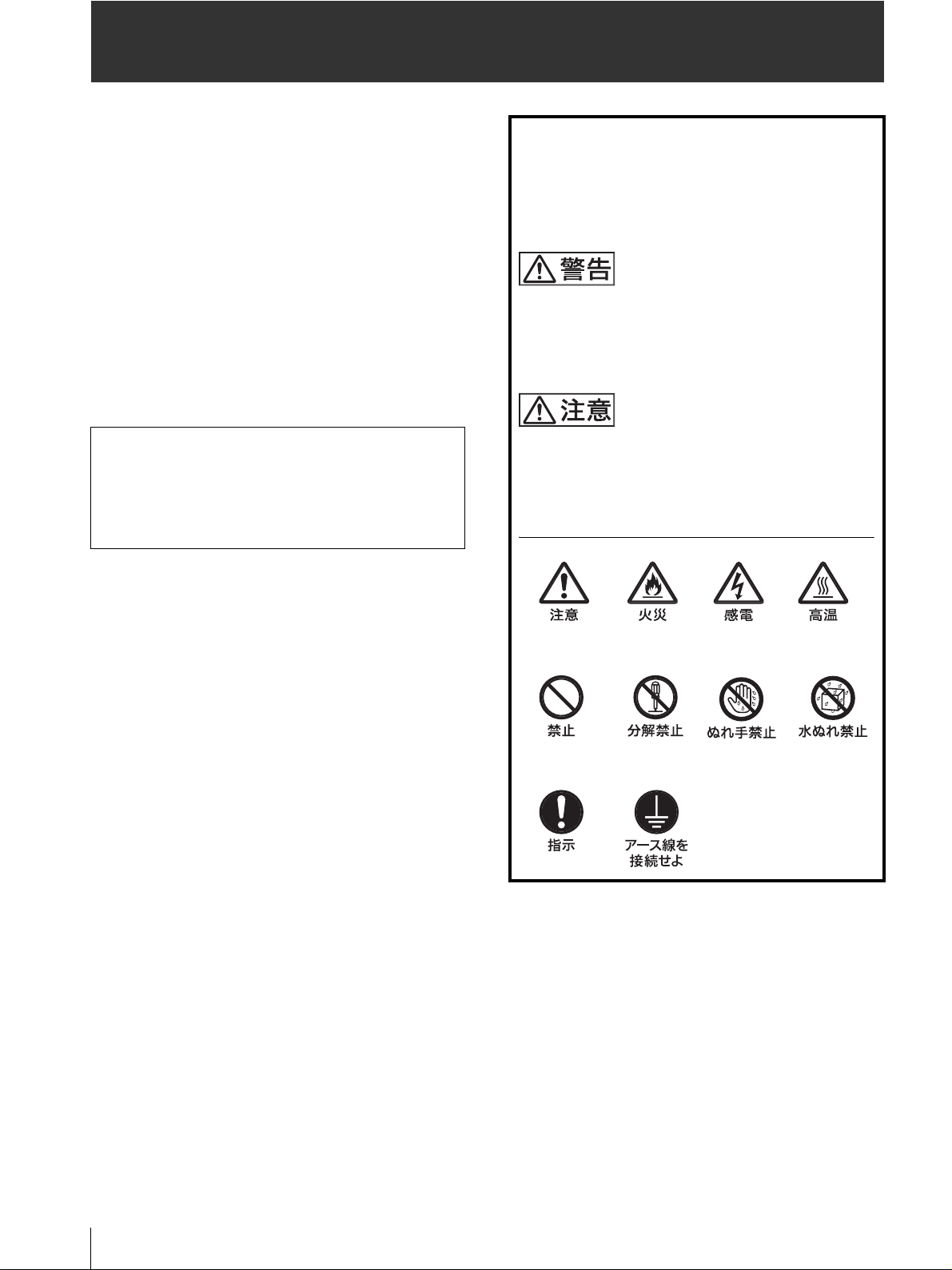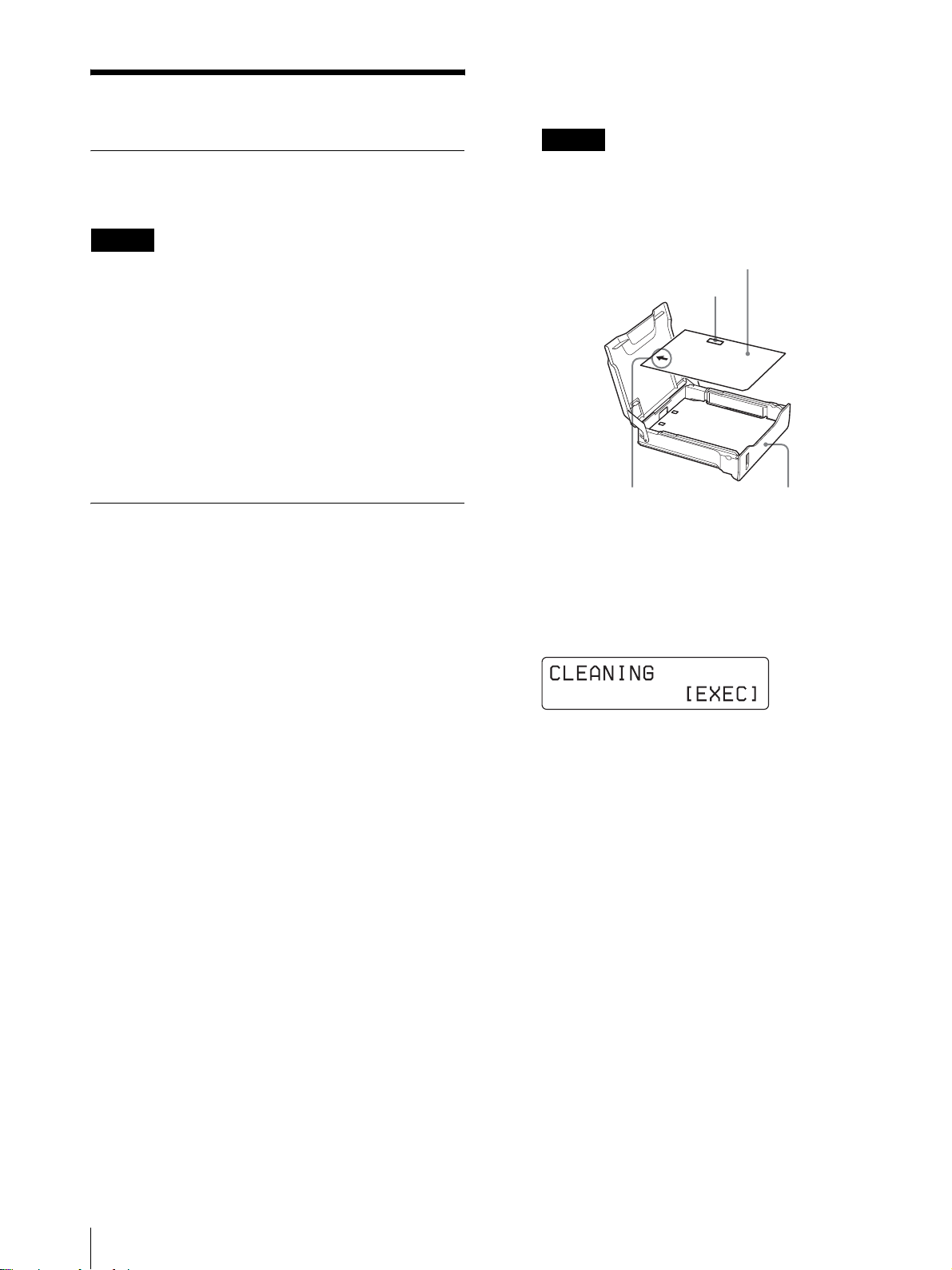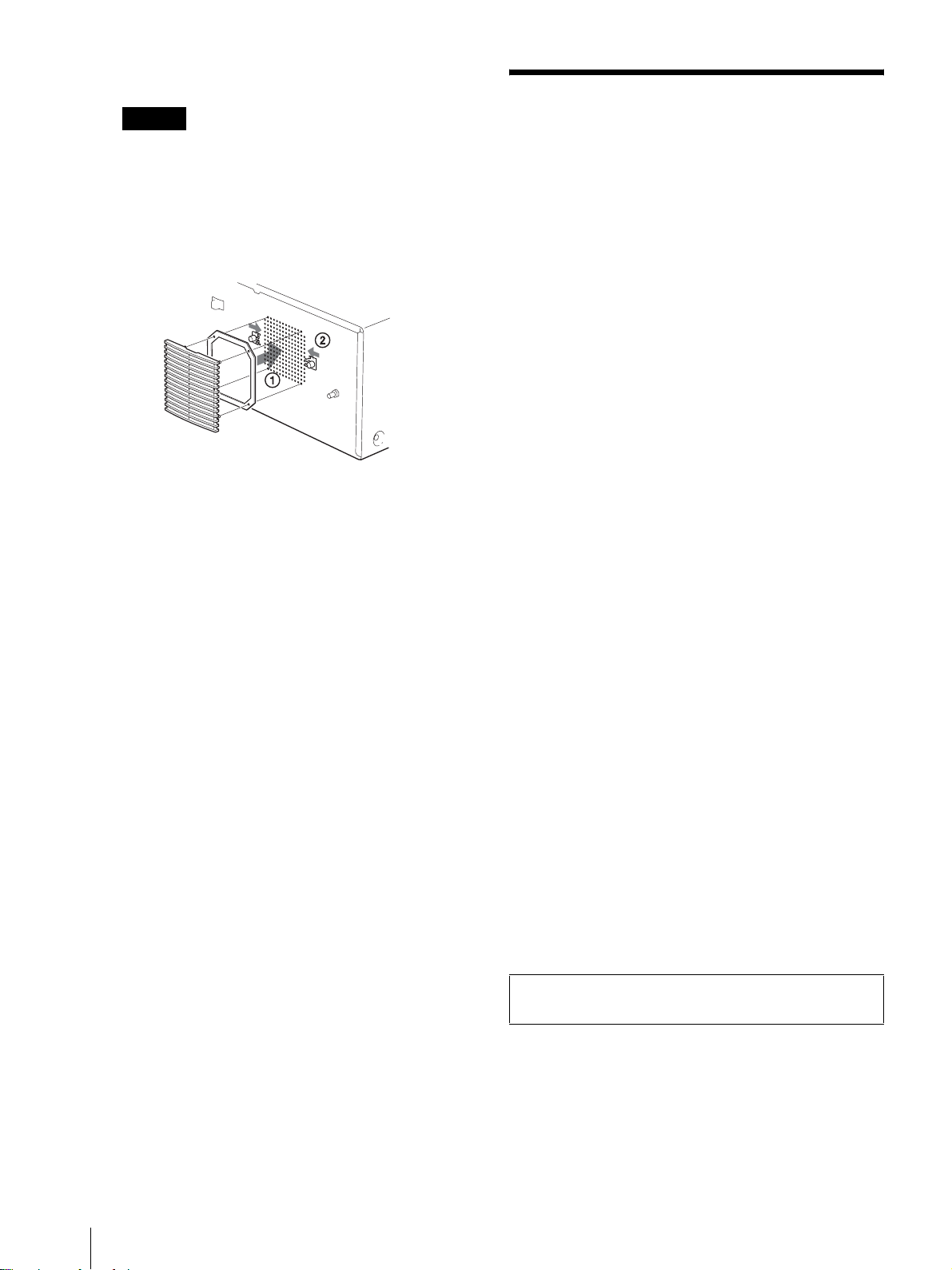5
CD-ROM マニュアルの使いかた
CD-ROM マニュアルの
使いかた
付属の CD-ROM には UP-D72XRS の取扱説明書が記
録されています。
(日本語、英語、フランス語、ドイツ語、イタリア語、ス
ペイン語、オランダ語、スウェーデン語、ポルトガル語、
フィンランド語、デンマーク語、ギリシャ語、ノル
ウェー語)
この取扱説明書は PDF (Portable Document Format)
ファイルで作成されています。
準備
付属の CD-ROM に収納されている取扱説明書を使用する
ためには、Adobe Reader がインストールされている必
要があります。インストールされていない場合は、
Acrobat フォルダ内の、必要に応じた言語の Adobe
Reader をインストールしてください。
この CD-ROM はオーディオ用 CD プレーヤーで再生し
ないでください。大音響により耳に傷害を与えたり、音
響装置を破損する恐れがあります。
CD-ROM の動作環境
付属の CD-ROM を操作させるためには次の環境が必要で
す。
・ コンピュータ:
-Intel
® Pentium® プロセッサまたは、100% 互換の
プロセッサを搭載したパーソナルコンピュータ
- 外付け、または内蔵された CD-ROM ドライブ
・ オペレーションシステム:Microsoft® Windows® 95
OSR 2.0、Windows 98、Windows 98 SE、
Windows Me、Windows NT® 4.0(サービスパック
5以降)、Windows 2000、Windows XP
取扱説明書を読むには
CD-ROM に収納されている取扱説明書を読むには、次の
ようにします。
1
CD-ROM を、CD-ROM ドライブに入れます。
2
Instructions For Use フォルダ内の、読みたい言語
の取扱説明書を選択します。
ご注意
CD-ROM が破損または紛失したため、新しい CD-ROM
をご希望の場合は、お買い上げ店にご依頼ください。(有
料)
商標について
Intel および Pentium は、アメリカ合衆国および他の国
におけるインテル コーポレーションの登録商標です。
Microsoft、Windows、Windows NT は、米国
Microsoft Corporation の米国およびその他の国におけ
る登録商標です。
Adobe および Acrobat は、Adobe Systems
Incorporated(アドビシステムズ社)の商標です。
略語に関して
・Microsoft
® Windows® 95 operating system を
Windows 95 と表記しています。
・Microsoft
® Windows® 98 operating system を
Windows 98 と表記しています。
・Microsoft
® Windows® 98 Second Edition operating
system を Windows 98 SE と表記しています。
・Microsoft
® Windows® Millennium Edition
operating system を Windows Me と表記していま
す。
・Microsoft
® WindowsNT® 4.0 operating system を
Windows NT4.0 と表記しています。
・Microsoft
® Windows® 2000 operating system を
Windows 2000 と表記しています。
・Microsoft
® Windows® XP operating system を
Windows XP と表記しています。