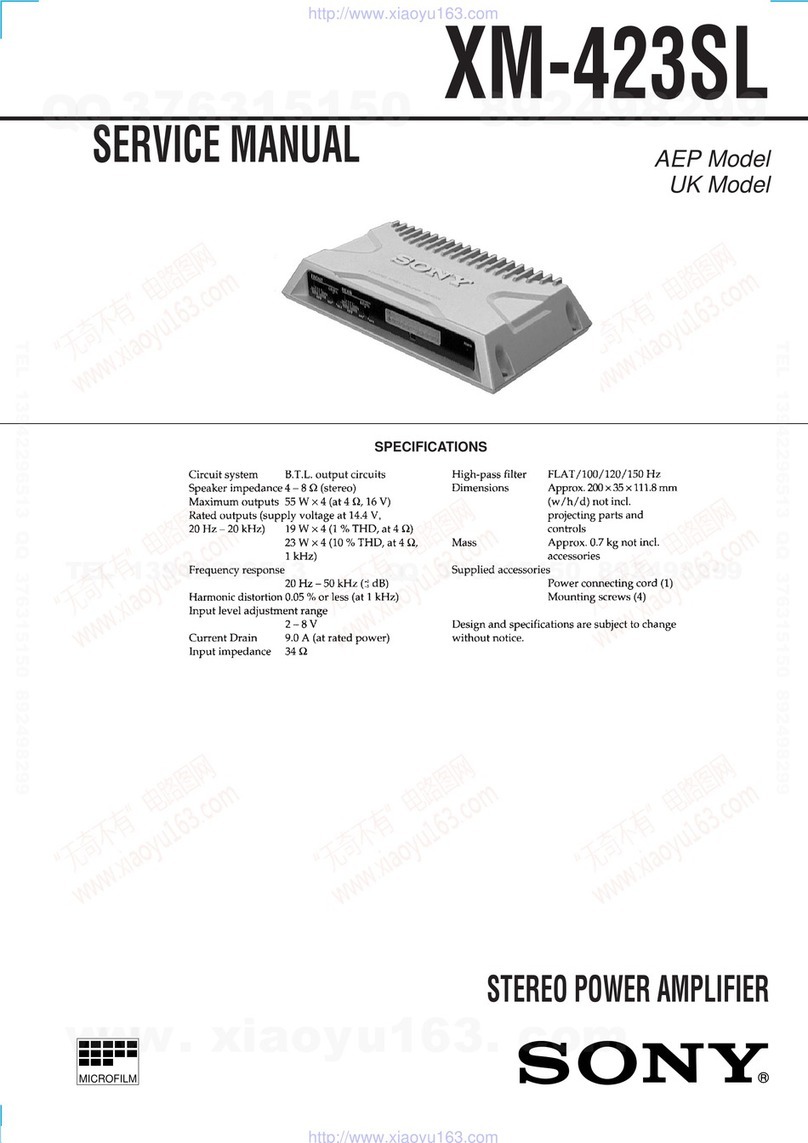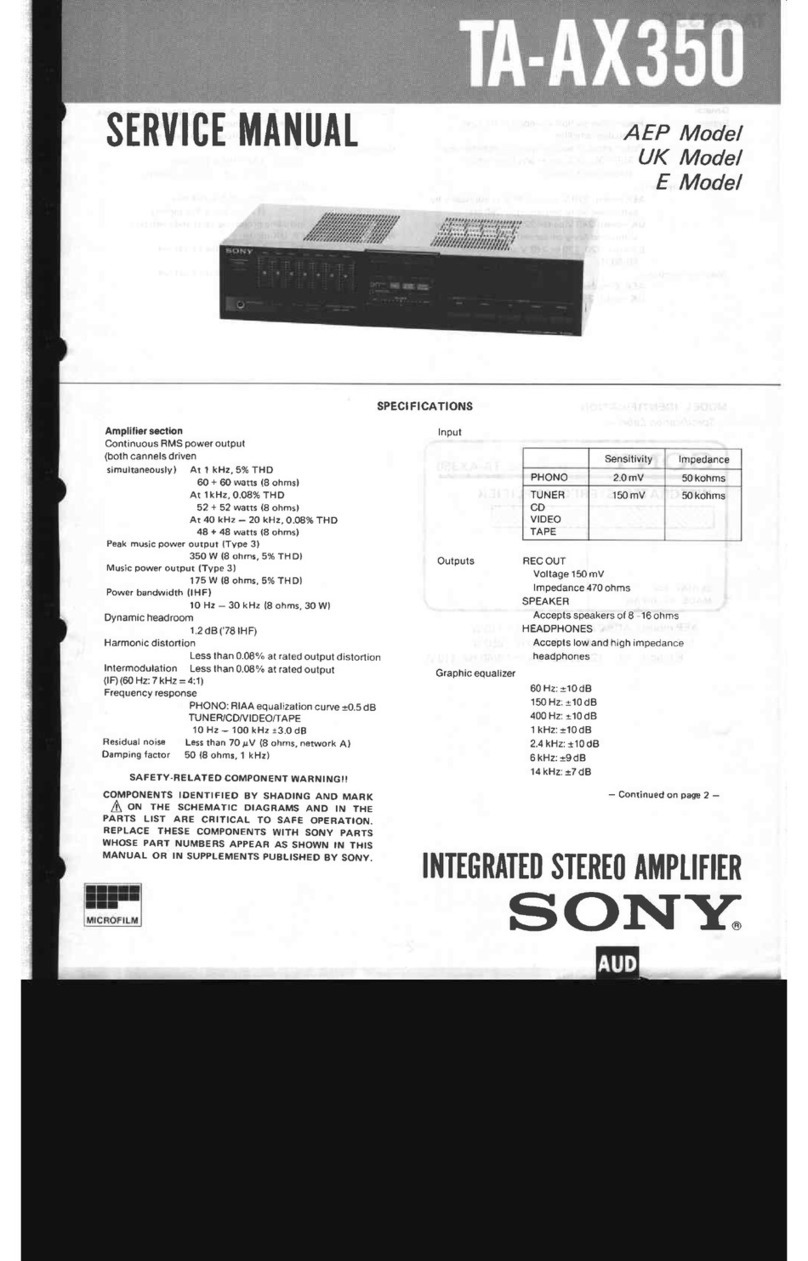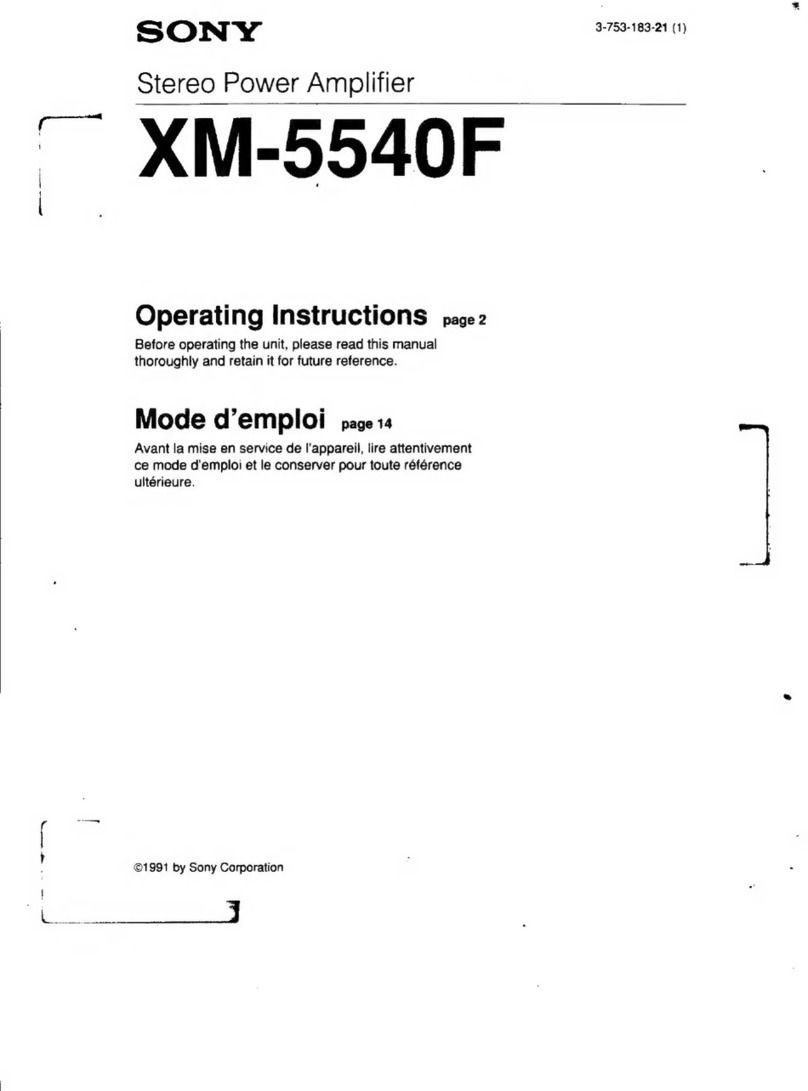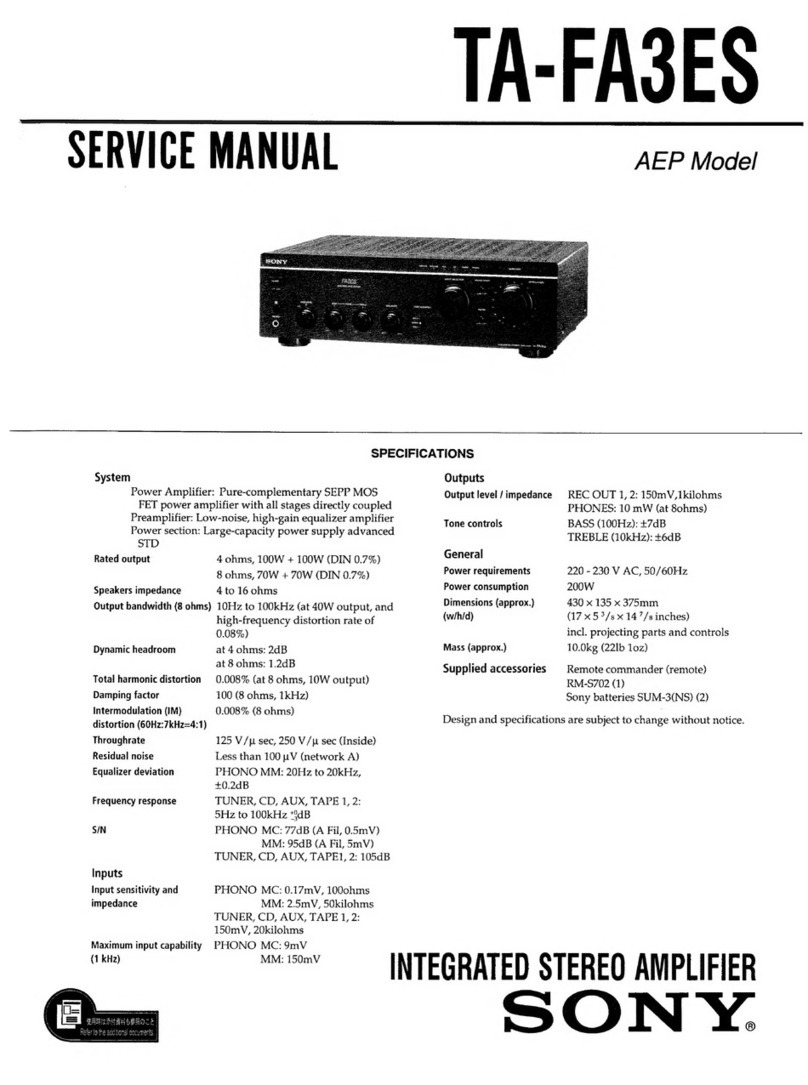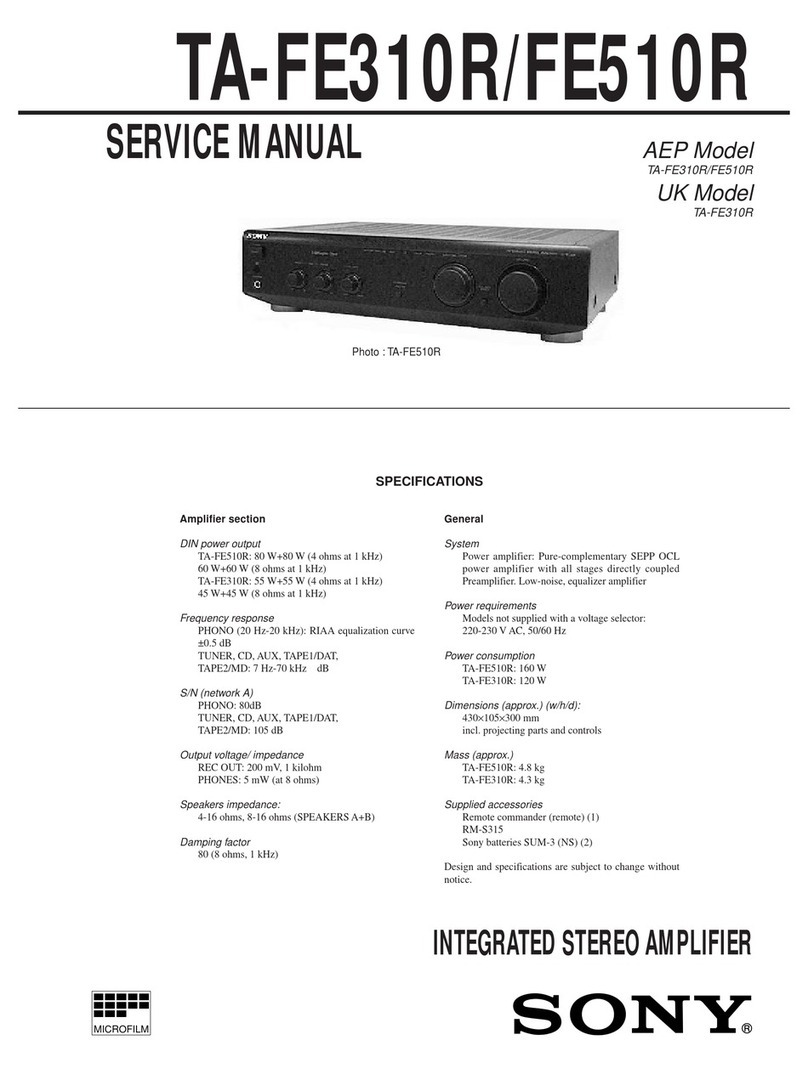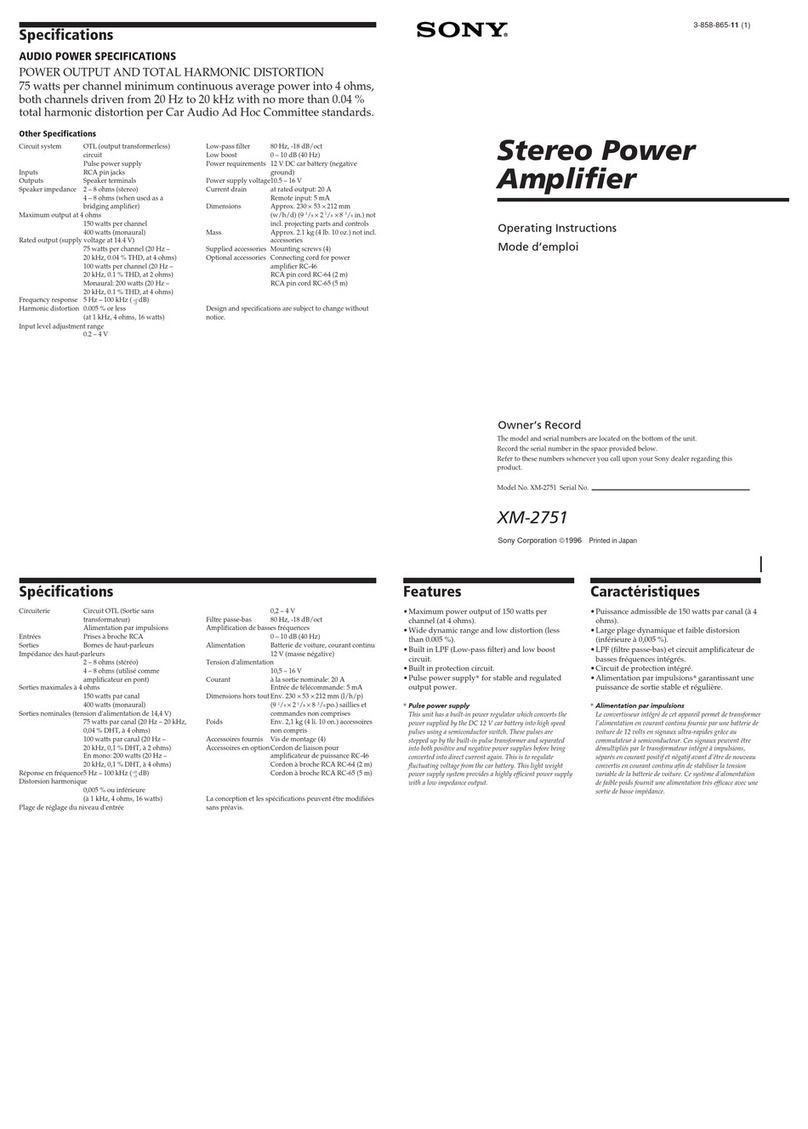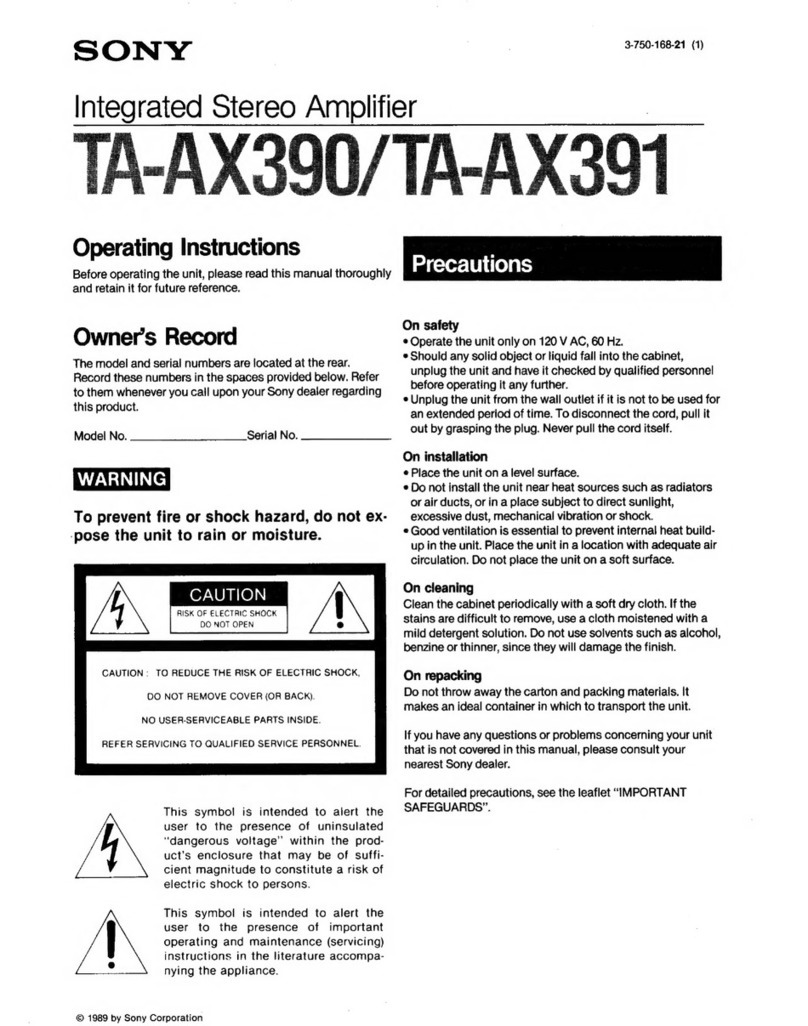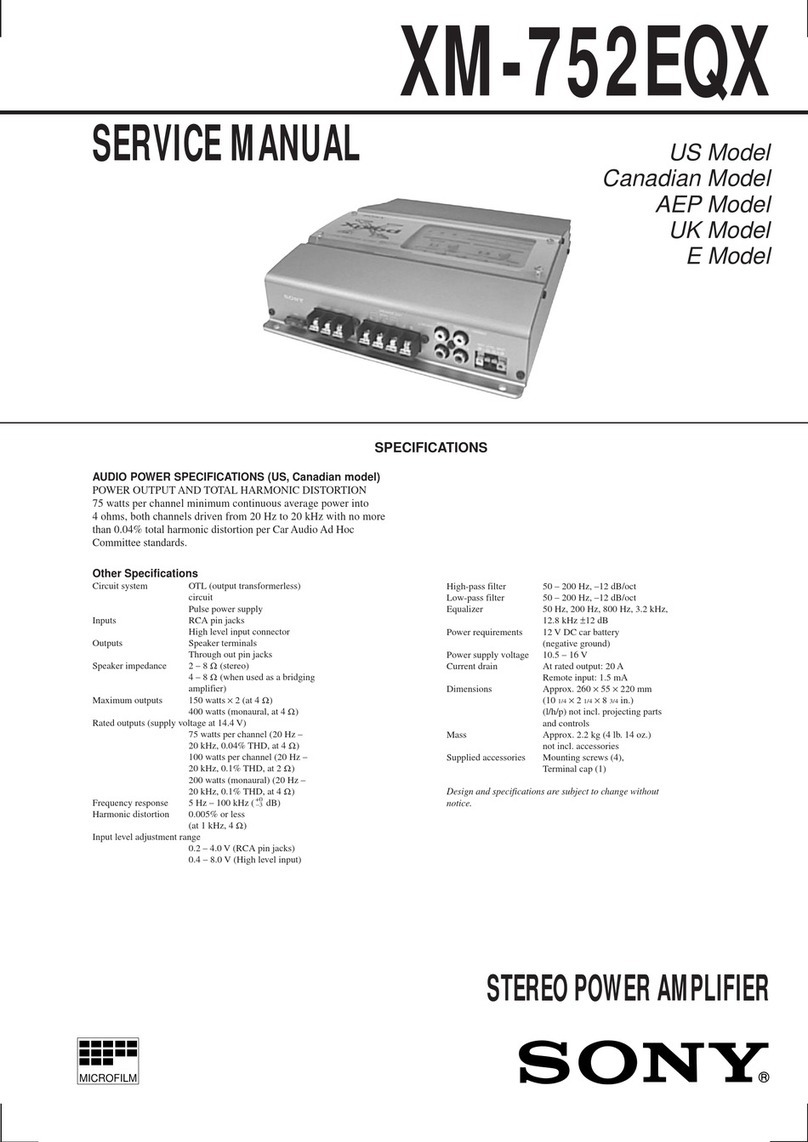English
Manuals supplied
The 3 following manuals are included.
Reference Guide (this document)
Provides you with precautions and product
specifications.
Start Guide (exhibit document)
Provides you with instructions on how to connect
the unit with devices and basic operations.
Help Guide (Operating Instructions)
Read the Help Guide on your computer or
smartphone, when you want to know how to use
the unit in greater detail. The Help Guide also
contains a troubleshooting guide which provides
you with remedies for the problems you might
encounter.
URL:
http://rd1.sony.net/help/mdr/pha-3/h_uc/
Two-dimensional code:
For the customers in the USA
Owner’s Record
The serial number is located at the bottom of the unit.
Record these numbers in the spaces provided below. Refer to
them whenever you call upon your Sony dealer regarding this
product.
Model No. PHA-3
Serial No.
Information
If you have any questions about this product, you may call:
Sony Customer Information Service Center 1-800-222-7669 or
http://www.sony.com/
Declaration of Conformity
Trade Name: SONY
Model No.: PHA-3
Responsible
Party:
Sony Electronics Inc.
Address: 16530 Via Esprillo, San Diego,
CA 92127 USA
Telephone
No.:
858-942-2230
This device complies with Part 15 of the FCC Rules. Operation is
subject to the following two conditions: (1) this device may not
cause harmful interference, and (2) this device must accept any
interference received, including interference that may cause
undesired operation.
You are cautioned that any changes or modifications not
expressly approved in this manual could void your authority to
operate this equipment.
Note
This equipment has been tested and found to comply with the
limits for a Class B digital device, pursuant to Part 15 of the FCC
Rules. These limits are designed to provide reasonable
protection against harmful interference in a residential
installation. This equipment generates, uses and can radiate
radio frequency energy and, if not installed and used in
accordance with the instructions, may cause harmful
interference to radio communications. However, there is no
guarantee that interference will not occur in a particular
installation. If this equipment does cause harmful interference to
radio or television reception, which can be determined by
turning the equipment off and on, the user is encouraged to try
to correct the interference by one or more of the following
measures:
Reorient or relocate the receiving antenna.
Increase the separation between the equipment and receiver.
Connect the equipment into an outlet on a circuit different
from that to which the receiver is connected.
Consult the dealer or an experienced radio/TV technician for
help.
Troubleshooting
If you run into any problems using this unit, use the following
checklist and read the product support information on our
website. Should any problem persist, consult your nearest Sony
dealer.
No sound
Check that the unit and the audio device are connected
correctly.
Check that the connected device is turned on.
Check that the unit is turned on.
If the POWER CHG (charge) indicator does not light up,
charge the battery.
Check that the INPUT switch is in the correct position for the
connected audio device.
Check that the OUTPUT switch is in the correct position for
the output jack.
Turn up the volume of the connected device.
Turn up the volume of the unit.
Connect the headphone plug firmly to the unit.
Check that the unit, amplifier and active speaker are
connected correctly.
Check that the connected headphones are stereo, not
monaural.
The unit does not support monaural headphones. Do not
connect monaural headphones. It may cause a malfunction.
When connected to a computer, there is no sound or the
sound is not played back properly.
The computer does not recognize the unit as a USB device.
Restart your computer.
Install the driver software for Windows “Sony USB Device
Driver” on your Windows computer. Visit the following
website, and install the software.
http://www.sony.com/support/
Turn up the volume of your computer or software.
If the unit was connected to the computer while using audio
playback software, restart the audio playback software.
When playing High-Resolution Audio format data on your
computer with the unit, use the audio playback software
compatible with the High-Resolution Audio format data, such
as “Hi-Res Audio Player.”
When “Hi-Res Audio Player” is not installed, install it on your
computer. Visit the following website, and install the
software.
http://www.sony.com/support/
If the computer enters standby, sleep or hibernation mode,
while the music is played back by using the audio playback
software, restart the audio playback software.
Check that the sound device settings of your computer are
correct.
For Windows 8/8.1
Press and hold the [Windows] and [X] keys to display the
menu, select [Control Panel], [Hardware and Sound],
[Sound], [Playback] tab, select [Sony USB Device] for the
playback device, then click [Set default].
For Windows 7/Windows Vista
Click the [Start] menu, select [Control Panel], [Hardware and
Sound], [Sound], [Playback] tab, select [Sony USB Device]
for the playback device, then click [Set default].
For Macintosh
Click the [Apple] menu, select [System Preferences],
[Sound], [Output] tab, then select [PHA-3] for [Select a
device for sound output].
The volume control of your computer or the audio playback
software is set to suppress the sound. Cancel the setting.
The CD-ROM drive does not support the digital reproduction
function. Use a CD-ROM drive that supports the digital
reproduction function.
Digitally broadcast sound may not be output from a
computer’s USB port. In this case, connect the AUDIO IN/LINE
OUT jack of the unit to the analog audio output of the
computer.
Low sound
Turn up the volume of the connected device.
Turn up the volume of the unit.
When using high-impedance headphones, set the GAIN
select switch to HIGH.
Use headphones that have a stereo mini plug. The unit only
supports headphones that have a stereo mini plug. If you use
headphones/headset with a remote control or microphone,
there may be low sound or no sound.
The unit does not turn on.
Charge the battery of the unit.
When battery life reduces to half, the battery is approaching
the end of its service life. Consult your nearest Sony dealer
for replacement.
Distorted sound
If the audio device is connected to the AUDIO IN/LINE OUT
jack of the unit, turn down the volume of the connected
device.
Set the equalizer setting of the connected device to off.
Charge the battery of the unit.
The battery cannot be charged.
Turn off the unit.
Check that the unit and your computer are firmly connected
using the micro-USB cable (supplied).
Check that the computer is turned on and not in standby,
sleep or hibernation mode.
Check that the unit and the computer are directly connected,
and not via a USB hub.
Try the USB connection procedure again in cases other than
those stated above.
The USB port of the connected computer may have a
problem. Connect the unit to another USB port of the
computer if available.
A USB AC adaptor that is not recommended is being used.
The battery is fully charged.
If the battery is fully charged, the POWER CHG (charge)
indicator may blink and go off, and charging may not start.
This is not a malfunction.
If the unit is not used for a long time, the POWER CHG
(charge) indicator may take a while to light up red when you
connect it to your computer. In this case, do not disconnect
the micro-USB cable from the unit, and wait until the POWER
CHG (charge) indicator lights up red.
Charging time is too long.
Check that the unit and the computer are directly connected,
not via a USB hub.
A cable which is not supplied is used.
A USB AC adaptor that is not recommended is being used.
Noise is generated.
When connecting an audio device to the AUDIO IN/LINE OUT
jack of the unit, adjust the volume of the connected device,
then turn up the volume of the unit.
Keep the computer away from the unit.
Restart the audio playback software.
Turn off the connected audio device, then turn it on again.
Sound is interrupted when connecting to the computer.
The CPU of your computer is overloaded. Close other
applications.
Other USB devices are connected to your computer and
being used simultaneously. Quit operating other USB devices.
The remote control of the headset does not work.
Remote control operation is not supported by this unit.
The microphone of the headset does not work.
Headset microphones are not supported by this unit.
A connected radio or TV cannot receive a signal/Noise is
generated.
Keep the connected device away from the unit.
Compatible iPhone/iPad/iPod models
You can use the unit with only the following models. Update
your iPhone, iPad or iPod to the latest software before use.
iPhone 5s
iPhone 5c
iPhone 5
iPhone 4s
iPhone 4
iPhone 3GS
iPad Air
iPad mini with Retina display
iPad (4th generation)
iPad mini
iPad (3rd generation)
iPad 2
iPad
iPod touch (5th generation)
iPod touch (4th generation)
iPod touch (3rd generation)
iPod touch (2nd generation)
iPod classic 120GB/160GB
(2009)
iPod nano (7th generation)
iPod nano (6th generation)
iPod nano (5th generation)
iPod nano (4th generation)
iPod nano (3rd generation)
(As of July 2014)
Design and specifications are subject to change without notice.
Precautions
On Safety
Do not put weight or pressure on this unit as it may cause the unit to
deform during long storage.
Do not drop the unit or subject it to external shock, as it may cause a
malfunction.
Clean the unit with a soft dry cloth.
If there is noise while listening to the radio, etc., move the unit farther away
from the connected device.
On placement
Do not place the unit in a location where it is:
Subject to extreme high temperature (such as in a car with its windows
closed).
Subject to direct sunlight or near a heat source.
Subject to mechanical vibration or shock.
Subject to a magnetic field.
(such as near a magnet, speaker or TV).
Subject to excessive dust.
On charging
When the unit is stored for a long period, to prevent excessive discharge,
charge the unit every half year or so.
Specifications
Frequency range
10 Hz – 100 kHz (AUDIO IN input)
Distortion 0.01% or less (1 kHz)
Supported impedance
8 Ω - 600 Ω
Maximum input
2 Vrms (AUDIO IN)
Maximum output (when using the built-in lithium-ion
rechargeable battery)
Balanced connection
Approx. 320 mW + 320 mW (32 Ω, 1 % distortion)
Normal connection
Approx. 100 mW + 100 mW (32 Ω, 1 % distortion)
Output jack
3-pole mini jack ((headphones) BALANCED-L)
3-pole mini jack ((headphones) BALANCED-R)
Stereo mini jack*1((headphones)-NORMAL)
Stereo mini jack*1(Switching the input and output of the AUDIO IN/LINE OUT
jack by the OUTPUT switch)
Input jack/port
Computer/WALKMAN®/Xperia connecting port
iPhone/iPad/iPod connecting port
Optical input connecting port (OPT IN port)
Stereo mini jack*1(Switching the input and output of the AUDIO IN/LINE OUT
jack by the OUTPUT switch)
*1Only a 3-pole stereo mini plug is supported. Other plugs, including 2-pole
mini plug or 4-pole stereo mini plug, are not supported.
Operating temperature
0 °C to 40 °C (32°F to 104°F)
Charging temperature
5 °C to 35 °C (41°F to 95°F)
Power source
DC 3.7 V: built-in lithium-ion rechargeable battery
DC 5 V: when charging via USB
Battery life*2
Analog connection: Approx. 28 hours*2
Digital (balanced) connection: Approx. 5 hours*2
Charging time
When connected to a computer: Approx. 15 hours*3
When connected to an AC outlet using the recommended USB AC adaptor
(sold separately): Approx. 6 hours*3
*2when using the unit at 1 mW + 1 mW output (24 Ω). Time may vary,
depending on the immediate environment or conditions of use.
*3Time required for empty battery to recharge.
Dimensions
Approx. 80 mm × 29 mm × 140.5 mm
(3 1/4× 1 3/16 × 5 5/8in) (w/h/d, projecting parts are not included)
Mass
Approx. 300 g (10.58 oz)
Supported sampling frequencies/bit
PCM: when connecting a computer: Maximum 384 kHz/32 bit
when connecting iPhone/iPad/iPod: Maximum 48 kHz/24 bit
when connecting optical link: Maximum 192 kHz/24 bit
DSD: 2.8 MHz, 5.6 MHz
Included items
Portable Headphone Amplifier (this unit) (1)
Digital cable for WALKMAN® (1)
Digital cable for Xperia (1)
Micro-USB cable (1)
Stereo mini cable (1)
Silicone belt (4)
Protection sheet (1)
Start Guide (1)
Reference Guide (this document) (1)
Recommended accessory
USB AC adaptor: AC-UD20 (sold separately)
Operating environment
Compliant OS:
Windows 8.1/Windows 8.1 Pro/Windows 8/Windows 8 Pro
Windows 7
Starter (SP1 or later)/Home Basic (SP1 or later)/Home Premium (SP1 or later)/
Professional (SP1 or later)/Ultimate (SP1 or later)
Windows Vista
Home Basic (SP2 or later)/Home Premium (SP2 or later)/Business (SP2 or
later)/Ultimate (SP2 or later)
Mac OS X (v10.6.8 or later)
CPU: Intel Core 2 Processor 1.6 GHz or better
Memory: 1 GB or better
USB port (USB 2.0 High Speed)
One of the above OS need to be installed to the computer at the factory.
The unit is not guaranteed to operate with all computers.
The unit is not guaranteed to operate with home built computers, operating
systems that are personally upgraded, or multiple operating systems.
The unit is not guaranteed to operate with functions such as standby, sleep,
or hibernation, on any computer.
Design and specifications are subject to change without notice.
Trademark Notices
WALKMAN® and WALKMAN® logo are registered trademarks of Sony
Corporation.
“Xperia” and “Xperia Tablet” are trademarks of Sony Mobile
Communications AB.
iPad, iPhone, iPod, iPod classic, iPod nano, iPod touch, and Retina are
trademarks of Apple Inc., registered in the U.S. and other countries. iPad Air,
and iPad mini are trademarks of Apple Inc.
“Made for iPod,” “Made for iPhone,” and “Made for iPad” mean that an
electronic accessory has been designed to connect specifically to iPod,
iPhone or iPad, respectively, and has been certified by the developer to
meet Apple performance standards. Apple is not responsible for the
operation of this device or its compliance with safety and regulatory
standards. Please note that the use of this accessory with iPod, iPhone, or
iPad may affect wireless performance.
Macintosh and Mac OS are trademarks of Apple Inc., registered in the U.S.
and other countries.
Microsoft, Windows and Windows Vista are registered trademarks or
trademarks of Microsoft Corporation in the United States and/or other
countries.
All other trademarks and registered trademarks are trademarks or
registered trademarks of their respective holders. In this manual, TM and ®
marks are not specified.
Français
Manuels fournis
Les 3 manuels ci-dessous sont inclus.
Guide de référence (le présent document)
Vous présente les précautions et les spécifications
du produit.
Guide de prise en main (document en annexe)
Le guide présente les instructions de connexion de
l’appareil avec des périphériques et son
fonctionnement de base.
Manuel d’aide (Mode d’emploi)
Lisez le Manuel d’aide à l’ordinateur ou sur votre
téléphone intelligent pour obtenir de plus amples
renseignements sur le fonctionnement de
l’appareil. Le Manuel d’aide renferme également
un guide de dépannage proposant des solutions
aux problèmes que vous pourriez éventuellement
rencontrer.
URL :
http://rd1.sony.net/help/mdr/pha-3/h_uc/
Code bidimensionnel :
Écouter pour la vie
En choisissant un matériel audio de haute qualité tel que
l’appareil que vous venez d’acheter, préparez-vous à vivre une
nouvelle expérience musicale. Maintenant, il est temps de voir
comment vous pouvez décupler le plaisir offert par votre
matériel. Le fabricant, la CEA® (Consumer Electronics Association)
et l’ASHA (American Speech-Language-Hearing Association)
souhaitent que vous profitiez pleinement de votre matériel en
réglant un niveau d’écoute salutaire ; c’est-à-dire un niveau
sonore d’une clarté exceptionnelle sans avoir à augmenter le
volume et sans distorsion et, plus important encore, qui limite le
risque de traumatismes auditifs.
Le son peut être trompeur. Avec le temps, le niveau de votre
confort d’écoute (« comfort level ») s’adapte à des volumes
sonores plus élevés. Par conséquent, un niveau sonore qui vous
semble « normal » peut s’avérer puissant et néfaste pour vos
capacités auditives. Préservez-les en réglant votre appareil sur
un niveau salutaire AVANT que ce ne soit votre audition qui
s’adapte.
POUR ÉTABLIR UN NIVEAU SALUTAIRE :
Réglez le volume sur le niveau minimum qui conserve à la fois
un niveau d’écoute confortable et la clarté du son. Toute
exposition prolongée à un son quel qu’il soit de plus de 85
décibels peut entraîner une perte auditive progressive.
Une fois que vous avez établi un niveau sonore qui offre une
écoute confortable, claire et sans distorsion, réglez la molette
et conservez ce réglage.
Vérifiez si votre lecteur de musique est doté d’un limiteur de
volume qui vous permet de régler un niveau d’écoute salutaire
en établissant un niveau de volume maximum sur votre
lecteur. C’est une excellente solution pour les parents afin
d’assurer que leurs enfants écoutent à un niveau salutaire.
Limitez le temps d’écoute en instaurant des temps de
récupération (« quiet breaks ») pour préserver votre capacité
auditive.
VEILLEZ À RESPECTER LES DIRECTIVES SUIVANTES
LORSQUE VOUS PORTEZ UN CASQUE OU DES
ÉCOUTEURS :
Évitez de régler le volume à un niveau qui vous empêche
d’entendre les sons environnants.
N’utilisez ni casque ni écouteurs lorsque vous conduisez un
véhicule motorisé, vous risqueriez de provoquer un accident.
En outre, cela est interdit par la loi dans de nombreux pays.
Utilisé de façon raisonnable, votre nouvel équipement sonore
vous procurera des années de plaisir. Les pertes d’audition
entraînées par les sons forts étant souvent détectées trop tard, le
fabricant, la CEA et l’ASHA vous recommandent d’éviter toute
exposition prolongée au bruit excessif. À titre information, la liste
suivante répertorie les niveaux de son afin que vous puissiez
mieux préserver vos capacités auditives.
EXEMPLES DE NIVEAUX DE DÉCIBELS :
30 Murmure
40 Pièce tranquille
50 Pluie moyenne
60 Conversation normale
70 Circulation dense, aspirateur
80 Réveil-matin
L’EXPOSITION CONSTANTE À CES BRUITS PEUT ÊTRE
DANGEREUSE :
90 Tondeuse, motocyclette
100 Scie à chaîne
110 Concert rock
120 Décollage d’un avion réacté
130 Marteau pneumatique
140 Pétards à mèche
Cette information a été fournie grâce à l’aimable autorisation de
l’ASHA (American Speech-Language-Hearing Association),
l’association nationale professionnelle, scientifique et
d’accréditation de plus de 135 000 audiologistes, orthophonistes
et scientifiques de la parole, du langage et de l’ audition.
Pour obtenir plus d’informations sur la protection contre la perte
auditive causée par le bruit, appelez le centre d’intervention de
l’ASHA au 800-638-8255, du lundi au vendredi, entre 8H30 et
17H00. Pour trouver un audiologiste dans votre secteur, rendez-
vous sur le site www.asha.org/findpro. Les parents peuvent
trouver des informations utiles sur le site
www.listentoyourbuds.org, une campagne d’éducation publique
primée de l’ASHA commanditée en partie par la CEA, pour
préserver les capacités auditives de leurs enfants et les
sensibiliser à l’écoute salutaire.
Un conseil de sécurité de la CEA (Consumer Electronics
Association), 1919 South Eads Street, Arlington, VA 22202 et de
l’ASHA (American Speech-Language-Hearing Association), 2200
Research Boulevard, Rockville, MD 20850.
Pour les utilisateurs aux États-Unis
Aide-mémoire
Le numéro de série est indiqué sous l’appareil.
Notez le numéro de série dans l’espace prévu ci-dessous.
Communiquez ces numéros chaque fois que vous vous adressez
à votre détaillant Sony au sujet de ce produit.
N° de modèle PHA-3
N° de série
ATTENTION
Pour toute question au sujet de ce produit, veuillez contacter :
Centre de service d’information à la clientèle de Sony
1-800-222-7669 ou http://www.sony.com/
Déclaration de conformité
Appellation commerciale :
SONY
Modèle : PHA-3
Partie responsable : Sony Electronics Inc.
Adresse : 16530 Via Esprillo San Diego,
CA 92127 U.S.A.
Numéro de téléphone :
858-942-2230
Cet appareil est conforme à la Partie 15 des réglementations
FCC. Son fonctionnement est soumis à ces deux conditions : (1)
cet appareil ne doit pas causer d’interférences nuisibles, et (2)
cet appareil doit accepter toutes les interférences reçues,
incluant celles qui pourraient compromettre son
fonctionnement.
Vous êtes avisé du fait que tout changement ou toute
modification ne faisant pas l’objet d’une autorisation expresse
dans ce manuel pourrait annuler votre droit d’utiliser cet
équipement.
Remarque
Cet appareil a été testé conforme aux limites pour un appareil
numérique de Classe B, conformément à la section 15 du
réglement de la FCC. Ce normes sont conçues pour assurer une
protection raisonnable contre les interférences nuisibles dans un
environnement résidentiel. Cet appareil génère, utilise et peut
émettre de l’énergie radioélectrique et, s’il n’est pas installé ni
utilisé selon les directives, peut causer des interférences
nuisibles aux communications radio.
Cependant, il n’existe aucune garantie que des interférences ne
se produiront pas dans une installation particulière. Si cet
appareil est source d’interférences nuisibles pour la réception
radio ou télévisée, ce qui peut être déterminé en mettant
l’appareil hors tension, puis sous tension, il est recommandé de
tenter d’éliminer ces interférences en appliquant l’une au
plusieurs des mesures suivantes:
Réorienter ou déplacer l’antenne réceptrice.
Éloigner l’appareil du récepteur.
Brancher l’appareil dans une prise d’un circuit différent de
celui qui alimente le récepteur.
Consulter le revendeur ou un technicien radio ou télévision
qualifié pour obtenir de l’aide.
Dépannage
Si vous rencontrez des problèmes pendant l’utilisation de cet
appareil, vérifiez la liste suivante et lisez les informations
d’assistance du produit sur notre site Web. Si le problème
persiste, consultez votre détaillant Sony le plus proche.
Aucun son
Vérifiez que l’appareil et le périphérique audio sont raccordés
correctement.
Vérifiez que le périphérique raccordé est allumé.
Vérifiez que l’appareil est allumé.
Si le témoin POWER CHG (charge) ne s’allume pas, chargez la
batterie.
Vérifiez que le sélecteur INPUT est réglé à la bonne position
pour le périphérique audio raccordé.
Vérifiez que le sélecteur OUTPUT est réglé à la bonne position
pour la prise de sortie.
Augmentez le volume du périphérique raccordé.
Augmentez le volume de l’appareil.
Connectez la fiche du casque d’écoute fermement à
l’appareil.
Vérifiez que l’appareil, l’amplificateur et l’enceinte active sont
raccordés correctement.
Vérifiez que le casque d’écoute est stéréo, et non mono.
L’appareil ne prend pas en charge les casques d’écoute
mono. Ne raccordez pas de casques d’écoute mono. Cela
pourrait causer un problème de fonctionnement.
Lors du raccordement à un ordinateur, il n’y a aucun son ou le
son n’est pas reproduit correctement.
L’ordinateur ne reconnaît pas l’appareil en tant que
périphérique USB. Redémarrez votre ordinateur.
Installez le pilote logiciel pour Windows «Sony USB Device
Driver» sur votre ordinateur Windows. Visitez le site Web
suivant et installez le logiciel.
http://www.sony.com/support/
Augmentez le volume de votre ordinateur ou logiciel.
Si l’appareil a été raccordé à l’ordinateur pendant l’utilisation
d’un logiciel de lecture audio, redémarrez le logiciel de
lecture audio.
Lors de la lecture de données au format audio haute
résolution sur votre ordinateur avec l’appareil, utilisez un
logiciel de lecture audio compatible avec le format audio
haute résolution, tel que «Hi-Res Audio Player».
Si «Hi-Res Audio Player» n’est pas installé, installez-le sur
votre ordinateur. Visitez le site Web suivant et installez le
logiciel.
http://www.sony.com/support/
Si l’ordinateur est passé en mode de veille ou de mise en
veille prolongée pendant la lecture de la musique à l’aide du
logiciel de lecture audio, redémarrez le logiciel de lecture
audio.
Vérifiez que les paramètres de périphérique audio de votre
ordinateur sont configurés correctement.
Pour Windows8/8.1
Maintenez enfoncées les touches [Windows] et [X] pour
afficher le menu, sélectionnez [Panneau de configuration],
[Matériel et audio], [Son], l’onglet [Lecture], sélectionnez
[Sony USB Device] comme périphérique de lecture, puis
cliquez sur [Par défaut].
Pour Windows7/Windows Vista
Cliquez sur le menu [Démarrer], sélectionnez [Panneau de
configuration], [Matériel et audio], [Son], l’onglet [Lecture],
sélectionnez [Sony USB Device] comme périphérique de
lecture, puis cliquez sur [Par défaut].
Portable Headphone Amplifier
Amplificateur portatif pour
casque d’écoute
Amplificador portátil de
auriculares
Reference Guide
Guide de référence
Guía de referencia
PHA-3
4-547-088-11(1)
© 2014 Sony Corporation
Printed in China