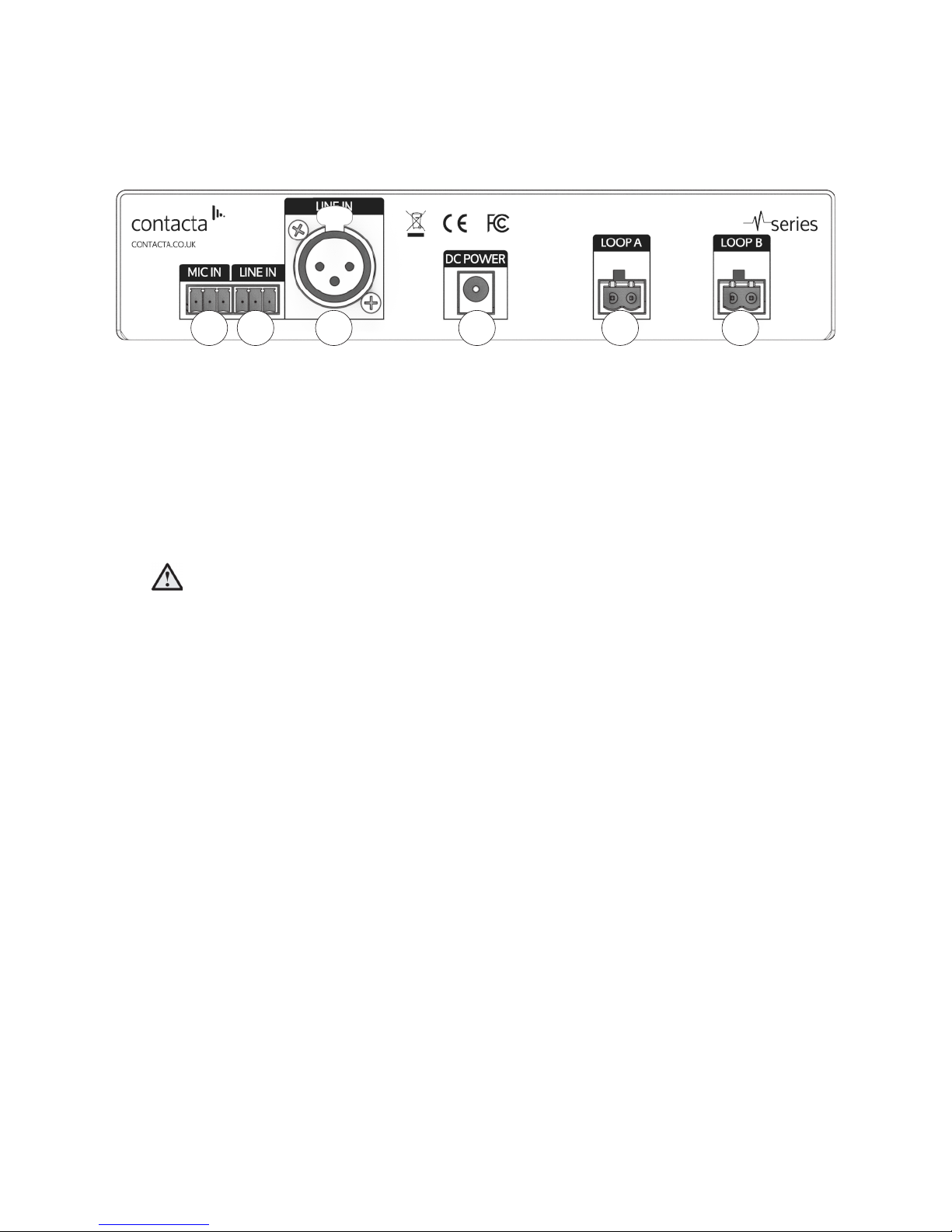3
Product Overview
Our highly eicient and compact V7, V12a and V14 hearing loop drivers
are suitable for smaller facilities and venues.
The V7 and V14 are constant current hearing loop drivers which power
hearing loops utilising a single output. The V12a is a constant current
dual output hearing loop driver with integral phase shifter for phased
array conguration.
These hearing loop drivers have Class-D amplier output stages and
an audio subsystem built around an advanced DSP core. Combined
with a powerful CPU that ensures peak performance, they use cutting
edge technology proven in the pro audio world to achieve life-like
speech and rst-class music reproduction.
Note: For large area hearing loop installation instructions, consult the
Large Area Hearing Loop Installation Guide.