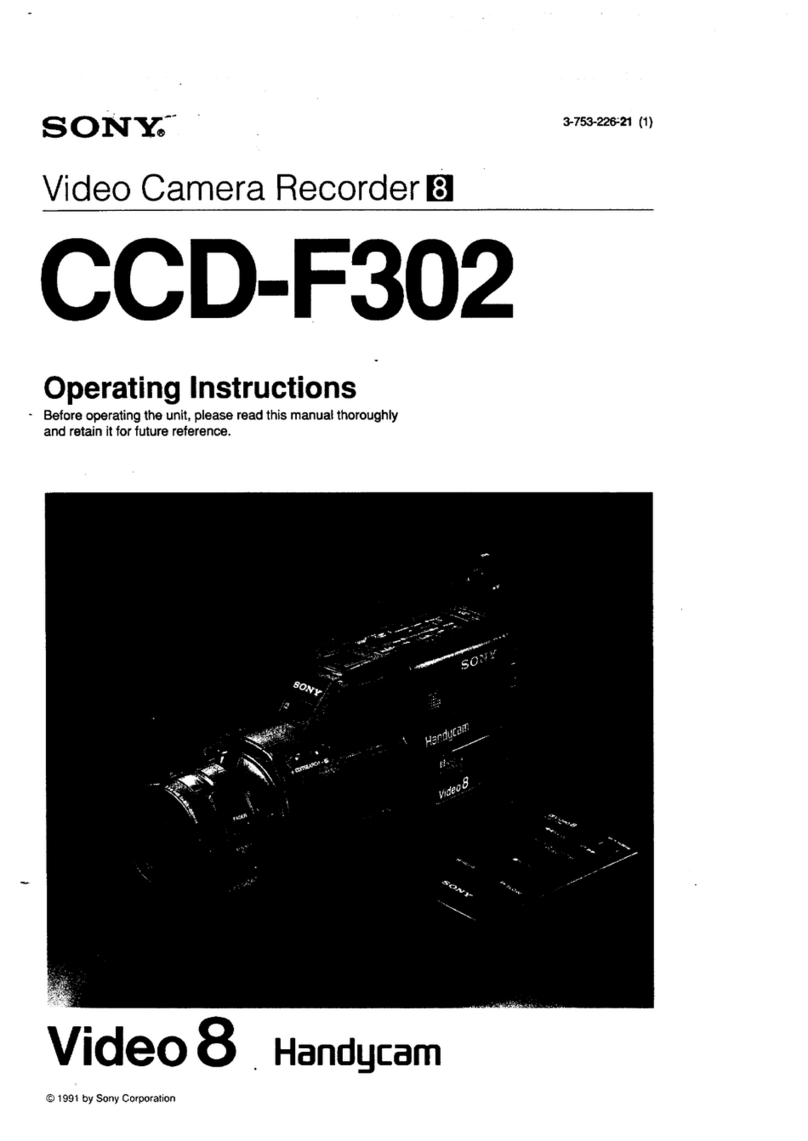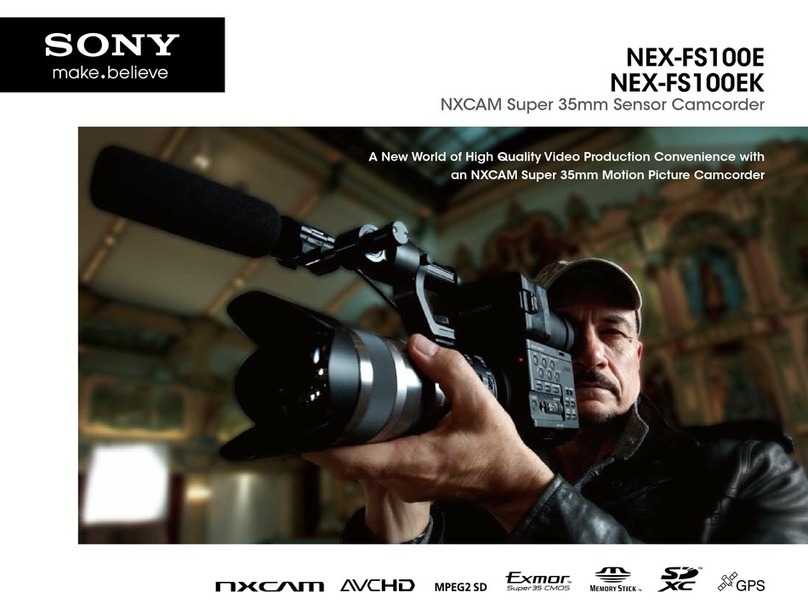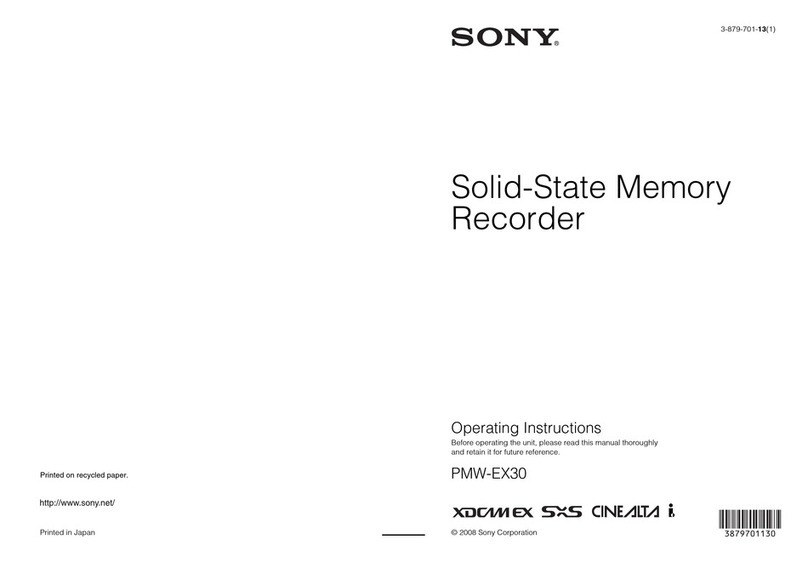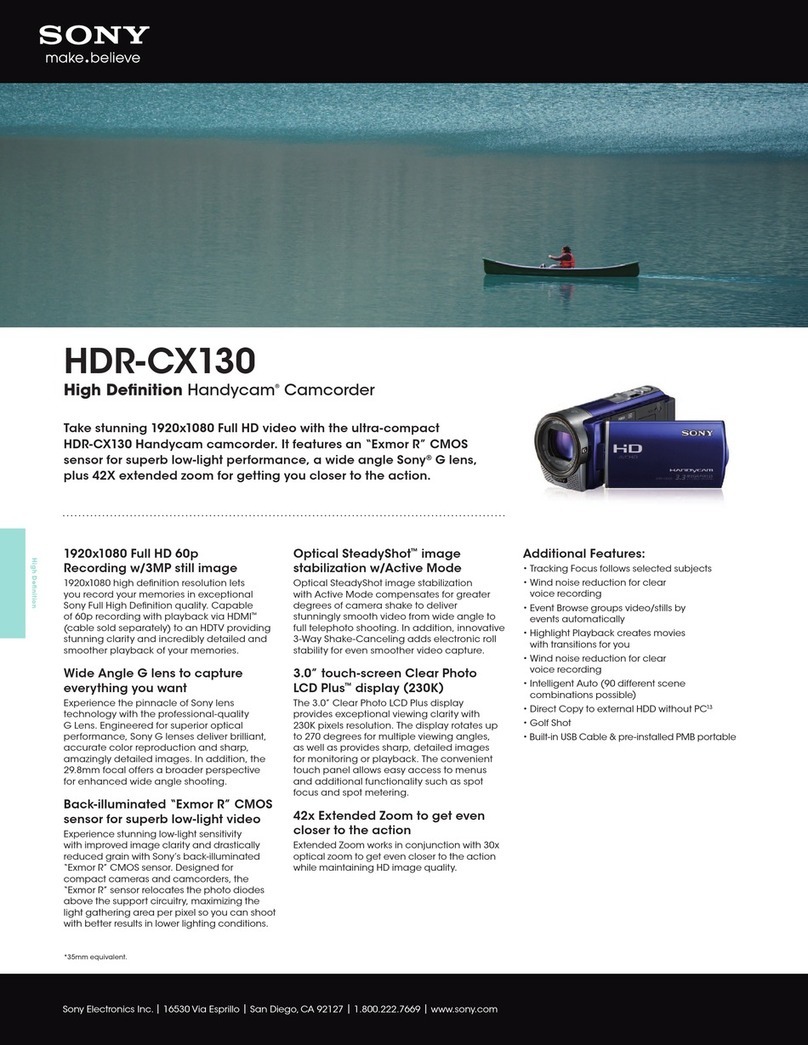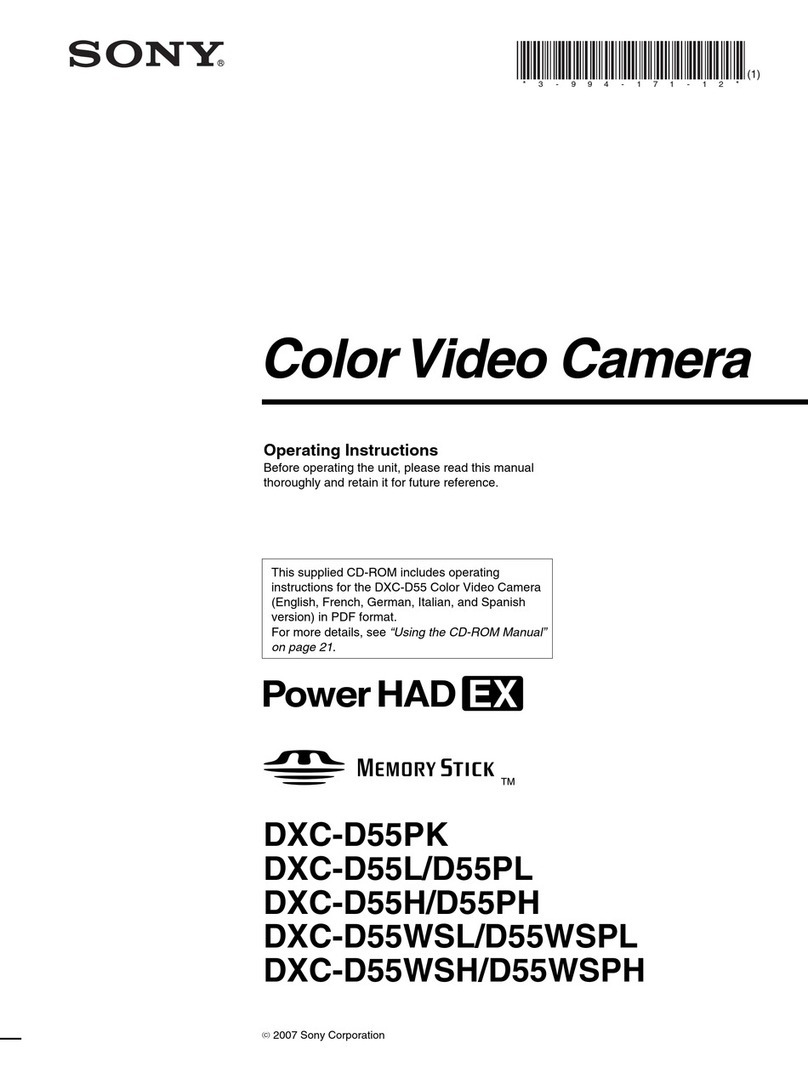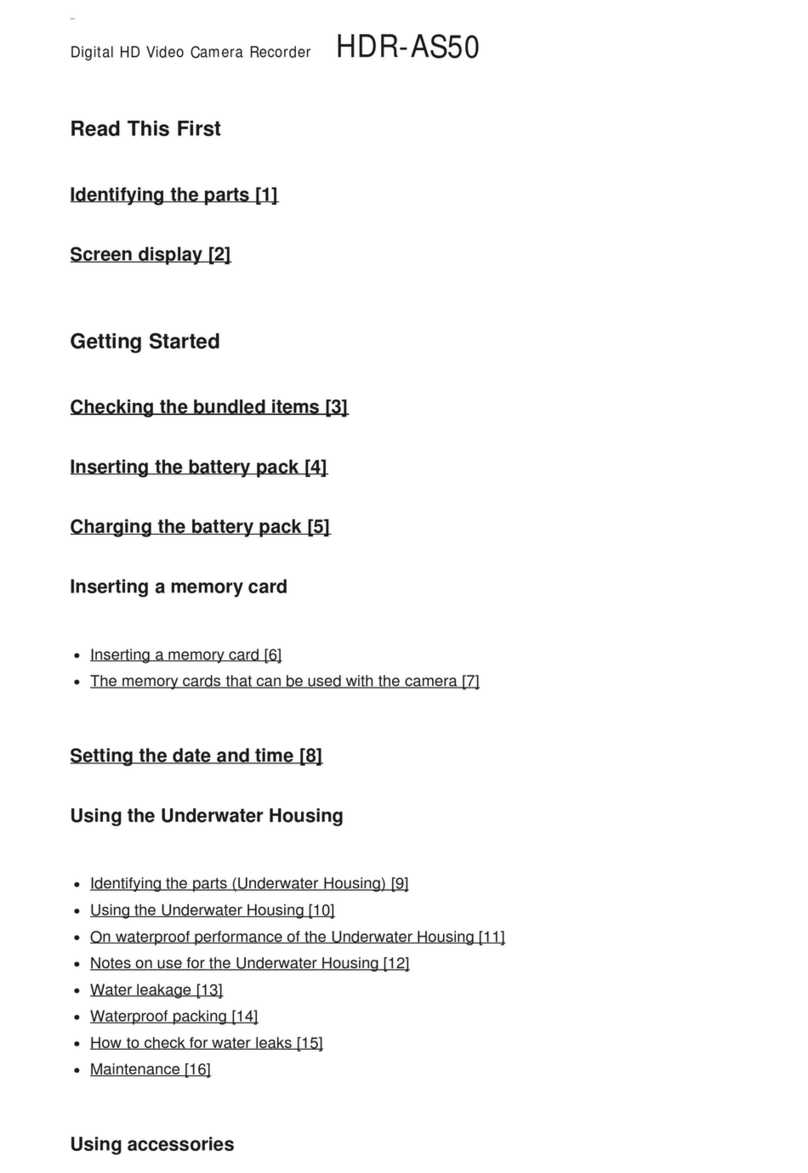10
How do you tell if the down-converter option is fitted?
• Unlike the HDW-750P, the BNC in the bulge at the bottom left corner of the rear of the
camcorder is always present. If no down-converter option is fitted, it’s an extra HDSDI
output. If the down-converter has been installed the menus will give you the option to
configure this BNC as SDSDI or composite (VBS).
• The easiest way of checking installed options is to go to the very last page of the ‘ALL’
menu, where a list of what you have installed is shown.
If a down-converter option is fitted a composite video signalcan be output by the Test out connector,
so you could have for example:
• Composite video from the test output feeding floor monitors.
• SDI from the down-converter output feeding a digi beta or DVCAM offline VTR
• HDSDI feeding an HD directors monitor.
9.0 Option Cards
These are the optional boards that can be fitted internally to the HDW-F900R
• HKDW-702 Down-converter for SD SDI or VBS outputs.
• HKDW-902R Down-converter for SD SDI or VBS outputs, with 2-3 pulldown.
• HKDW-703 Cache recording for time-lapse or loop recording.
• HKDW-905R Slow shutter option. Up to 64 frame exposure times.
You can check which options are installed on the final page of the diagnostic menu.
9.1 Down Converter Board
The HKDW-702 Down Converter Board provides down-converted standard-definition (SD) output
with four-channel embedded audio. This makes it possible to monitor recording on-set using a
conventional SD-based monitor. SD-SDI or analog composite can be selected via the camcorder’s
set-up menu. Alternatively the HKDW-902R down-converter can be used, which provides a 59.94Hz
SD output when operating the camera at 23.98P. (The HKDW-702 will not provide a down-converted
output if the camera is set to 23.98P.)
9.2 Pull-down/Down Converter Board
In addition to the HKDW-702 board for down-conversion the HKDW-902R* is also available, which
down-converts 1080/23.98P HD signals to SD signals via 2-3 pull-down circuitry. Thus, it allows on-
set SD monitoring of 1080/23.98P signals on a conventional NTSC monitor. This board also enables
SD output to the HDW-F900R’s viewfinder or a monitor connected to the camcorder during 23.98P
recording. With this function, users can check images on the viewfinder or monitor without the
flickers that usually occur from 23.98P recording. For the down-converted SD signal, SD-SDI or
analog composite can be selected via the camcorder’s set-up menu.
Note: when outputting down-converted SD signals, one of the HD-SDI output connectors on the
HDW-F900R will be utilized.
9.3 Picture Cache Board
The HKDW-703 Picture Cache Board, which was originally developed for the HDW-750 series
camcorders, is now compatible with the HDW-F900R. It provides up to eight seconds of loop
recording using solid state memory. Thus, when the REC start button is pressed, everything that
happened up to eight seconds before that moment can be recorded to tape.In addition, time-lapse
and frame-by-frame recording capabilities, known as the interval recording function, can be provided
by this option board.
9.4 Slow Shutter/Image Inverter Board
With the HKDW-905R the camcorder can slow its shutter speed down to a 64-frame period*. During
such a long frame period, electrical charges accumulate on the CCDs, dramatically increasing
sensitivity. Long shutter speeds will also multiply noise, and make noisy pixels more obvious. In
addition, because more picture blur occurs when shutter speed is reduced, the HKDW-905R allows
operators to produce creative pictures when shooting moving objects, through the intentional use of