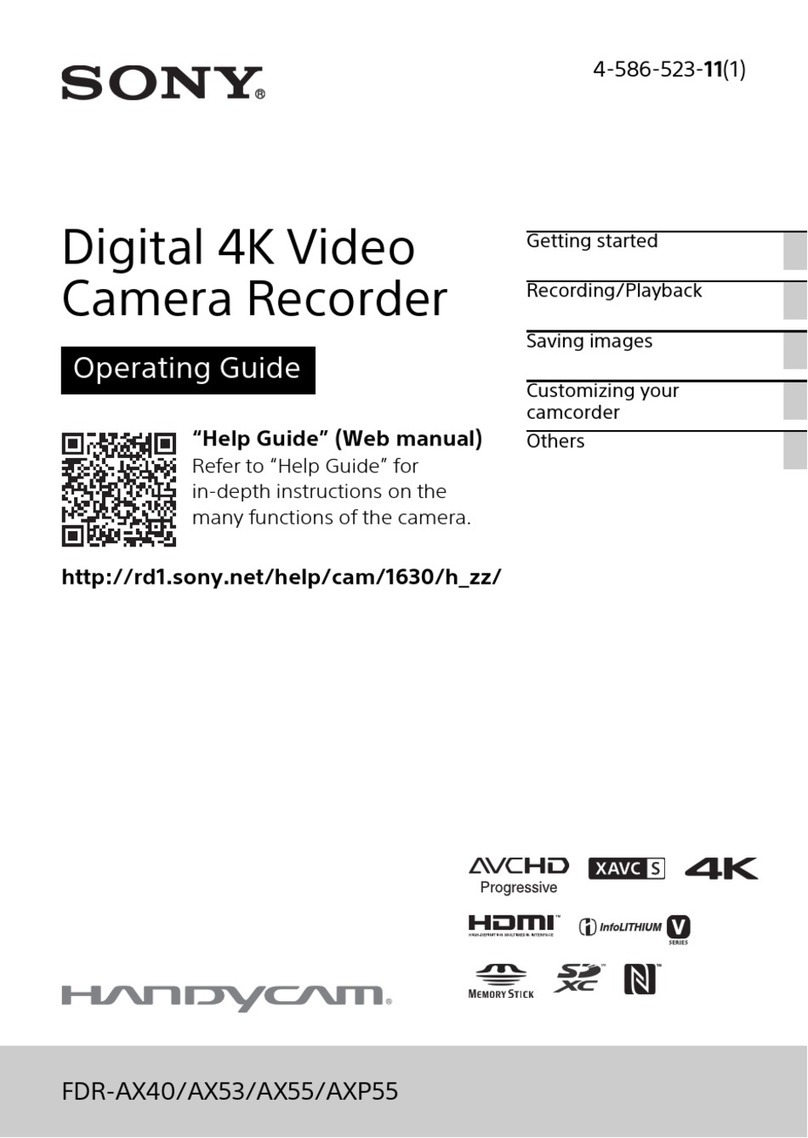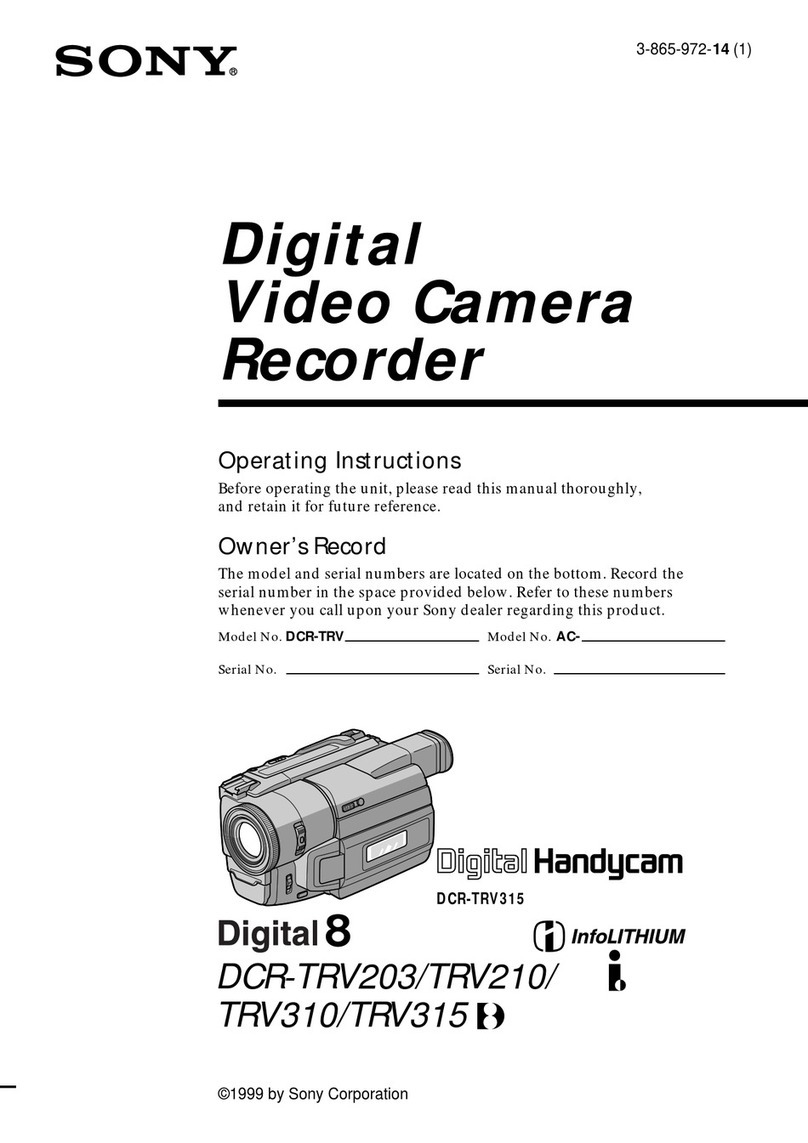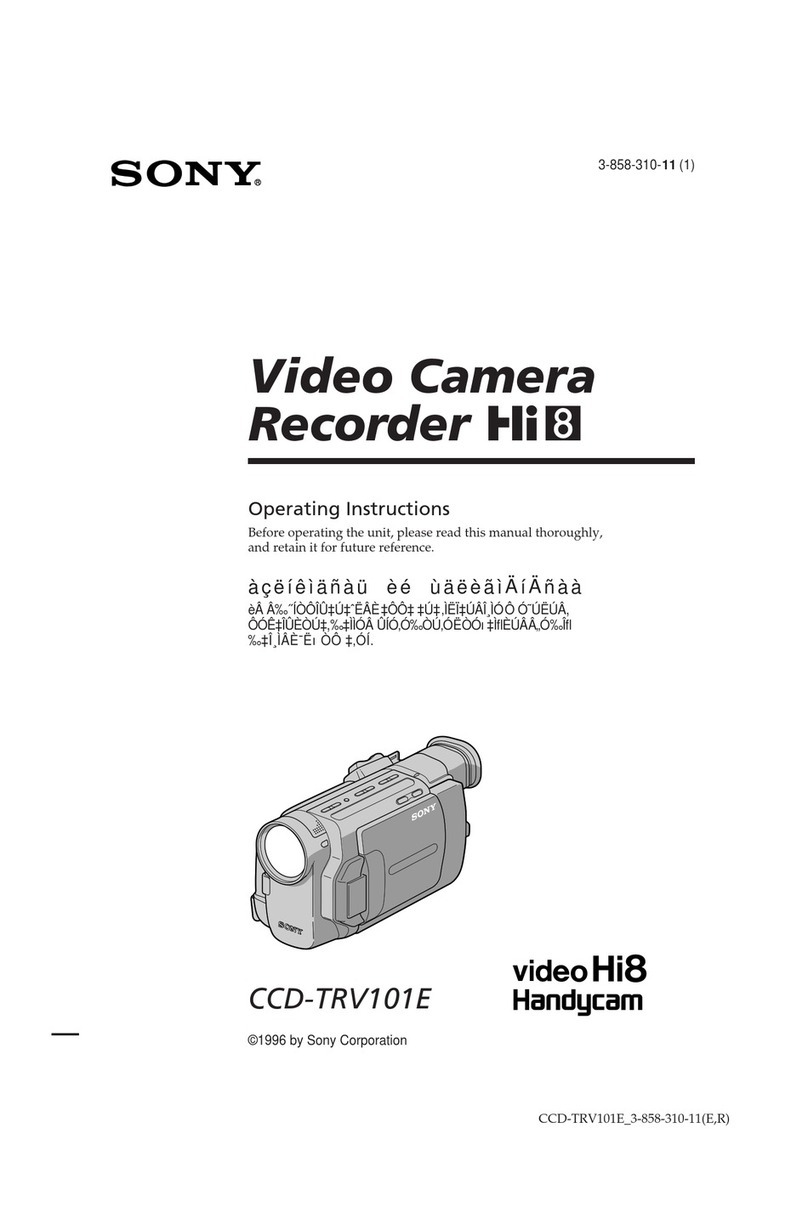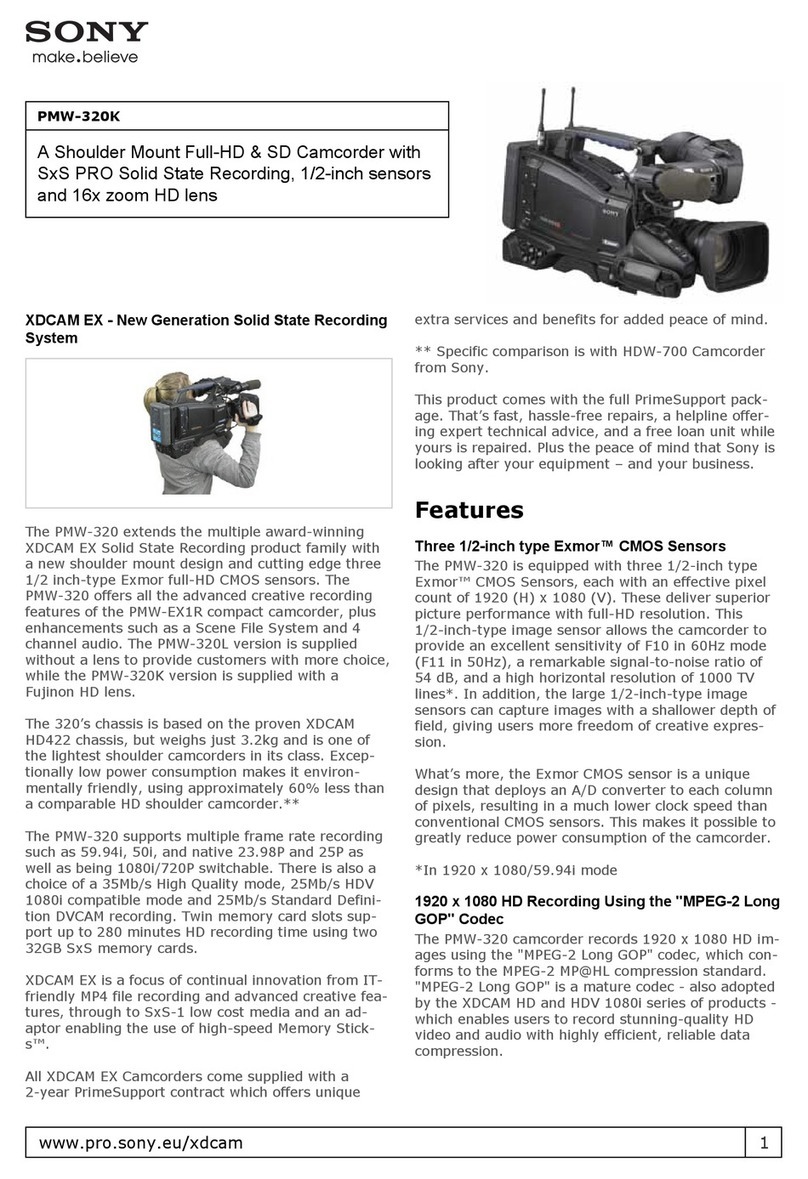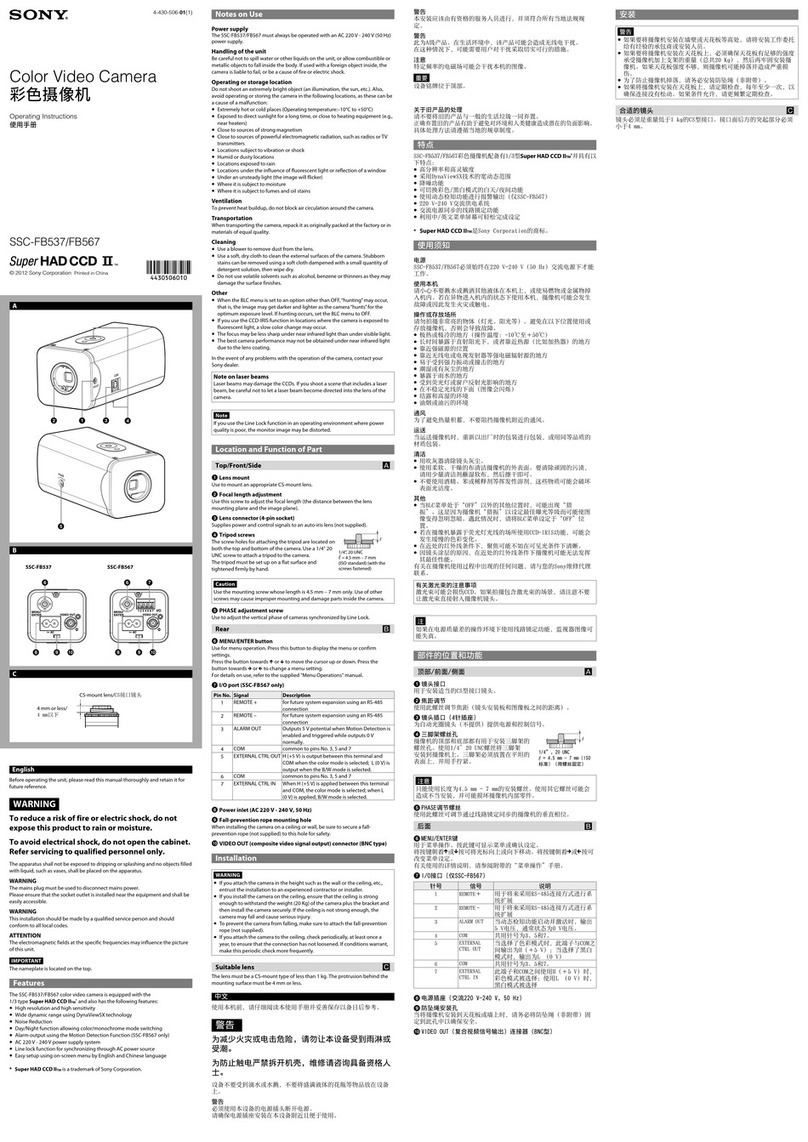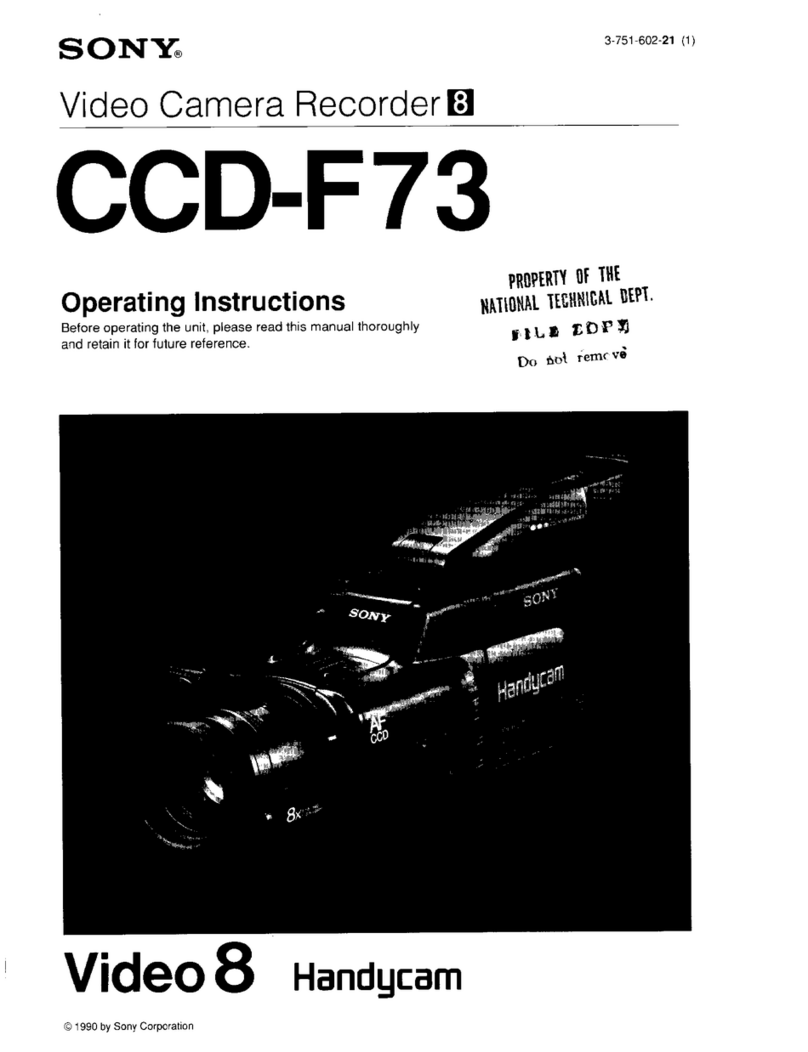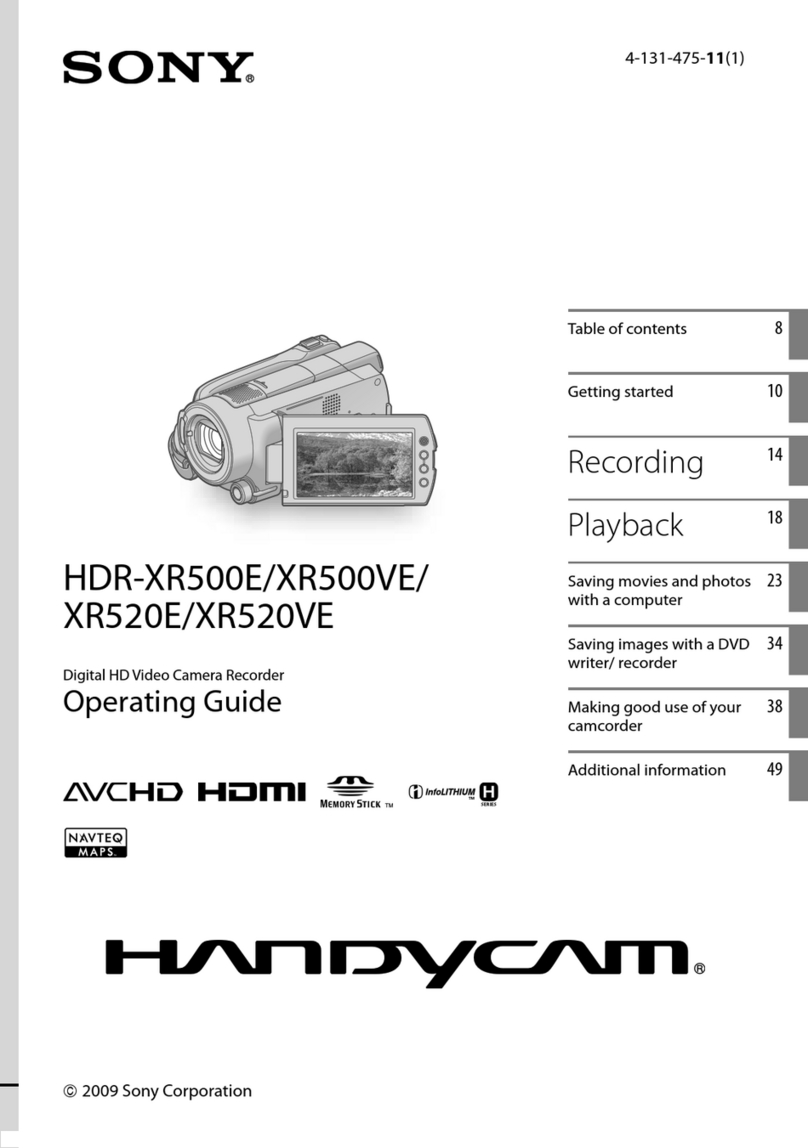Menu items
List of modes Items you can set in SETUP Items you can set in CONFG
Display Modes Display Items Display Items
LOOP Loop recording mode VMODE Image quality setting mode Wi-Fi Wi-Fi connection
MOVIE Movie mode V.FMT Movie format GPS GPS log
PHOTO Photo mode STEDY SteadyShot PLANE Airplane mode
INTVL Interval photo recording mode AUDIO Audio recording MOUNT Mount*1
LIVE Live streaming mode WIND Wind noise reduction TC/UB Time code/user bit
SETUP Setup mode COLOR Color mode IR-RC IR-remote controller
L.OPT Loop recording time HDMI HDMI settings
PLAY Play mode DRIVE Still image mode switching BGM Back ground music*1, *2
PwOFF Power off FPS Still image shooting interval USBPw USB power supply
SELF Self-timer A.OFF Auto power off
ANGL Still image angle of view BEEP Beep
Notes
•Button operations
– NEXT: Goes to the next menu
– PREV: Goes to the previous menu
– ENTER: Executes the menu
•To return to the [SETUP] or [CONFG] menu from
each setup item, select [BACK], then press the
ENTER button.
•When you press the NEXT button and PREV button
simultaneously, you can go to the Wi-Fi setting
menu.
•The menu may change depending on the camera
operating conditions.
LAPSE Interval photo recording DATE Date & time setting
FLIP Flip DST Daylight saving time (summer time)
setting
SCENE Scene
WB White balance LANG Language setting
AESFT AE shift V.SYS Switching NTSC/PAL
CONFG Configuration Settings VER. Version
FORMT Format
RESET Resetting the settings
*1These are the setup items for Highlight Movie
Maker. For details, refer to the Help Guide.
*2This function is not available in some countries/
regions.
Connecting to a separately sold Live-View Remote
1Turn on the power of the Live-View Remote.
For details on operation, refer to the Help Guide of the Live-View
Remote.
2Press the NEXT or PREV button to select [SETUP]
[CONFG] [Wi-Fi] [ON].
3Select the SSID of the camera (attached to this manual) on
the Live-View Remote.
4When [ACPT?] is displayed on the display panel of the
camera, press the ENTER button of the camera.
Connecting to the smartphone
You can operate the camera with your smartphone as well as the
separately sold Live-View Remote.
Installing PlayMemories Mobile™ on
your smartphone
Android OS
Search for PlayMemories Mobile on Google Play, then
install it. When using One-touch functions (NFC),
Android 4.0 or later is required.
iOS
Search for PlayMemories Mobile on App Store, then
install it. When using iOS, One-touch functions (NFC) are
not available.
Notes
•Update PlayMemories Mobile to the latest version if you have already installed
it on your smartphone.
•The Wi-Fi function described in this manual is not guaranteed to work with all
smartphones and tablets.
•The operation methods and display screens for the application are subject to
change without notice by future upgrades.
•For more information about PlayMemories Mobile, refer to the following
website.
(http://www.sony.net/pmm/)
•Google play may not be supported depending on country or region. In this case,
search for “PlayMemories Mobile” on the internet then install it.
Connecting
Android
Turn on the camera, and set Wi-Fi to ON on the camera.
Select the shooting mode: [LOOP], [MOVIE], [PHOTO], [INTVL].
Start PlayMemories Mobile on the smartphone.
Select the SSID that is printed on the sticker attached to this manual.
Input the password on the same sticker (First time only).
Android (Supporting NFC)
Set Wi-Fi to ON on the camera, and touch the (N mark) of the
smartphone against the (N mark) of the camera.
When PlayMemories Mobile starts, settings are automatically applied
to establish Wi-Fi connection.
iPhone
Turn on the camera, and set Wi-Fi to ON on the camera.
Select the shooting mode: [LOOP], [MOVIE], [PHOTO], [INTVL].
Open [Settings] on the smartphone.
Select [Wi-Fi] on the smartphone.
Select the SSID that is printed on the sticker attached to this manual.
Input the password on the same sticker (First time only).
Confirm that the SSID of the camera is displayed on the smartphone.
Return to the Home screen, then start PlayMemories Mobile.
If the sticker is lost
If the sticker is lost, you can recall your user ID and password by the
following procedure.
Insert a charged battery pack into the camera.
Connect the camera to a computer with the micro USB cable
(supplied).
Press the NEXT or PREV button to turn the camera on.
Display [Computer] [PMHOME] [INFO] [WIFI_INF.TXT] on
your computer, then confirm your ID and password.
Using Help Guide
“Help Guide” is the online instruction manual.
Use this for details on how to use the camera, what you can set/
operate with your smartphone, and safety precautions.
http://rd1.sony.net/help/cam/1520/h_zz/