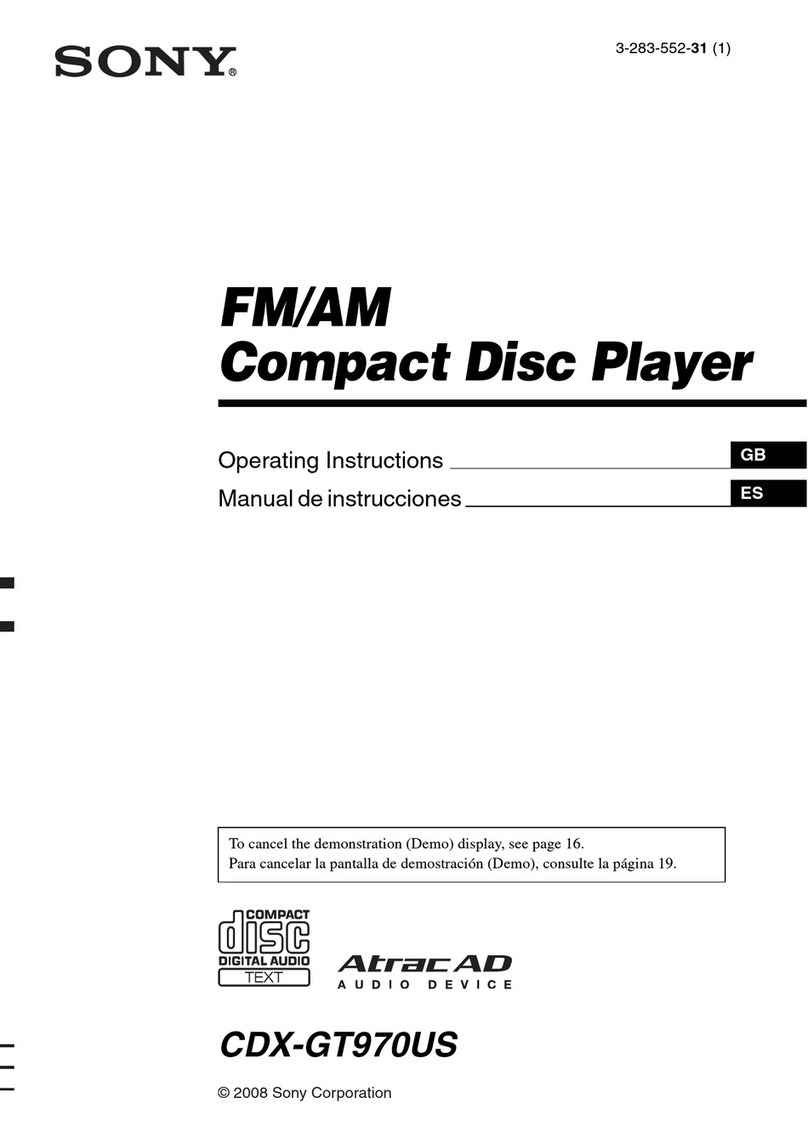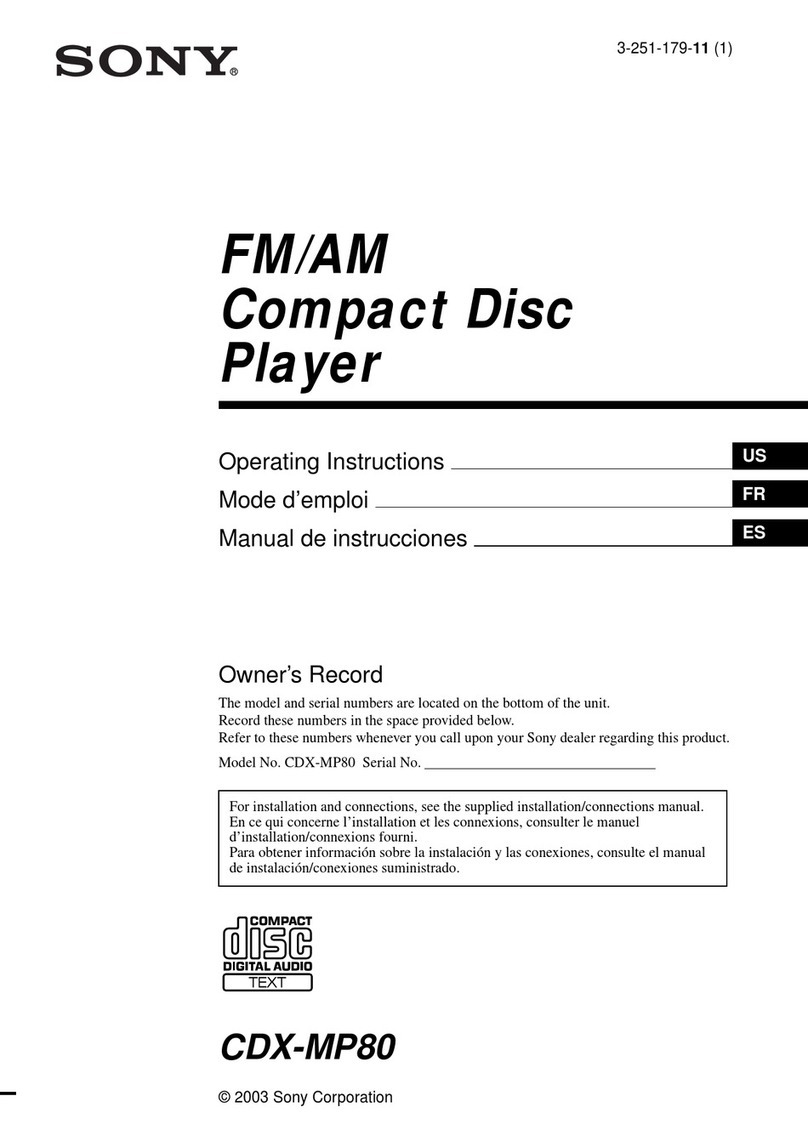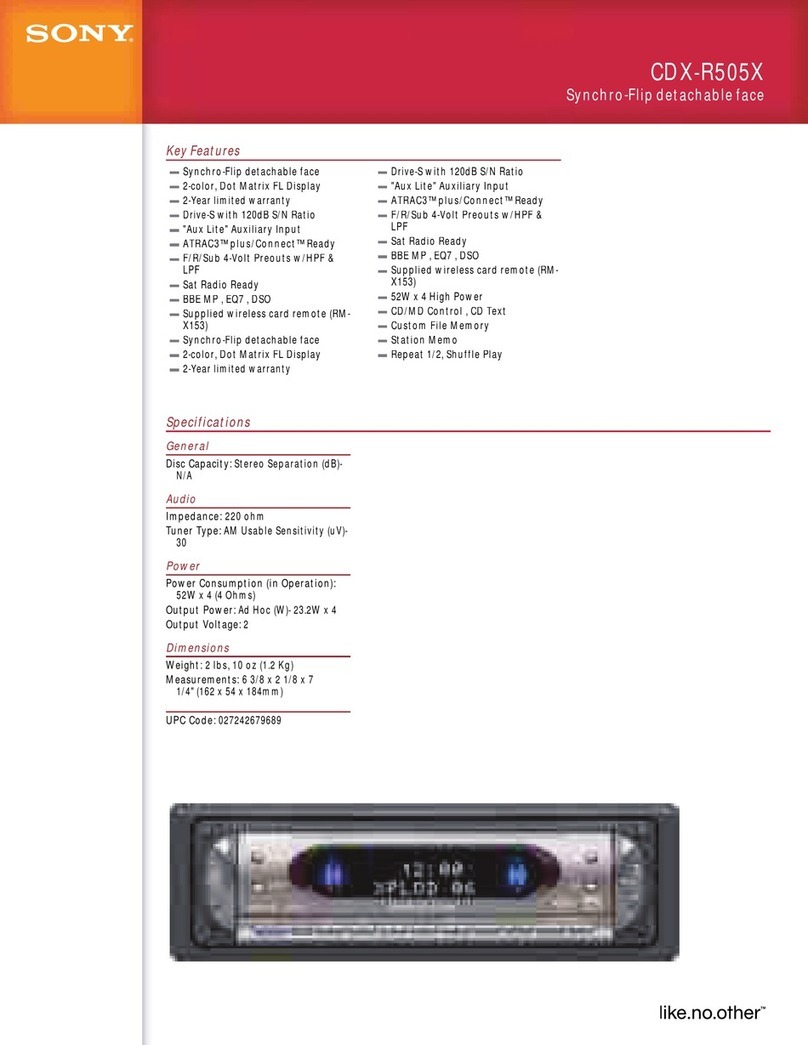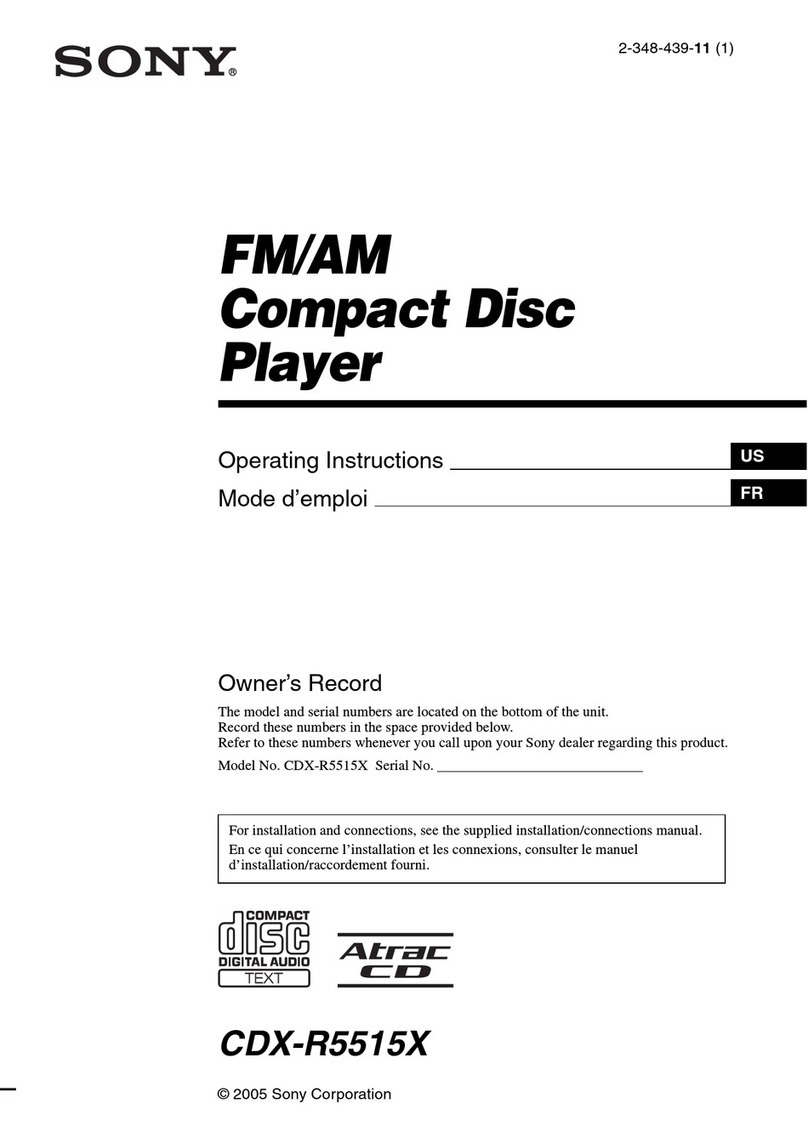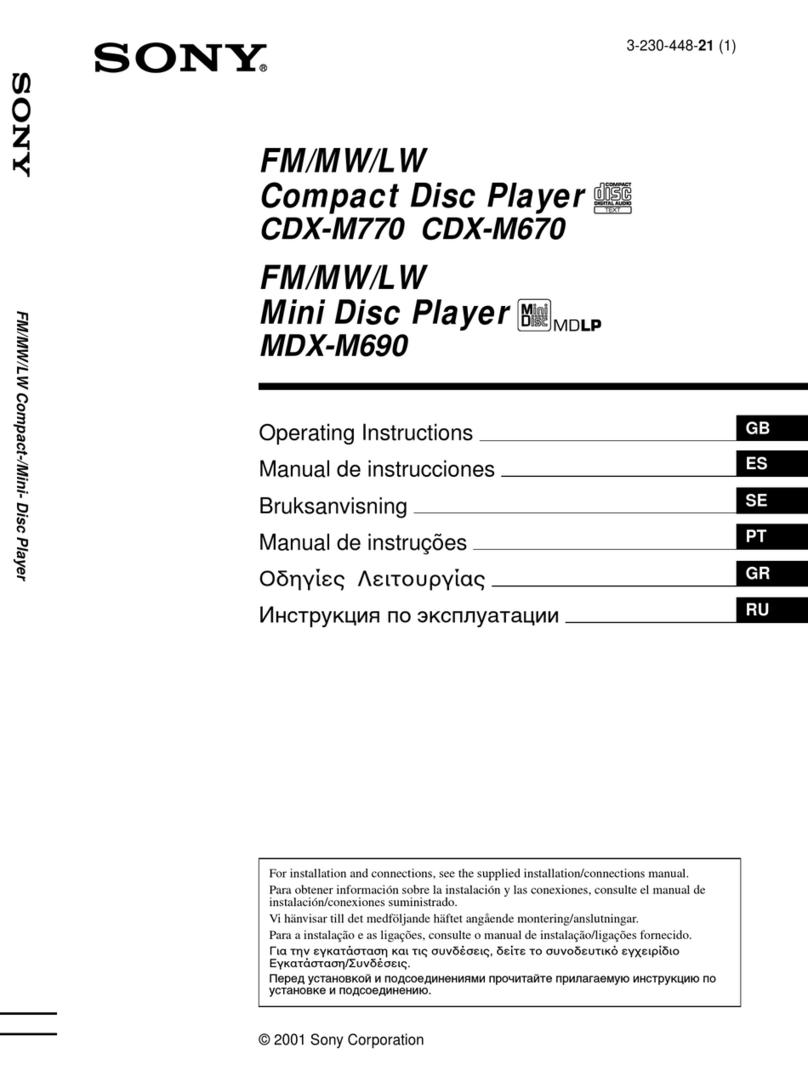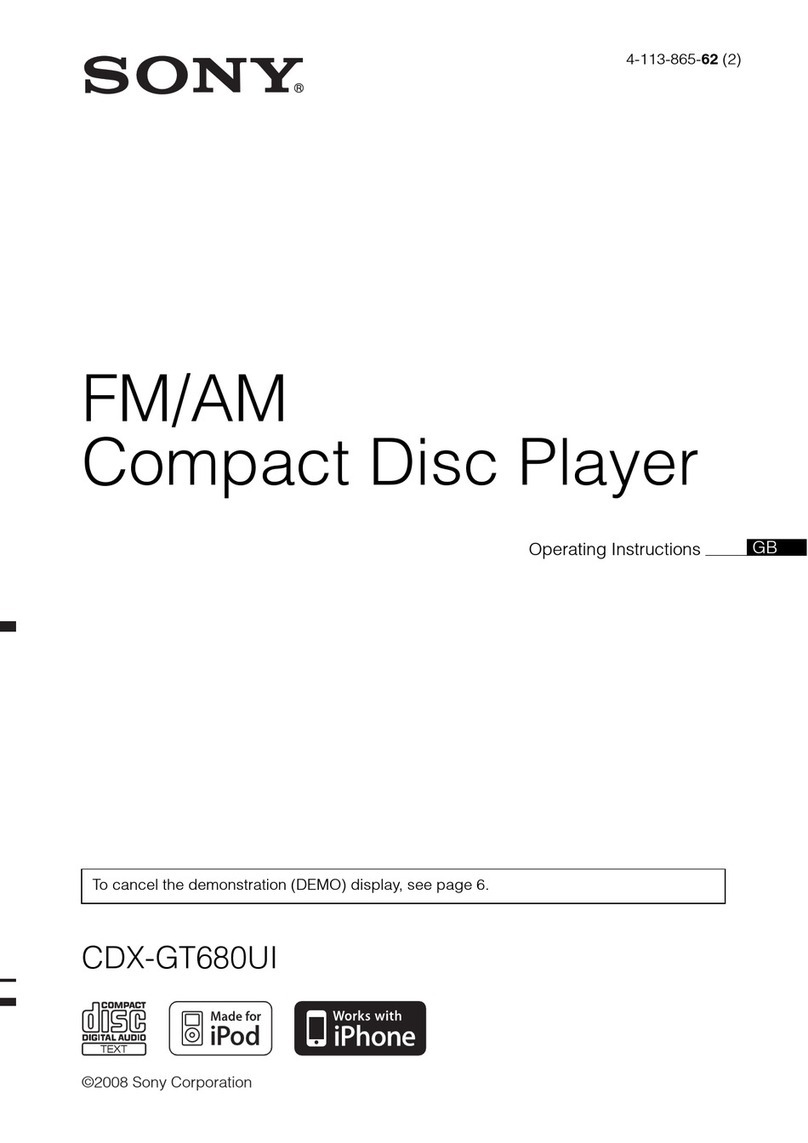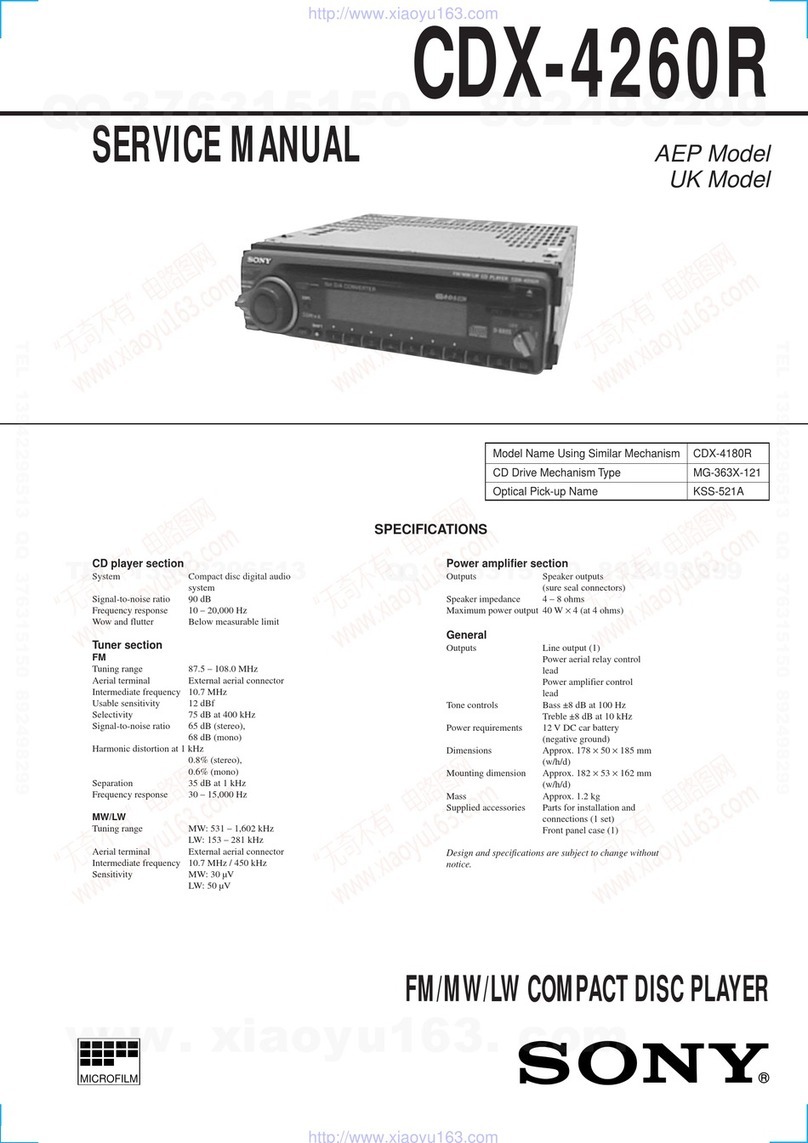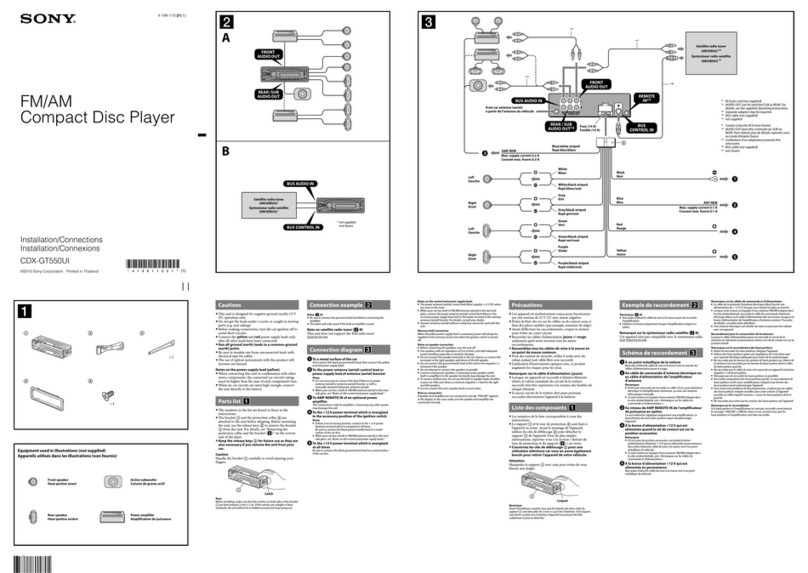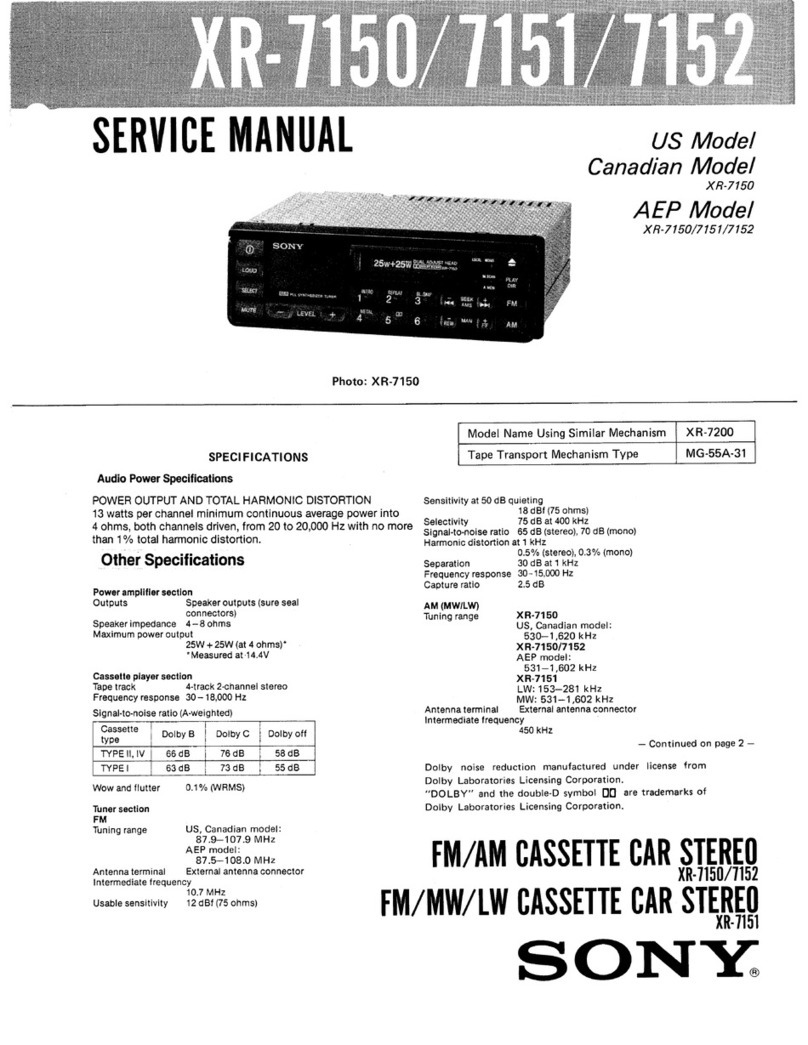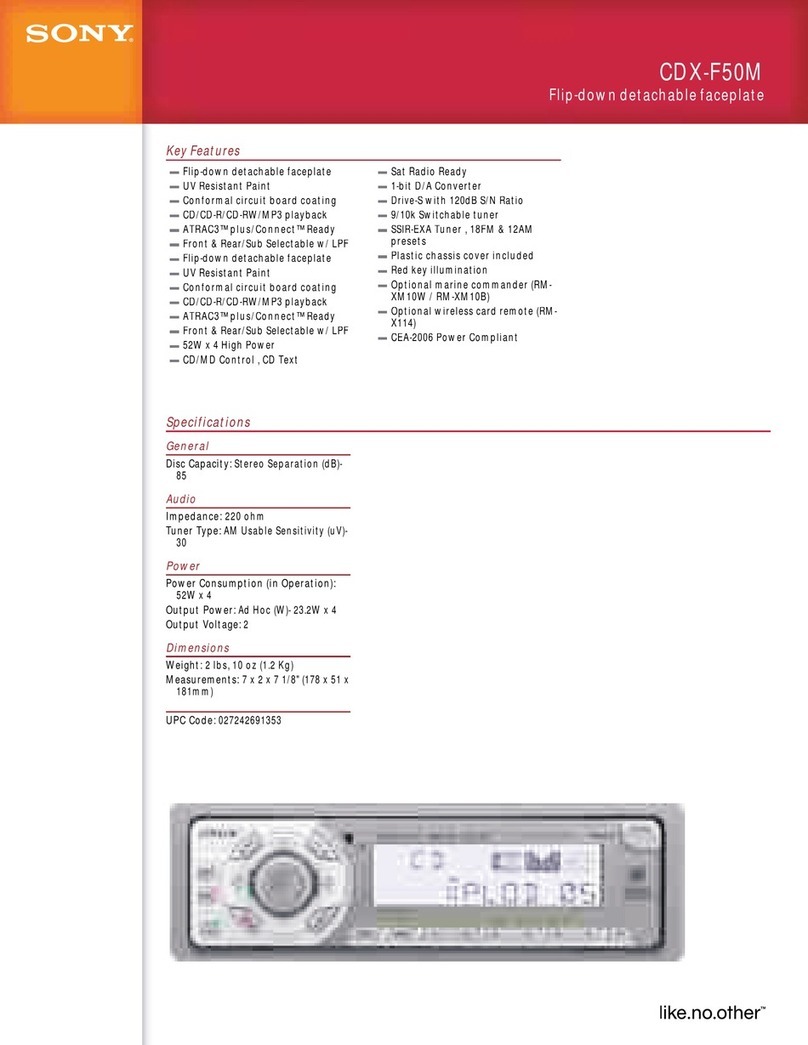Be
sure
to
install this unit in the dashboard
of
the
car for safety.
For
installation and connections,
refer
to
the supplied "Installation/Connections"
guide.
The
nameplate indicating operating voltage, etc.,
is
located on the bottom
of
the chassis.
Warning
To
prevent
fire
or
shock hazard,
do
not
expose
the
unit
to
rain
or
moisture.
To
avoid electrical shock,
do
not
open
the
cabinet. Refer servicing
to
qualified
personnel
only.
FOR
THE
CUSTOMERS IN
THE
USA. NOT
APPLICABLE IN CANADA, INCLUDING IN
THE
PROVINCE
OF
QUEBEC.
POUR
LES
CLIENTS
AUX ETATS-UNIS. NON
APPLICABLE AU CANADA, Y COMPRIS
LA
PROVINCE
DE
QUEBEC.
This equipment has been tested and found
to
comply with
the
limits for a
Class
Bdigital device,
pursuant
to
Part
15
of
the
FCC
Rules. These limits
are designed to provide reasonable protection
against harmful interference
in
a residential
installation. This equipment generates, uses, and
can
radiate radio frequency energy and,
if
not
installed and used
in
accordance
with
the
instructions, may cause harmful interference
to
radio communications. However, there
is
no
guarantee that interference will not occur in a
particular installation.
If
this equipment does
cause harmful interference
to
radio or television
reception, which
can
be determined by turning
the equipment
off
and on, the user
is
encouraged to
try
to correct the interference by
one or more
of
the following measures:
-Reorient or relocate the receiving antenna.
-Increase the separation between the
equipment and receiver.
-Connect
the equipment into an outlet on a
circuit different from
that
to which the receiver
is
connected.
-Consult
the dealer or
an
experienced radio/TV
technician for help.
You
are
cautioned
that
any changes or
modifications not expressly approved in this
manual could void your authority
to
operate this
equipment.
This device complies with Part
15
of
the
FCC
Rules
and Industry Canada licence-exempt
RSS
standard(s).
Operation
is
subject to the following
two
conditions:
(1)
this device may
not
cause harmful
interference, and
(2)
this device must accept any
interference received, including interference
that
may cause undesired operation
of
the device.
This transmitter must not be co-located or operated
in conjunction with any other antenna or
transmitter.
Under Industry Canada regulations, this radio
transmitter may only operate using
an
antenna
of
a
type and maximum (or lesser) gain approved for
the transmitter by Industry Canada.
To
reduce
potential radio interference to other users, the
antenna type and its gain should be
so
chosen
that
the equivalent isotropically radiated power (e.i.r.p.)
is
not
more than
that
necessary for successful
communication.
This equipment complies
with
FCC/IC
radiation
exposure limits set forth for
an
uncontrolled
environment and meets the
FCC
radio frequency
(RF)
Exposure Guidelines and
RSS-102
of
the
IC
radio frequency
(RF)
Exposure rules. This
equipment has very
low
levels
of
RF
energy
that
it
deemed
to
comply
without
maximum permissive
exposure evaluation
(MPE).
But
it
is
desirable
that
it
should be installed and operated keeping the
radiator at least 20
em
or more away from person's
body.
CAUTION
The use
of
optical instruments with this product will
increase eye hazard.
As
the laser beam used in this
CD/DVD player
is
harmful
to
eyes, do
not
attempt
to
disassemble the cabinet. Refer servicing
to
qualified personnel only.
For
the
State
of
California, USA
only
Perchlorate Material -special handling may apply,
See
www.dtsc.ca.gov/hazardouswaste/perchlorate
Note
on
the
lithium
battery
Do
not expose the batteryto excessive heat such
as
direct sunlight, fire or the like.
Warning
if
your
car's ignition has
no
ACC
position
After turning the ignition off,
be
sure
to
press
and hold
OFF
on the unit until the display
disappears.
Otherwise, the display does not turn
off
and this
causes battery drain.