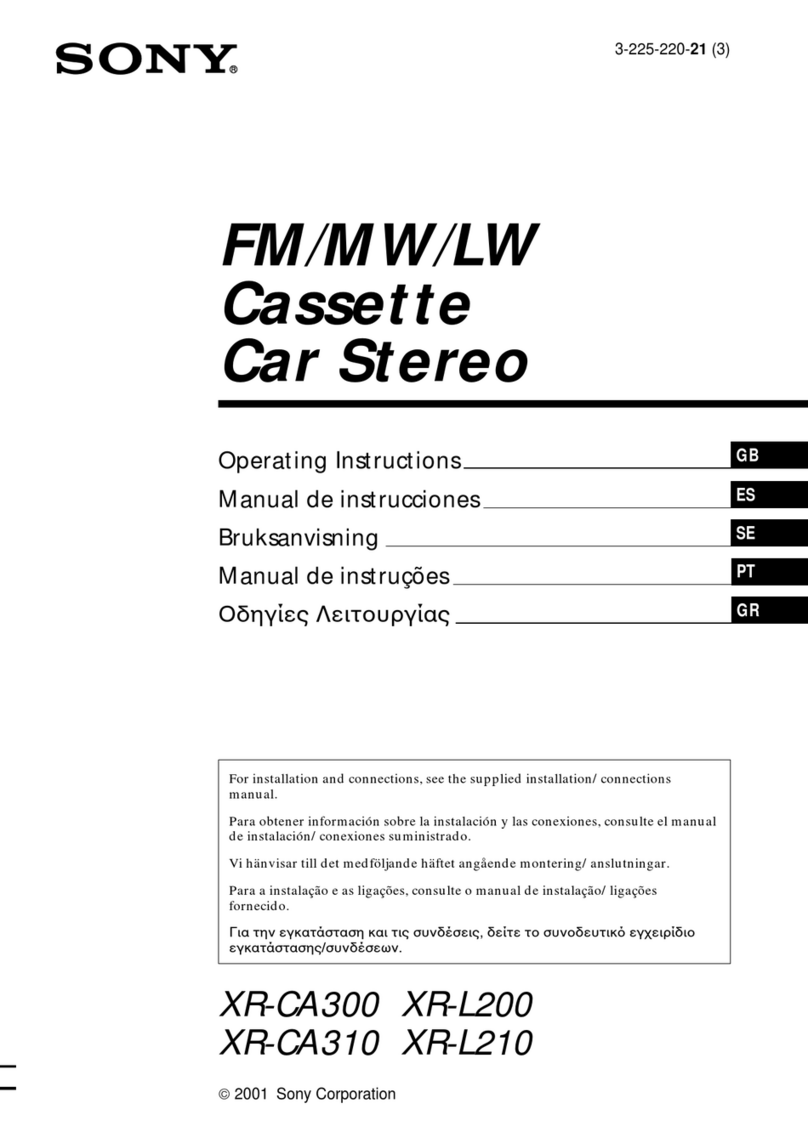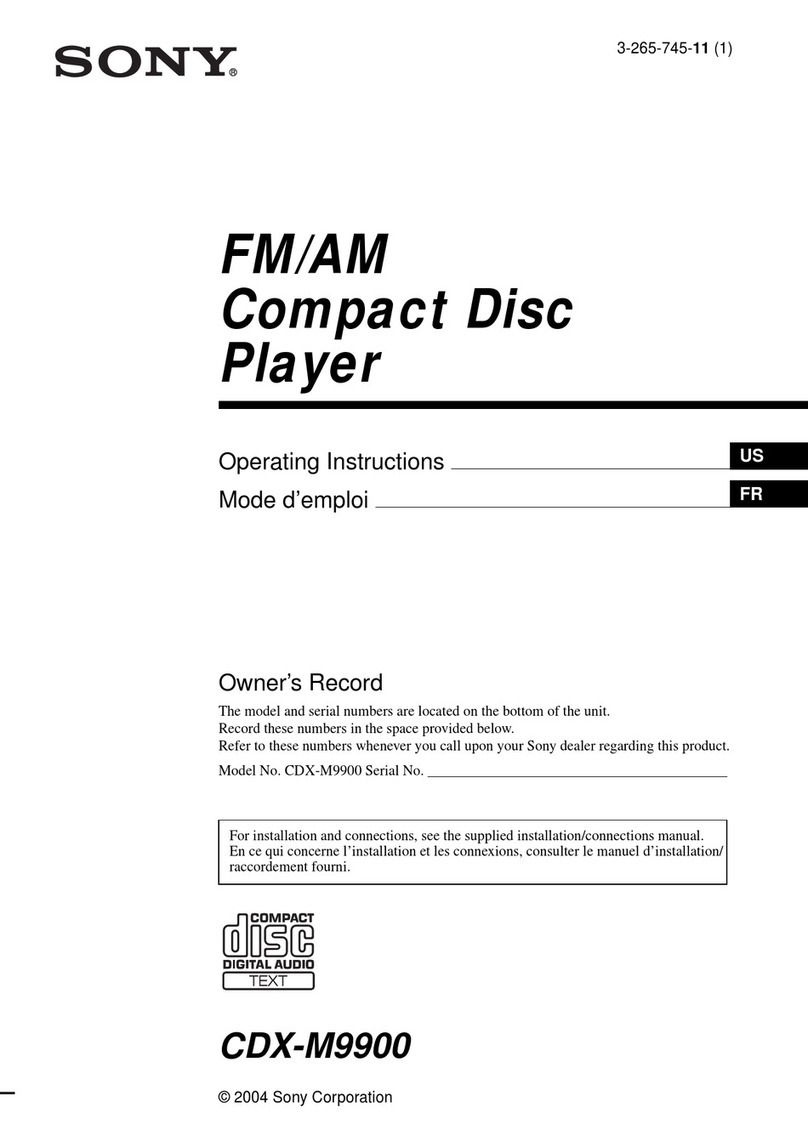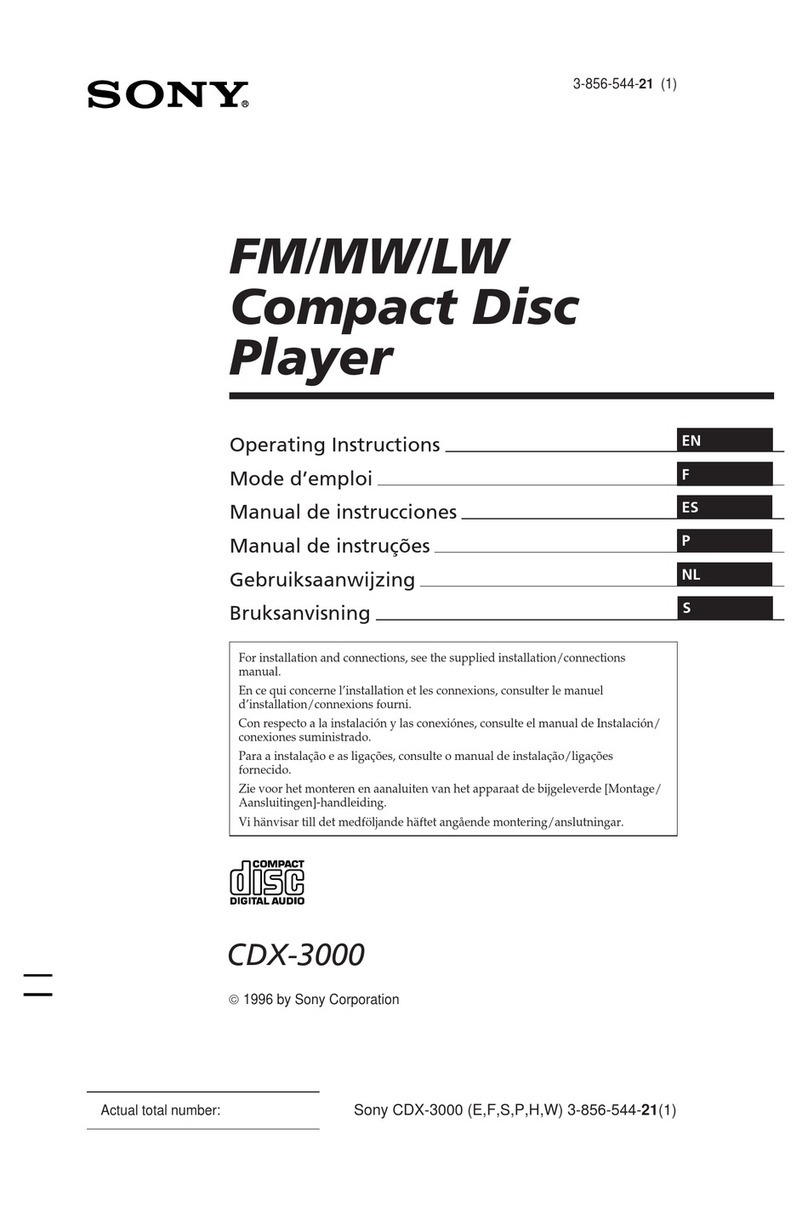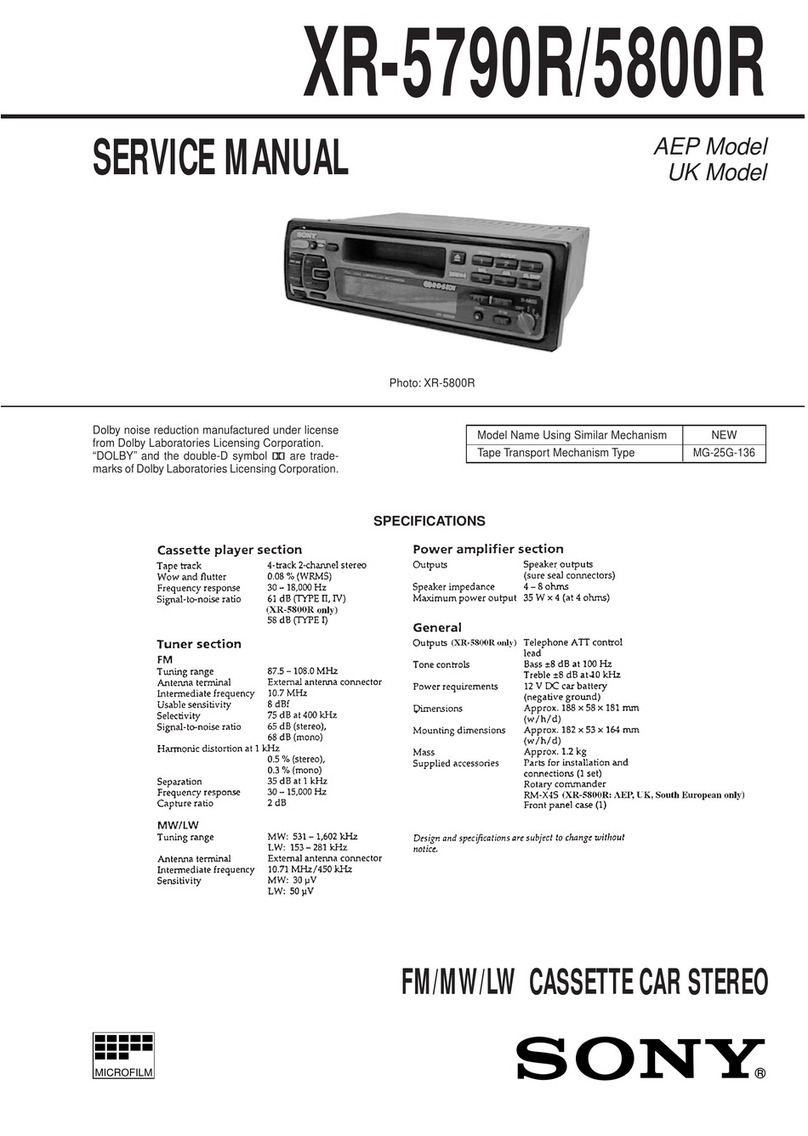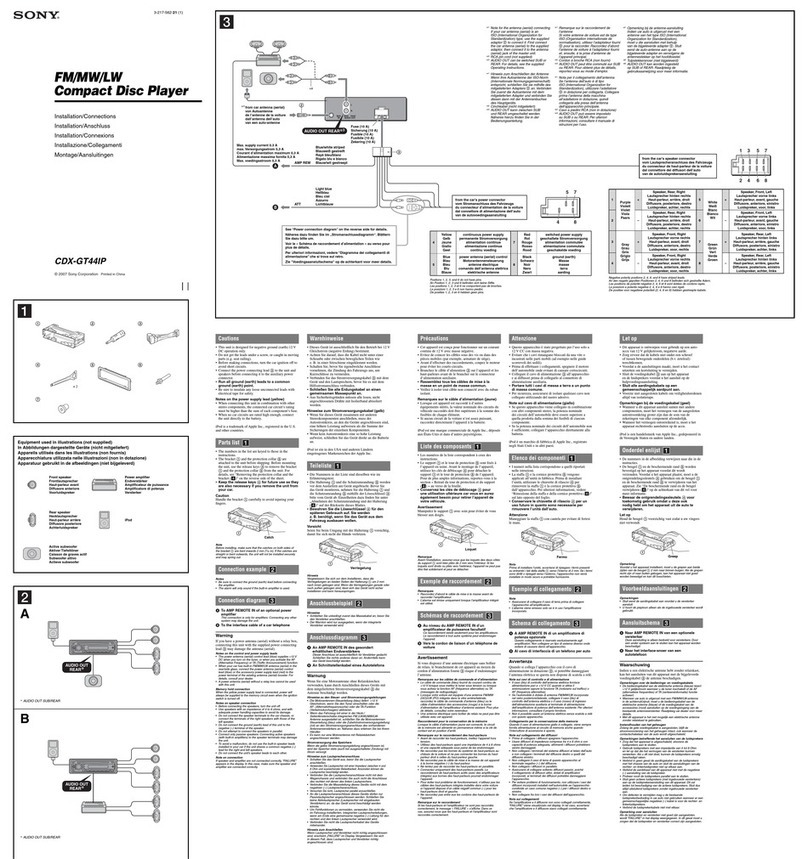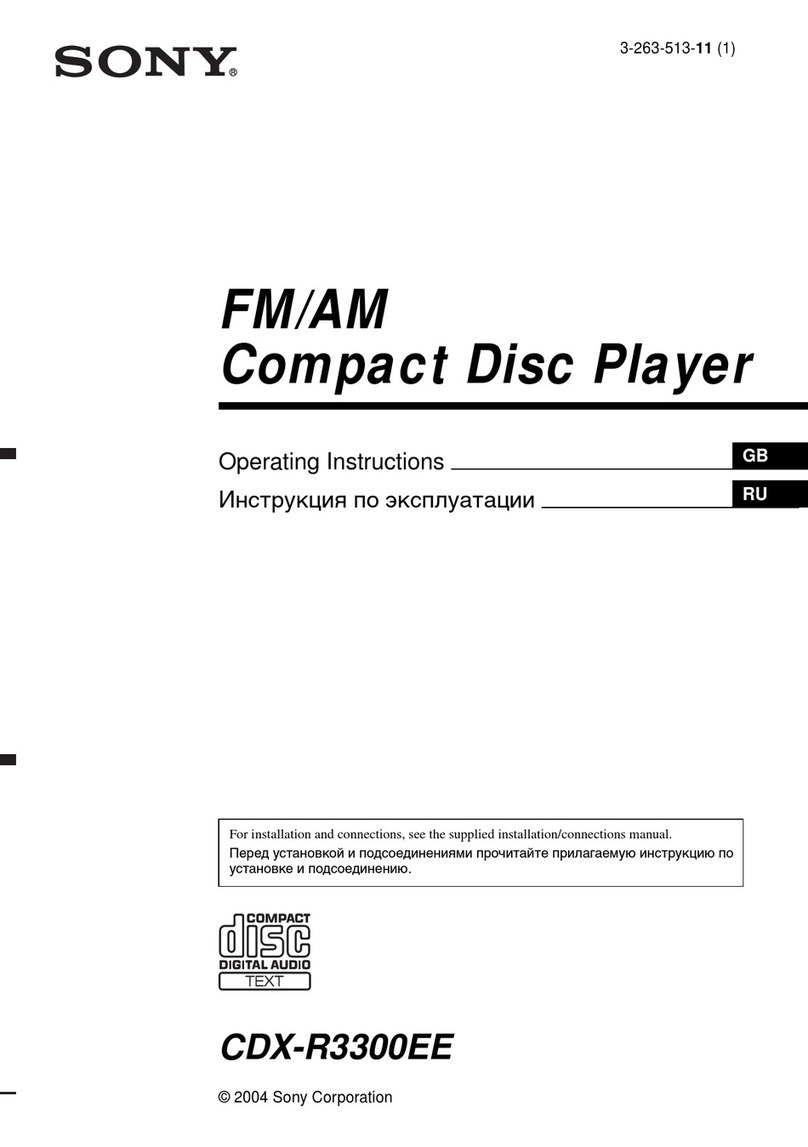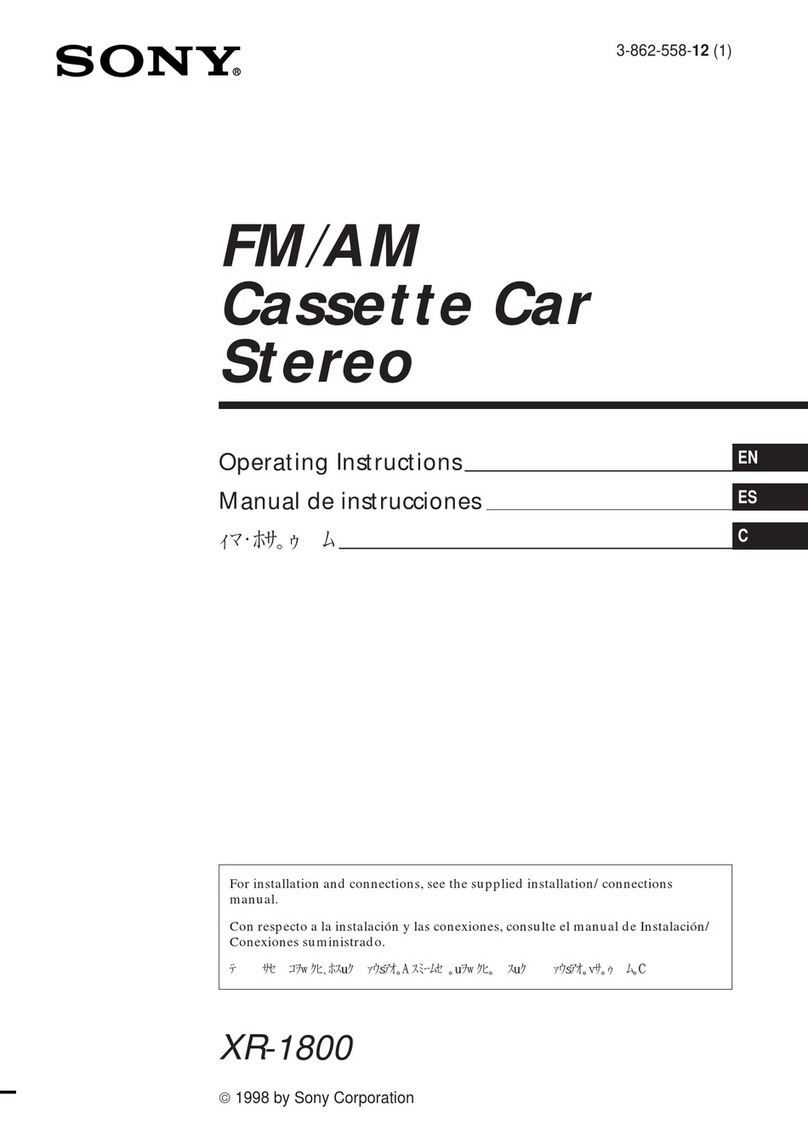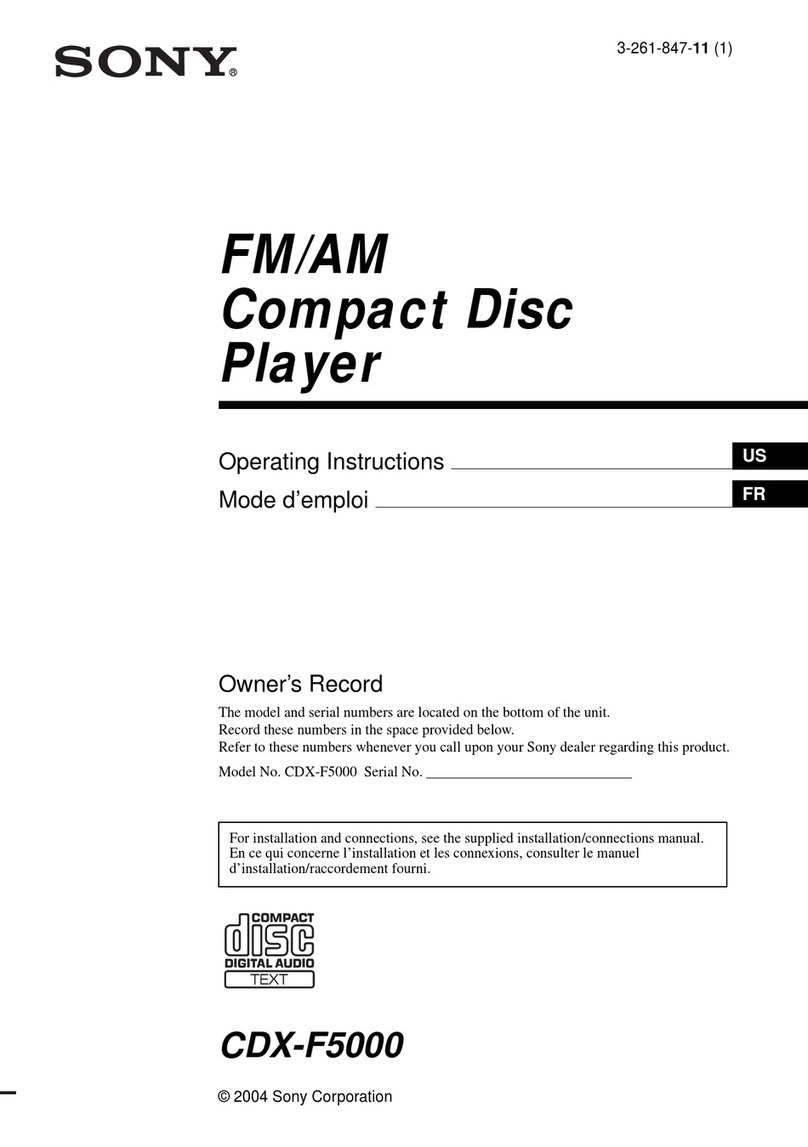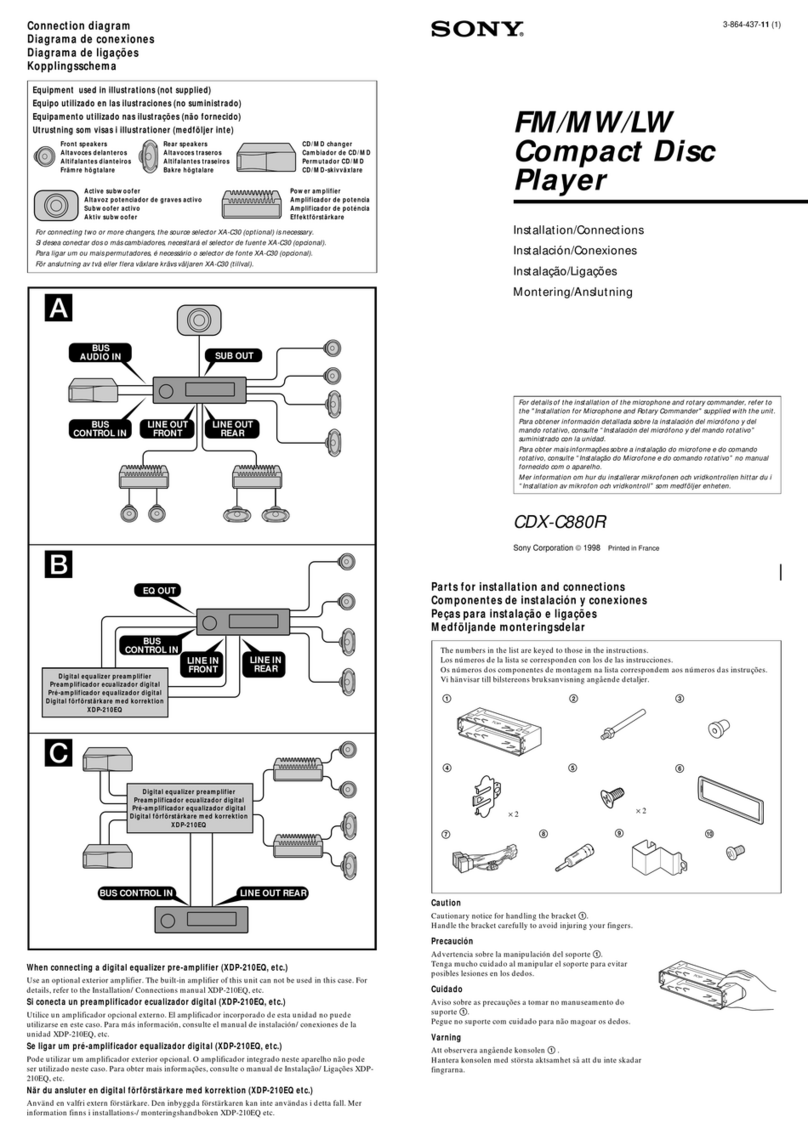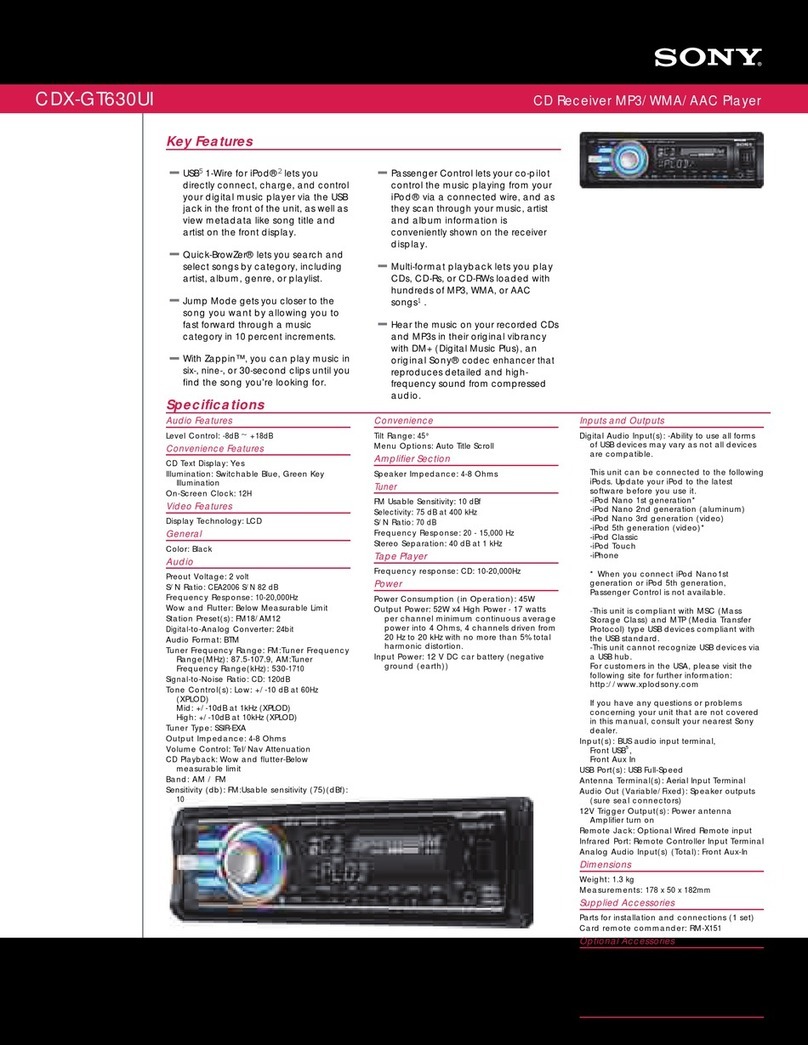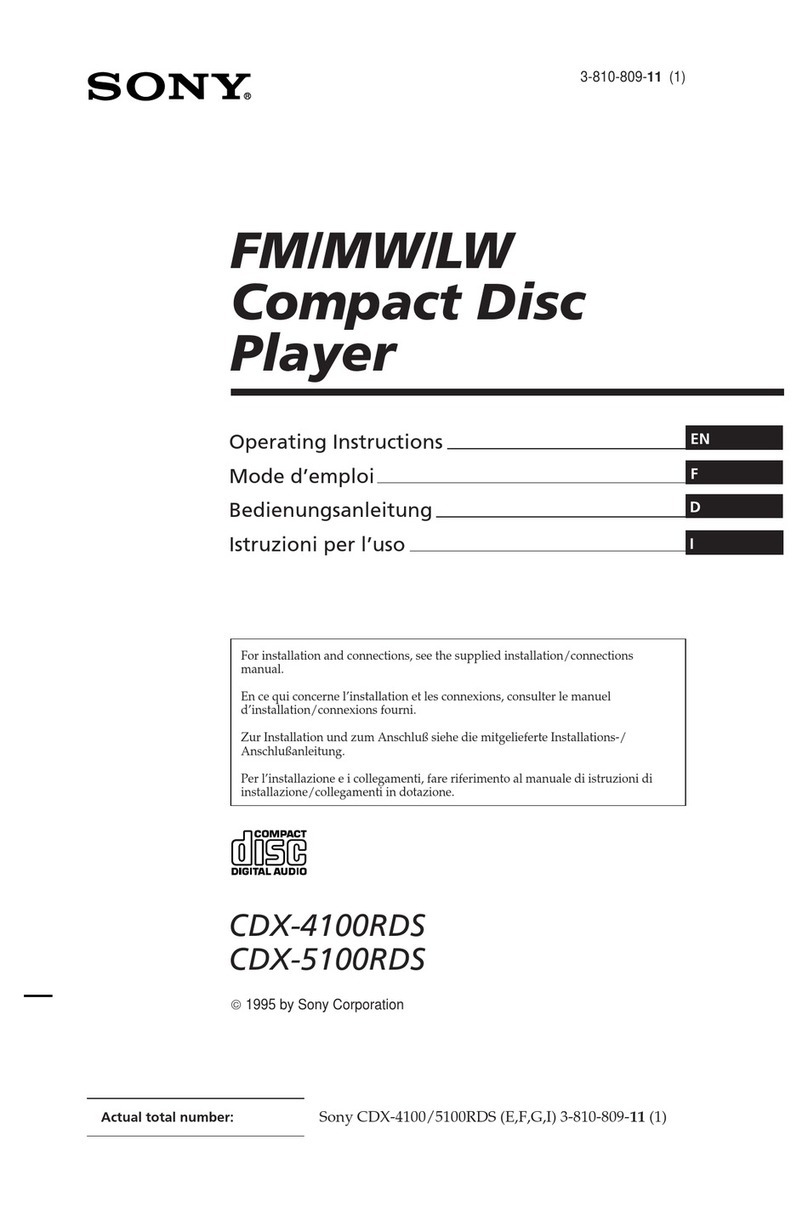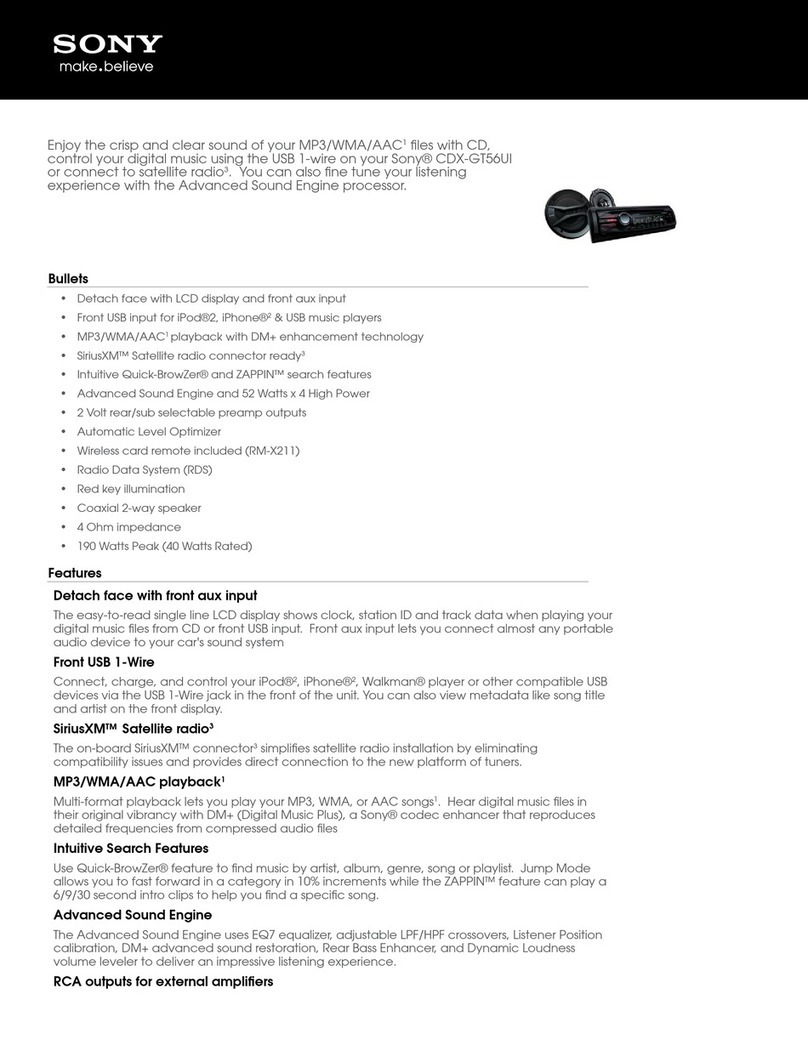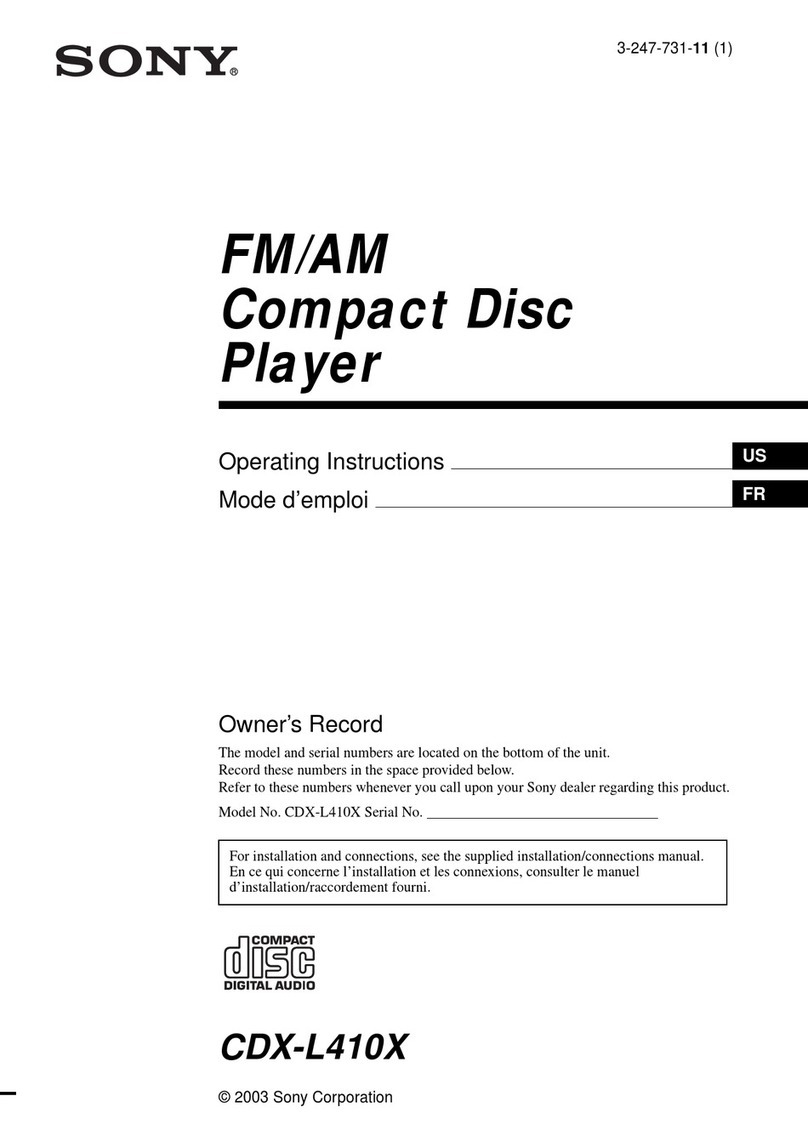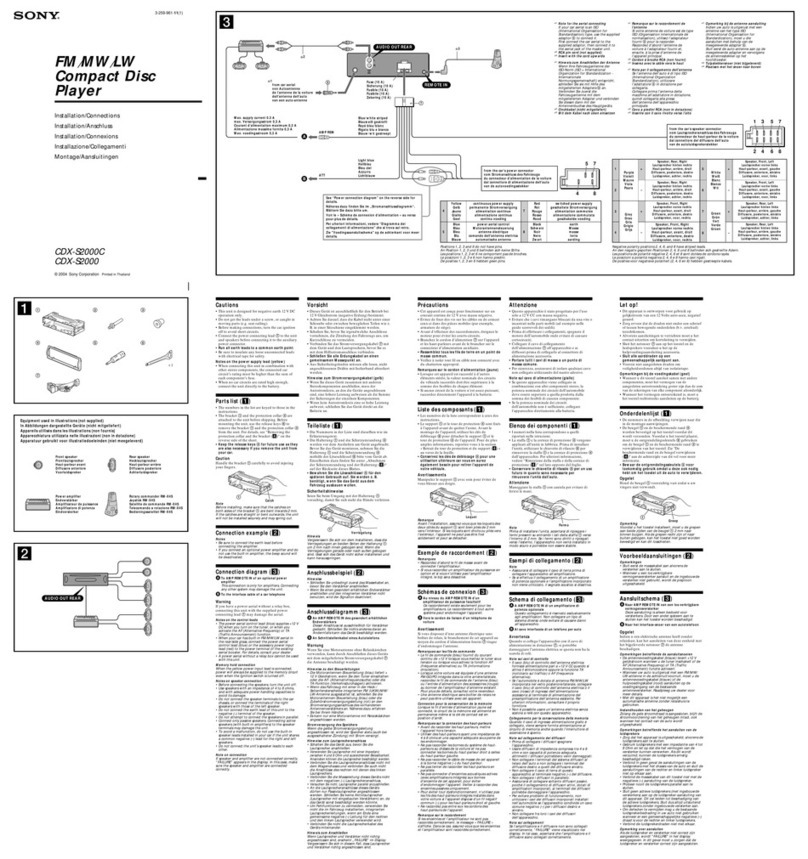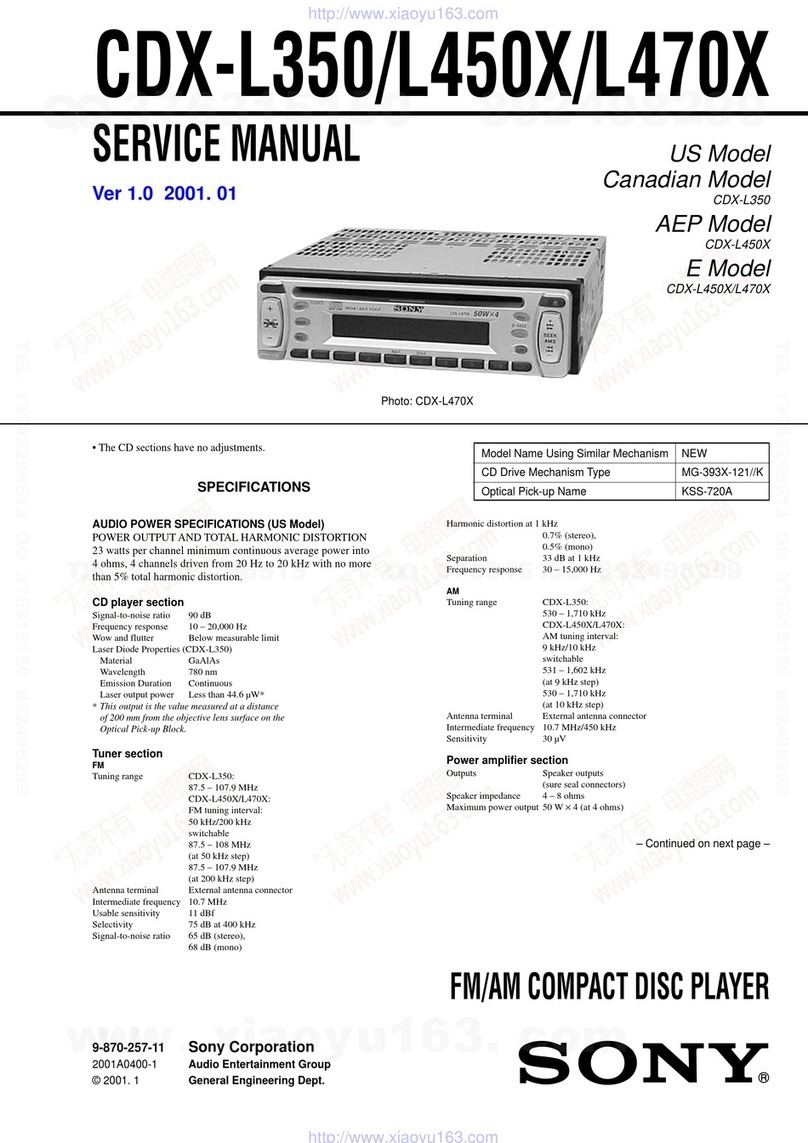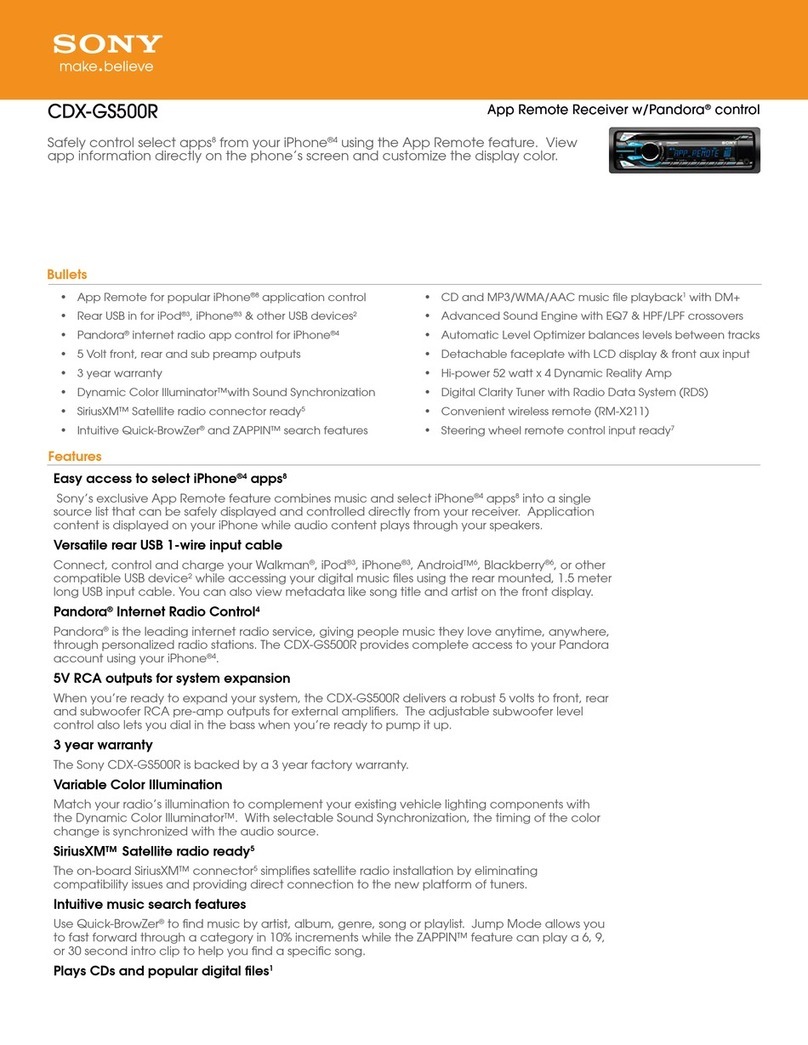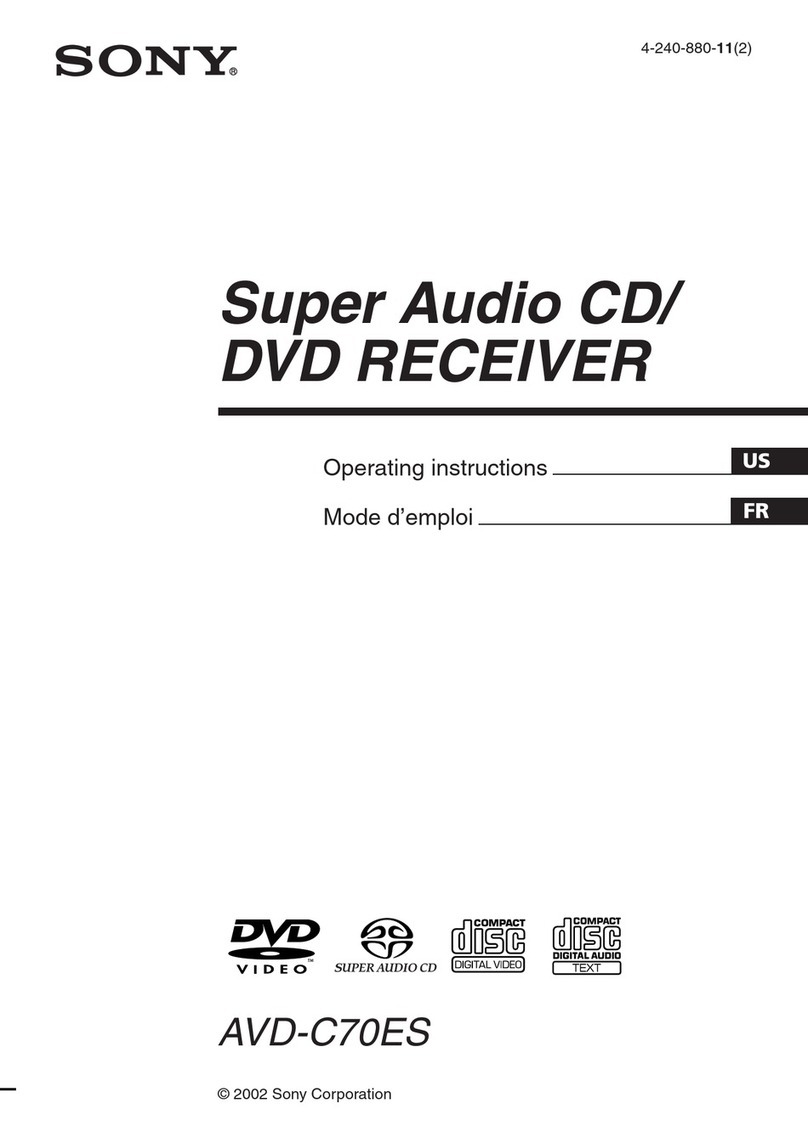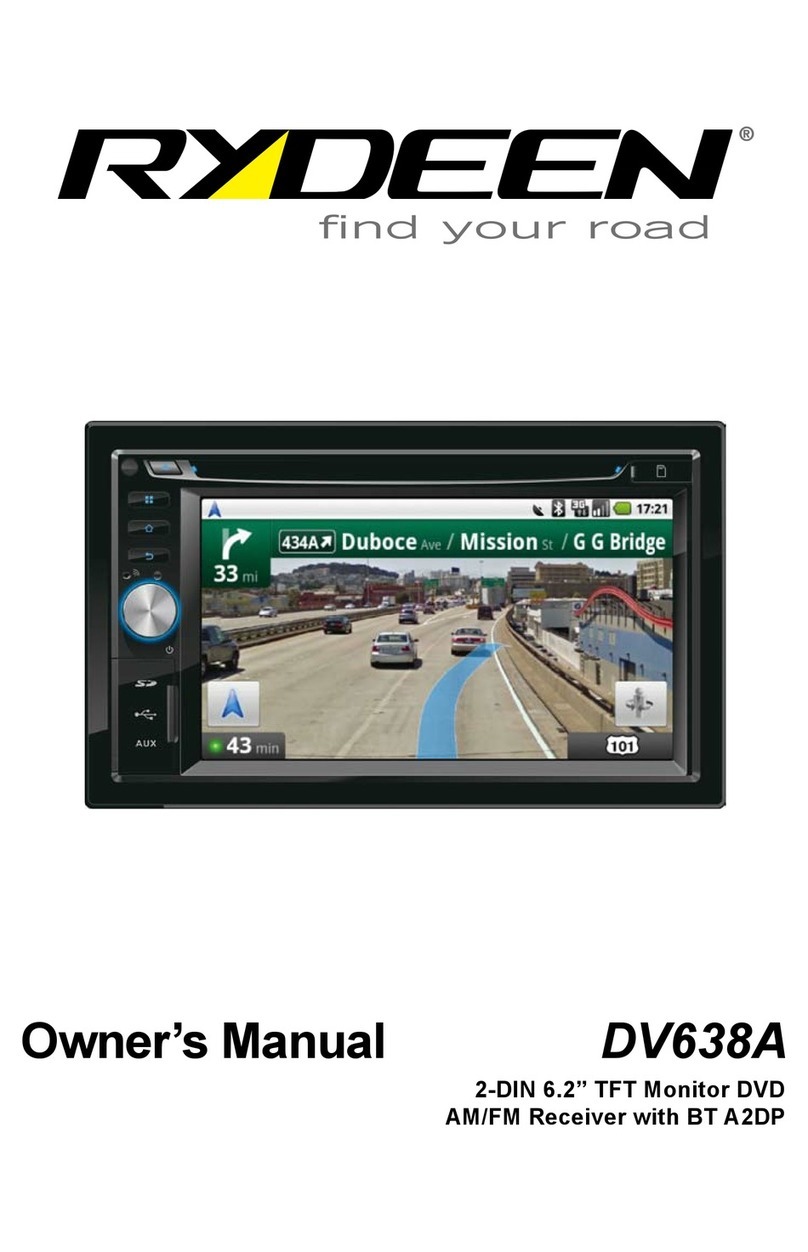9GB
•Some stationary blue, red, or green dots may
appear on the monitor. These are called “bright
spots” and can happen with any LCD. The LCD
panel is precision-manufactured with more than
99.99% of its segments functional. However, it is
possible that a small percentage (typically 0.01%)
of the segments may not light up properly. This
will not, however, interfere with your viewing.
Notes on the touch screen
•This unit uses a capacitive touch screen. Touch the
screen directly with your fingertip.
• Multi-touch operation is not supported on this
unit.
• Do not touch the screen with sharp objects such
as a needle, pen, or fingernail. Operation with a
stylus is not supported on this unit.
•Touching the screen with a gloved finger may
cause the unit to operate incorrectly or not
respond.
• Do not let any objects contact the touch screen. If
the screen is touched by an object other than your
fingertip, the unit may not respond correctly.
• Since glass material is used for the screen, do not
subject the unit to strong shock. If cracking or
chipping occurs on the screen, do not touch the
damaged part as it may cause injury.
•Keep other electrical devices away from the touch
screen. They may cause the touch screen to
malfunction.
•If there are water droplets on the touch screen, or
if you touch the screen with wet fingertips, the
touch screen may not react correctly.
•Compatible iPhone models:
iPhone 11 Pro Max, iPhone 11 Pro, iPhone 11,
iPhone XS Max, iPhone XS, iPhone XR, iPhone X,
iPhone 8 Plus, iPhone 8, iPhone 7 Plus, iPhone 7,
iPhone SE, iPhone 6s Plus, iPhone 6s,
iPhone 6 Plus, iPhone 6, iPhone 5s
•Use of the Made for Apple badge means that an
accessory has been designed to connect
specifically to the Apple product(s) identified in
the badge, and has been certified by the
developer to meet Apple performance standards.
Apple is not responsible for the operation of this
device or its compliance with safety and
regulatory standards.
Please note that the use of this accessory with an
Apple product may affect wireless performance.
•Check the Apple CarPlay website for supported
iOS versions. Update to the latest iOS version
before use.
If you have any questions or problems concerning
your unit that are not covered in this Operating
Instructions, consult your nearest Sony dealer.
Specifications
FOR THE CUSTOMERS IN THE USA. NOT
APPLICABLE IN CANADA, INCLUDING IN THE
PROVINCE OF QUEBEC.
POUR LES CLIENTS AUX ÉTATS-UNIS. NON
APPLICABLE AU CANADA, Y COMPRIS LA
PROVINCE DE QUÉBEC.
AUDIO POWER SPECIFICATIONS
CTA2006 Standard
Power Output: 20 Watts RMS × 4 at
4Ohms<1%THD+N
SN Ratio: 88 dBA (reference: 1 Watt into
4 Ohms)
Monitor section
Display type: Wide LCD color monitor
Dimensions: 10.1 in/257 mm
System: TFT active matrix
Number of pixels:
2,764,800 pixels (1280 × 3 (RGB) × 720)
Color system:
PAL/NTSC automatic select for CAMERA IN
terminal
Radio section
FM
Tuning range: 87.5 MHz – 107.9 MHz
Usable sensitivity: 7 dBf
Signal-to-noise ratio: 70 dB (mono)
Separation at 1 kHz: 45 dB
AM
Tuning range: 530 kHz – 1,710 kHz
Sensitivity: 32 μV
USB player section
Interface: USB Type-C® (Hi-speed)
Maximum current: 3.0 A
BLUETOOTH section
Communication System:
BLUETOOTH Standard version 5.0
Output:
BLUETOOTH Standard Power Class 1
(Max. Conducted +7.5 dBm)
Maximum communication range*1:
Line of sight approx. 10 m (33 ft)
Frequency band:
2.4 GHz band (2.4000 GHz – 2.4835 GHz)
Modulation method: FHSS
Compatible BLUETOOTH Profiles*2:
A2DP (Advanced Audio Distribution Profile) 1.3.1
AVRCP (Audio Video Remote Control Profile) 1.6.1
HFP (Handsfree Profile) 1.7.1
PBAP (Phone Book Access Profile) 1.2
Corresponding codec: SBC, AAC, LDAC™
About iPhone