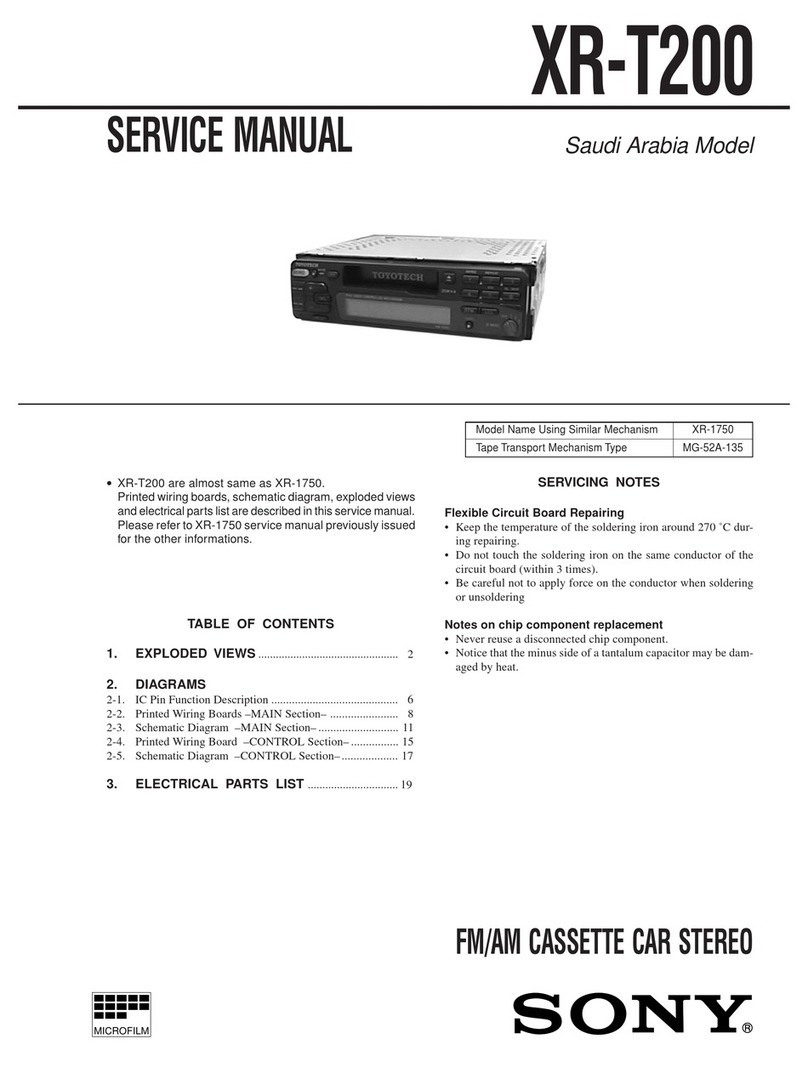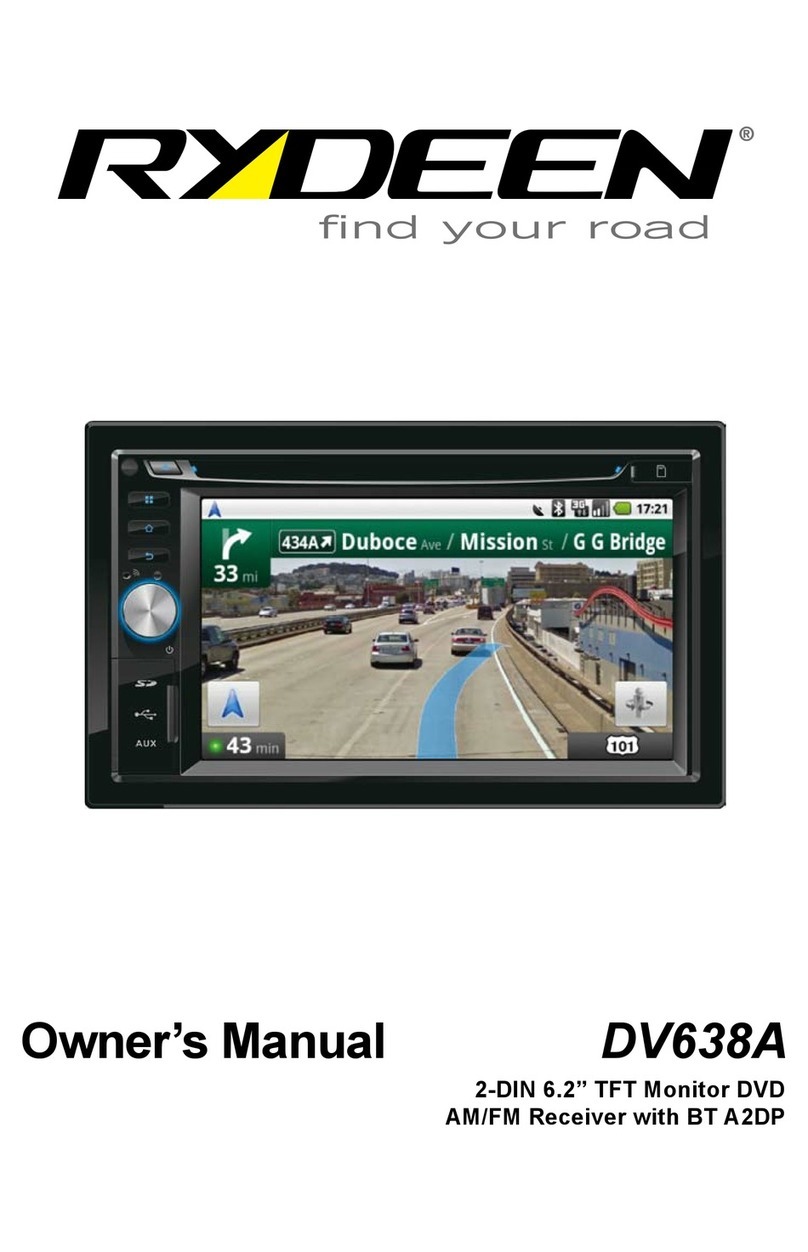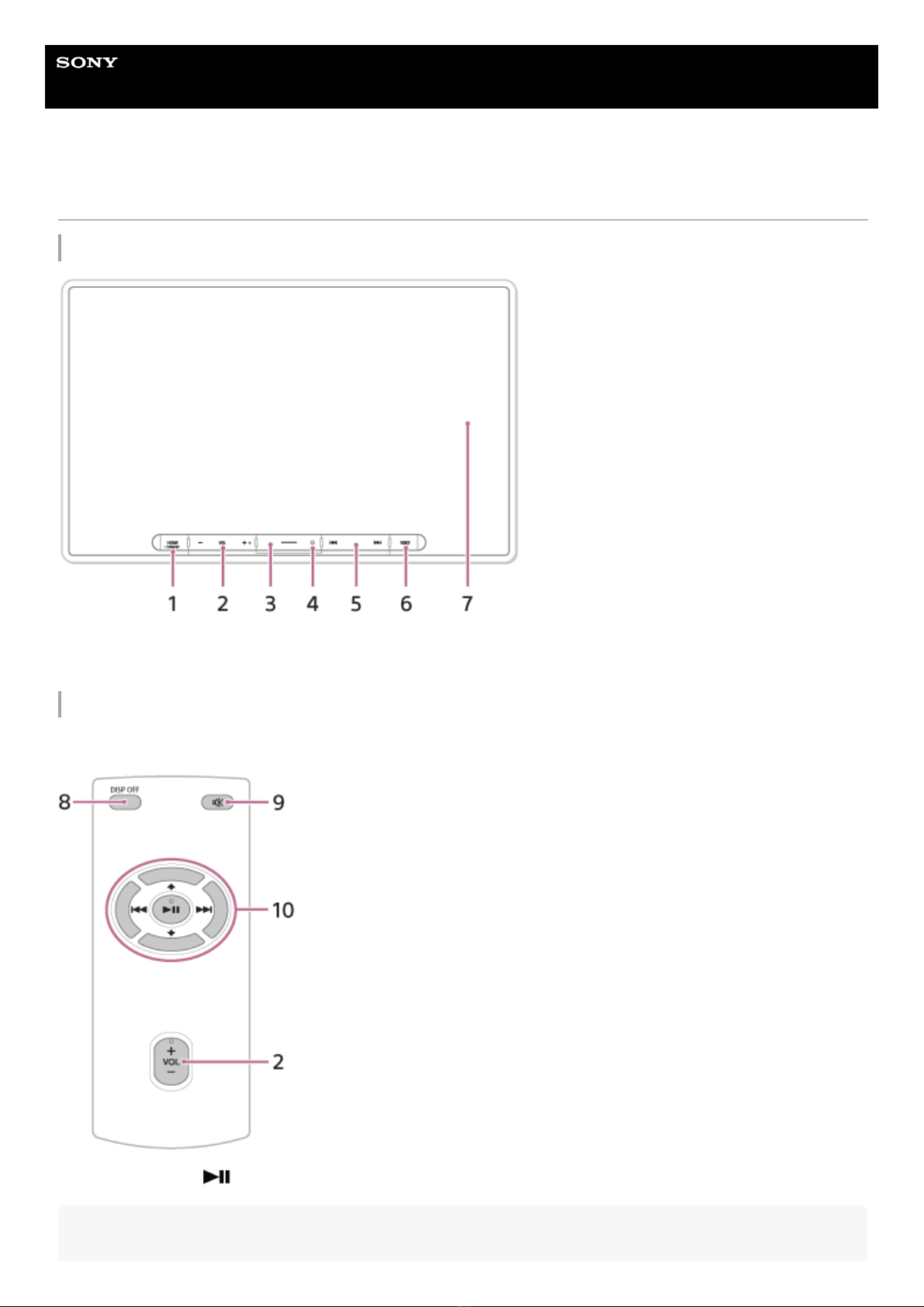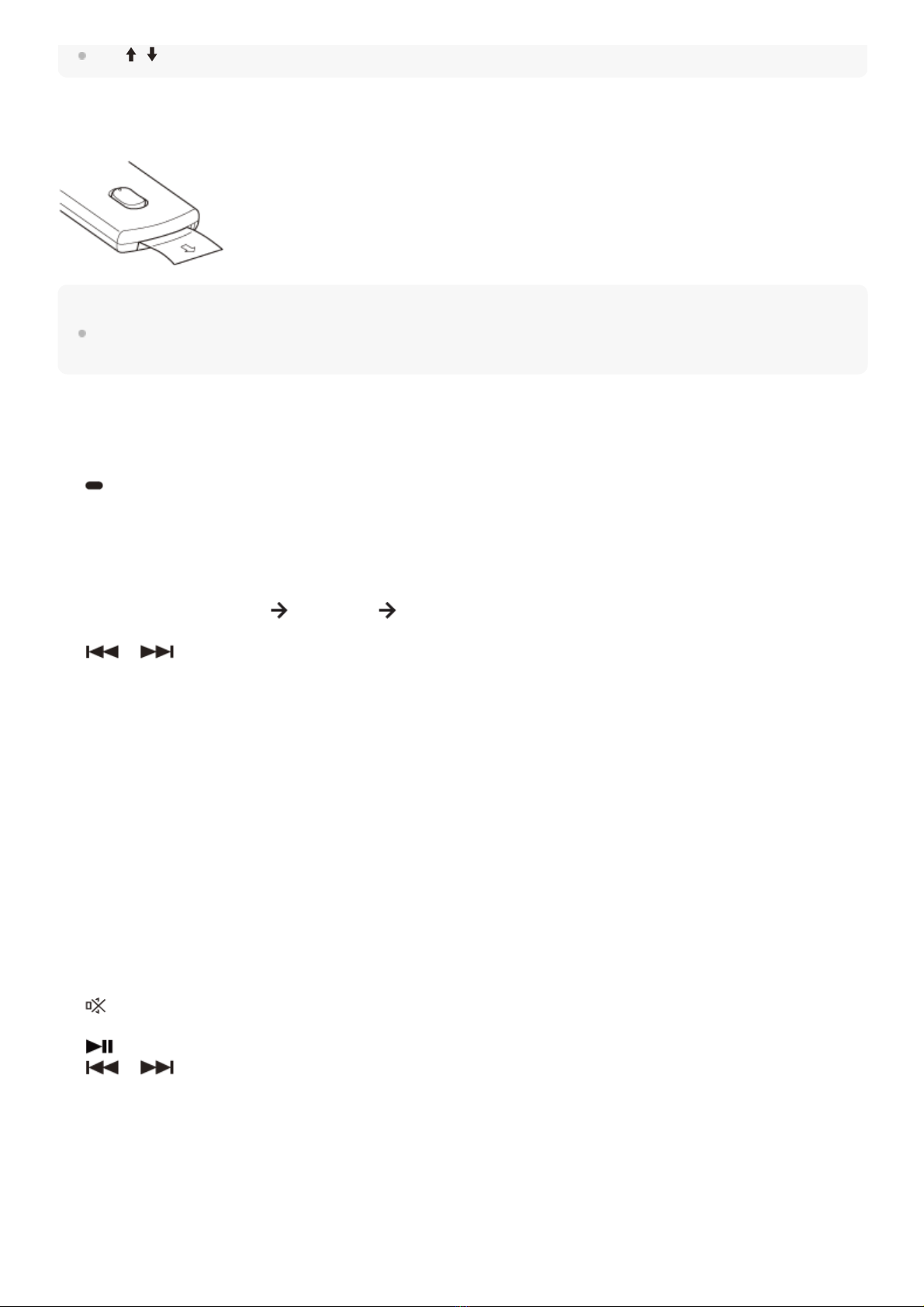Sony XAV-AX8500 Reference guide
Other Sony Car Receiver manuals
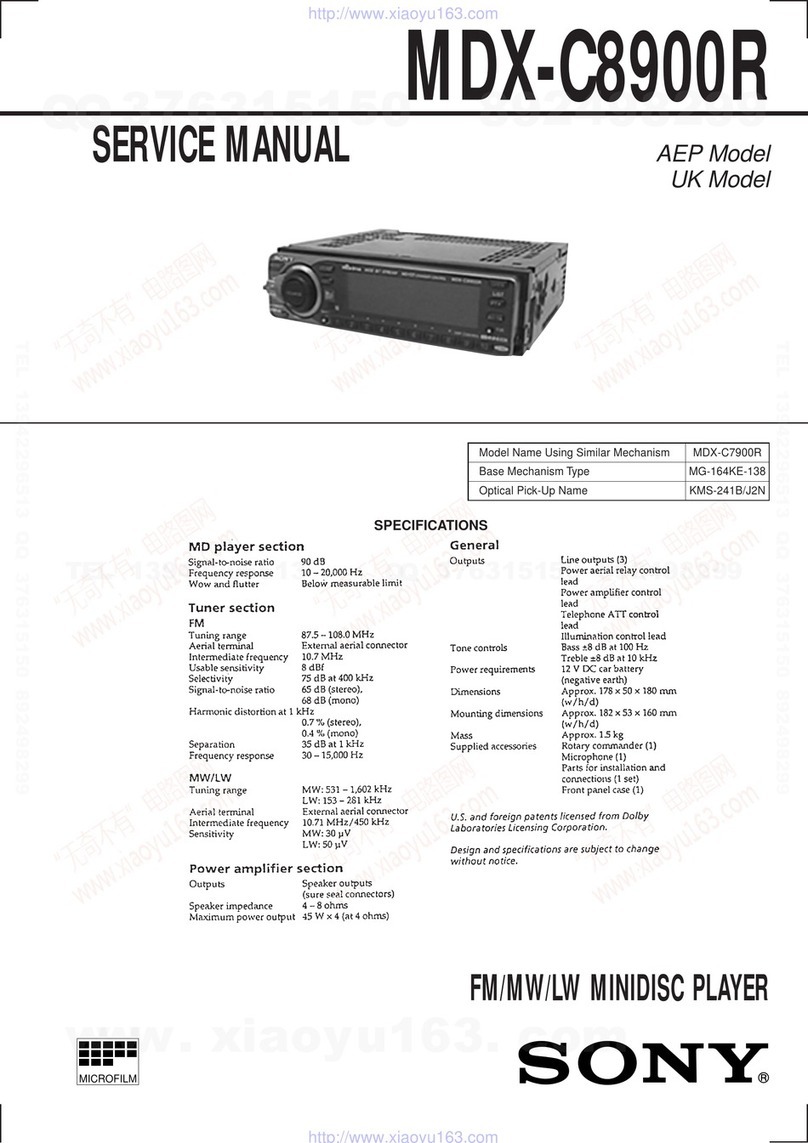
Sony
Sony MDX-C8900R User manual

Sony
Sony CDX-GT180 User manual

Sony
Sony MDX-M690 User manual
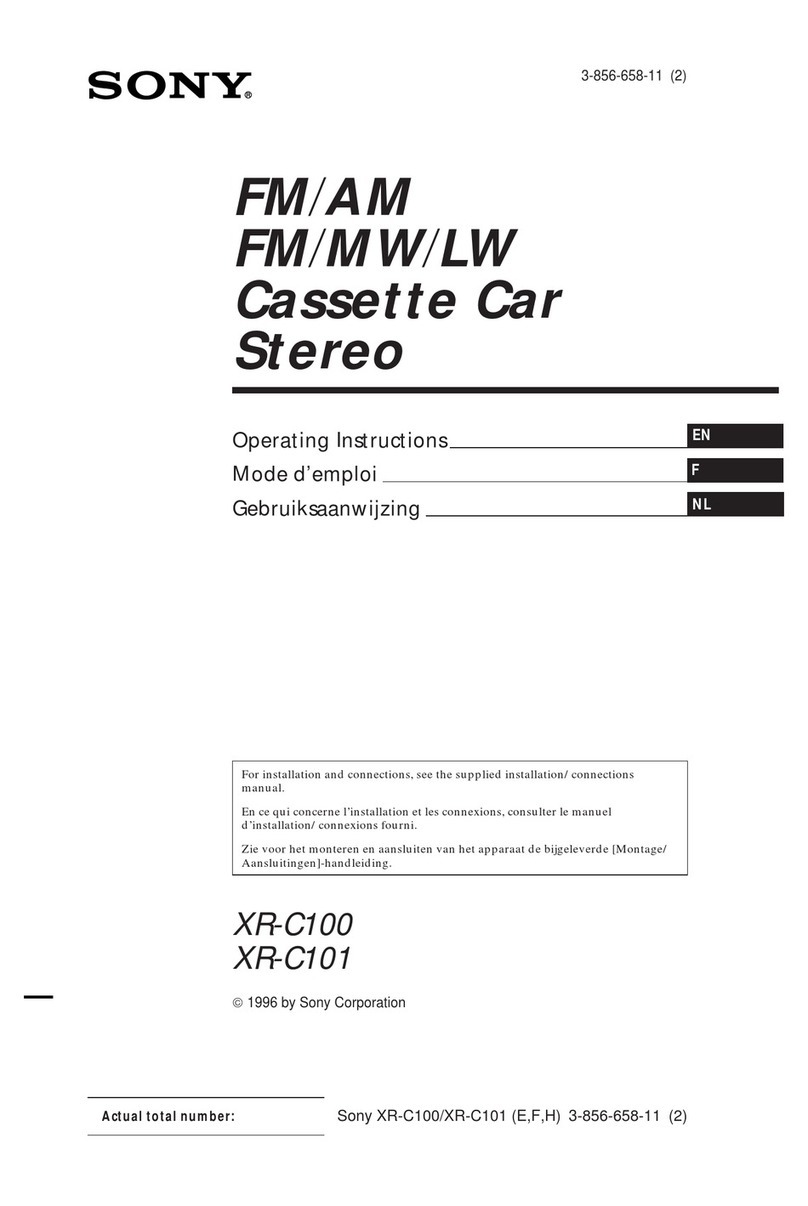
Sony
Sony XR-C101 User manual
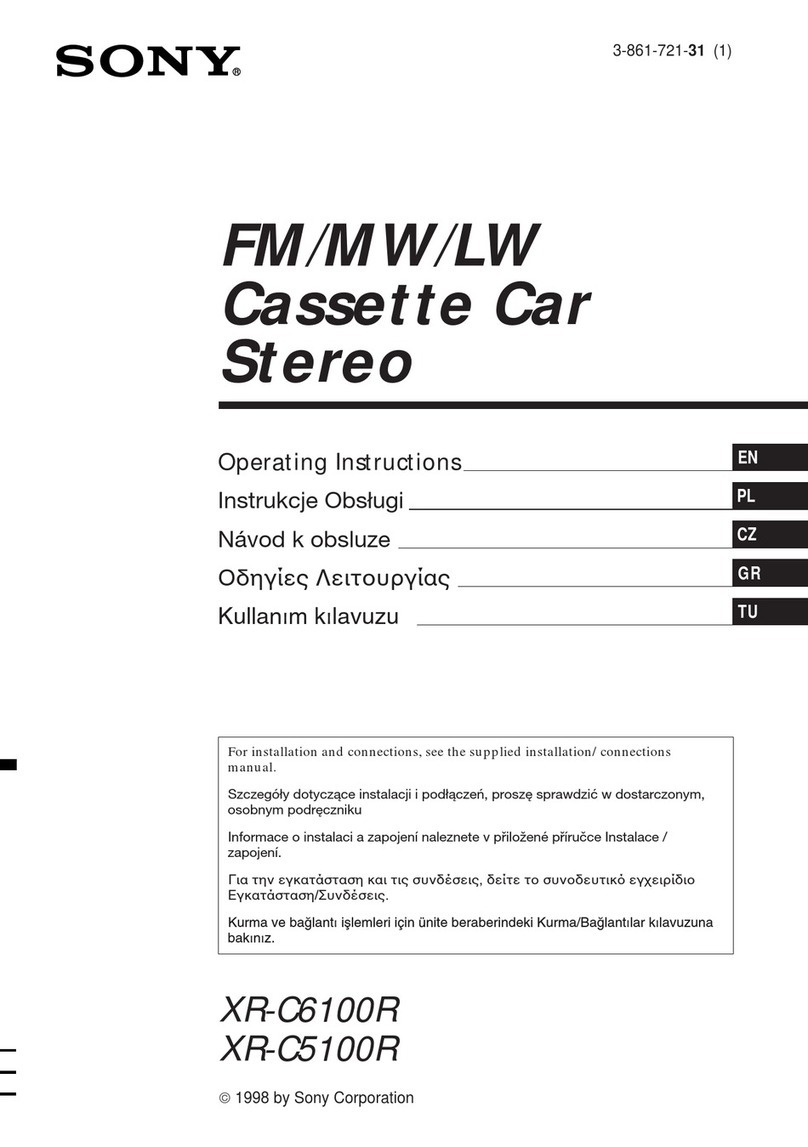
Sony
Sony XR-C5100R User manual
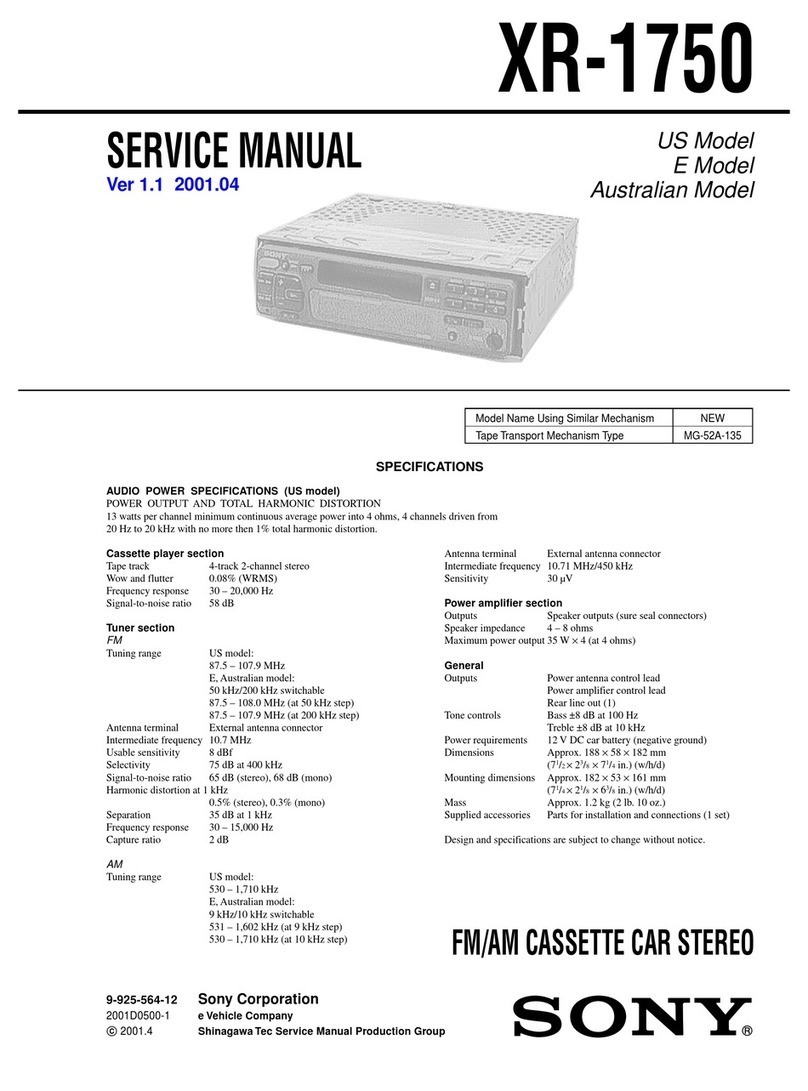
Sony
Sony XR-1750 User manual
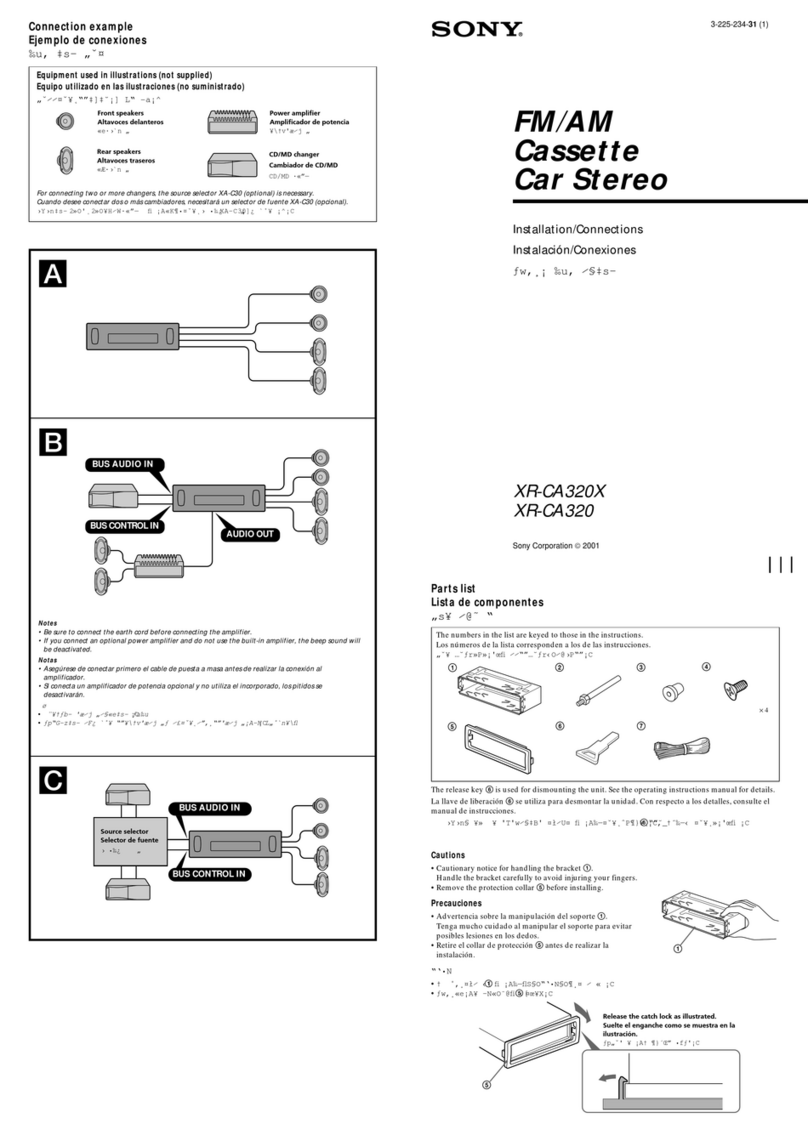
Sony
Sony XR-CA320X Product guide

Sony
Sony XR-CA300 - Fm-am Cassette Car Stereo User manual
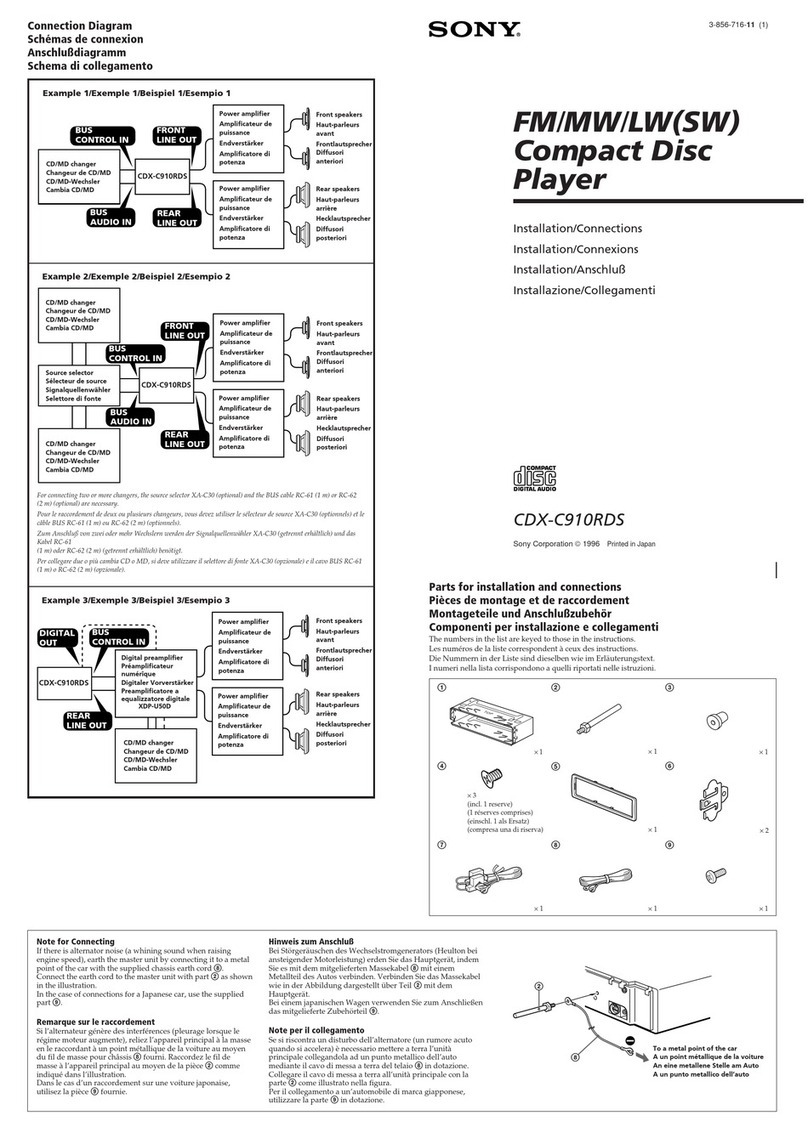
Sony
Sony CDX-C910RDS Product guide
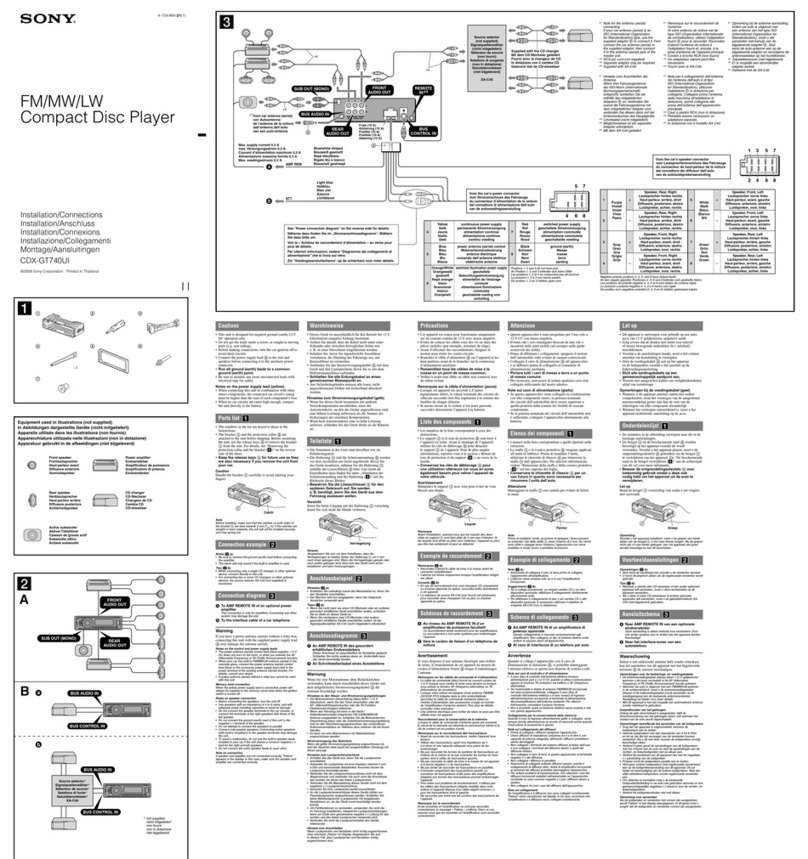
Sony
Sony CDX-GT740UI Product guide
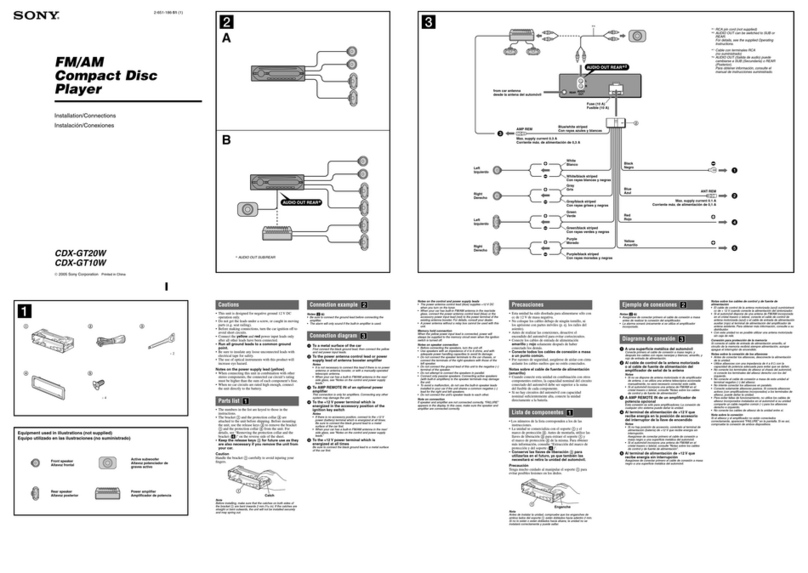
Sony
Sony CDX-GT10W - Fm/am Compact Disc Player Product guide
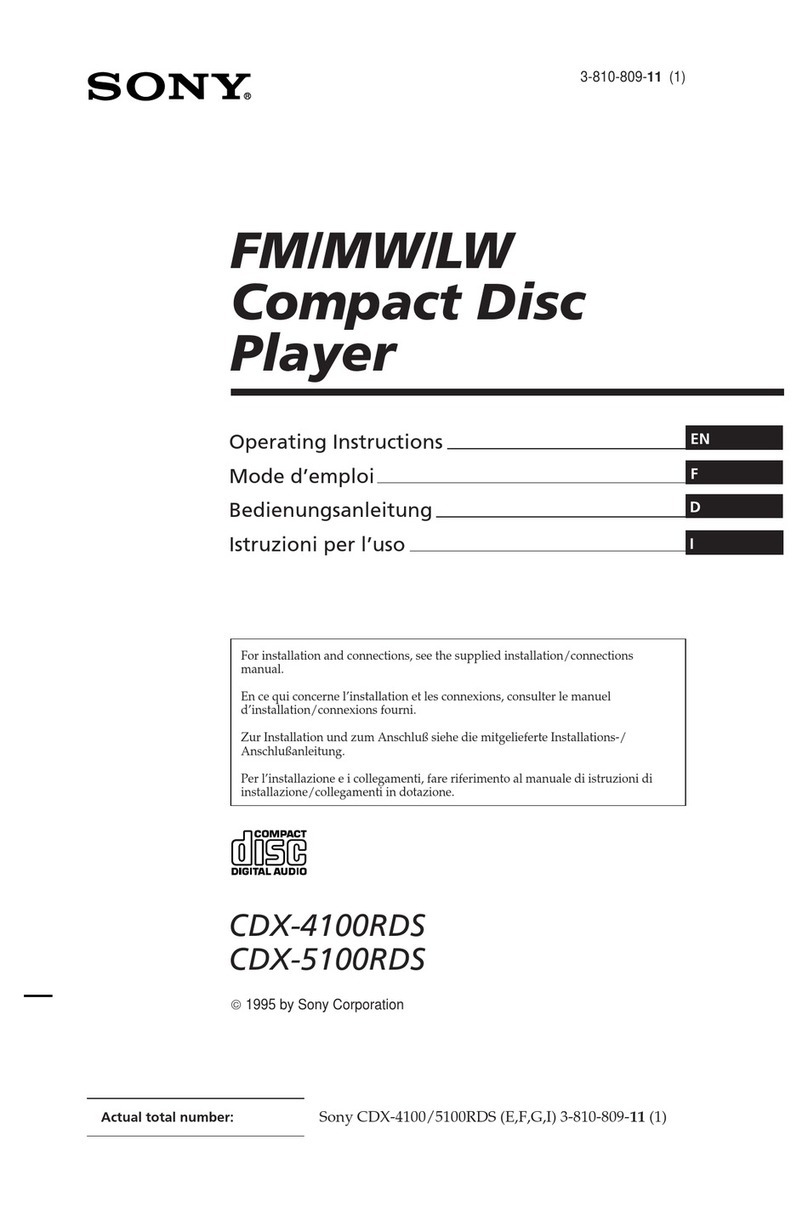
Sony
Sony CDX-4100RDS User manual
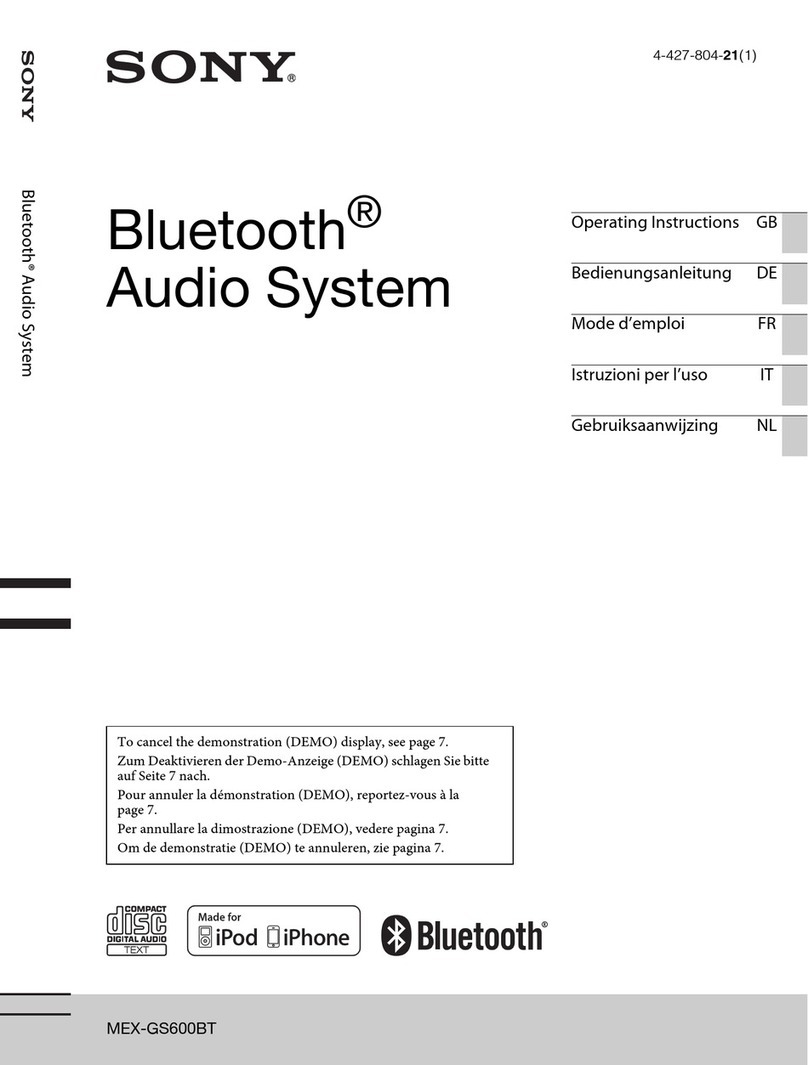
Sony
Sony MEX-GS600BT User manual

Sony
Sony HCD-EC709iP - Cd Deck Receiver Component User manual

Sony
Sony HCD-BX50BTi - Compact Disc Receiver User manual

Sony
Sony CDX-4270R User manual
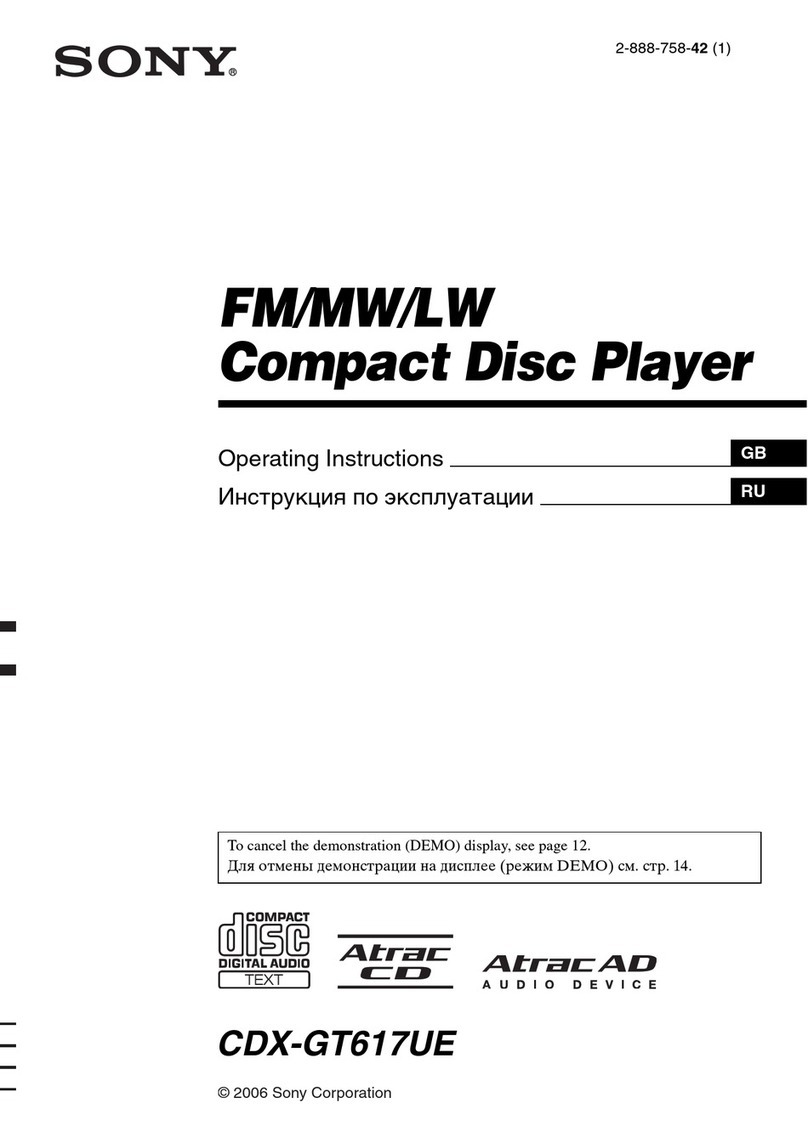
Sony
Sony CDX-GT617UE User manual
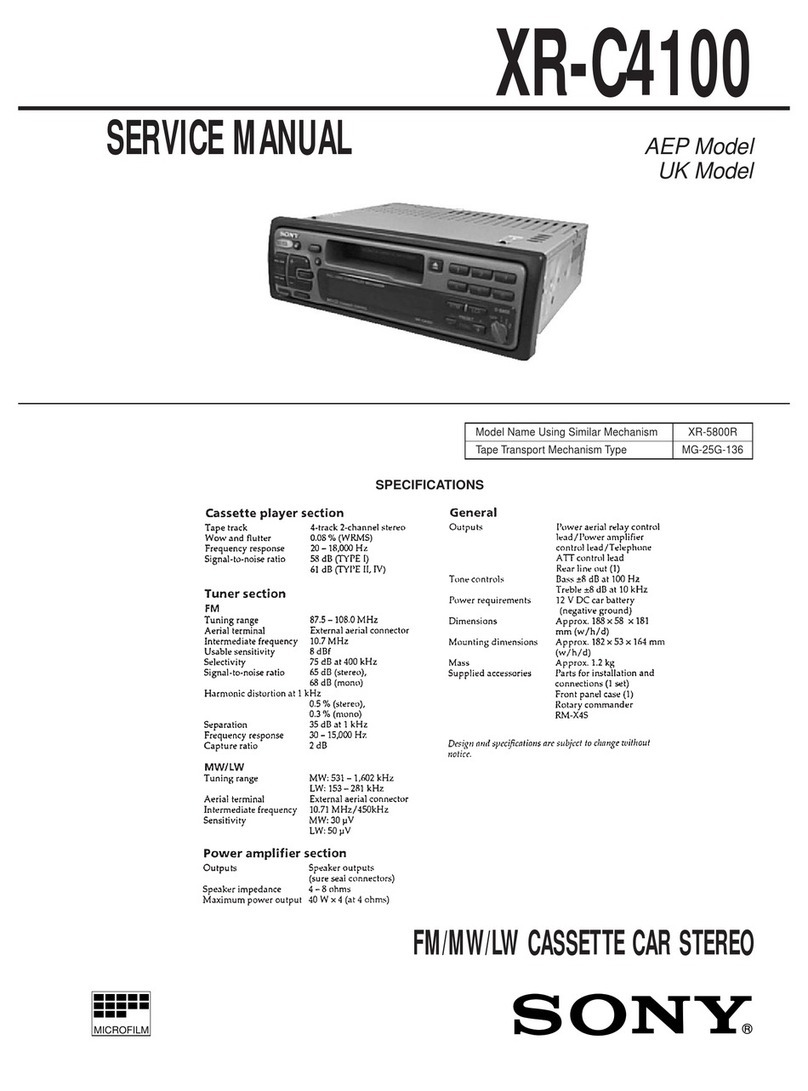
Sony
Sony XR-C4100 User manual

Sony
Sony CDX-S1000 User manual

Sony
Sony CDX-FW700 - Fm/am Compact Disc Player User manual