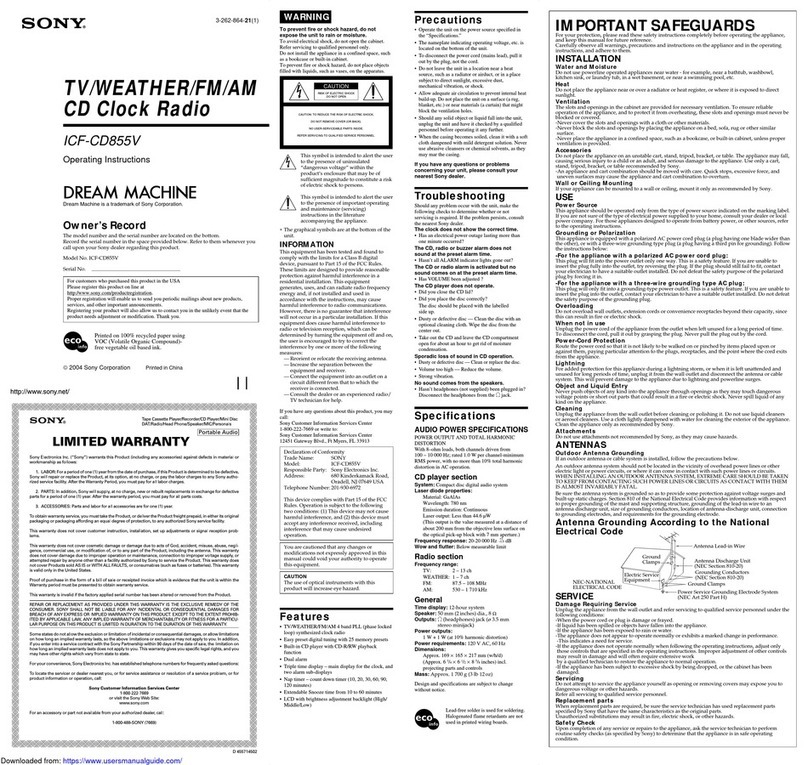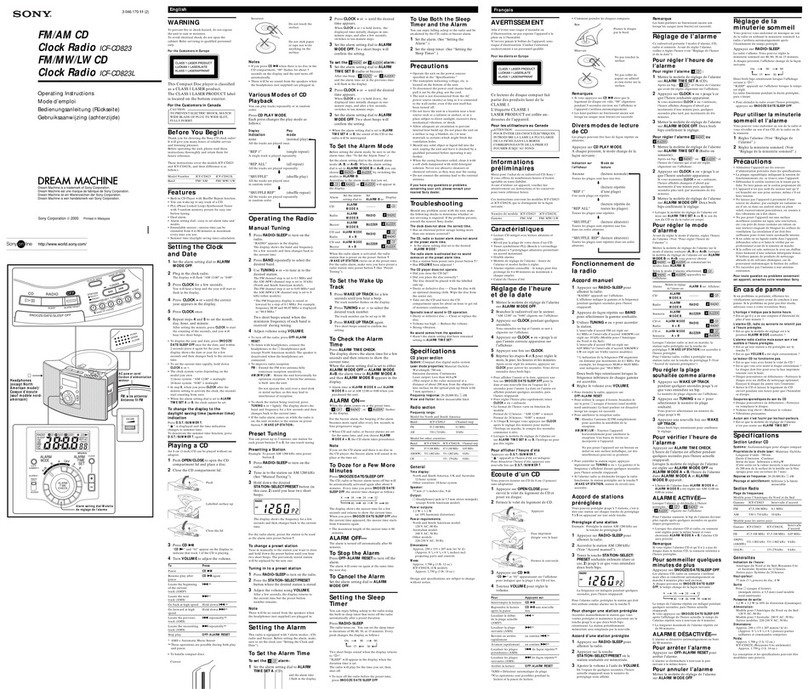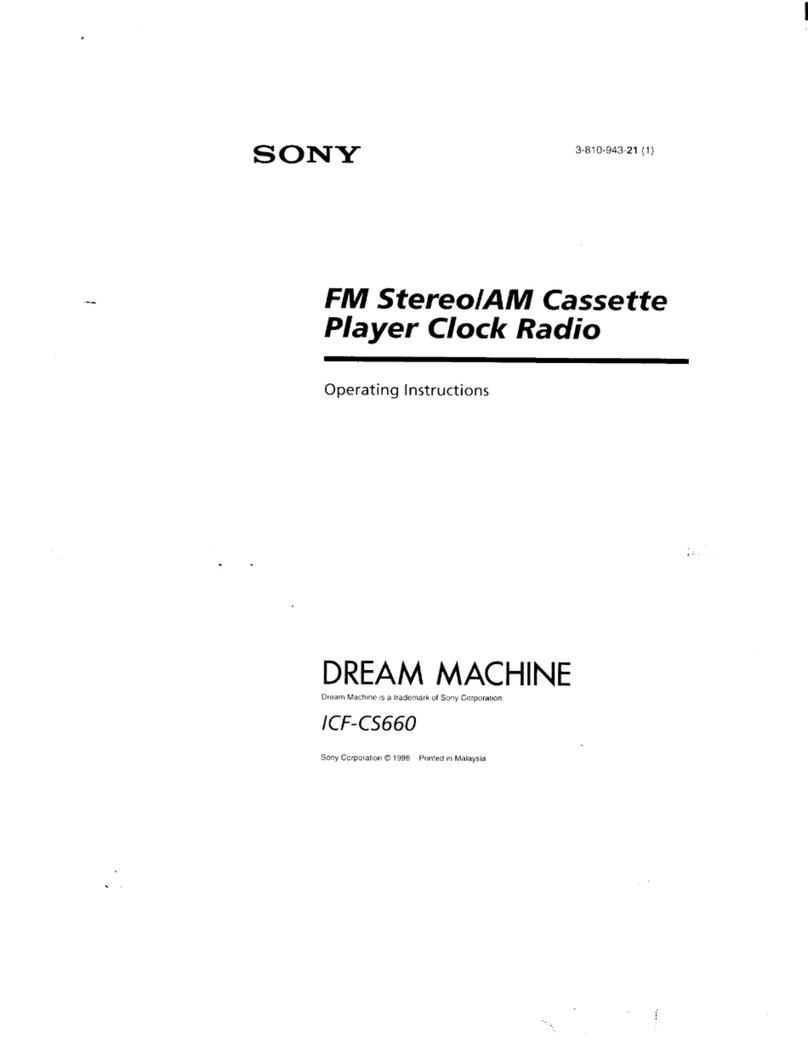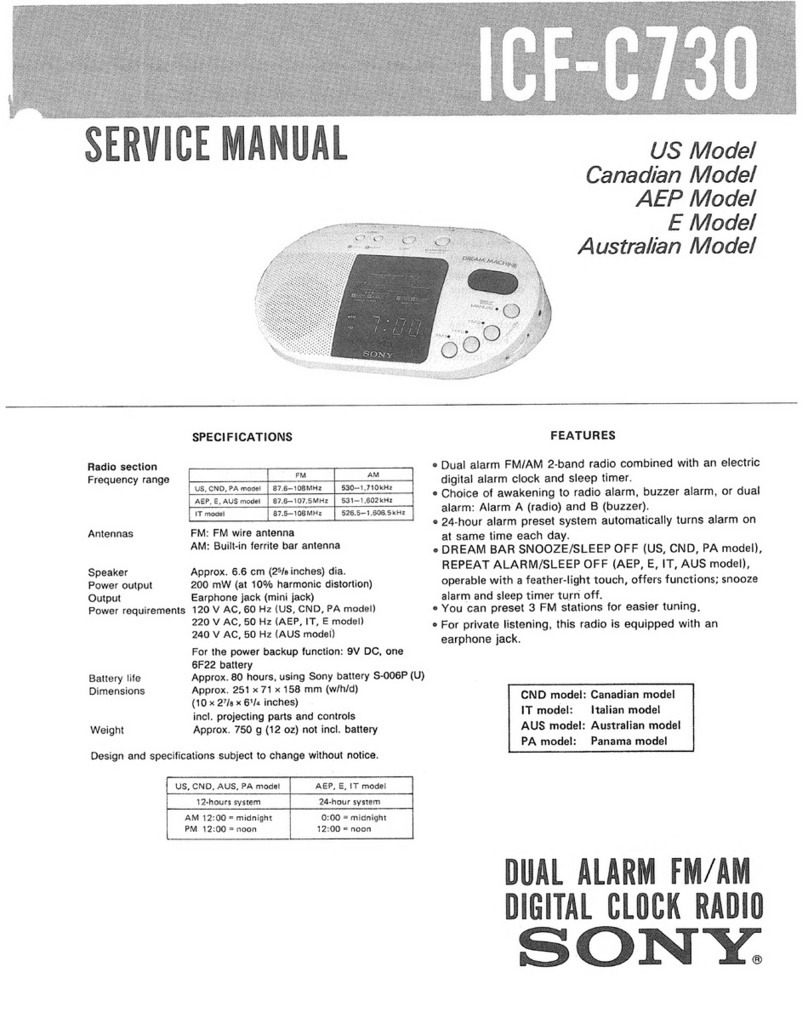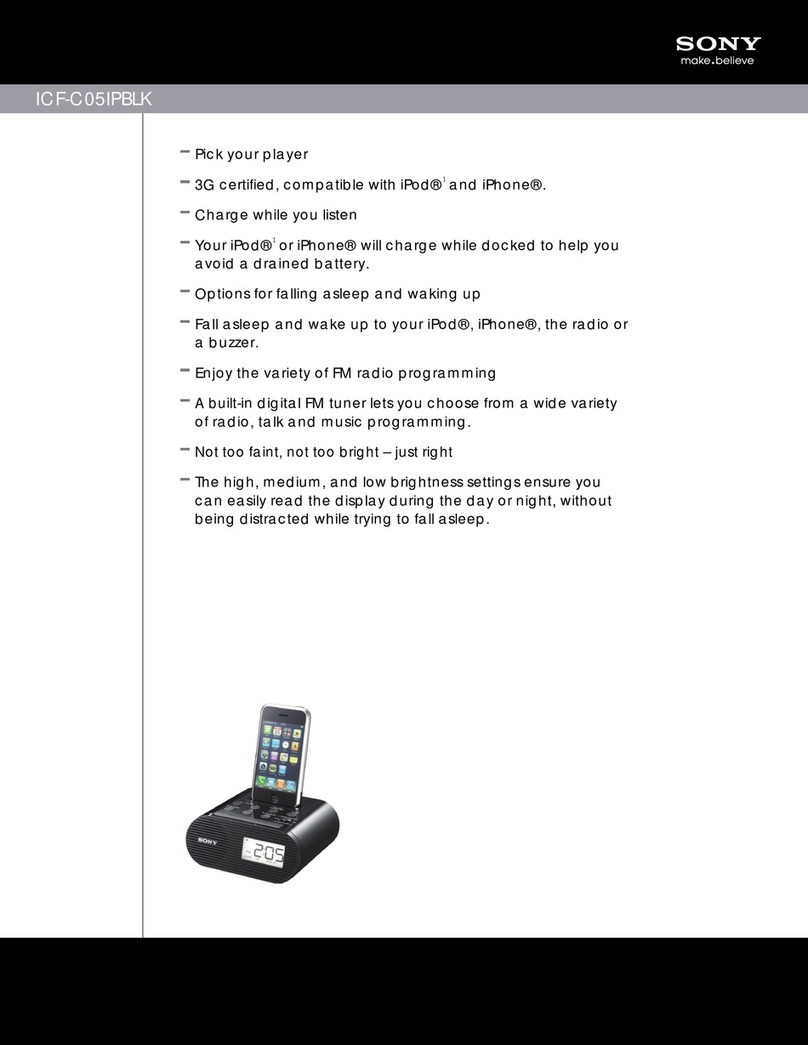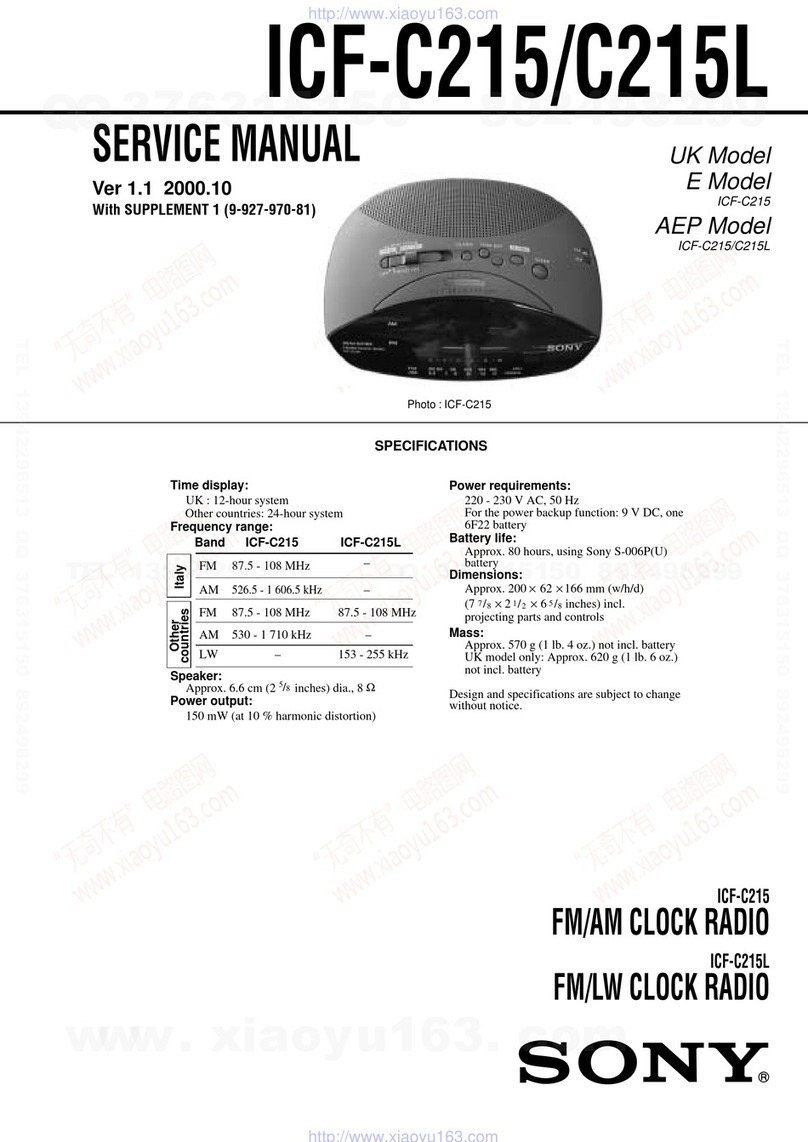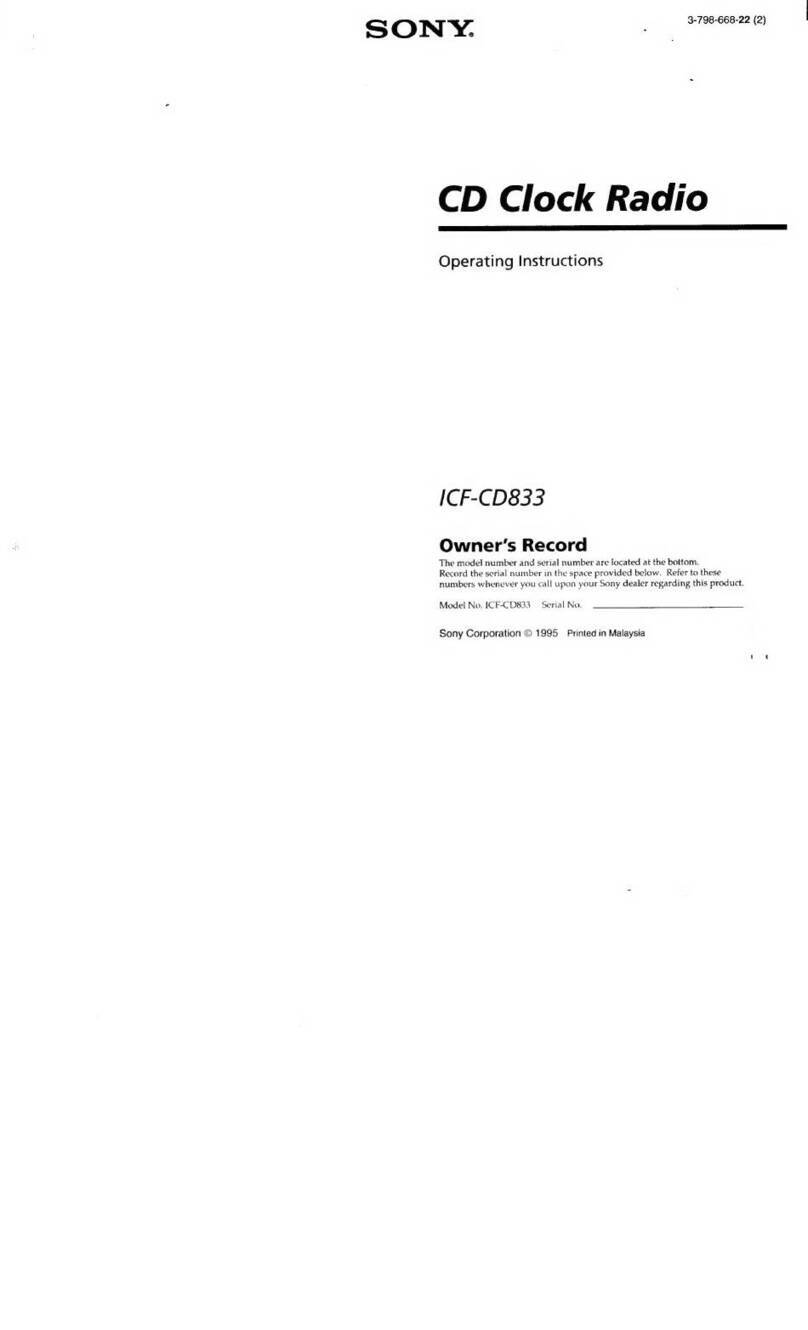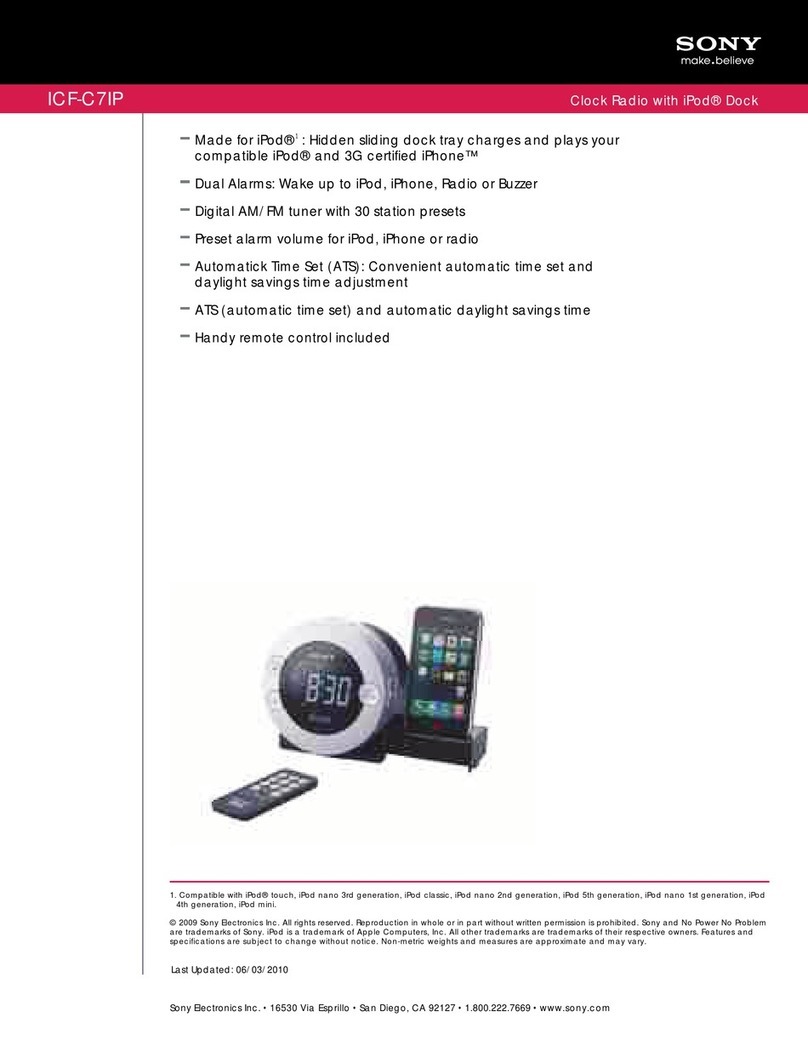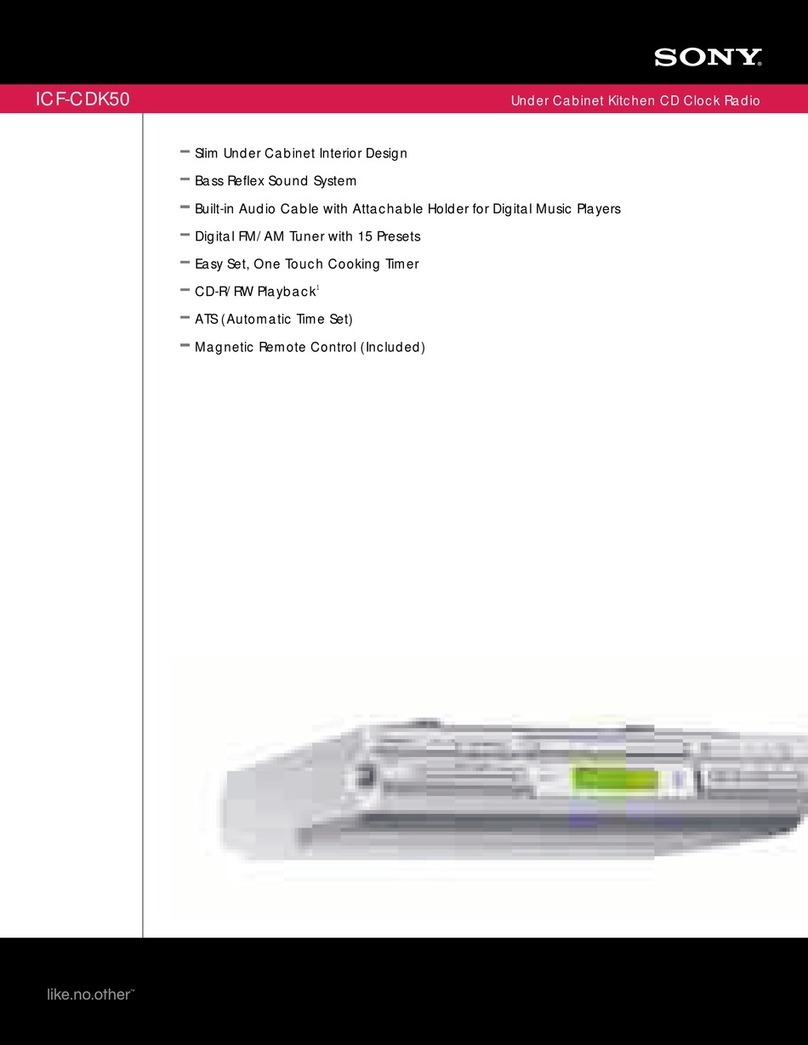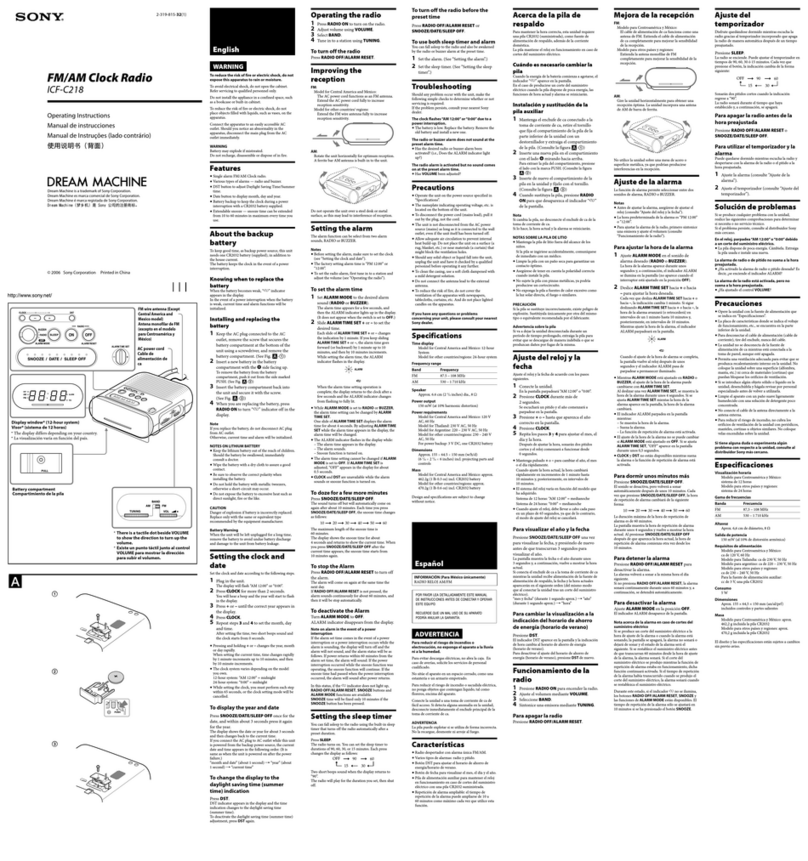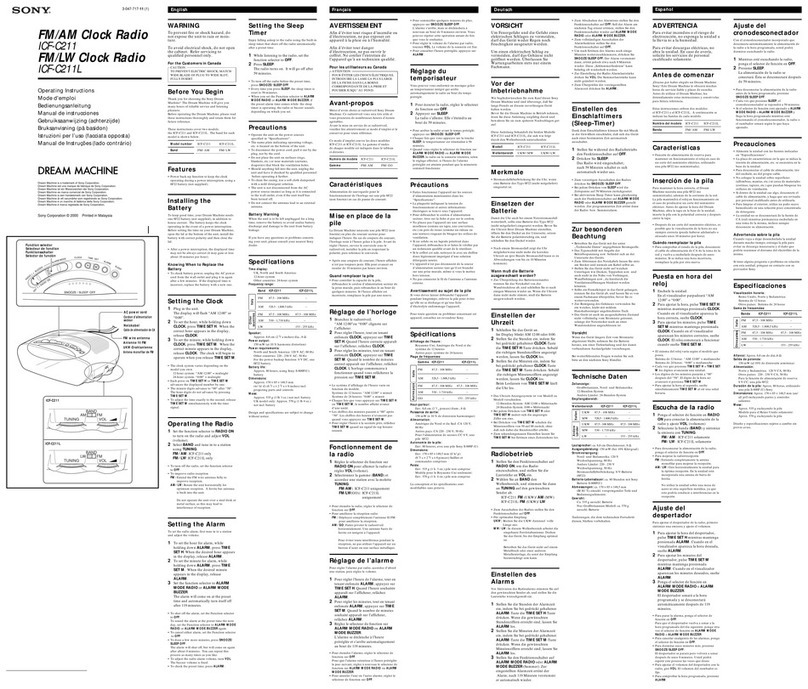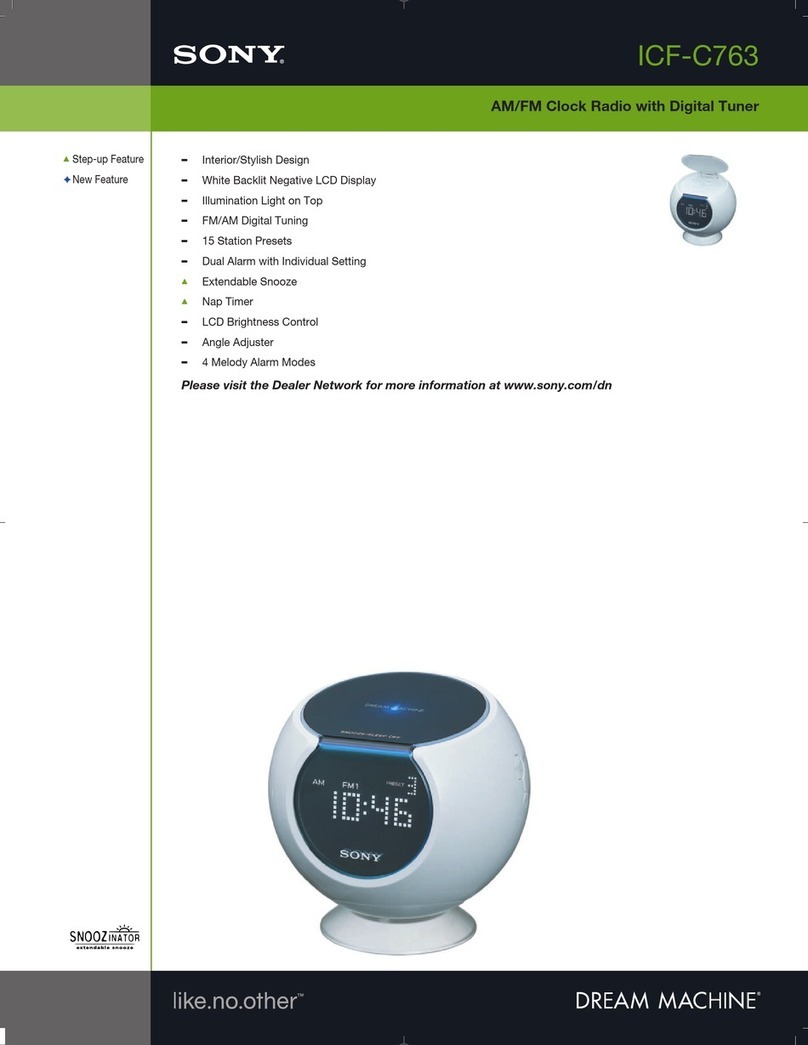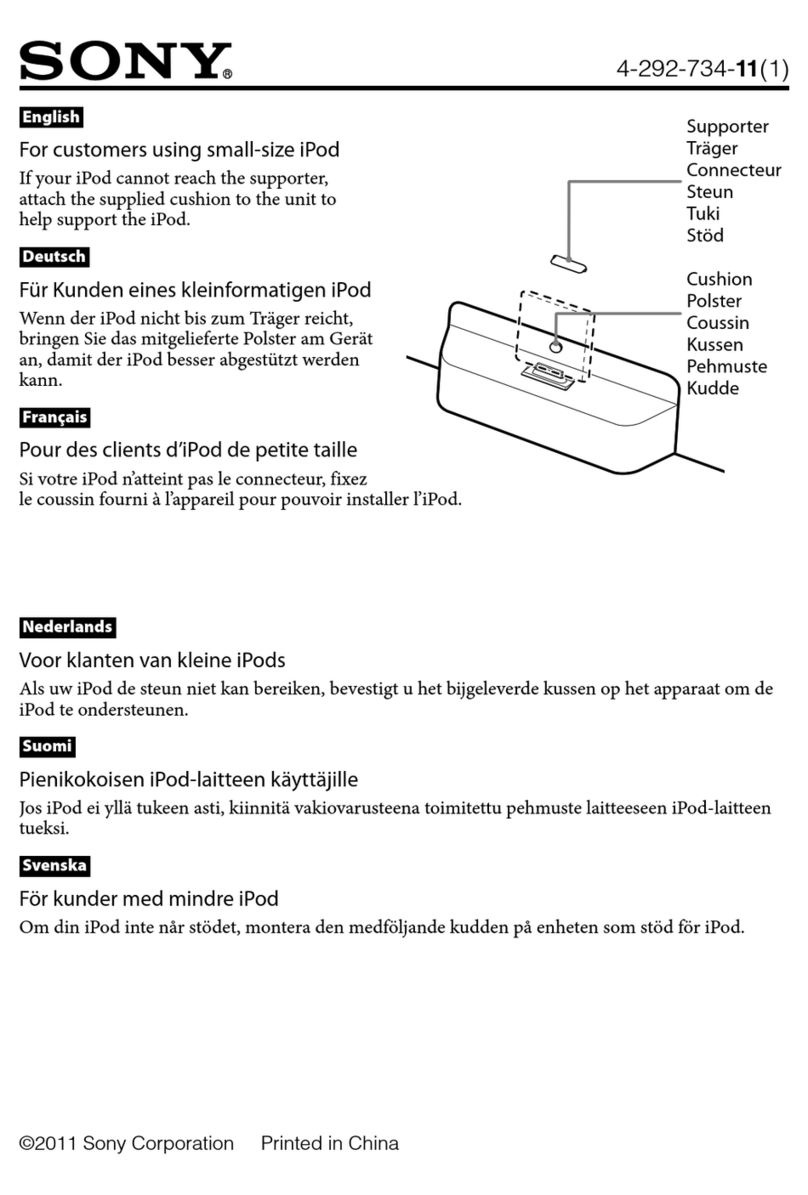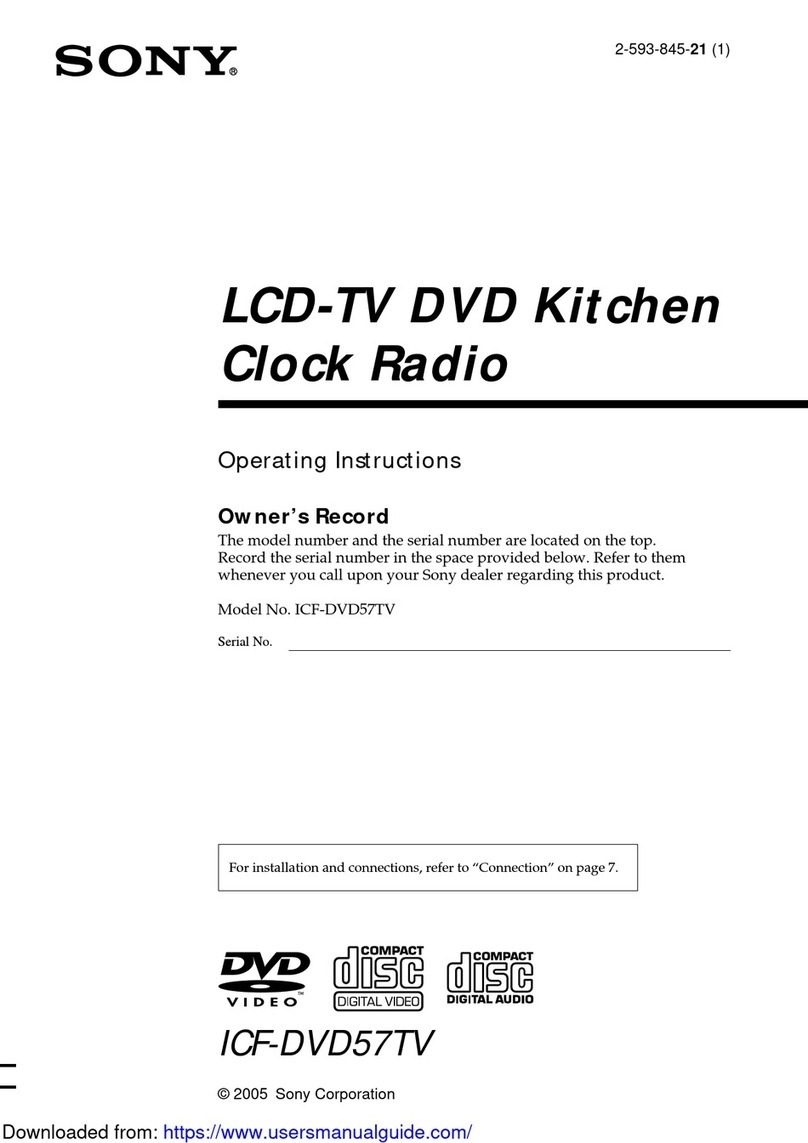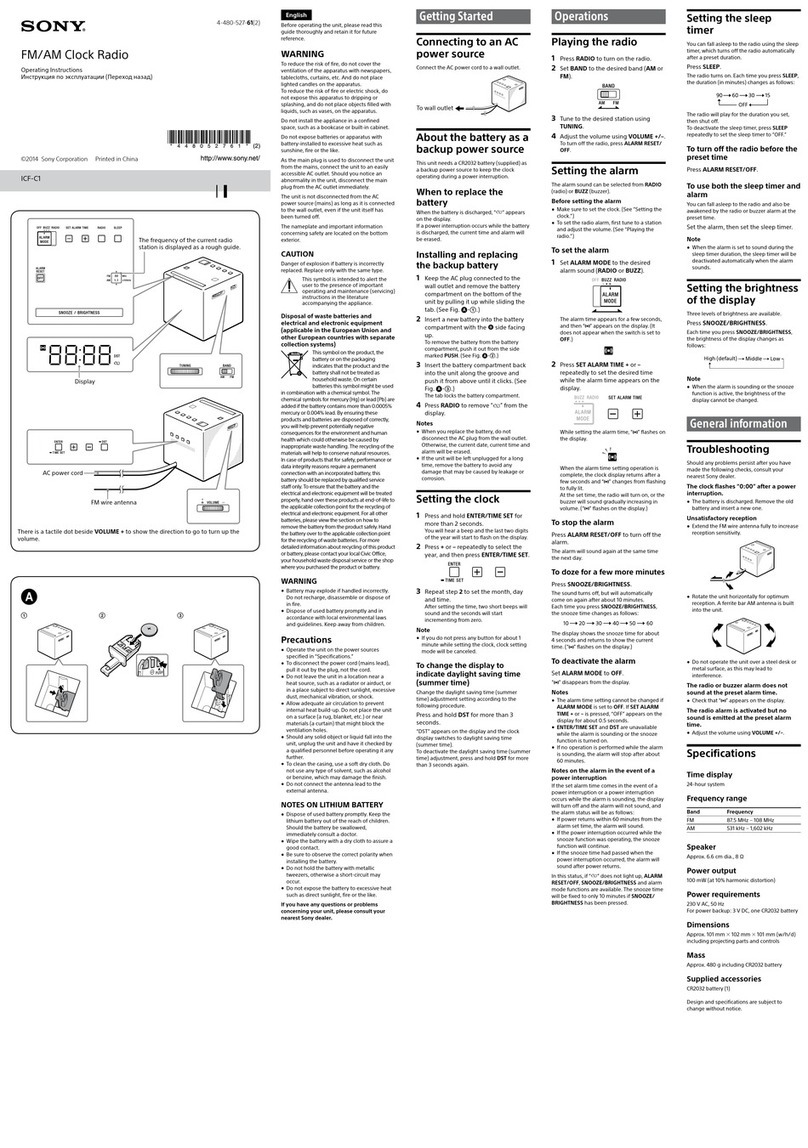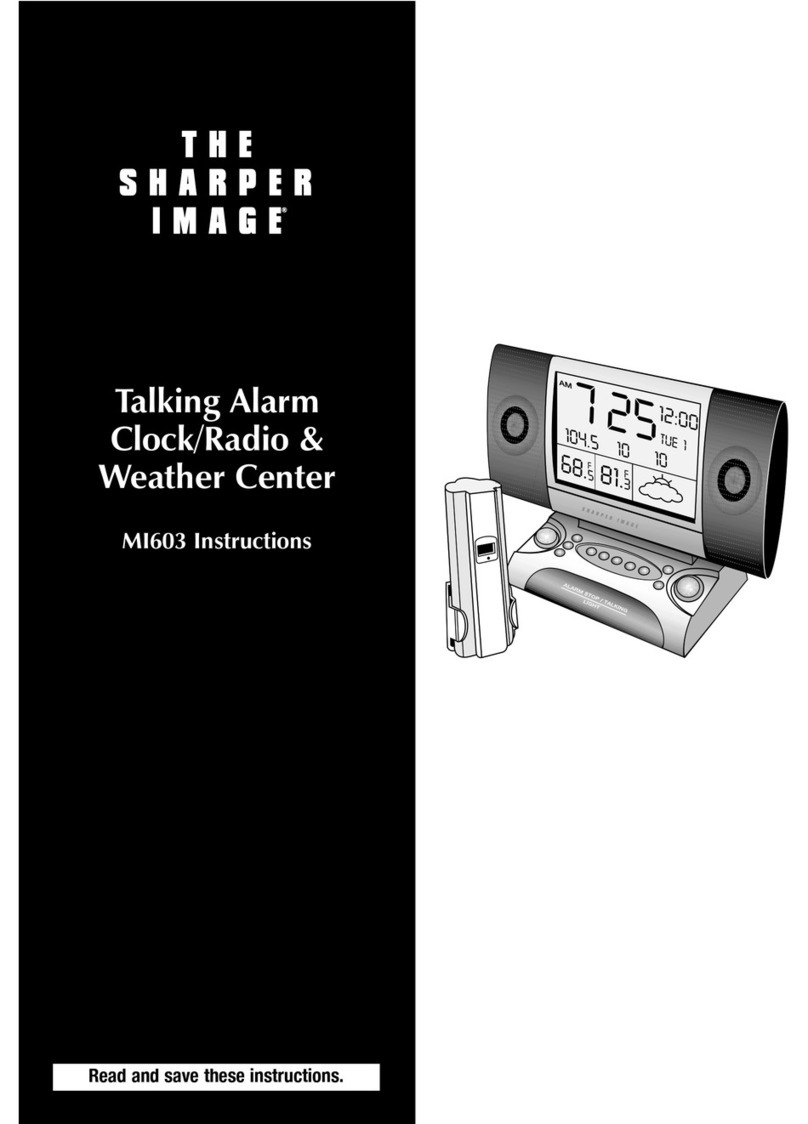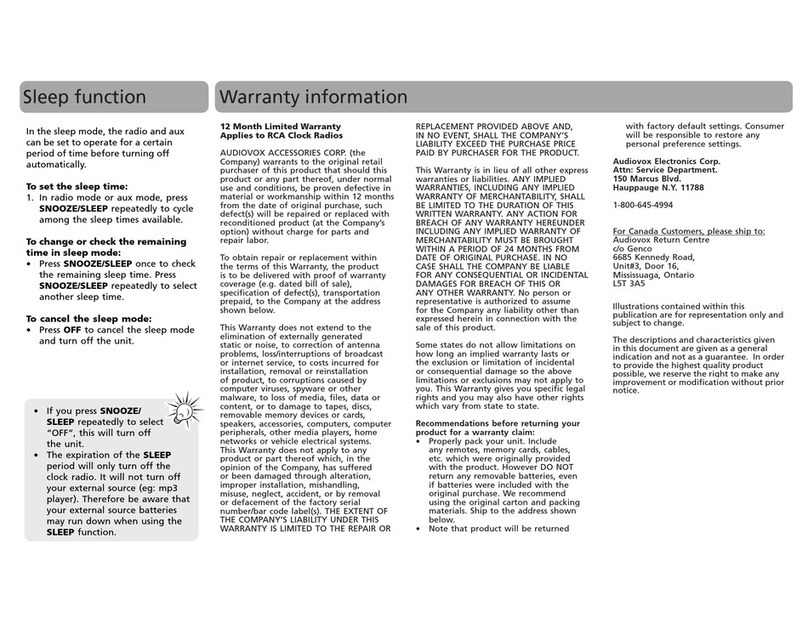The clock system varies depending on the
model you own.
12-hour system: “AM 12:00” = midnight
24-hour system: “0:00” = midnight
To display the year and date
Press SNOOZE/DATE/SLEEP OFF once for the
date, and press it again for the year.
After a while, the display will change back to the
current time automatically.
To change the display to the
summer time (daylight
saving time) indication
Press and hold CLOCK and SNOOZE/DATE/
SLEEP OFF at the same time for at least
2 seconds.
“ ” is appears in the display and the time
indication changes to the summer time (daylight
saving time).
To deactivate the summer time (daylight saving
time) adjustment, press and hold CLOCK and
SNOOZE/DATE/SLEEP OFF at the same time for
at least 2 seconds again.
Setting the brightness
of the display
Three levels of brightness are available by pressing
BRIGHTNESS.
Operating the radio
Changing the channel step
(except Australian and New
Zealand model)
The channel step differs depending on the area.
The channel step of this unit is factory-set to
9 kHz. Change the settings as shown below to be
able to listen to the radio.
1Press RADIO BAND to turn on the radio
and select the AM band.
2Press and hold ALARM TIME SET A,
RADIO BAND, BRIGHTNESS at the
same time for about 2 seconds.
“S:9” or “S:10” appears in the display and the
channel step is changed.
To change the channel step again, repeat step 2.
If you select “S:9”, the AM channel step will
change to 9 kHz, and the FM channel step will
change to 0.05 MHz.
If you select “S:10”, the AM channel step will
change to 10 kHz, and the FM channel step will
change to 0.1 MHz.
Note
After changing the channel step, the AM and FM
preset stations will be initialized.
–Manual tuning
1Press RADIO BAND to turn on the radio
and select the AM or FM band.
2Press TUNING +or –to tune in to a
desired frequency.
3Adjust the volume using VOLUME +or
–.
Note
Even if the FM channel step is 0.05 MHz, FM
frequency display is raised or lowered by a step of
0.1 MHz. For example, frequency 88.00 and
88.05 MHz is displayed as “88.0 MHz.”
Tuning in to a station
The unit automatically scan AM or FM stations.
1Press RADIO BAND to turn on the radio
to select the AM or FM band.
2Press and hold TUNING + or –.
+ : scans upward through the frequency bands.
– : scans downwards through the frequency
bands.
Scanning starts from the currently-tuned
frequency. When a station is received,
scanning stops.
3Adjust the volume using VOLUME +
or –.
–Preset tuning
You can preset 20 stations for FM and 10 stations
for AM.
Presetting a station
1Follow steps 1 and 2 in “Manual tuning”
to tune the frequency you wish to preset.
2Press and hold DISPLAY/MEMORY for
at least 2 seconds.
3Press PRESET + or – to select the preset
number, then press DISPLAY/MEMORY.
The frequency is stored with the selected
preset number.
Example: The following display appears
when you preset FM 105.8 MHz to preset
number 1 for FM.
The display shows the frequency for about
10 seconds, and then returns to the current
time.
To preset another station, repeat these steps.
Note
If you try to store another station with the same
preset number, the previously stored station will
be replaced.
Tuning in to a preset station
1Press RADIO BAND to turn on the radio
and select the AM or FM band.
2Press PRESET + or – to select the desired
preset number.
3Adjust the volume using VOLUME + or
–.
–Auto preset tuning
1Press RADIO BAND to turn on the radio
and select the AM or FM band.
2Press and hold RADIO BAND until “AP”
appears in the display.
3Press DISPLAY/MEMORY.
The unit automatically presets the available
channels in order.
Improving the reception
FM:
Extend the FM wire aerial fully to increase
reception sensitivity.
AM:
Connect the supplied AM loop aerial to the
unit. Rotate the aerial horizontally for optimum
reception.
Notes on radio reception
Keep digital music players or mobile phones
away from the AM loop aerial or the FM aerial,
as this may lead to reception interference.
When you are listening to the radio with an
iPhone connected to the unit, interference with
radio reception may occur.
When you are listening to the radio while
charging an iPod, interference with radio
reception may occur.
Operating an iPod
You can enjoy audio from iPod by connecting to
this unit. To use an iPod, refer to the user’s guide
of your iPod.
If you are using an iPhone 4S, iPhone 4, iPhone
3GS, iPhone 3G or iPhone, attach the supplied
universal dock adapter for iPhone 4S, iPhone 4,
iPhone 3GS, iPhone 3G or iPhone before
connecting.
The adapter number, , or , is shown on
the underside of the supplied universal dock
adapters. is for the iPhone, is for the iPhone
3GS & iPhone 3G and is for the iPhone 4S &
iPhone 4. Check the adapter number before use.
Universal dock adapter
Notes
When inserting an iPod into the unit, be sure to
use the universal dock adapter supplied with
your iPod or commercially available from
Apple Inc.
The connector of the unit is exclusively for use
with an iPod. If you use a device that does not
match the connector, connect it to the AUDIO
IN terminal of this unit with the supplied audio
connecting cable.
Sony cannot accept responsibility in the event
that data recorded on an iPod is lost or
damaged when using an iPod connected to this
unit.
For details of environmental conditions for
operating your iPod, check the website of Apple
Inc.
1Press PUSH OPEN.
The Docking Tray is ejected halfway.
Setting the clock
1Plug in the unit.
2Press and hold CLOCK for at least
2 seconds.
The year starts to flash in the display.
3Press ALARM TIME SET + or –
repeatedly to set the year.
4Press CLOCK.
5Repeat steps 3and 4to set the month,
day, hour and minute, and then press
CLOCK.
The seconds start incrementing from zero.
Notes
If you do not press any button for about
1 minute while setting the clock, the clock
setting will be canceled.
A calendar is installed in this unit. When the
date is set, the day of the week is automatically
displayed.
SUN = Sunday, MON = Monday,
TUE = Tuesday, WED = Wednesday,
THU = Thursday, FRI = Friday, SAT = Saturday
2Pull the Docking Tray all the way out.
3Attach the adapter for your iPod/iPhone.
4Insert your iPod/iPhone into the
connector of the unit.
5Press iPod & iPhone .
The iPod begins to play automatically.
You can operate the connected iPod by this
unit or the buttons on iPod.
6Adjust the volume using VOLUME +or
–.
To Press
Turn off the iPod OFF, or press and
hold iPod &
iPhone
Pause playback iPod & iPhone
To resume play,
press it again.
Go to the next track
Go back to the previous
track
*
Locate a point while
listening to the sound
(forward) or
(backward)
while playing and
hold it until you
find the point.
Locate a point while
observing the display
(forward) or
(backward)
in pause and hold
it until you find
the point.
Go back to the previous
menu
MENU**
Select a menu item or a
track for playback
/**
Execute the selected menu
or begin playback
ENTER**
* During playback, this operation goes back to
the beginning of the current track. To go back
to the previous track, press twice.
**These operations are available only when using
the supplied remote commander.
Notes
When placing or removing the iPod, hold the
iPod at the same angle as that of the connector
on this unit, and do not twist or bend the iPod
as connector damage may result.
Do not carry the unit with an iPod set on the
connector. Doing so may cause a malfunction.
When placing or removing the iPod, hold the
Docking Tray securely with one hand and take
care not to press the controls of the iPod by
mistake.
Before disconnecting the iPod, pause playback.
To use the unit as a battery charger
You can use the unit as a battery charger.
Charging begins when the iPod is connected to
the unit.
Charging status appears in the display of iPod. For
details, see the user’s guide of your iPod.
On copyrights
iPhone, iPod, iPod classic, iPod nano, and iPod
touch are trademarks of Apple Inc., registered in
the U.S. and other countries.
“Made for iPod,” and “Made for iPhone” mean
that an electronic accessory has been designed to
connect specifically to iPod or iPhone,
respectively, and has been certified by the
developer to meet Apple performance standards.
Apple is not responsible for the operation of this
device or its compliance with safety and
regulatory standards. Please note that the use of
this accessory with iPod or iPhone may affect
wireless performance.
Setting the alarm
This clock radio is equipped with 3 alarm
modes—iPod, radio and buzzer. Before setting the
alarm, make sure to set the clock (see “Setting the
clock”).
To set the alarm
1Press and hold ALARM TIME SET A or
Bfor at least 2 seconds.
“WAKE UP” appears and the hour flashes in
the display.
2Press ALARM TIME SET + or –
repeatedly until the desired hour appears.
To cycle the hour rapidly, press and hold
ALARM TIME SET + or –.
3Press ALARM TIME SET A or B.
The minute flashes.
4Repeat step 2to set the minute.
5Press ALARM TIME SET A or B.
The days of the week flash.
6Repeat step 2to set the days of the week.
You can select the days from the following
three options:
Every day: SUN MON TUE WED THU FRI
SAT
Week day: MON TUE WED THU FRI
Week end: SUN SAT
7Press ALARM TIME SET A or B.
The alarm mode setting is entered.
8Press ALARM TIME SET + or –
repeatedly until the desired alarm mode
flashes.
You can choose one of 3 settings: “iPod”,
“RADIO” or “BUZZER.” Set the alarm mode
as follows:
– iPod: see “Setting the alarm for iPod.”
– RADIO: see “Setting the radio alarm.”
– BUZZER: see “Setting the buzzer alarm.”
Setting the alarm for iPod
1Perform steps 1to 8in “To set the
alarm.”
2Press ALARM TIME SET A or Bto select
alarm mode for “iPod”.
“VOL” appears in the display.
3Press ALARM TIME SET + or –to adjust
the volume.
4Press ALARM TIME SET A or B.
The setting is entered.
5If “A” or “B” does not appear in the
display, press ALARM TIME SET A or B
again.
The iPod will sound at the set time.
When using an iPod touch/iPhone
To wake up to music stored in an iPod touch/
iPhone, connect the iPod touch/iPhone to the
unit first, follow the steps above to set alarm
time, and then select the music function.
Even if the alarm setting for iPod is complete, if
you turn the power of iPod touch/iPhone off
before inserting the iPod touch/iPhone into the
unit, the alarm for iPod will not work.
Setting the radio alarm
1Perform steps 1to 8in “To set the
alarm.”
2Press ALARM TIME SET A or Bto select
“RADIO” alarm mode.
“VOL” appears in the display.
3Press ALARM TIME SET + or –to adjust
the volume.
4Press ALARM TIME SET A or B.
Band (“FM” or “AM”) or “– –” flashes.
“– –” is the last station received.
5Press ALARM TIME SET + or –to select
the desired band or “– –”.
If you select “– –”, jump to step 8.
6Press ALARM TIME SET A or B.
The preset number flashes.
7Press ALARM TIME SET + or –to select
the desired preset number.
The setting is entered.
8If “A” or “B” does not appear in the
display, press ALARM TIME SET A or B
again.
The radio will turn on at the set time.
Setting the Buzzer Alarm
1Perform steps 1to 8in “To set the
alarm.”
2Press ALARM TIME SET A or Bto select
“BUZZER” alarm mode.
The setting is entered.
3If “A” or “B” does not appear in the
display, press ALARM TIME SET A or B
again.
The buzzer will sound at the set time.
Note
The volume cannot be set for the buzzer alarm.
To confirm an alarm time setting
Press ALARM TIME SET + or –. The setting will
be displayed for about 4 seconds.
To change an alarm setting
Press and hold ALARM TIME SET + for at least
2 seconds to move the alarm time forwards. Press
and hold ALARM TIME SET – for at least
2 seconds to move the alarm time back.
When you release the button, the changed time
will be displayed for about 2 seconds. To change
the alarm time again, press ALARM TIME SET +
or –within these 2 seconds, otherwise the setting
change will be fixed as displayed.
To doze for a few more minutes
Press SNOOZE/DATE/SLEEP OFF.
The sound turns off but will automatically come
on again after about 10 minutes.
You can change the snooze time by pressing
SNOOZE/DATE/SLEEP OFF repeatedly within
4 seconds.
The maximum length of the snooze time is
60 minutes.
To stop the alarm
Press OFF/ALARM RESET to turn off the alarm.
The alarm will sound again at the same time the
next day.
To deactivate the alarm
Press ALARM TIME SET A or Bto turn off the
ALARM A or Bindicator from the display.
Note on the alarm in the event of a power
interruption
In the event of a power interruption, the alarm
will work until the battery is totally discharged.
However, certain functions will be affected as
follows:
The backlight will not light up.
If the alarm mode is set to iPod or radio, it will
change to BUZZER automatically.
If a power interruption occurs while the alarm
is sounding, the alarm will stop.
If OFF/ALARM RESET is not pressed, the alarm
will sound for about 5 minutes.
If “” appears in the display, the alarm will not
sound in the event of power interruption.
Replace the battery if “” appears.
The snooze function will not work.
During a power interruption, the alarm will
sound at the set time only once.
Setting the sleep timer
You can fall asleep to the music, etc., using the
built-in sleep timer that turns off the unit
automatically after a preset duration.
1Press SLEEP while the unit is turned on.
“SLEEP” appears and the sleep time flashes in
the display.
2Press SLEEP to set the sleep timer
duration.
Each time you press SLEEP, the duration (in
minutes) changes as follows: