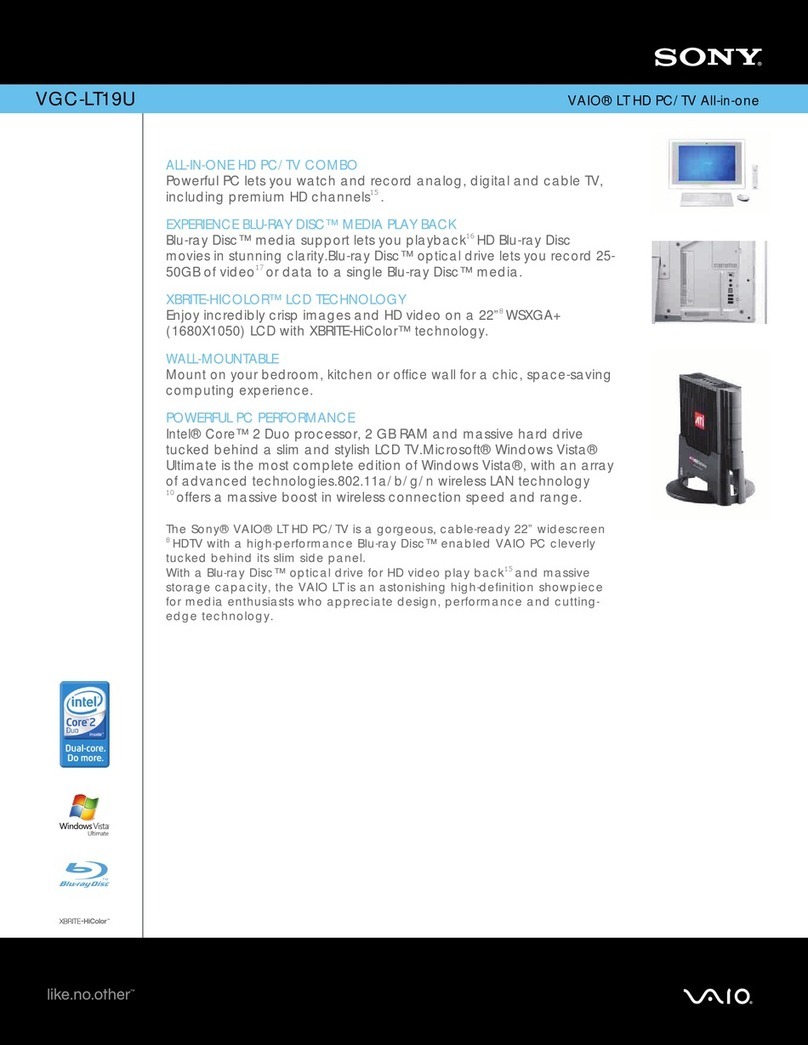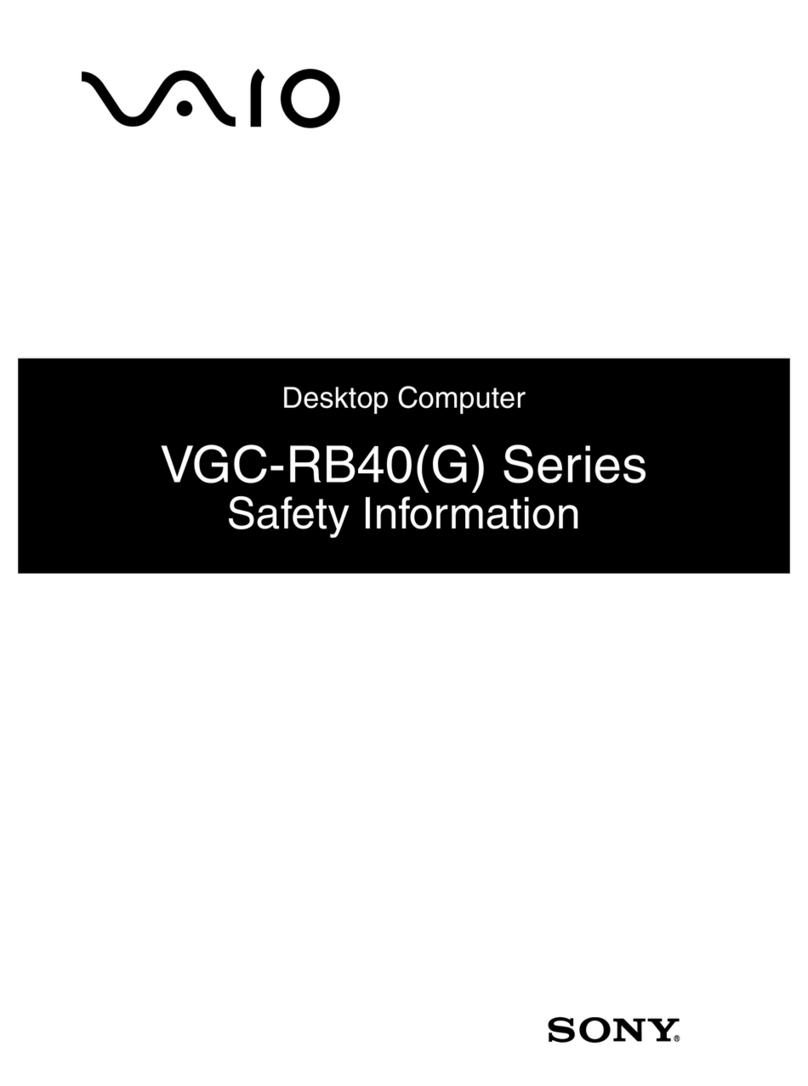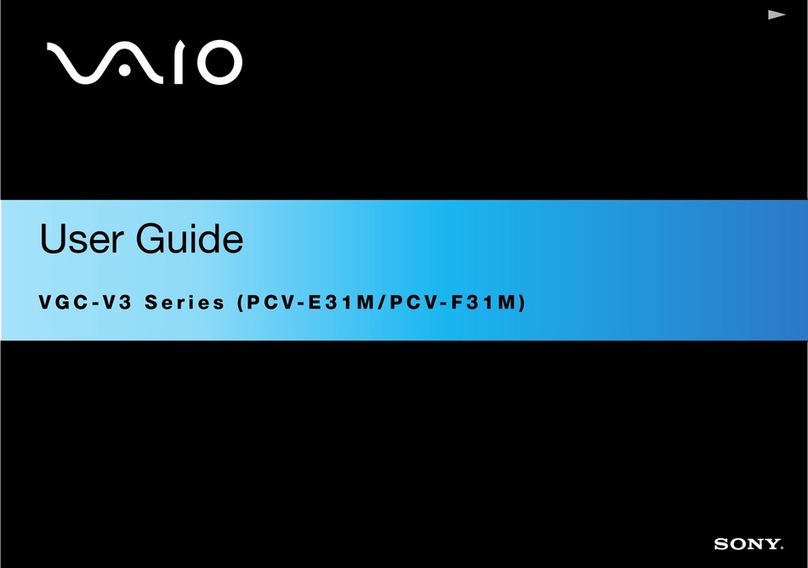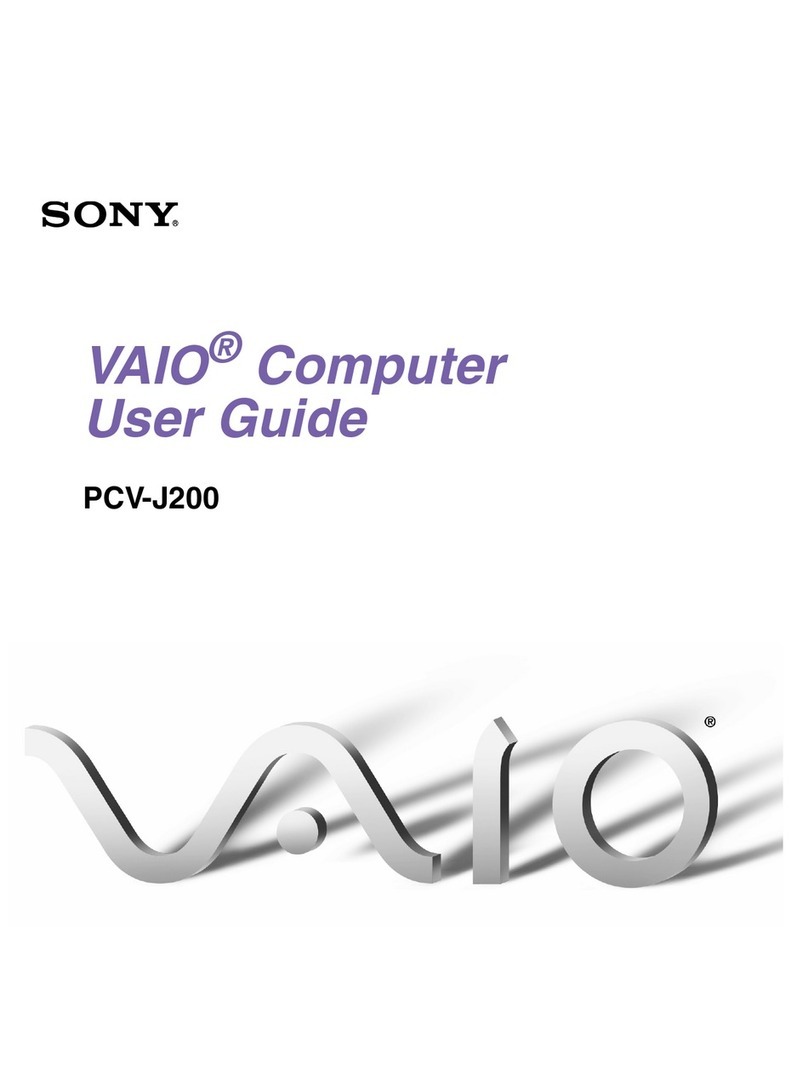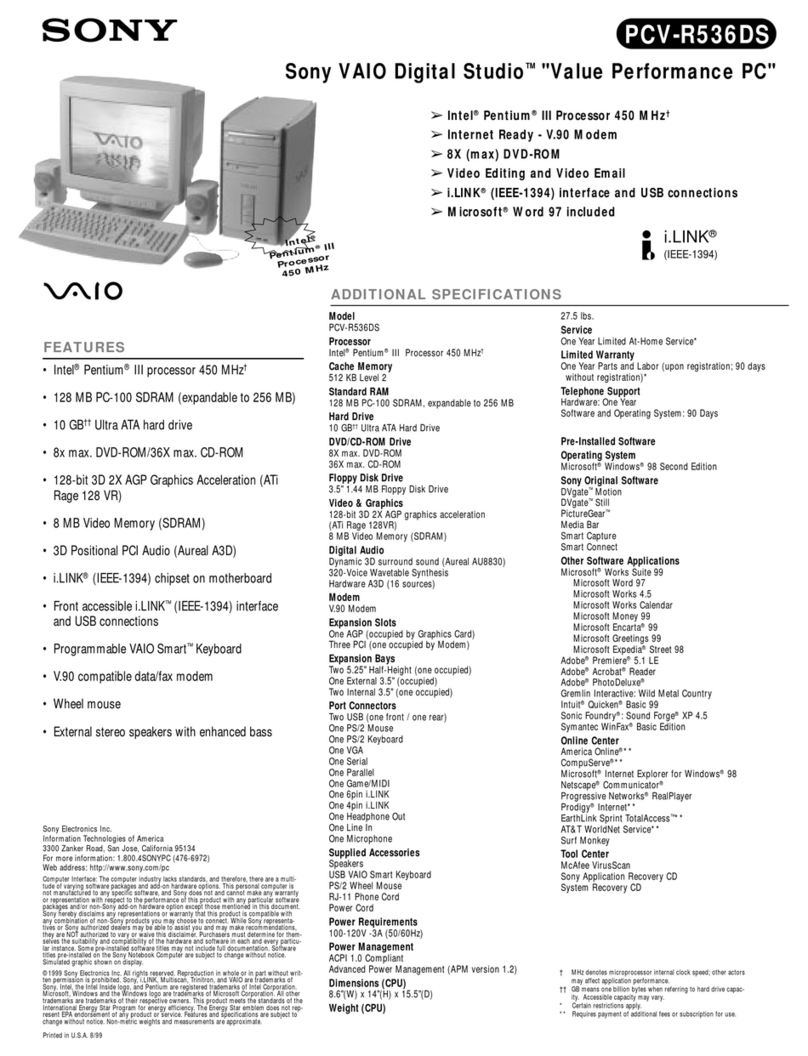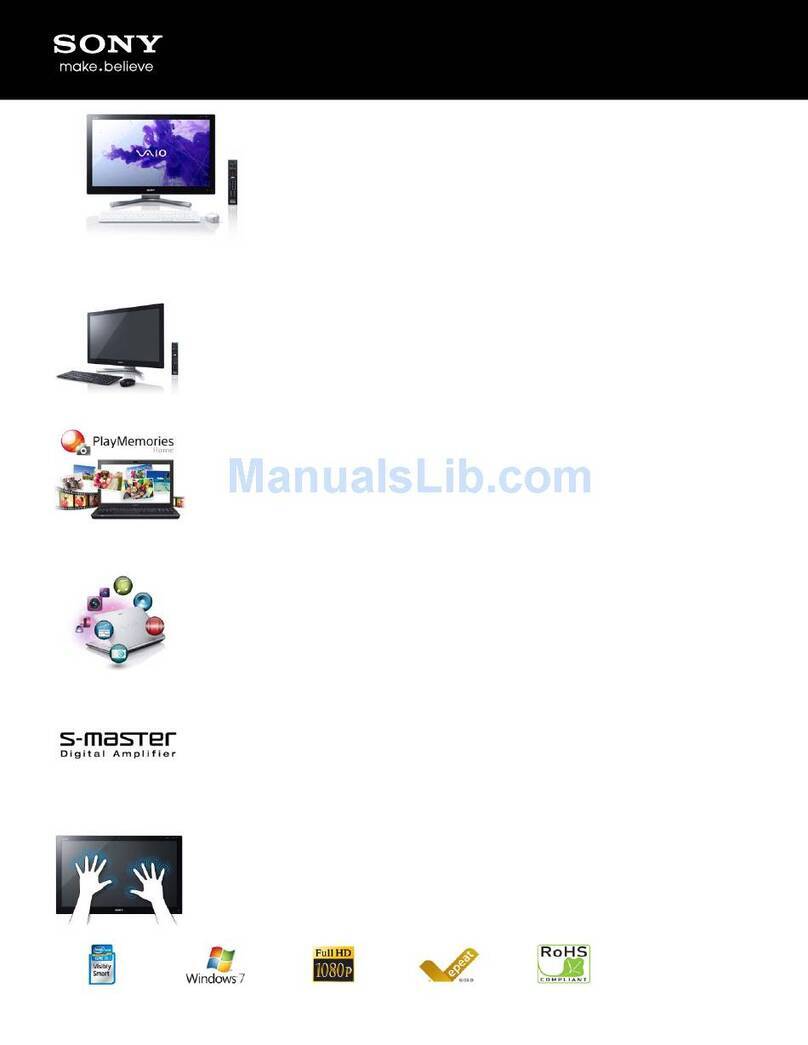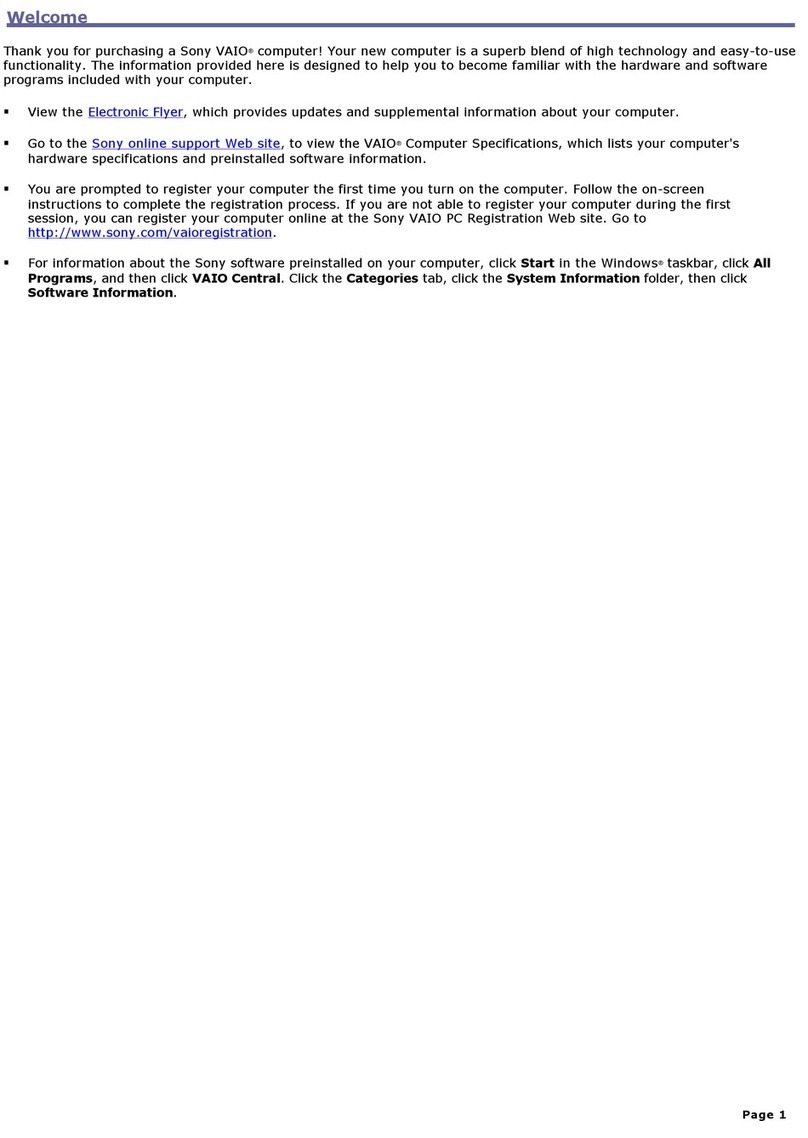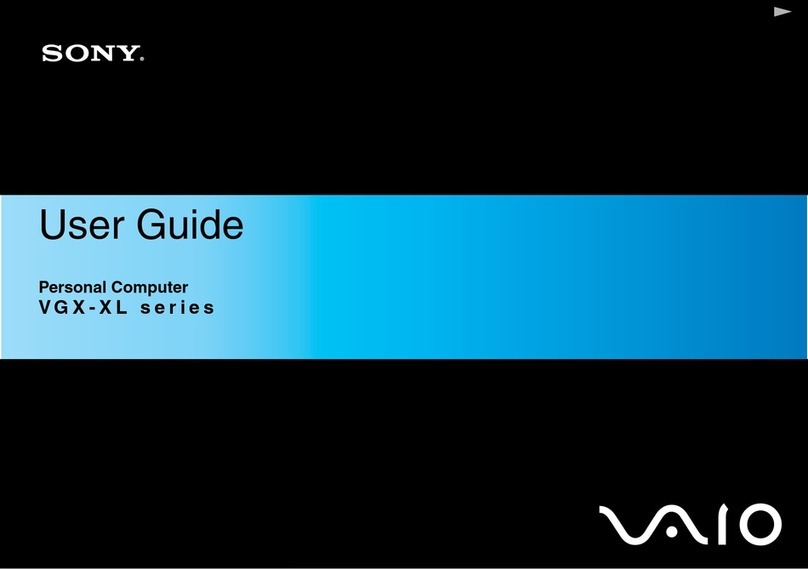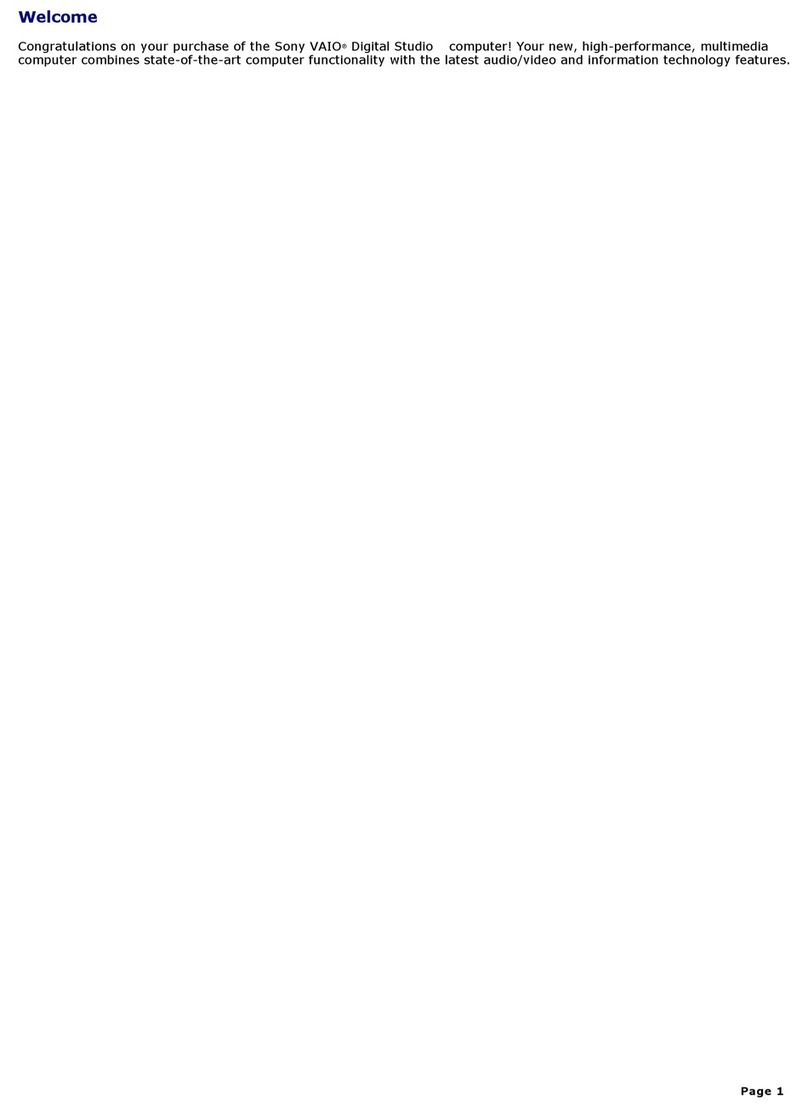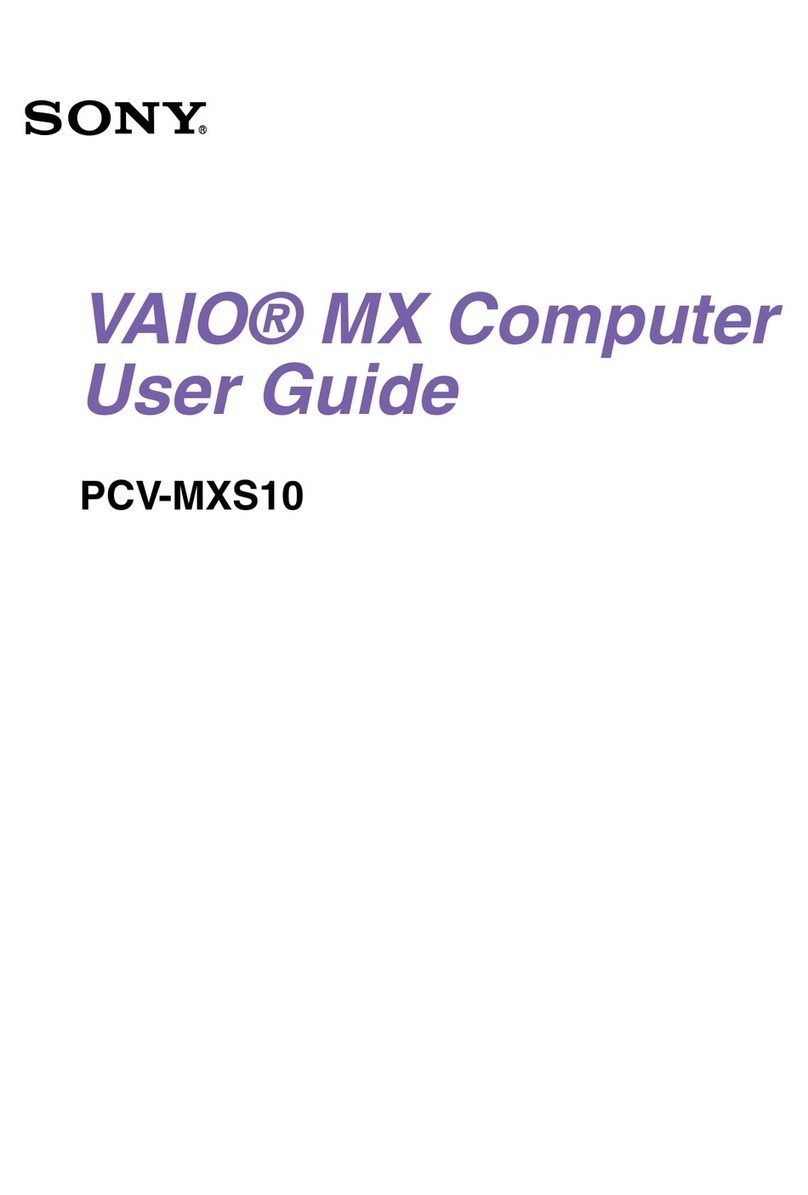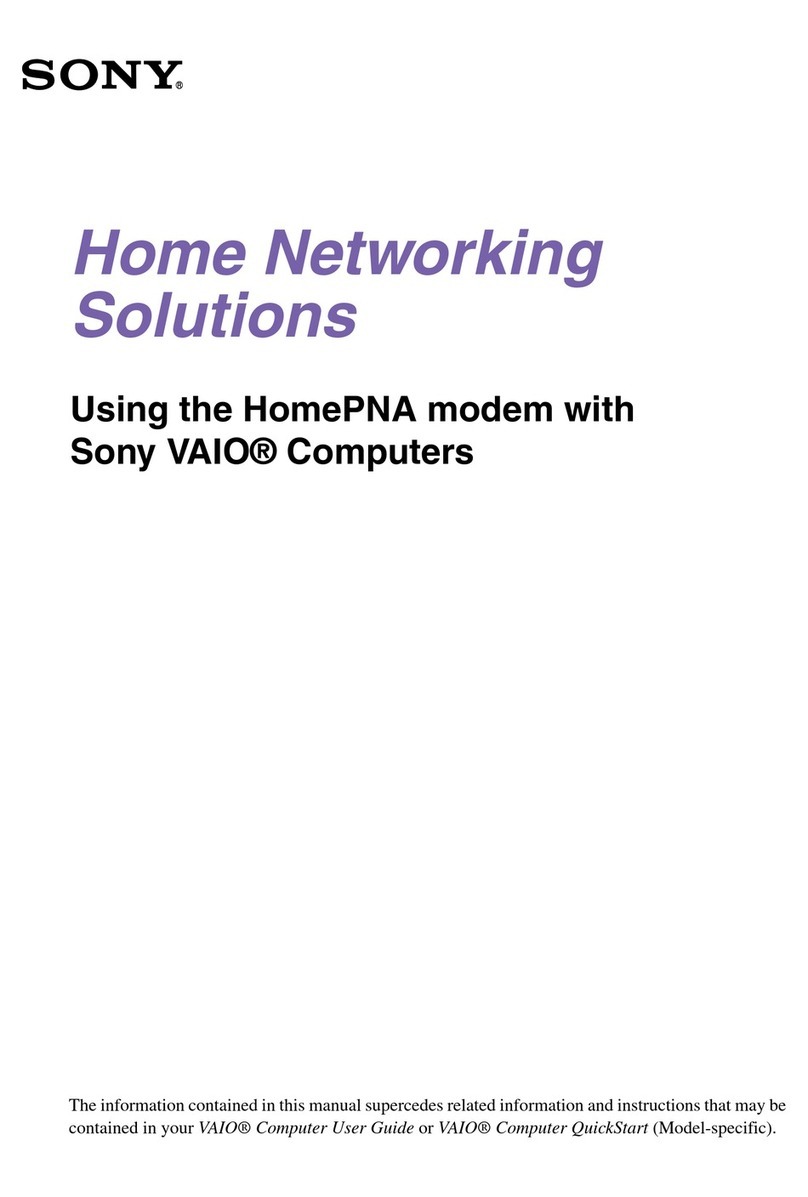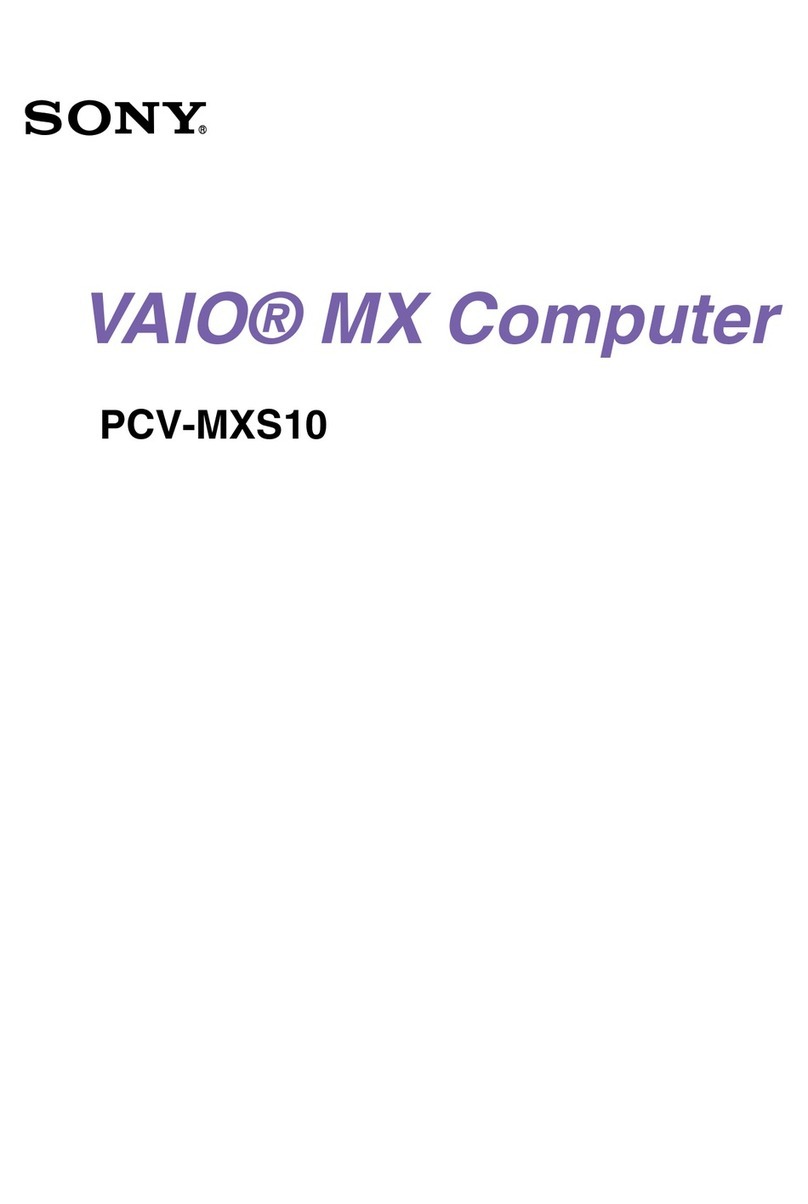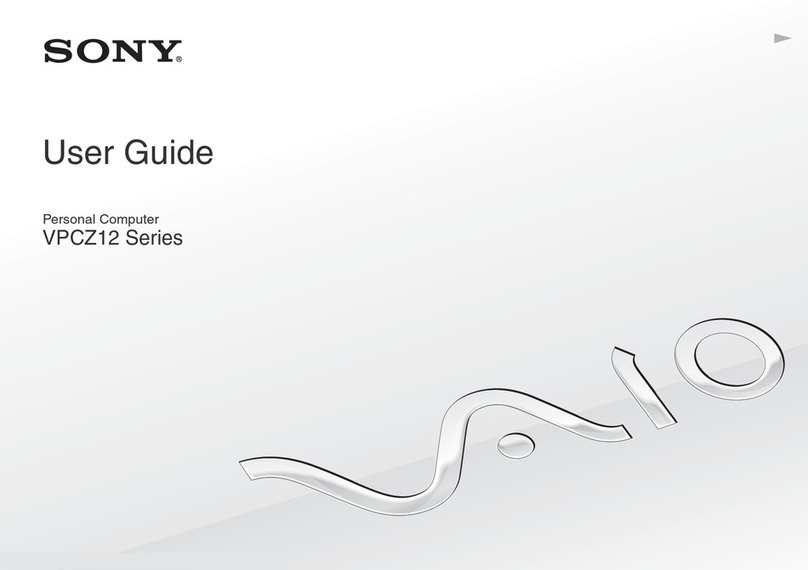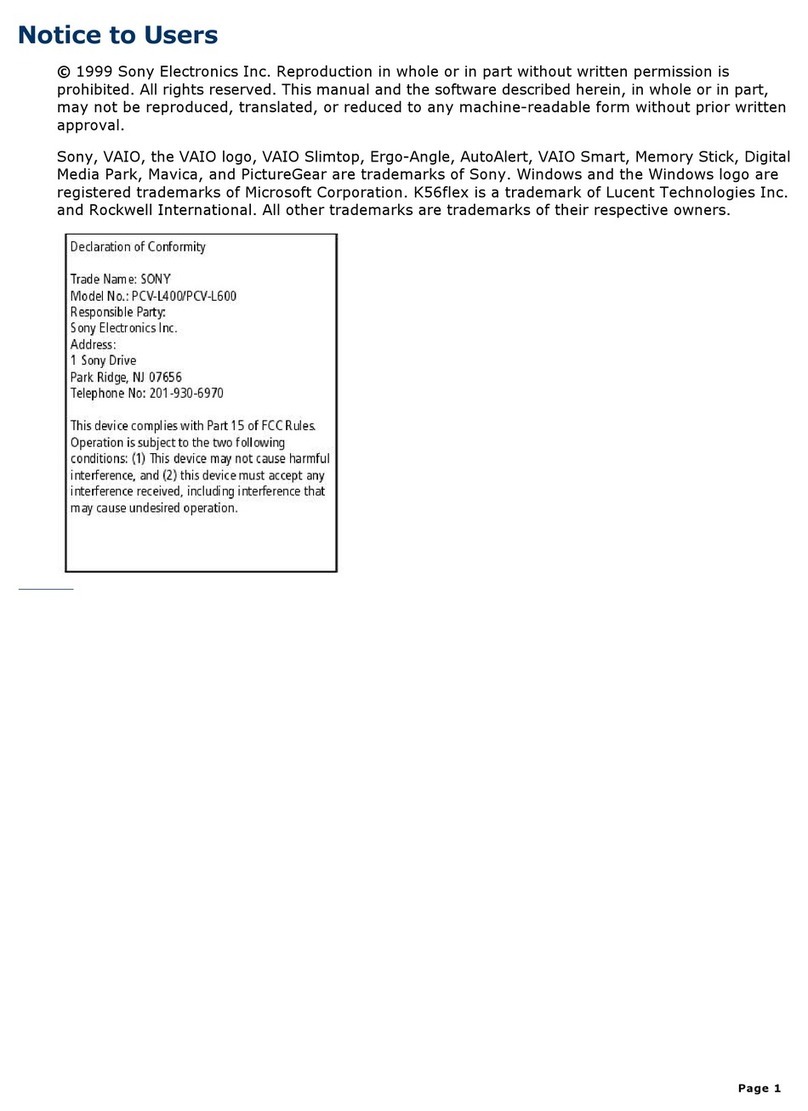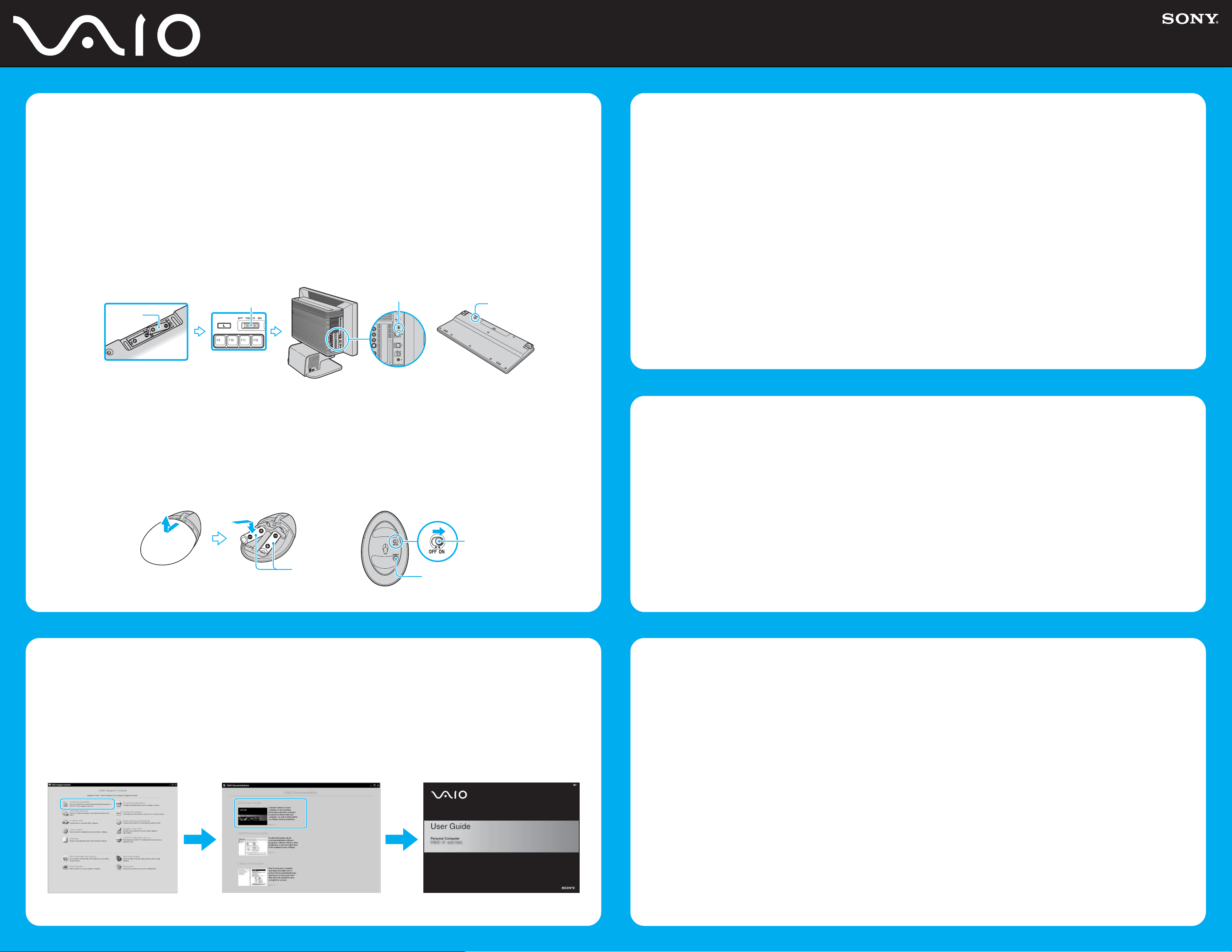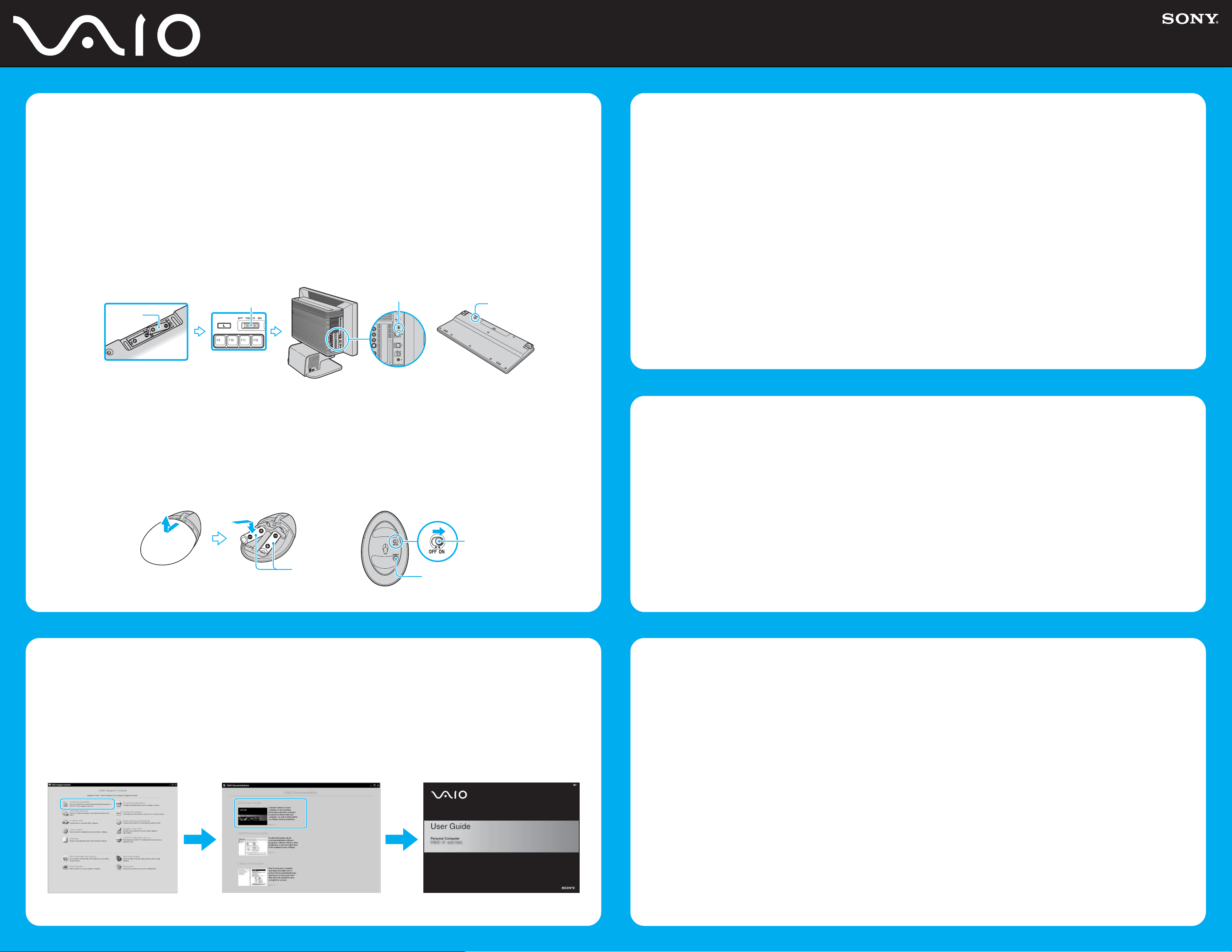
What should I do if my computer won’t
start?
The power indicator on the computer is off when the computer is not
securely attached to a source of power. Make sure the computer is
plugged into an outlet.
Additional suggestions included:
■If the computer is plugged into a power strip or uninterruptible
power supply (UPS), make sure the power strip or UPS is plugged
into a power source and working.
■If the computer is starting from a floppy disk, eject the disk from
the floppy disk drive (if applicable).
■If you notice condensation on the computer, do not use the
computer for at least one hour. Condensation may cause the
computer to malfunction.
¿Qué debo hacer si la computadora no se
inicia?
El indicador de encendido de la computadora está apagado cuando no está
conectada a una fuente de alimentación en forma segura. Asegúrese de que
la computadora esté conectada a un tomacorriente.
Sugerencias adicionales:
■Si la computadora está conectada a una regleta o fuente de alimentación
ininterrumpida (UPS), asegúrese de que la regleta o UPS esté conectada
a una fuente de alimentación y se esté ejecutando.
■Si la computadora se está iniciando desde un disquete, retire el disco
de la unidad (si corresponde).
■Si observa condensación en la computadora, no la use durante una
hora por lo menos. La condensación puede causar una falla de
funcionamiento en la computadora.
Your computer is equipped with the VAIO Recovery, a utility program
that recovers your computer's operating system and preinstalled
software to original factory-installed settings.
System and/or application CDs are not delivered with your computer.
For online information about hard disk
recovery:
1Click Start > All Programs > VAIO Support Central.
2Click VAIO Documentation.
3Click VAIO Recovery Guide.
To access the VAIO Recovery utility from
Windows XP:
1Click Start > All Programs > VAIO Recovery.
2Click VAIO Recovery.
Su computadora tiene instalado el VAIO Recovery (Recuperación VAIO),
programa utilitario que restablece el sistema operativo de la computadora
y el software preinstalado a los valores originales instalados de fábrica.
El sistema y/o CD de aplicación no vienen con la computadora.
Para obtener información en línea acerca
de la recuperación del disco duro:
1Haga clic en Inicio > Todos los programas > VAIO Support Central.
2Haga clic en Documentación de VAIO.
3Haga clic en Guía de la Recuperación.
Para acceder al programa utilitario VAIO
Recovery desde Windows XP:
1Haga clic en Inicio > Todos los programas > VAIO Recovery.
2Haga clic en VAIO Recovery.
Troubleshooting
Resolución de problemas
HDD recovery
Recuperación de la unidad de disco duro
1Haga clic en Inicio > Todos los programas > VAIO Support Central.
2Haga clic en Documentación de VAIO.
3Haga clic en Guía de Usuario de VAIO.
1Click Start > All Programs > VAIO Support Central.
2Click VAIO Documentation.
3Click VAIO User Guide.
Locate the
User Guide
Ubique la
Guía del usuario
Se le solicitará que registre la computadora la primera vez que encienda
la unidad. Siga las instrucciones en la pantalla para completar el
proceso de registro. Si no puede registrar la computadora durante la
primera sesión, tendrá más oportunidades posteriormente.
También puede realizar el registro en línea en
http://www.sony.com/vaioregistration (para usuarios en Estados Unidos
y Canadá) o en http://www.sony.com.co/registro/vaio/ (para usuarios en
países y regiones de América Latina). (El registro de los productos Sony
es voluntario; no registrar un producto no afecta los derechos que le
concede la garantía limitada.)
You are prompted to register your computer the first time you turn on the
unit. Follow the on-screen instructions to complete the registration
process. If you are not able to register your computer during the first
session, you are provided with additional registration opportunities later.
You can also register your computer online at
http://www.sony.com/vaioregistration (for users in USA and Canada)
or http://www.sony.com.co/registro/vaio/ (for users in Latin American
countries or areas). (Sony product registration is voluntary; failure to
register will not diminish your limited warranty rights.)
To Register your computer
Para registrar la computadora
2
1
1
34
2
1
2
3
To activate the wireless keyboard and mouse
Para activar el teclado y mouse inalámbricos
Wireless keyboard
1Insert two AA alkaline batteries (supplied) 1into the battery
compartment on the bottom of the keyboard.
2Slide the POWER switch 2at the top of the keyboard to ON.
3Press the CONNECT button 3on the computer.
4Press the CONNECT button 4on the keyboard within
10 seconds from step 3.
Wireless mouse
1Insert two AA alkaline batteries (supplied) 1into the mouse.
2Slide the power switch 2of the mouse to ON.
3Press the CONNECT button on the computer.
4Press the CONNECT button 3on the mouse within
10 seconds from step 3.
Teclado inalámbrico
1Inserte dos baterías alcalinas AA (suministradas) 1en el
compartimiento de la batería en la parte inferior del teclado.
2Deslice el interruptor POWER (Encendido) 2ubicado en la
parte superior del teclado a ON (Activado).
3Pulse el botón CONNECT (Conectar) 3en la computadora.
4Pulse el botón CONNECT 4en el teclado antes de que
transcurran 10 segundos desde el paso 3.
Mouse inalámbrico
1Inserte dos baterías alcalinas AA (suministradas) 1en el mouse.
2Deslice el interruptor de encendido 2del mouse a ON.
3Pulse el botón CONNECT en la computadora.
4Pulse el botón CONNECT 3en el mouse antes de que
transcurran 10 segundos desde el paso 3.
Downloaded from: https://www.usersmanualguide.com/