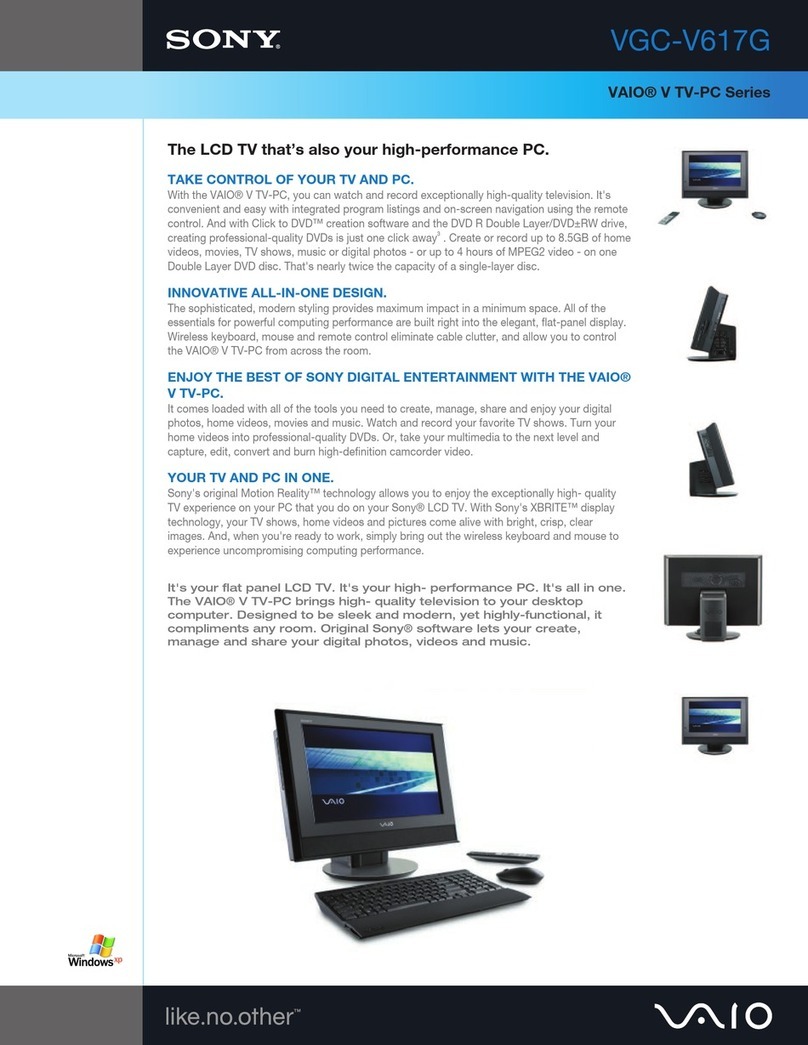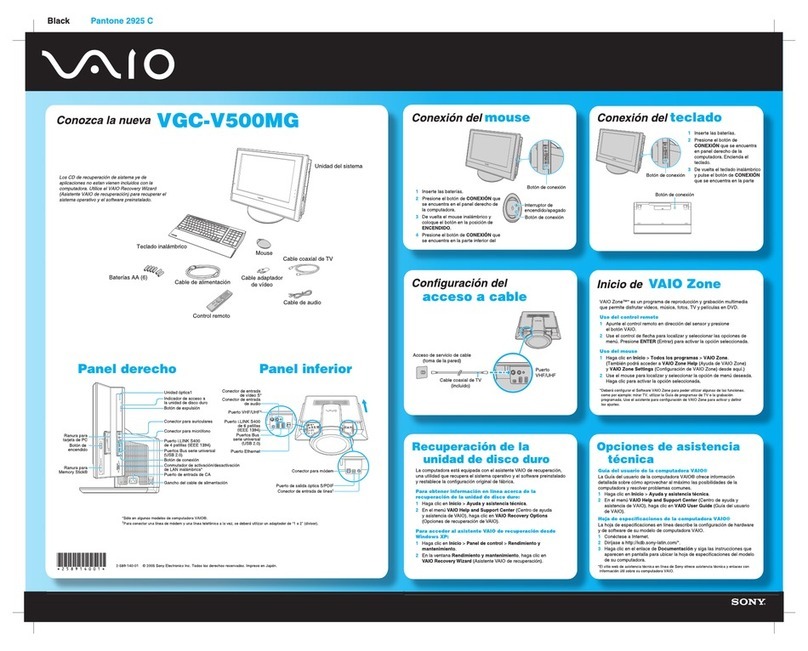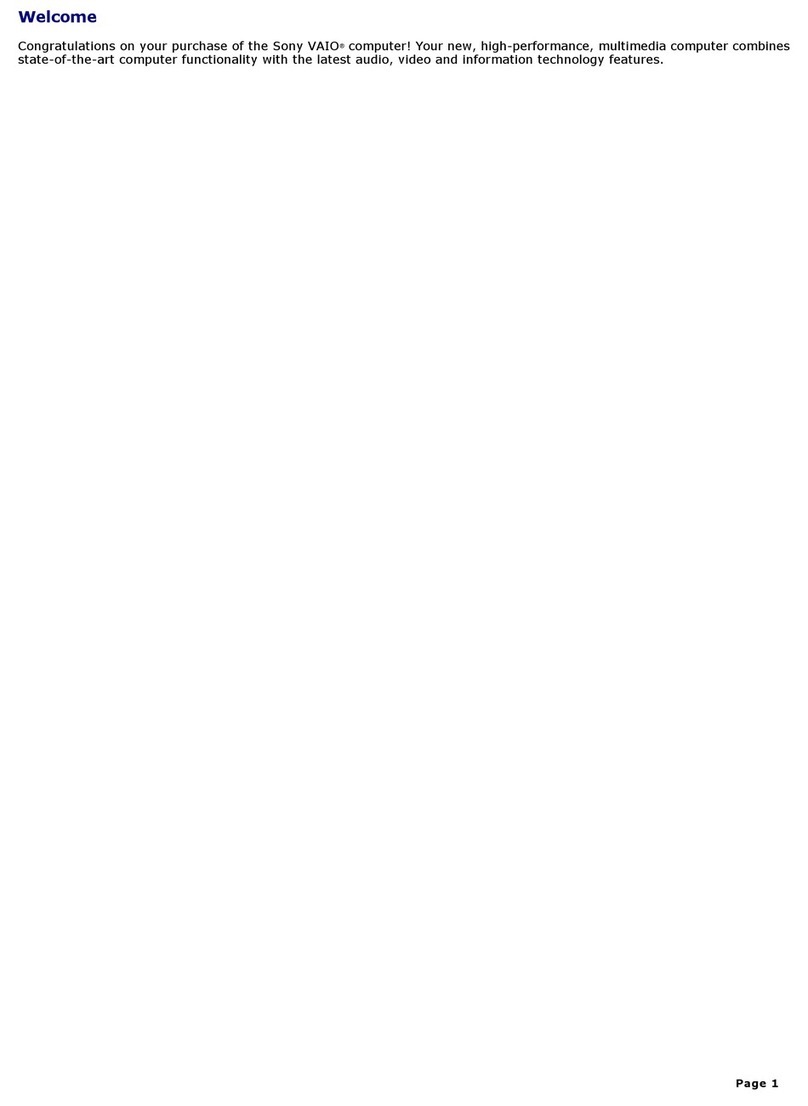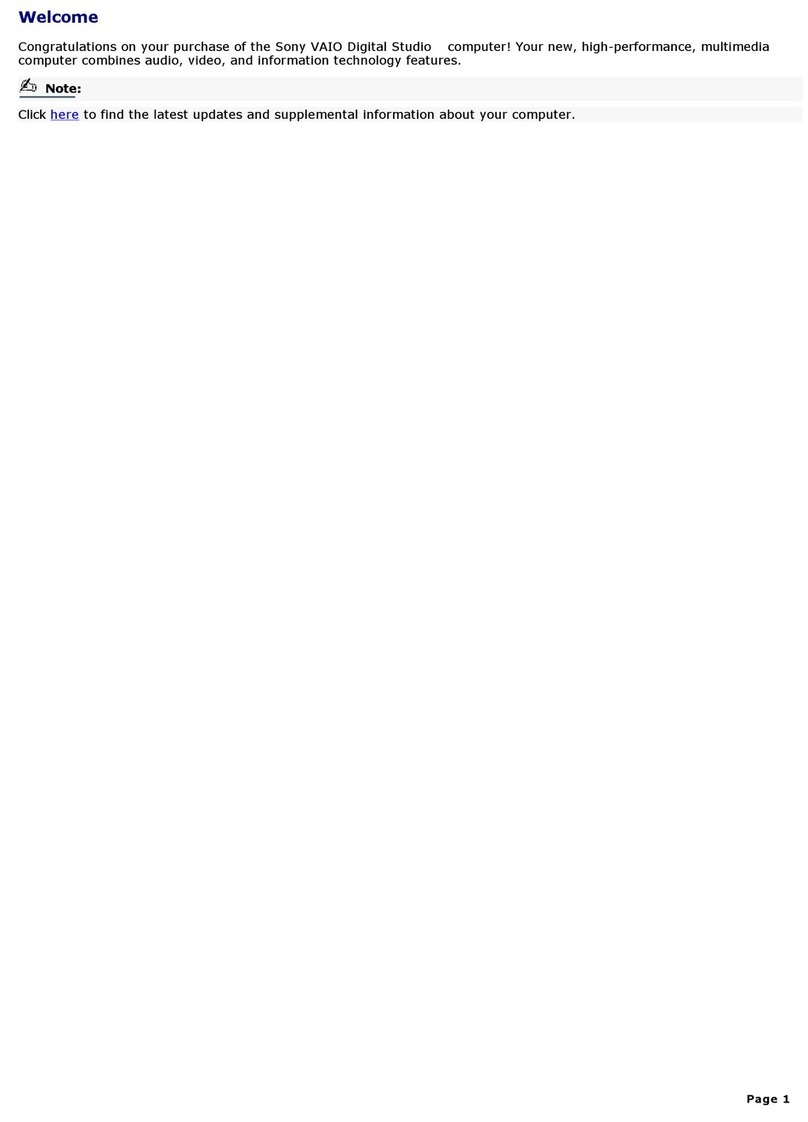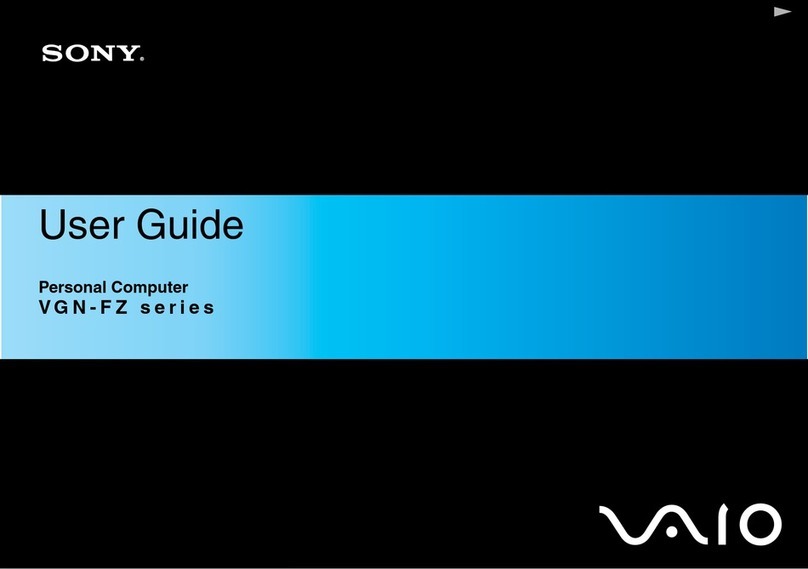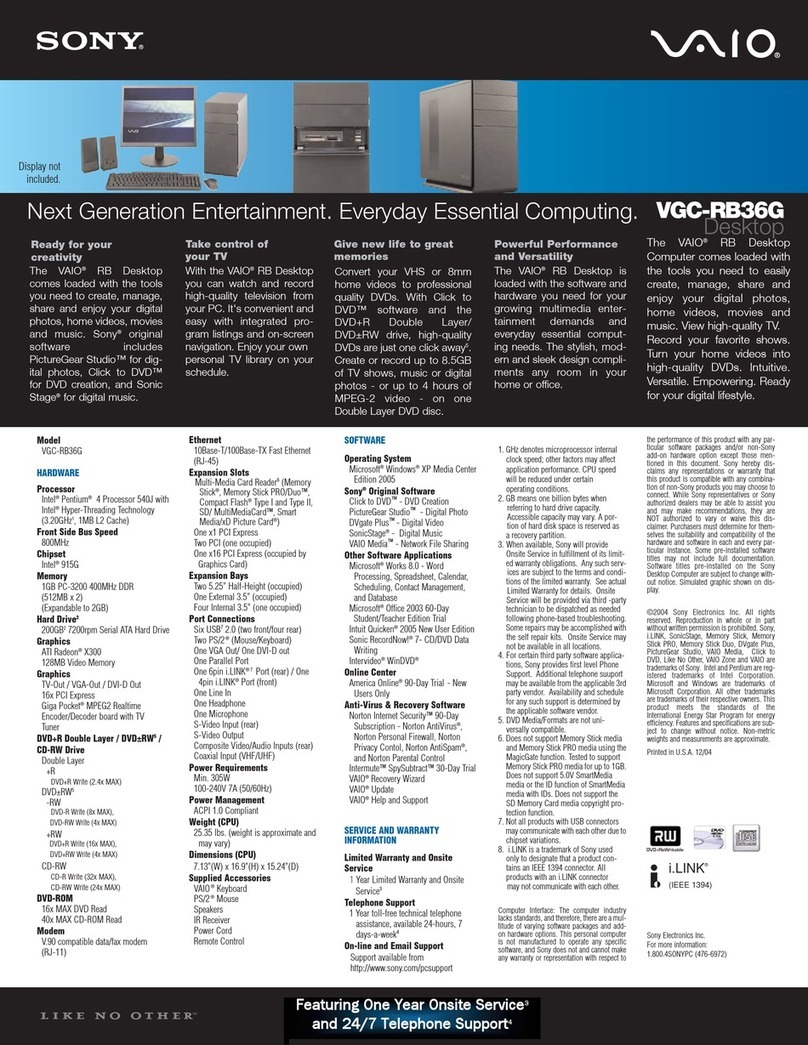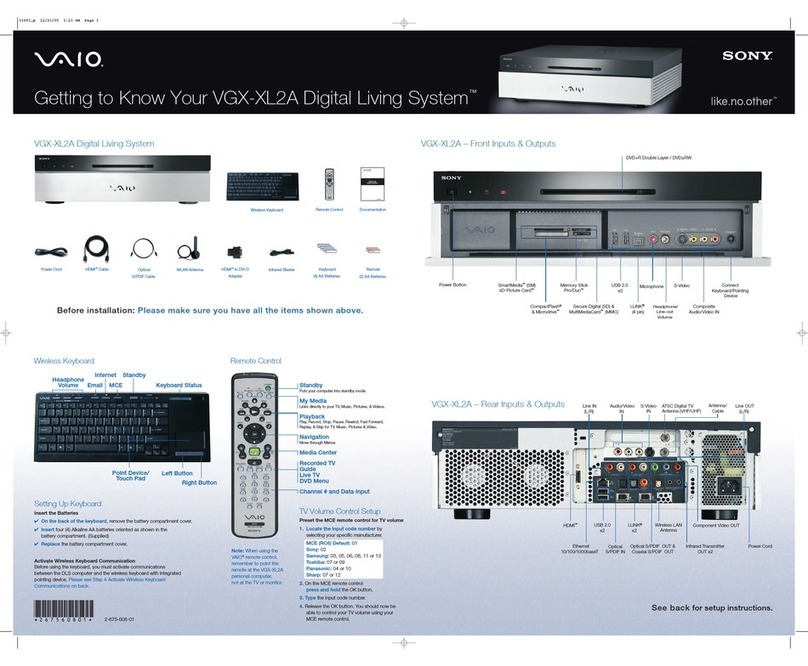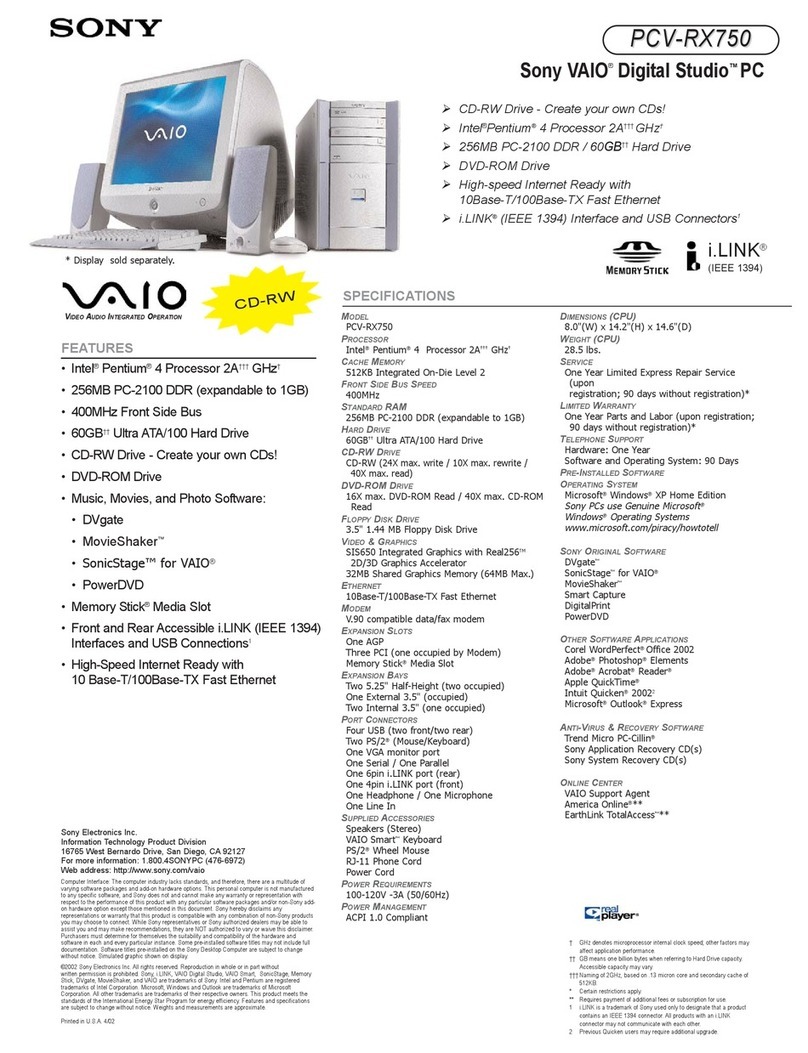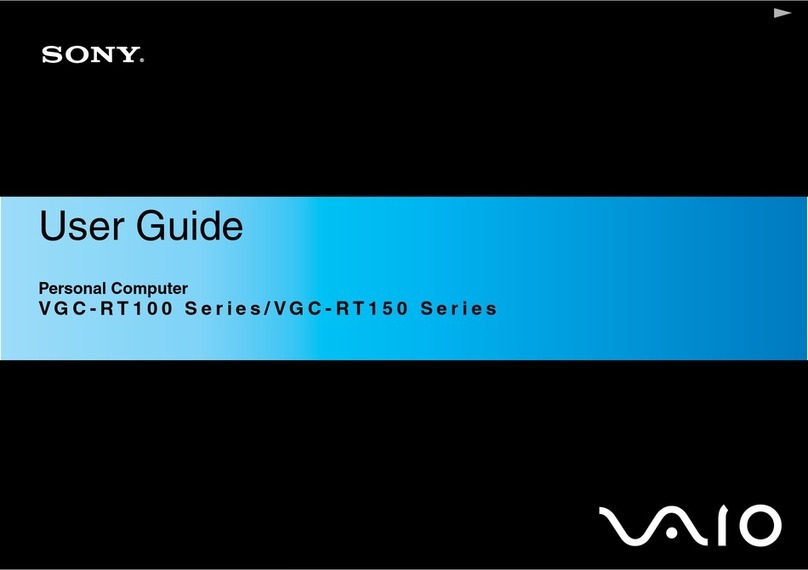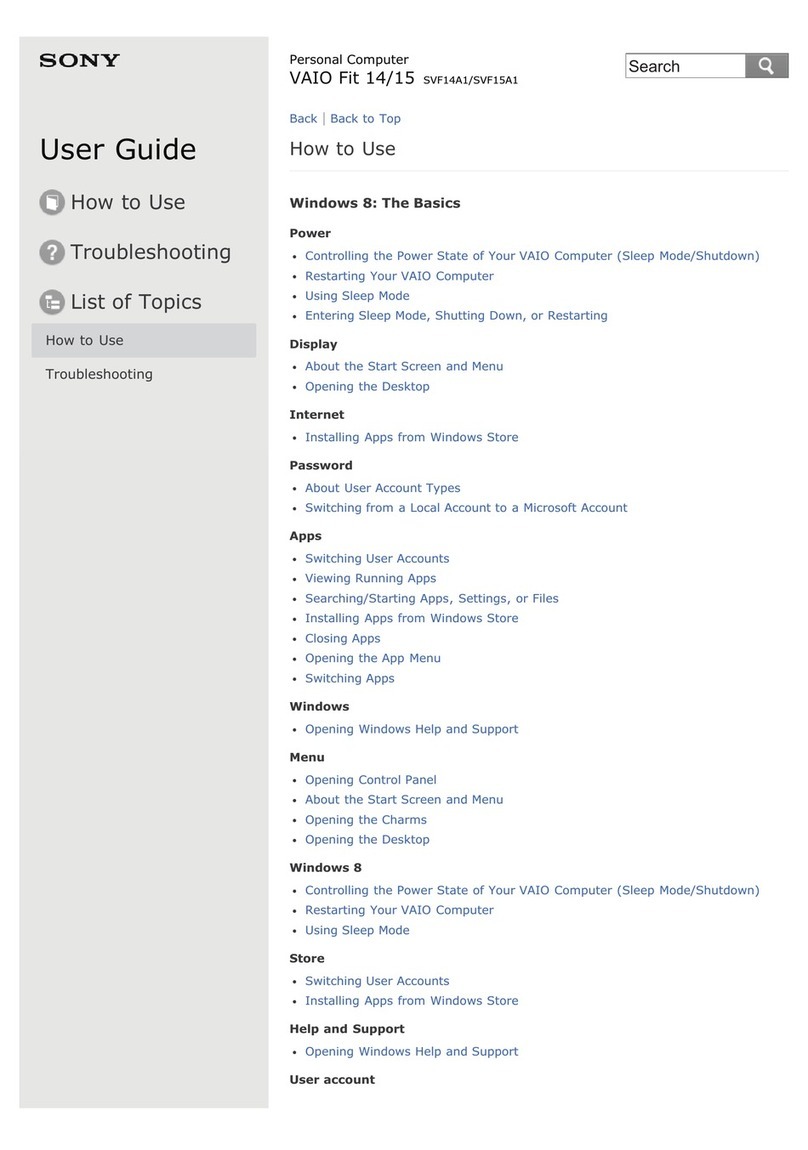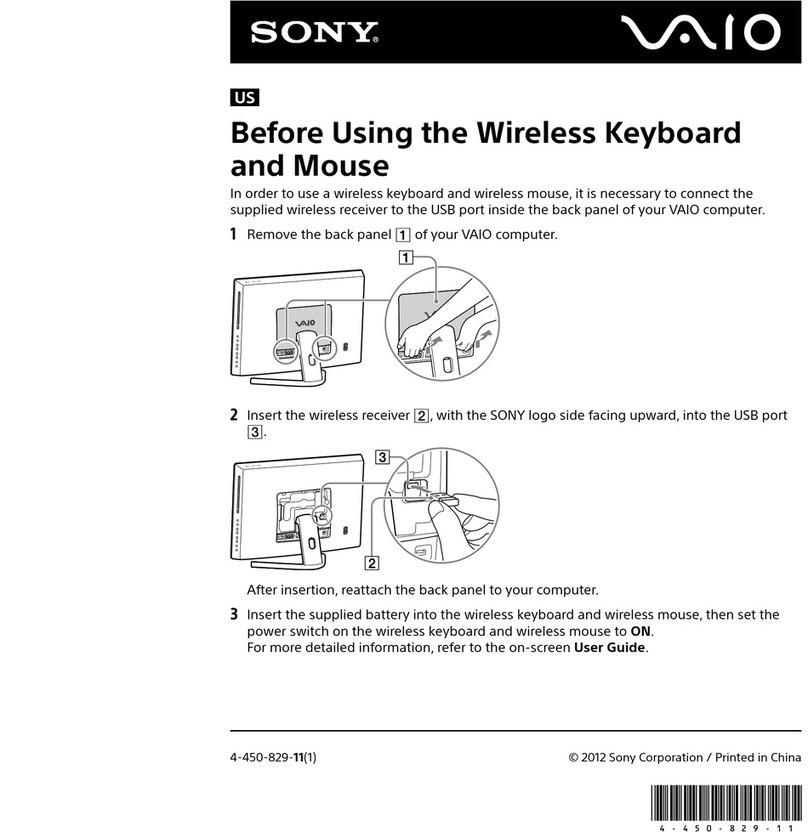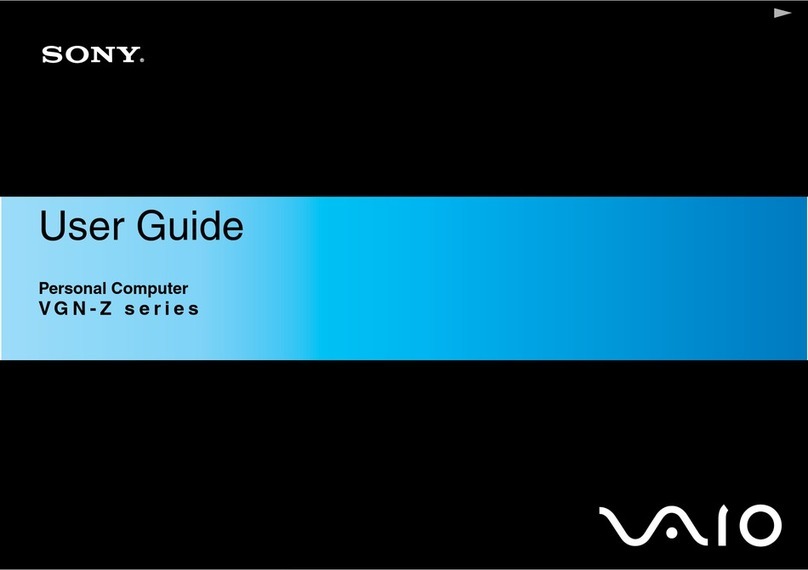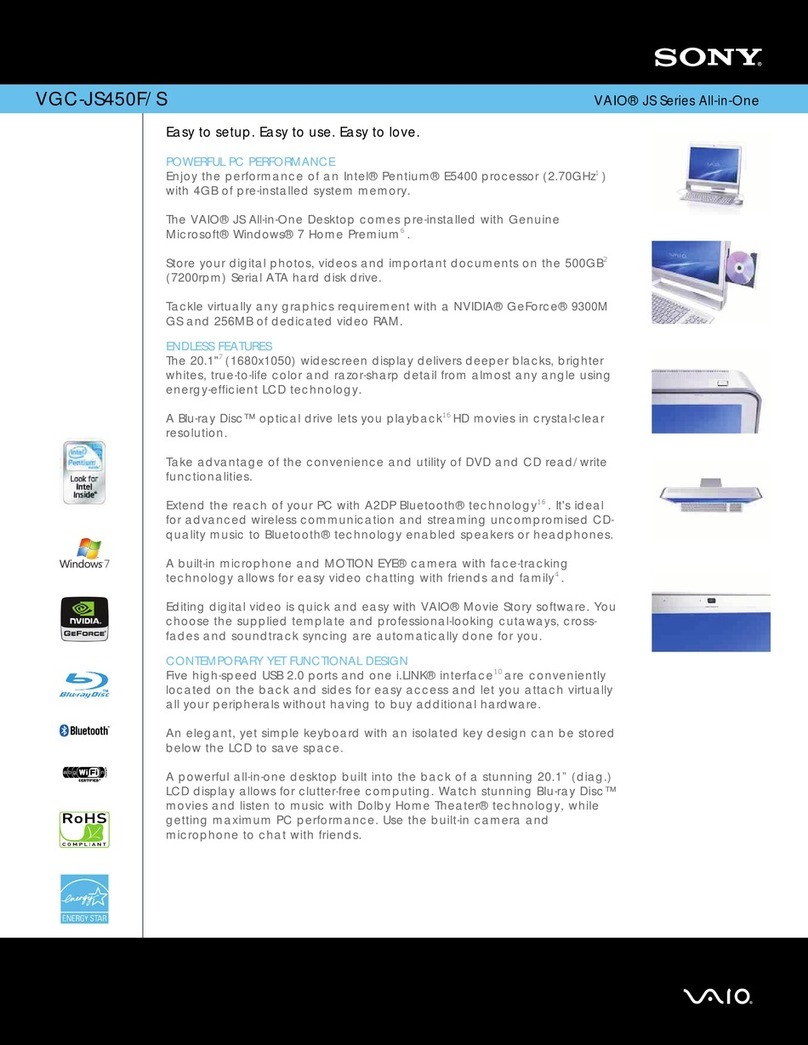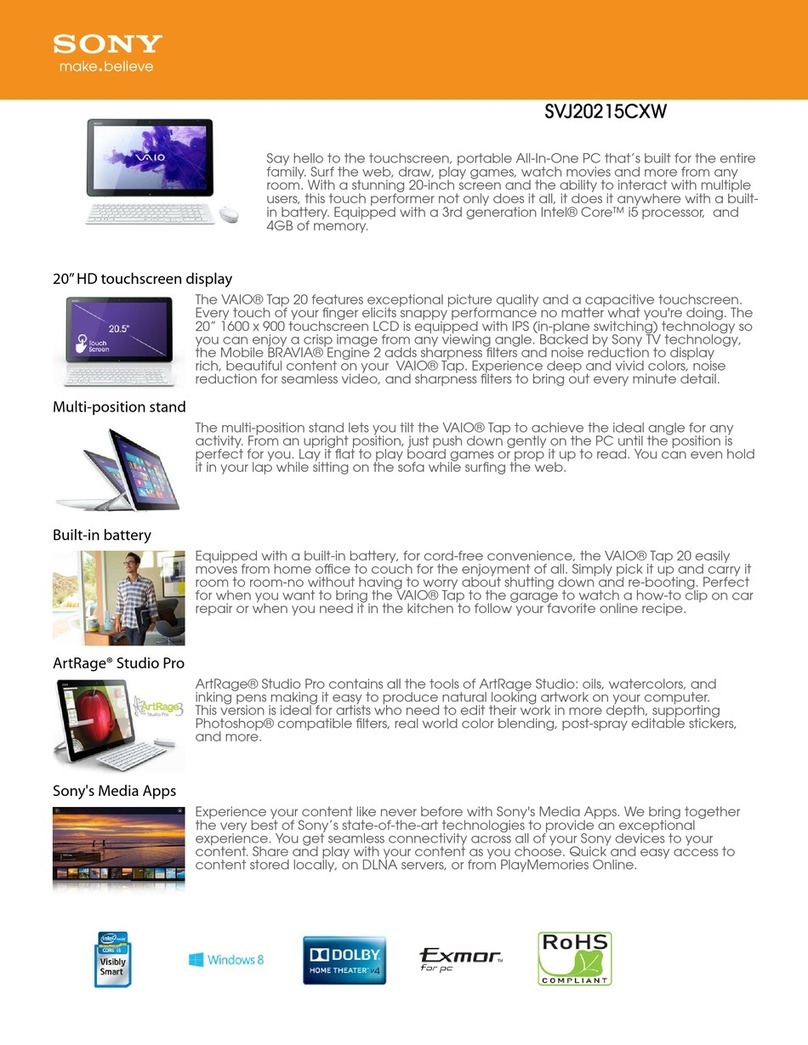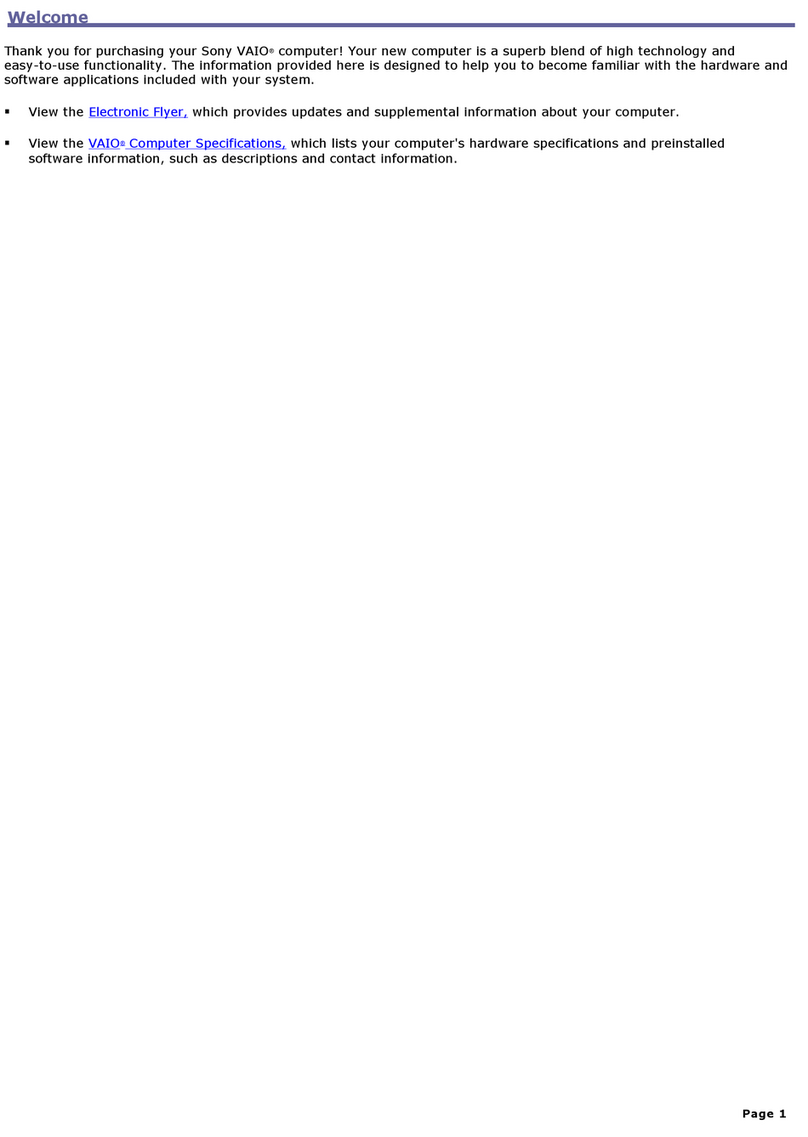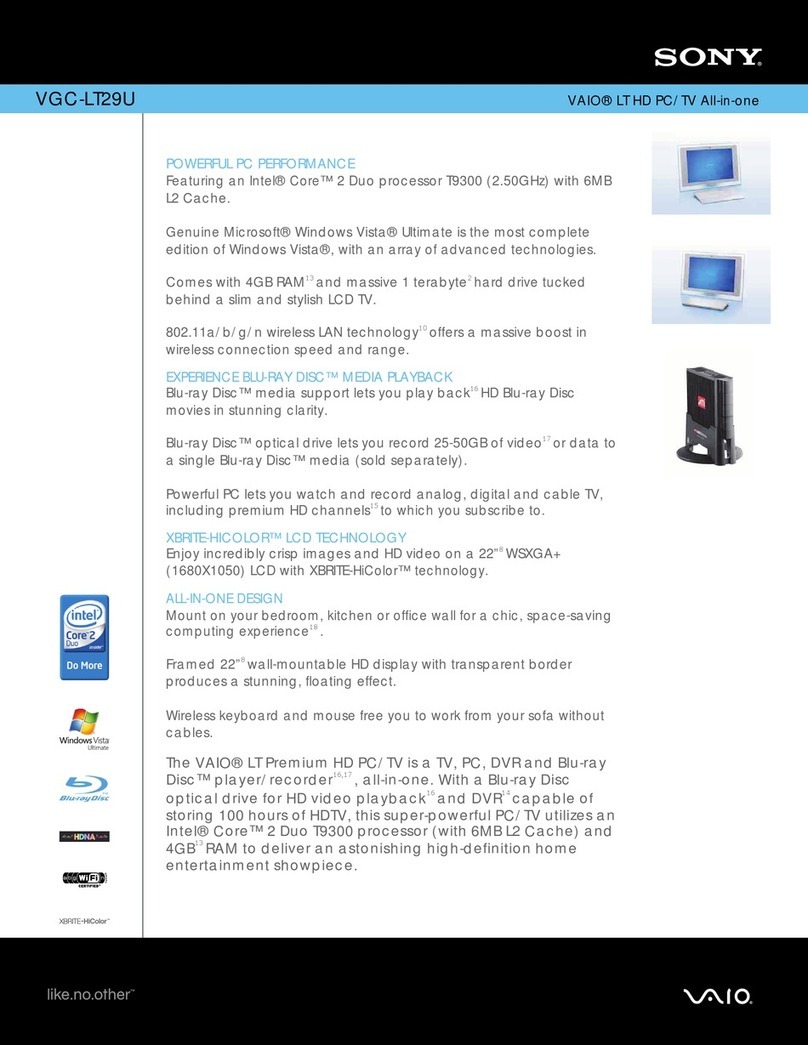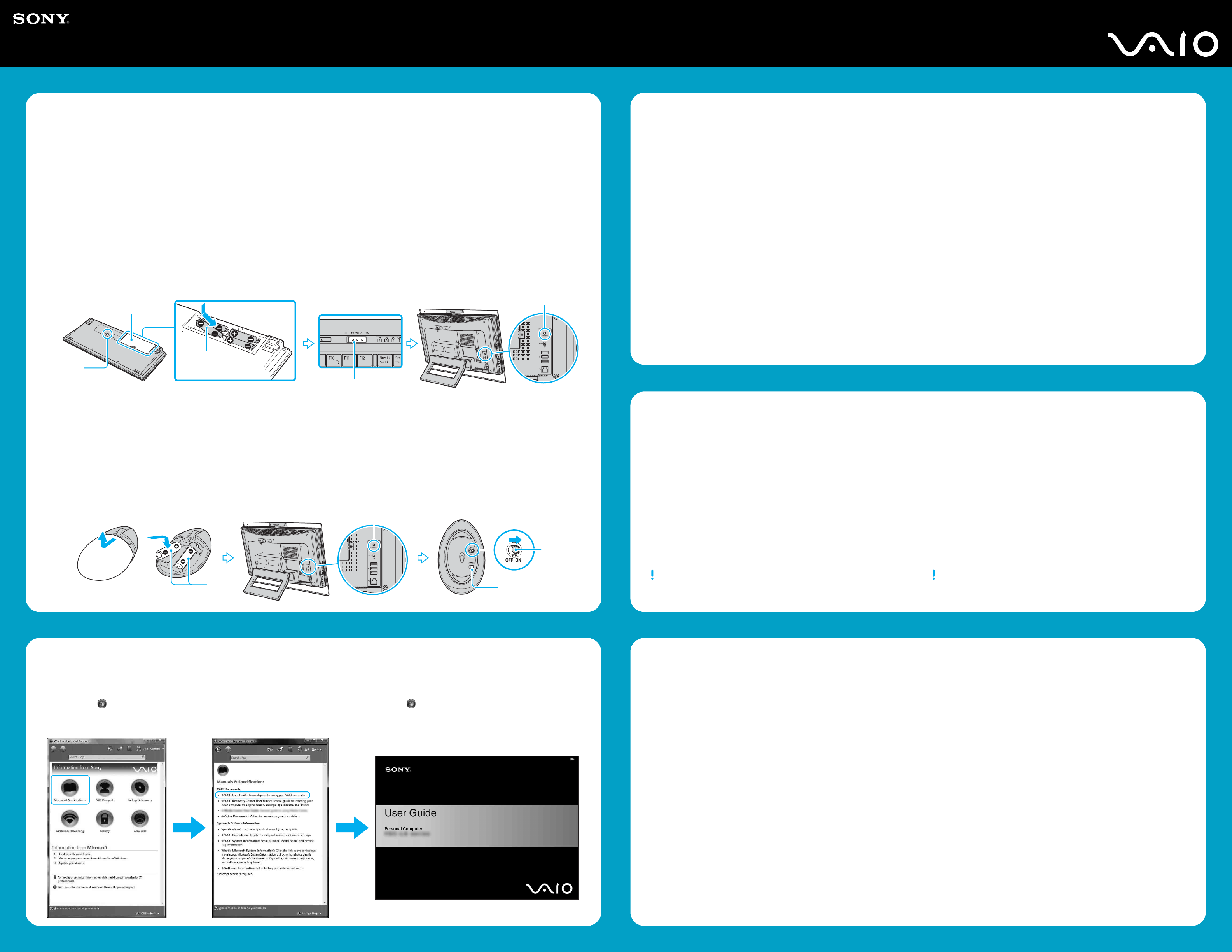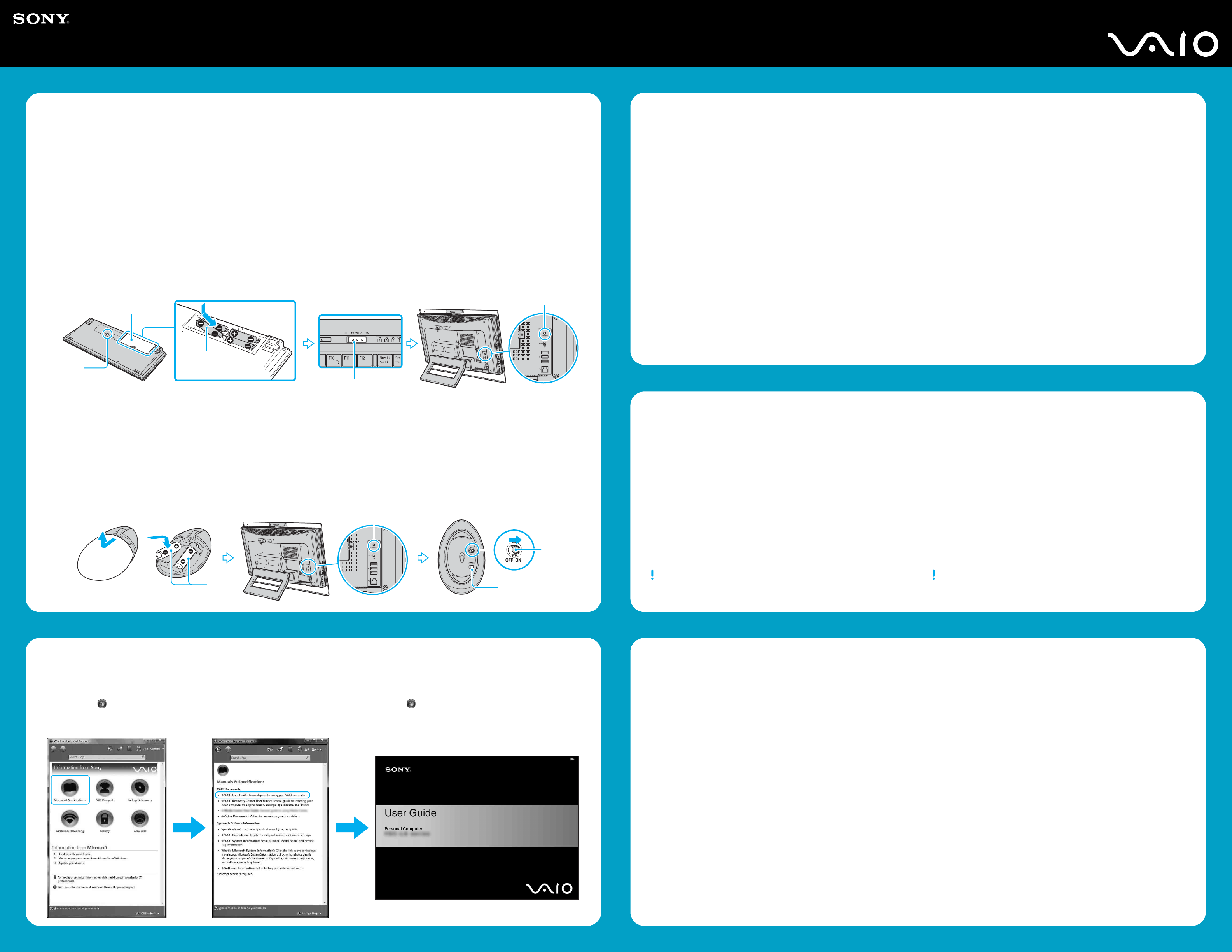
What should I do if my computer does
not start?
The power indicator on your computer is off when the computer is
not securely attached to a source of power. Make sure the computer
is securely plugged into a power source and turned on. Make sure
the VAIO power indicator shows the power is on.
Additional suggestions included:
■If the orange MONITOR OFF indicator at the top right corner of
the display is on, press the MONITOR OFF button.
■If your computer is starting from a floppy disk, eject the disk from
the floppy disk drive (if applicable).
■If you notice condensation on your computer, do not use the
computer for at least one hour. Condensation may cause the
computer to malfunction.
¿Qué debo hacer si la computadora no se
inicia?
El indicador de encendido de la computadora está apagado cuando la
computadora no está conectada a una fuente de alimentación en forma
segura. Asegúrese de que la computadora esté conectada correctamente
a una fuente de alimentación y que esté encendida. Asegúrese de que el
indicador de encendido de VAIO muestre que la computadora está
encendida.
Sugerencias adicionales:
■Si el indicador MONITOR OFF anaranjado en la esquina superior
derecha de la pantalla está encendido, pulse el botón MONITOR OFF.
■Si la computadora se está iniciando desde un disquete, retire el disco
de la unidad (si corresponde).
■Si observa condensación en la computadora, no la use durante una
hora por lo menos. La condensación puede causar una falla de
funcionamiento en la computadora.
Your computer is equipped with VAIO®Recovery Center, a utility program
that recovers your computer’s operating system and preinstalled software
to their original factory-installed settings.
System and/or application recovery media are not delivered with your
computer.
For on-screen information about hard disk
recovery:
1Click Start > Help and Support.
2Click Manuals & Specifications.
3Click VAIO Recovery Center User Guide.
To access the VAIO Recovery Center utility
from the Windows Vista™ operating system:
1Click Start > Help and Support.
2Click Backup & Recovery.
3Click VAIO Recovery Center.
Su computadora tiene instalado VAIO®Recovery Center, programa utilitario
que restablece el sistema operativo de la computadora y el software
preinstalado a los valores originales instalados de fábrica.
El sistema y/o medio de recuperación de aplicaciones no vienen con la
computadora.
Para obtener información en pantalla acerca
de la recuperación del disco duro:
1Haga clic en Inicio > Ayuda y soporte técnico.
2Haga clic en Manuales y especificaciones.
3Haga clic en VAIO Recovery Center Guia del usuario.
Para acceder al programa utilitario VAIO
Recovery Center desde el sistema operativo
Windows Vista™:
1Haga clic en Inicio > Ayuda y soporte técnico.
2Haga clic en Copia de seguridad y recuperación.
3Haga clic en VAIO Recovery Center.
Troubleshooting
Solución de problemas
HDD recovery
Recuperación de la unidad de disco duro
1Haga clic en Inicio > Ayuda y soporte técnico.
2Haga clic en Manuales y especificaciones.
3Haga clic en Guía de Usuario de VAIO.
To locate the User Guide
Para ubicar la Guía del usuario
Se le solicita que registre la computadora la primera vez que encienda la
unidad. Siga las instrucciones que aparecen en pantalla para completar el
proceso de registro. Si no puede registrar la computadora durante la primera
sesión, posteriormente se le brindarán otras oportunidades para hacerlo.
Además puede registrar en línea su computadora en:
http://www.sony.com/vaioregistration para clientes en Estados Unidos,
http://www.sonystyle.ca/registration para clientes en Canadá,
http://vaio.sony-latin.com/ para clientes en países o regiones de América
Latina donde se habla español, o en
http://www.sony.com.br/ para clientes en Brasil.
El registro de los productos Sony es voluntario. No hacerlo no afecta los
derechos que le concede la garantía limitada.
You are prompted to register your computer the first time you turn on the
unit. Follow the on-screen instructions to complete the registration
process. If you are not able to register your computer during the first
session, you are provided with additional registration opportunities later.
You can also register your computer online at:
http://www.sony.com/vaioregistration for customers in USA,
http://www.sonystyle.ca/registration for customers in Canada,
http://vaio.sony-latin.com/ for customers in Spanish speaking Latin
American countries or areas, or
http://www.sony.com.br/ for customers in Brazil.
Sony product registration is voluntary. Failure to register will not dimin-
ish your limited warranty rights.
To register your computer
Para registrar la computadora
2
1
5
1
3
2
2
1
3
4
To get the wireless keyboard and mouse ready
Para instalar el teclado y el mouse inalámbricos
Wireless keyboard
1Insert the supplied four AA batteries 1into the battery
compartment 2on the bottom of the wireless keyboard,
and then turn on your computer.
2Slide the POWER switch 3at the top of the keyboard to
the ON position.
3Press the CONNECT button 4on the back of the
computer.
4Press the CONNECT button 5on the bottom of the
keyboard within 10 seconds from step 3.
Wireless mouse
1Insert the supplied two AA batteries 1into the wireless
mouse, and then turn on your computer.
2Press the CONNECT button 2on the back of the
computer.
3Slide the power switch 3on the bottom of the mouse
to the ON position and press the CONNECT button 4
within 10 seconds from step 2.
Teclado inalámbrico
1Inserte las cuatro baterías AA suministradas 1en el
compartimiento de la batería 2en la parte inferior del teclado
inalámbrico y luego encienda la computadora.
2Deslice el interruptor POWER 3, ubicado en la parte superior del
teclado, a la posición ON.
3Pulse el botón CONNECT 4, ubicado en la parte posterior de la
computadora.
4Pulse el botón CONNECT 5, ubicado en la parte inferior del
teclado, en un lapso de 10 segundos entre este paso y el paso 3.
Mouse inalámbrico
1Inserte las dos baterías AA suministradas 1en el mouse
inalámbrico y luego encienda la computadora.
2Pulse el botón CONNECT 2, ubicado en la parte posterior de la
computadora.
3Deslice el interruptor de encendido 3ubicado en la parte inferior
del mouse a la posición ON y pulse el botón CONNECT 4en un
lapso de 10 segundos entre este paso y el paso 2.
1Click Start > Help and Support.
2Click Manuals & Specifications.
3Click VAIO User Guide.