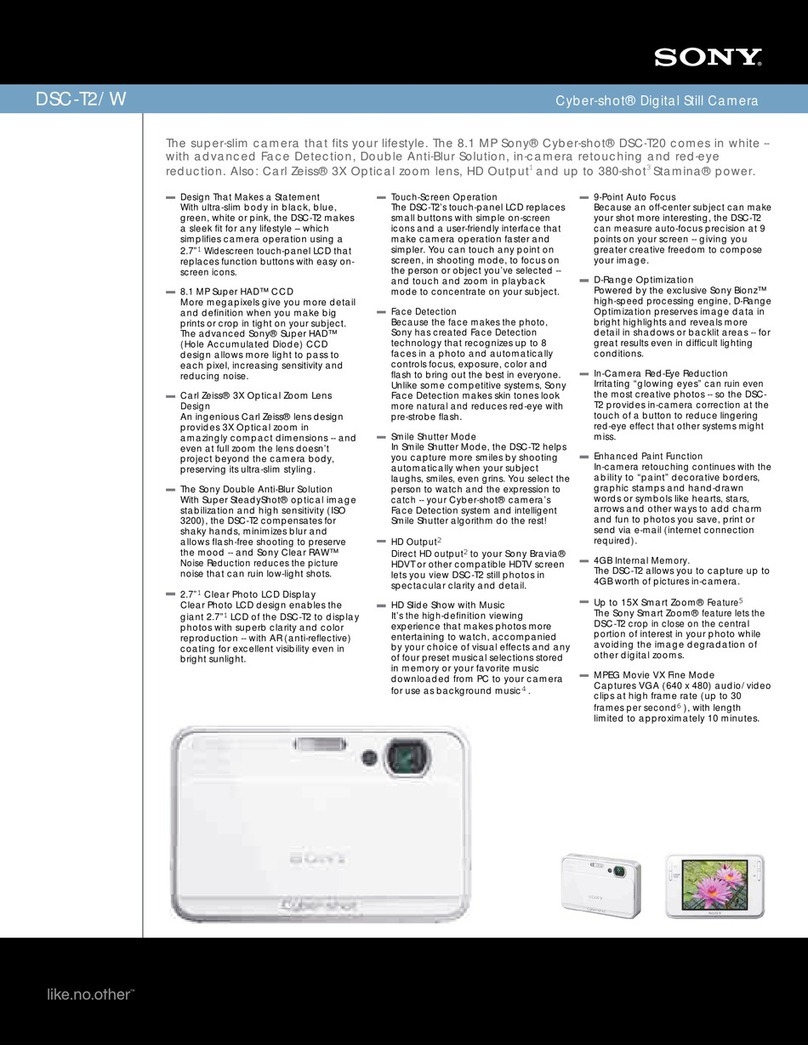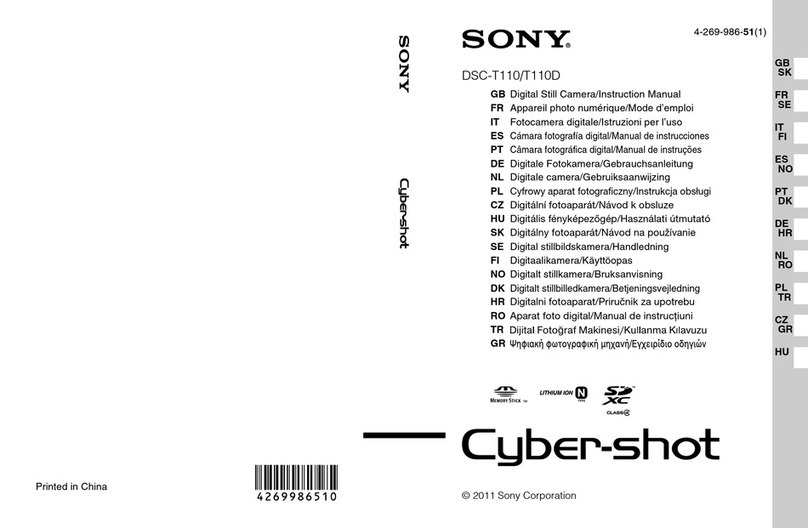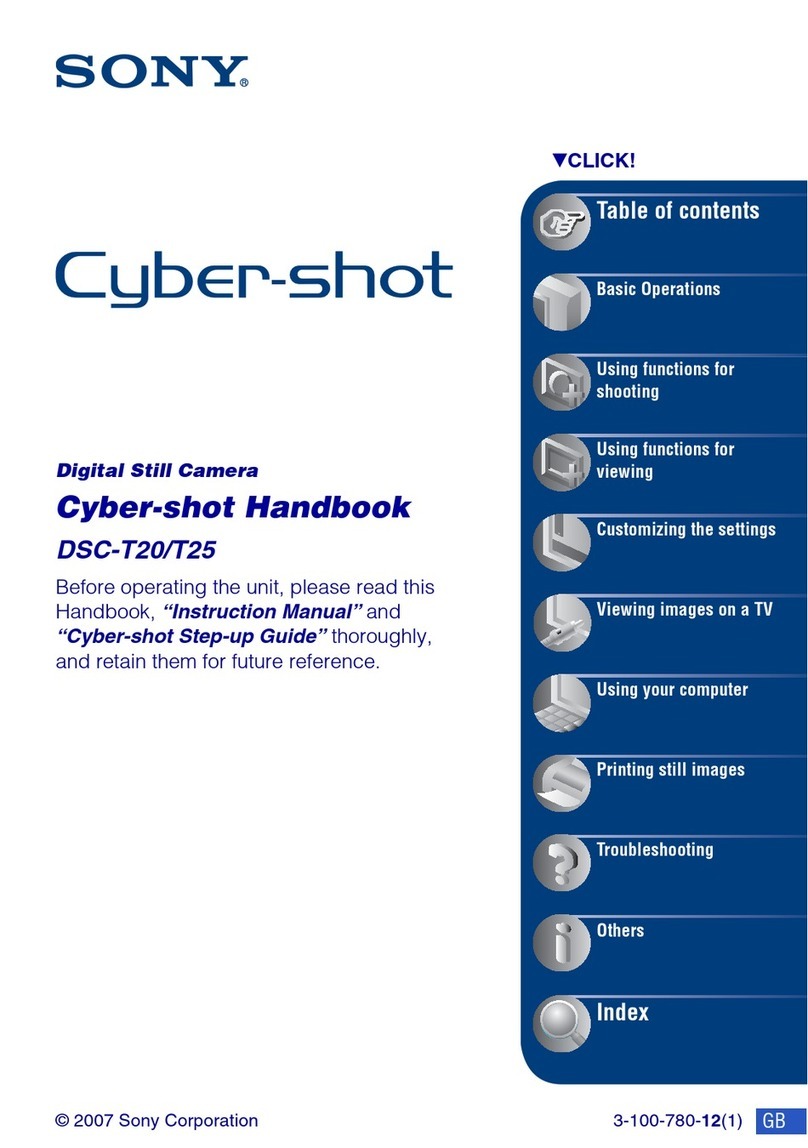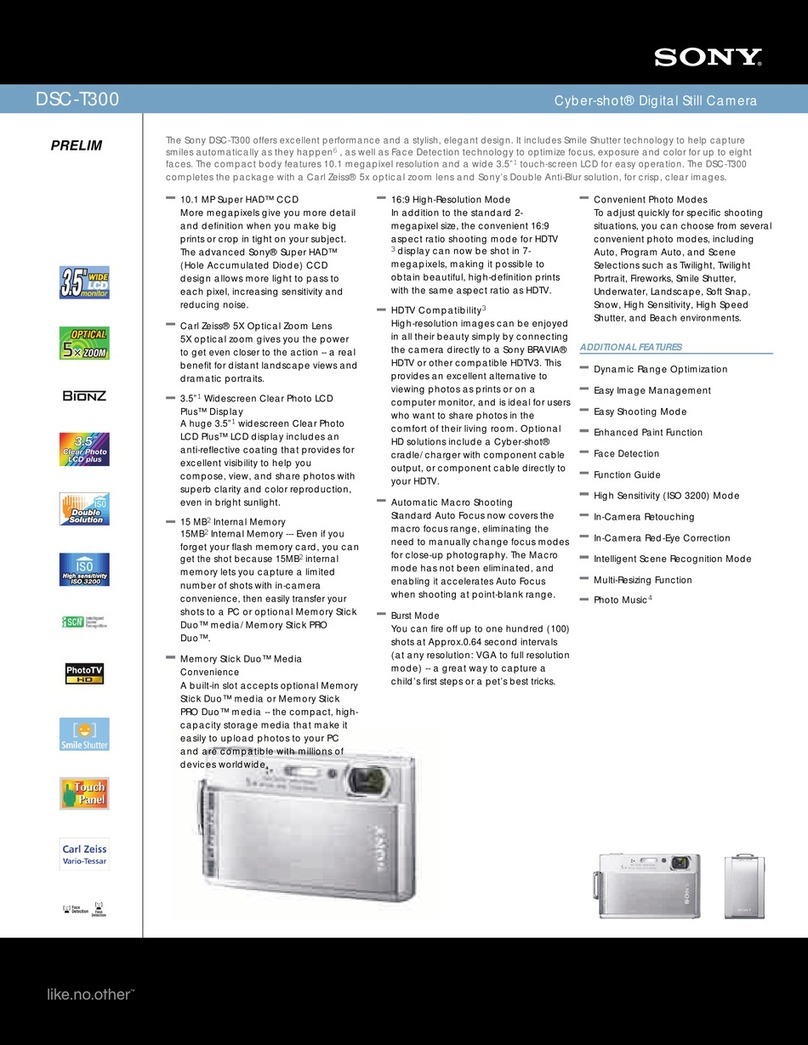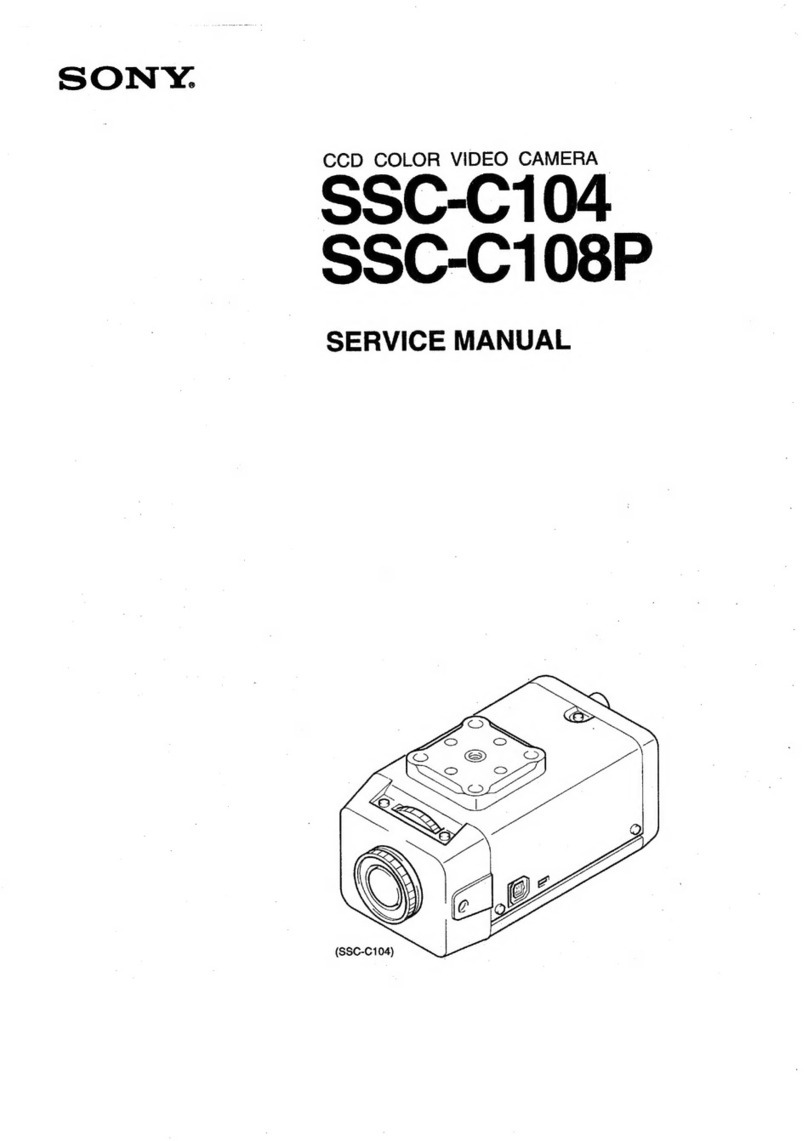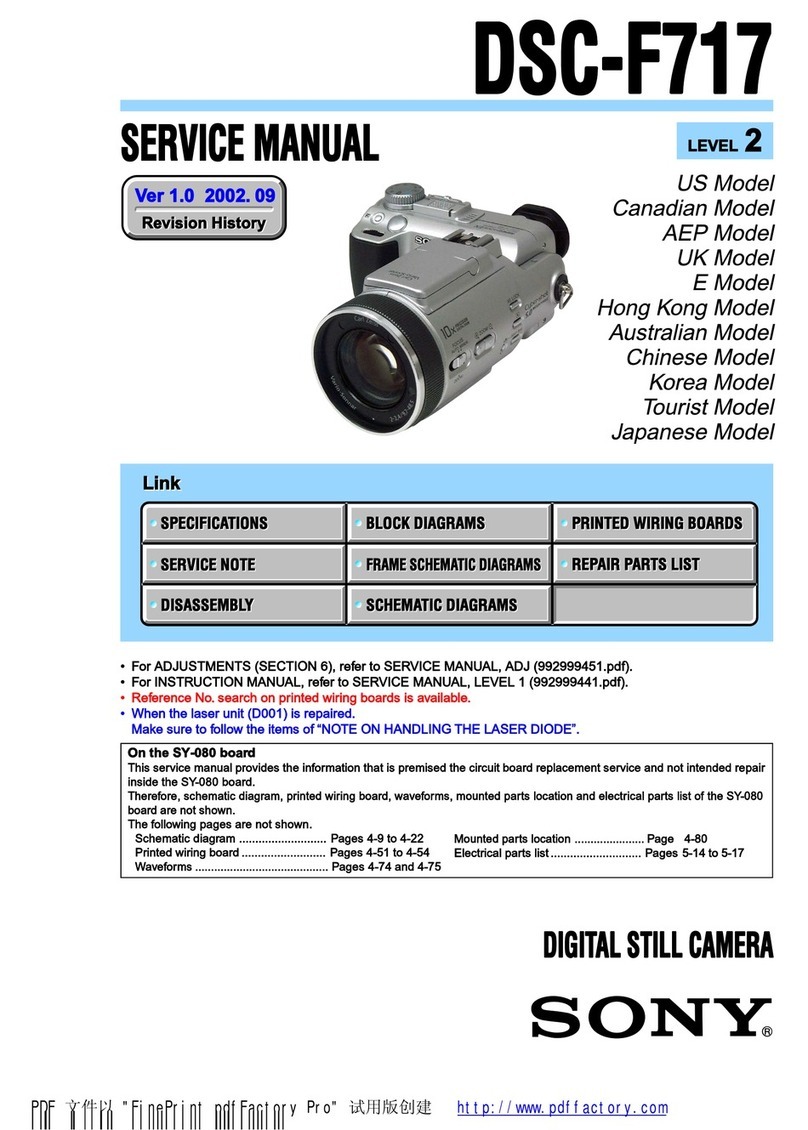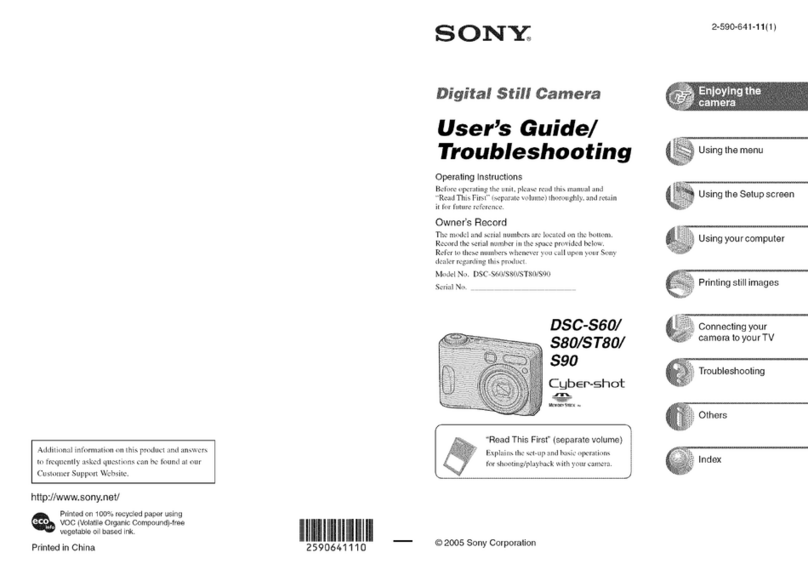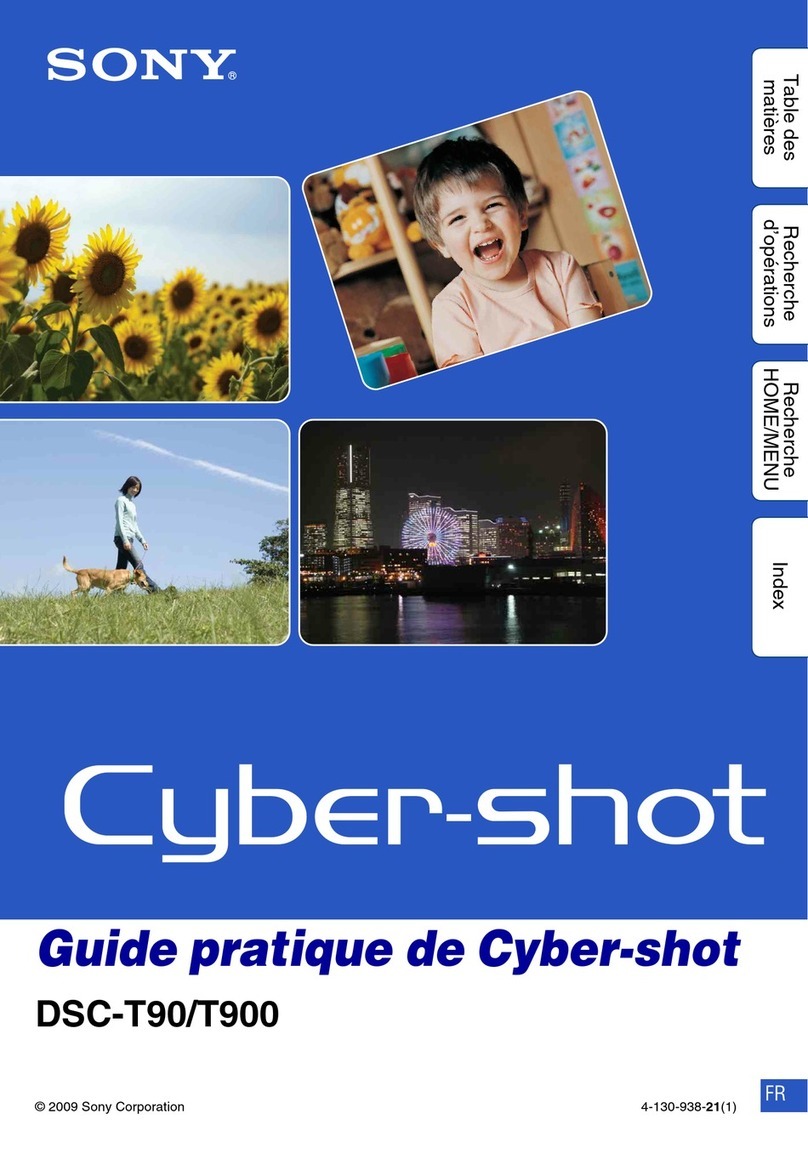ICleaning
Unplug the set from the wall outlet before
cleaning
or
polishing it. Do not use liquid cleaners
or aerosol cleaners. Use acloth lightly dampened
with water for cleaning the exterior
of
the set.
Installation
IWater and Moisture
Do not use power-line operated sets near
water-
for example, near abathtub, washbowl, kitchen
sink,
or
laundry tub,
in
awet basement, or near a
swimming pool, etc.
IPower-Cord Protection
Route the power cord so that it is not likely to be
walked on or pinched by items placed upon
or
against them, paying particular attention to the
plugs, receptacles, and the point where the cord
exits from the appliance.
IAccessories
Do not place the set on
an
unstable cart, stand,
tripod, bracket, or table. The set may fall, causing
serious injury to achild or an adult, and serious
damage to the set. Use only acart, stand, tripod,
bracket, or table recommended by the
manufacturer.
IVentilation
The slots and openings
in
the cabinet are provided
for necessary ventilation. To ensure reliable
operation
of
the set, and to protect it from
overheating, these slots and openings must never
be blocked or covered.
-Never cover the slots and openings with acloth
or other materials.
-Never block the slots and openings by placing
the set on abed, sofa, rug,
or
other similar
surface.
-Never place the set
in
aconfined space, such as
abookcase,
or
built-in cabinet, unless proper
ventilation
is
provided.
-Do not place the set near or over aradiator or
heat register, or where it is exposed to direct
sunlight.
ILightning
For added protection for this set during alightning
storm, or when it is left unattended and unused for
long periods
of
time, unplug it from the wall
outlet and disconnect the antenna
or
cable system.
This will prevent damage to the set due to
lightning and power-line surges.
Service
IDamage Requiring Service
Unplug the set from the wall outlet and refer
servicing to qualified service personnel under the
following conditions:
-When the power cord or plug
is
damaged or
frayed.
-
If
liquid has been spilled or objects have fallen
into the set.
-Ifthe set has been exposed to rain or water.
-
If
the set has been subject
to
excessive shock by
being dropped, or the cabinet has been
damaged.
-
If
the set does not operate normally when
following the operating instructions. Adjust
only those controls that are specified
in
the
operating instructions. Improper adjustment
of
other controls may result
in
damage and will
often require extensive work by aqualified
technician to restore the set to normal operation.
-When the set exhibits adistinct change in
performance -this indicates aneed for service.
IServicing
Do not attempt to service the set yourself
as
opening or removing covers may expose you to
dangerous voltage or other hazards.
Refer all servicing to qualified service personnel.
IReplacement parts
When replacement parts are required, be sure the
service technician has used replacement parts
specified by the manufacturer that have the same
characteristics as the original parts.
Unauthorized substitutions may result
in
fire,
electric shock, or other hazards.
ISafety Check
Upon completion
of
any service or repairs to the
set, ask the service technician to perform routine
safety checks (as specified by the manufacturer)
to determine that the set
is
in
safe operating
condition.
3