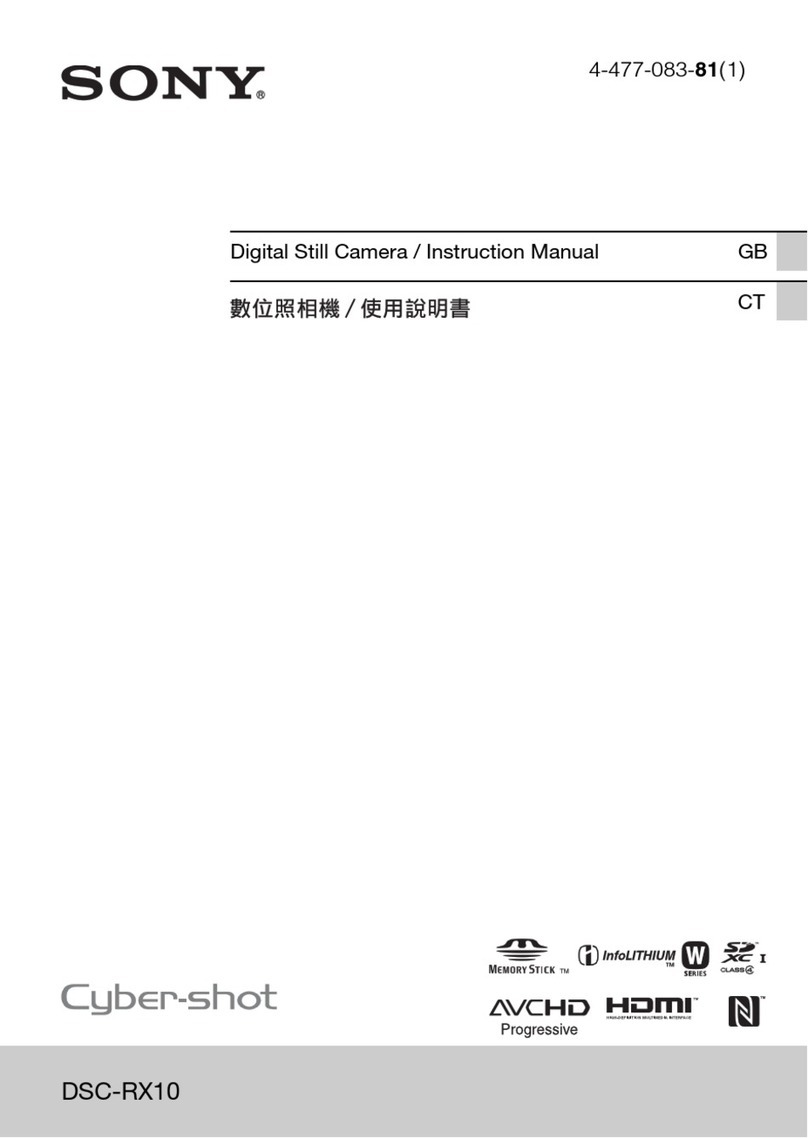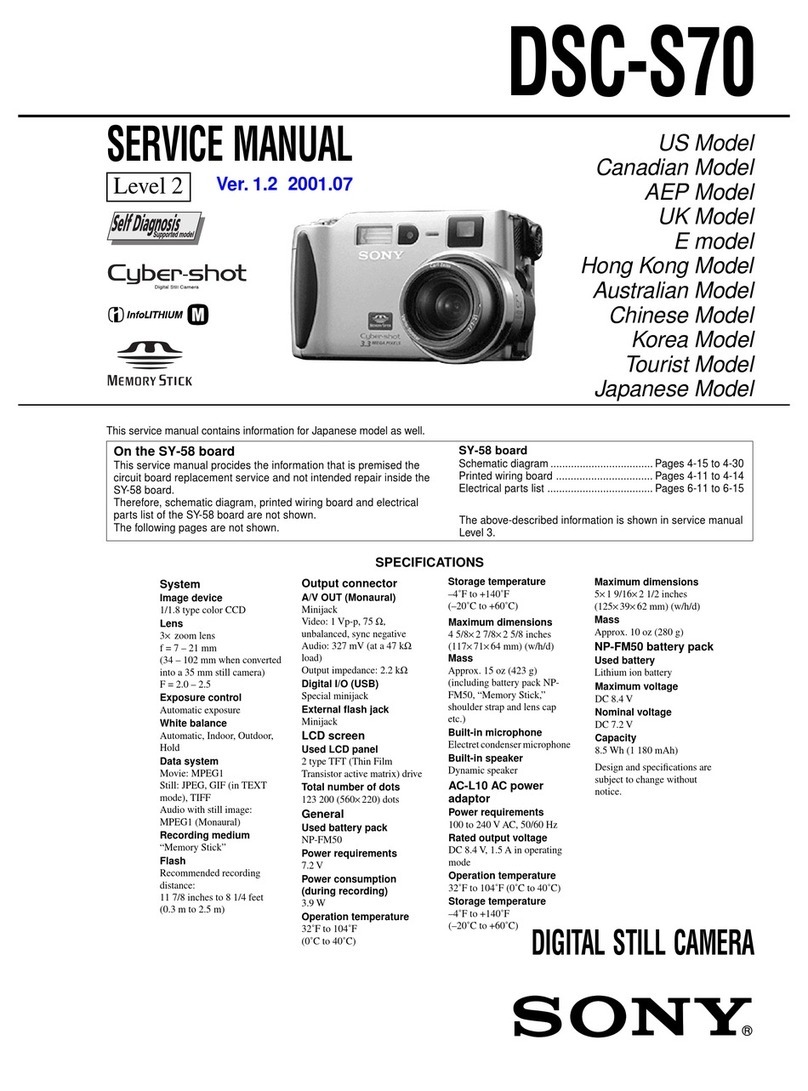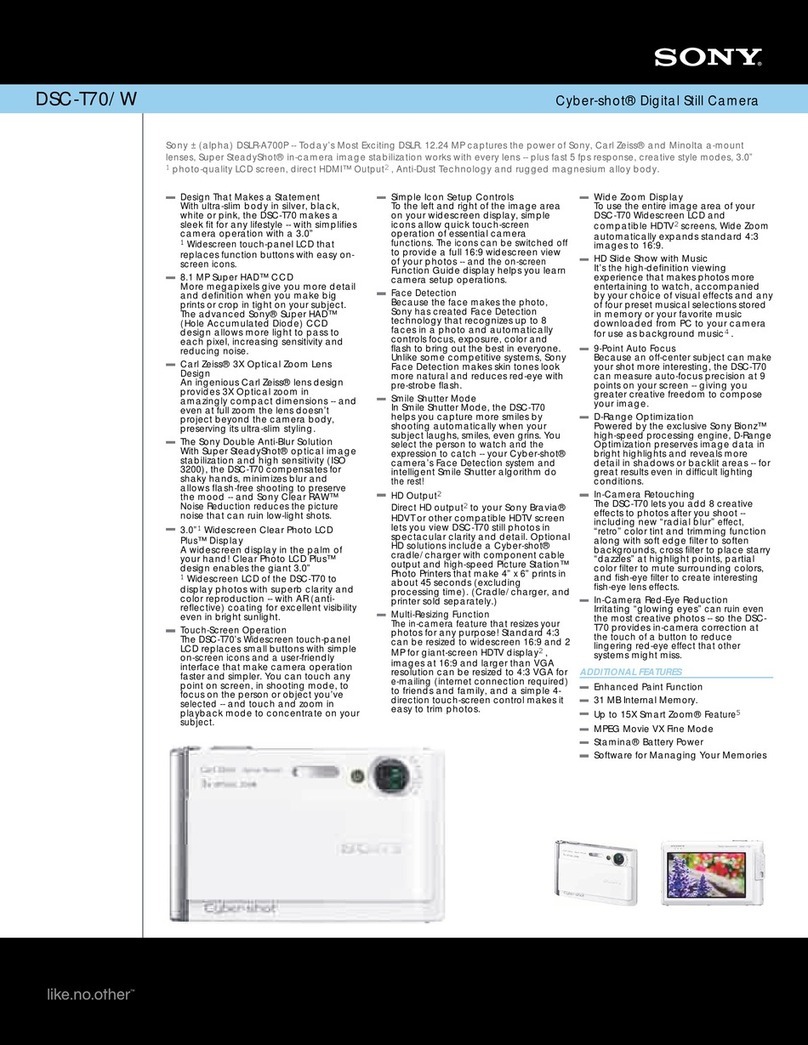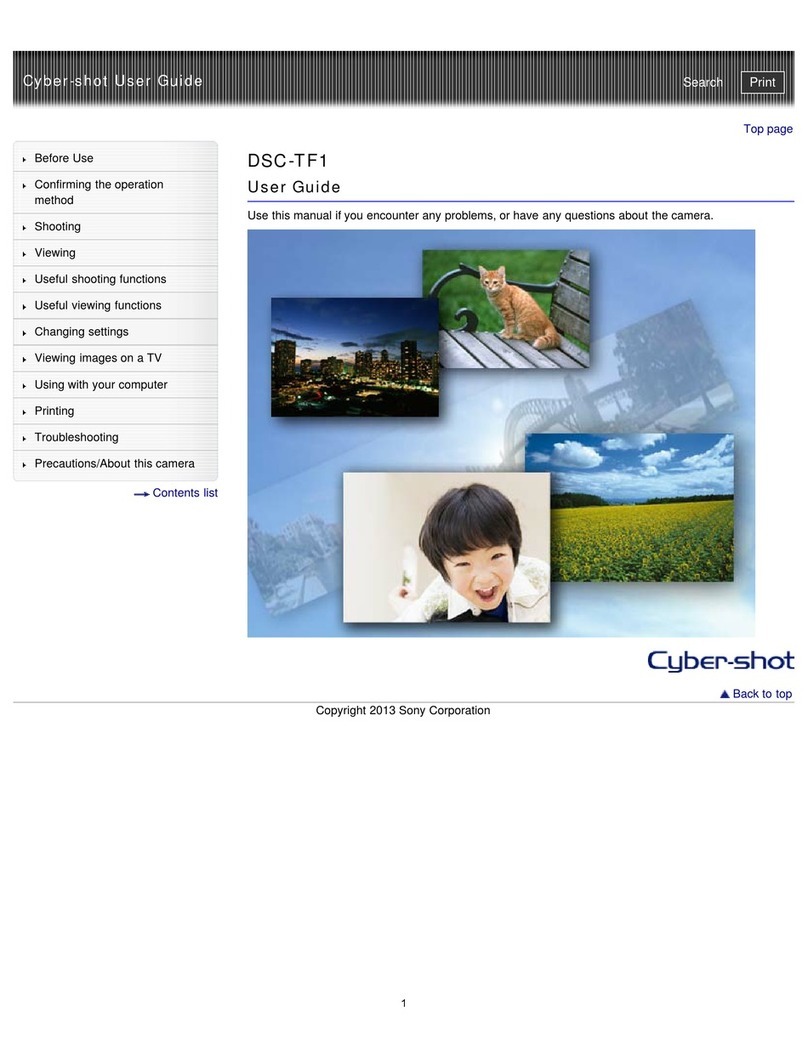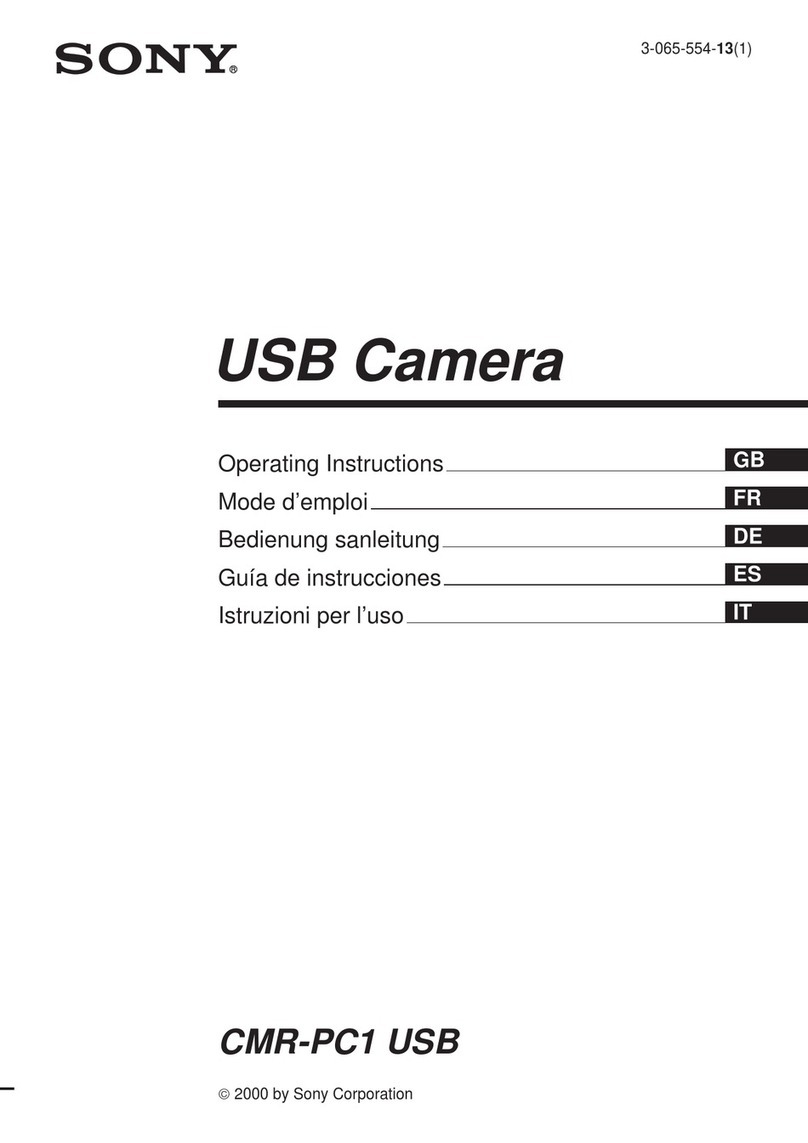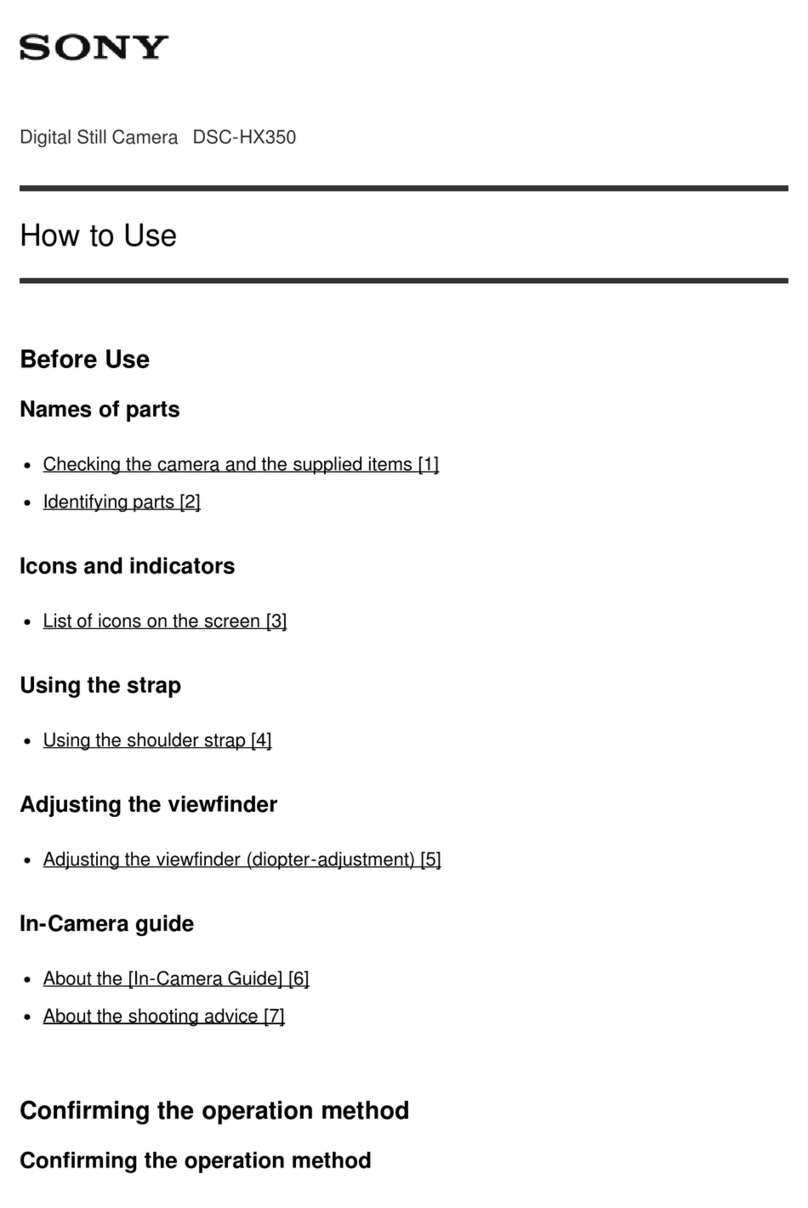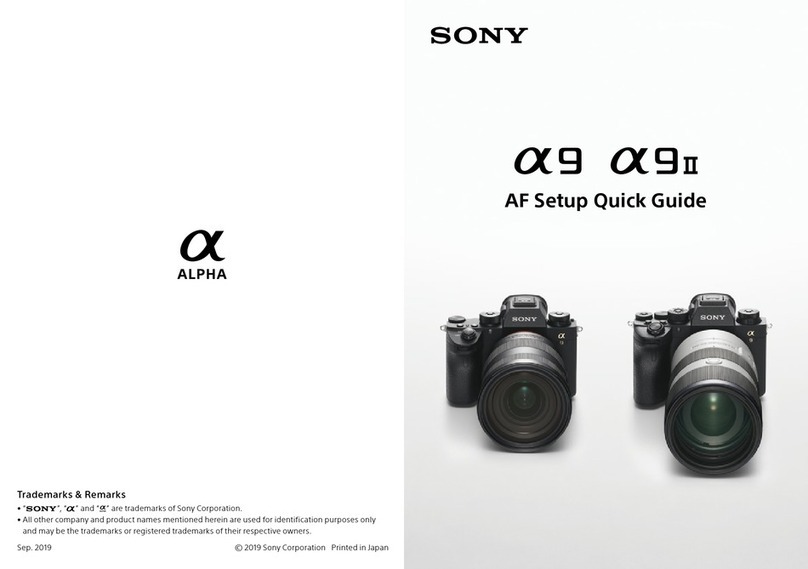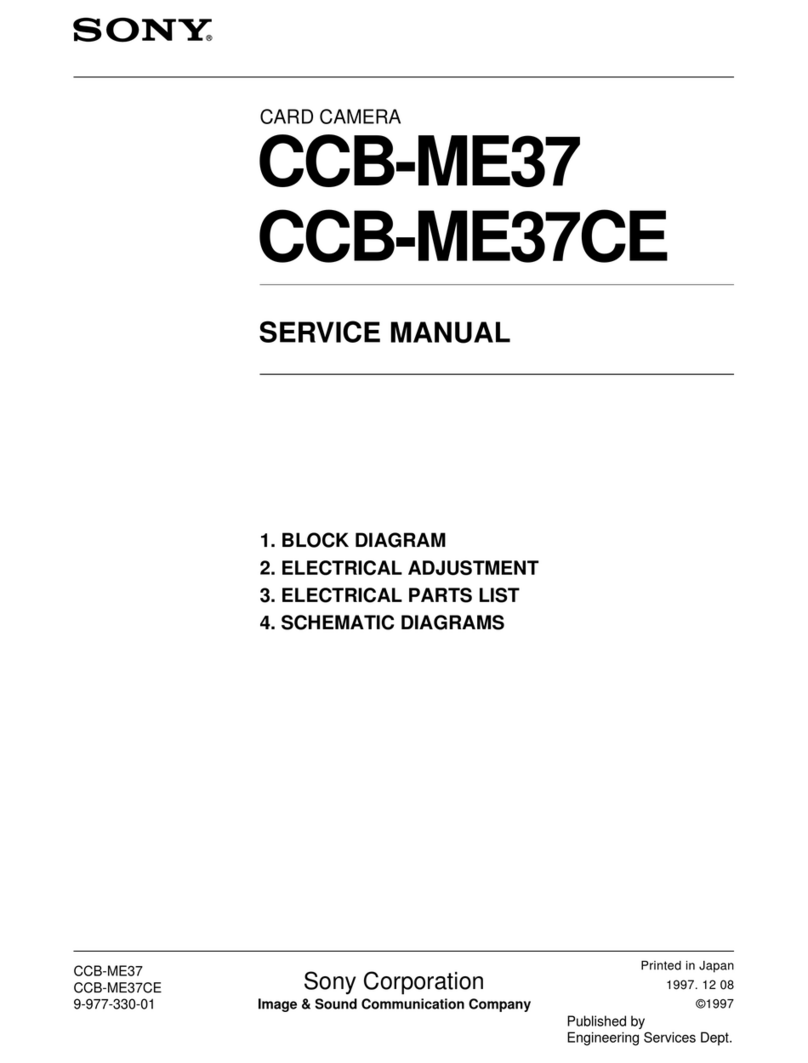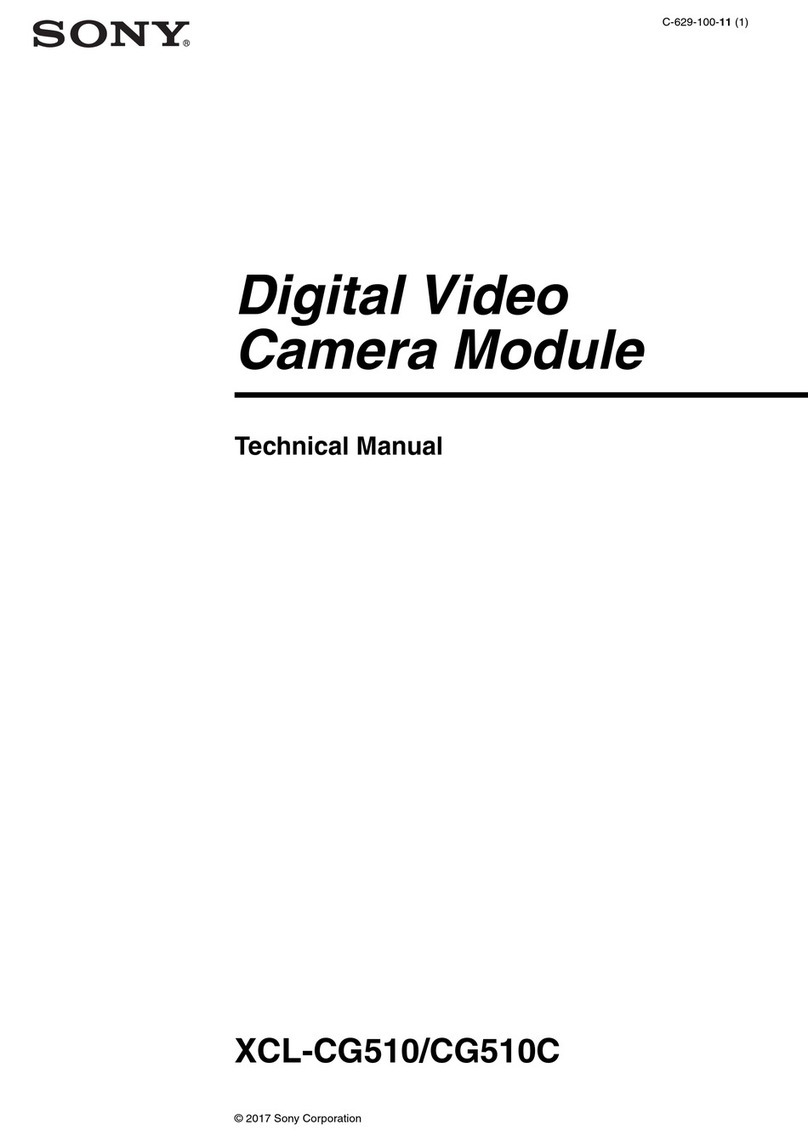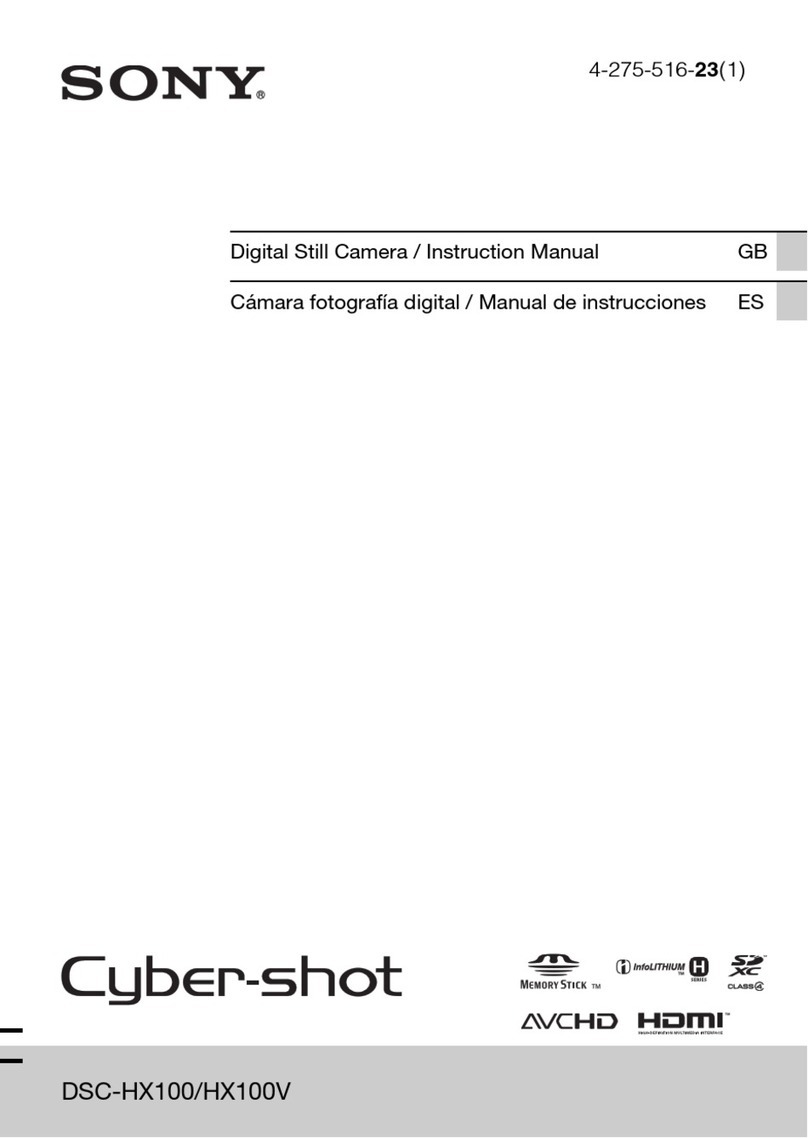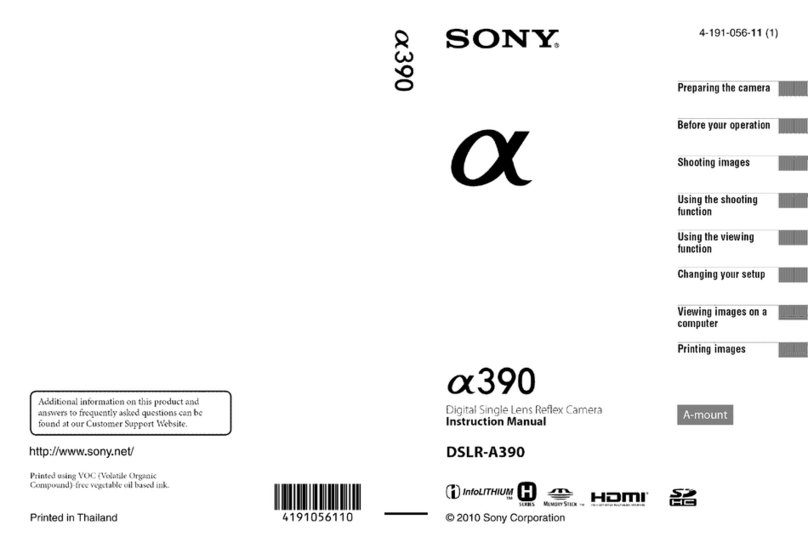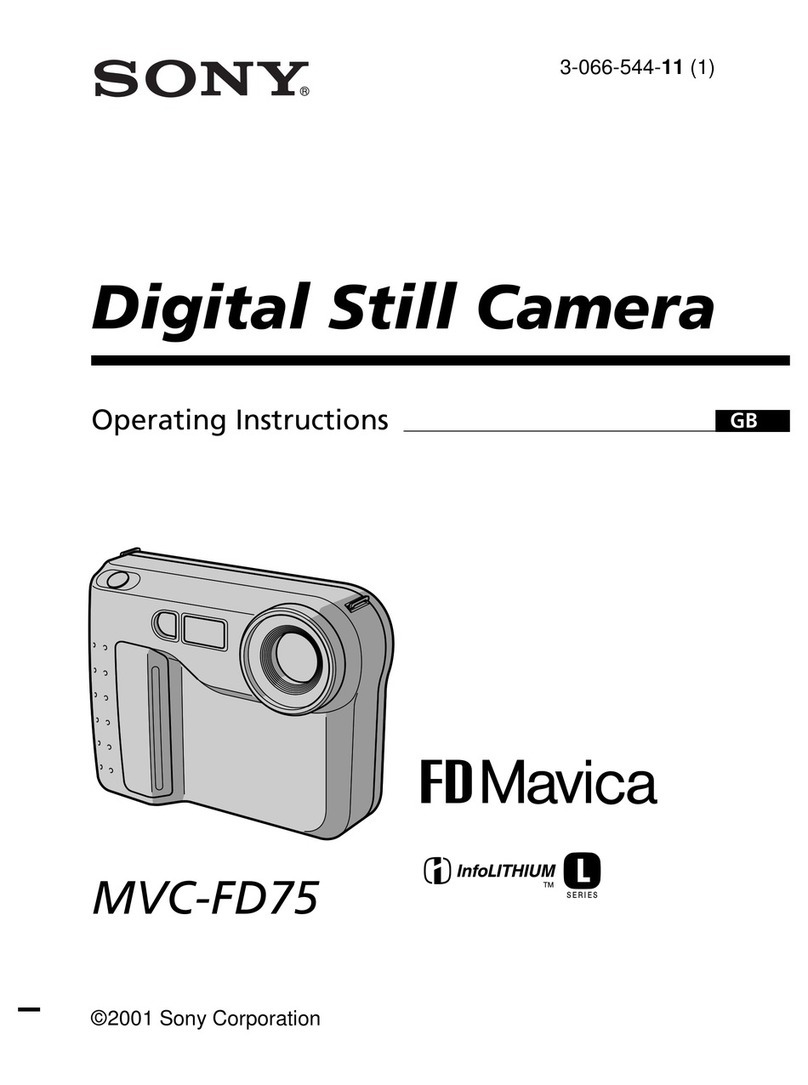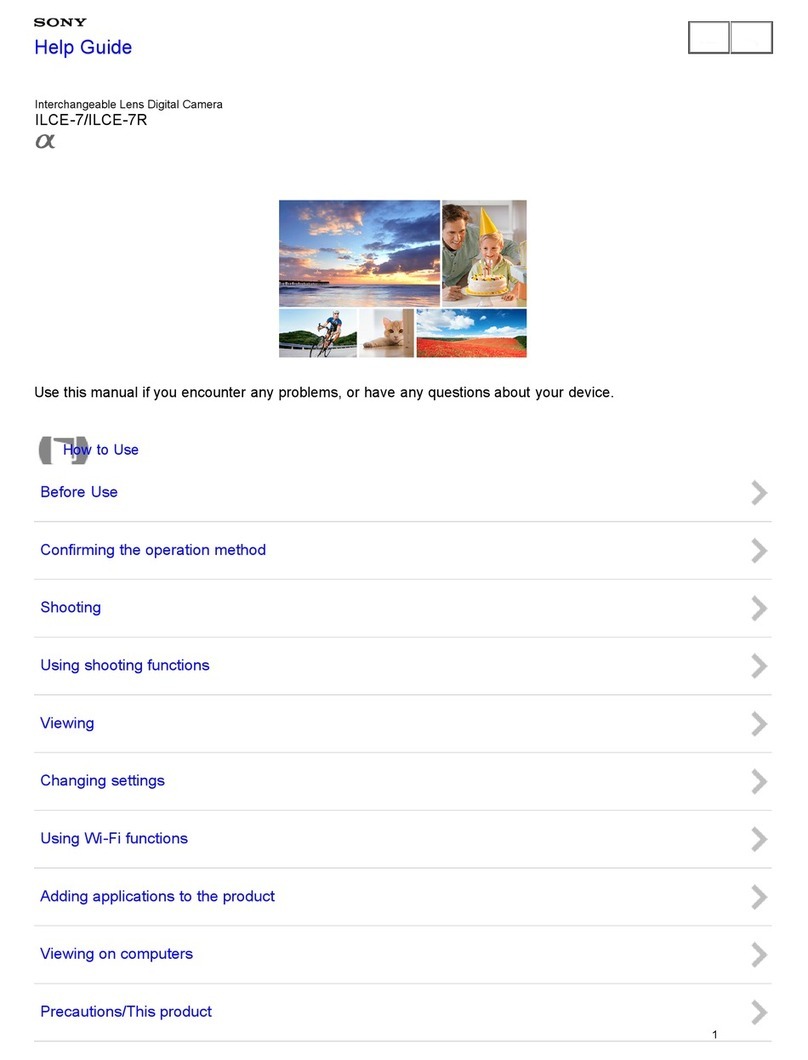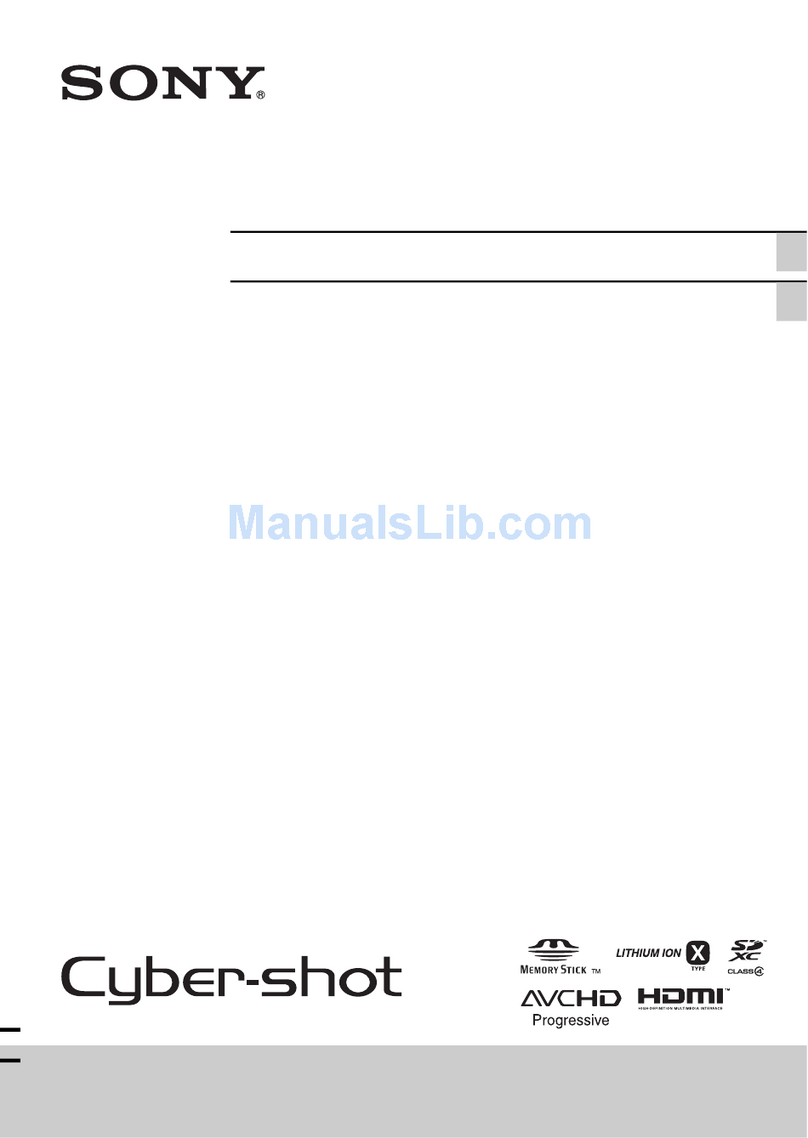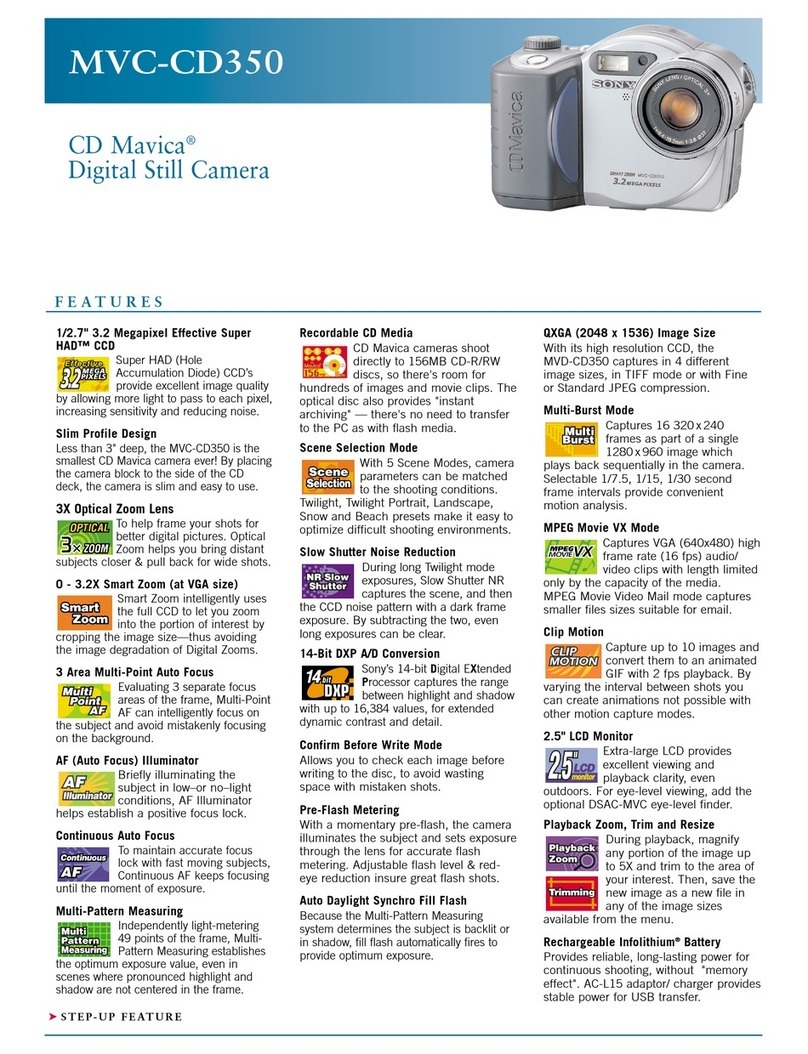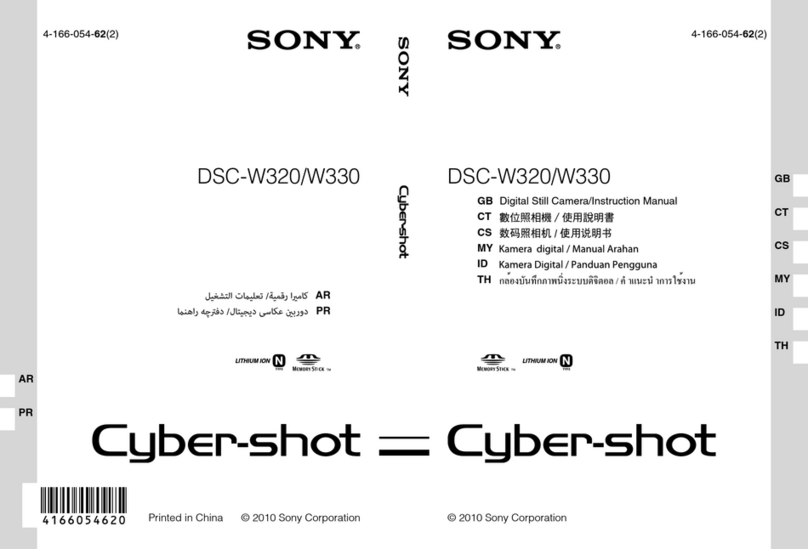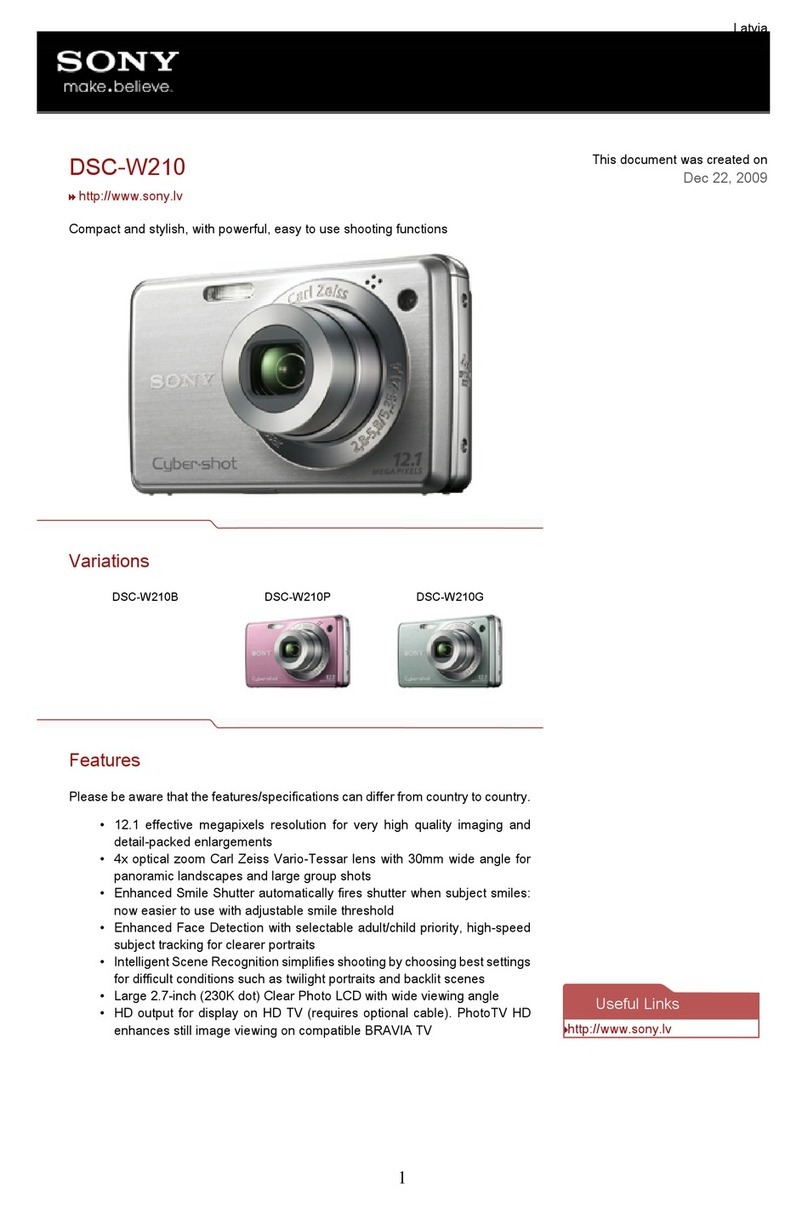Great user manuals database on UserManuals.info
System requirements
Microsoft Windows® 98/ 98SE/ME/2000Professional/
XP Professional/ XP Home Edition
Mac OS 9.1/ 9.2/ X v10.0/ X v10.1/ X v10.3
Installed Memory: 32MB or more
Available Hard Disk Space: 5MB or more
•Memory Stick slot / Memory Stick
adapter installed and working
•Your Cyber-shot camera on the
supplied cradle station, connected to
the PC with the supplied USB cable,
installed and working
... and how you proceed
Start your computer. In Windows2000 and XP ®, log in as administrator or make sure
you have administrator rights and permissions to download, extract and copy the
firmware-file.
Step 1 -Download the firmware update file to your PC
•Make sure no program is running.
•Go to the Sony page http://www.sonydigital-link.com/DIME/firmware/firmware.asp
•Select the camera you want to update.
•Please accept the license agreement. Please note that any download of firmware is
subject to Sony's Terms and Conditions of Website Use or the relevant License
Agreement accompanying the download!
•Download the firmware update file to your PC, and double-click it to be extracted
(this might happen automatically, depending on your system settings).
Step 2 -Copy the firmware update file to the Memory Stick Duo / Memory Stick PRO Duo
and load it to your camera
•Put the (new or formatted) Memory
Stick Duo media into your PC Memory
Stick slot with Memory Stick adapter.
•Select the extracted firmware-file,
right-click the file and select [copy]
from the menu
•Open the Memory Stick media drive
•Paste the copied file into the Memory
Stick’s root directory (i.e., do not copy
it into a folder).
•After the copy-process is complete,
take out the Memory StickDuo media,
in order to proceed with the next step
below.
Before you proceed: In order to establish a
properly set-up USB connection, please refer
to the instruction-manual of your camera!
•Connect your Cyber-shot camera to
your PC by USB cable via the
originally supplied USB Cradle, as
explained in the instruction-manual.
•Put the (new or formatted) Memory
Stick Duo media into your camera.
•Select the extracted firmware-file,
right-click the file and select [copy]
from the menu
•Open the Memory Stick media drive
•Paste the copied file to the Memory
Stick’s root directory (i.e., do not copy
it into a folder).
•Turn the camera off, and disconnect
the USB-cable.