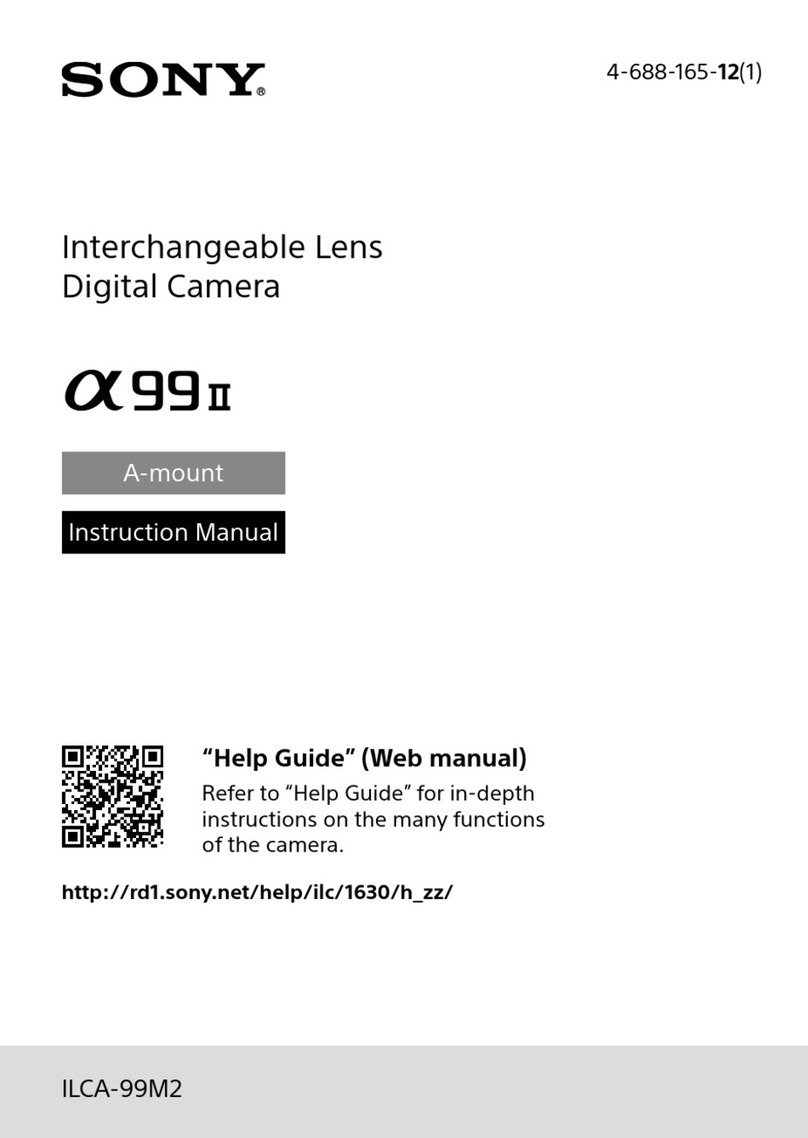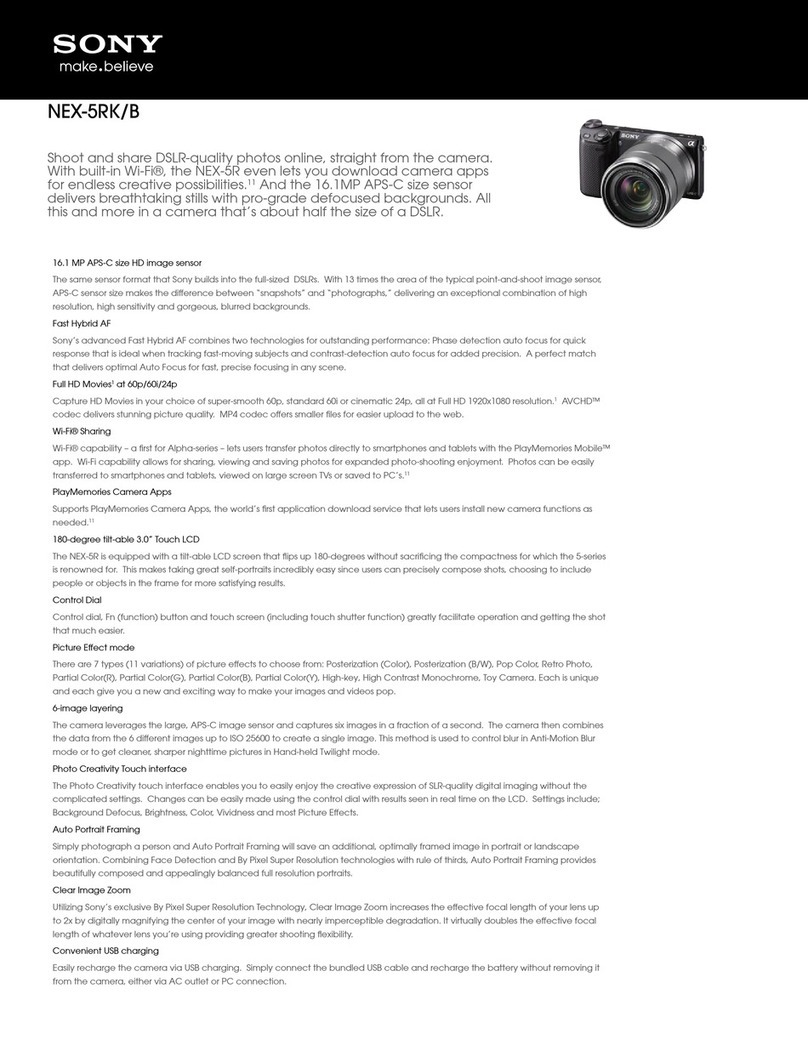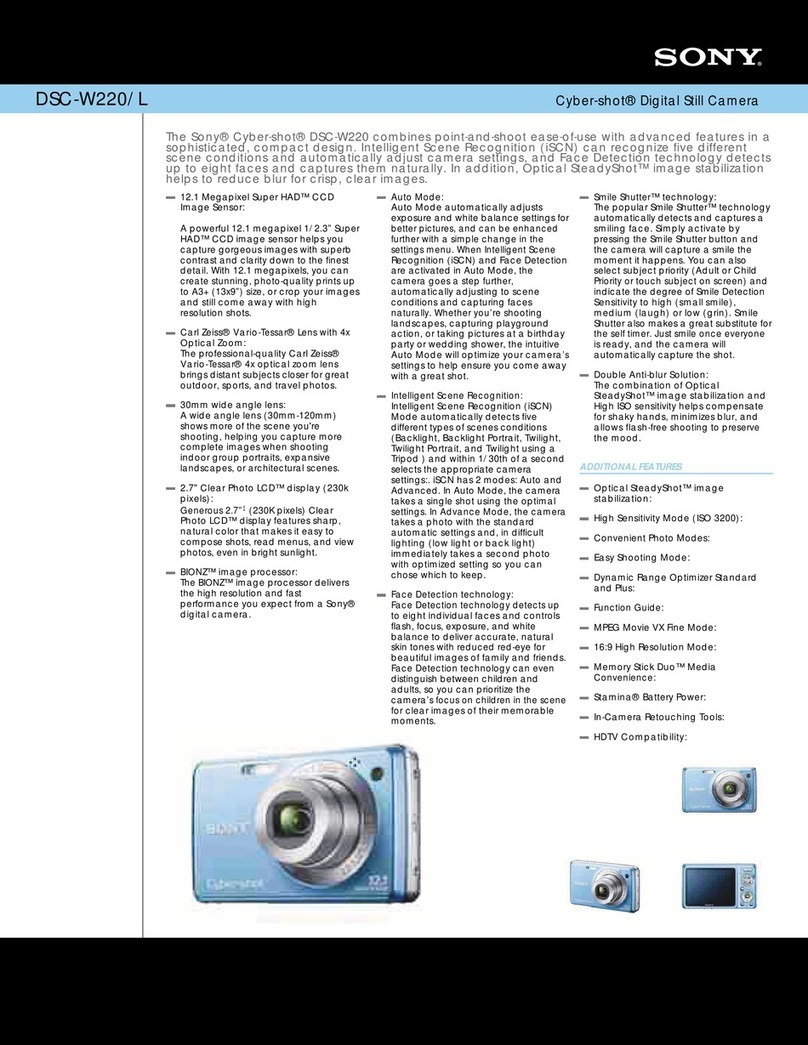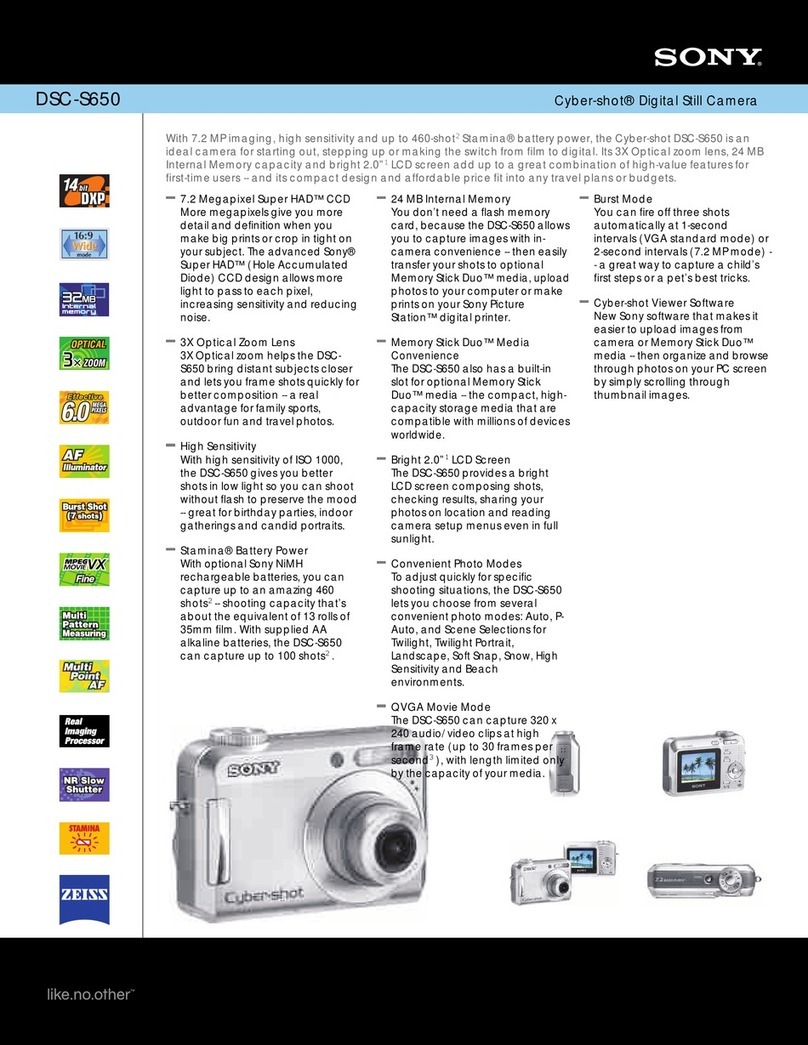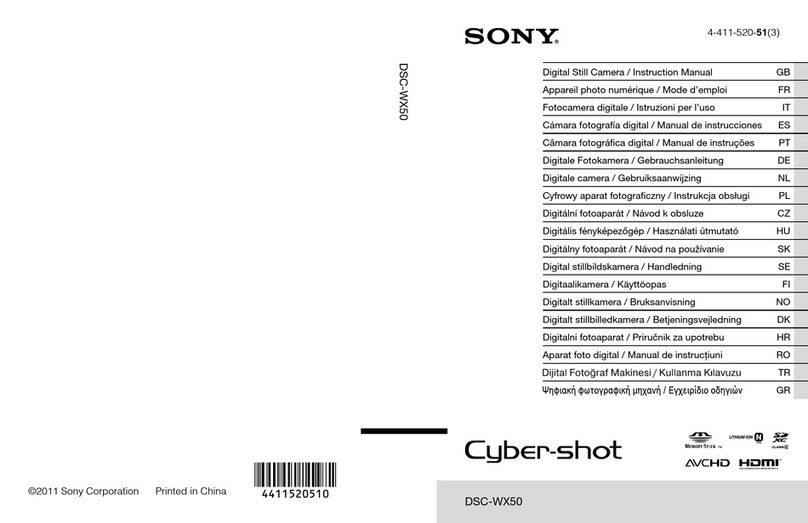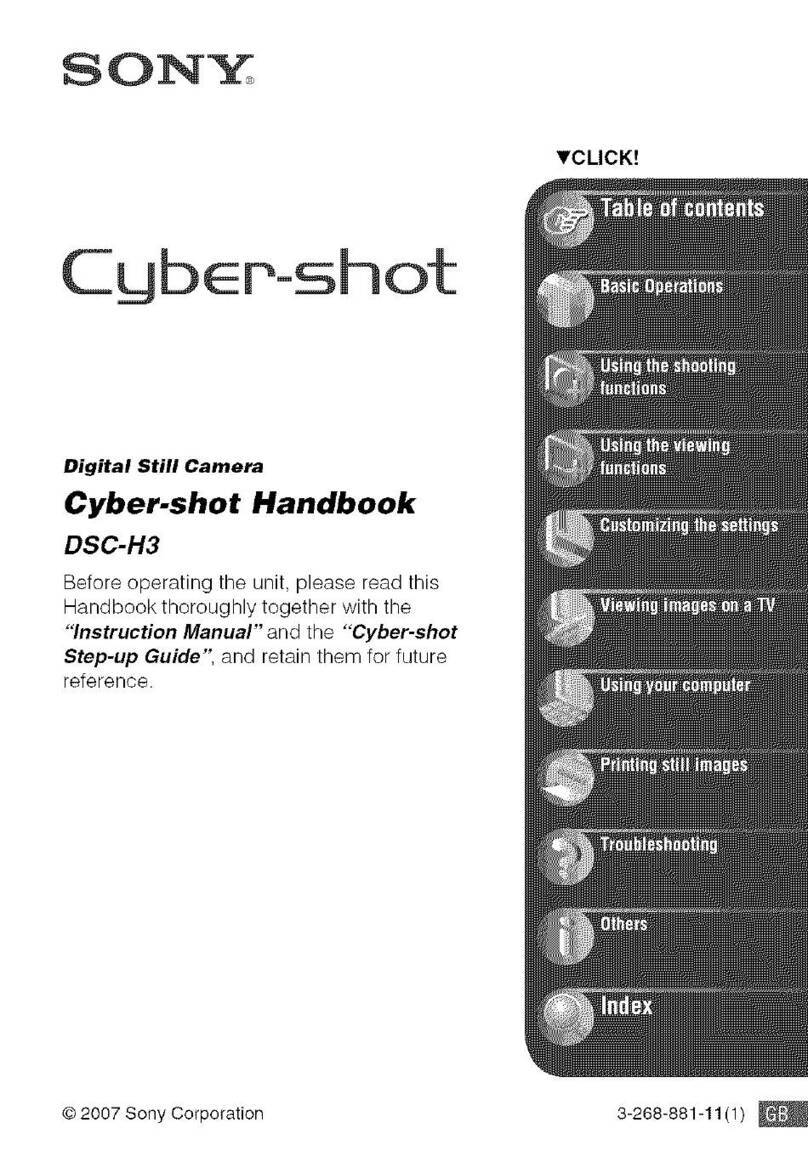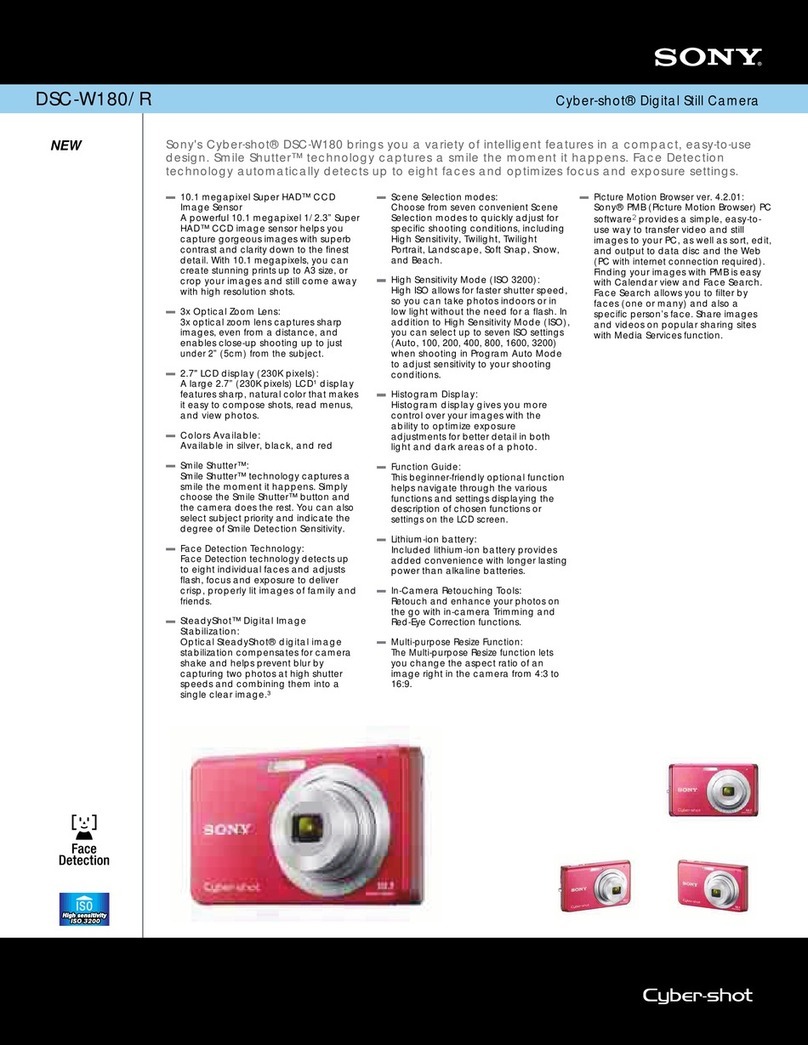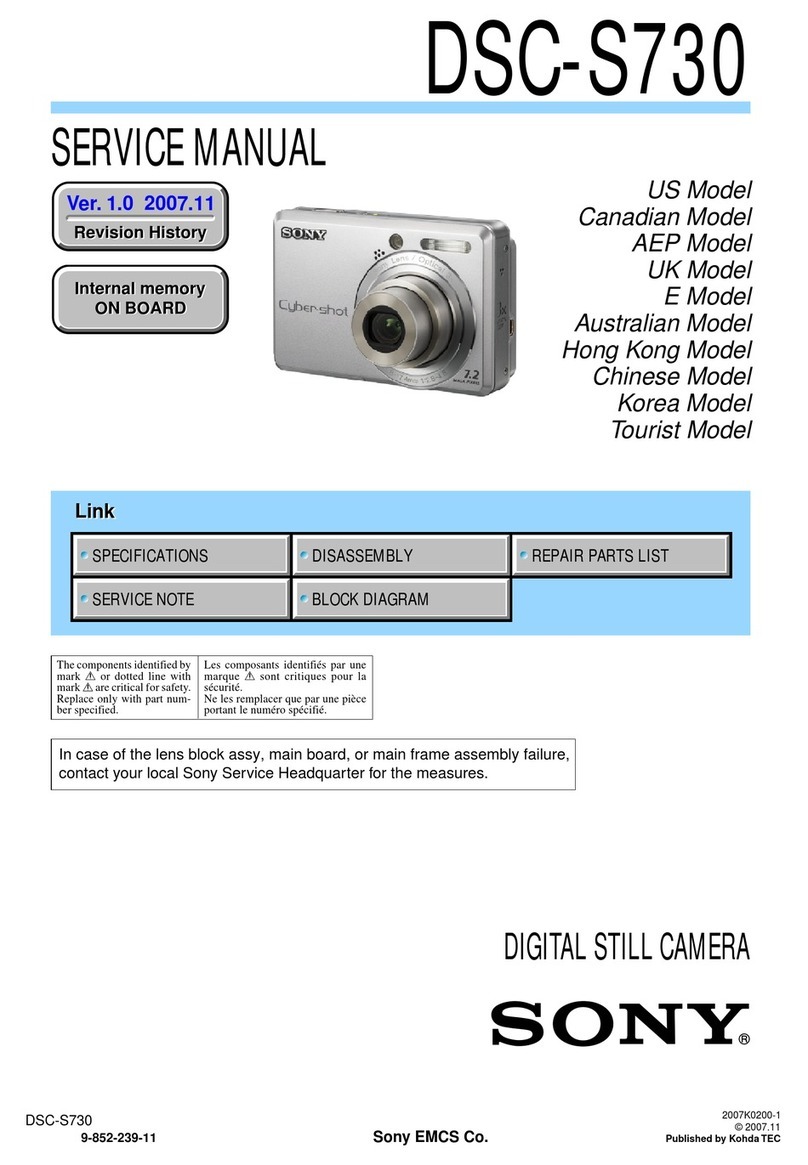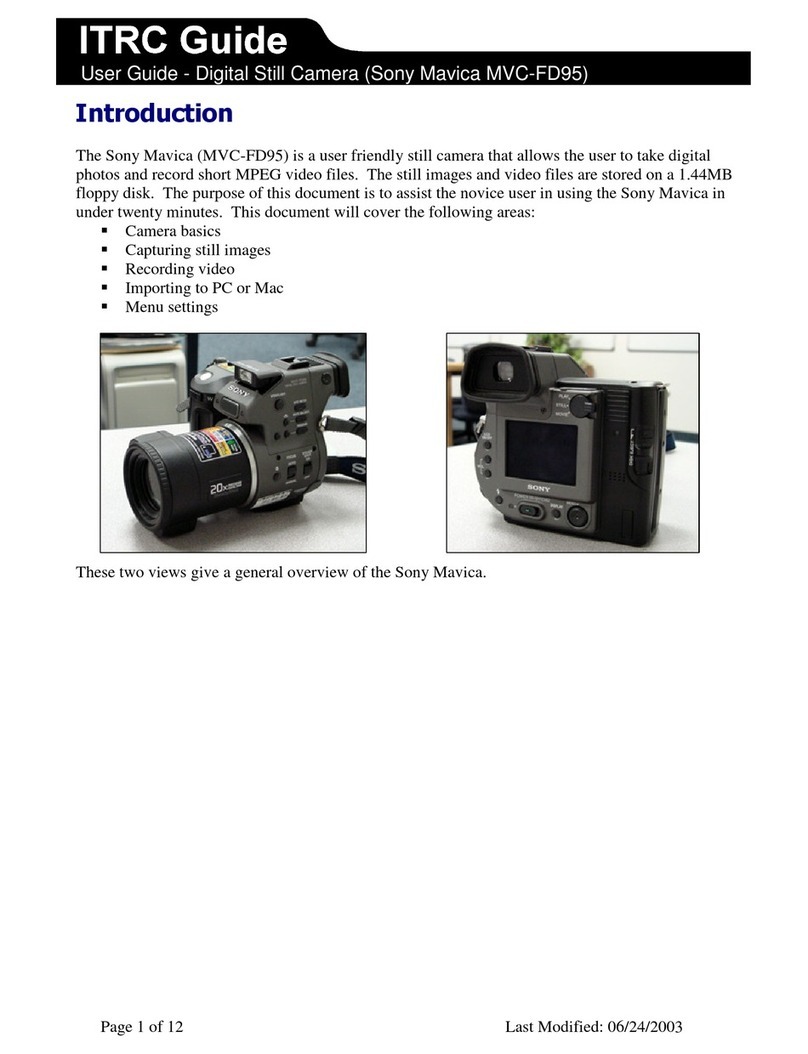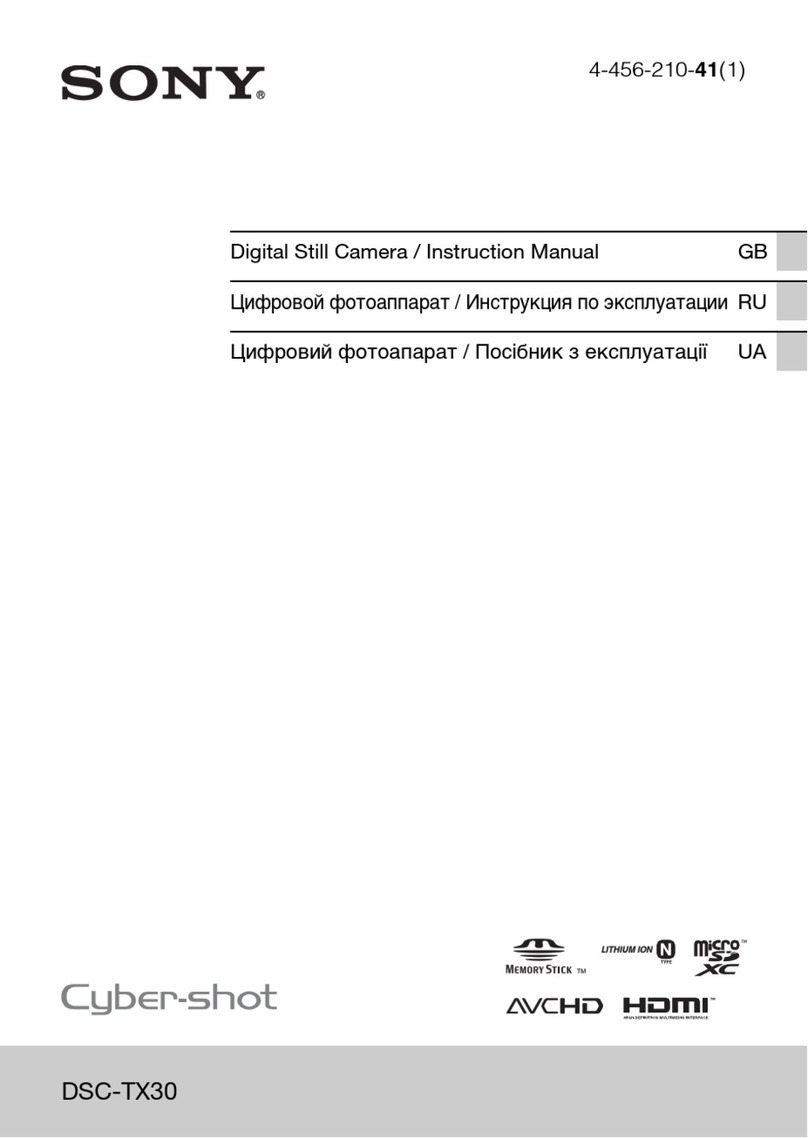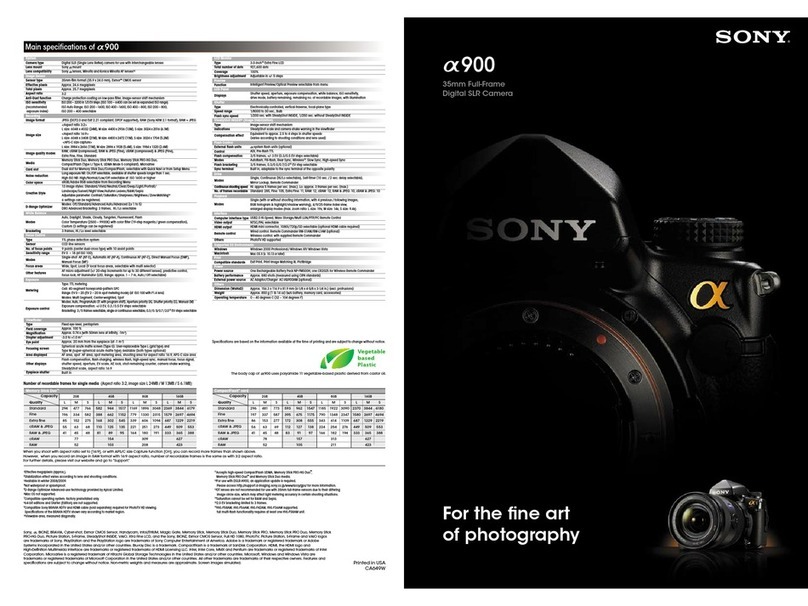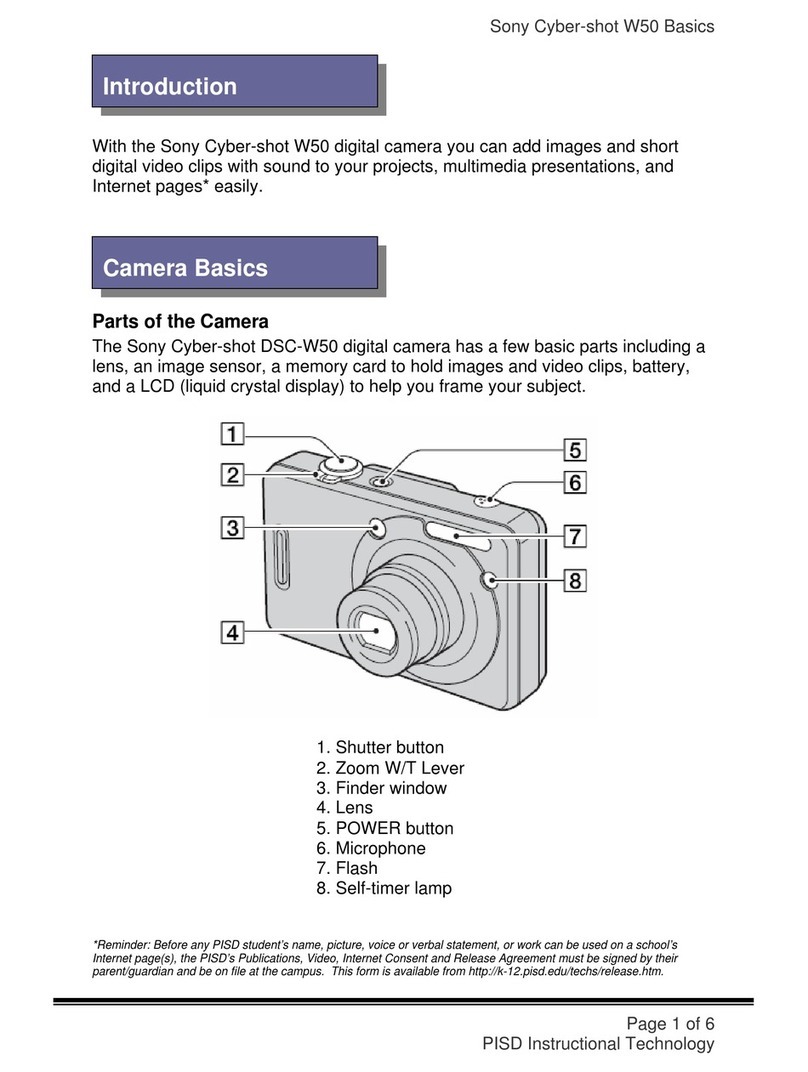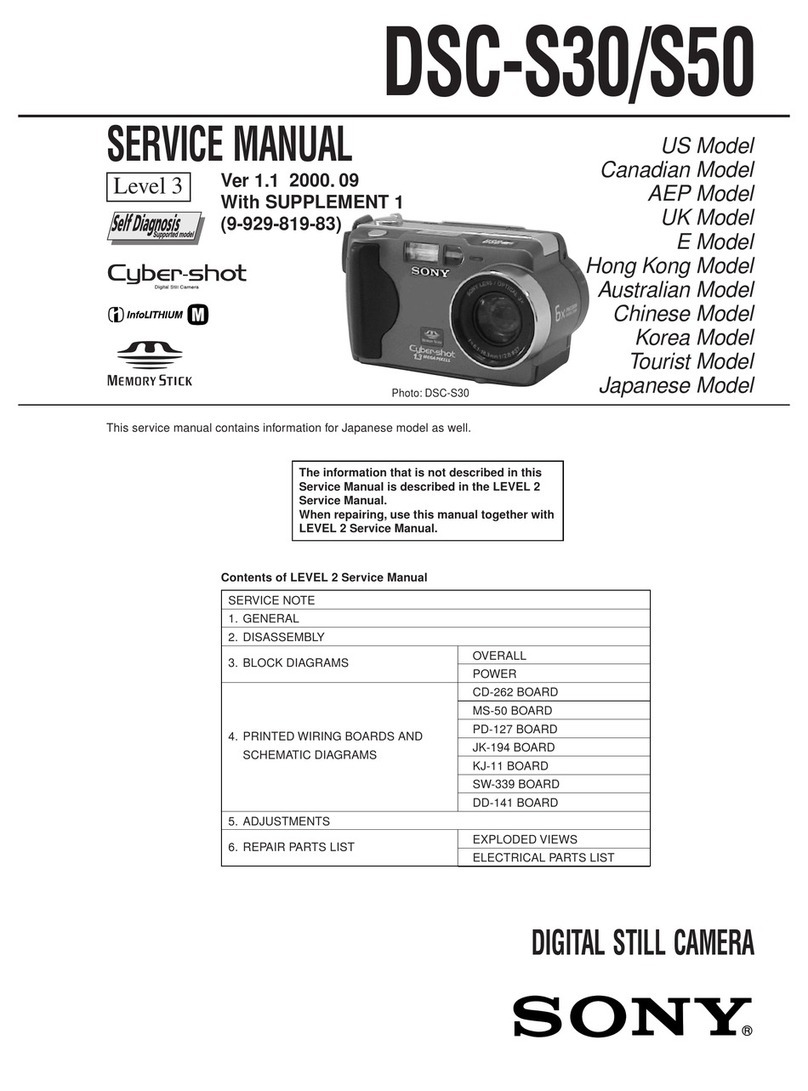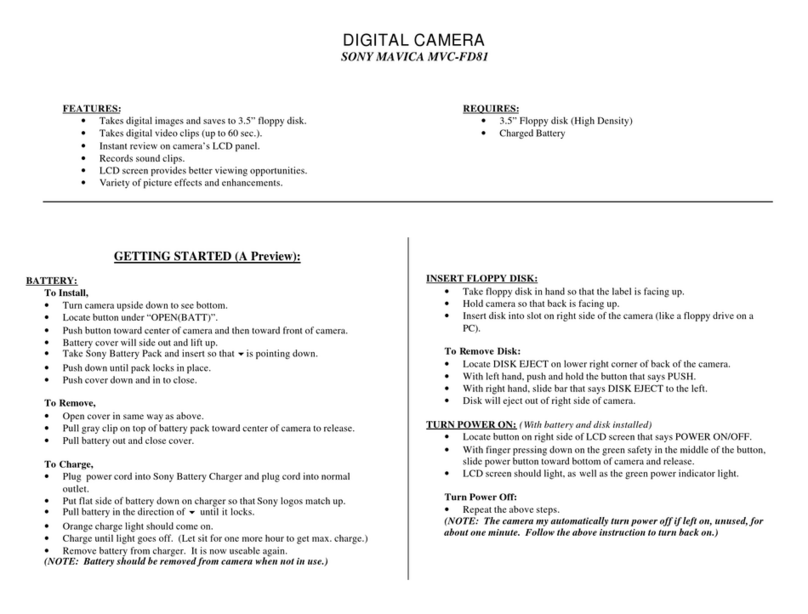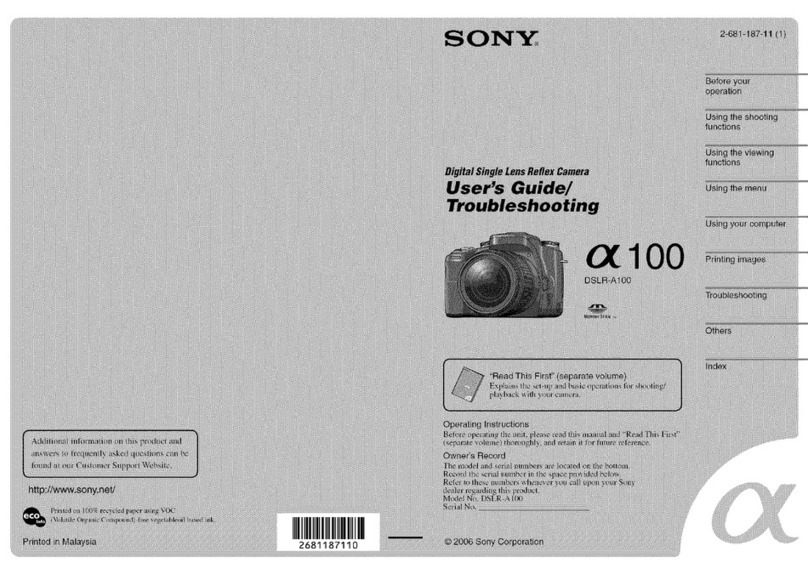DSC-T72-591-811-11(1)
2591811110
2-591-811-11 (1)© 2005 Sony Corporation Printed in JapanPrinted on 100% recycled paper using VOC (Volatile Organic Compound)-free vegetable oil based ink. continued on the reverse
Digital Still CameraOperating InstructionsBefore operating the unit, please read this manual and “User’s Guide/Troubleshooting” (separate volume) thoroughly, and retain it for future reference.Refer to “User’s Guide/Troubleshooting” (separate volume)Explains advanced techniques and what to do if you experience trouble with your camera.
Read This Firs
Read This Firs
DSC-T7http://www.sony.net/Checking the accessories supplied• Battery charger BC-CS3 (1)• A/V cable (1)• “Memory Stick Duo” (32 MB) (1)• Rechargeable battery pack NP-FE1 (1)• Neck strap (1)• Memory Stick Duo Adaptor (1)• Battery case (1)• Interface Adaptor (1)• CD-ROM (Cyber-shot application software) (1)• Operating instructions for digital still camera “Read This First” (this manual) (1)• Operating instructions “User’s Guide/Troubleshooting” (1)• USB cable (1)• Stand (1)Notes before use• Charge the supplied NP-FE1 battery pack before using the camera for the first time.• The camera is a precision instrument. Be careful not to bump the lens or the LCD screen, and not to apply force to it. Attach the strap to prevent the camera from damage by being dropped, etc.Additional information on this product and answers to frequently asked questions can be found at our Customer Support Website.HookAvoid letting the stopper on the neck strap (for length adjustment) hit or rub against the LCD screen. This may damage the camera.Prepare the battery pack• Connect the battery charger to an easily accessible wall outlet (wall socket) close by.• Even if the CHARGE lamp is not lit, the battery charger is not disconnected from the AC power source (mains) as long as it is connected to the wall outlet (wall socket). If some trouble occurs while using the battery charger, immediately shut off the power by disconnecting the plug from the wall outlet (wall socket).• When charging is finished, disconnect the battery charger from the wall outlet (wall socket), and remove the battery pack from the battery charger.• Time required to charge fully depleted battery pack at a temperature of 25°C (77°F). Charging may take longer under certain circumstances or conditions.“InfoLITHIUM“ battery packFull charging time (Practical charging time)NP-FE1 (supplied)Approx. 170 min. (Approx. 110 min.)
1
Battery charger2Lift out the inlet plug and connect to the wall outlet (wall socket).1Insert the battery pack.Push the back part of the battery pack gently until it clicks into place.CHARGE lampLight on: ChargingLight off: Completed (Practical charge)If you continue charging the battery pack for about one more hour (until it is fully charged), the charge will last slightly longer.PlugUsing the AC AdaptorYou can connect the camera using the AC-LS5/AC-LS5K AC Adaptor (not supplied). t “User’s Guide/Troubleshooting” (page 15). Refer to the operating instructions supplied with the AC Adaptor.To check the remaining battery timePress (power) to turn on and check the time on the LCD screen.To remove the battery packOpen the battery cover and slide the battery eject lever in the direction of the arrow. Place your finger on the flange and push the battery pack out. To avoid dropping the battery pack, do not hold the camera with the battery slot facing down when the battery eject lever is out.To use your camera abroad — Power sourcesYou can use your camera, the supplied battery charger, and the AC-LS5/AC-LS5K AC Adaptor (not supplied) in any country or region where the power supply is within 100 V to 240 V AC, 50/60 Hz. Use a commercially available AC plug adaptor [a], if necessary, depending on the design of the wall outlet (wall socket) [b].• It takes about one minute until the correct battery remaining time appears.• The displayed time remaining may not be correct under certain circumstances.• Do not use an electronic transformer (travel converter), as this may cause a malfunction.
60min
Remaining indicatorRemaining timeBattery eject leverBC-CS3Turn the camera on/set the clock
1Select .2Slide the lens cover or press (power).2005/:/ 1 11200
AM
OK
Cancel
Clock SetD/M/YM/D/YY/M/DLighting3Set the clock with the control button.1Select the date display format with v/V, then press z.2Select each item with b/B and set the numeric value withv/V, then press z.3Select [OK] with B, then press z.• To cancel, select [Cancel] and press z.2005/:/ 1 11200
AM
OK
Cancel
Clock SetD/M/YM/D/YY/M/D2005/:/ 1 11200
AM
OK
Cancel
Clock SetD/M/YM/D/YY/M/D2005/:/ 1 11030
AM
OK
Cancel
Clock SetD/M/YM/D/YY/M/DTo change the date and timeSelect [Clock Set] in the (Setup) screen and perform the procedure in step 3 above. t “User’s Guide/Troubleshooting” (page 53)On the clock display• If you selected [D/M/Y] in step 3-1, set the time on a 24-hour cycle.• Midnight is indicated as 12:00 AM, and noon as 12:00 PM.When turning on the power• Unless you set the clock, the Clock Set screen appears each time the camera is turned on.• The following screen appears when the camera is turned on for the second time or afterwards.When opening the lens coverTo turn off the powerSlide the lens cover or press again.• If the camera is running on battery power and you do not operate the camera for a period of time, the camera turns off automatically to prevent wearing down the battery (Auto power-off function).Changing the language settingYou can change the screen display to show messages in a specified language. To change the language setting, press MENU to display the menu screen. Select (Setup) with the control button, then, select [ Language] in (Setup1), and select the desired language. t “User’s Guide/Troubleshooting” (page 51)• If you open the lens cover too quickly, the camera might not turn on. If this happens, close the cover and then open it again more slowly.• When opening the lens cover, be careful not to touch the lens.
60min
A
1
Insert a “Memory Stick Duo”Select the image size for use
Insert the “Memory Stick Duo” all the way in until it clicks.Terminal side
2Press (Image Size).3Select the size with v/V.• The screen above is for still images.For movies, select [640(Fine)] (“Memory Stick PRO Duo” only), [640(Standard)] or [160].4Press (Image Size) to complete the setting.
VGA(E-Mail)
1M3M
3:2
5M1MImage Size1Select a mode.Still image:Select .Movie:Select . buttonOn still image sizesFor details on the image size t “User’s Guide/Troubleshooting” (page 13)*Images are recorded in the same 3:2 aspect ratio as photograph printing paper or postcards etc.On recordable number of still images and recordable time of moviesRecordable number of still images and recordable time of movies vary depending on the image size selected.For details on recordable number or time t “User’s Guide/Troubleshooting” (page 22)• Number of recordable images and time can differ according to shooting conditions.To remove a “Memory Stick Duo”Image sizeGuidelinesNo. of imagesPrinting5M (2592×1944)(Default setting)For printing high density images in A4 or A5 sizeLessMoreFineRough3:2* (2592×1728)3M (2048×1536)1M (1280×960)For printing in postcard sizeVGA(E-Mail) (640×480)For recording a larger number of imagesFor attaching images to e-mail or creating home pagesStill imagesMoviesMaximum recordable imageMaximum recordable timeOpen the cover, then push the “Memory Stick Duo” in once.• If the access lamp is lit, never remove the “Memory Stick Duo” or turn off the power. The data may be corrupted.Access lamp3Insert the charged battery pack.Open the cover.Insert the battery pack while pressing the battery eject leverwith the tip of the battery.Close the cover.Battery eject lever
(X:100.0%, Y:100.0%) Created with Grafikhuset CMYK PDF Creator for idea at IDEA INSTITUTE INC..
Downloaded from: https://www.usersmanualguide.com/