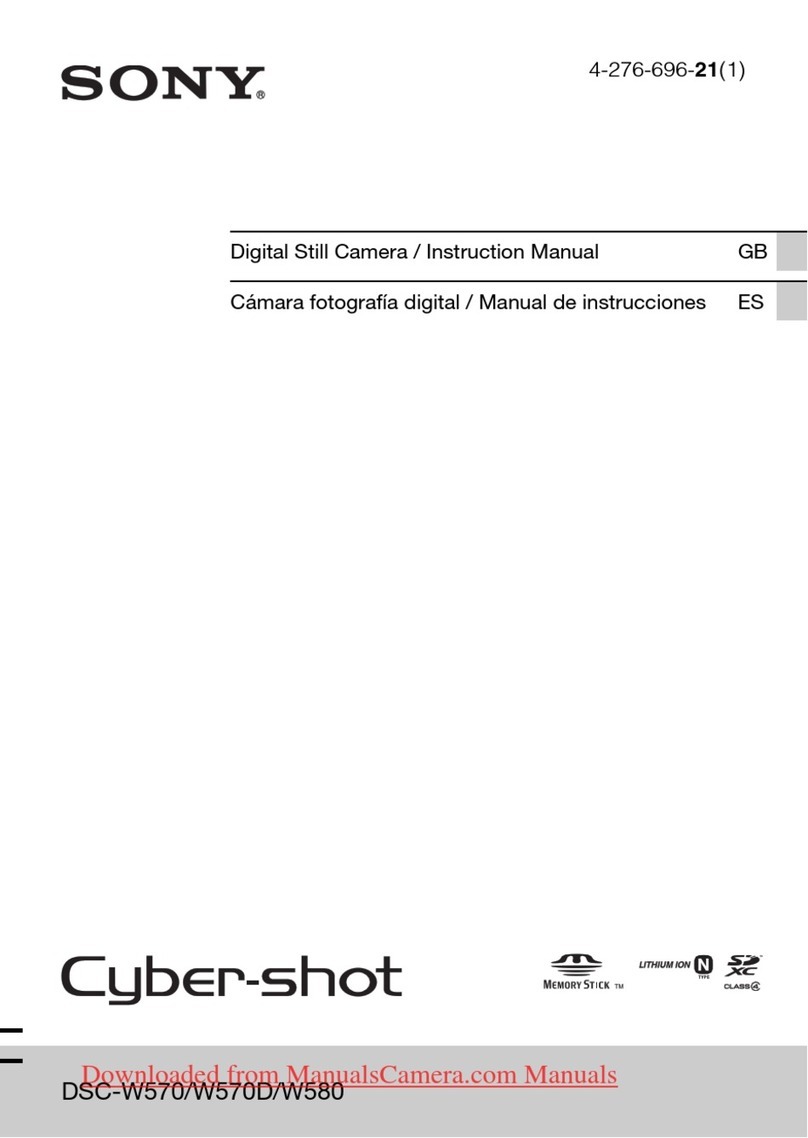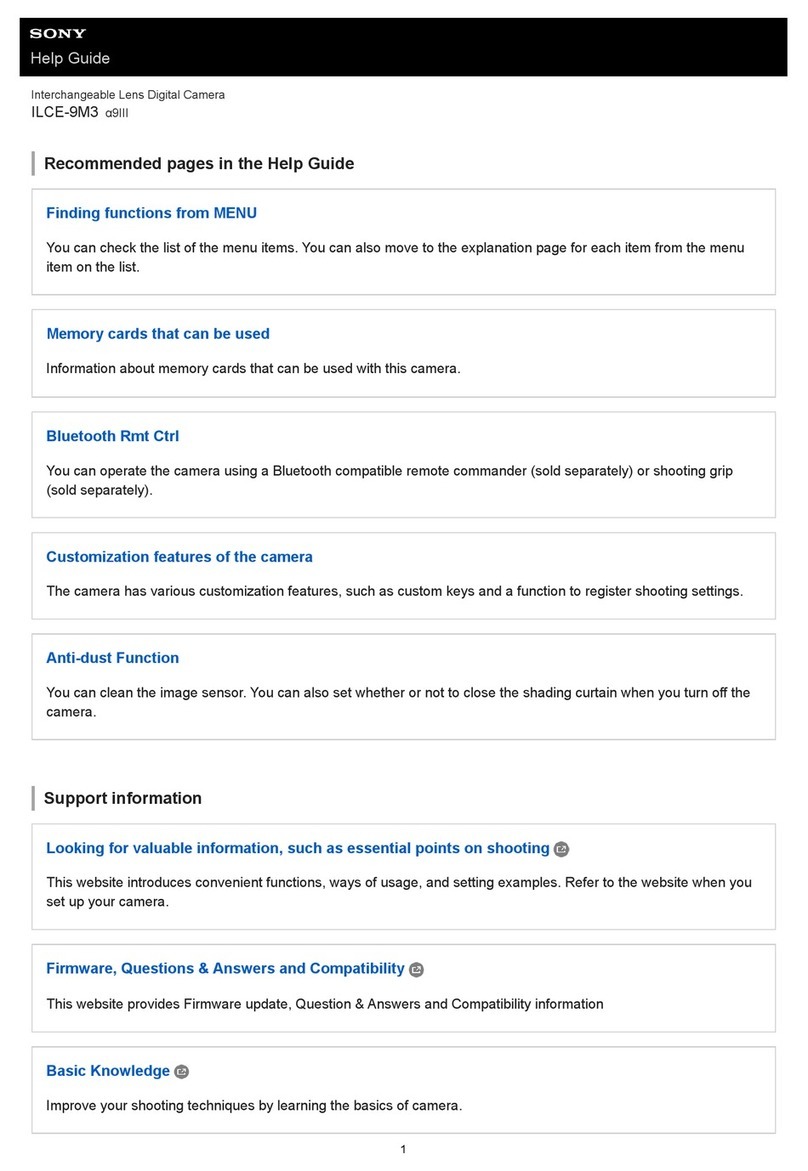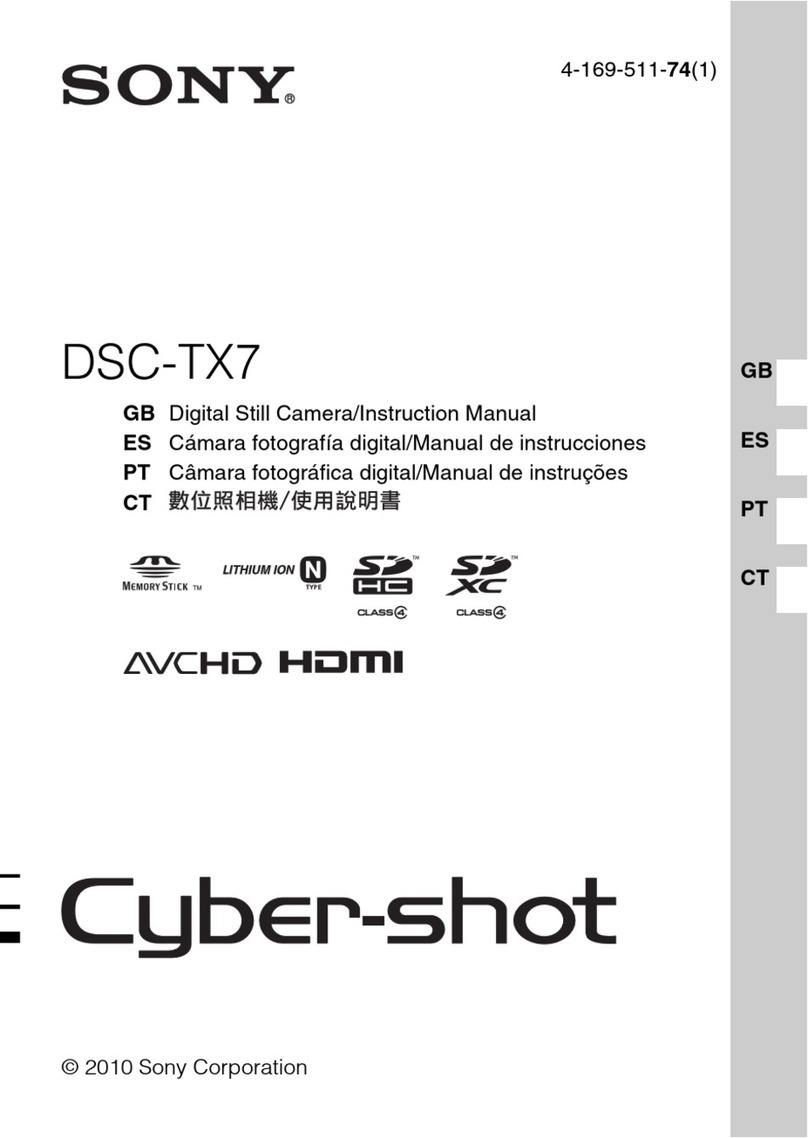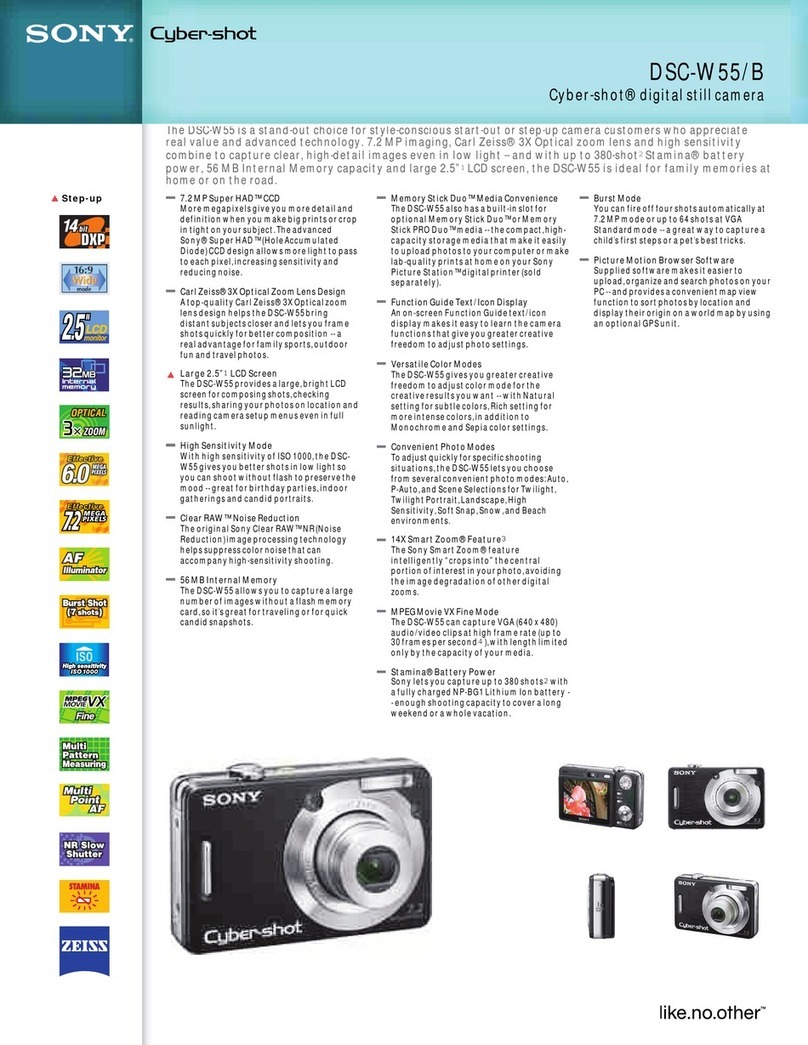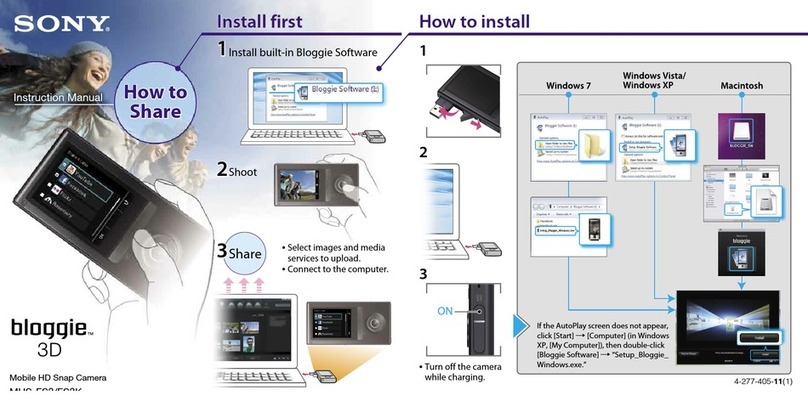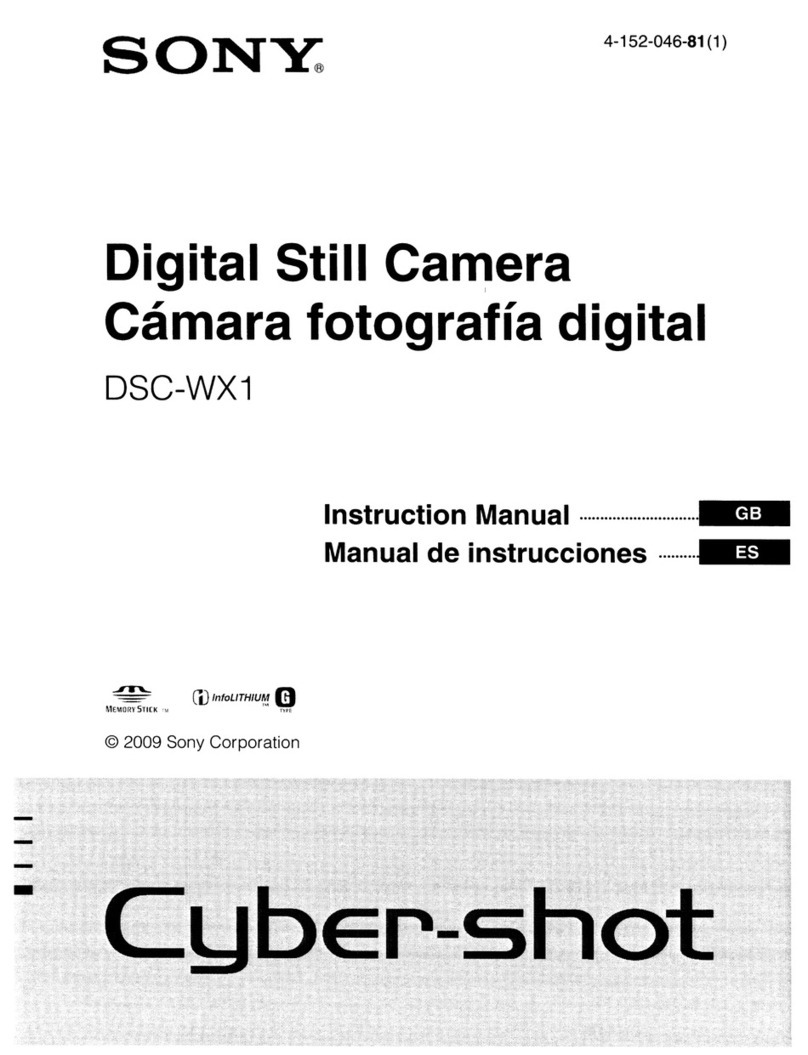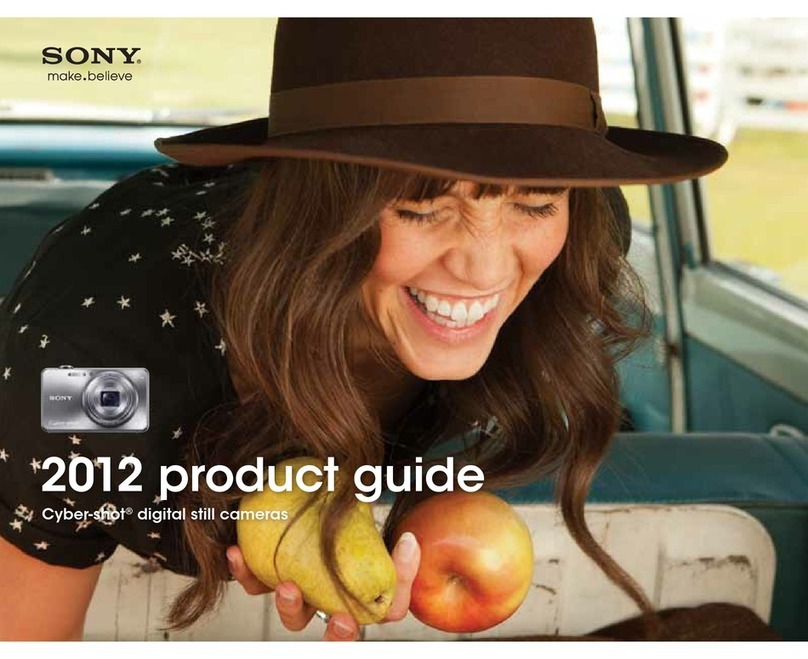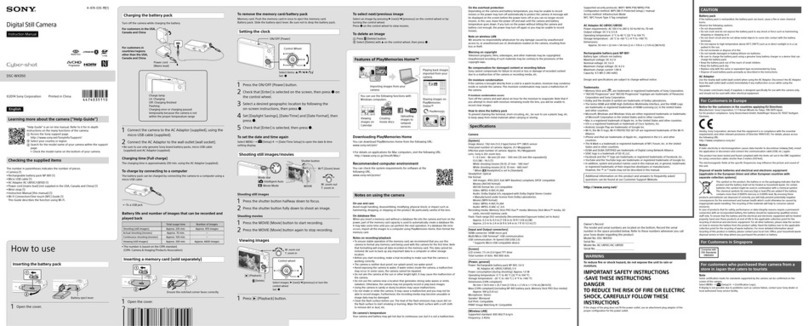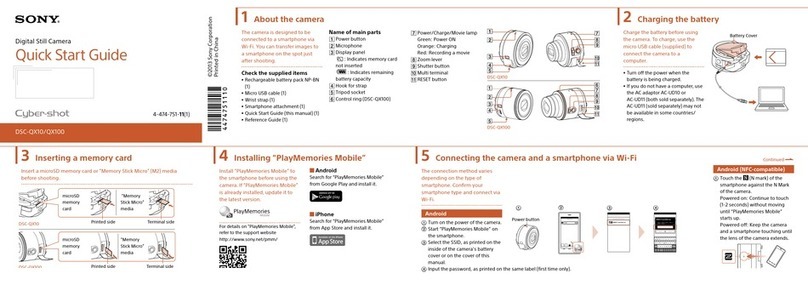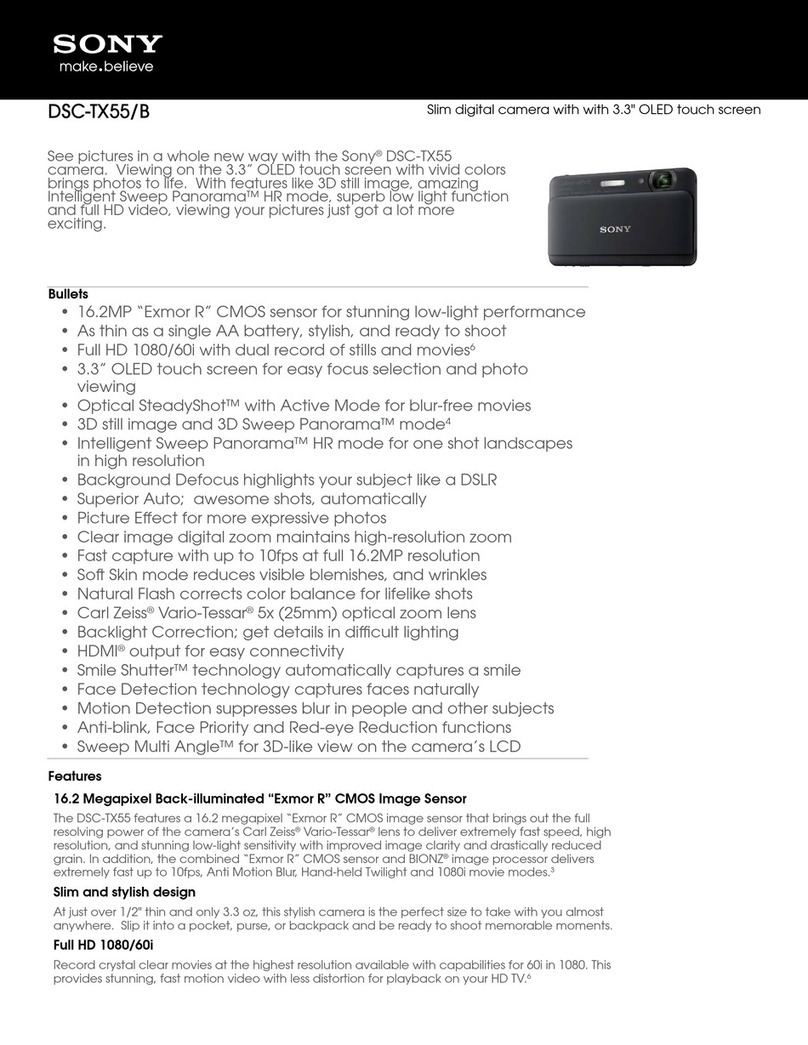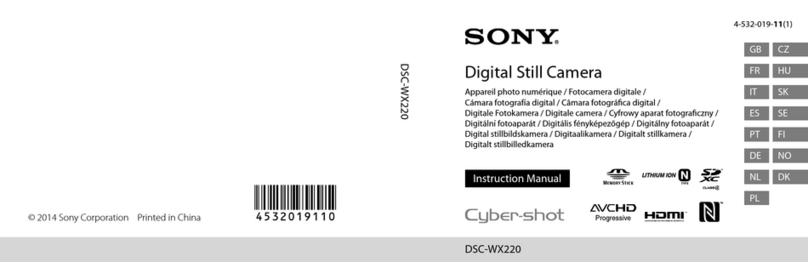Note
The Wi-Fi function of this camera cannot be used connected to a
public wireless LAN.
PlayMemories Mobile is not guaranteed to work on all
Smartphones and Tablets.
Nota
La función Wi-Fi de esta cámara no se puede utilizar si está conectado
a una LAN inalámbrica pública.
No se garantiza que PlayMemories Mobile funcione con todos los
teléfonos inteligentes y tabletas.
Detailed operations are described in the Wi-Fi Guide.
Refer to the following website.
En la guía Wi-Fi se describe el funcionamiento
detallado.
Consulte el siguiente sitio web.
http://support.d-imaging.sony.co.jp/wi-fi/dsc/2013/
What you can do
Qué puede hacer
Sending images to the computer
Enviar imágenes al ordenador
Required equipment/environment
The computer connected to a wireless access
point
See the description on the right.
Equipo/entorno necesario
El ordenador debe estar conectado a un punto
de acceso inalámbrico
Consulte la descripción que aparece a la derecha.
Sending images to a smartphone
Enviar imágenes a un teléfono inteligente
Required equipment/environment
A smartphone or a tablet computer
See the reverse side.
Equipo/entorno necesario
Un teléfono inteligente o una tableta
Consulte el reverso.
Using a smartphone as a remote controller
Uso de un teléfono inteligente como
controlador remoto
Required equipment/environment
A smartphone or a tablet computer
See the reverse side.
Equipo/entorno necesario
Un teléfono inteligente o una tableta
Consulte el reverso.
Viewing still images on a TV
Ver imágenes fijas en un televisor
Refer to the Wi-Fi guide of the website.
Consulte la guía Wi-Fi del sitio web.
Sending images to the computer / Enviar imágenes al ordenador
Note: Steps 1 and 2 are required the first time only.
Nota: Los pasos 1 y 2 solo son necesarios la primera vez.
1
Install the latest software on your computer. / Instale el software más reciente en su ordenador.
Windows: PlayMemories Home Mac: Wireless Auto Import
http://www.sony.net/pm/ http://www.sony.co.jp/imsoft/Mac/
Select [Wireless Auto Import].
Seleccione [Importación automática inalámbrica].
2 Connect the camera to an access point. / Conecte la cámara a un punto de acceso.
Note: For more information, refer to the instruction of the access point, or contact the person who set up the access point.
Nota: Para obtener más información, consulte el manual de instrucciones del punto de acceso o póngase en contacto con la persona que configuró el punto de acceso.
If the wireless access point has a WPS button.
Si el punto de acceso inalámbrico cuenta con un botón WPS.
If you know the SSID and password of your wireless access point.
Si conoce el SSID y la contraseña del punto de acceso inalámbrico.
Press the MENU button.
Pulse el botón MENU.
Press the MENU button.
Pulse el botón MENU.
Select (Settings) (Network Settings) [WPS Push].
Seleccione (Ajustes) (Configuración Red) [WPS Push].
Select (Settings) (Network Settings) [Access point settings].
Seleccione (Ajustes) (Configuración Red) [Conf. punto acceso].
Push the WPS button on the wireless access point you want to register.
Pulse el botón WPS del punto de acceso inalámbrico que desee registrar.
Select the access point you want to register, enter the password, then press [OK].
Seleccione el punto de acceso que desee registrar, introduzca la “Cntraseña” y, a
continuación, pulse [OK].
3 Turn on the computer. / Encienda el ordenador.
4 Start sending images to the computer. / Inicie el envío de imágenes al ordenador.
Confirm that a memory card is inserted in the camera.
Confirme que hay una tarjeta de memoria insertada en la
cámara.
Press the MENU button.
Pulse el botón MENU.
Select (Send to computer).
Image saving automatically starts.
Seleccione (Enviar a ordenador).
La imagen se guarda automáticamente.
SendtoComputer
SendtoComputer
---------------
------------------------
Note: Previously sent images are not duplicated. Sending a movie or multiple still images takes time.
Note: Las imágenes que se han enviado previamente no se duplican. Enviar un vídeo o varias imágenes fijas requiere tiempo.