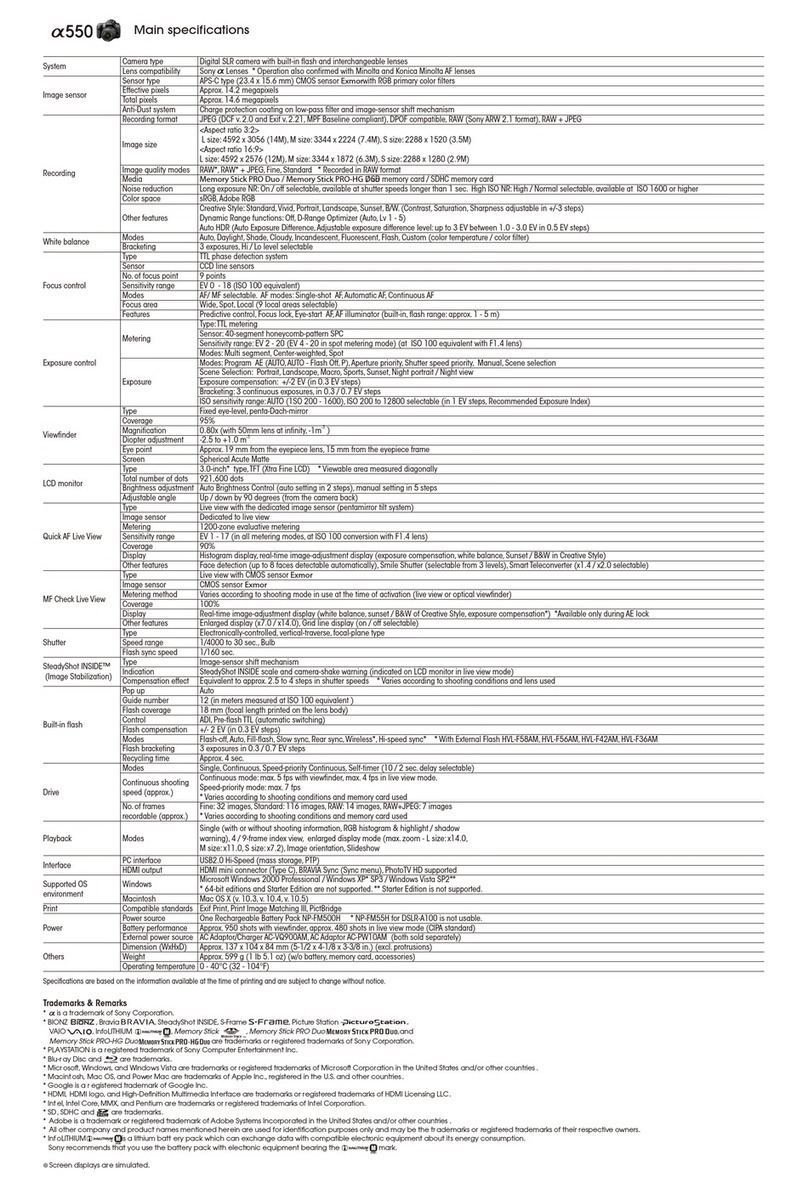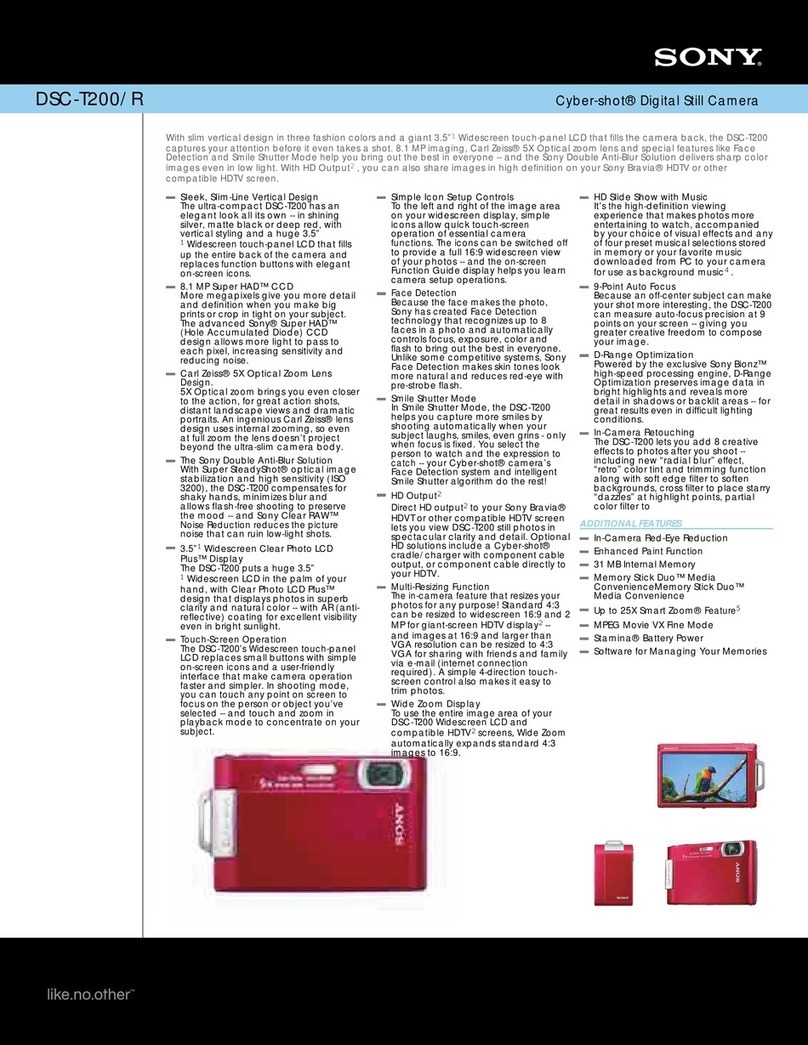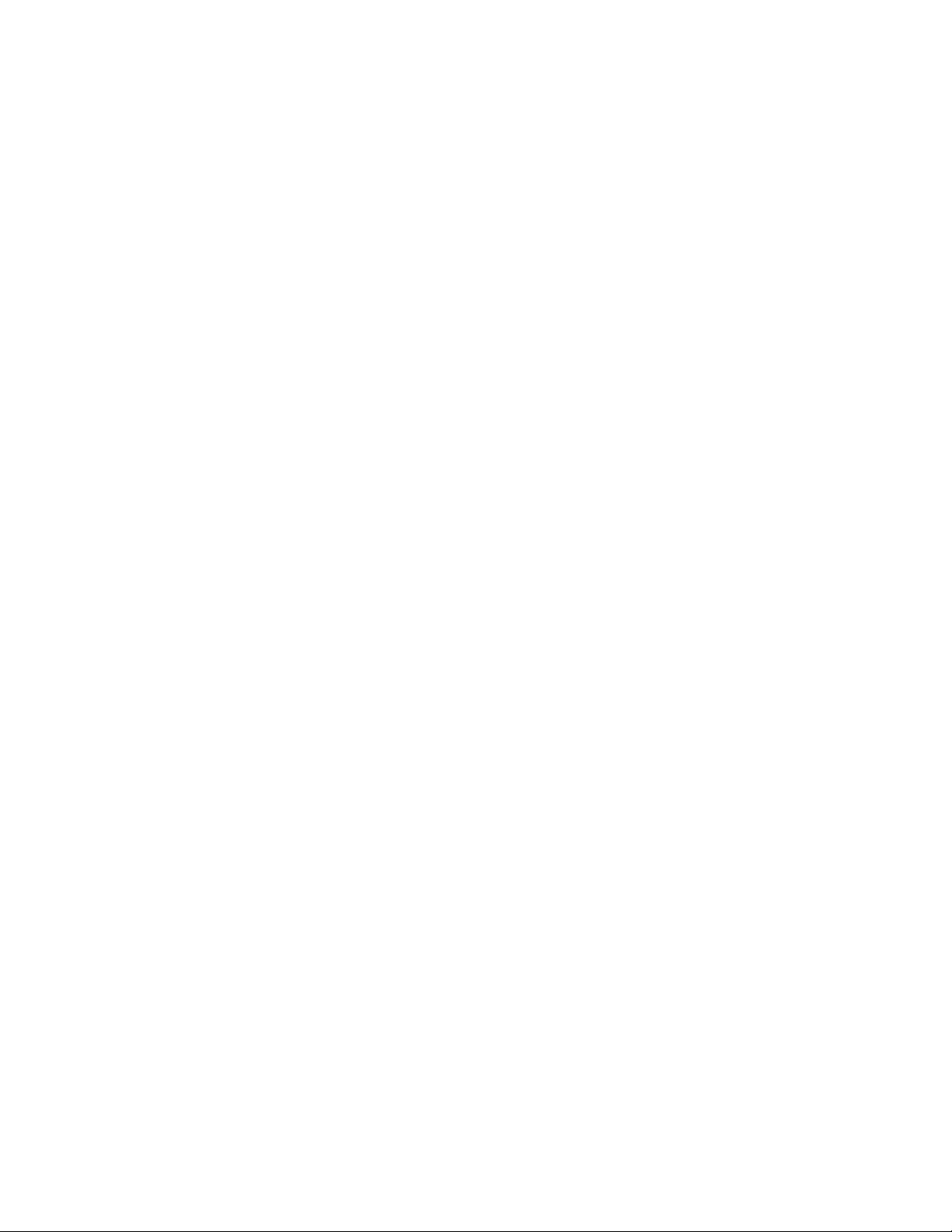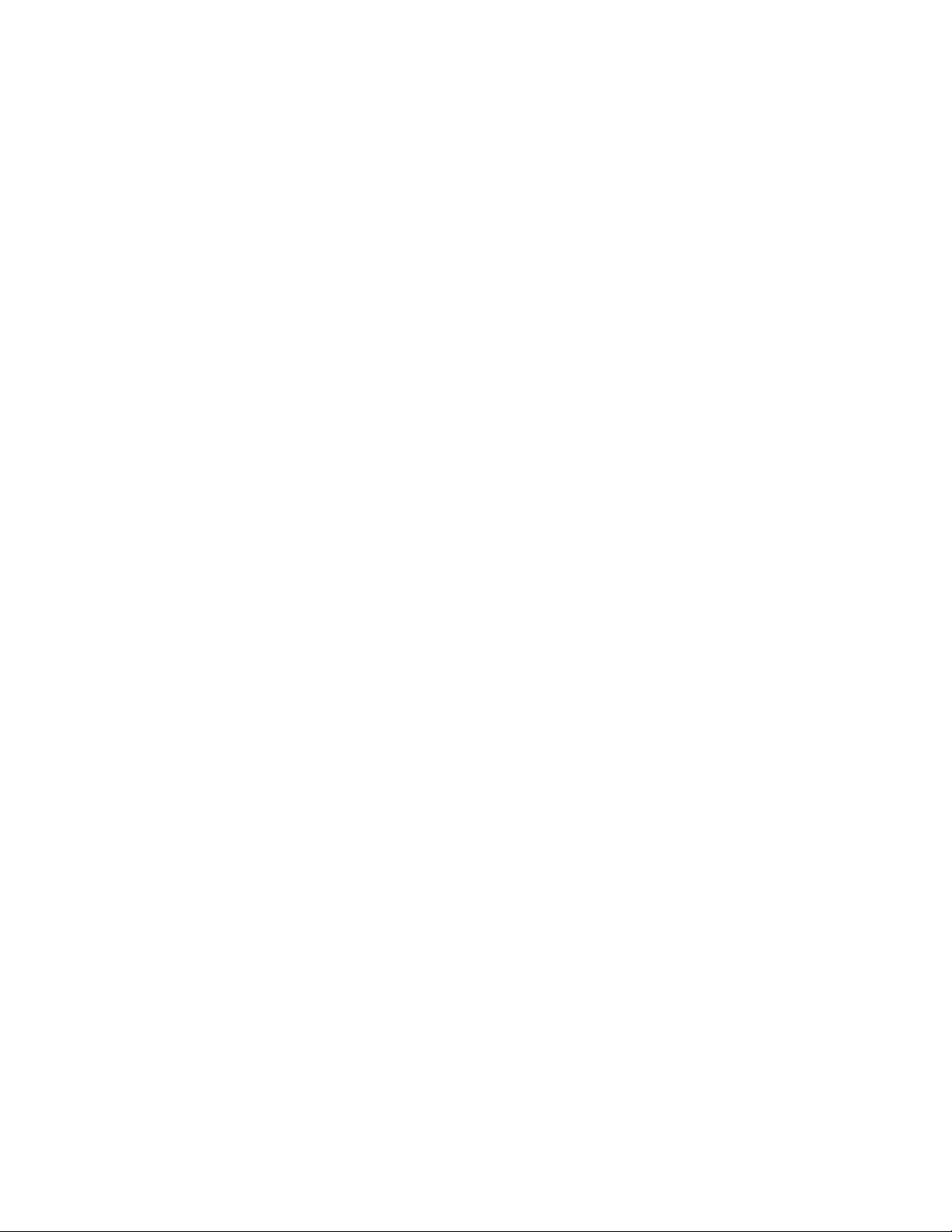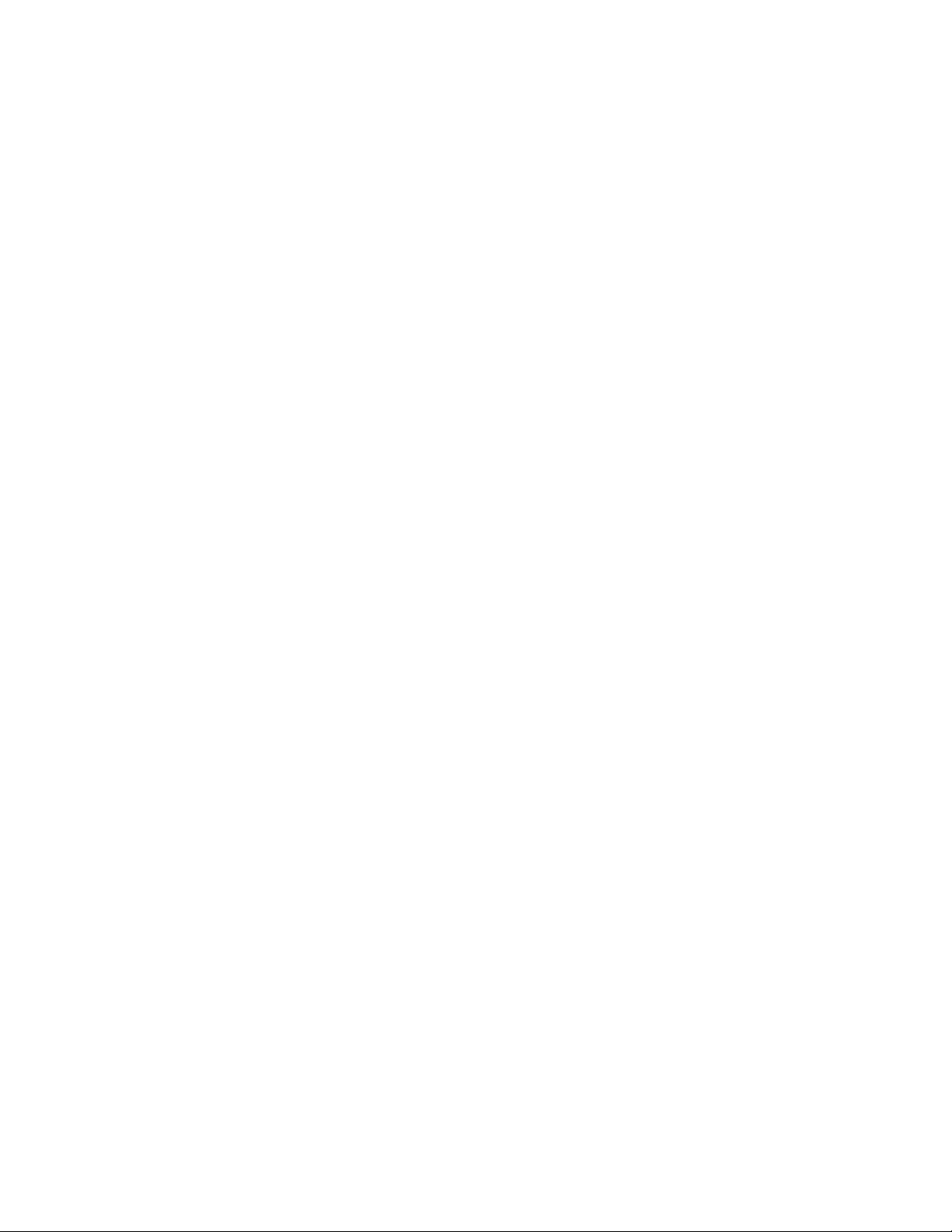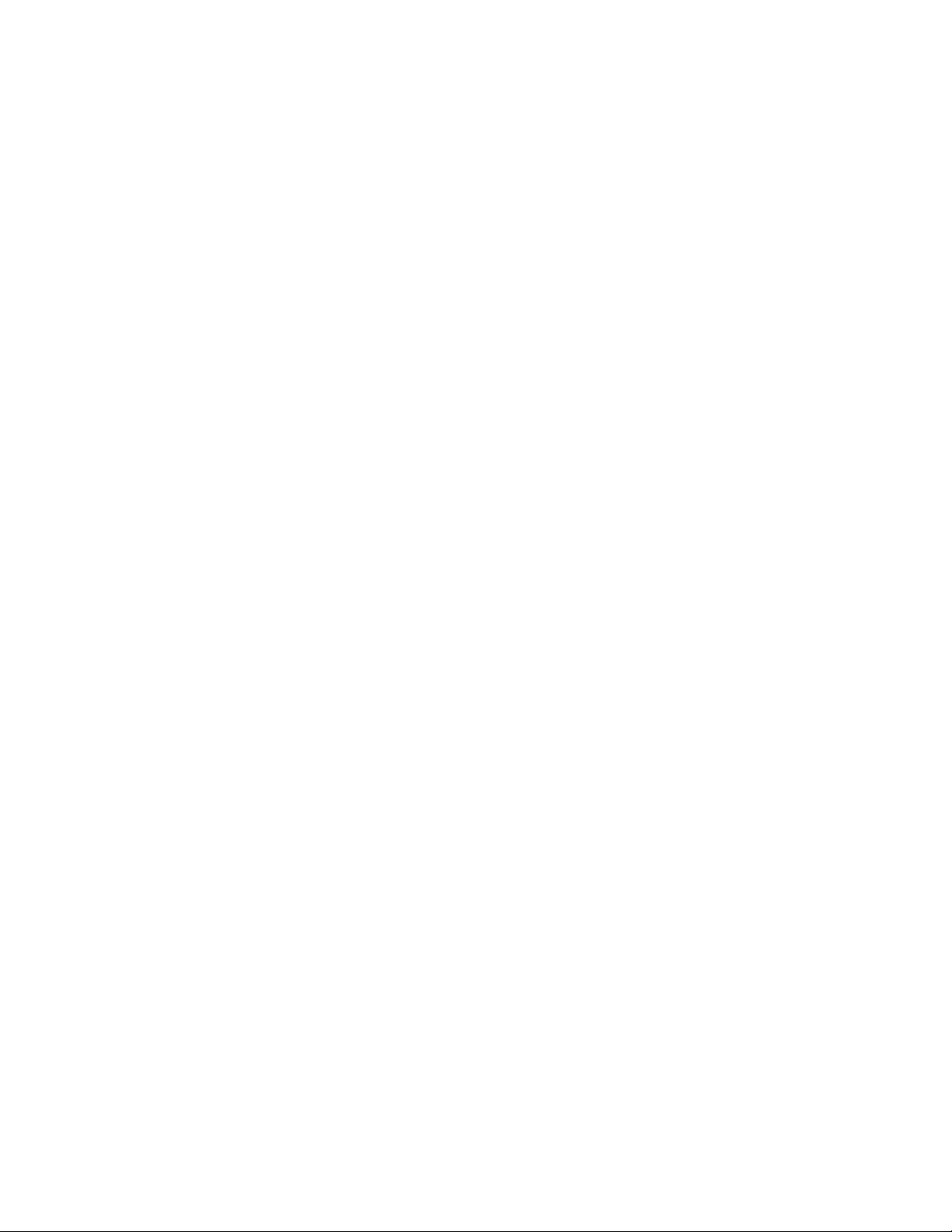Sony RX100 VI Installation guide
Other Sony Digital Camera manuals
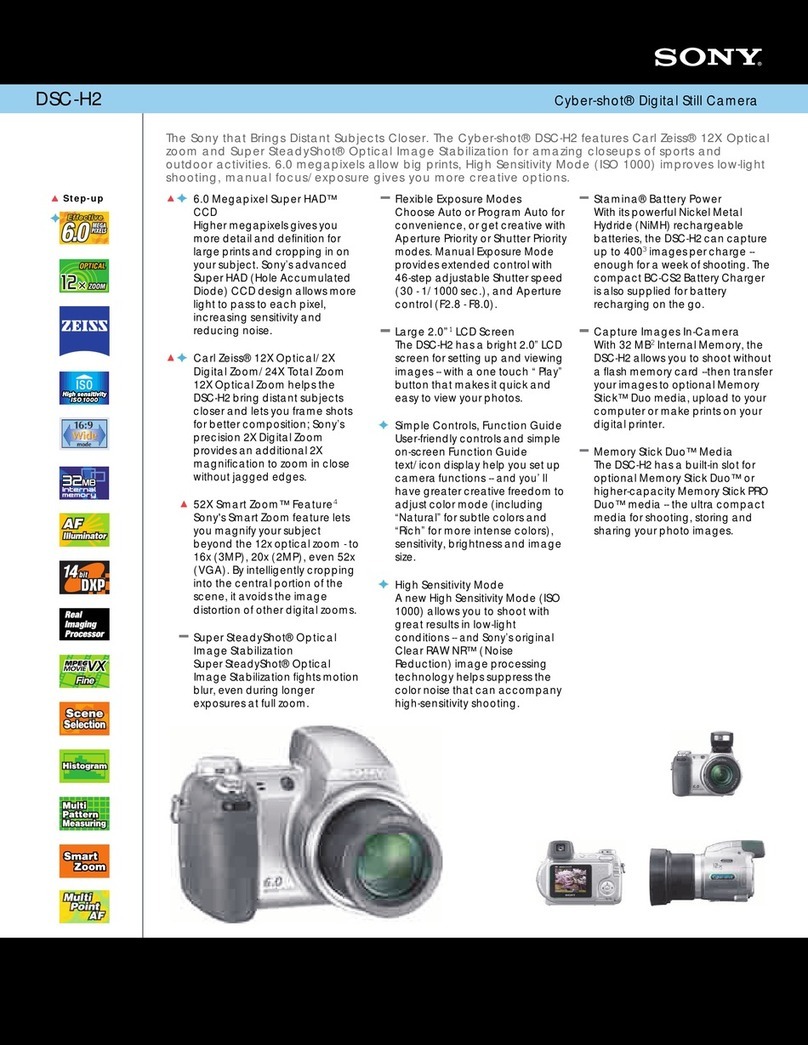
Sony
Sony DSC-H2 User’s Guide User manual
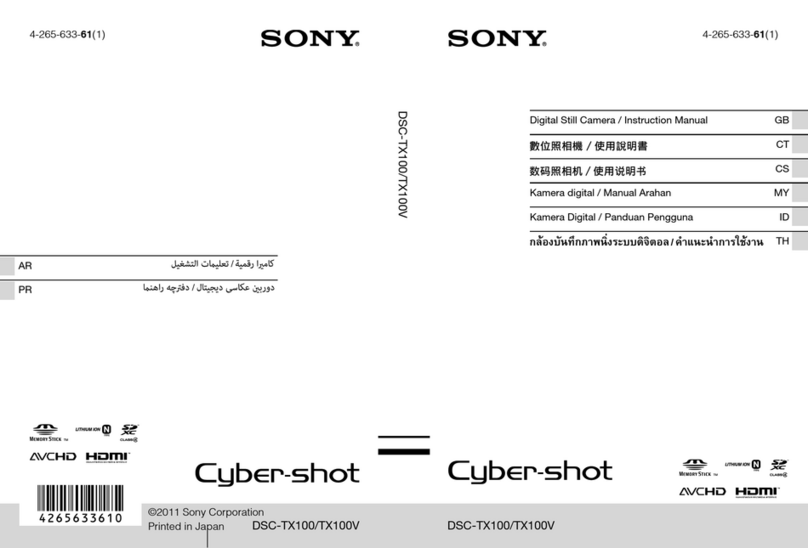
Sony
Sony Cyber-shot DSC-TX100 User manual
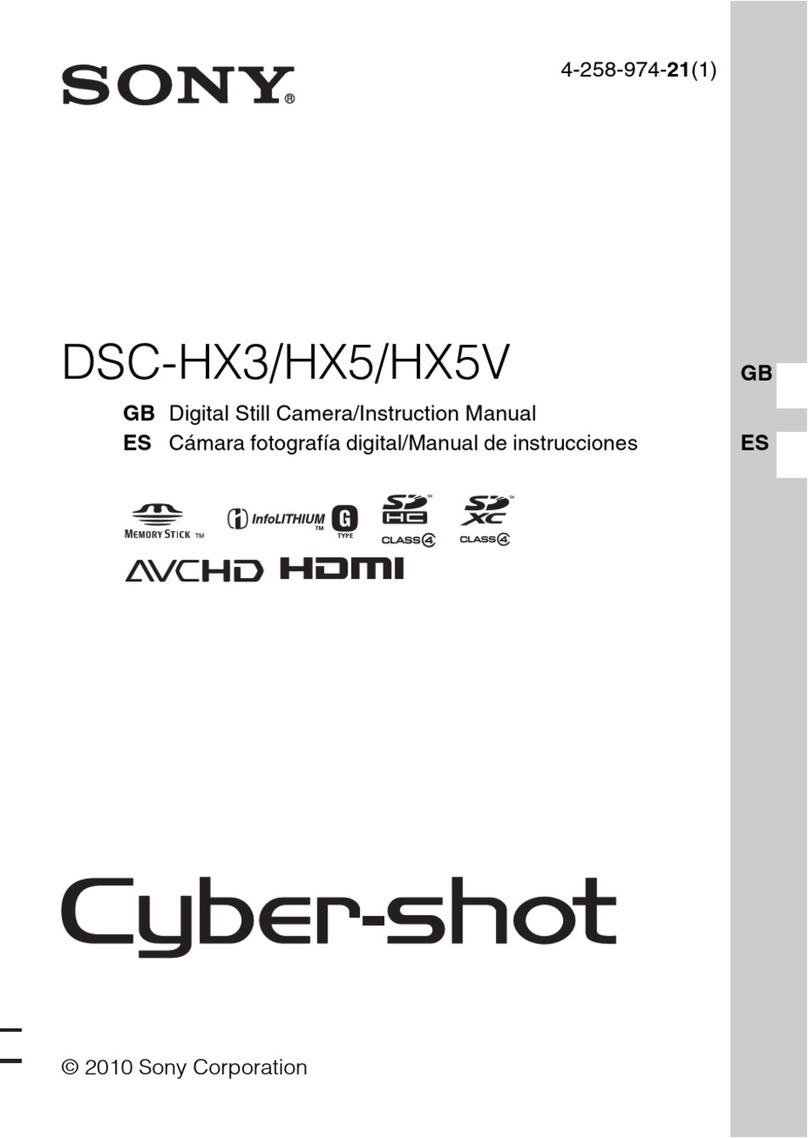
Sony
Sony Cyber-shot DSC-HX3 User manual

Sony
Sony Odyssey7Q+ User manual

Sony
Sony Cyber-shot DSC-RX100M4 Operating instructions

Sony
Sony DXC-S500 User manual

Sony
Sony Cyber-shot DSC-T110 User manual

Sony
Sony Alpha 7C II User manual

Sony
Sony ILCE-6500 User manual
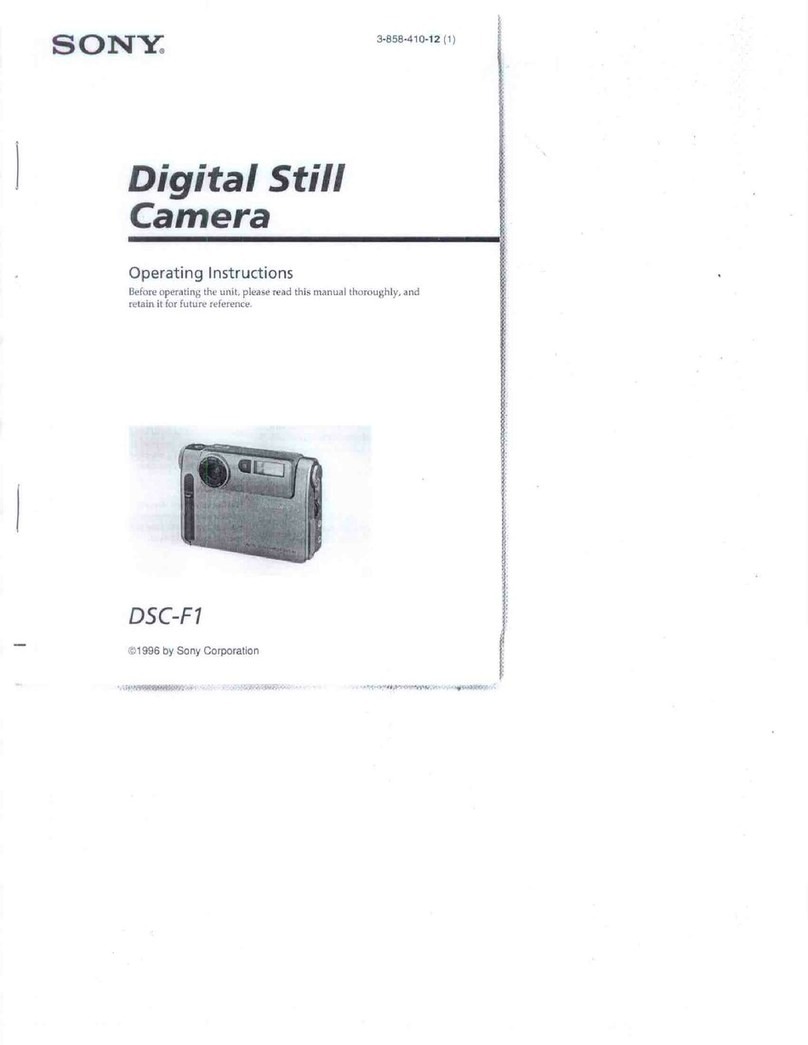
Sony
Sony DSC-F1 User manual

Sony
Sony ILCE-6500 User manual
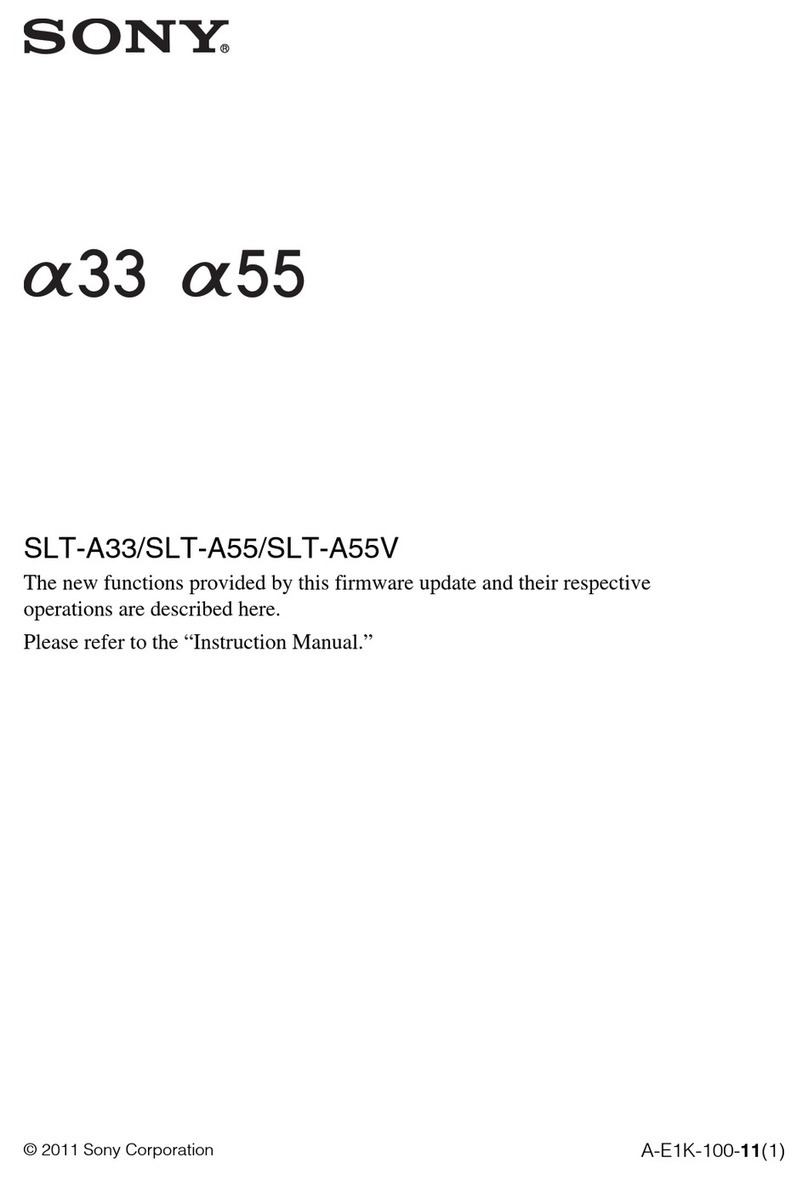
Sony
Sony SLT-A33 Instruction and safety manual
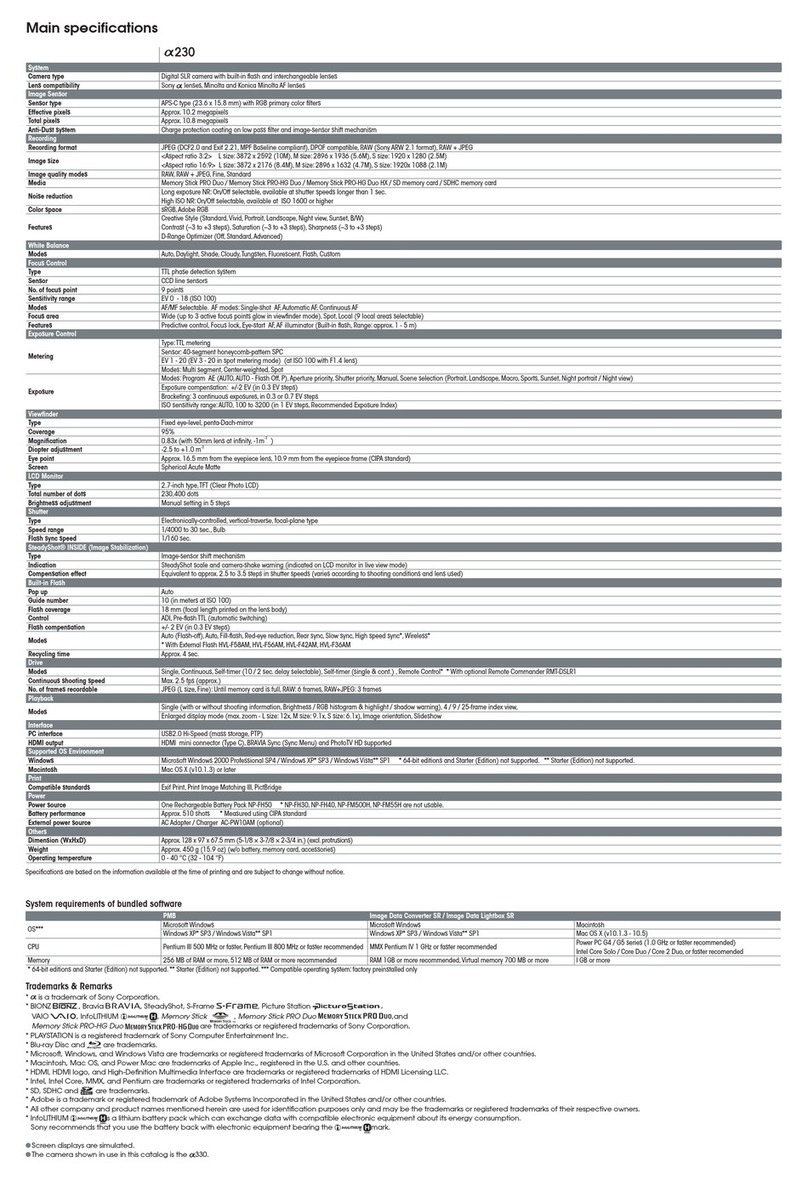
Sony
Sony DSLR-A230 User manual
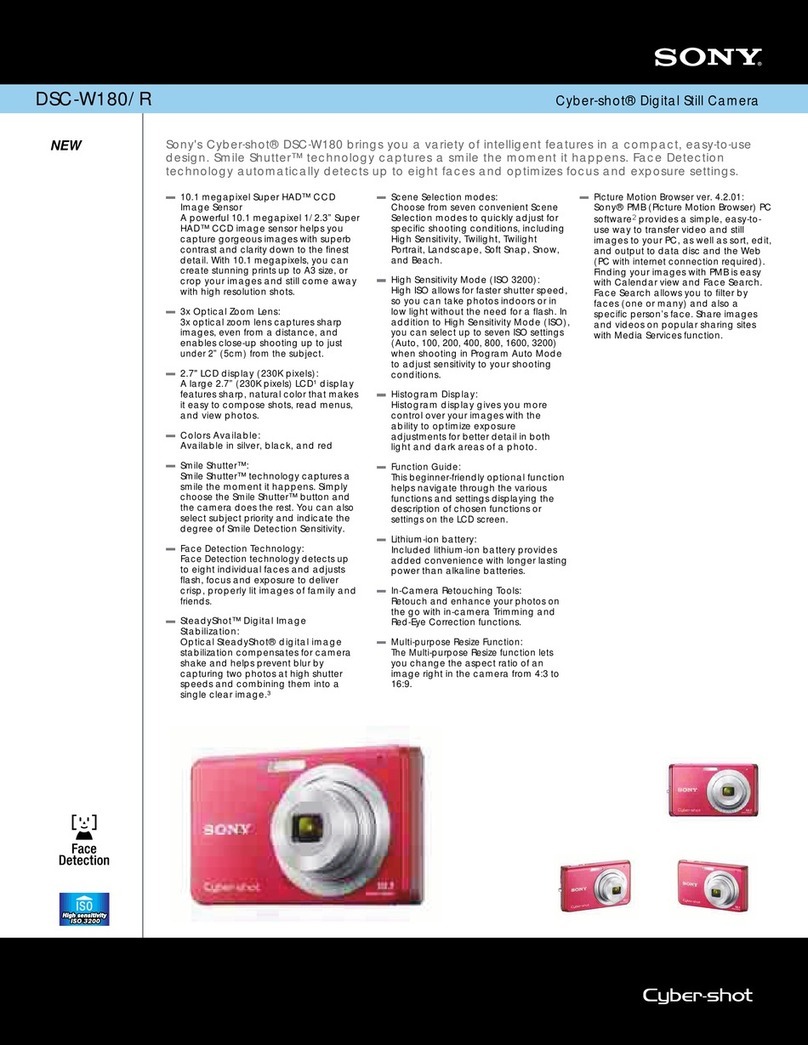
Sony
Sony DSC-W180/R User manual

Sony
Sony DSC-H300 User manual
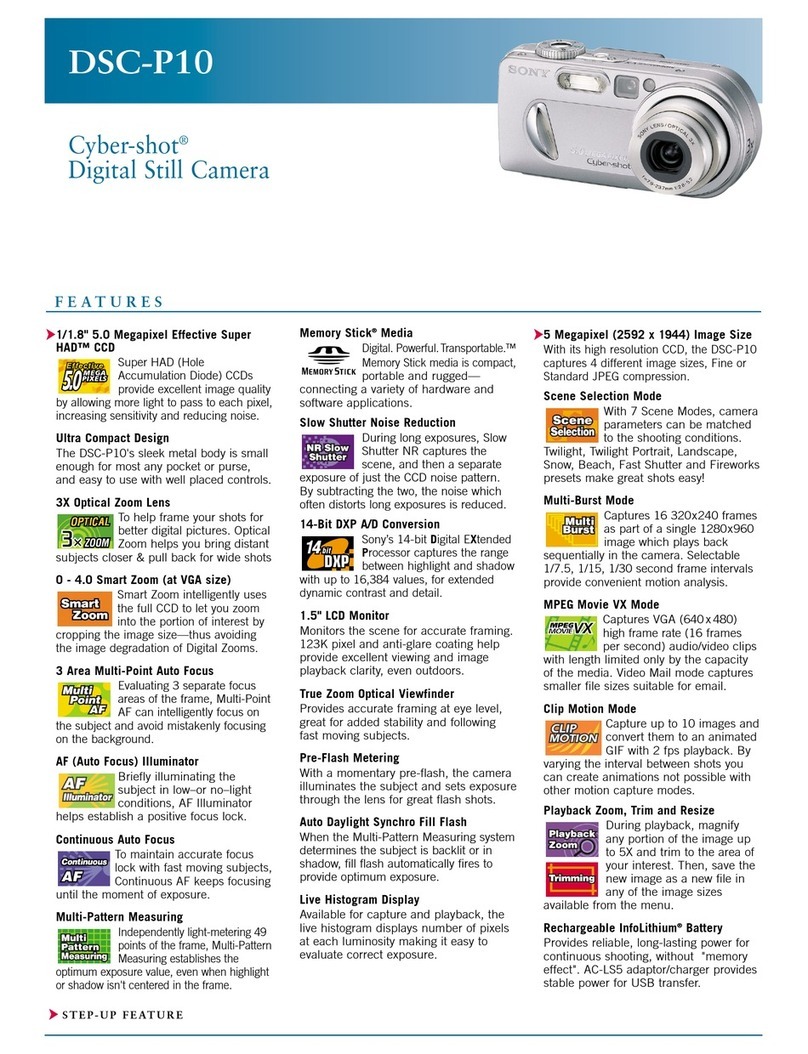
Sony
Sony Cyber-shot DSC-P10 User manual

Sony
Sony DSC-W150/G Assembly instructions

Sony
Sony Cyber-shot DSC-QX100 User manual

Sony
Sony DSC-F88 - Cyber-shot Digital Still Camera User manual

Sony
Sony Cyber-shot DSC-S600 User manual