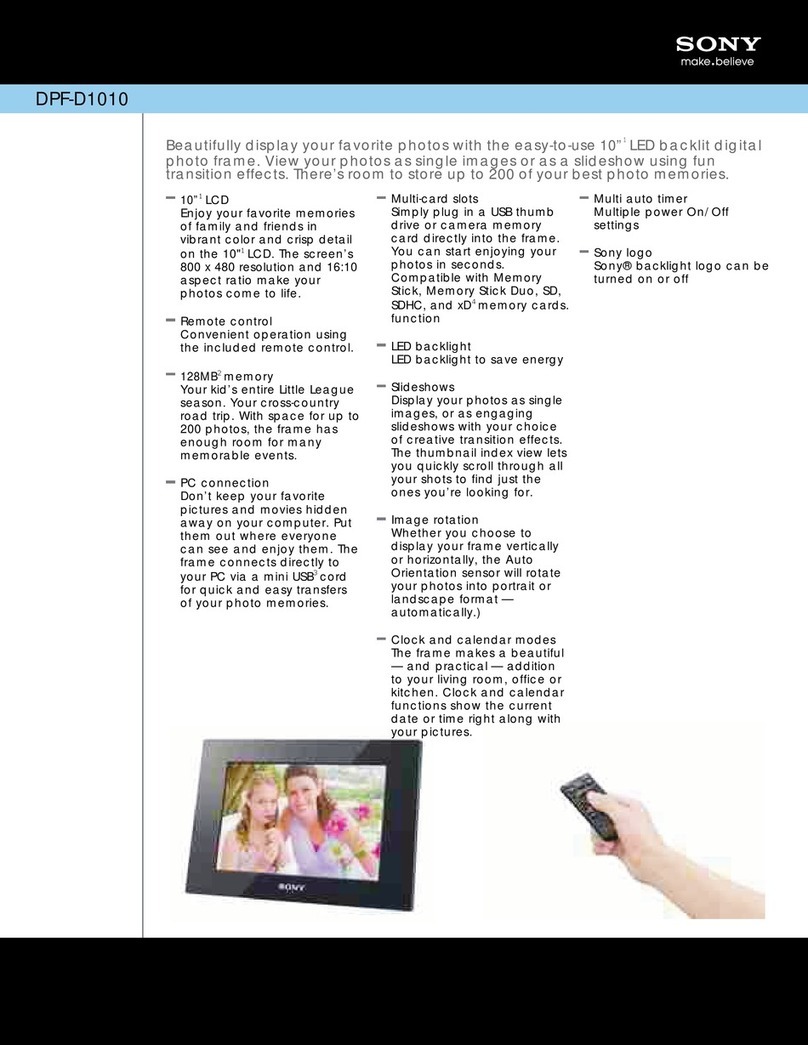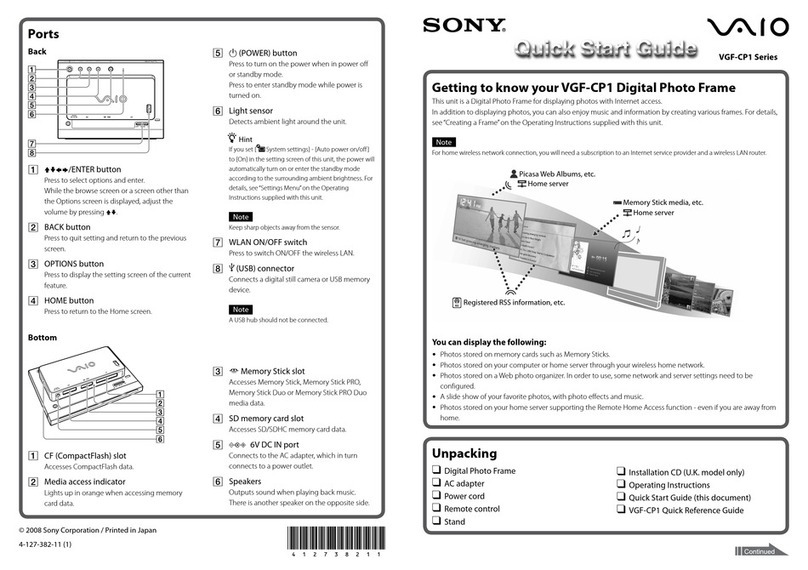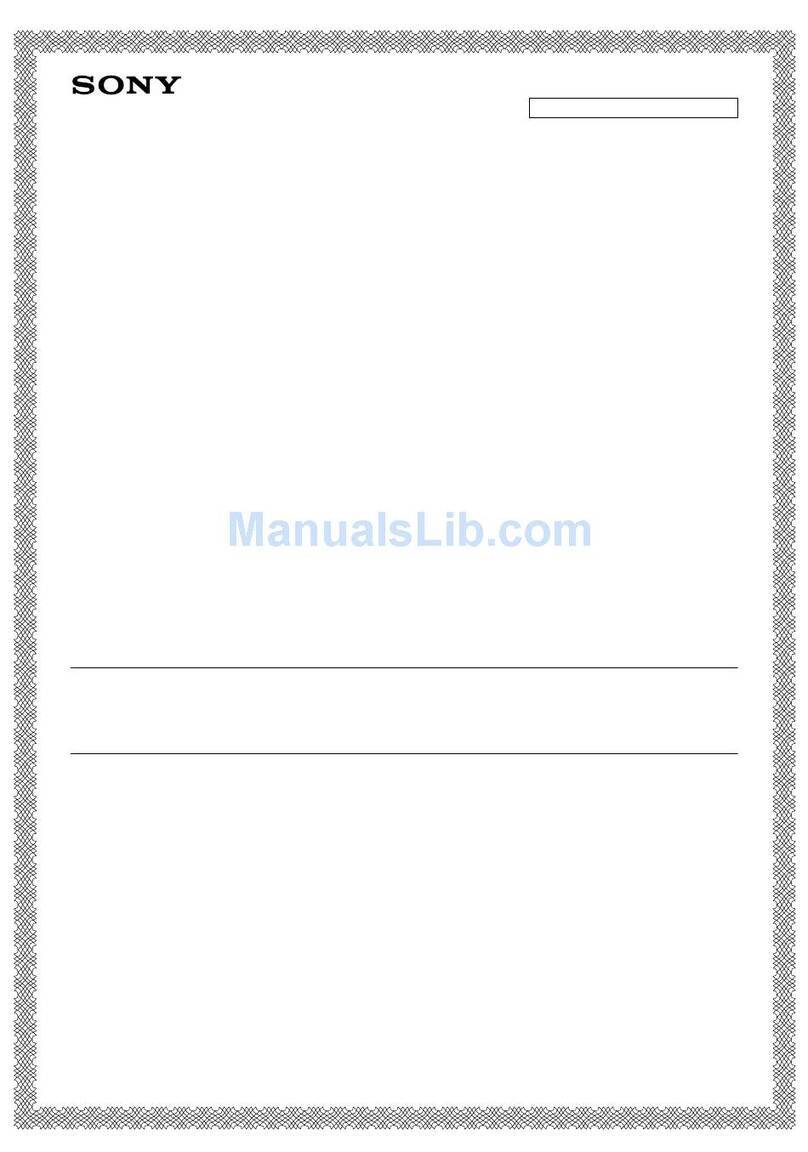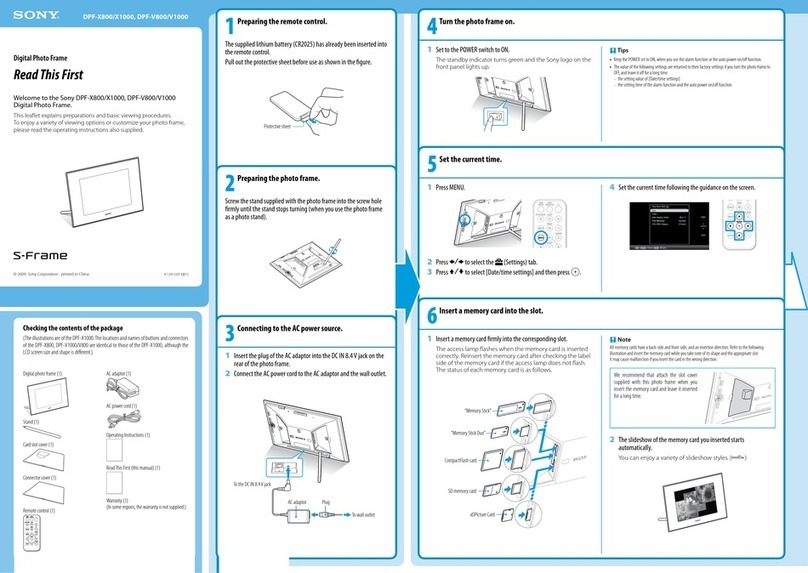Digital Photo Frame
Read This First
Welcome to the Sony DPF-A72N/E72N/D72N Digital Photo
Frame.
This leaet explains preparations and basic viewing procedures.
To enjoy a variety of viewing options or customize your photo frame,
please read the operating instructions also supplied.
Checking the contents of the package
Digital photo frame (1)
Stand (1)
Remote control (1)
AC adaptor (1)
Operating Instructions (1)
ReadThis First (this manual) (1)
Exchangeable panel (2) (DPF-E72N only)
Warranty (1)
(In some regions, the warranty is not supplied.)
1
Preparing the remote control.
The supplied lithium battery (CR2025) has already been inserted into
the remote control.
Pull out the protective sheet before use as shown in the gure.
4
Turn the photo frame on.
The photo frame is automatically turned on when it is connected to the AC power source. Only when the power is o with the AC adaptor connected
to the wall outlet, the step 4is necessary.
1
Press 1 (on/standby) button.
The standby indicator turns green and the Sony logo on the
front panel lights up.
Tips
When using the DPF-E72N, the Sony logo does not light up.
When you use the auto power on/o function, keep the photo frame connected to the AC power source.
If you keep the photo frame disconnected to the AC power source for an extended period of time, the
following setting is returned to its factory setting:
the setting value of [Date/time settings]
5
Set the current time.
1
Press MENU.
2
Press to select the (Settings) tab.
3
Press to select [Date/time settings] and then press .
4
Set the current time following the guidance on the screen.
6
Insert a memory card into the slot.
1
Insert a memory card rmly into the corresponding slot.
The access lamp ashes when the memory card is inserted
correctly. Reinsert the memory card after checking the label
side of the memory card if the access lamp does not ash.
The status of each memory card is as follows.
Notes
All memory cards have a back-side and front-side, and an insertion direction. Refer to the illustration
and insert the memory card while you take note of its shape and the appropriate slot.
It may cause malfunction if you insert the card in the wrong direction.
When you use miniSD, microSD or Memory Stick Micro, please make sure a card is attached to an
adaptor rmly.
Do not insert multiple memory cards into A, B, or CompactFlash
card/Microdrive (DPF-D72N only) slots simultaneously. If multiple
memory cards are inserted, the photo frame will not work
properly.
2
The slideshow of the memory card you inserted starts
automatically.
You can enjoy a variety of slideshow styles. ()
DPF-A72N/E72N/D72N
© 2009 Sony Corporation Printed in China 4-155-761-11(1)
Protective sheet
“Memory Stick”
“Memory Stick Duo”
CompactFlash card
(DPF-D72N only)
SD memory card
xD-Picture Card
2
Preparing the photo frame.
Screw the stand supplied with the photo frame into the screw hole
rmly until the stand stops turning (when you use the photo frame
as a photo stand).
3
Connecting to the AC power source.
1
Insert the plug of the AC adaptor into the DC IN 5V jack on the
rear of the photo frame.
2
Connect the AC adaptor to the wall outlet.
The photo frame is automatically turned on.
AC adaptor main unit
To wall outlet
To the DC IN 5V jack
AC plug
DC cable
DC plug
Tips
The illustrations in this manual are of the DPF-D72N.
The DPF-A72N/E72N are not equipped with the CompactFlash card/Microdrive slot.
The screen displays are also of the DPF-D72N and may be dierent from those of the DPF-A72N/E72N.
The plug shape and specications of the AC power cord dier depending on the region in which you
purchased the photo frame.