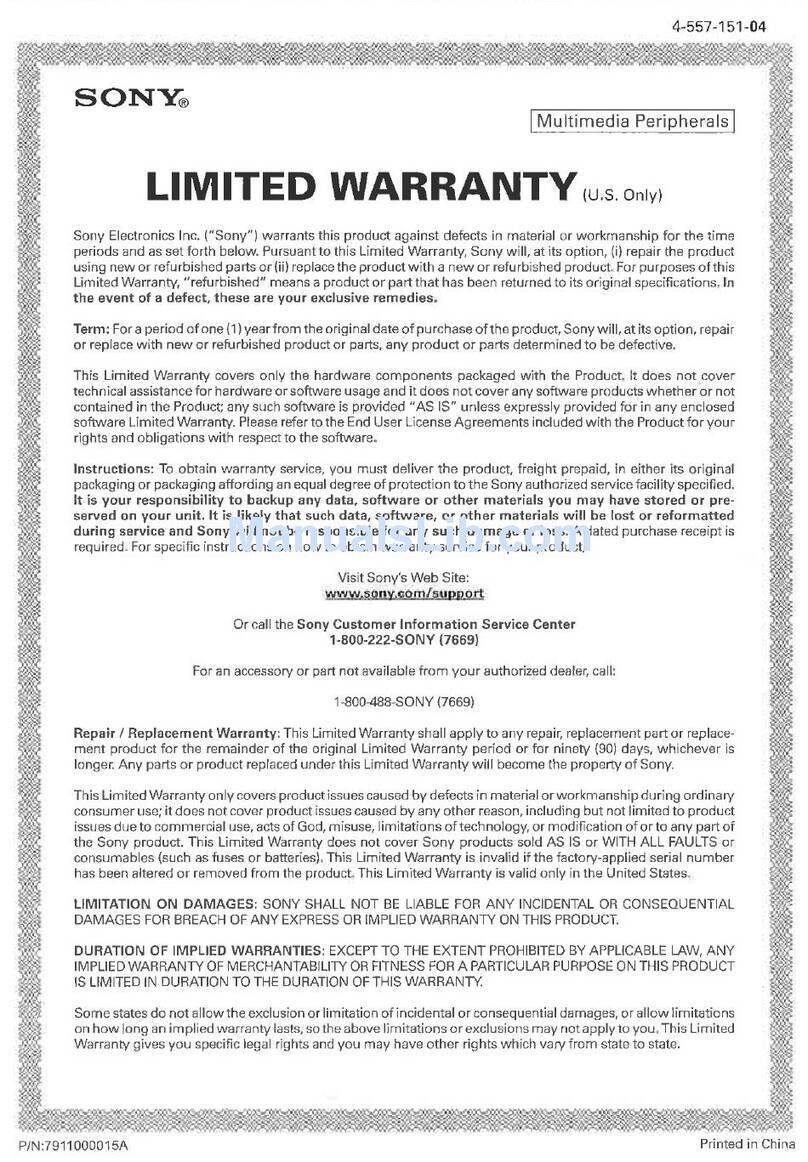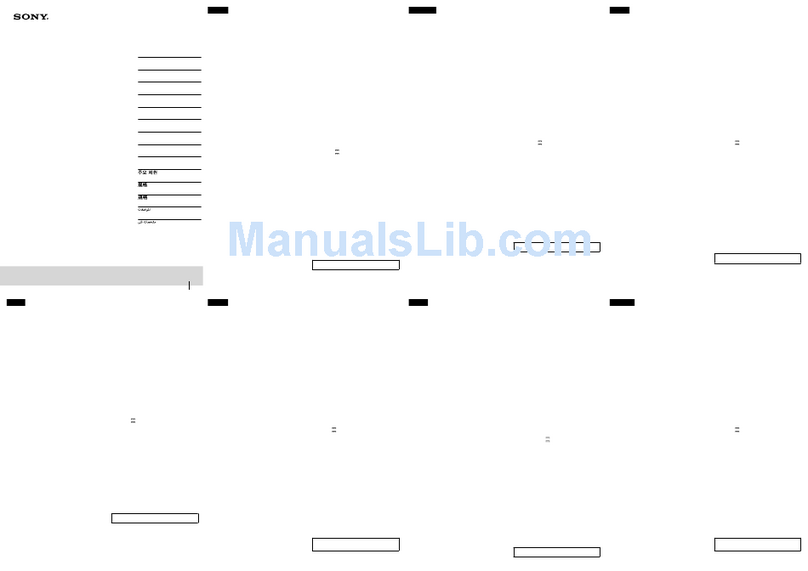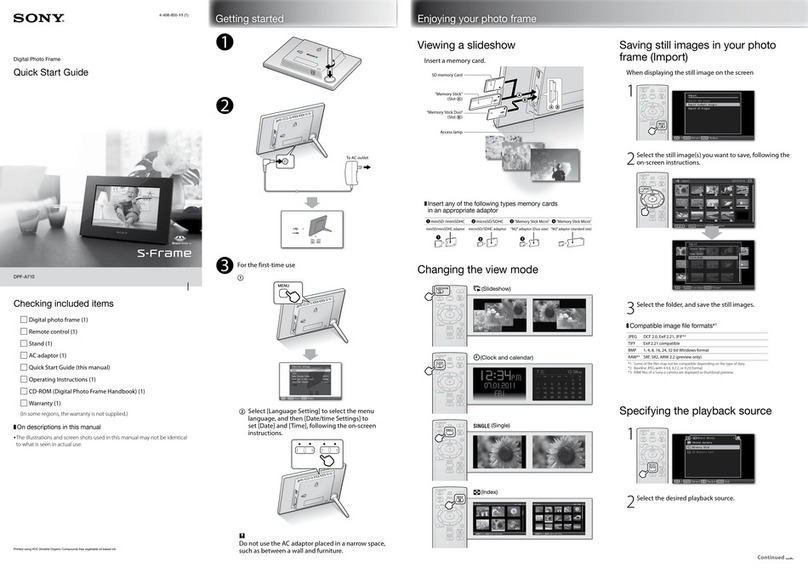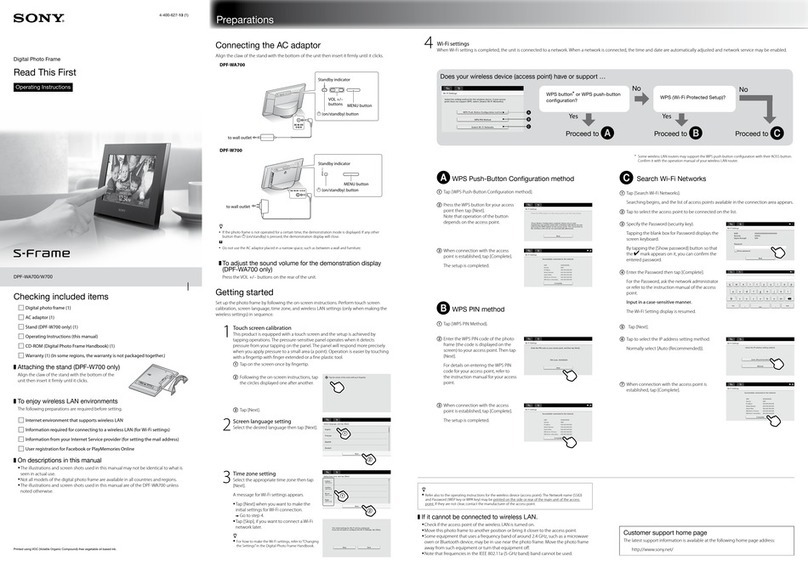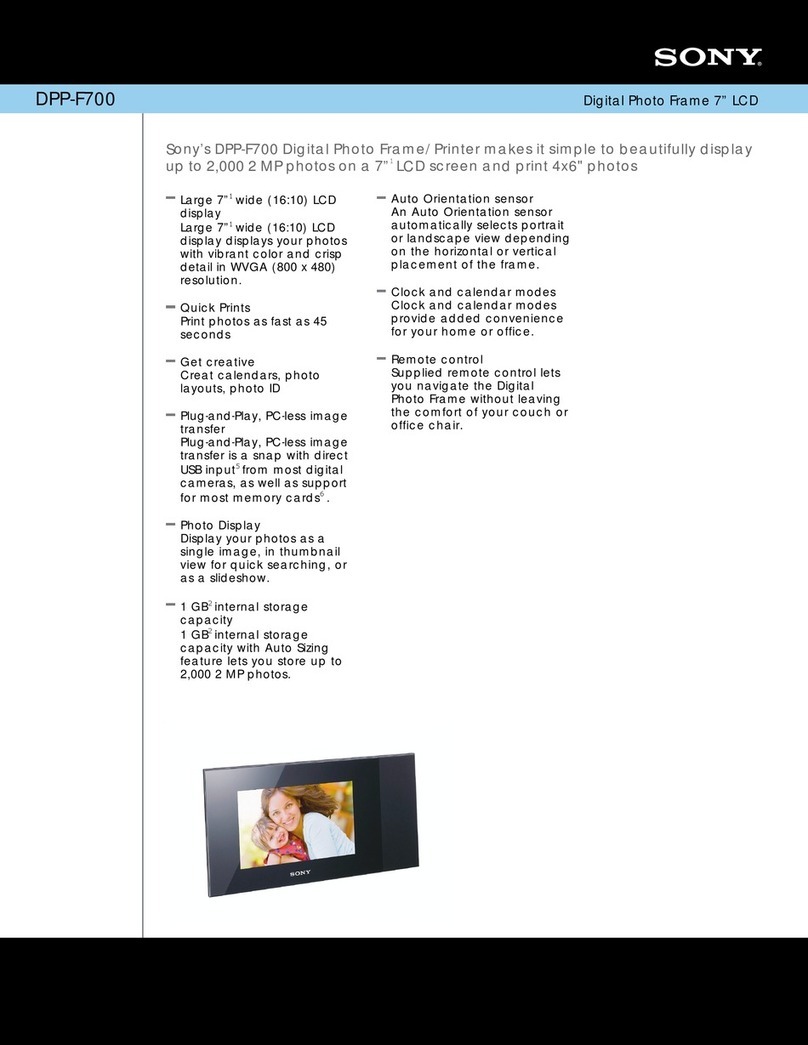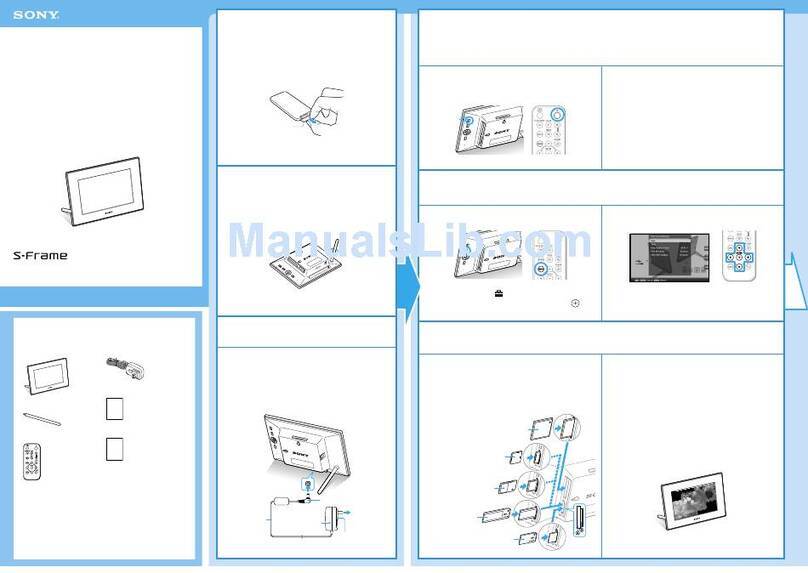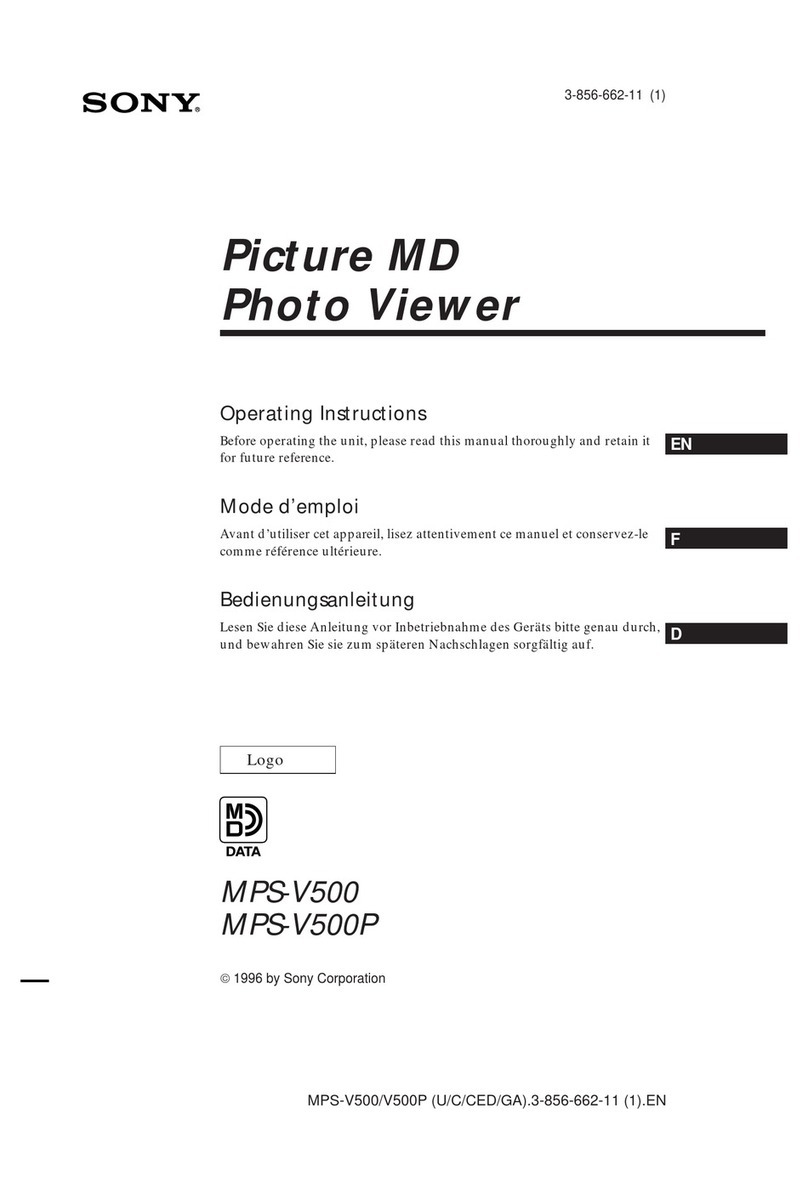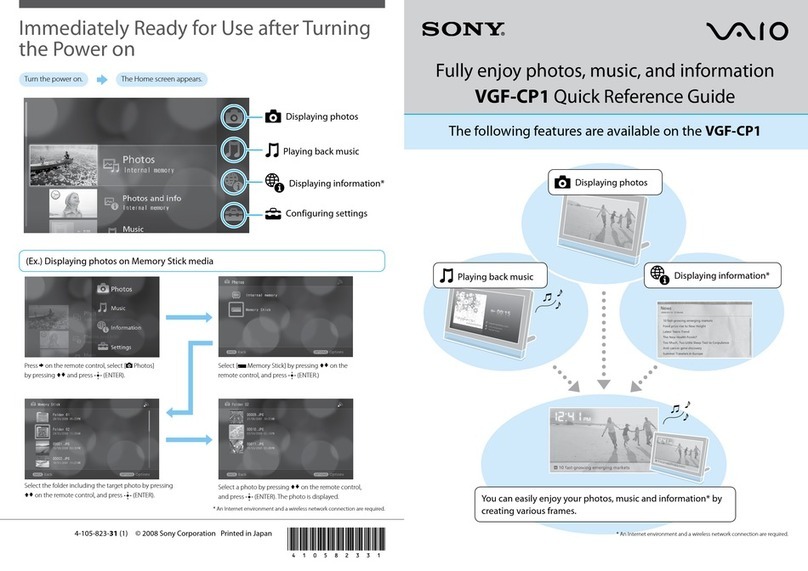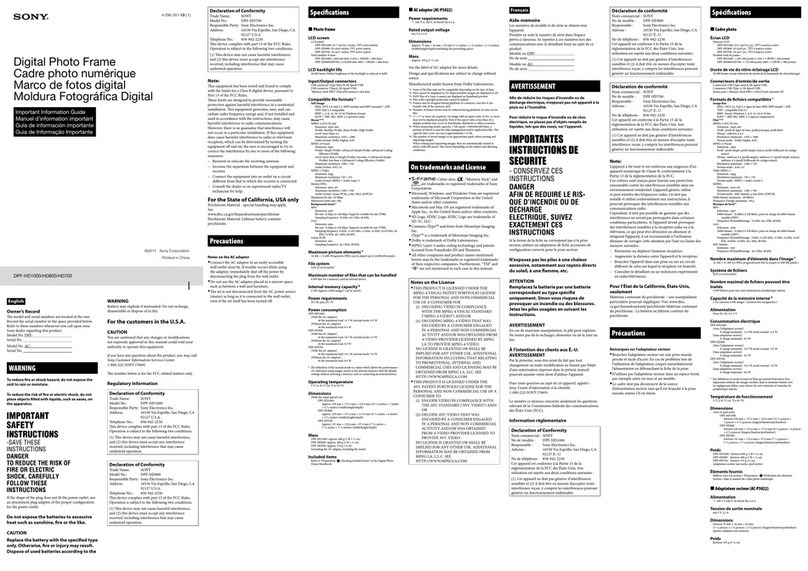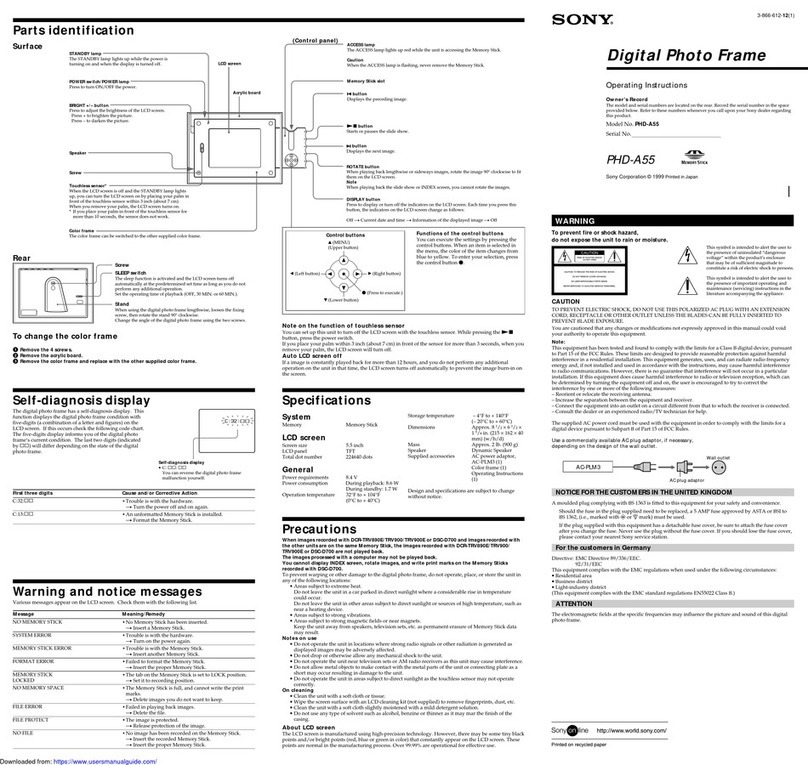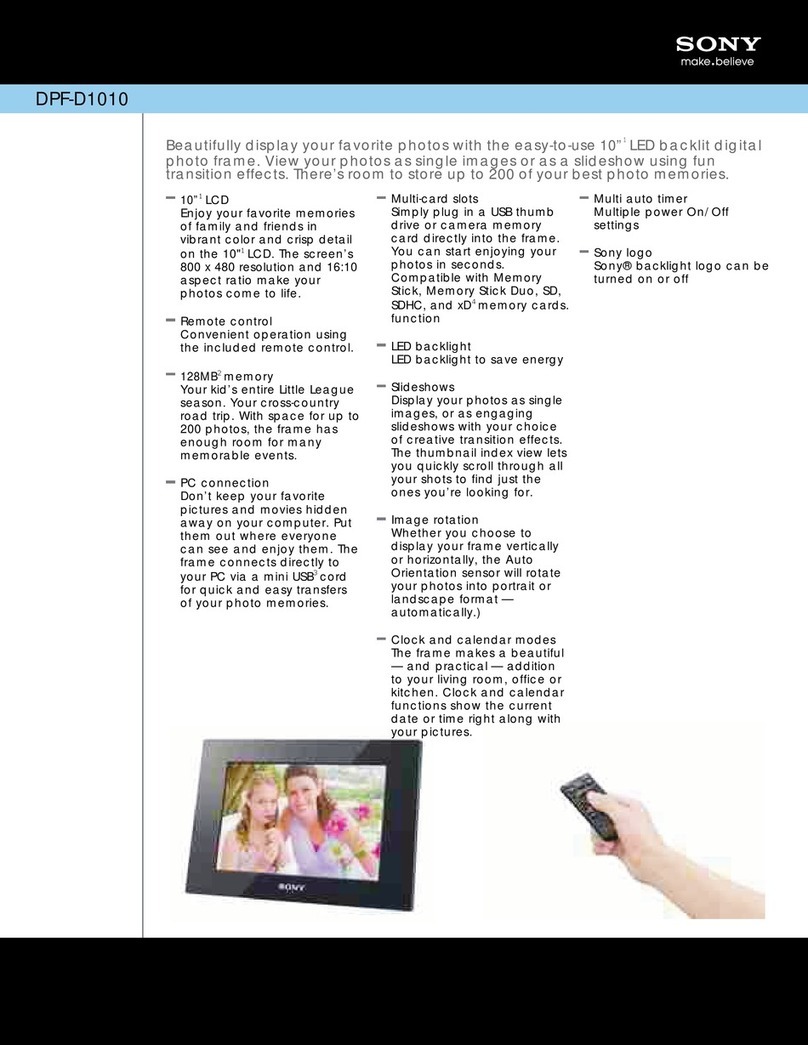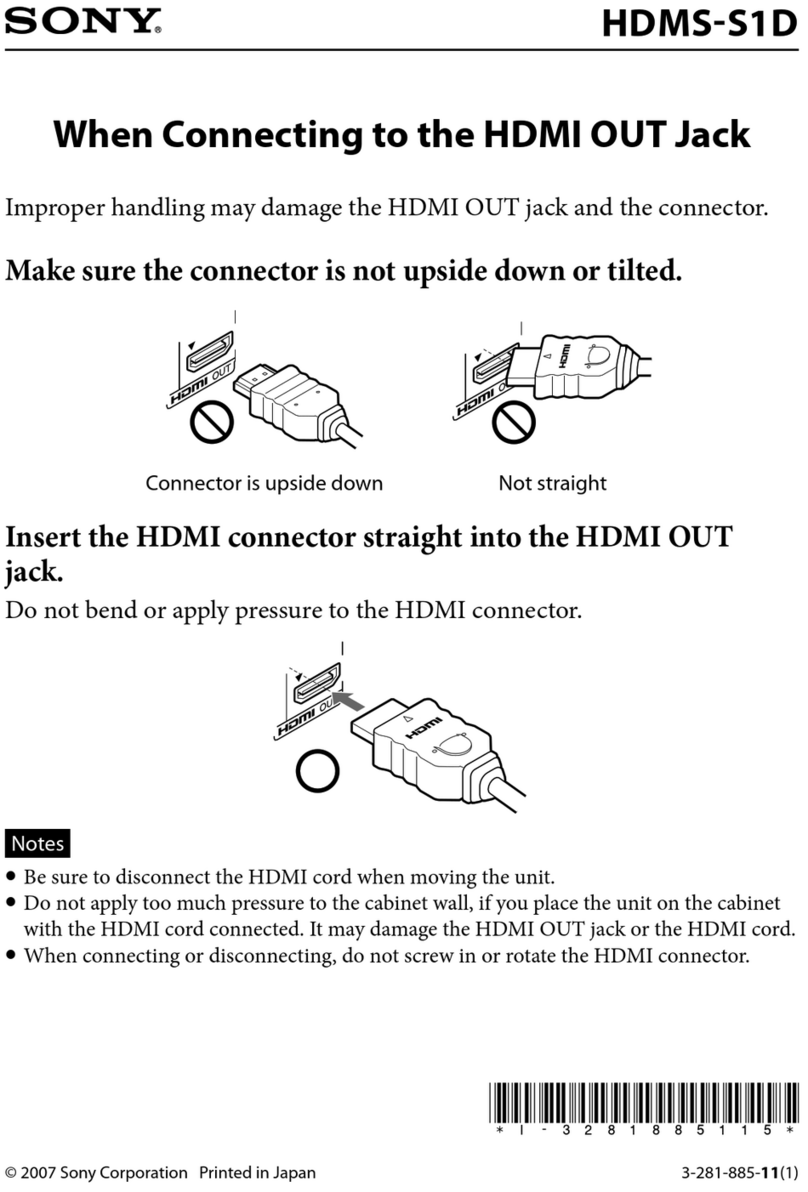4-127-382-11 (1)
© 2008 Sony Corporation / Printed in Japan
VGF-CP1 Series
Getting to know your VGF-CP1 Digital Photo Frame
This unit is a Digital Photo Frame for displaying photos with Internet access.
In addition to displaying photos, you can also enjoy music and information by creating various frames. For details,
see “Creating a Frame”on the Operating Instructions supplied with this unit.
Note
For home wireless network connection, you will need a subscription to an Internet service provider and a wireless LAN router.
Picasa Web Albums, etc.
Home server
Memory Stick media, etc.
Home server
Registered RSS information, etc.
You can display the following:
Photos stored on memory cards such as Memory Sticks.
Photos stored on your computer or home server through your wireless home network.
Photos stored on a Web photo organizer. In order to use, some network and server settings need to be
configured.
A slide show of your favorite photos, with photo effects and music.
Photos stored on your home server supporting the Remote Home Access function - even if you are away from
home.
Digital Photo Frame
AC adapter
Power cord
Remote control
Stand
Installation CD (U.K. model only)
Operating Instructions
Quick Start Guide (this document)
VGF-CP1 Quick Reference Guide
Unpacking
Back
/ENTER button
Press to select options and enter.
While the browse screen or a screen other than
the Options screen is displayed, adjust the
volume by pressing .
BACK button
Press to quit setting and return to the previous
screen.
OPTIONS button
Press to display the setting screen of the current
feature.
HOME button
Press to return to the Home screen.
(POWER) button
Press to turn on the power when in power off
or standby mode.
Press to enter standby mode while power is
turned on.
Light sensor
Detects ambient light around the unit.
Hint
If you set [ System settings] - [Auto power on/off ]
to [On] in the setting screen of this unit, the power will
automatically turn on or enter the standby mode
according to the surrounding ambient brightness. For
details, see “Settings Menu” on the Operating
Instructions supplied with this unit.
Note
Keep sharp objects away from the sensor.
WLAN ON/OFF switch
Press to switch ON/OFF the wireless LAN.
(USB) connector
Connects a digital still camera or USB memory
device.
Note
A USB hub should not be connected.
Ports
Bottom
CF (CompactFlash) slot
Accesses CompactFlash data.
Media access indicator
Lights up in orange when accessing memory
card data.
Memory Stick slot
Accesses Memory Stick, Memory Stick PRO,
Memory Stick Duo or Memory Stick PRO Duo
media data.
SD memory card slot
Accesses SD/SDHC memory card data.
6V DC IN port
Connects to the AC adapter, which in turn
connects to a power outlet.
Speakers
Outputs sound when playing back music.
There is another speaker on the opposite side.