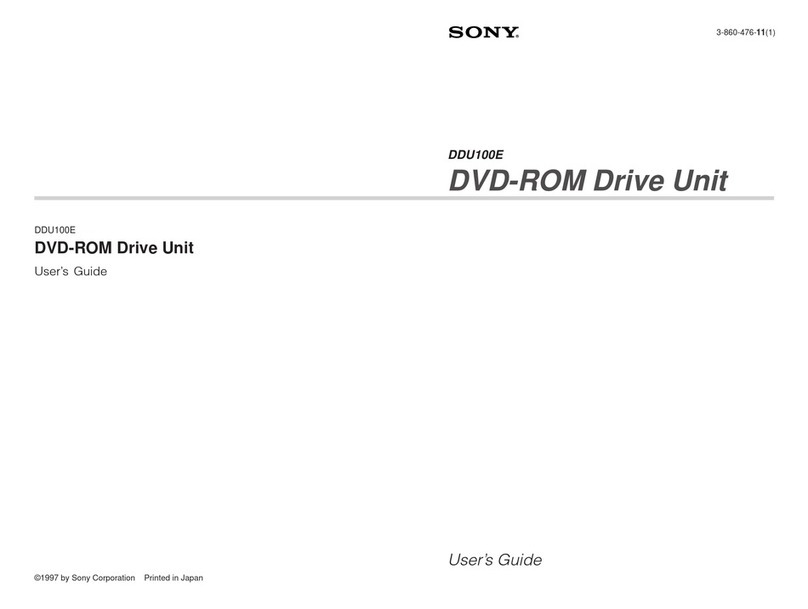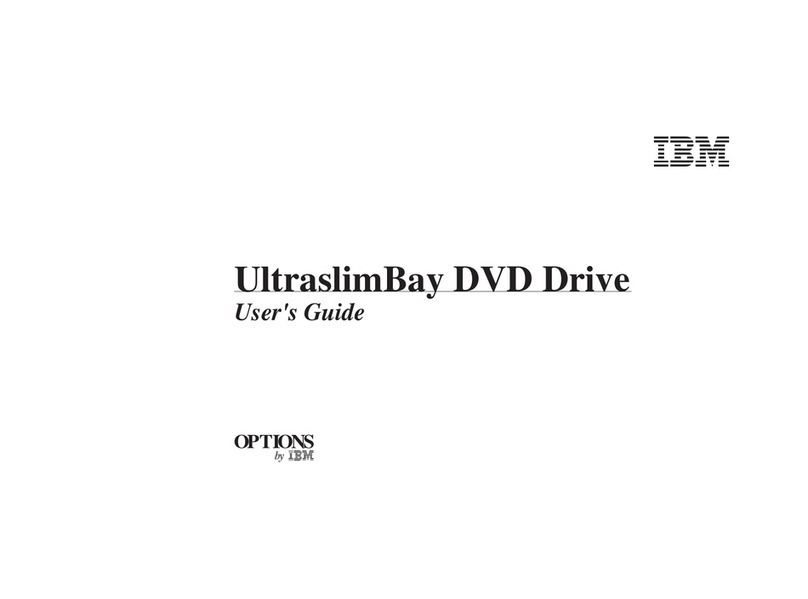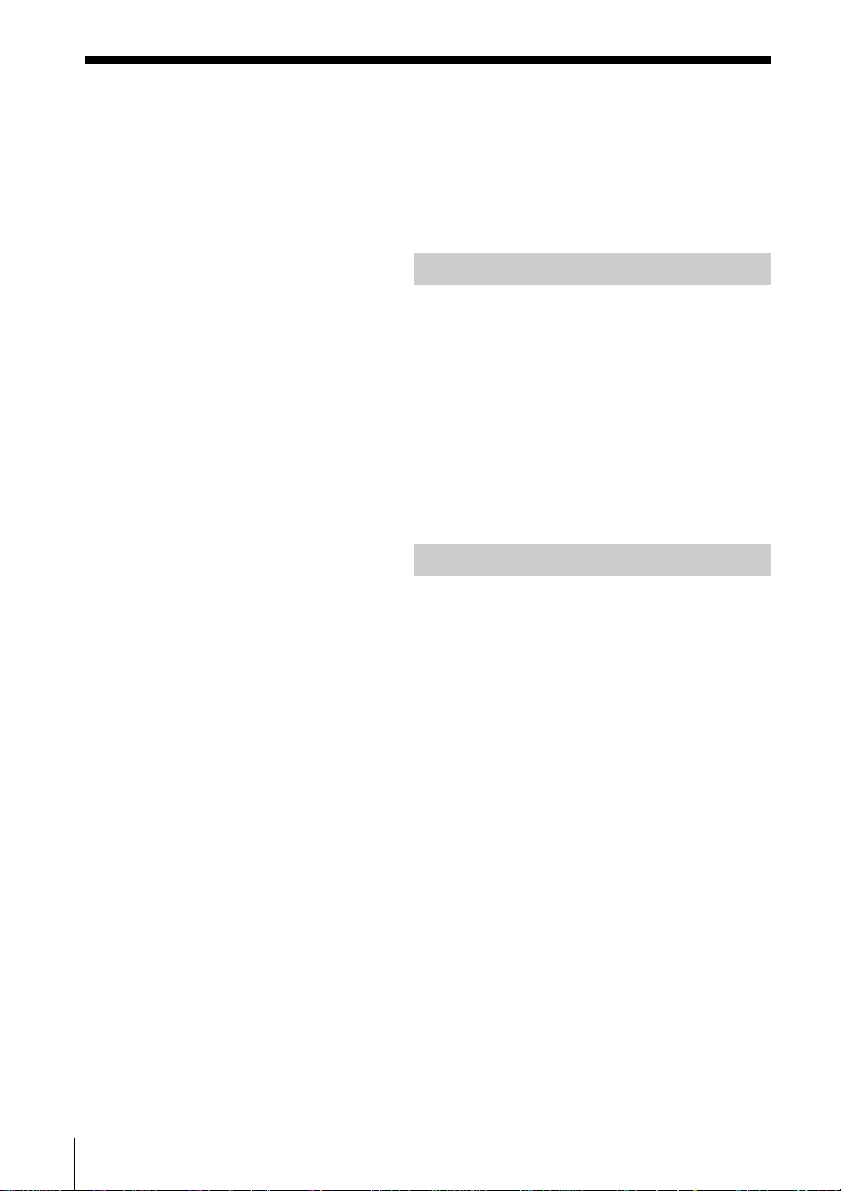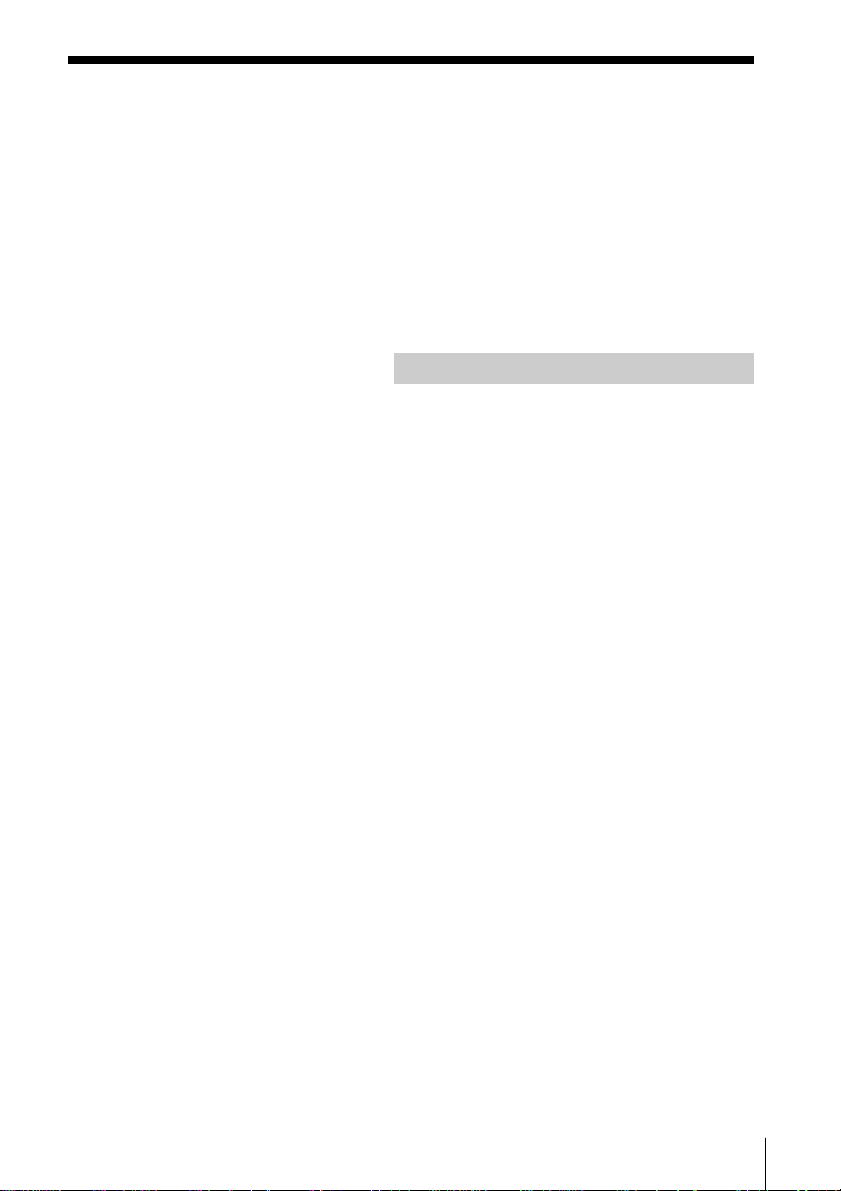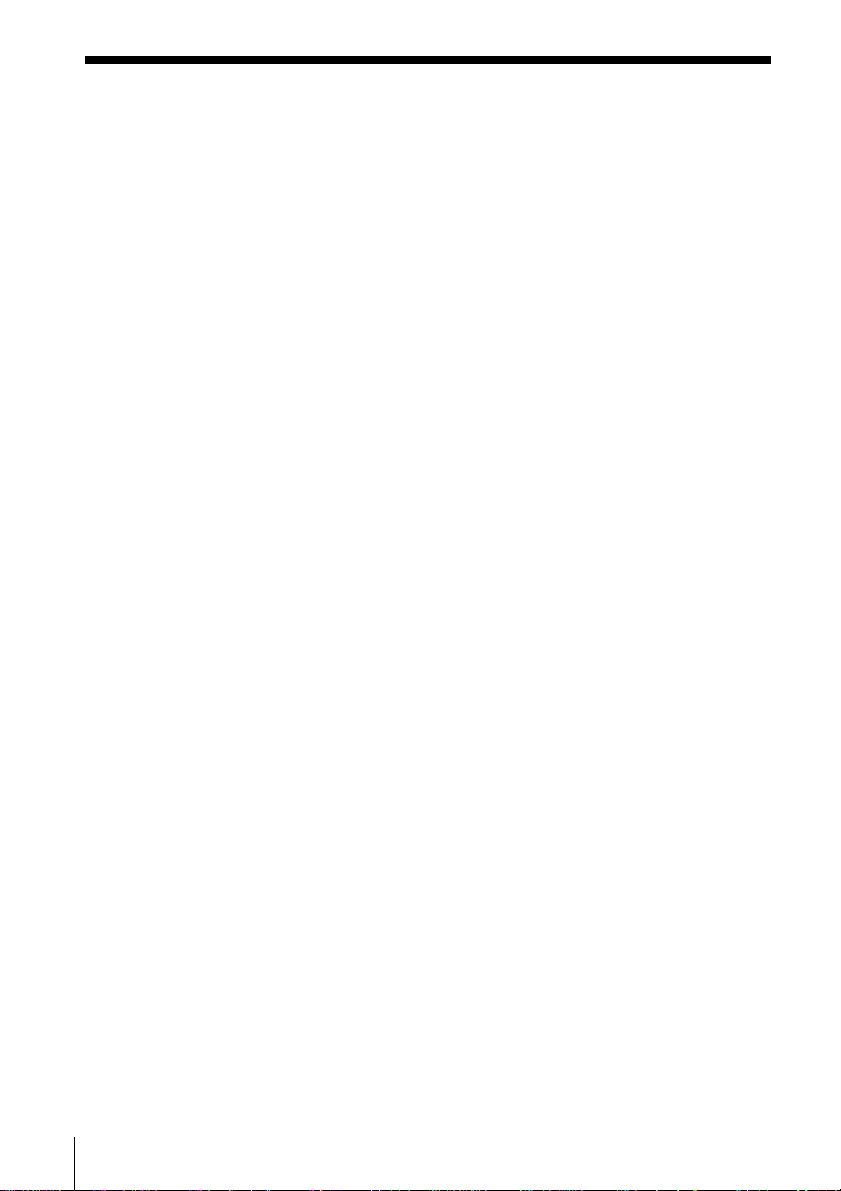Sony PBD-D50 User manual
Other Sony DVD Drive manuals

Sony
Sony DRX-510UL User manual

Sony
Sony DRXS50U - DRX S50U User manual
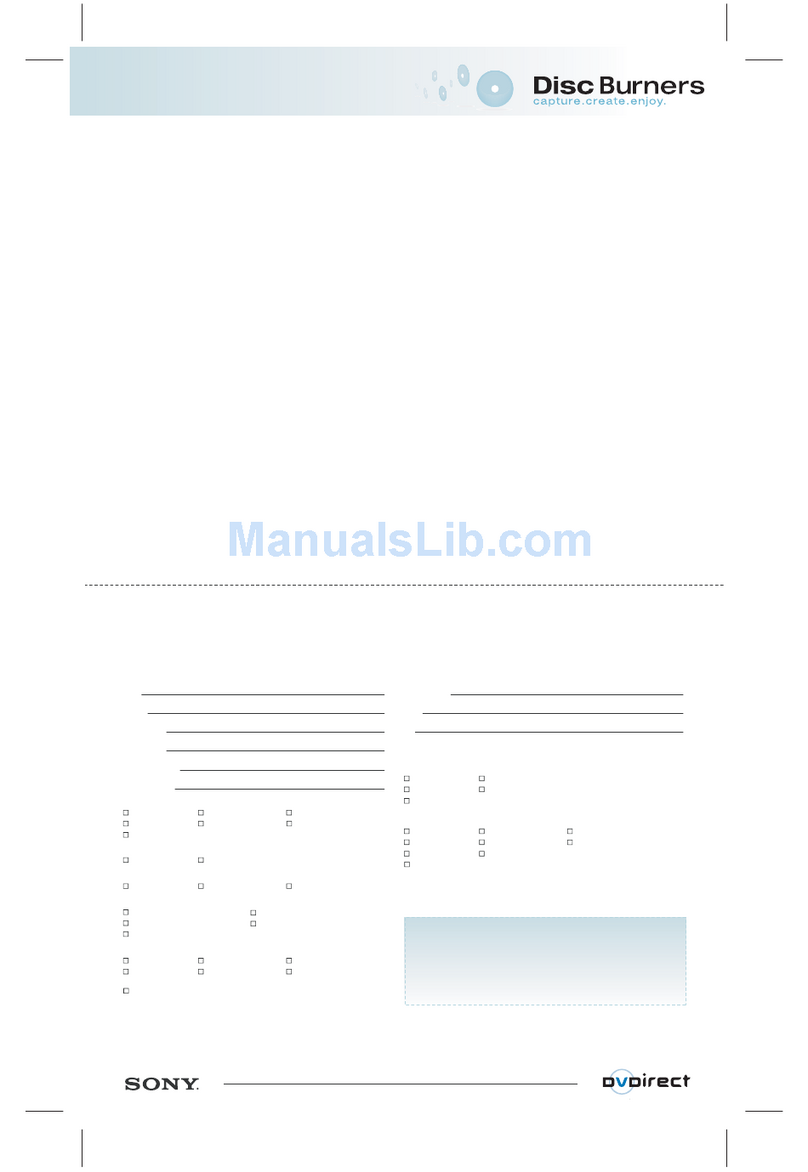
Sony
Sony VRD MC1 - DVDirect - DVD RW Drive Use and maintenance manual

Sony
Sony PCGA-DDRW1 User manual

Sony
Sony 2-586-675-11 (1) User manual

Sony
Sony DRX-510ulk User manual
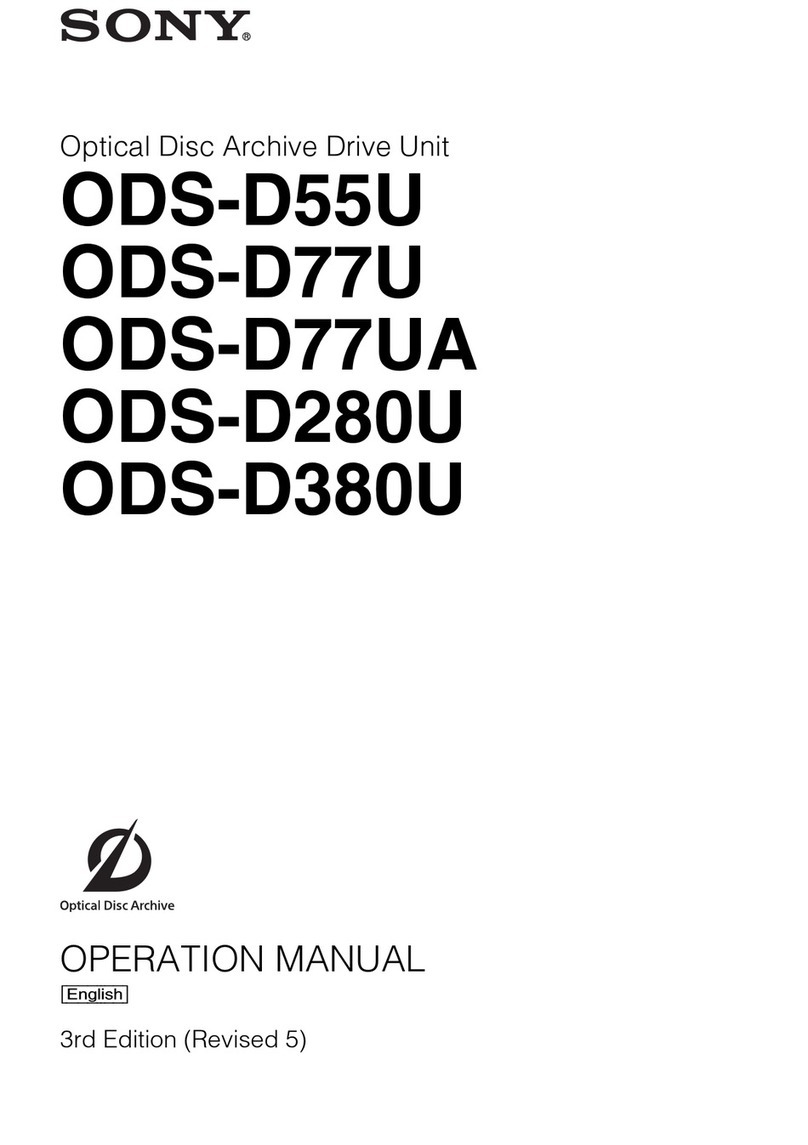
Sony
Sony ODS-D380U User manual
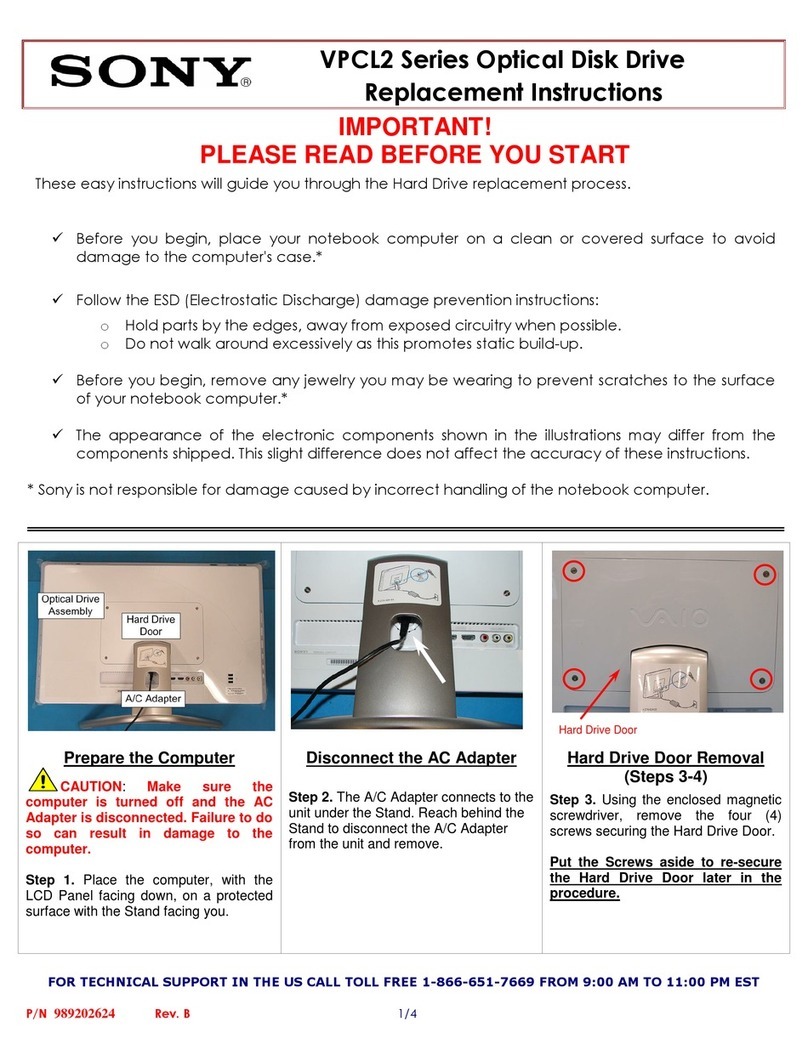
Sony
Sony VPCL211FX Guide

Sony
Sony DRX-700UL User manual
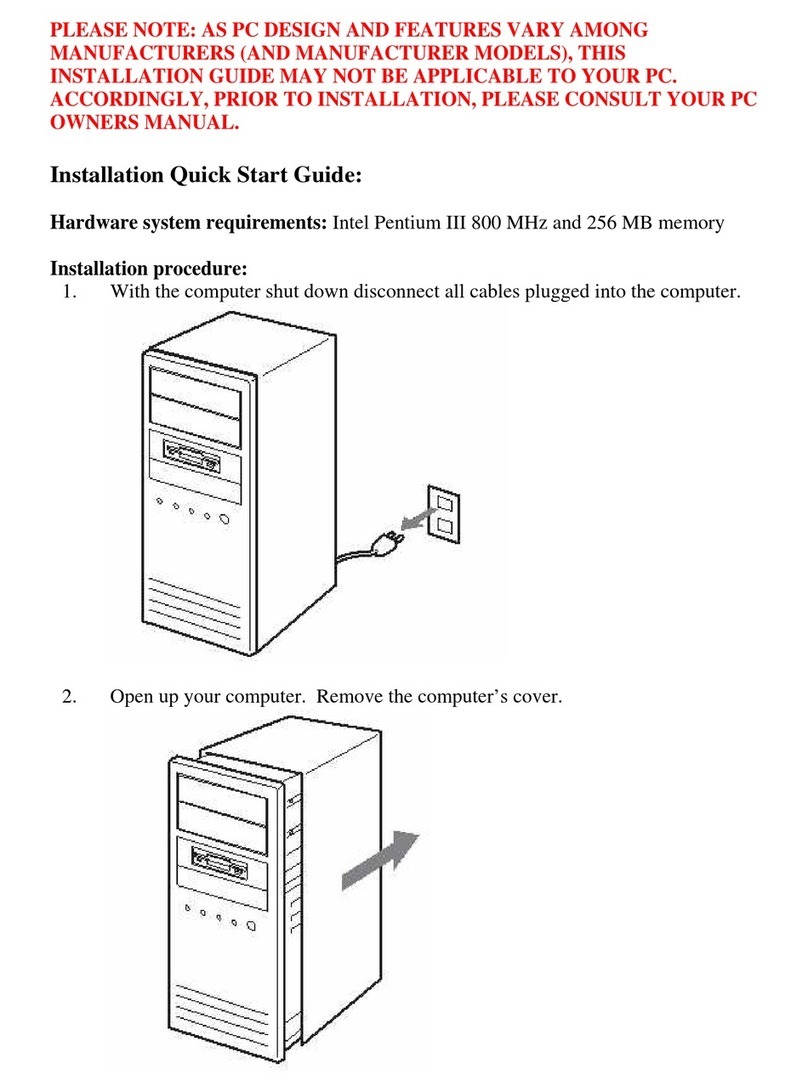
Sony
Sony DDU1681S Datasheet

Sony
Sony DW-Q28A User manual

Sony
Sony MPD-AP20U User manual
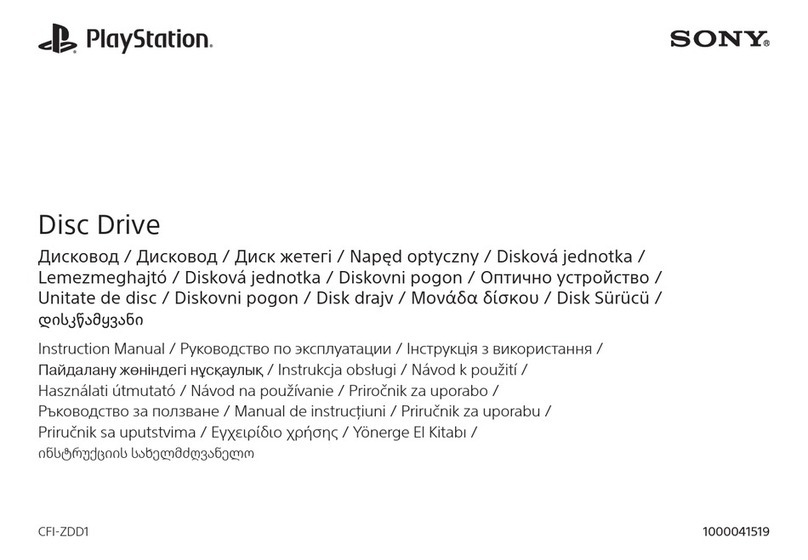
Sony
Sony PlayStation CFI-ZDD1 User manual

Sony
Sony DRX-840U - DVD±RW / DVD-RAM Drive User manual

Sony
Sony DRU110A User manual

Sony
Sony DRX-S77U User manual

Sony
Sony ODS-D280U User manual

Sony
Sony DVDirect VRD-MC3 User manual

Sony
Sony DRU-800A User manual
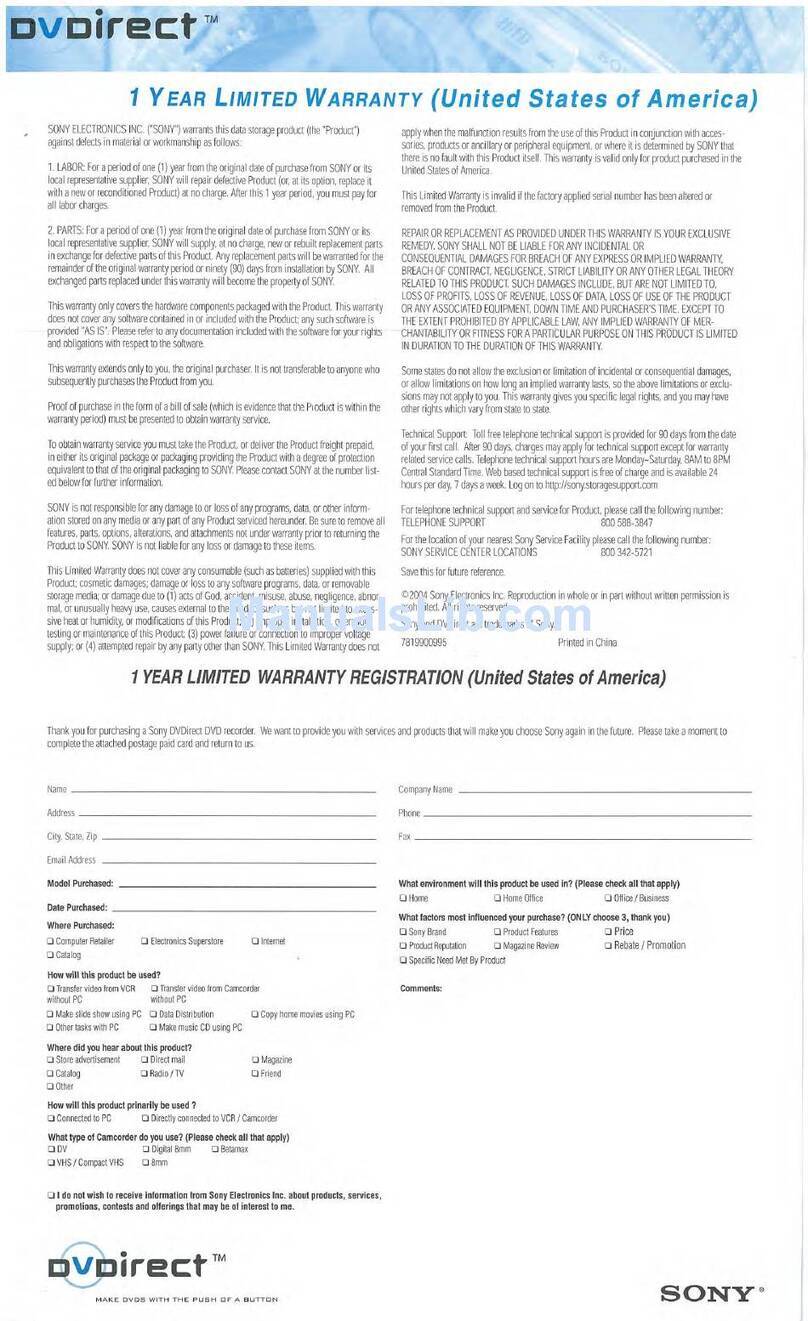
Sony
Sony VRD-VC10 Use and maintenance manual
Popular DVD Drive manuals by other brands

Pioneer
Pioneer DVD-A02 operating instructions

Addonics Technologies
Addonics Technologies DVD R/RW user guide

Panasonic
Panasonic CFVDM732U - DVD operating instructions

LG
LG GSA-4160B Specifications

Panasonic
Panasonic VW-BN1 - DVD-RW / DVD-RAM Drive operating instructions

Plextor
Plextor PX-755SA Installation and user manual