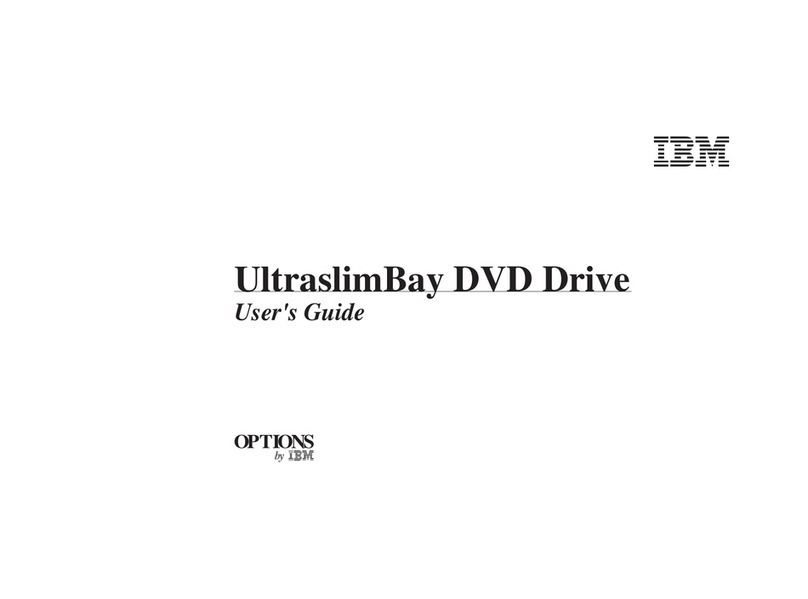Sony VPCL211FX Guide
Other Sony DVD Drive manuals

Sony
Sony DRX-510UL User manual

Sony
Sony VRD MC5 - DVDirect - DVD±RW Drive Use and maintenance manual

Sony
Sony DRU-510A User manual
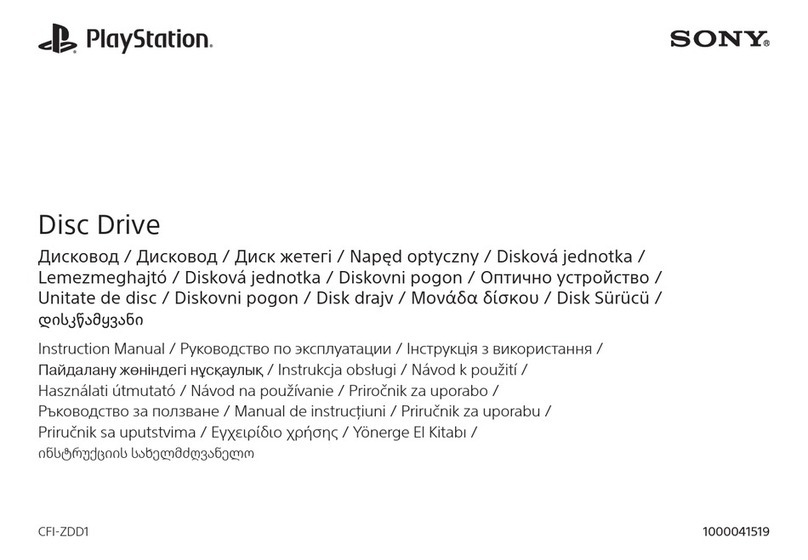
Sony
Sony PlayStation CFI-ZDD1 User manual

Sony
Sony DRU110A User manual

Sony
Sony VRD-MC1 Nero 6 User manual

Sony
Sony DRU-530A User manual

Sony
Sony Vaio PCGA-CRWD1 User manual

Sony
Sony DRX-700UL User manual

Sony
Sony PCGA-DDRW1 User manual

Sony
Sony AD-7740H User manual

Sony
Sony DRU-810A User manual

Sony
Sony DRU-700A User manual

Sony
Sony VGP-DDRW4 - DVD±RW / DVD-RAM Drive User manual

Sony
Sony Optiarc AD-7700S User manual

Sony
Sony DRU-820A User manual

Sony
Sony VRD-VC10 User manual
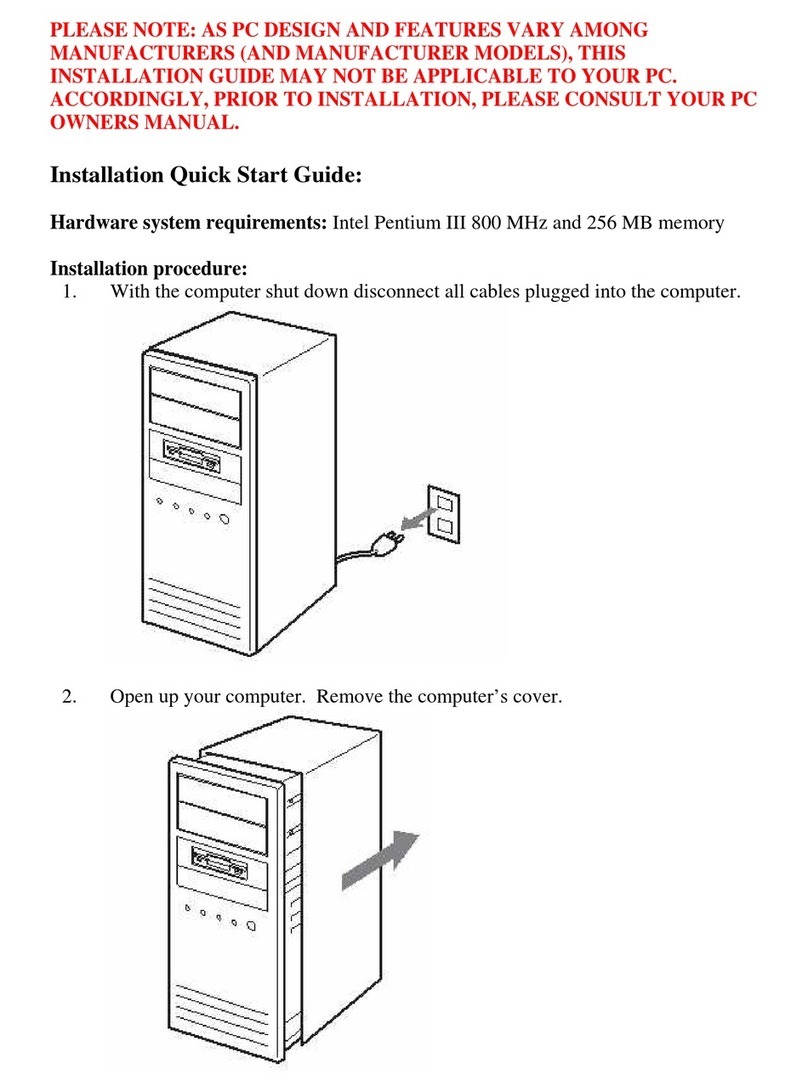
Sony
Sony DDU1681S Datasheet
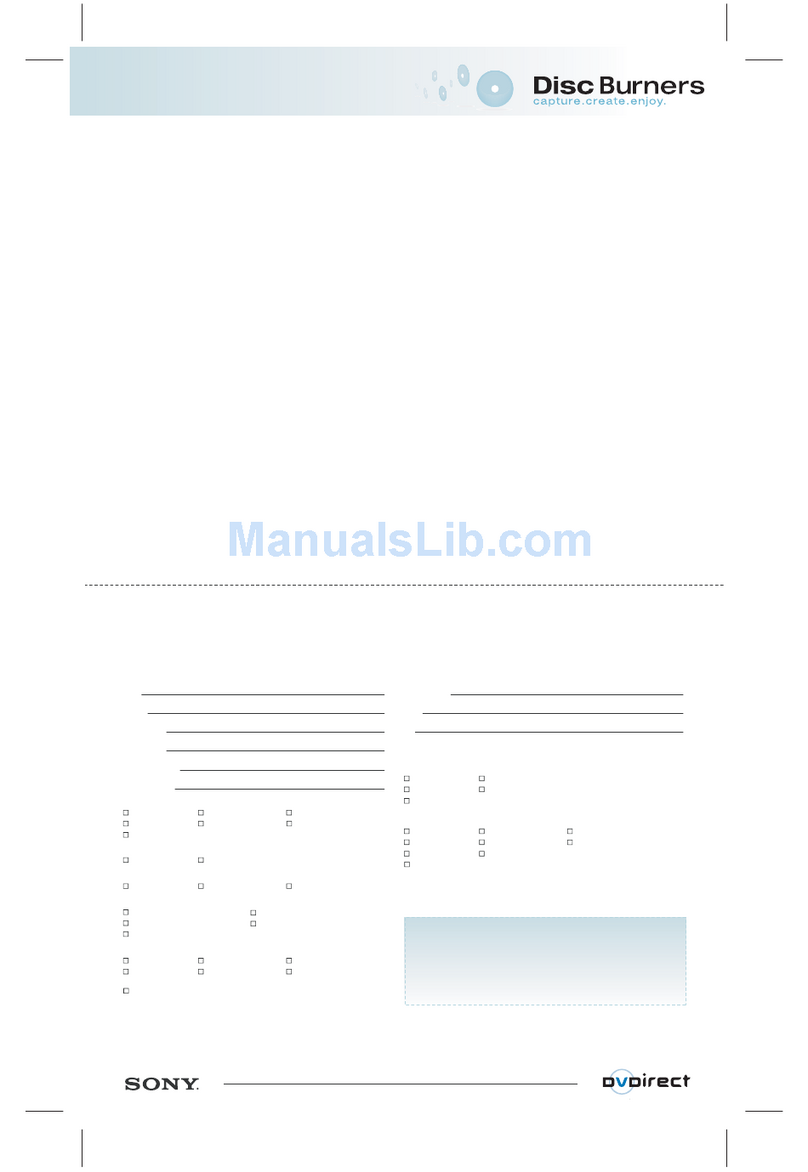
Sony
Sony VRD MC1 - DVDirect - DVD RW Drive Use and maintenance manual
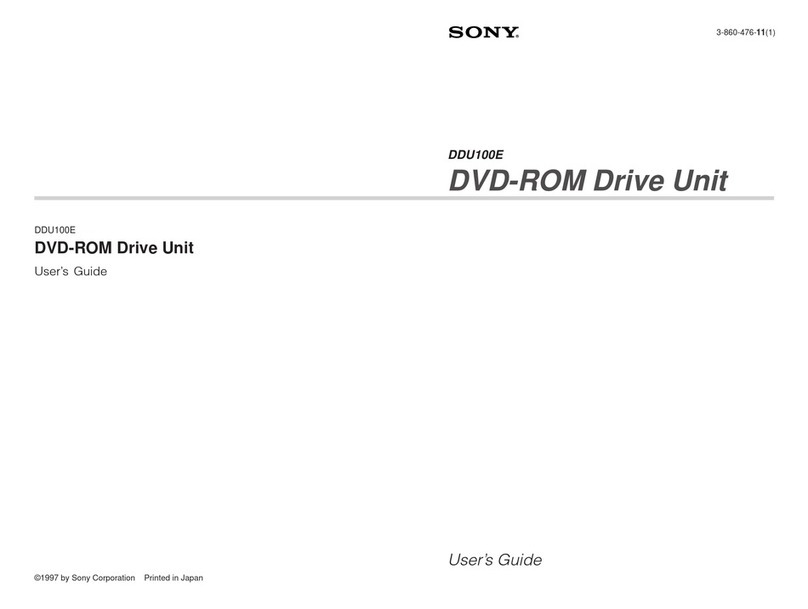
Sony
Sony DDU100E User manual
Popular DVD Drive manuals by other brands

Pioneer
Pioneer DVD-A02 operating instructions

Addonics Technologies
Addonics Technologies DVD R/RW user guide

Panasonic
Panasonic CFVDM732U - DVD operating instructions

LG
LG GSA-4160B Specifications

Panasonic
Panasonic VW-BN1 - DVD-RW / DVD-RAM Drive operating instructions

Plextor
Plextor PX-755SA Installation and user manual