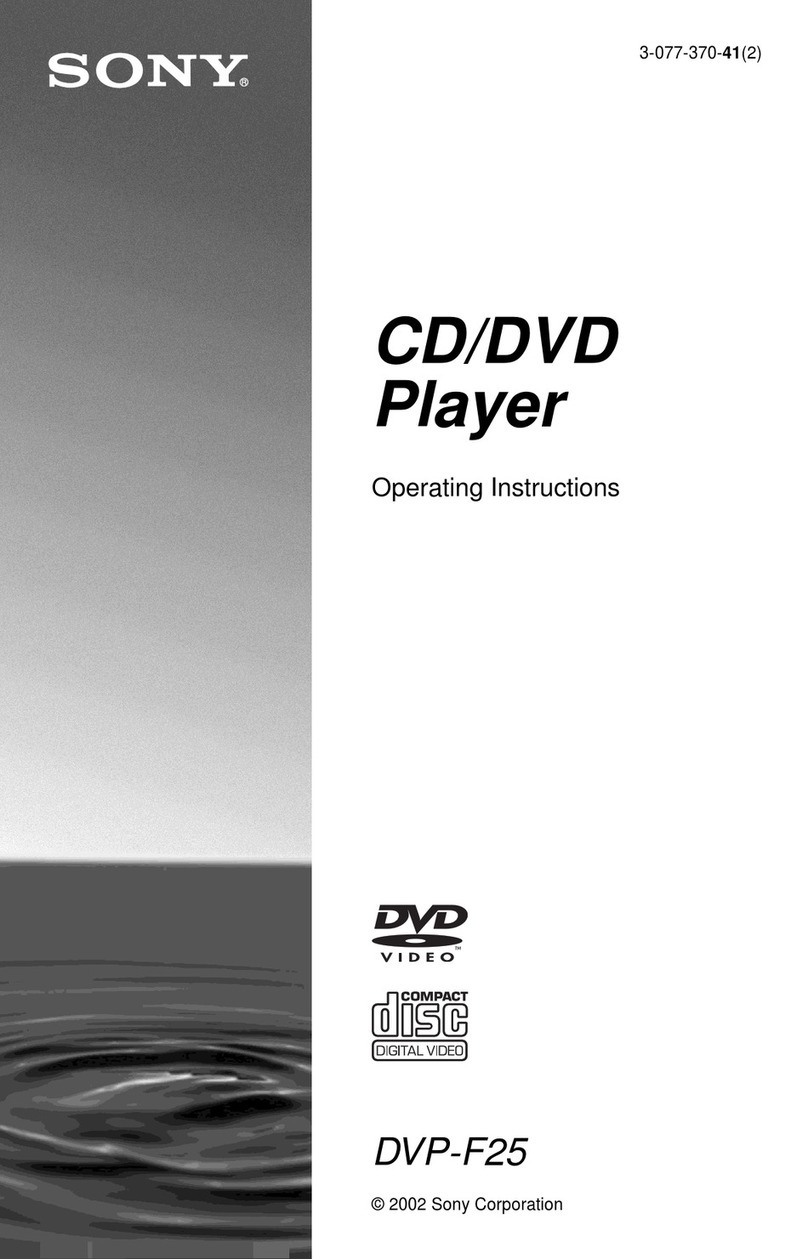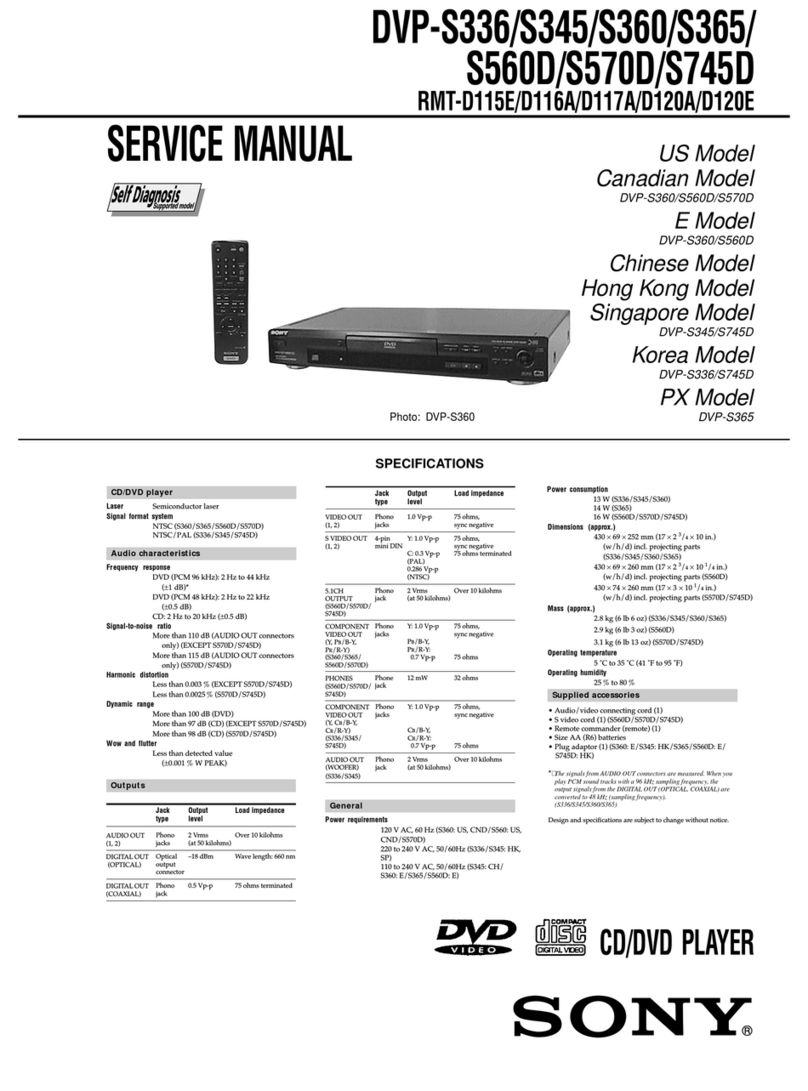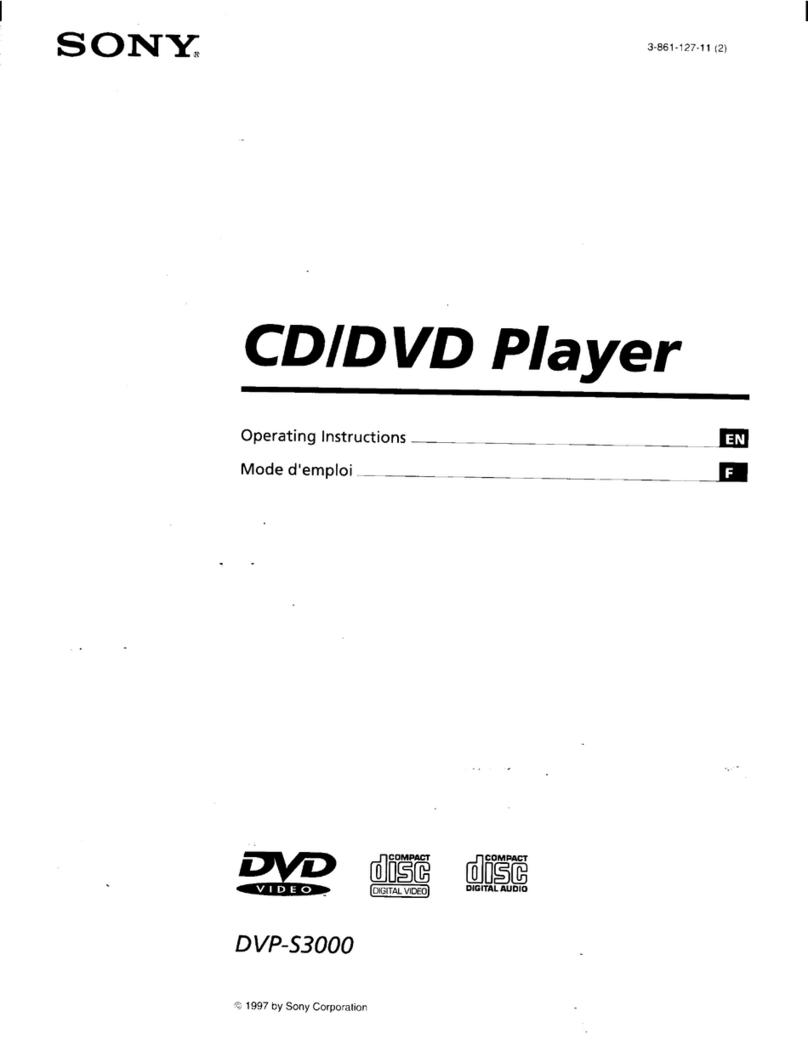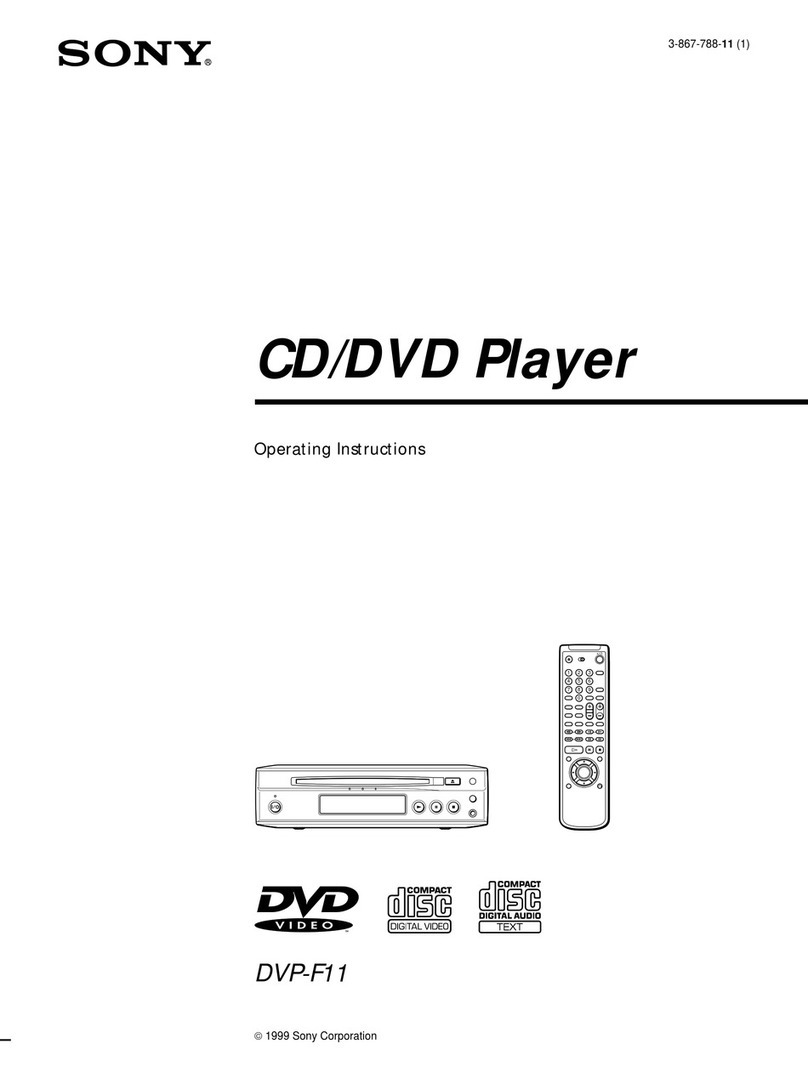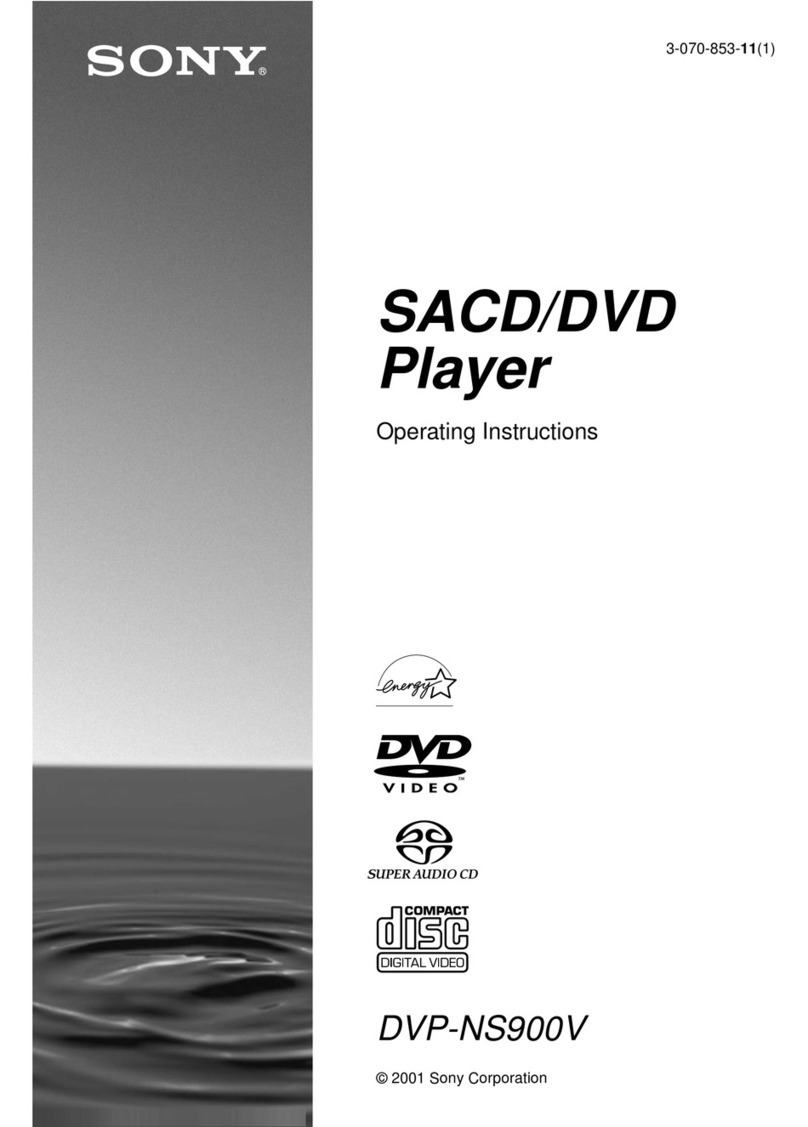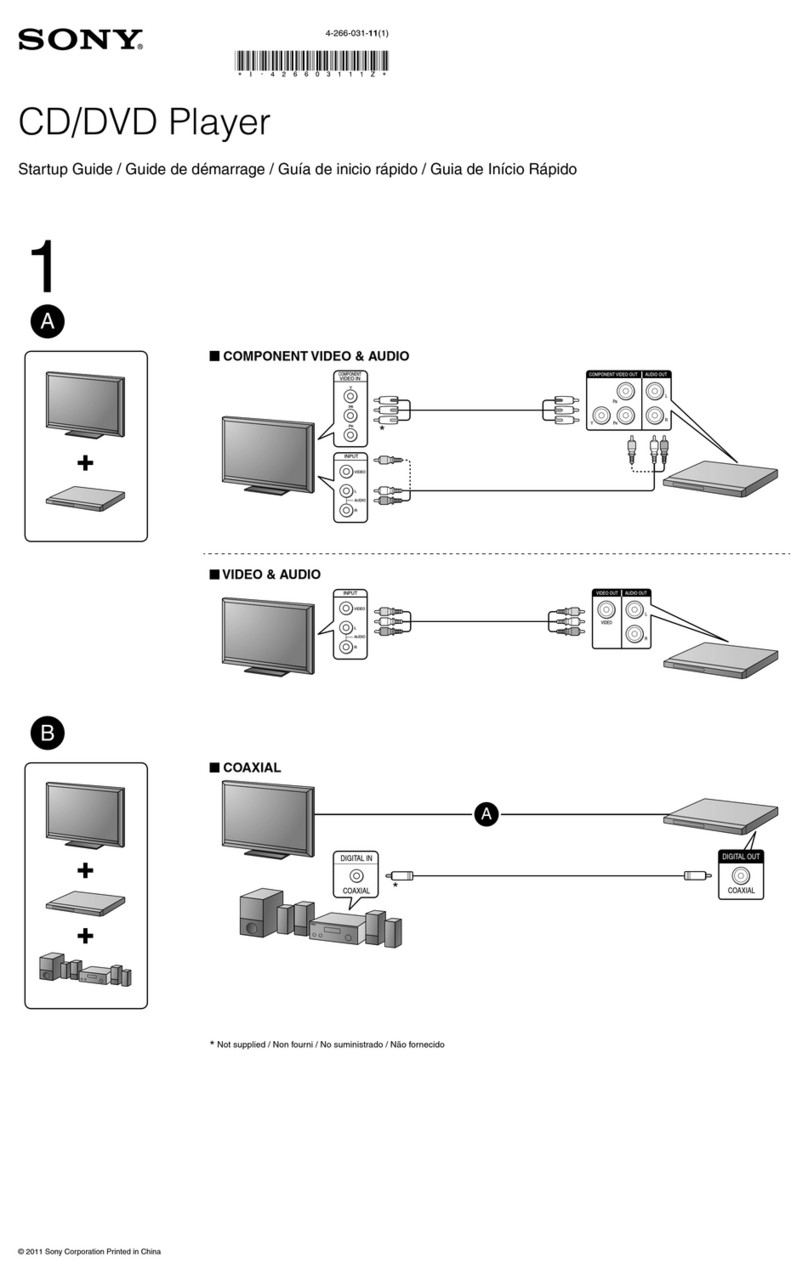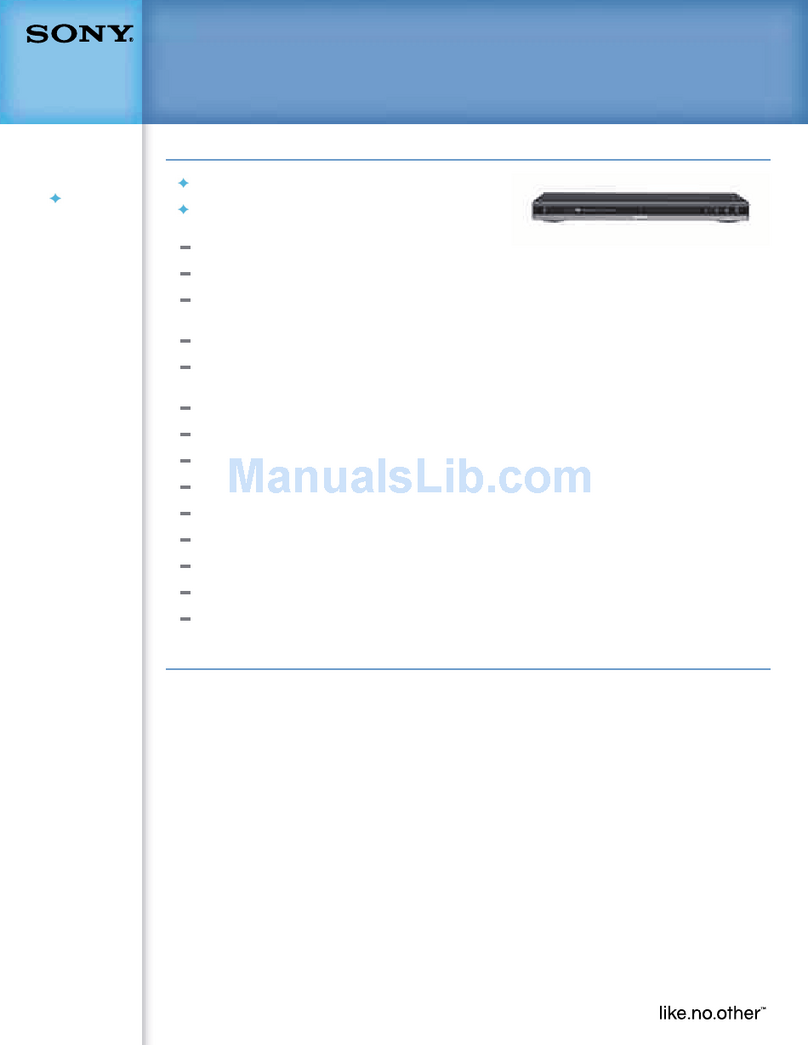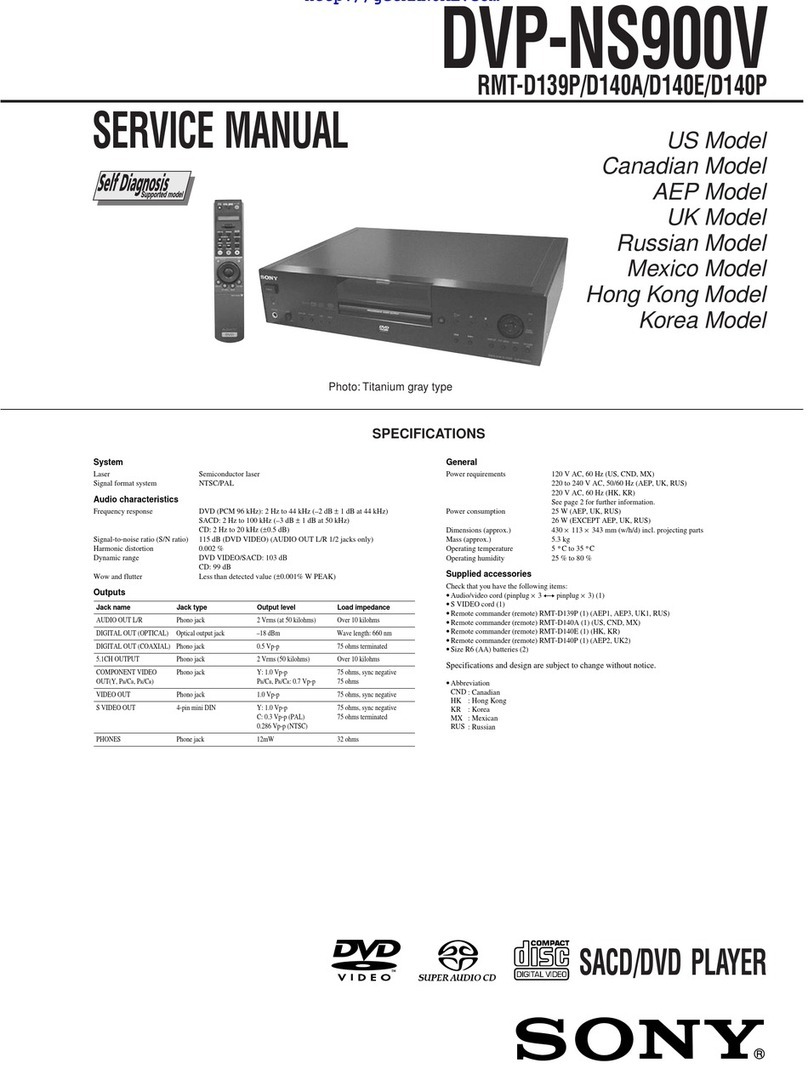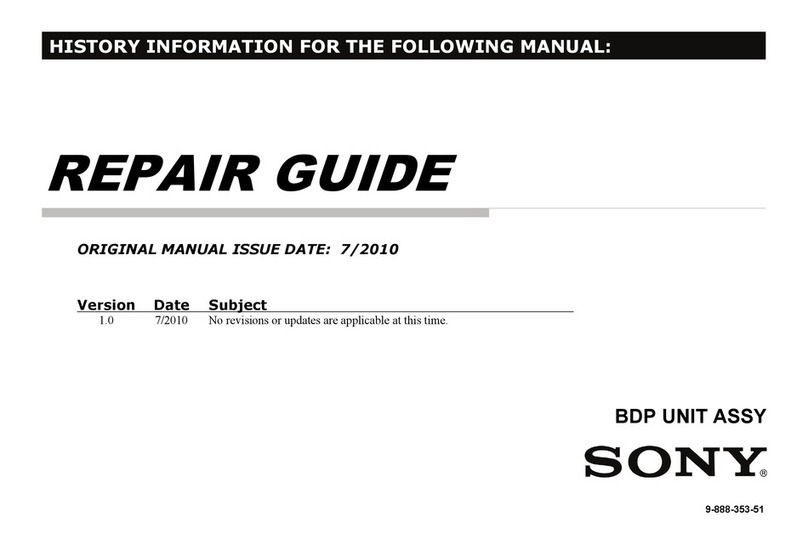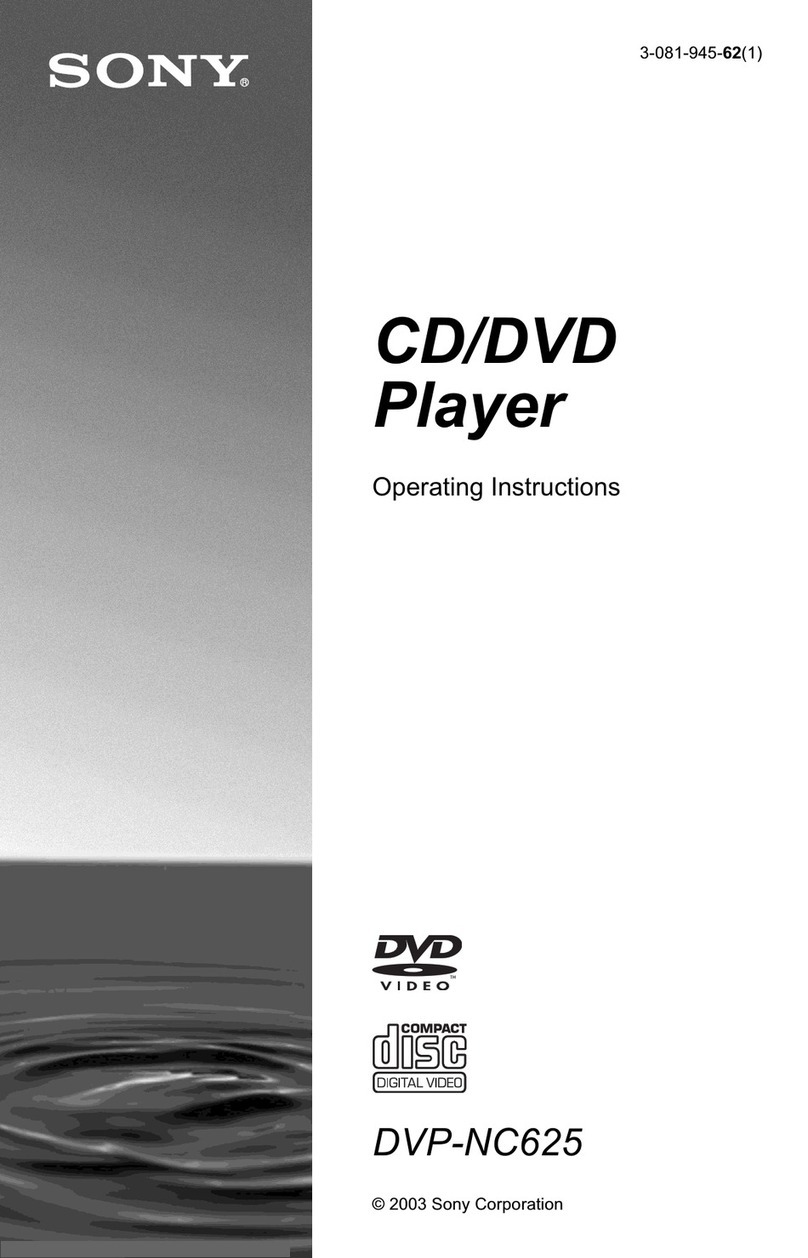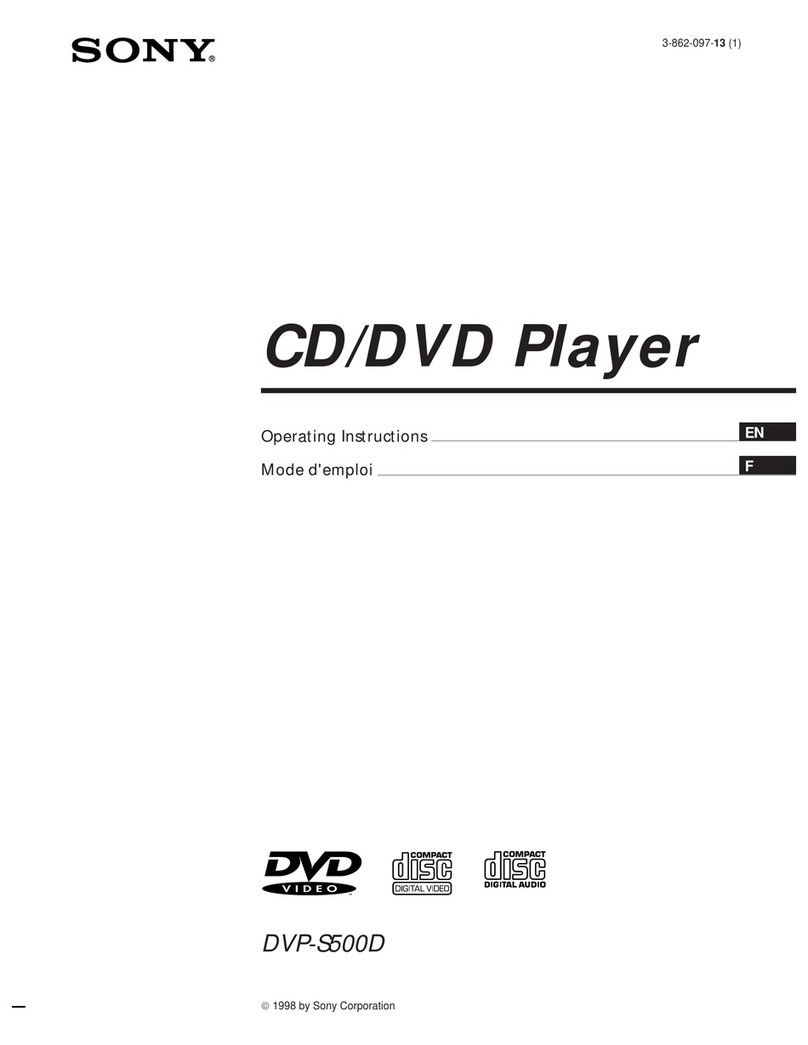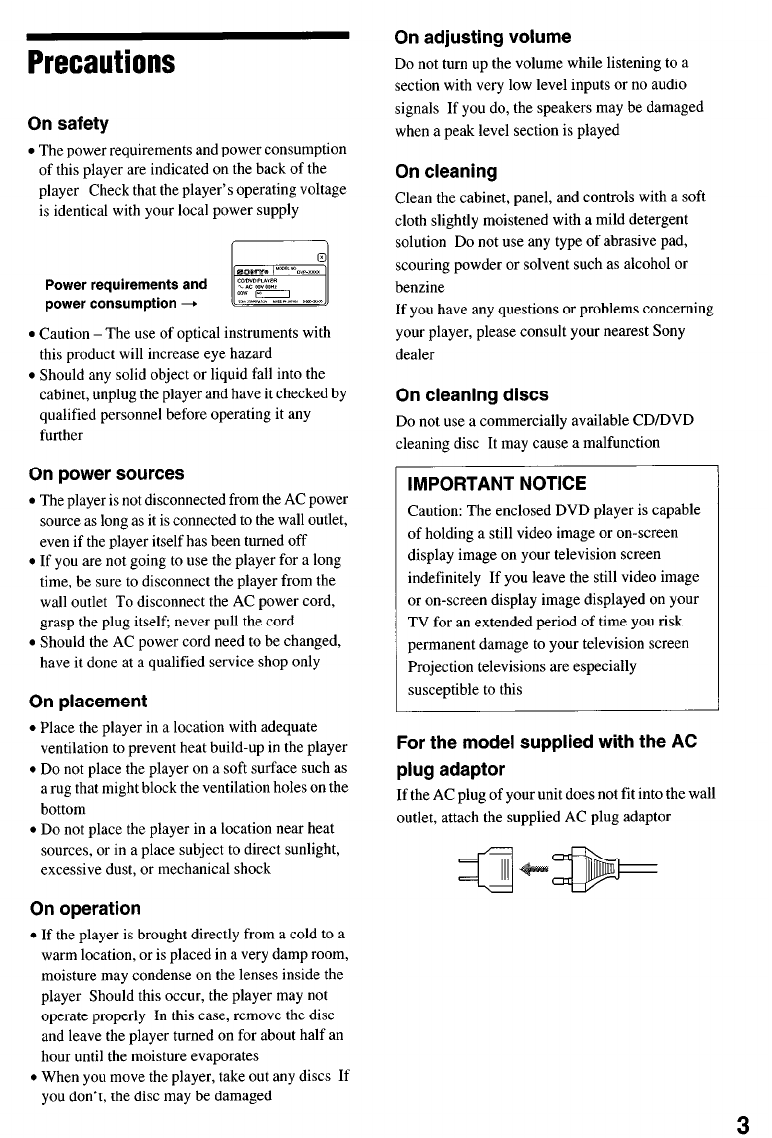Precautions
On safety
. The power requirements and power consumption
of this player are indicated on the back of the
player Check that the player’s operating voltage
is identical with your local power supply
Power requirements and
power consumption 4 I
Ej
l
Caution -The use of optical instruments with
this product will increase eye hazard
l
Should any solid object or liquid fall into the
cabinet, unplug the player and have it checked by
qualified personnel before operating it any
further
On power sources
l
The player is not disconnected from the AC power
source as long as it is connected to the wall outlet,
even if the player itself has been turned off
. If you are not going to use the player for a long
time, be sure to disconnect the player from the
wall outlet To disconnect the AC power cord,
grasp the plug itself; never pull the cord
l
Should the AC power cord need to be changed,
have it done at a qualified service shop only
On placement
. Place the player in a location with adequate
ventilation to prevent heat build-up in the player
. Do not place the player on a soft surface such as
a rug that might block the ventilation holes on the
bottom
. Do not place the player in a location near heat
sources, or in a place subject to direct sunlight,
excessive dust, or mechanical shock
On operation
. If the player is brought directly from a cold to a
warm location, or is placed in a very damp room,
moisture may condense on the lenses inside the
player Should this occur, the player may not
operate properly In this case, remove the disc
and leave the player turned on for about half an
hour until the moisture evaporates
l
When you move the player, take out any discs If
you don’t, the disc may be damaged
On adjusting volume
Do not turn up the volume while listening to a
section with very low level inputs or no audio
signals If you do, the speakers may be damaged
when a peak level section is played
On cleaning
Clean the cabinet, panel, and controls with a soft
cloth slightly moistened with a mild detergent
solution Do not use any type of abrasive pad,
scouring powder or solvent such as alcohol or
benzine
If you have any questions or problems concerning
your player, please consult your nearest Sony
dealer
On cleaning discs
Do not use a commercially available CD/DVD
cleaning disc It may cause a malfunction
IMPORTANT NOTICE
Caution: The enclosed DVD player is capable
of holding a still video image or on-screen
display image on your television screen
indefinitely If you leave the still video image
or on-screen display image displayed on your
TV for an extended period of time you risk
permanent damage to your television screen
Projection televisions are especially
susceptible to this
For the model supplied with the AC
plug adaptor
If the AC plug of your unit does not fit into the wall
outlet, attach the supplied AC plug adaptor
3