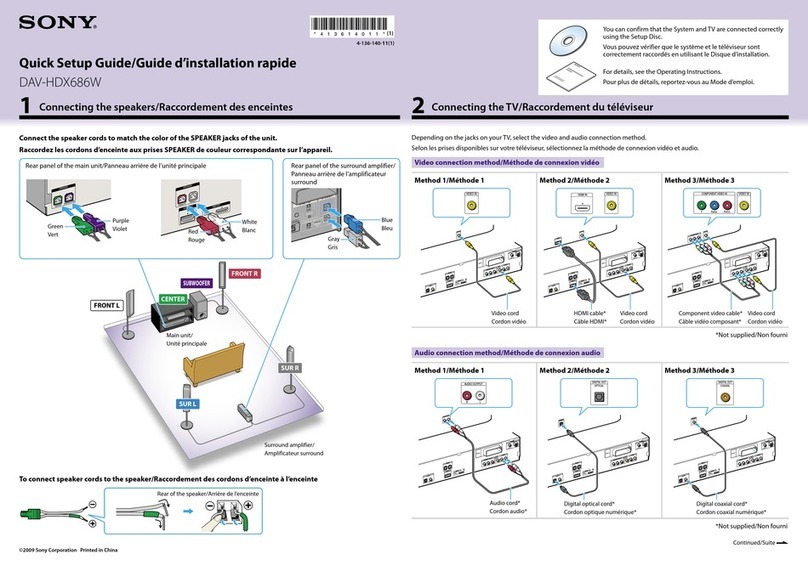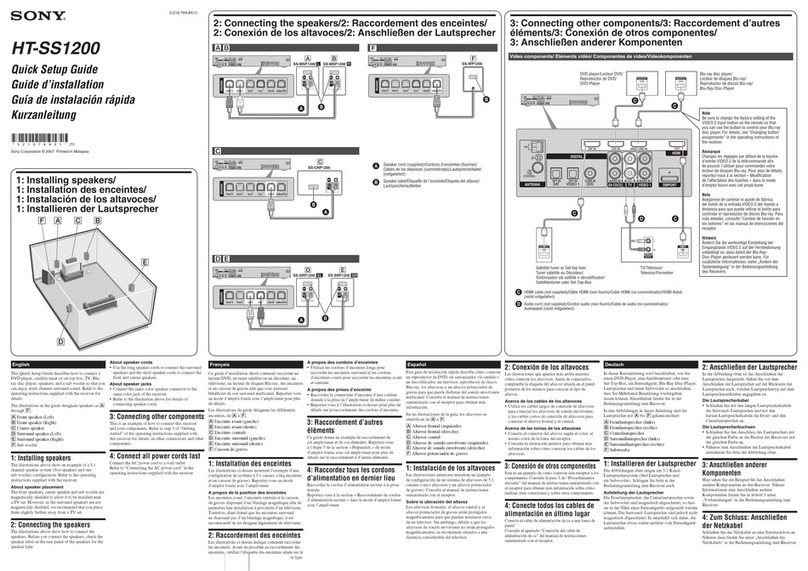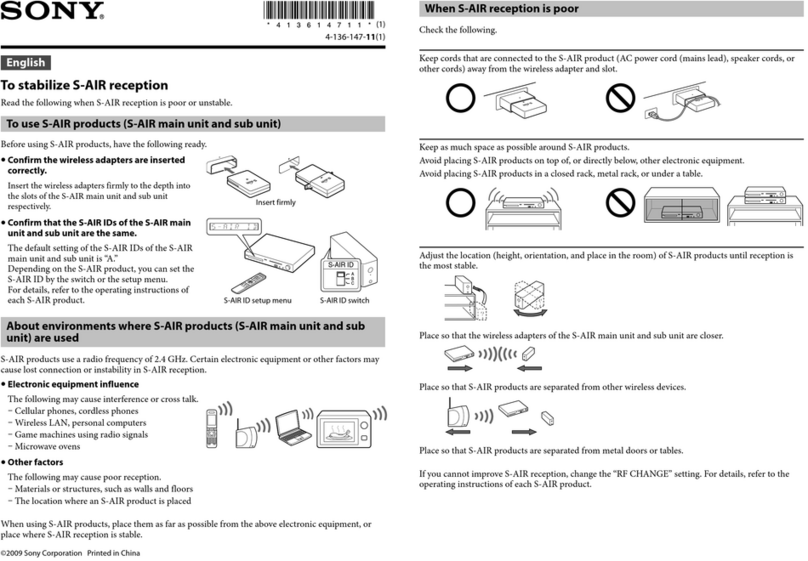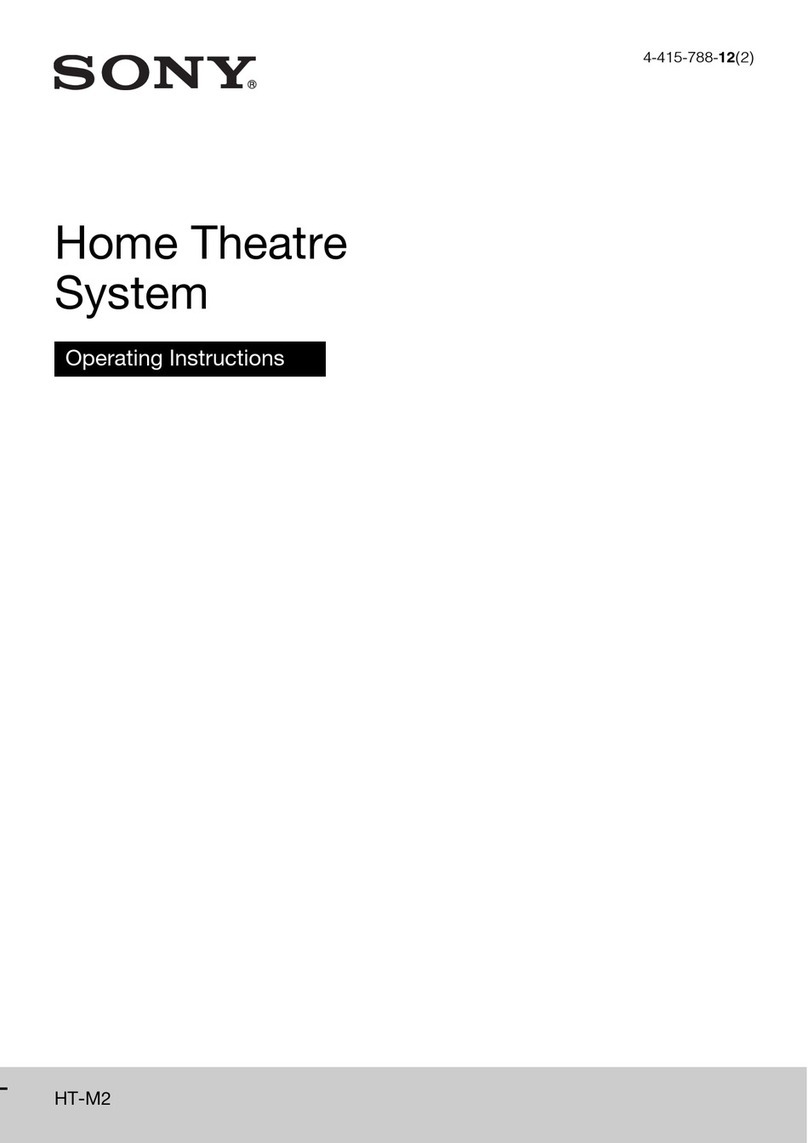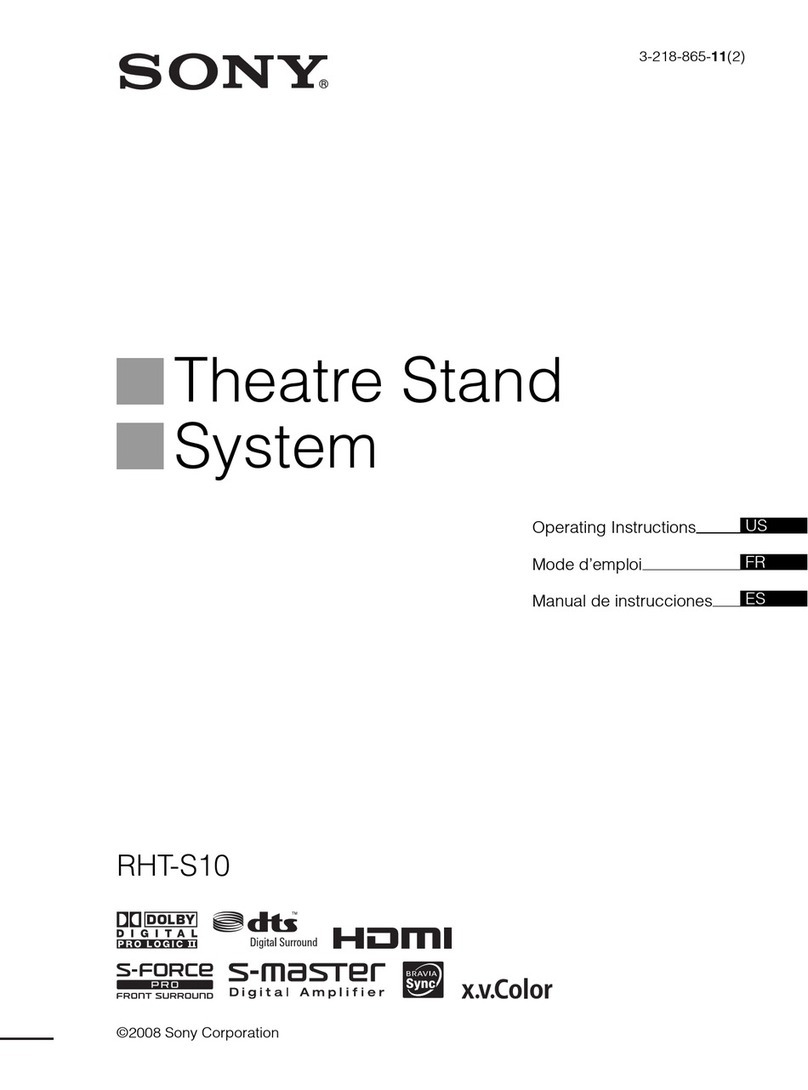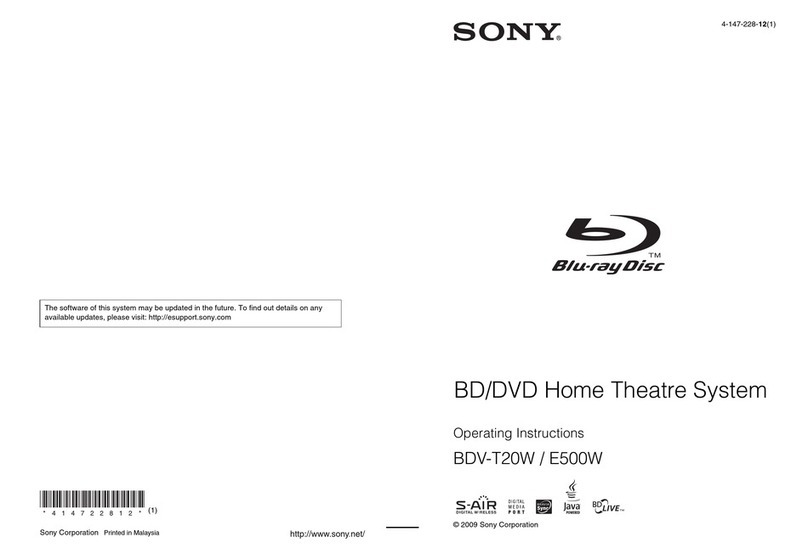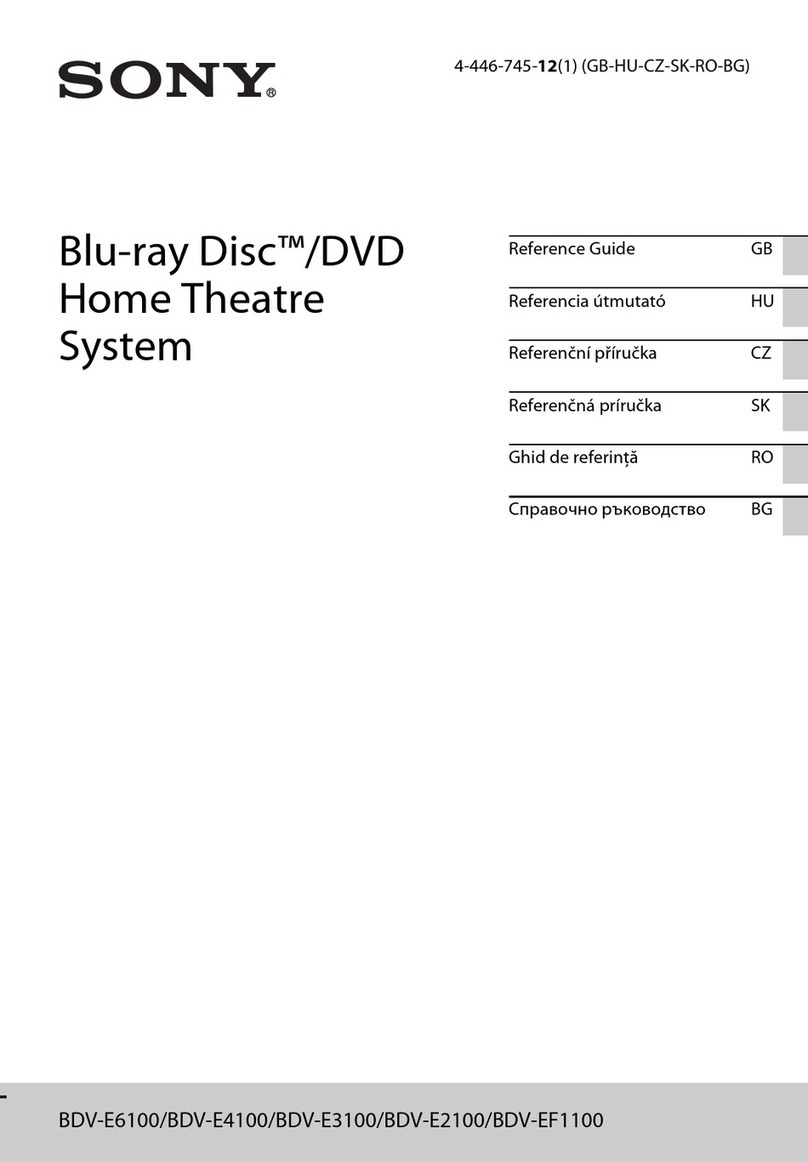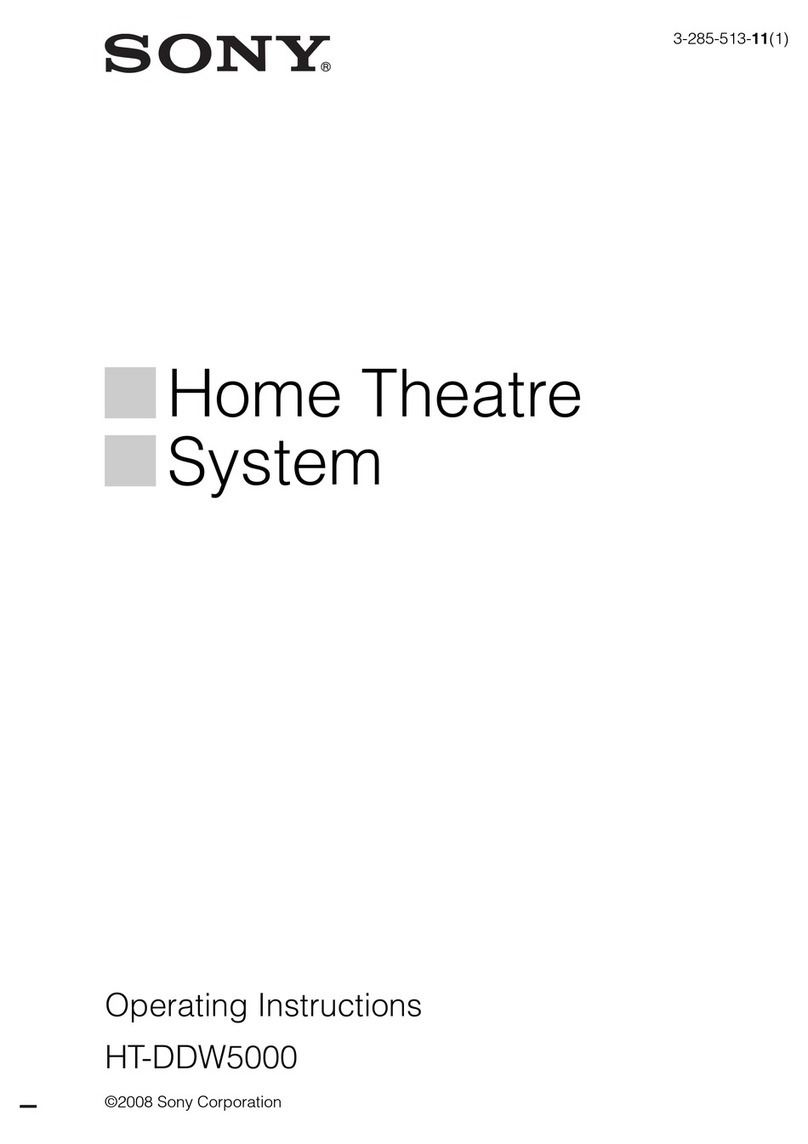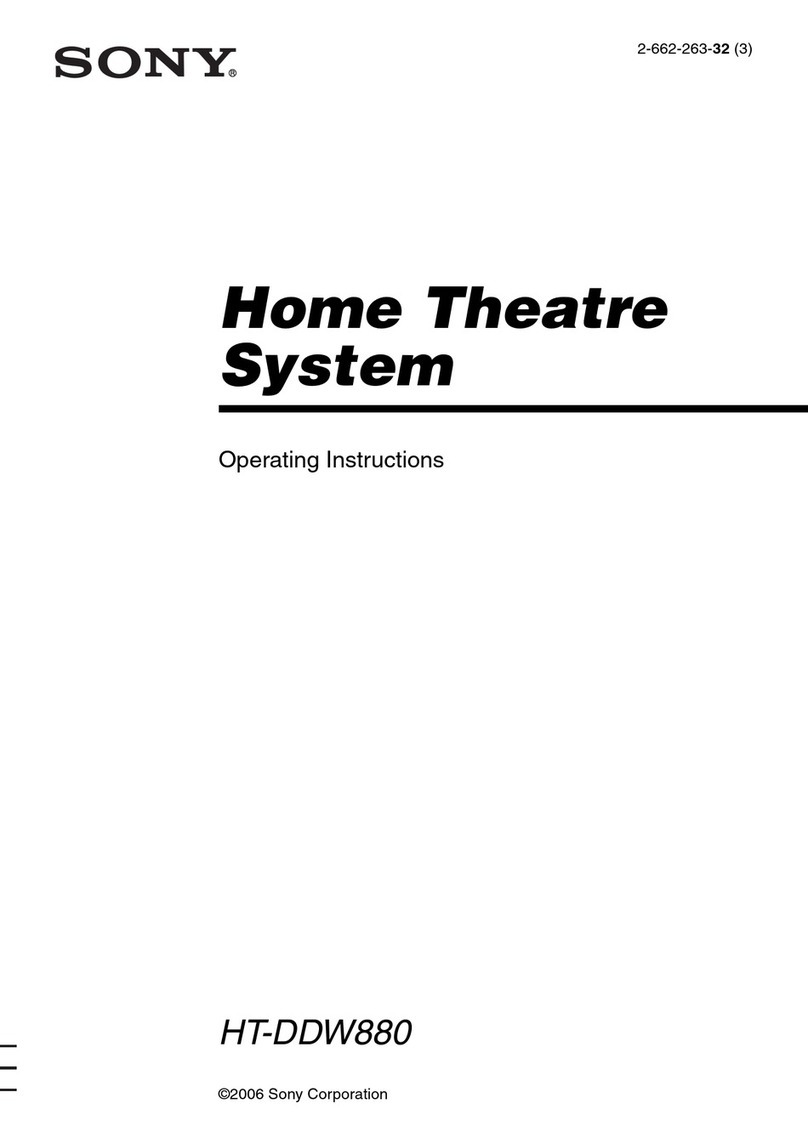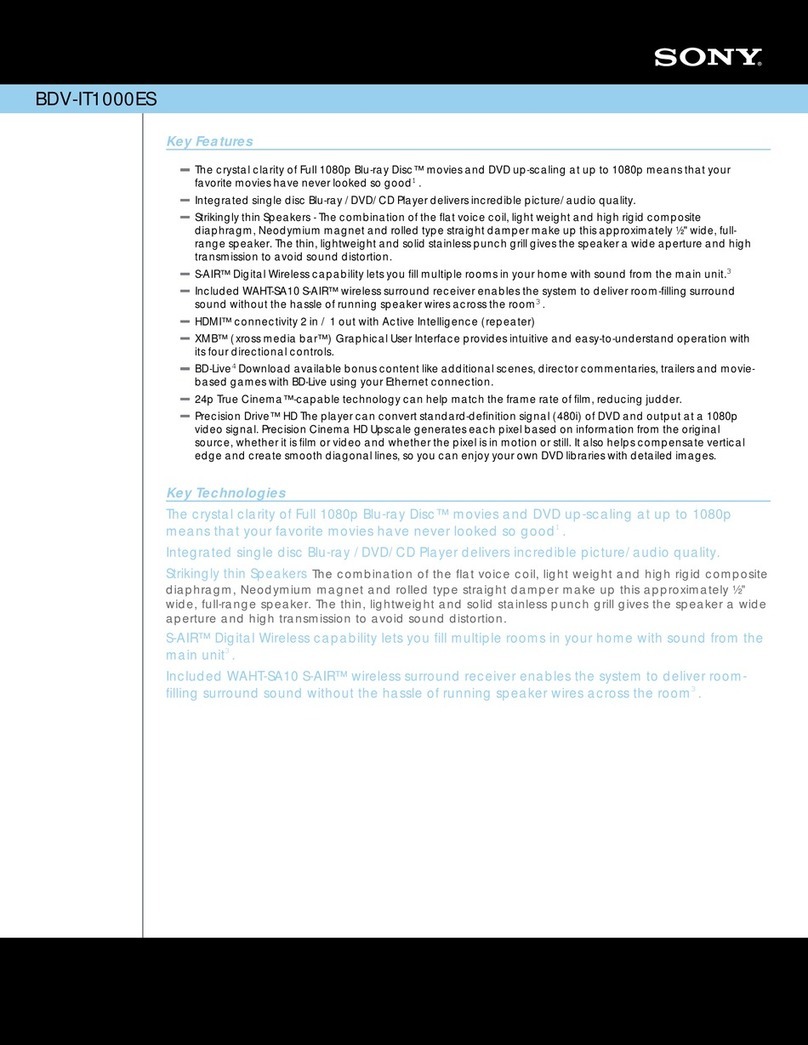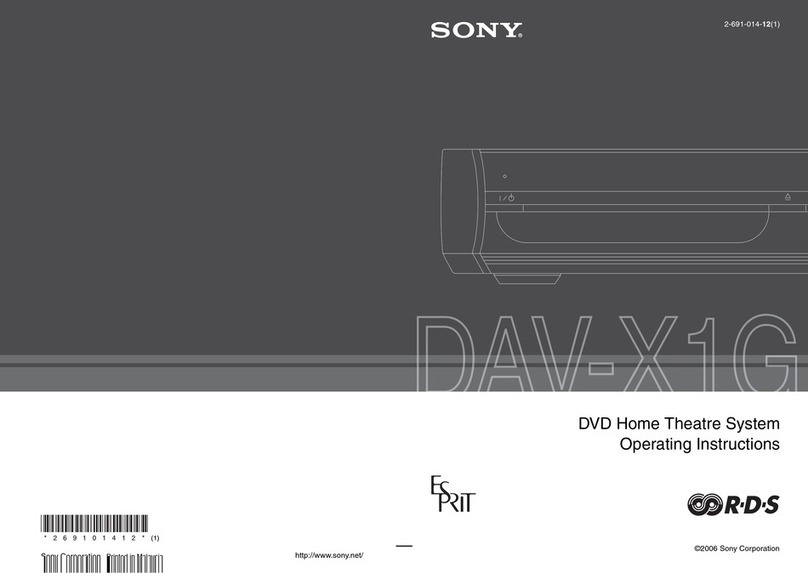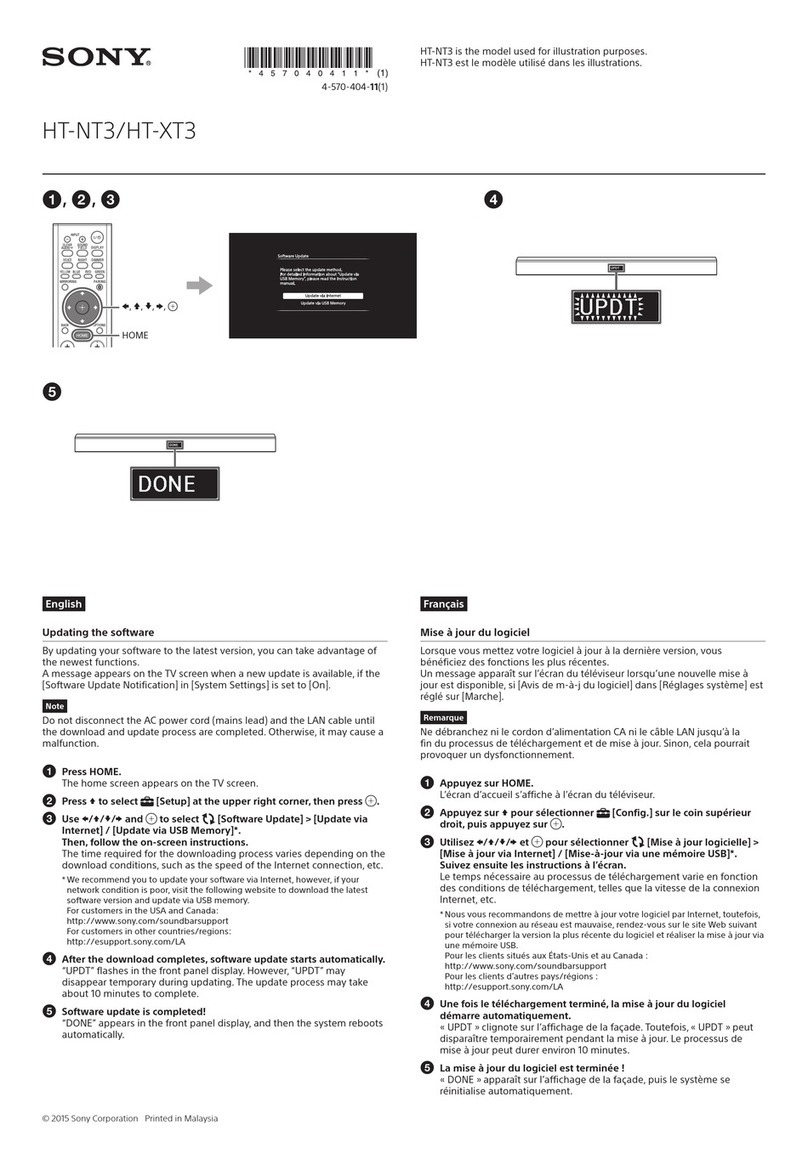4GB
Table of Contents
About This Operating Instructions..........2
About the S-AIR function.......................3
Playable Discs.........................................5
Getting Started
Step 1: Assembling
the Speakers............................11
Step 2: Positioning the System ...16
Step 3: Connecting the System ...19
Step 4: Setting up the Wireless
System .....................................28
Step 5: Performing the Quick
Setup ........................................30
Step 6: Enjoying Sound from all the
Speakers ..................................33
Sound Adjustment
Enjoying Surround Sound by Using
Decoding Mode .............................. 35
Selecting the Sound Mode .................... 37
Enjoying Multiplex Broadcast Sound... 38
Disc
Playing a Disc ....................................... 39
Using Play Mode...................................45
Searching/Selecting a Disc ................... 47
Playing MP3 Files/JPEG Image Files... 49
Enjoying DivX® Videos....................... 53
Adjusting the Delay Between the Picture
and Sound ....................................... 55
Restricting Playback of the Disc........... 55
Using the Setup Display........................57
Tuner
Presetting Radio Stations ...................... 65
Listening to the Radio........................... 66
Control for HDMI/External
Audio Device
Using the Control for HDMI Function for
“BRAVIA” Sync ............................68
Playing Back Audio Files/JPEG Image
Files of a USB Device .................... 71
Storing Songs in a USB Device............77
Using the DIGITAL MEDIA PORT
Adapter ........................................... 80
Using an S-AIR Product ....................... 81
Other Operations
Getting Optimal Surround Sound for a
Room .............................................. 87
Calibrating the Appropriate Settings
Automatically................................. 88
Controlling the TV with the Supplied
Remote ........................................... 89
Using the Sound Effect......................... 91
Using the Sleep Timer .......................... 91
Changing the Brightness of the Front
Panel Display.................................. 92
Viewing Information About the Disc ... 92
Returning to the Default Settings ......... 95
Additional Information
Precautions ........................................... 96
Notes about the Discs ........................... 97
Troubleshooting.................................... 98
Self-diagnosis Function ...................... 108
Specifications ..................................... 109
Glossary.............................................. 111
Language Code List............................ 114
Index to Parts and Control.................. 115
Guide to the Control Menu Display ... 120
Index ................................................... 124