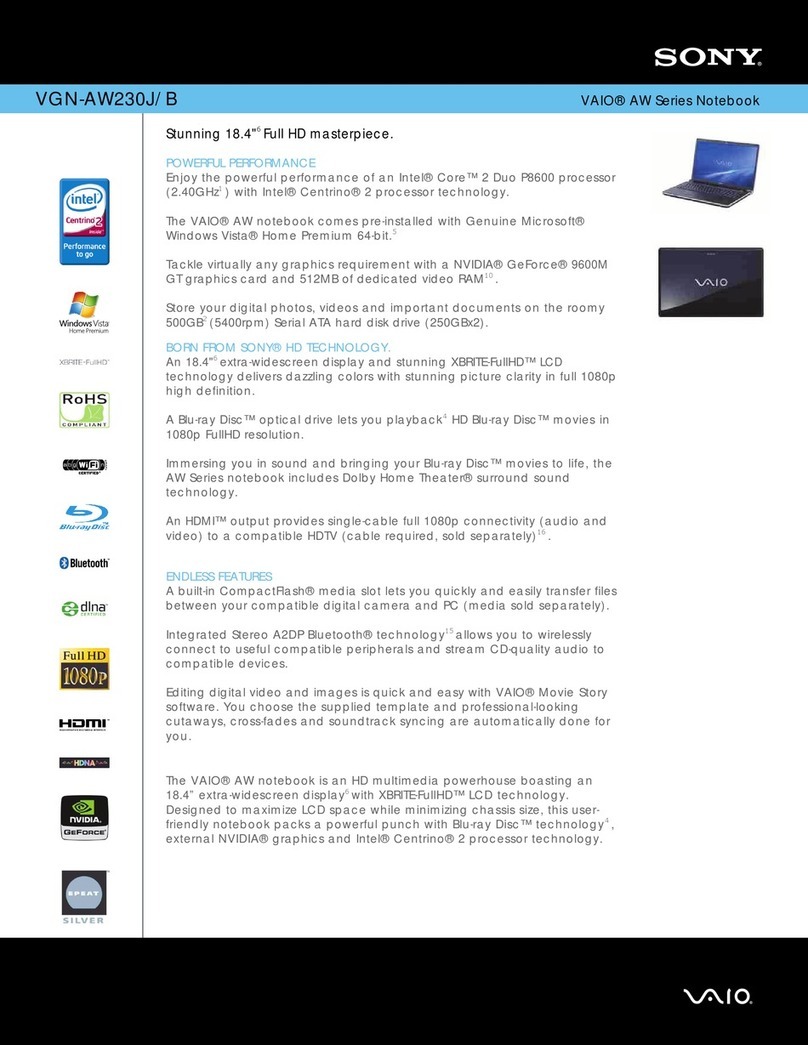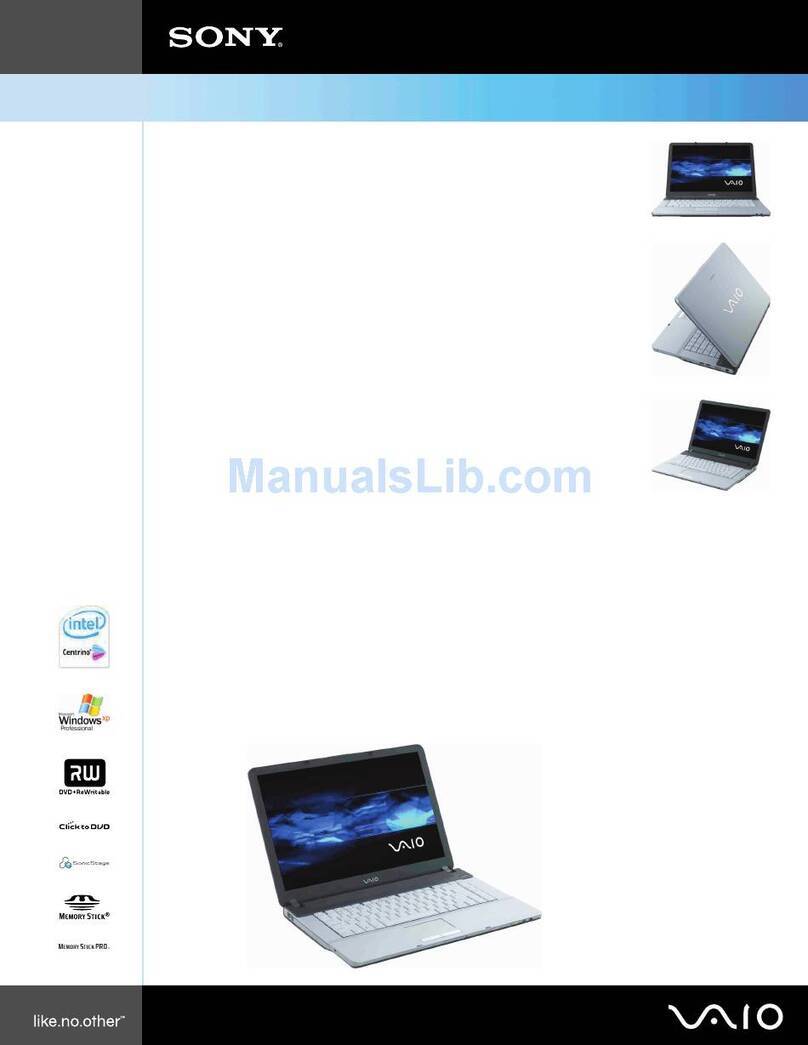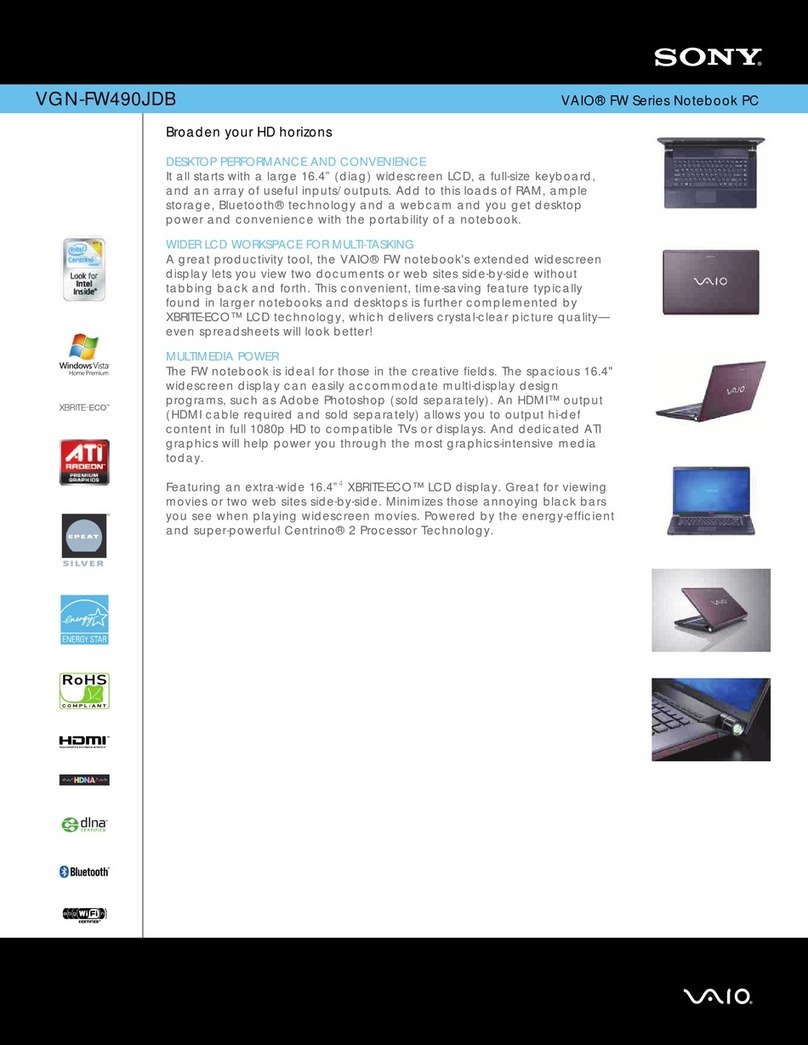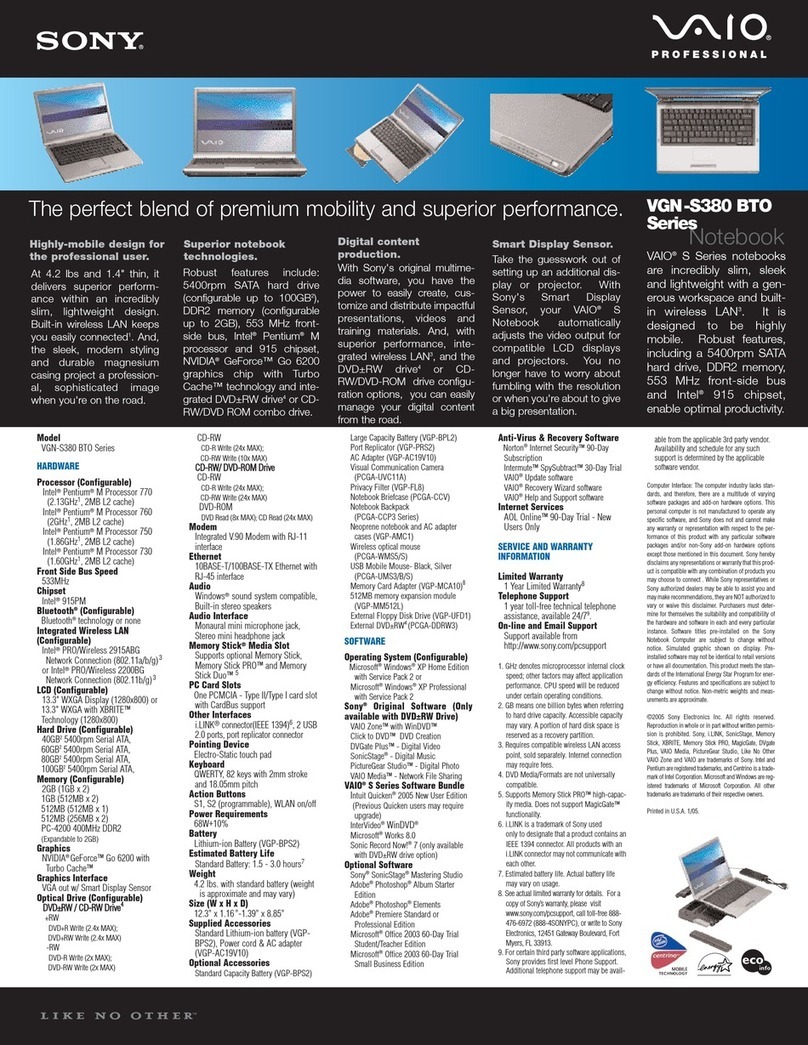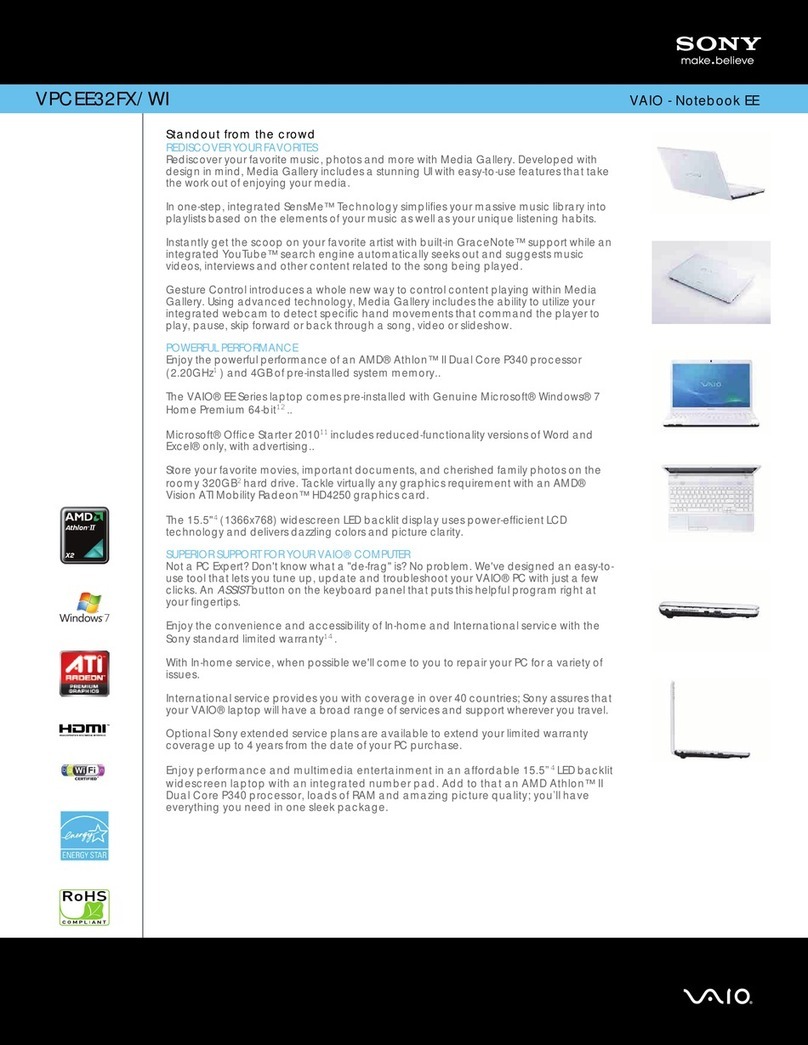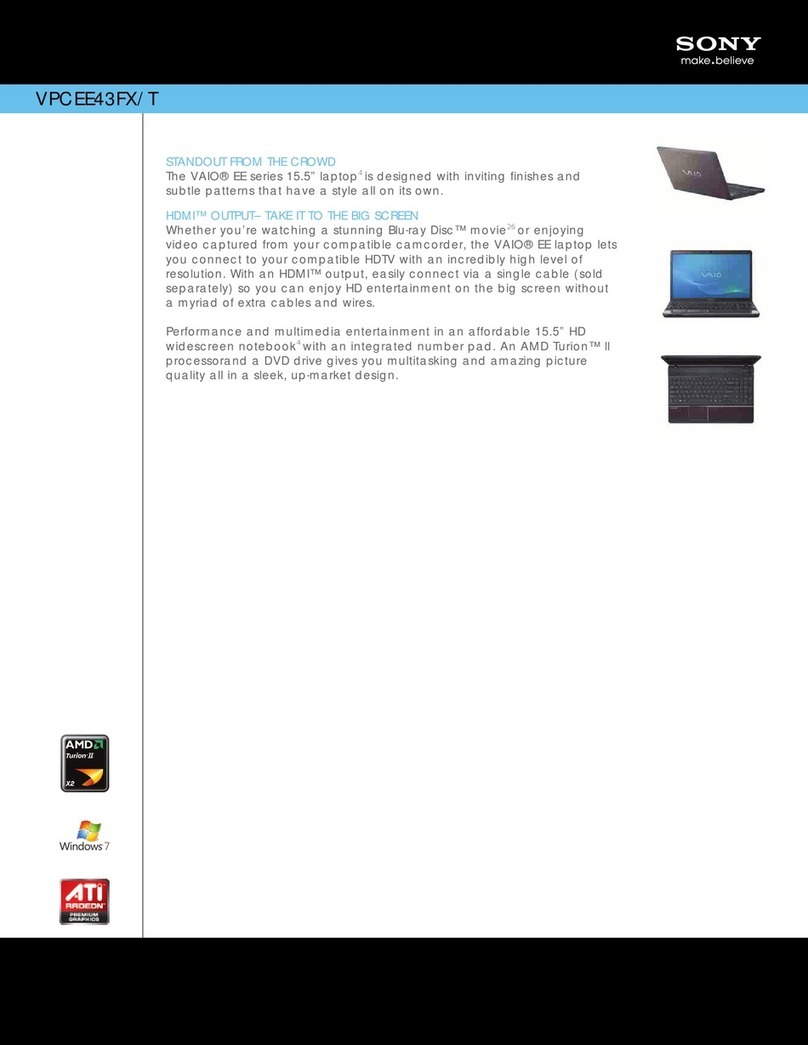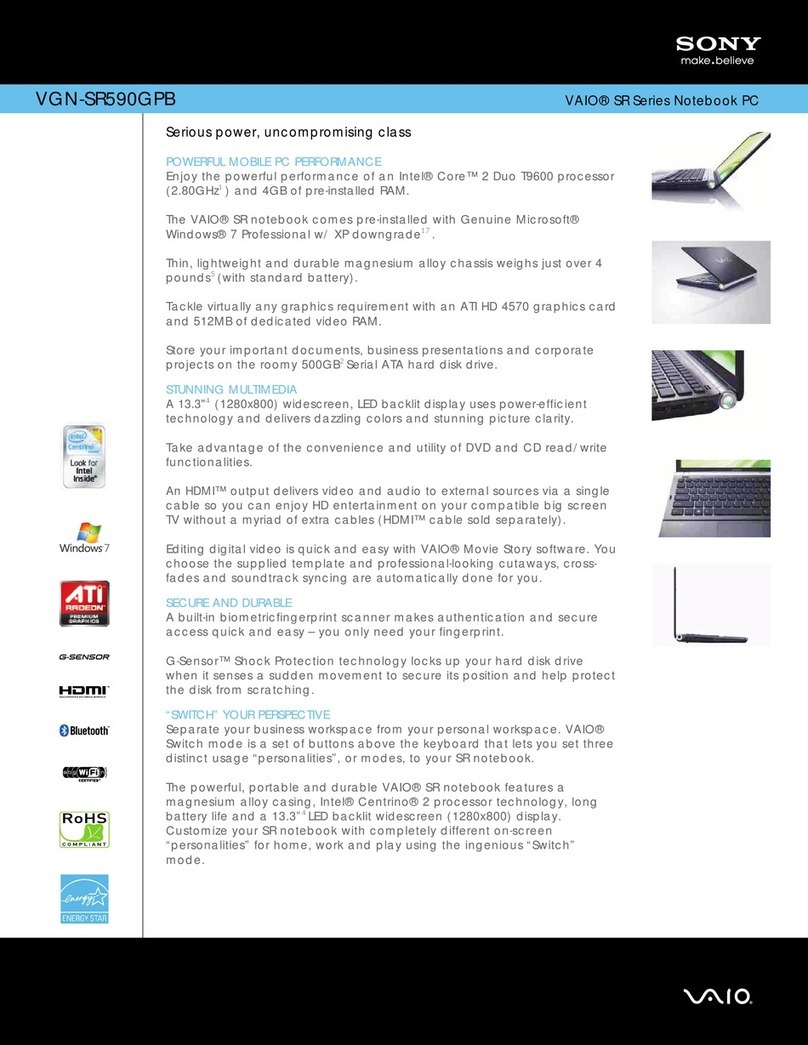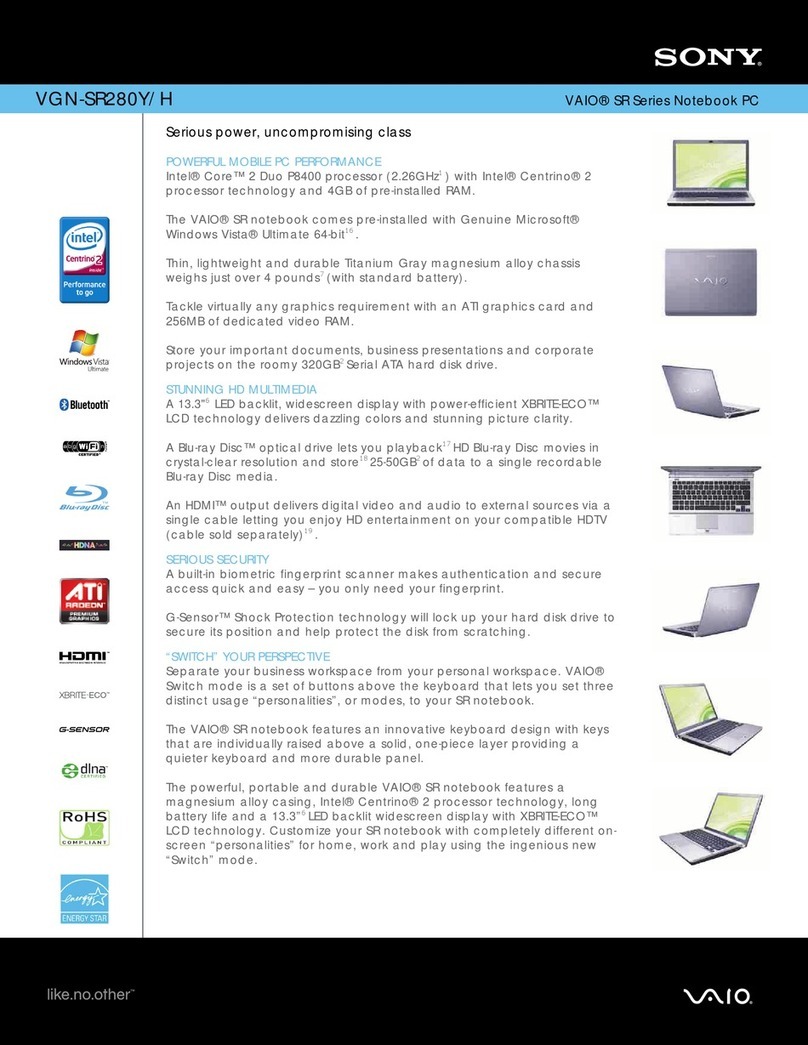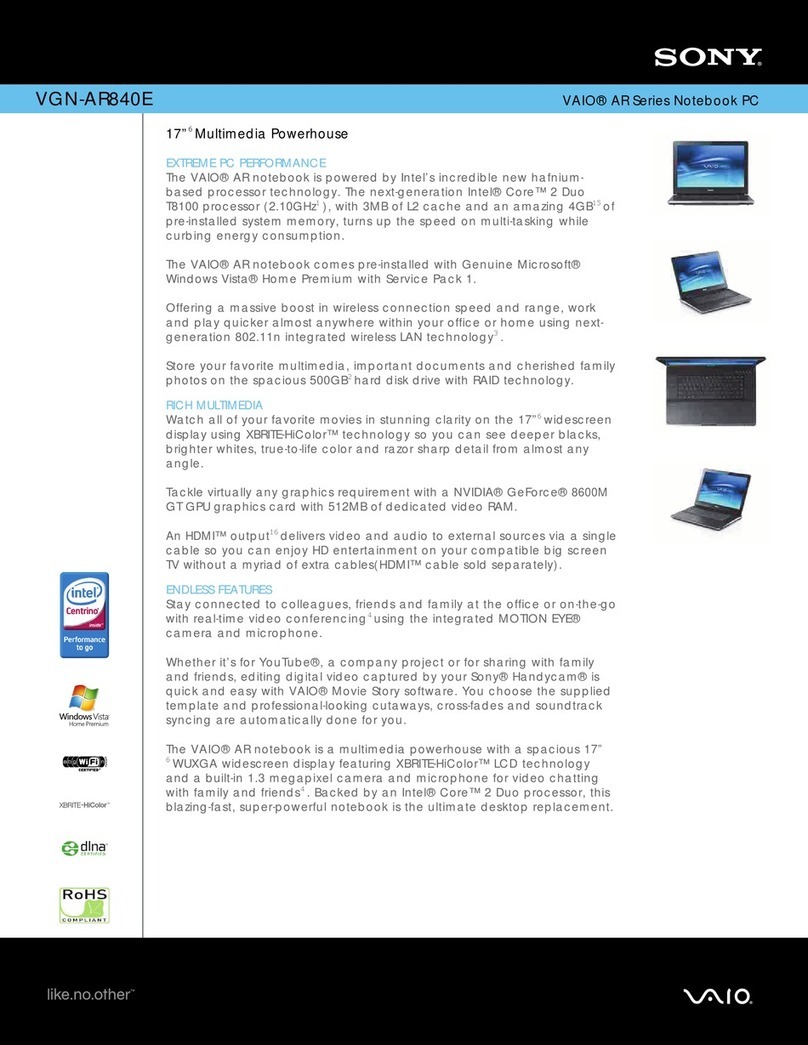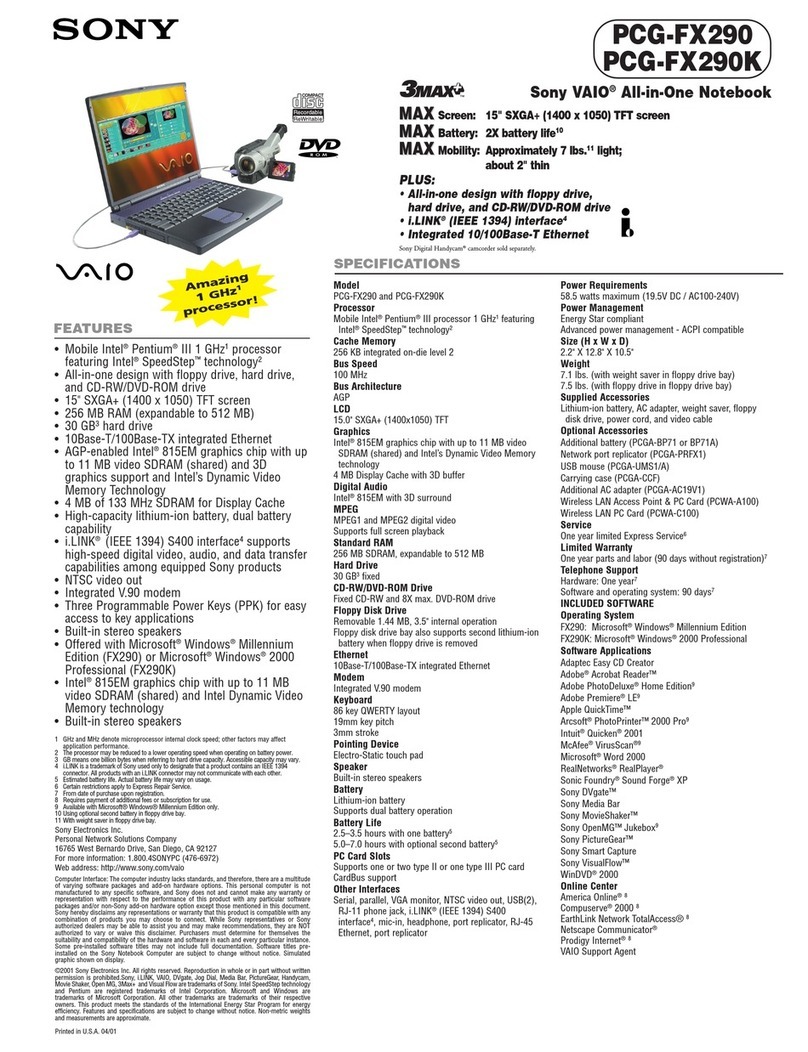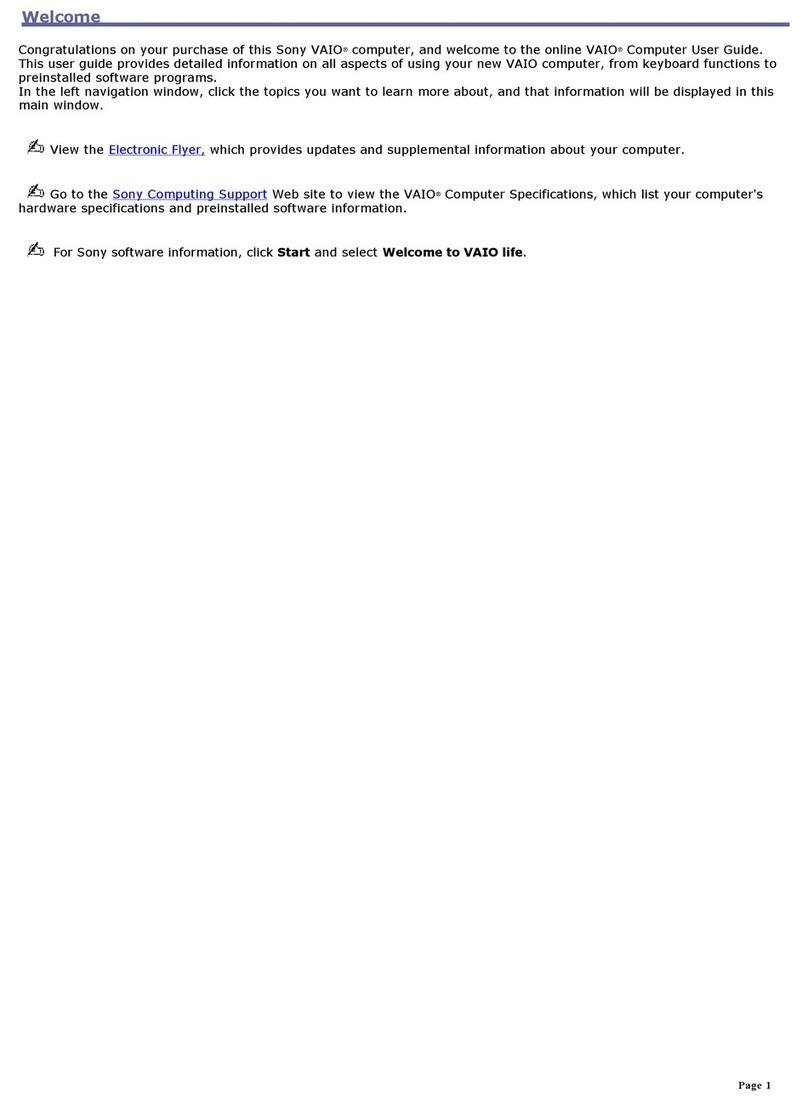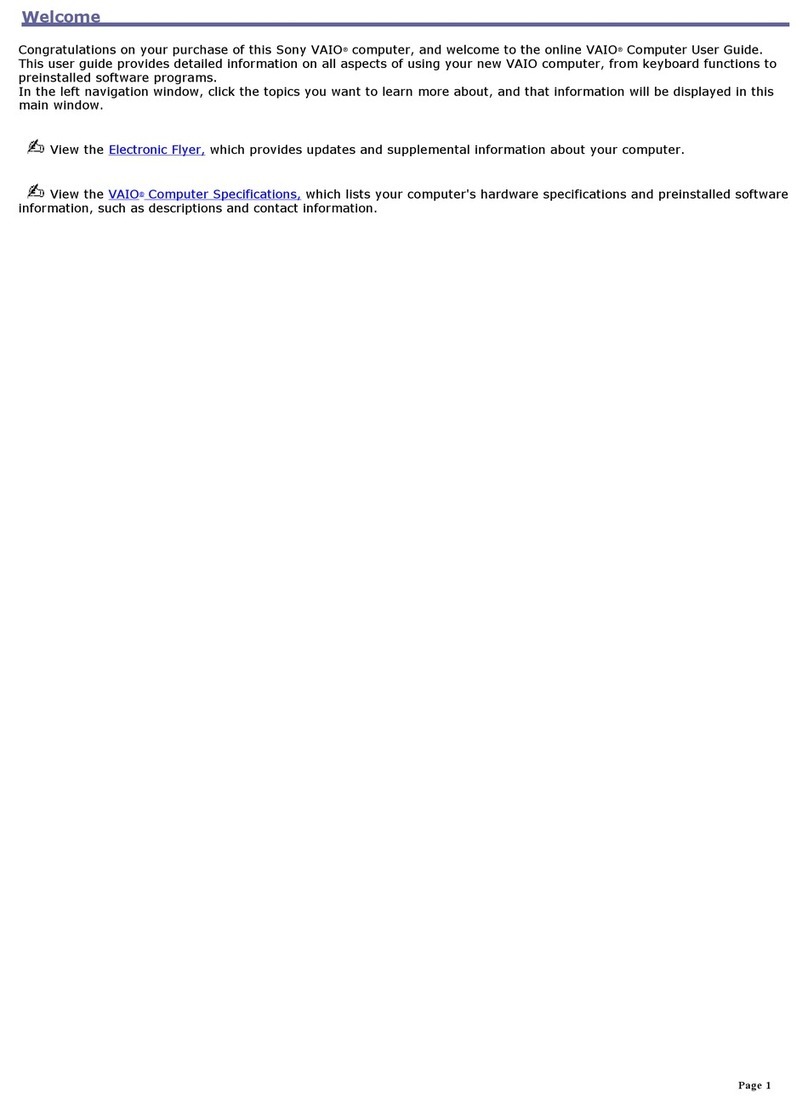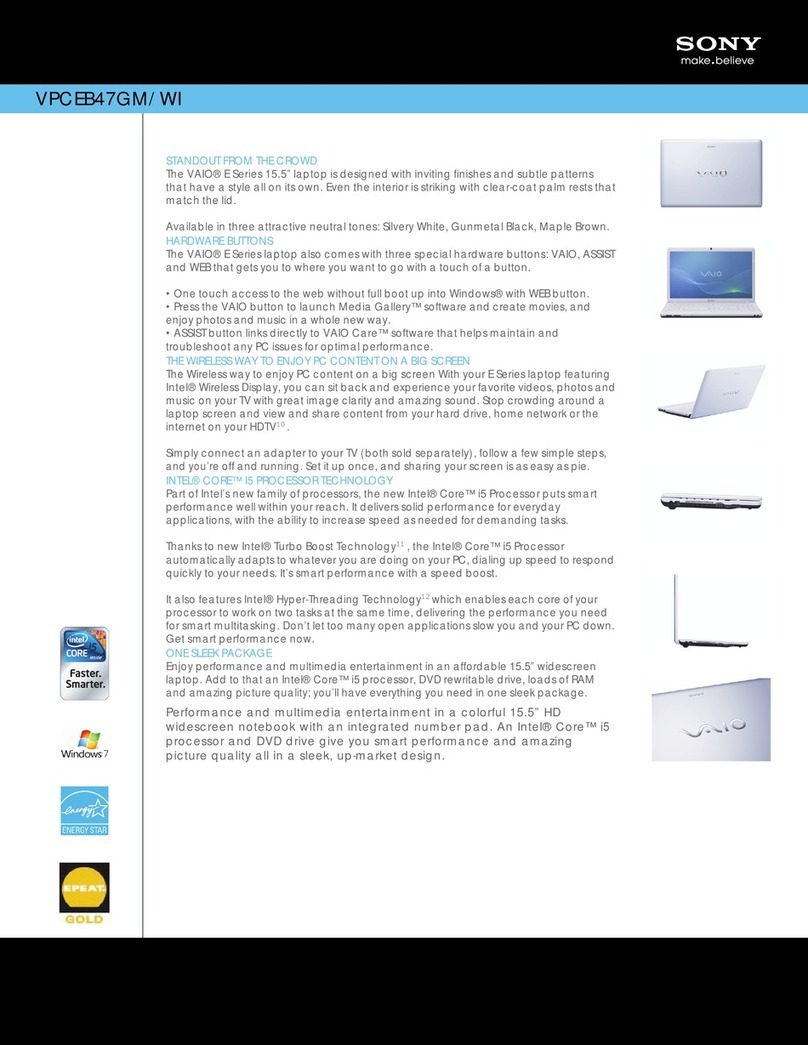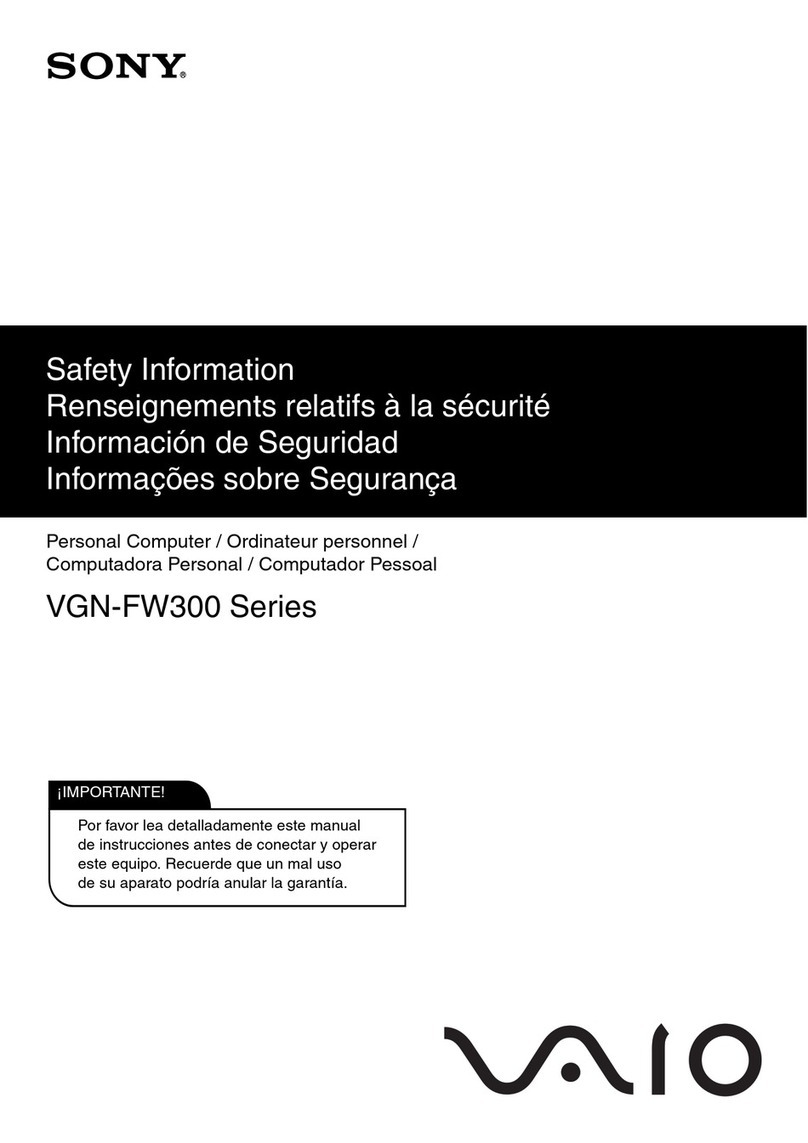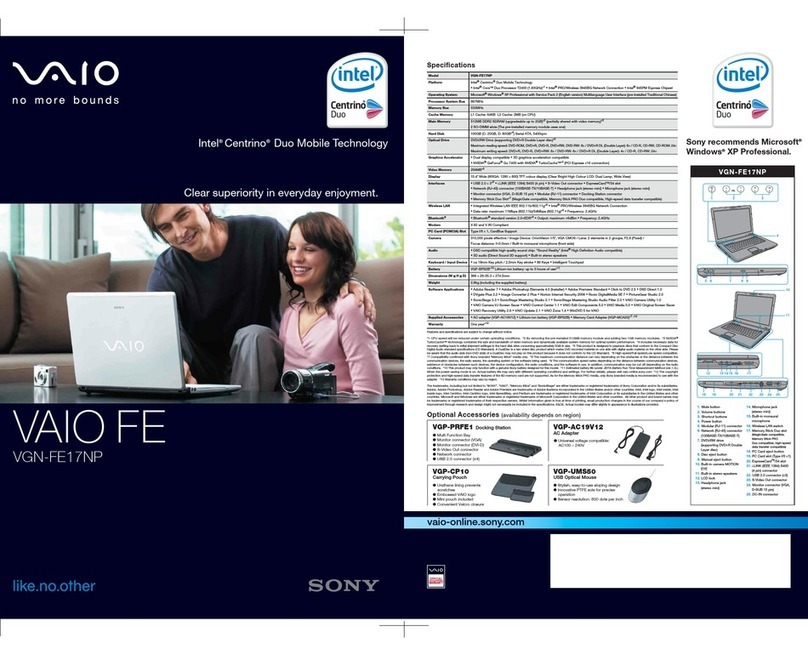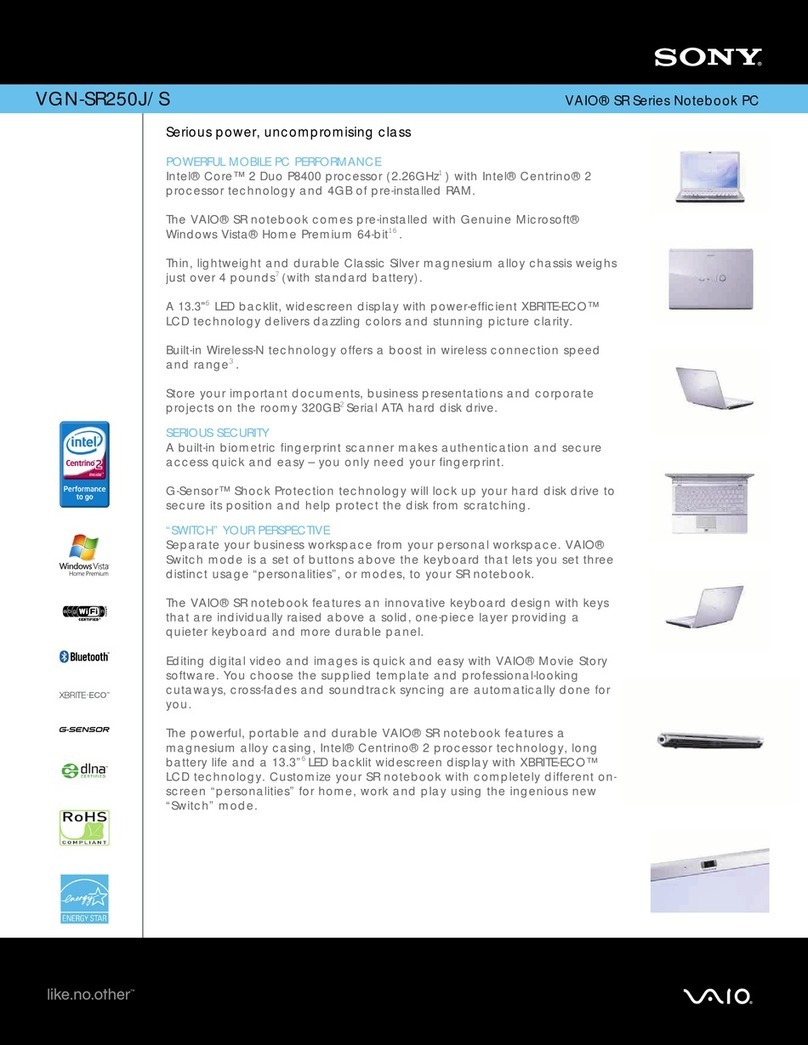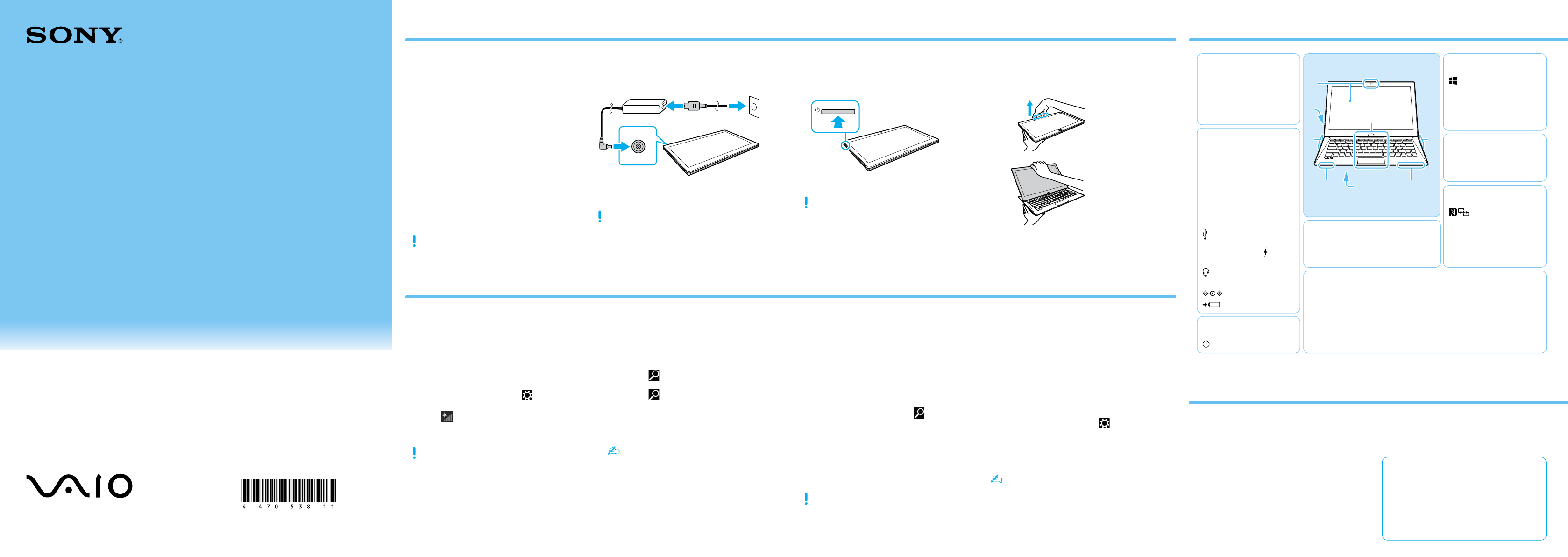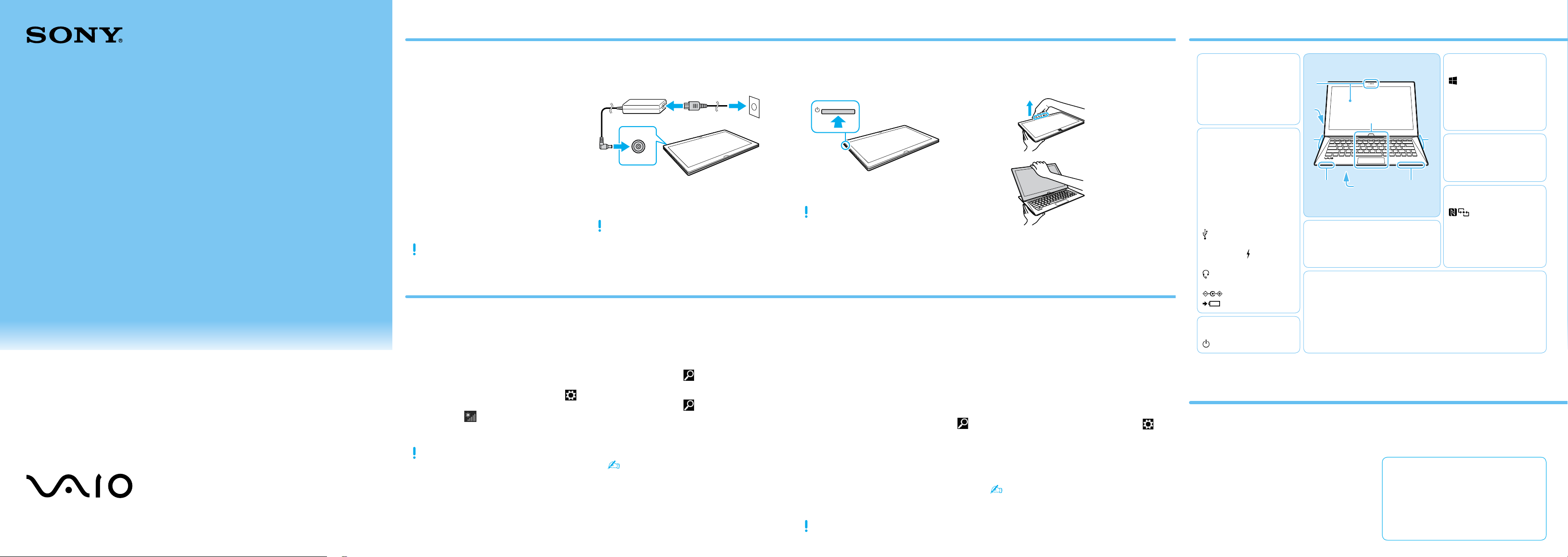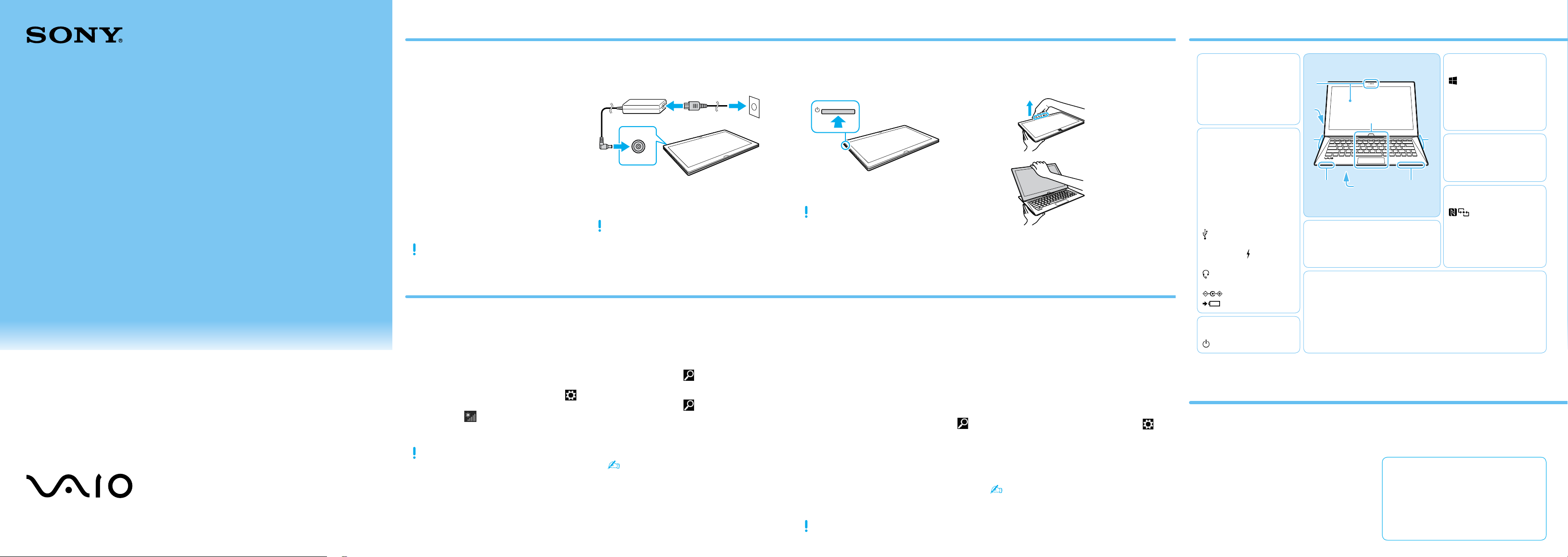
132Q_IRX-6700_US/FR 4-470-538-11 (1)
Guide de
Démarrage
Rapide
Veuillez lire attentivement ce manuel
ainsi que les Réglementations de
sécurité avant d'utiliser ce produit.
Conservez-les dans un endroit sûr.
Configuration initiale
1Vérifier les
articles fournis 2Brancher
l'adaptateur c.a. 3Mettre en marche
votre ordinateur VAIO
MD
4Soulever l'écran ACL
5Connexion à Internet 7Repérer le Guide
de l'utilisateur 8
Ouvrir une session avec
un compte Microsoft
Pièces détachées et contrôles
Branchez le cordon d'alimentation et
l'adaptateur c.a. dans une prise c.a.,
puis à votre ordinateur.
Durant vos premières utilisations, assurez-vous
que l'adaptateur c.a. est branché à votre
ordinateur de manière à garantir que la
batterie se charge complètement.
Appuyez sur le bouton d'alimentation et
maintenez-le enfoncé.
Le processus de démarrage demandera
quelques minutes. Aucune action n'est
nécessaire jusqu'à ce que la fenêtre
d'installation s'affiche.
1
2
Placez vos doigts sur la saillie de l'écran ACL
et soulevez doucement l'écran. Avant d'utiliser
votre ordinateur, assurez-vous que l'écran est
fixé à l'ordinateur à l'aide des crochets en
métal se trouvant sur l'ordinateur.
Connectez-vous à Internet afin d'activer
automatiquement Windows.
1Ouvrez les icônes en pointant dans le coin
supérieur droit de l'écran, puis déplacez le
pointeur vers le bas et cliquez sur l'icône
Paramètres.
2Cliquez sur (icône du réseau).
3Sélectionnez le réseau désiré (SSID) et
cliquez sur Connecter.
Pour obtenir de plus amples renseignements
sur le code de sécurité et autres paramètres,
reportez-vous au manuel du périphérique
réseau ou aux renseignements fournis par
votre fournisseur de services Internet.
Pour télécharger et utiliser des applications
de Windows Store, il faut utiliser un compte
Microsoft au lieu d'un compte local. Vous
pouvez créer un compte Microsoft en suivant
les étapes suivantes.
1Ouvrez les icônes en pointant dans le coin
supérieur droit de l'écran, puis déplacez le
pointeur vers le bas et cliquez sur l'icône
Paramètres.
2Cliquez sur Modifier les paramètres du PC,
Utilisateurs, et Passer à un compte
Microsoft.
3Suivez les instructions affichées à l'écran.
Lorsque des mises à jour des applications
sont disponibles, un numéro apparaît sur
la vignette du Windows Store de l'écran
d'Accueil. Cliquez sur la vignette pour
ouvrir le Windows Store et mettre à jour
les applications du Windows Store.
Une version d'introduction au Guide de
l'utilisateur est disponible sur votre
ordinateur. Pour vous procurer la version
complète, connectez-vous à Internet et
respectez la marche à suivre.
1Ouvrez les icônes en pointant dans le coin
supérieur droit de l'écran, puis déplacez le
pointeur vers le bas et cliquez sur l'icône
Rechercher.
2Cliquez sur Applications et saisissez
«Manuel VAIO» dans le champ de
recherche, puis cliquez sur l'icône.
La fenêtre d'Guide de l'utilisateur s'affiche.
3 Fermez le Guide de l'utilisateur, puis
rouvrez-le après quelques instants en
suivant les mêmes étapes.
La version complète est alors disponible.
Assurez-vous d'utiliser VAIO Update avant de
procéder à la mise à jour.
Ordinateur personnel
VAIO Duo 13 SVD132
Site web de support
http://esupport.sony.com/US/VAIO/ (États-Unis)
http://www.sony.ca/support/ (Canada : Anglais)
http://fr.sony.ca/support/ (Canada : Français)
http://esupport.sony.com/LA/VAIO/
(Amérique latine)
http://esupport.sony.com/BR/VAIO/ (Brésil)
6Effectuer des tâches
importantes
Appliquer Windows Update et
VAIO Update
Cliquez sur l'icône Rechercher,
puis sur Paramètres et recherchez
Windows Update.
Cliquez sur l'icône Rechercher,
puis sur Applications et recherchez
VAIO Update.
Créer un Média de Réinstallation
Appuyez sur le bouton ASSIST pour lancer
VAIO Care, puis cliquez sur Outils avancés.
Aucun Média de Réinstallation n'est fourni
avec cet ordinateur. Reportez-vous au
Guide de réinstallation, sauvegarde et
dépannage avant de créer des Média
de Réinstallation.
Enregistrement de votre ordinateur
Appuyez sur le bouton ASSIST pour
lancer VAIO Care, puis cliquez sur
À propos de votre VAIO.
Conseils sur l'entretien et la manipulation
Manipulation de l'ordinateur
N'exercez pas de pression sur votre ordinateur,
en particulier sur l'écran ACL/tactile ou le câble
de l'adaptateur c.a.
Ventilation
Placez l'ordinateur sur une surface dure comme
un bureau ou une table. Une circulation d'air
adéquate autour des grilles d'aération permet
d'éviter une surchauffe.
Dommages causés par les liquides
Évitez que des liquides entrent en contact
avec votre ordinateur.
Adaptateur c.a.1
Cordon d'alimentation
Stylet numériseur
Crochet pour stylet
Adaptateur VGA2
1 Le port USB de l'adaptateur c.a. doit
uniquement servir à recharger la batterie.
Ne l'utilisez pas à d'autres fins.
2 Non fournie avec tous les modèles. La
disponibilité dépend des spécifications
de votre ordinateur.
Les fonctions et les caractéristiques techniques
peuvent varier et sont modifiables sans préavis.
A
Caméra avant/témoin
intégrés
Capteur de lumière ambiante
Écran ACL/tactile
C
Bouton d'alimentation
B(Retour)
Fente pour carte micro SIM
Microphones doubles
internes
Bouton d'arrêt de la batterie
Fente combinée pour
«Memory Stick Duo»/
carte mémoire SD
Port de sortie HDMI
Port USB x2 (Conformes
à la norme USB3.0. Le port
avec l'image prend en
charge le chargement USB.)
Prise casque compatible
avec casque d'écoute
Port d'entrée en c.c.
Témoin de charge
E
Bouton ASSIST Lance VAIO Care lorsque votre ordinateur est
en marche - règle et auto - supporte l'ordinateur
aisément.
Haut-parleur stéréo interne
Boutons VOL (Volume)
F(Dessous)
Marque tactile
Caméra arrière/témoin
intégrés
Un trou pour le crochet
pour stylet
G
Support pour stylet
H
Bouton Windows
Pavé tactile
Appuyez dans l'angle
inférieur gauche du pavé
tactile pour cliquer.
D
Haut-parleur stéréo interne
Sur les modèles sélectionnés uniquement.
C G
B
H
FD E