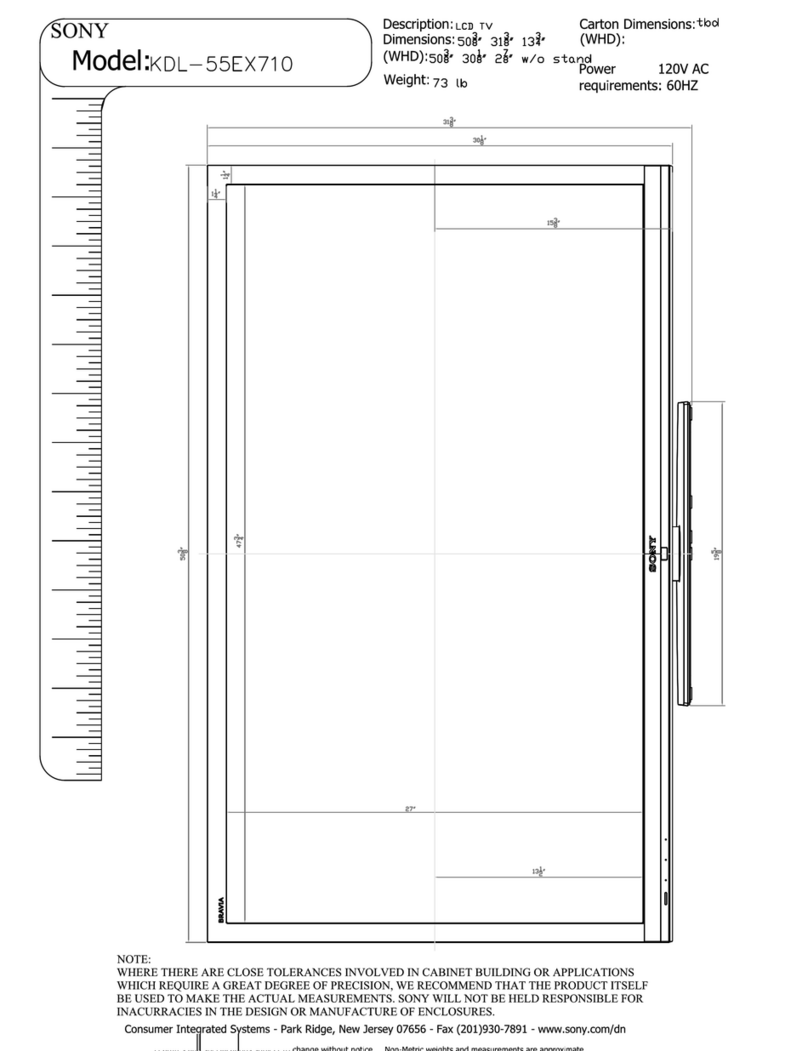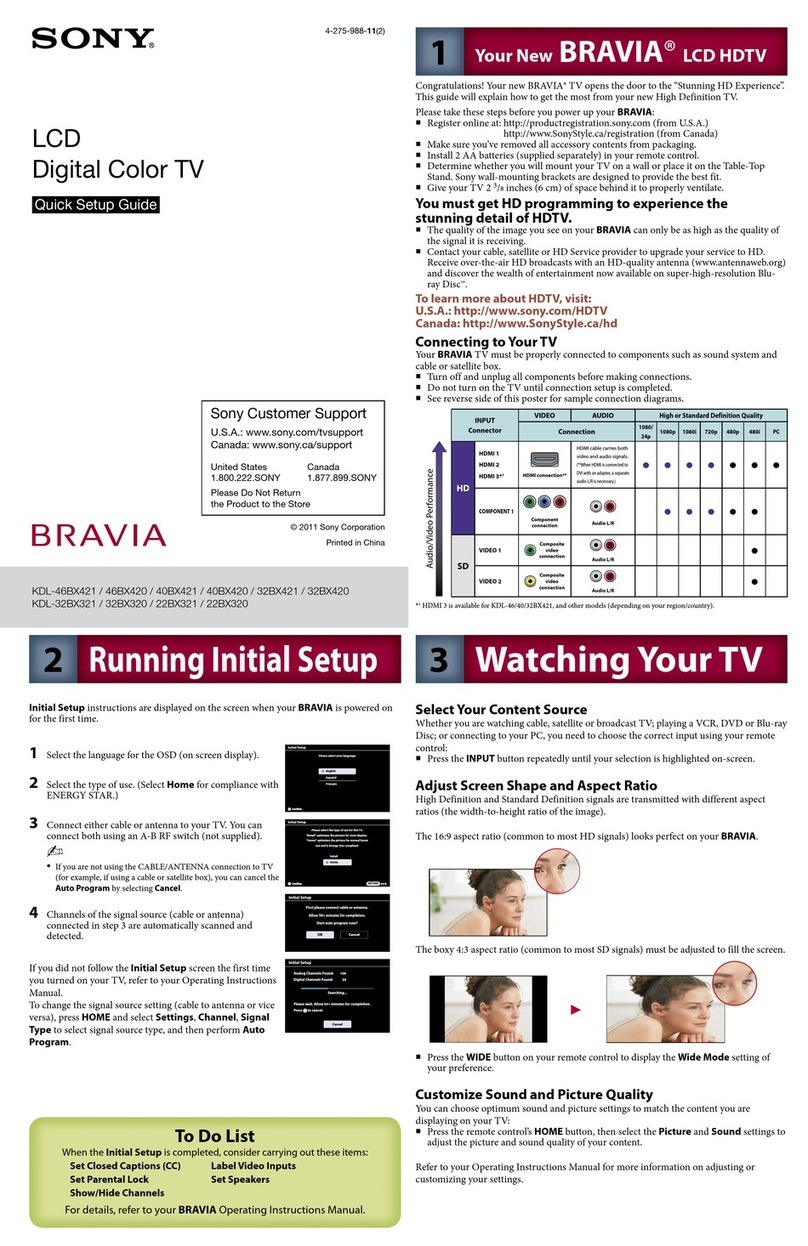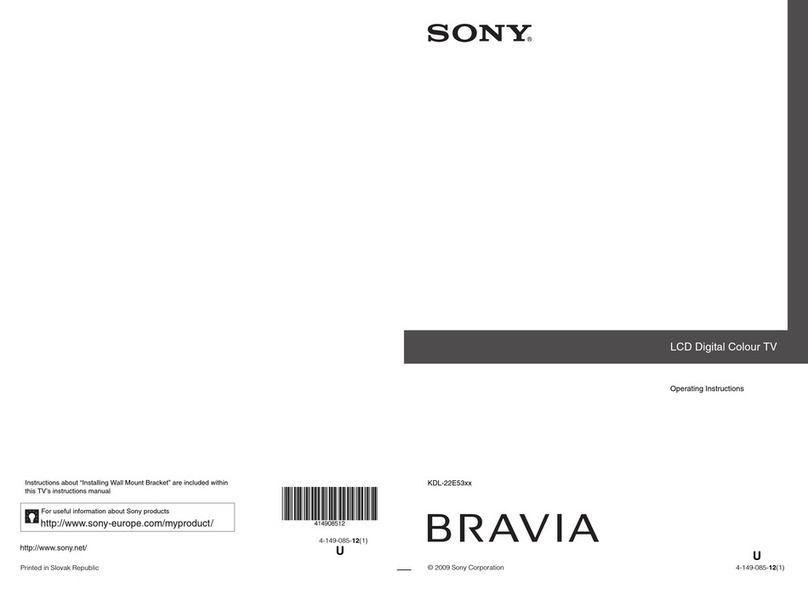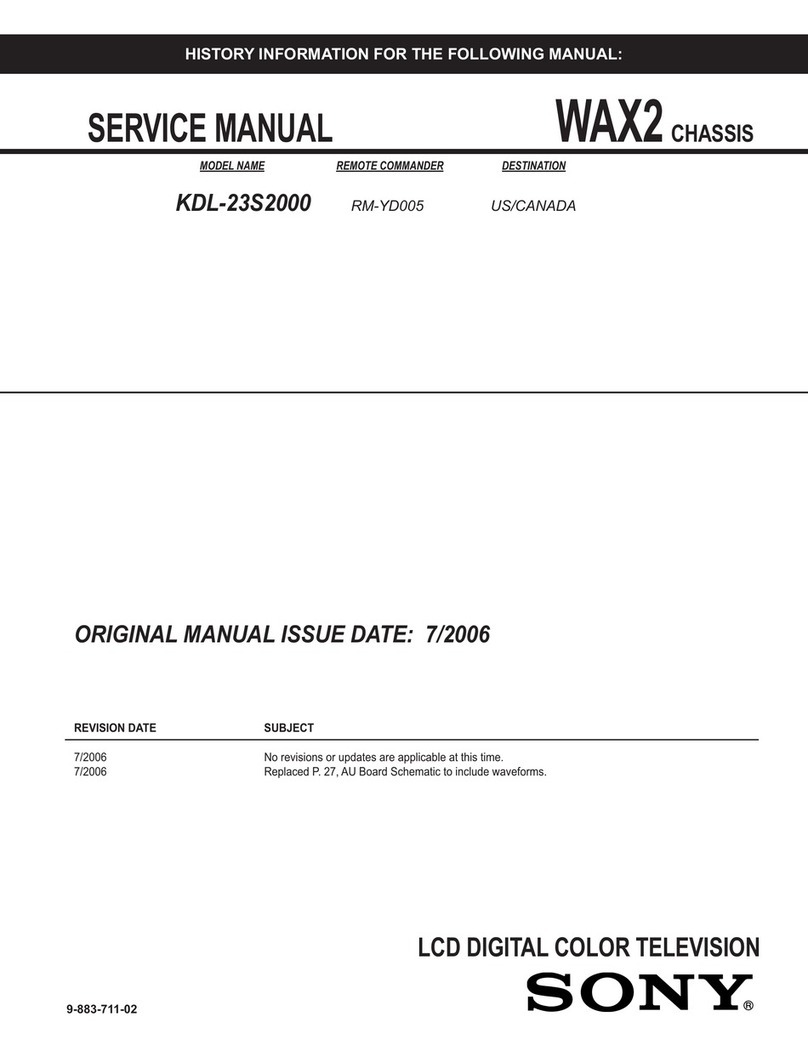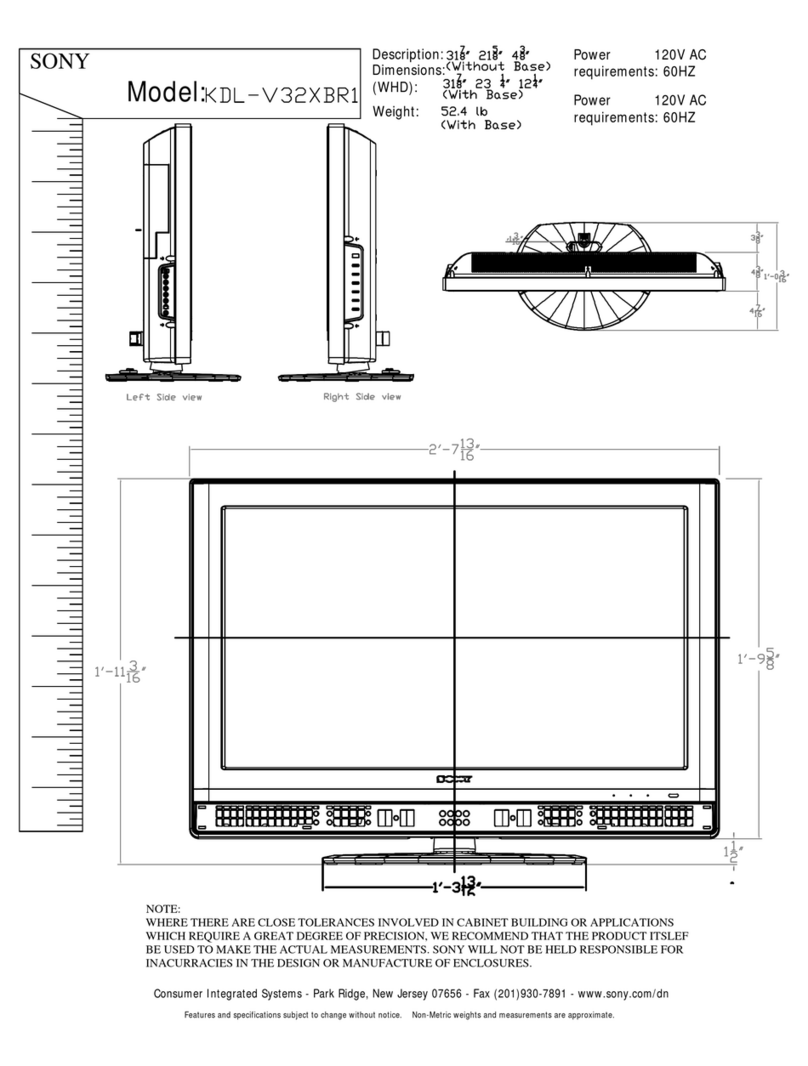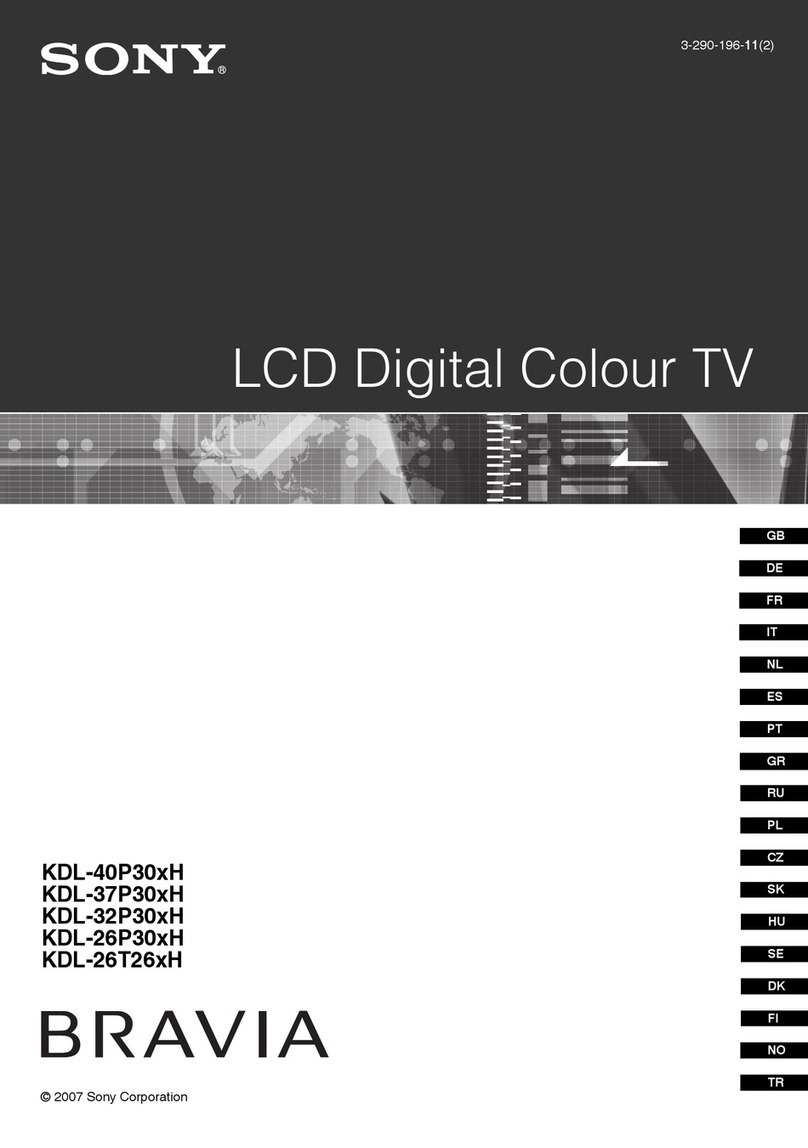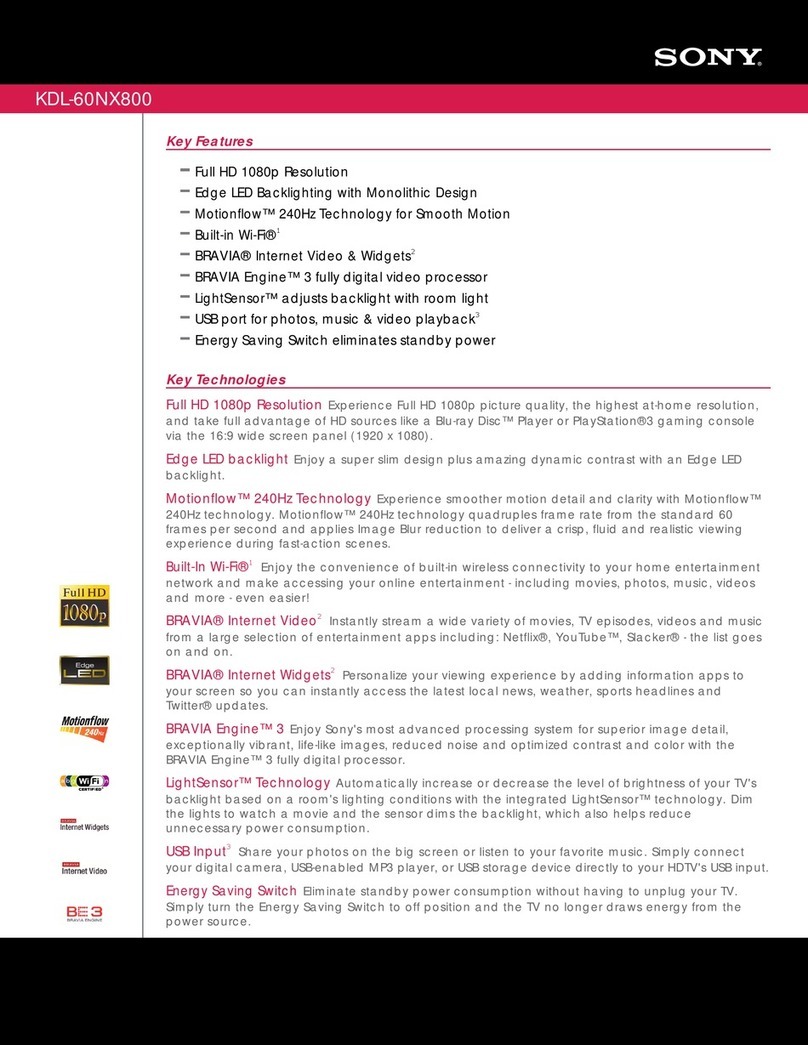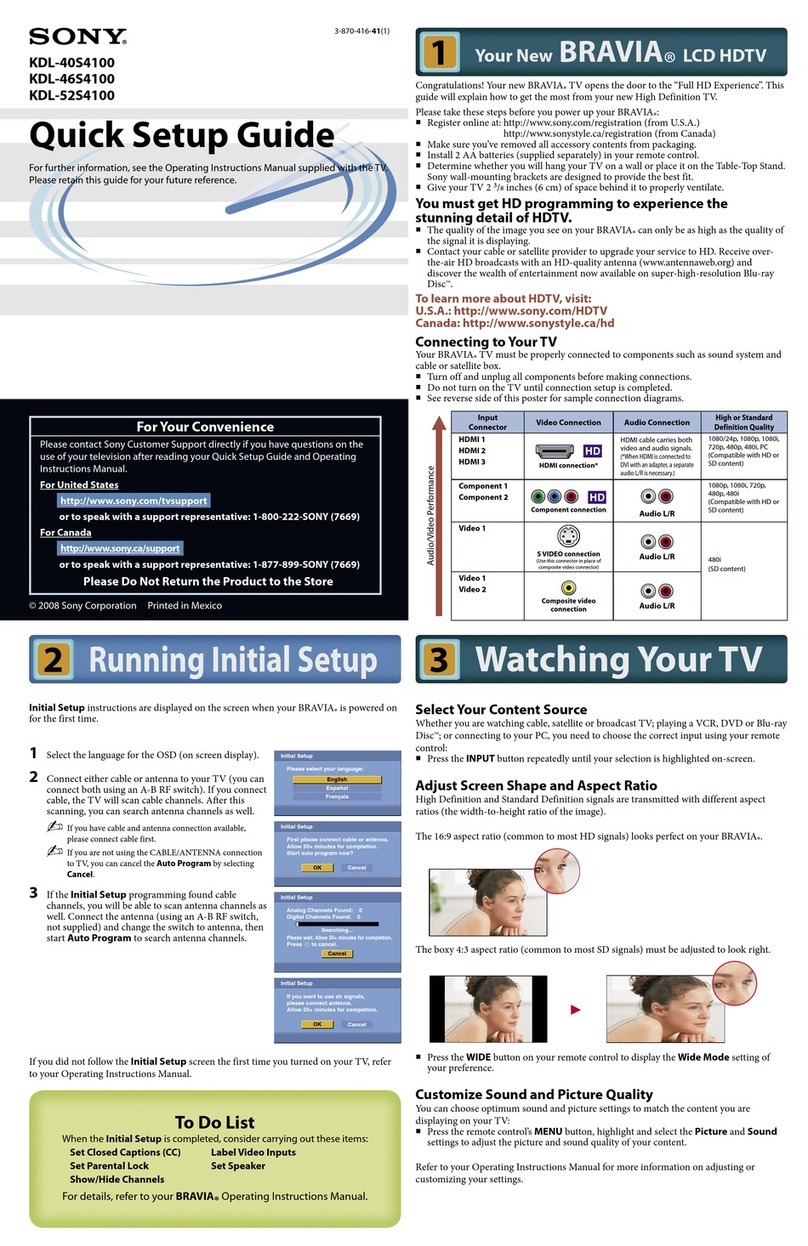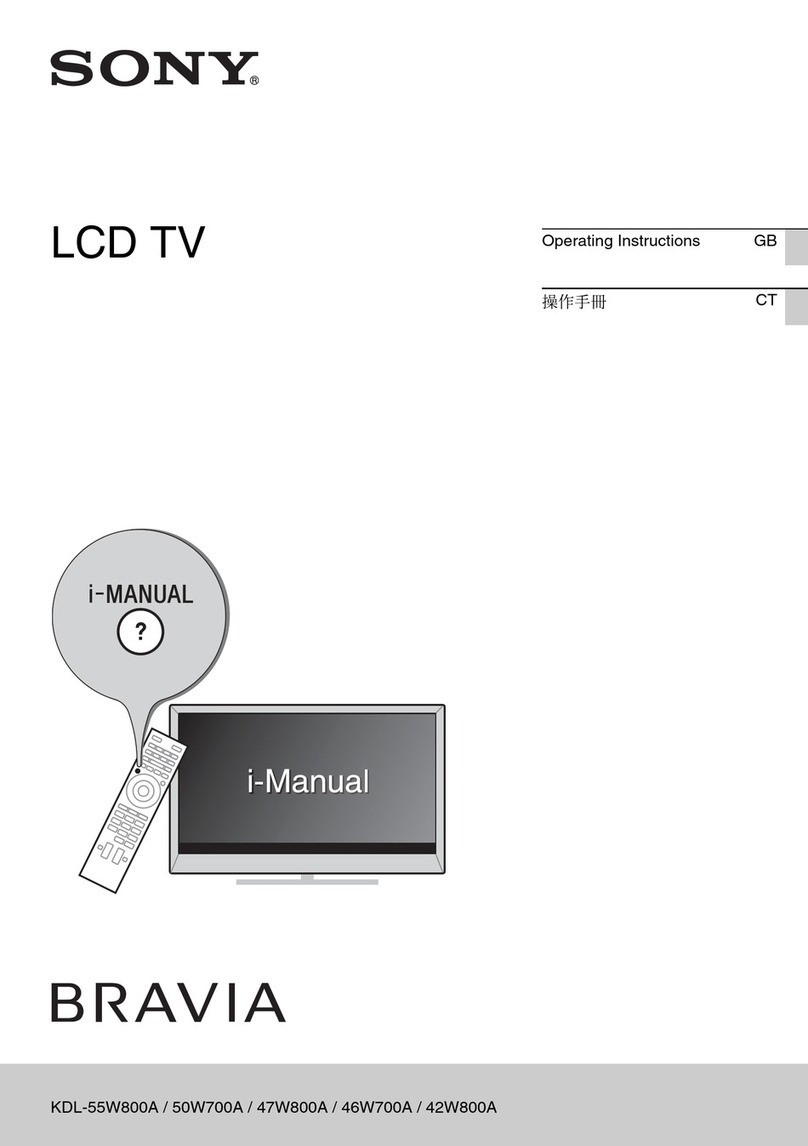1.
Installing the TV
This TV can be mounted on awall using aWall-
Mount
Bracket or placed on aTV stand (each sold
separately). This section will explain:
•How
to
carry the TV
•Preparation for aTable-Top stand
•Preparation for aWall-Mount Bracket
•Installation against awall or enclosed area
•Bundling the connecting cables
•Securing the TV
Carrying the
TV
Be sure to follow these guidelines to protect your
property and avoid causing serious injury.
•Before carrying the
TV,
disconnect all cables.
•Carrying the large size
TV
requires two
or
more
people.
•
When
carrying the
TV,
place your hand as
illustrated and hold
it
securely.
Do
not subject the
TV
to shocks, vibration,
or
excessive force.
•Lift the TV by placing your palm directly
underneath the panel but do not put stress on the
LCD
panel.
~
•Be sure to hold the bottom
of
the panel, and not
the transparent part, speaker,
or
speaker grill
area. Do not compress the panel's speaker grill
area.
•
Do
not lift the TV from the bottom center.
Preparation for Wall-Mount Bracket
•For product protection and safety reasons,
Sony strongly recommends that you use the
Wall-Mount Bracket model designed for your
TV and the wall-mounting
of
your TV should
be performed by aSony dealer or licensed
contractor.
•Sufficient expertise is required in installing this
TV,
especially to determine the strength
of
the
wall for withstanding the
TV's
weight.
•Be sure to use the screws supplied with the Wall-
Mount Bracket when attaching the mounting
hooks to the TV set.
The supplied
M6
screws are designed so that they
are 8mm to
12
mm in length when measured
from the attaching surface
of
the mounting hook.
The diameter and length
of
the screws differ
depending on the Wall-Mount Bracket model.
Use
of
screws other than those supplied may
result in internal damage to the TV set or
cause
it
to
fall, etc.
8-12
mm
M6 screw (supplied with the Wall-Mount
Bracket)
Mounting Hook
1.--
__
Rear of the TV set
•Be sure to store the unused screws and Table-Top
Stand
in
asafe place until you are ready to attach
the Table-Top Stand. Keep the screws away from
small children.
For details on how to use the Wall-Mount Bracket
compatible with your model, visit
www.sony.comlaccessories
Or
call 1-800-488-7669 (for United States)
1-877-899-7669 (for Canada)
6x