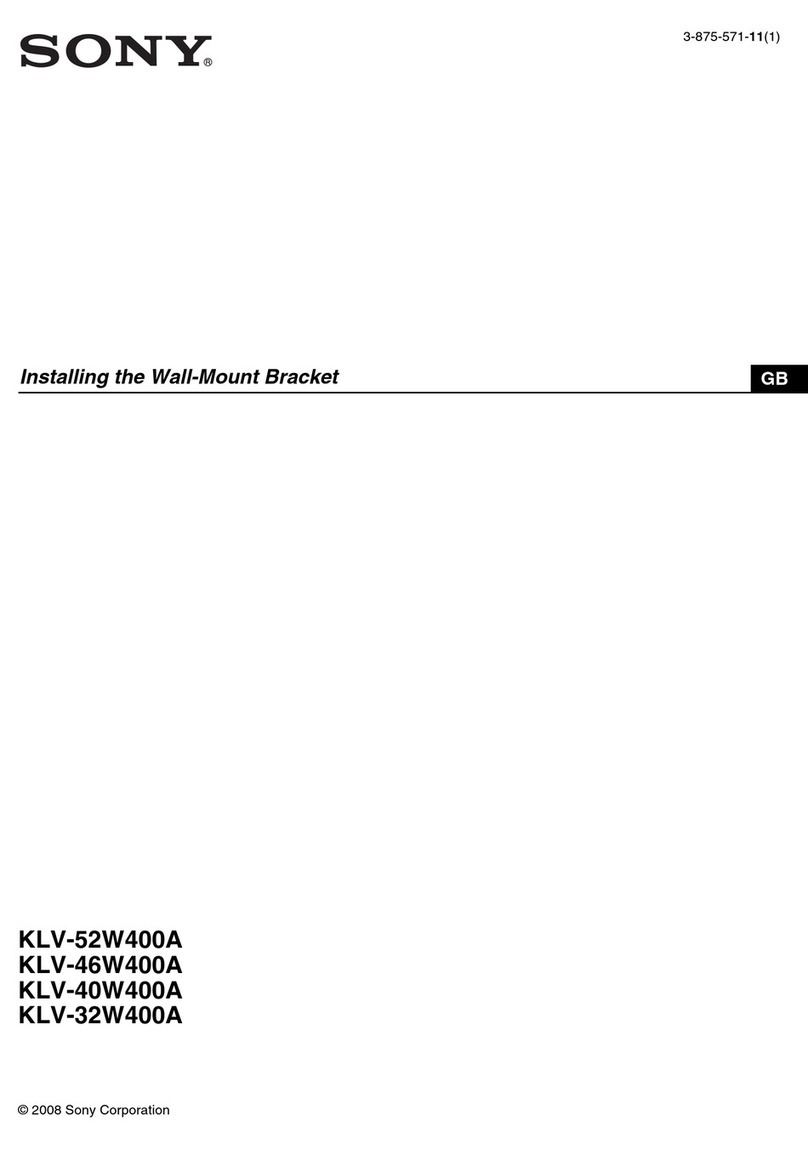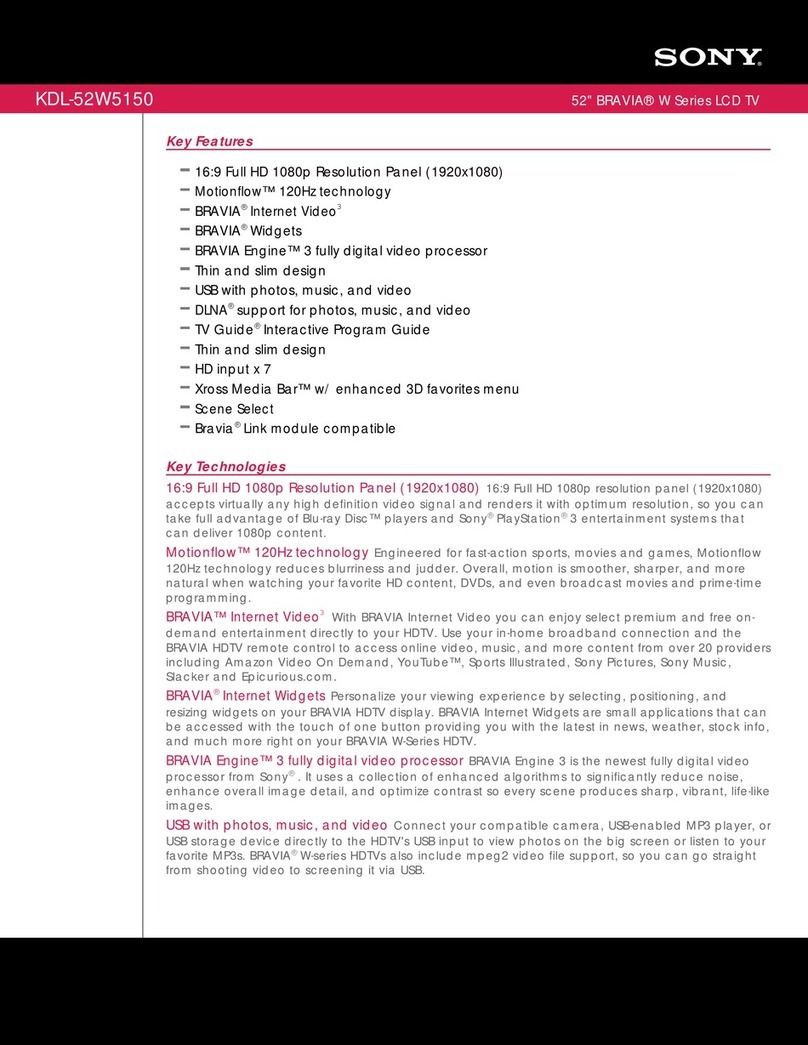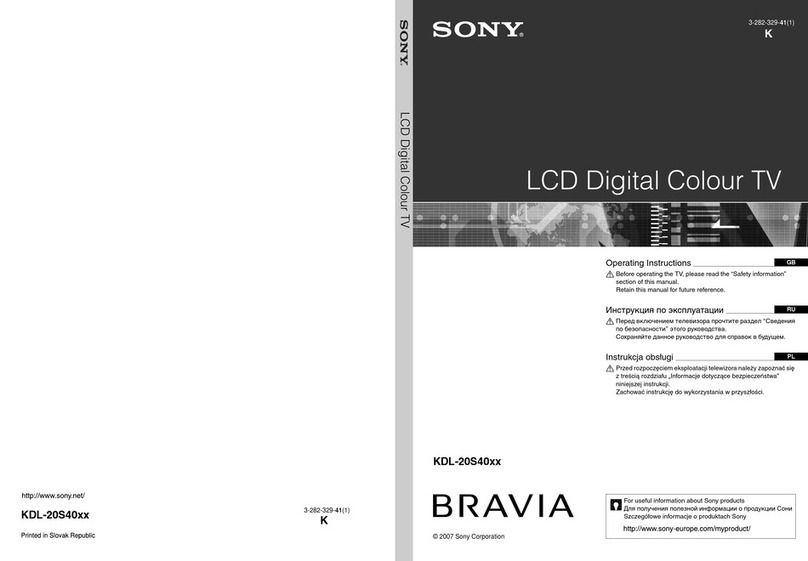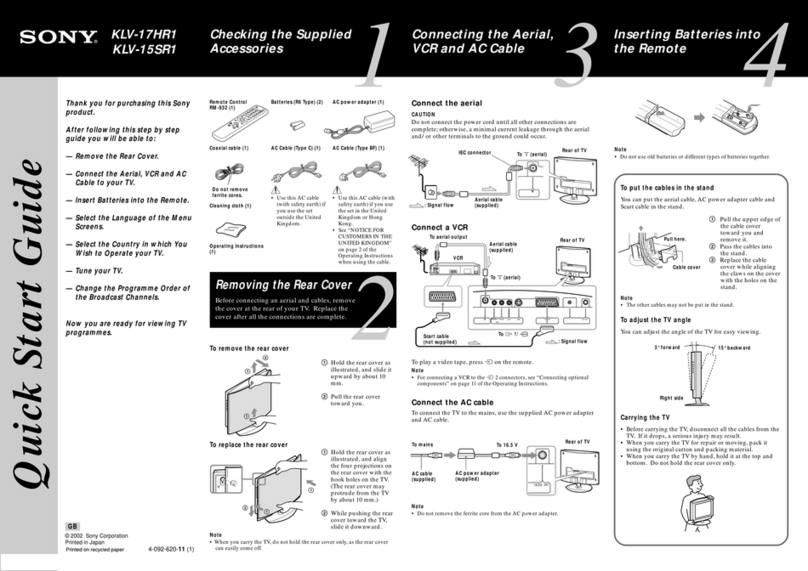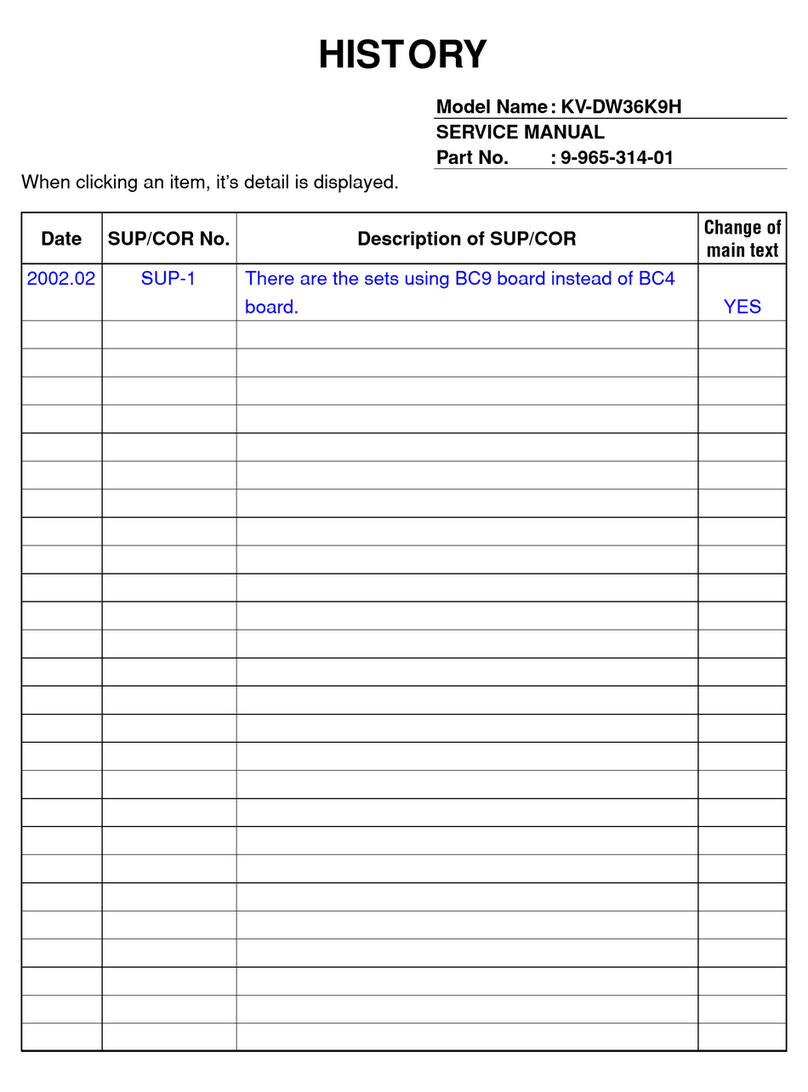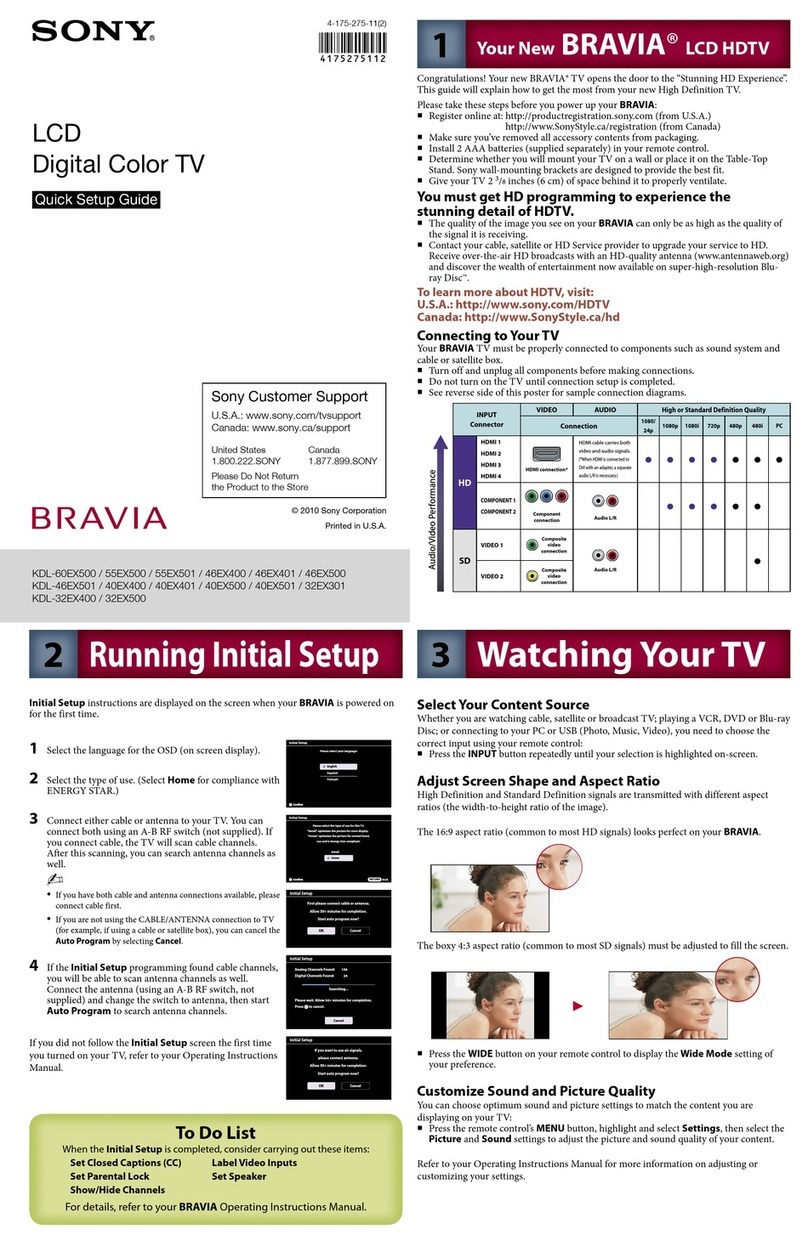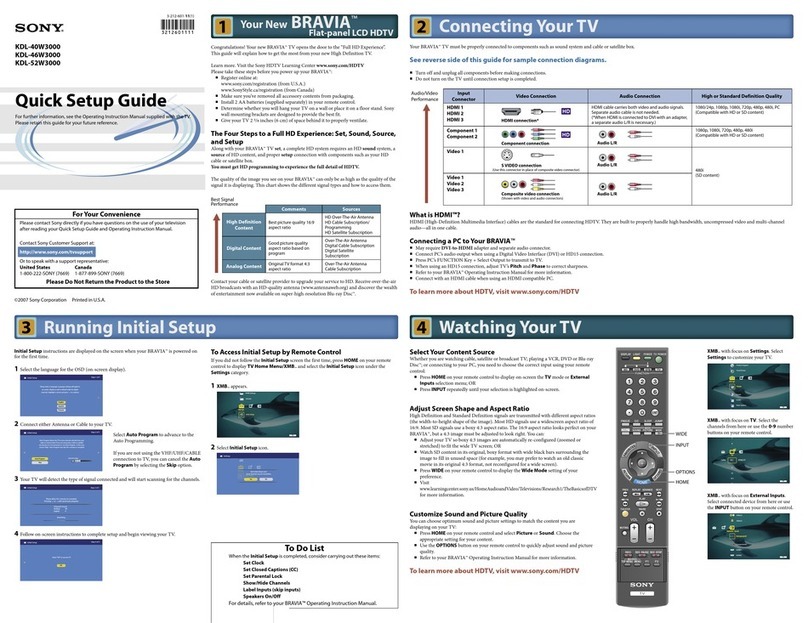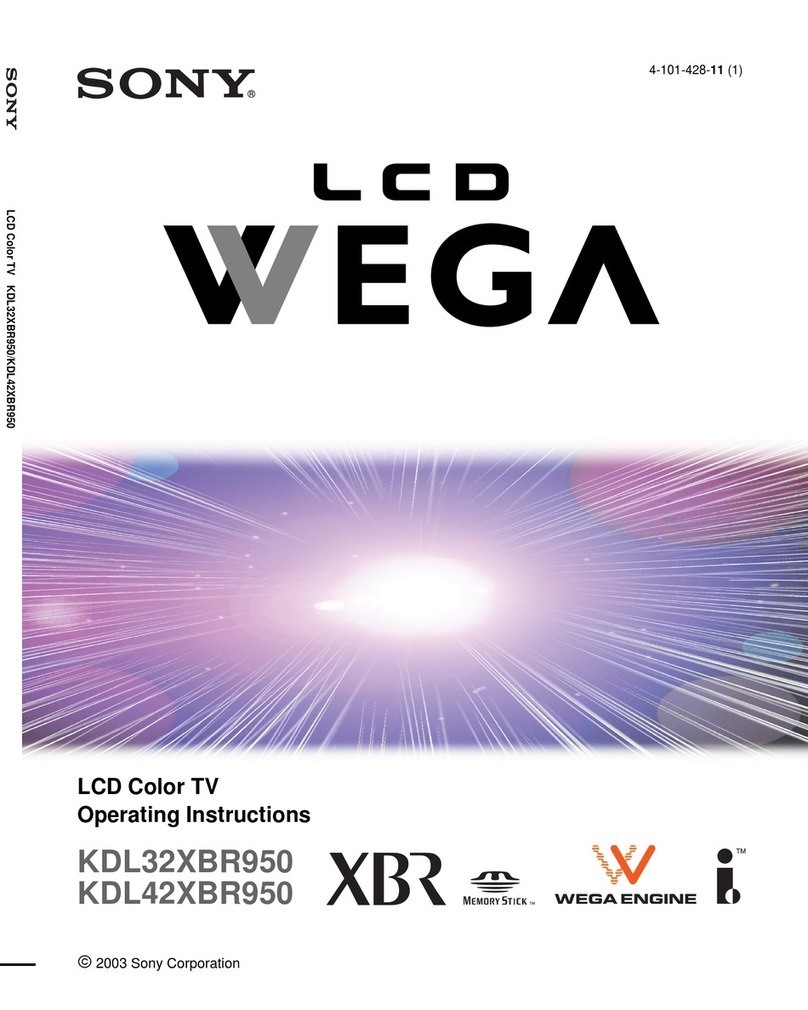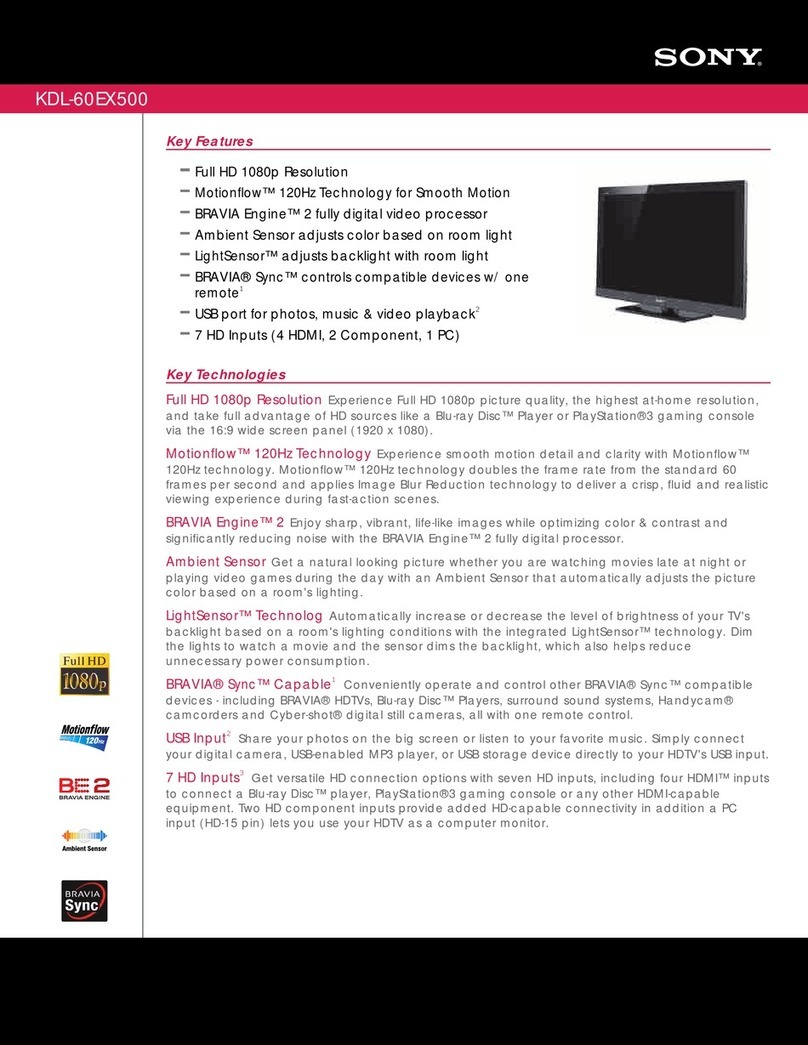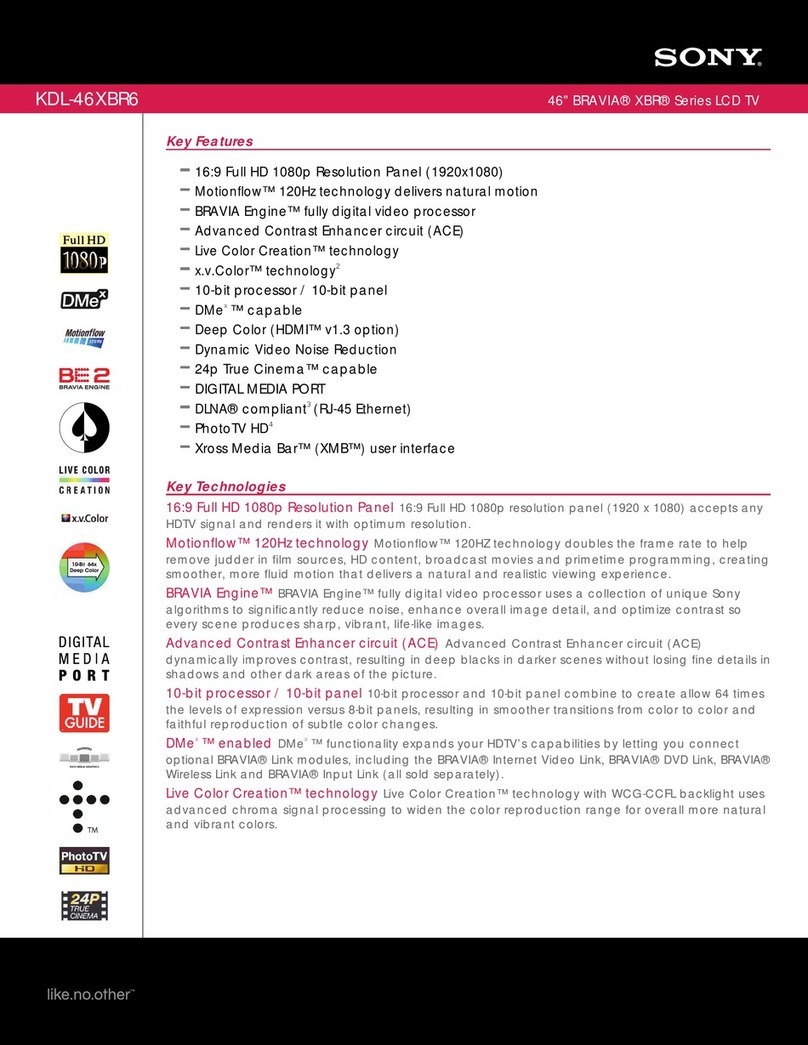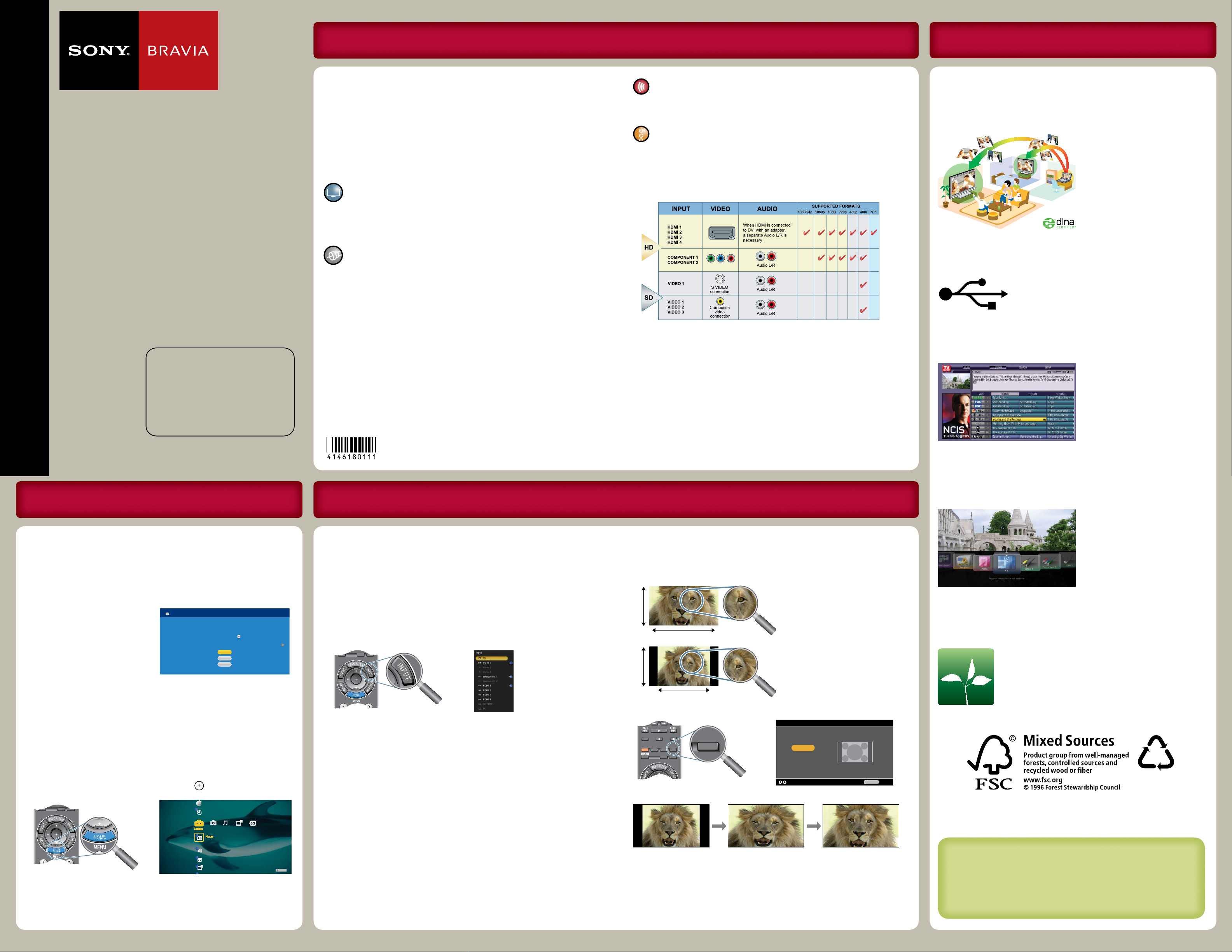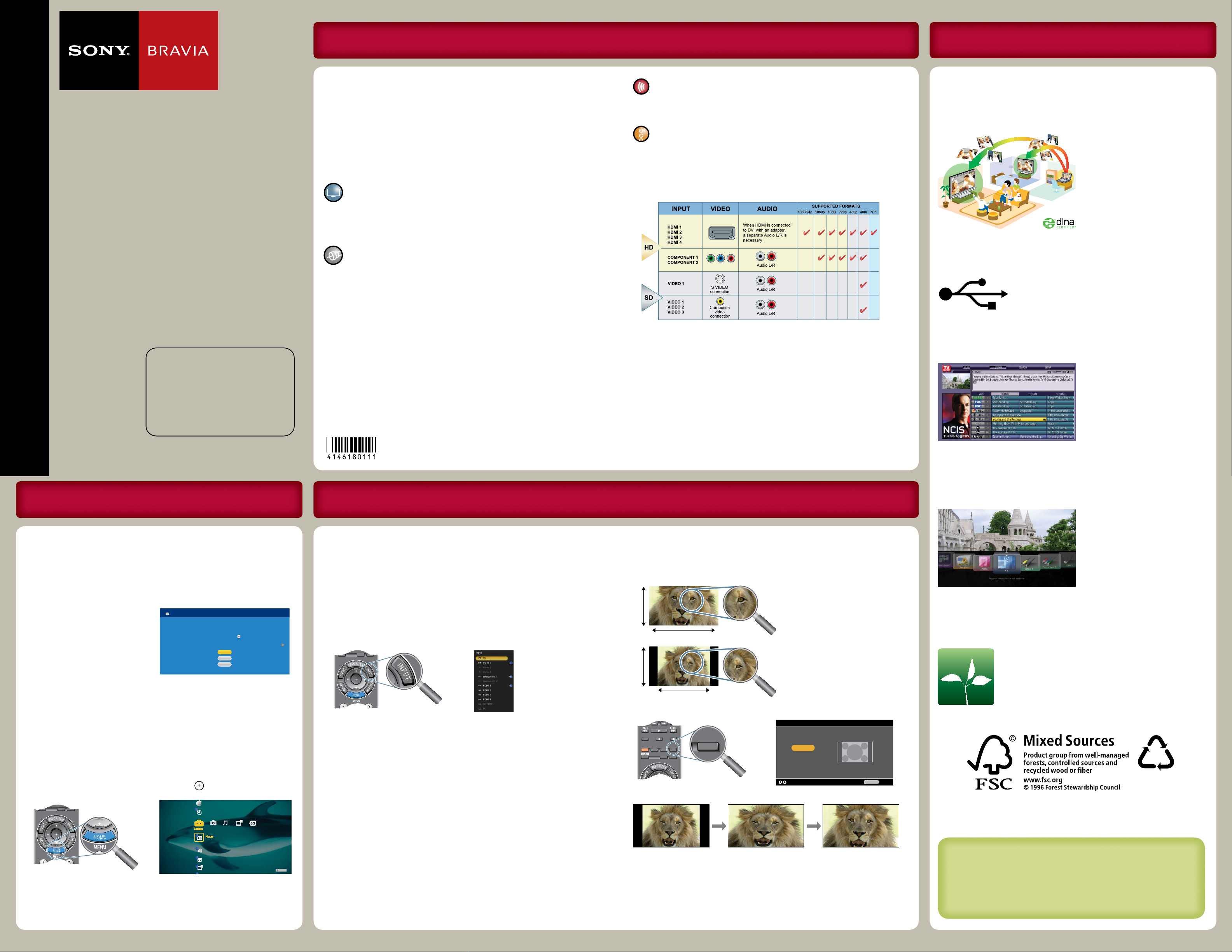
KDL-40/46VL160 EN 4-146-180-11(1)
Quick Setup Guide
KDL-46VL160
KDL-40VL160
LCD Digital
Color TV
© 2009 Sony Corporation
Printed in U.S.A.
Sony Customer Support
U.S.A.: www.sony.com/tvsupport
Canada: www.sony.ca/support
United States
1.800.222.SONY
Canada
1.877.899.SONY
Please Do Not Return
the Product to the Store
The BRAVIA® Full HDTV Experience Features
Thank you for choosing Sony! Your new BRAVIA® TV opens the door
to the “Full HDTV Experience.” This guide will help you get the most
out of your TV.
Please take a moment to register your TV at:
U.S.A.: http://productregistration.sony.com
Canada: http://www.SonyStyle.ca/registration
Four Steps to a Full HD Experience
Set, Source, Sound, and Setup.
Now that you have made the best selection in LCD TV technology,
be sure to remove all accessory contents from the packaging before
setting up your TV.
To experience the stunning detail of your BRAVIA TV, you need
access to HD programming.
Upgrade your signal or content source to high-definition (HD) by
contacting your HD service provider.
Receive over-the-air HD broadcasts with an HD-quality antenna
connected directly to the back of your TV.
Visit www.antennaweb.org for more information on antenna
selection and setup.
Discover the wealth of entertainment now available on super-high
resolution Blu-ray Disc™ player and other Sony HD equipment.
Complete the high-definition experience with a BRAVIA Sync™
surround sound system or A/V receiver from Sony.
Install your TV and connect your sources. See the reverse side of this
guide for sample connection diagrams.
The following chart shows the high-definition (HD) and
standard-
definition
(SD) video formats supported by your BRAVIA TV inputs.
*For supported PC formats see the Operating Instructions.
To help assure the highest quality for your HD experience, use Sony
HDMI (High-Definition Multimedia Interface) cables.
To learn more about HDTV, visit:
U.S.A.: http://www.sony.com/HDTV
Canada: http://www.SonyStyle.ca/hd
Initial Setup
Before you begin, make sure that your cables are properly connected.
Connect an RF cable to the CABLE/ANTENNA input.
The first time you turn on your TV, the Initial Setup wizard will
appear and guide you through the Initial Setup of your TV.
1Select your preferred language.
2Set up the TV’s tuner to search for
available digital and analog channels (if
using a cable or satellite box, select Skip
to skip the Auto Program).
3Set the date and time.
4Continue on to set up the TV Guide
On Screen®if you are not using a cable
or satellite box. Follow the on-screen
instructions to set up your system.
Step 1 of 6
Initial Setup
English
Español
Français
Please select a language. Language settings will apply to
on screen display as well as default audio for digital
channels. Highlight a choice and press to continue.
TV Home Menu: XMB™(XrossMediaBar)
The XMB™is an easy way to access the TV settings and fun features.
Press HOME to display the XMB™, use the ///buttons to
navigate, and highlight an icon, then press to select.
TV
Product Support
Clock/Timers
Sound
Screen
Channel
Select Your Content
Whether you are watching cable, satellite or broadcast TV; playing a
VCR, DVD or Blu-ray Disc™ player; connecting to your PC; or viewing
photo files, you will need to properly connect your TV to access
content.
Select the Correct Input for Connected Equipment
Press INPUT repeatedly until your selection is highlighted on the
screen. Refer to the Operating Instructions for details on labeling
inputs.
Select photo or music files from the XMB™
Connect to a DLNA Certified™ media server or Sony USB
equipment to view photo files. Plug in Sony USB equipment and
listen to music files.
Customize Picture and Sound Quality
You can choose optimum picture and sound settings to match the
content you are displaying on your TV:
Press HOME on your remote control to display the XMB™and select
Picture or Sound from the Settings menu. Choose the appropriate
setting for your content.
Press OPTIONS to quickly access Picture Adjustments and Sound
Adjustments.
Refer to your Operating Instructions for more information.
Screen Shape and Aspect Ratio
High-definition and standard-definition signals are transmitted with different
aspect ratios (the width-to-height ratio of the image).
The 16:9 aspect ratio
(common to most HD signals)
will fill the TV screen.
The 4:3 aspect ratio
(common to most SD signals)
may not look as clear as a
16:9 HD signal and may need
adjustment to fill the TV
screen.
Press WIDE to display the Wide Mode setting of your preference.
Wide Zoom
Normal
Full
Zoom
Wide Mode TV
BackAdjust RETURN
PREV REPLAY ADVANCE NEXT
THEATER SOUND PICTURE WIDE
CC FREEZE
SYNC MENU PAUSE
PLAY
STOP
Enjoy some of the fun and entertaining features your BRAVIA TV is
capable of delivering.
DLNA Certified™ Photo Viewer
Share photos from your DLNA
Certified™equipment.
Sony USB Photo and Music Access
Plug in Sony USB equipment
to access your photo or music
files.
TV Guide On Screen®
A customized program guide
allows you to search for
programs faster and easier. The
Guide collects* and lists TV
programming information via
cable service (without a cable
box) or over-the-air antenna.
*Enabling the TV Guide On Screen feature will increase the amount of time the TV is in Download
Acquisition Mode (DAM), see “Specifications” in the Operating Instructions.
Favorites
Easily access your favorite
channels, inputs, photos, and
music files.
ECO-BRAVIA TV
This TV includes a number of features such as
Power Saving, Light Sensor, and PC Power
Management.
10%
Cert no. SCS-COC-001395
Getting Started Watching Your BRAVIA TV
To Do List
When the Initial Setup is completed, consider carrying out these items:
Set Closed Captions (CC) Manage Inputs (Label/Enable Inputs)
Set Parental Lock Set Speakers
Show/Hide Channels
Refer to your Operating Instructions for more information.
4-146-180-11(1)