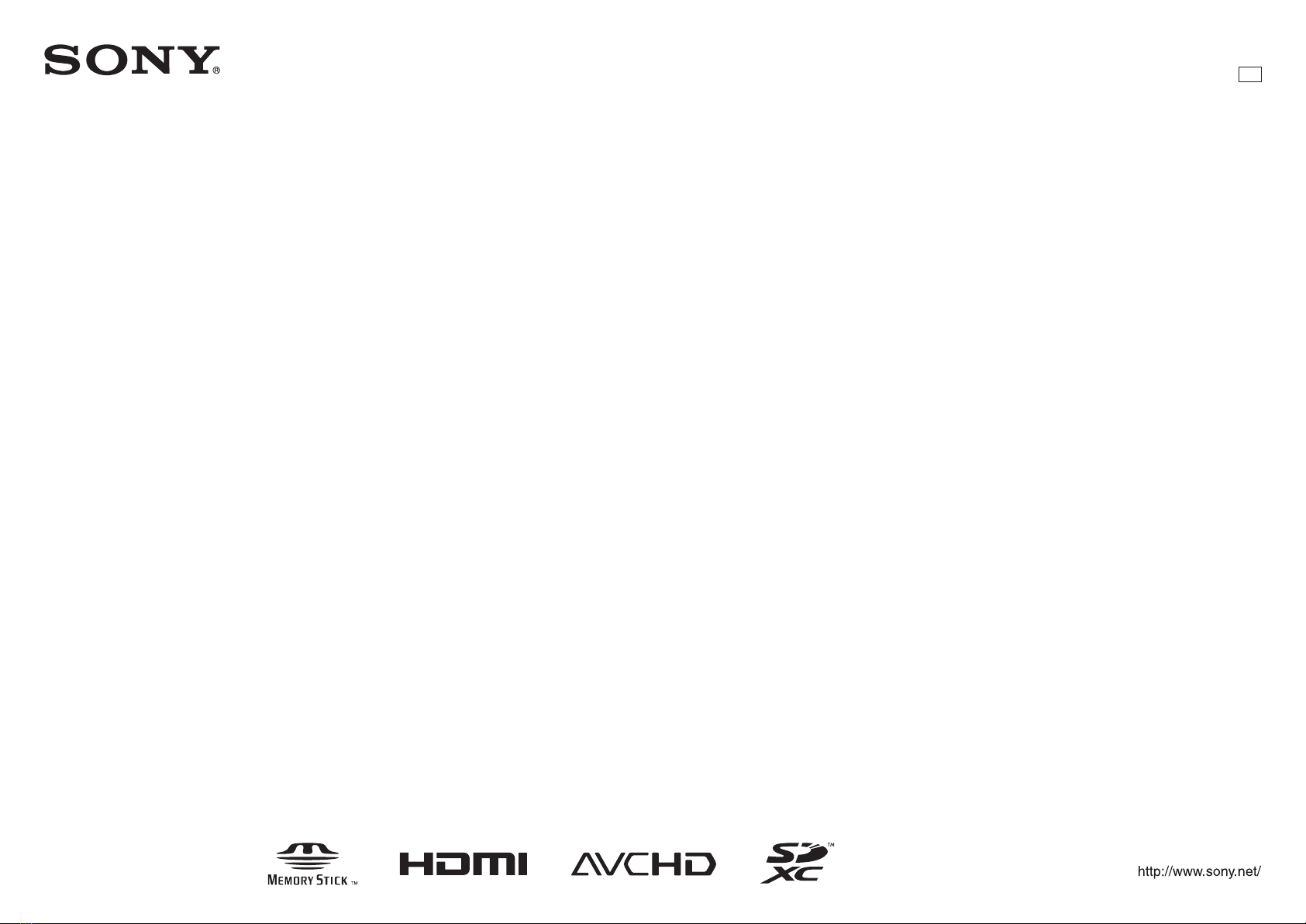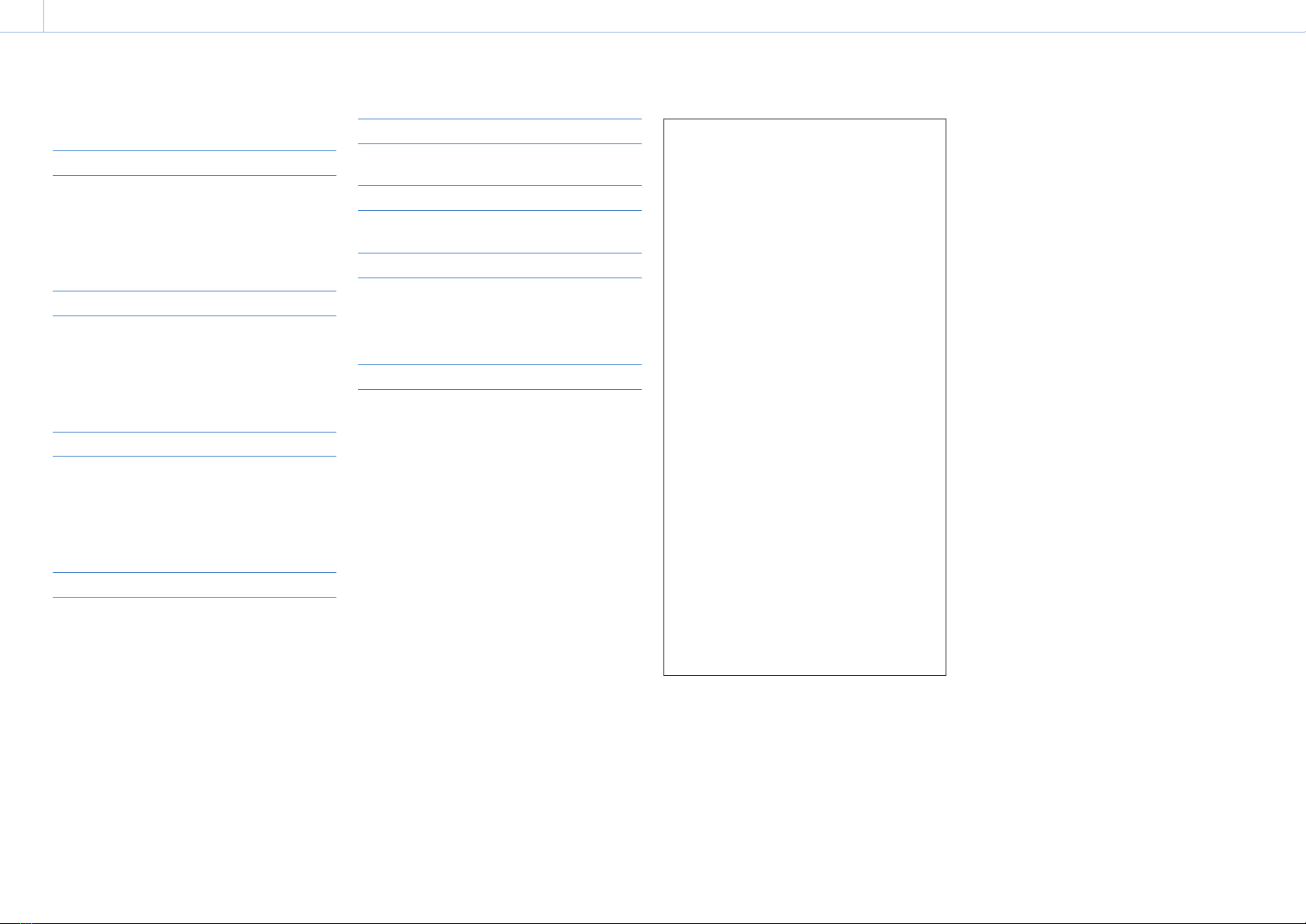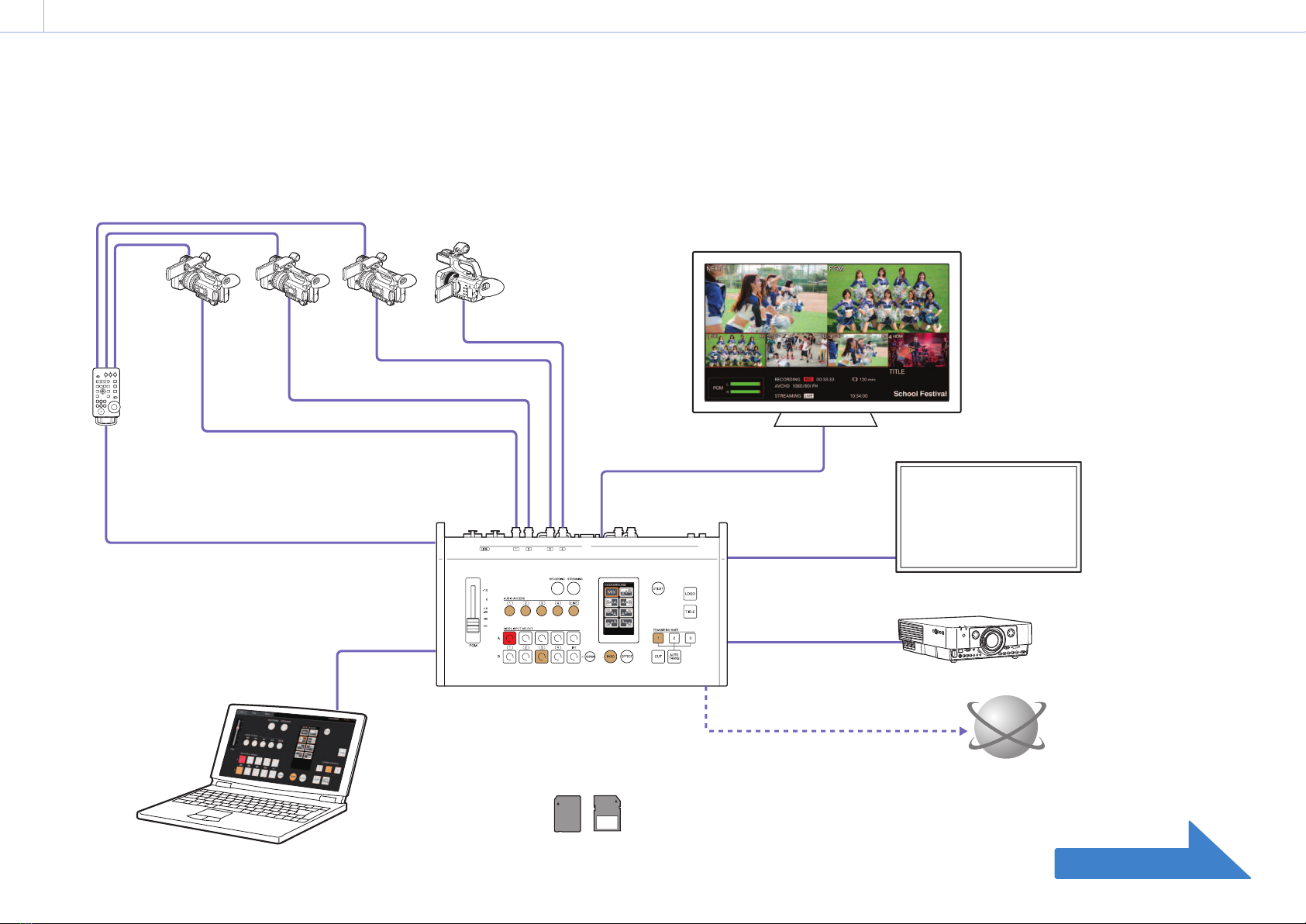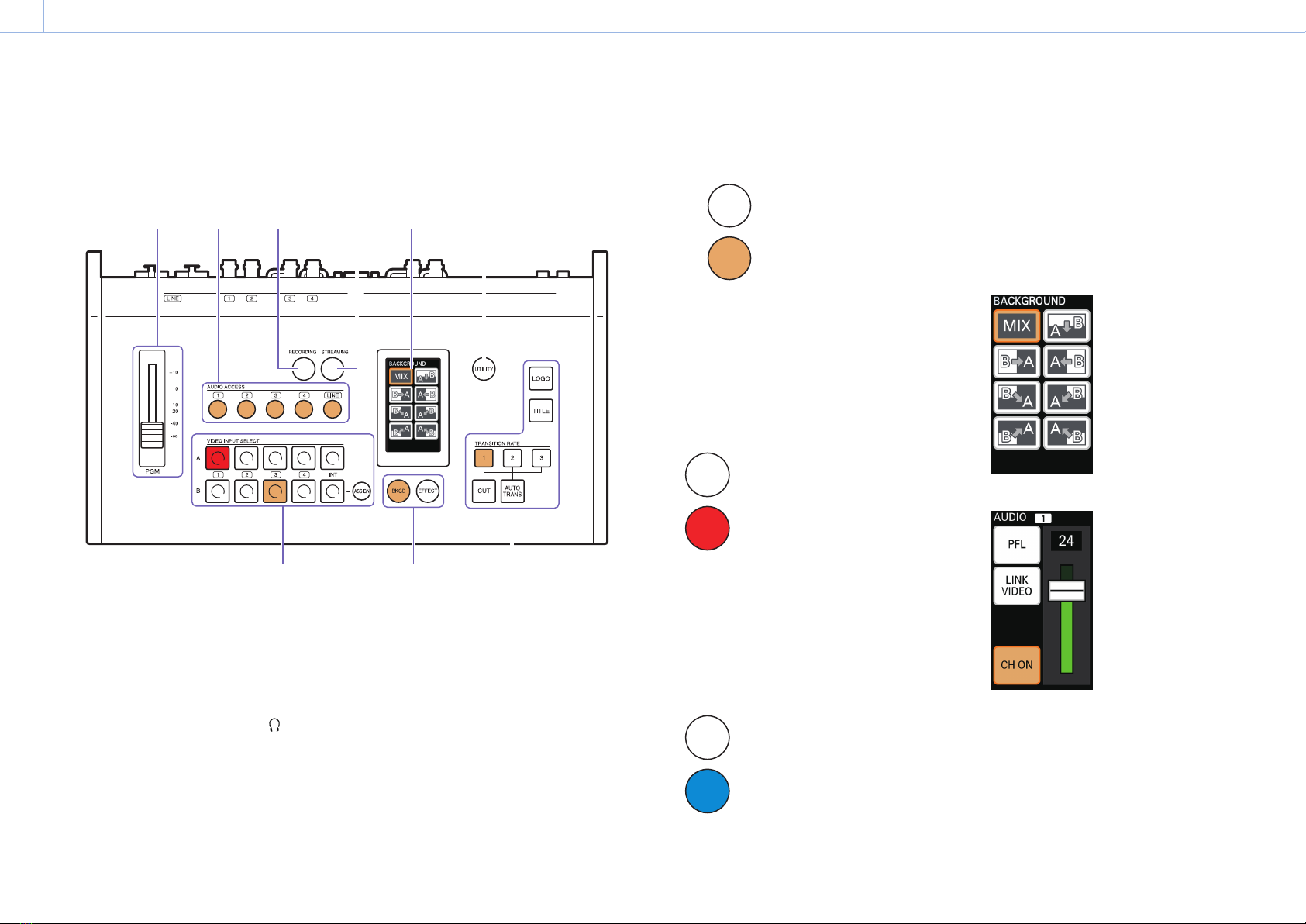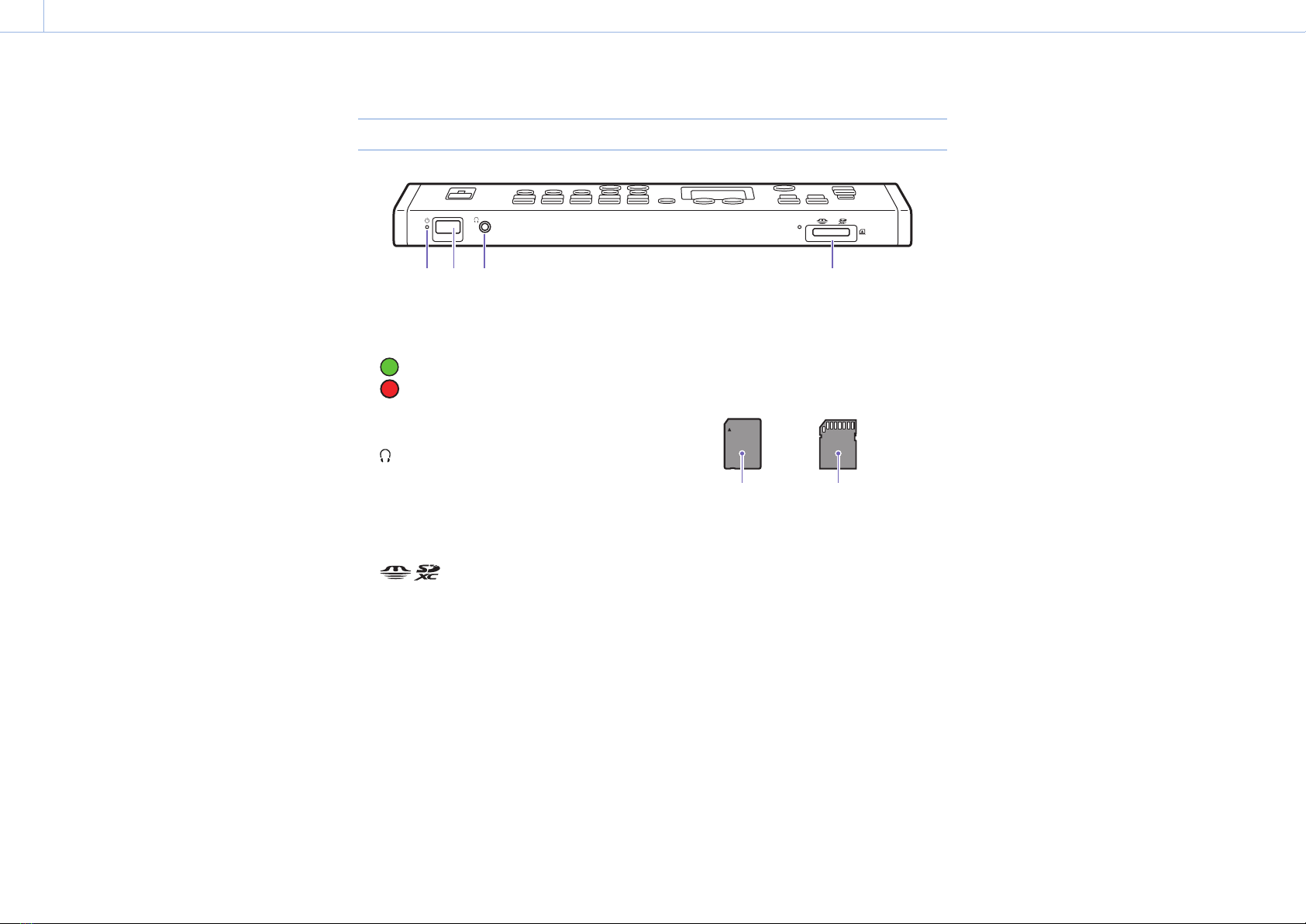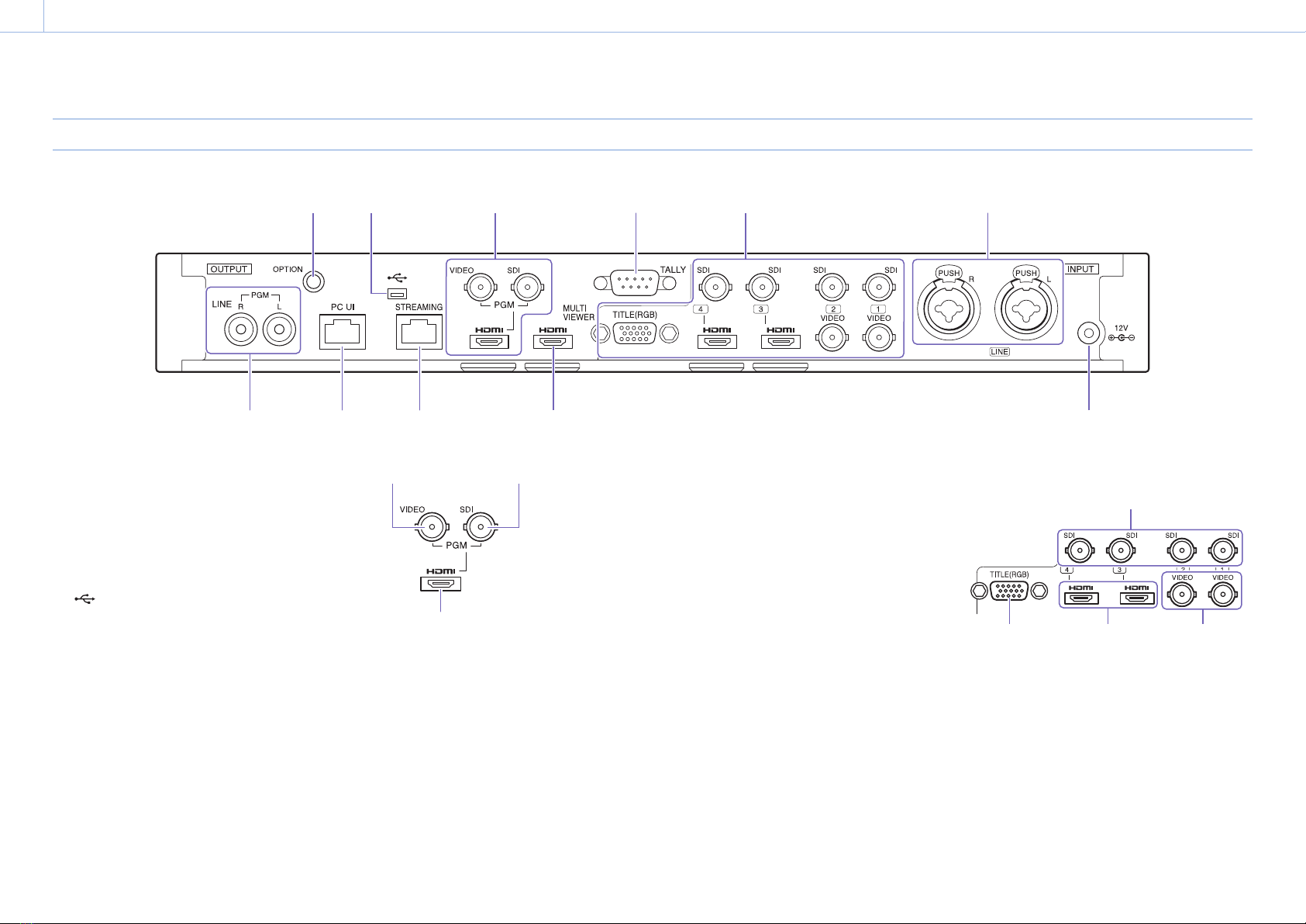000 Important Notes
3
Important Notes
Copyrights
Using the unit for video and/or audio switching,
distribution over the Internet, or similar purposes
may require the permission of the copyright
holder of the video or audio in some cases. To
protect copyright, observe the following points
carefully when using the unit.
When connecting a recording device to the unit
and recording video or audio, carefully observe
laws relating to copyright.
The showing or distribution of video or audio
material for which the copyright is held by a
third party, or otherwise permitting private or
public access without the permission of the
copyright holder is prohibited by law.
Even with the rights to show or distribute, the
act of using the unit to edit original content
with wipes or dissolves, for example, may be
prohibited by law.
For the purpose of protecting copyrights,
the specifications for the video and audio
signals that can be input may change without
notice with software upgrades or functional
expansions.
Under copyright law, you may not use recorded
video or audio for purposes other than your
personal enjoyment without the permission
of the copyright holder. Note that shooting
may be restricted at live performances, shows,
or exhibitions, even if it is for your personal
enjoyment.
About the unit
The unit is not dustproof, splashproof, or
waterproof.
Condensation
If the unit is suddenly taken from a cold to a warm
location, or if ambient temperature suddenly
rises, moisture may form on the outer surface of
the unit and/or inside of the unit. This is known
as condensation. If condensation occurs, turn off
the unit and wait until the condensation clears
before operating the unit. Operating the unit while
condensation is present may damage the unit.
LCD panels
The LCD panel fitted to this unit is manufactured
with high precision technology, giving a
functioning pixel ratio of at least 99.99%. Thus a
very small proportion of pixels may be “stuck”,
either always off (black), always on (red, green, or
blue), or flashing. In addition, over a long period
of use, because of the physical characteristics of
the liquid crystal display, such “stuck” pixels may
appear spontaneously. These problems are not a
malfunction. Note that any such problems have no
effect on recorded data.
Consumable parts
The fan is a consumable part that will need
periodic replacement.
When operating at room temperature, a normal
replacement cycle will be about 5 years.
However, this replacement cycle represents only
a general guideline and does not imply that
the life expectancy of this part is guaranteed.
For details on parts replacement, contact your
dealer.
The life expectancy of the AC adapter and the
electrolytic capacitor is about 5 years under
normal operating temperatures and normal
usage (8 hours per day; 25 days per month).
If usage exceeds the above normal usage
frequency, the life expectancy may be reduced
correspondingly.
Security
SONY WILL NOT BE LIABLE FOR DAMAGES OF ANY
KIND RESULTING FROM A FAILURE TO IMPLEMENT
PROPER SECURITY MEASURES ON TRANSMISSION
DEVICES, UNAVOIDABLE DATA LEAKS RESULTING
FROM TRANSMISSION SPECIFICATIONS, OR
SECURITY PROBLEMS OF ANY KIND.
Depending on the operating environment,
unauthorized third parties on the network may
be able to access the unit. When connecting the
unit to the network, be sure to confirm that the
network is protected securely.
Do not browse any other website in the Web
browser while making settings or after making
settings. Since the login status remains in the
Web browser, close the Web browser when you
complete the settings to prevent unauthorized
third parties from using the unit or harmful
programs from running.
Network functions
When using the network functions, important
personal information (e.g., information necessary
for streaming transmissions) will be stored on the
unit.
When transferring possession or disposing of the
unit, see “Useful Functions (Utilities)” (page 52)
and restore the factory default conditions, or see
“Configuring the Network Settings for Streaming
Transmission” (page 60), and reset the network
settings.
Points to check before use
Perform a test recording, and verify that it was
recorded successfully.
When streaming valuable data, be sure to check
the device connections beforehand or carry out
a streaming test to make sure that the system is
operating normally.
Images used in this manual
The images used in this manual are created to aid
in explaining operations. The actual images that
are displayed or output during operations may
differ.