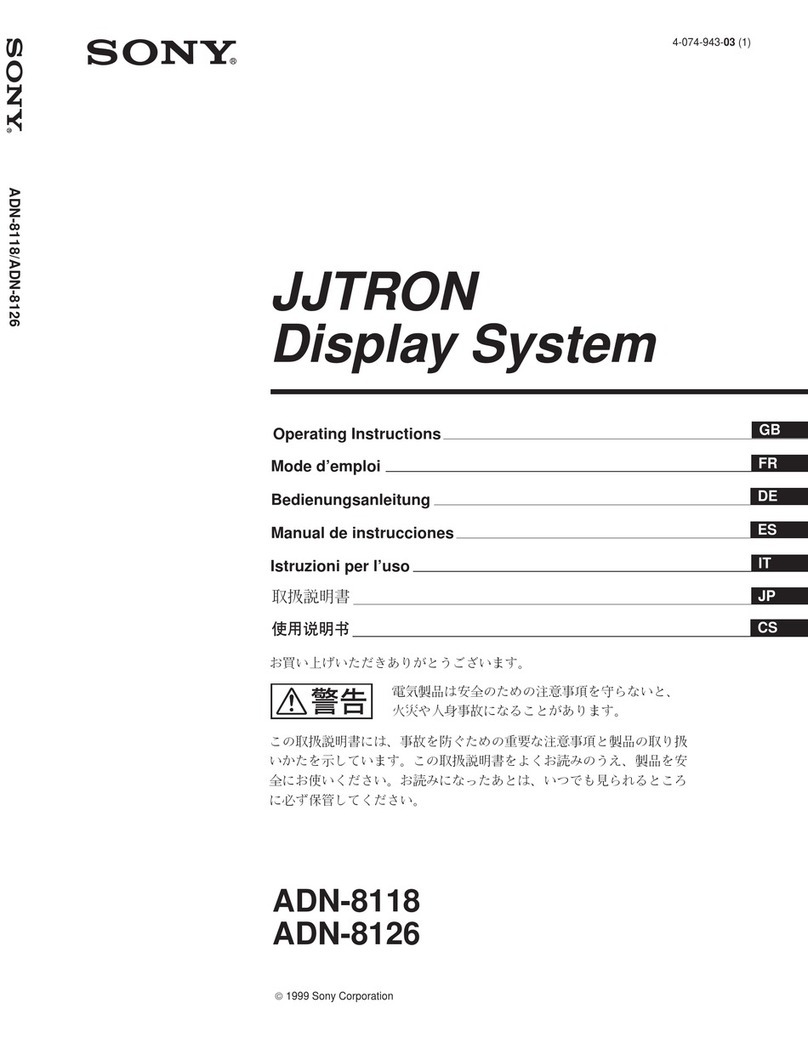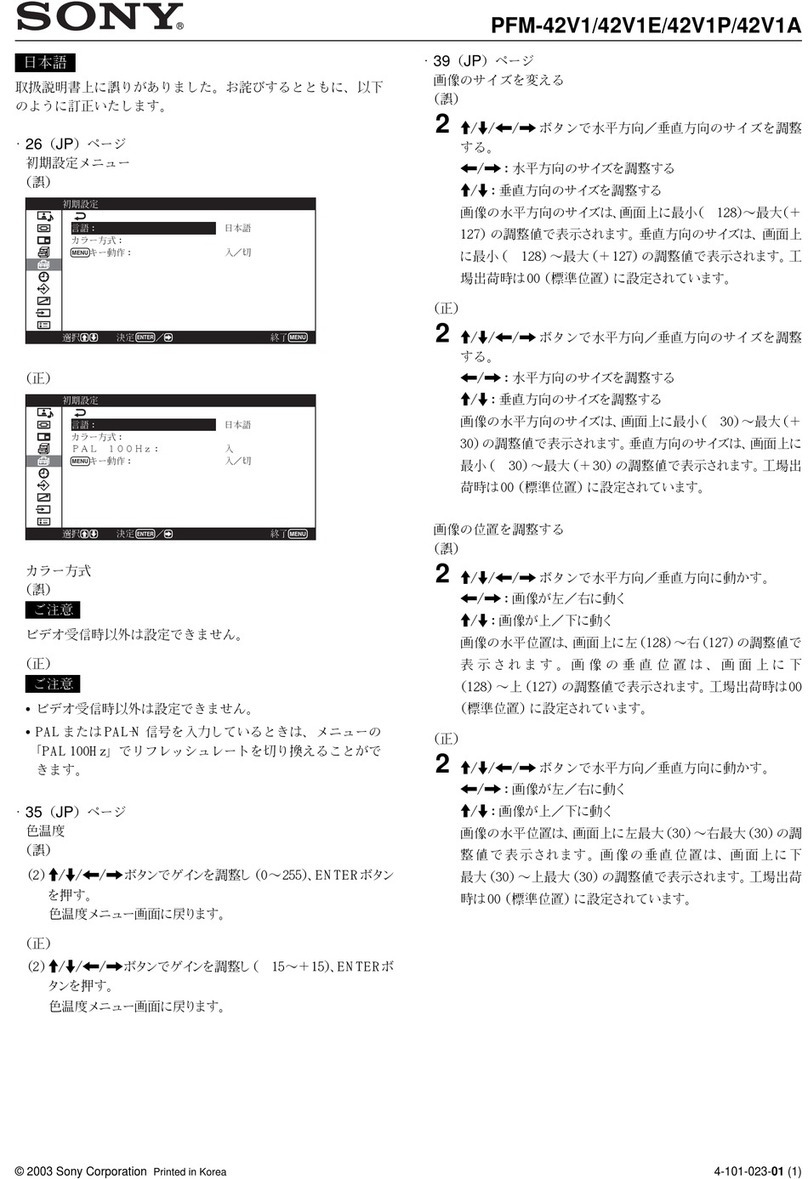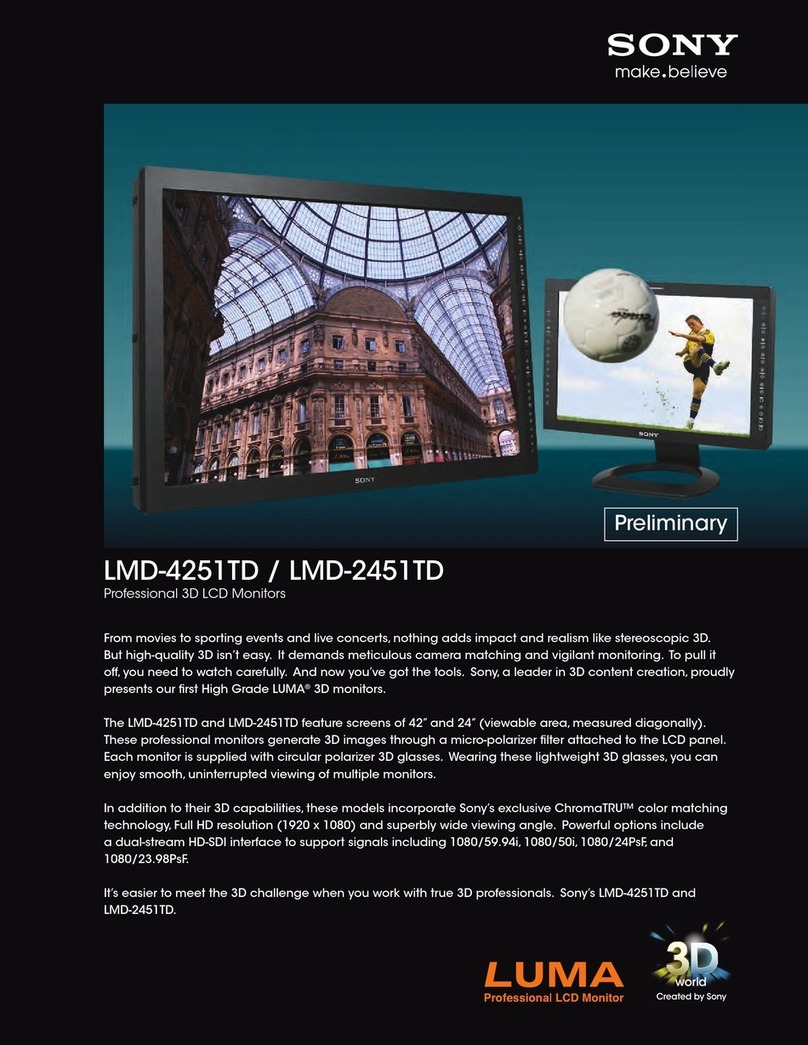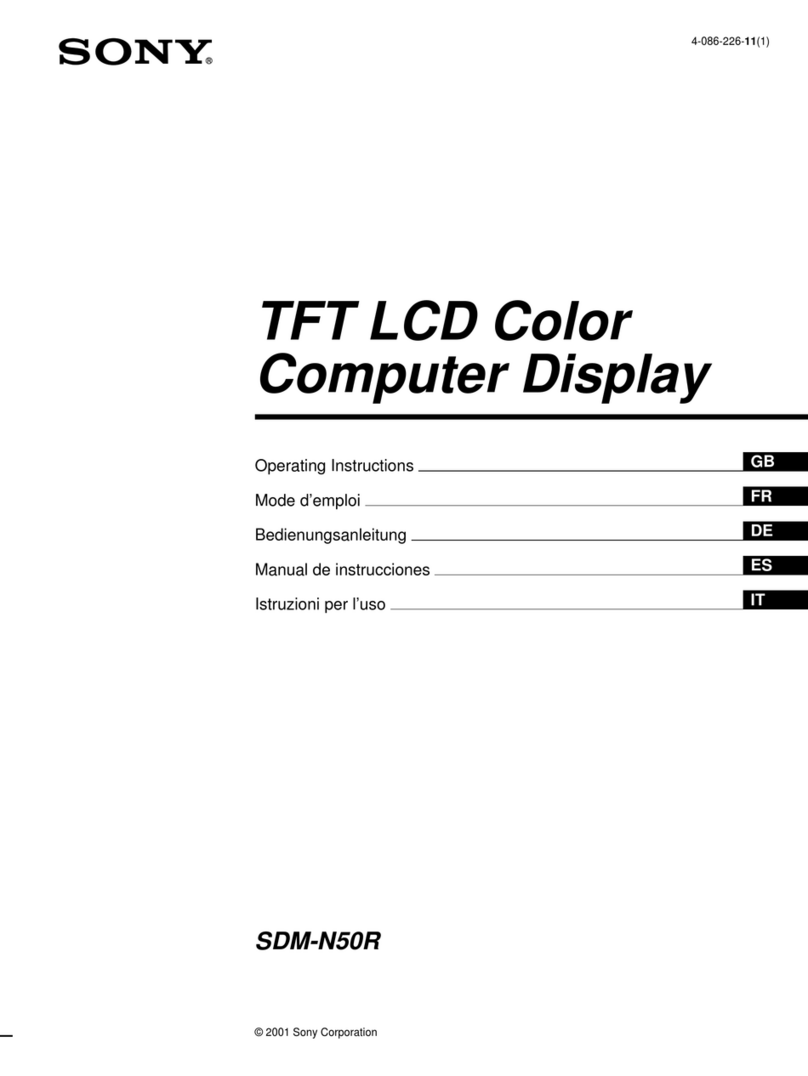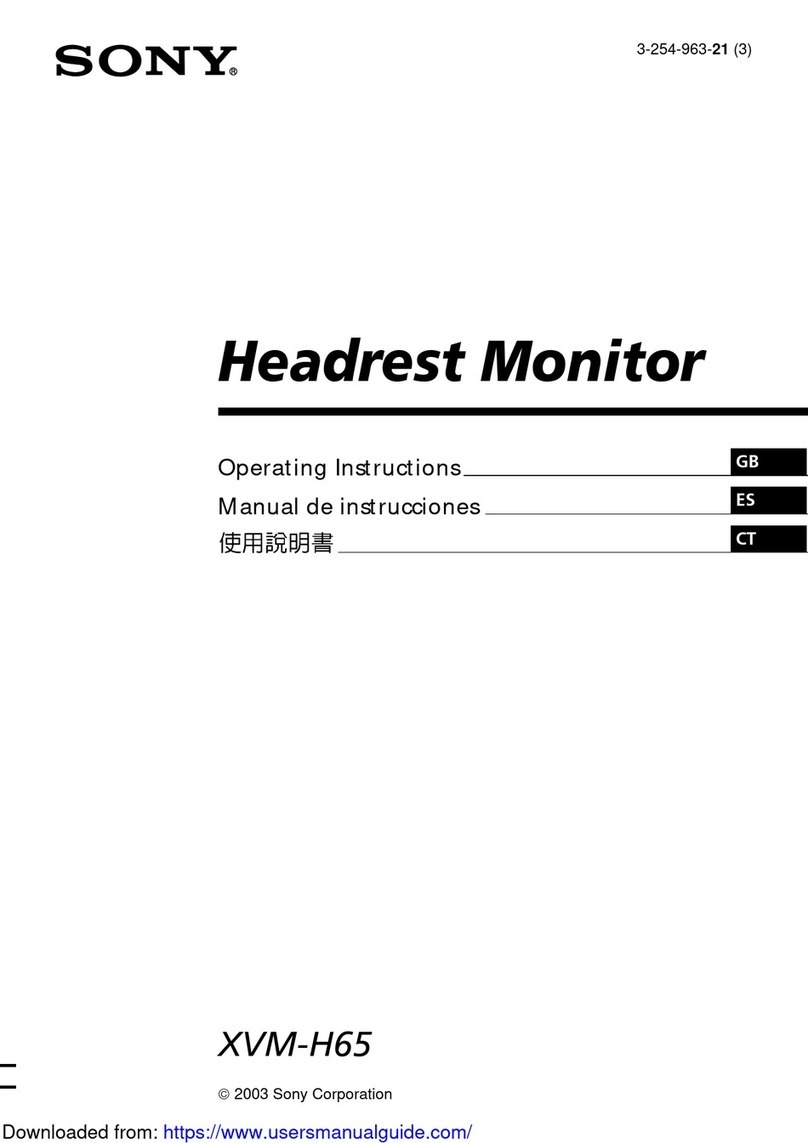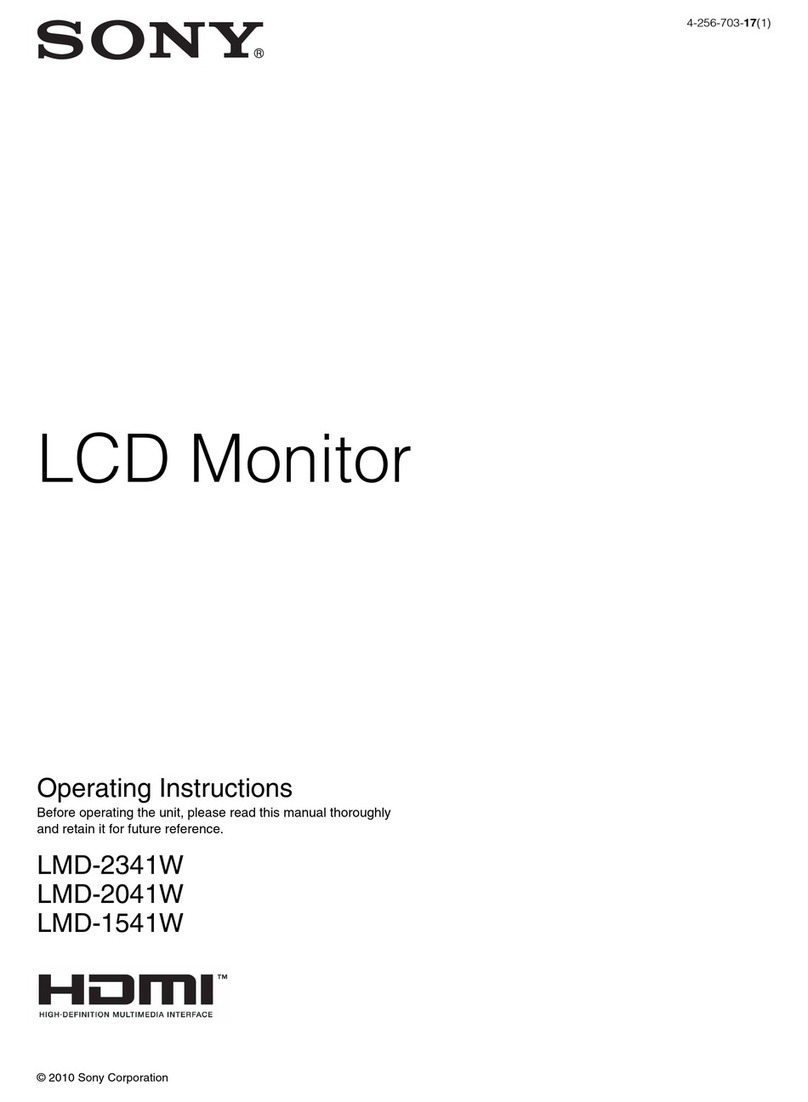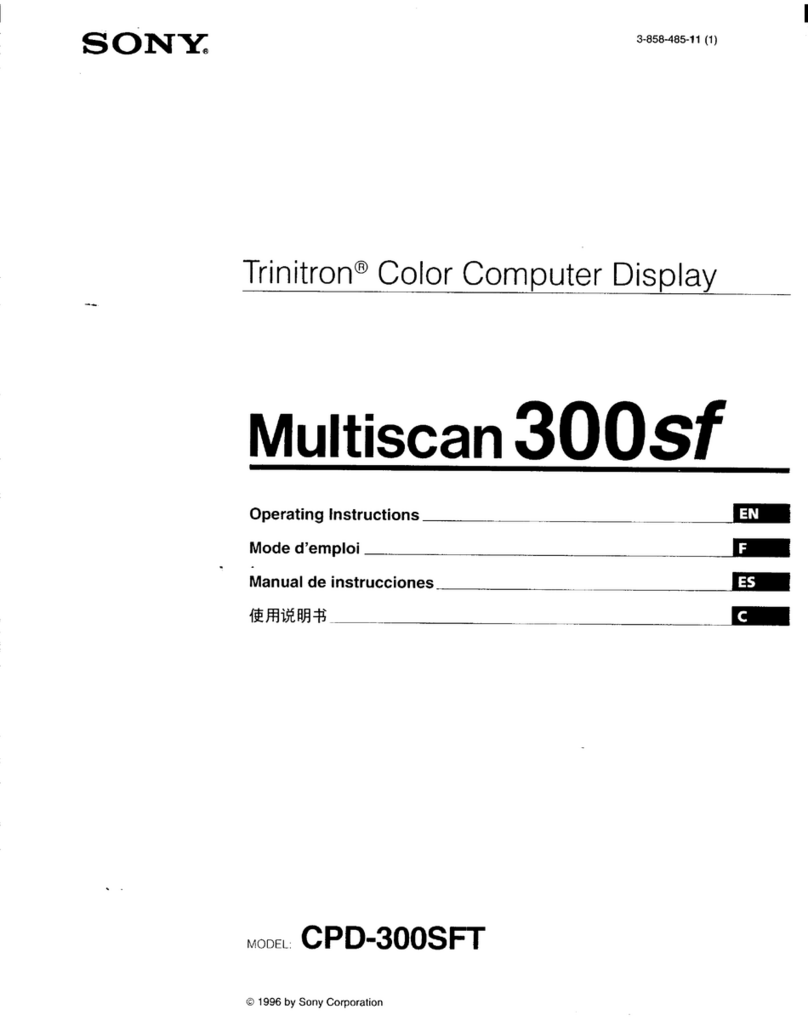U] Picture and sound adjustment keys
Press to adjust the picture and sound level. To adjust
each Item, first press the desired key, then change the
level with the LEVEL +(R)/-(L) keys.
HUE* key
Press to adjust the hue level.
LEVEL +(R): To make skin tones greenish
LEVEL —(L): To make skin tones purplish
COLOR* key
Press to adjust the color intensity level.
LEVEL +(R): To make color intensity vivid
LEVEL —(L): To make color intensity pale
BRIGHT* (brightness) key
Press to adjust the brightness level.
LEVEL +(R): To make the picture brighter
LEVEL -(L): To make the picture darker
SHARP* (sharpness) key
Press to adjust the sharpness level.
LEVEL +(R): To make the picture sharper
LEVEL —(L): To make the picture softer
TREBLE* key
Press to adjust the treble (high tone) level.
LEVEL +(R): To increase treble
LEVEL —(L): To decrease treble
BASS* key
Press to adjust the bass (low tone) level.
LEVEL +(R): To increase bass
LEVEL —(L): To decrease bass
BALANCE* key
Press to adjust the balance of the right and left speakers'
output.
LEVEL +{R): To emphasize the right speaker's
volume
LEVEL —(L): To emphasize the left speaker's volume
Uj SELECT key
Press this button repeatedly until the on-screen display
of the item you want to adjust appears.
The display will change as follows:
SYNC -> VNR -» NOTCH -> D. COL
tI
Press LEVEL +(R)/-(L) keys to adjust the selected item.
SYNC
Normally, set to INT. The monitor operates on the sync
signal provided with the input signal. For ANALOG
RGB signals, if async signal is provided on the G-
signal, the monitor operates on this signal.
Set to EXT when operating the monitor on an external
sync signal fed through the EXT SYNC connector on
the rear panel.
VNR (Video noise reducer)
Normally set to OFF. For noise reduction, set the level
to LOW or HIGH
NOTCH (Notch filter)
Normally set to OFF. If dots or stripes appear while
watching apicture from acomposite video source, set
to ON
This control is not effective on the Svideo input
signals.
D.COL (New dynamic color)
Normally set to ON, which makes it possible to obtain
natural skin tone and “blueish white". To add atouch
of red to the white part of the picture, set to OFF.
SELECT key is also used for INPUT ID function (see
page 20).
0LEVEL +(R)/-(L) keys
Used to adjust the level of each control.
0MUTING indicator
Illuminates while the sound is muted.
Muting is controlled only by aRemote Commander.
0STANDBY indicator
Illuminates when the power is turned off by the Remote
Commander.
Qoj POWER switch
Press this switch to turn the monitor on (j=. ON).
Press again to turn it off (El OFF).
fn] Remote control detector
The beam from the Remote Commander is received
here.
0CONTROL key
Press this key to illuminate the keys and indicators on
the front panel. Press again to extinguish them.
0VOLUME* +/- control keys
Press the +key to raise the volume or the -key to lower
it.
0PICTURE* +/- control keys
Press the +key to increase picture contrast or -to
decrease it.
OH Input select keys
Press to select the program to be monitored.
LINE A:for asignal from the LINE Aconnectors.
LINE B:for asignal from the LINE Bconnectors.
VTR :for asignal from the 8-pin VTR connector.
ANALOG RGB :for asignal from the ANALOG RGB
connectors.
DIGITAL RGB :for asignal from the DIGITAL RGB
connectors
•The picture and sound adjustment levels are digitally displayed
on the screen. Each adjustment has arange as tollows:
•HUE/COLOR/BRIGHT/SHARP/TREBLE:
MIN, -30. -29 STD +30, +31, MAX
•BALANCE:
LMAX, L30, L29 STD R30. R31 .RMAX
•PICTURE/VOLUME:
MIN, 1.2 61,62. MAX
Note
When the input signal is ANALOG RGB, DIGITAL RGB. or
Svideo, the following controls do not function.
ANALOG RGB: HUE. COLOR. SHARP, VNR, NOTCH, and
D.COL
DIGITAL RGB: HUE, COLOR. SHARP, SYNC, VNR,
NOTCH, and D.COL
Svideo: NOTCH 5