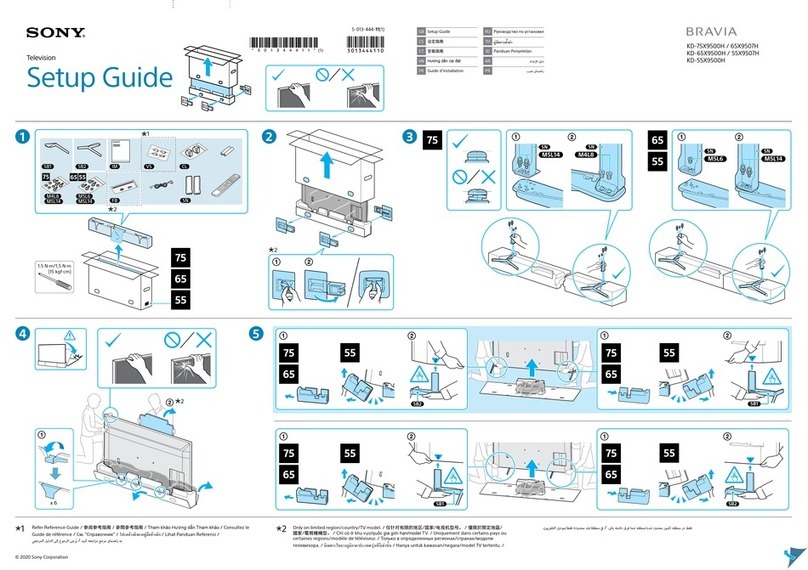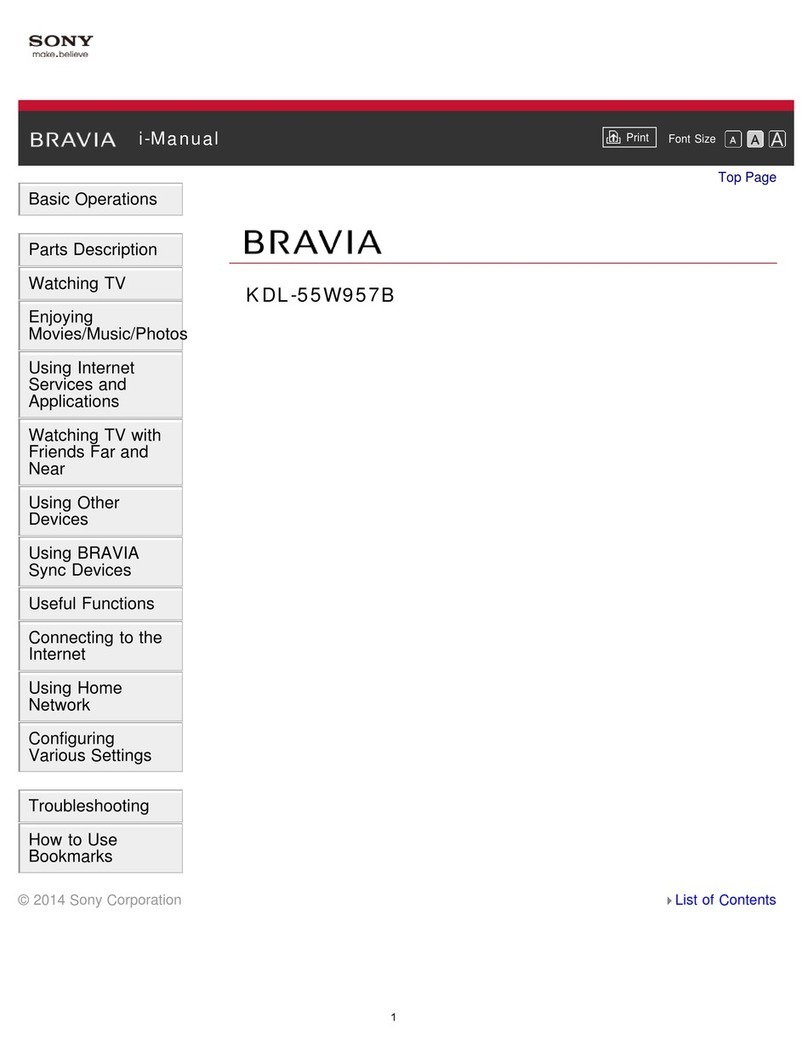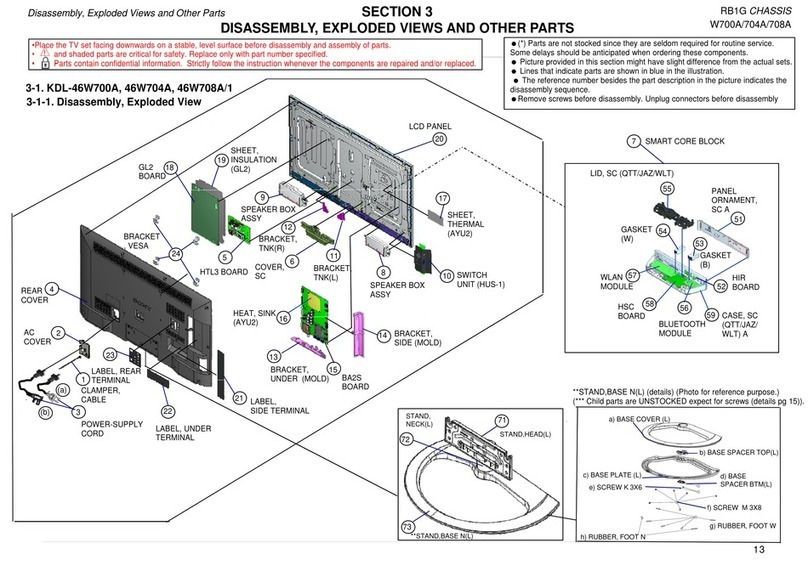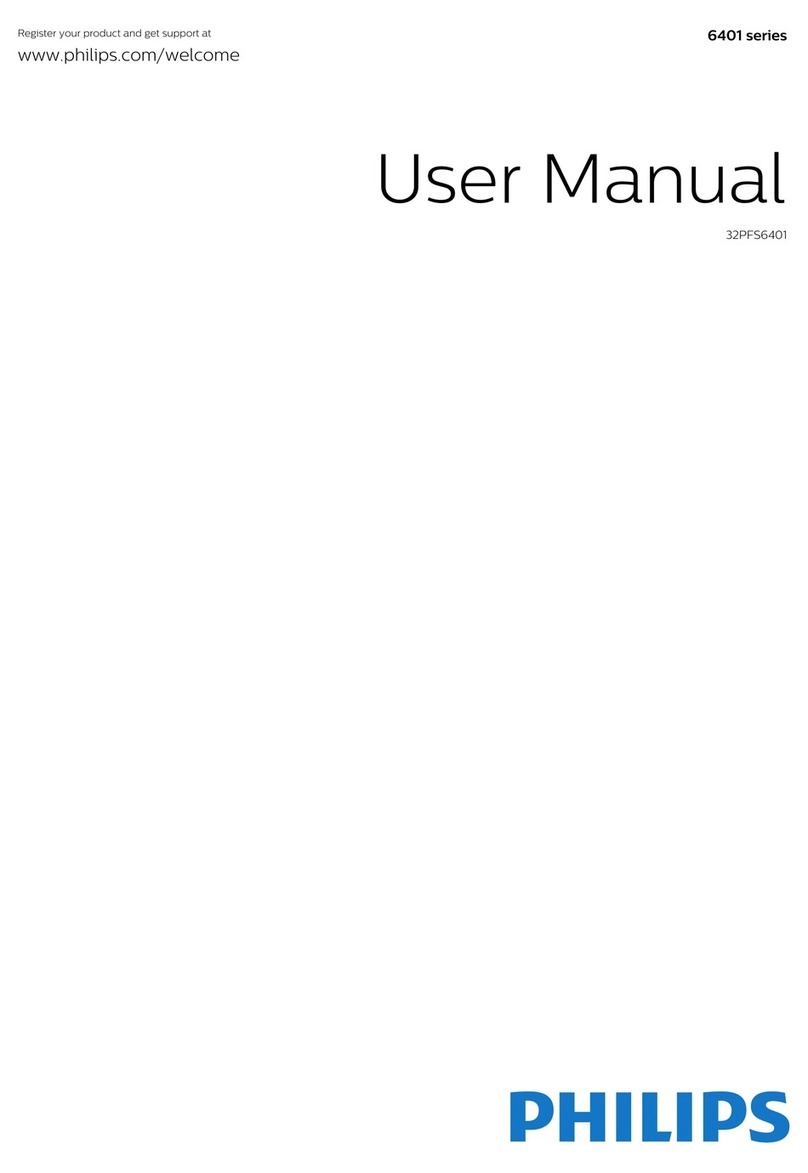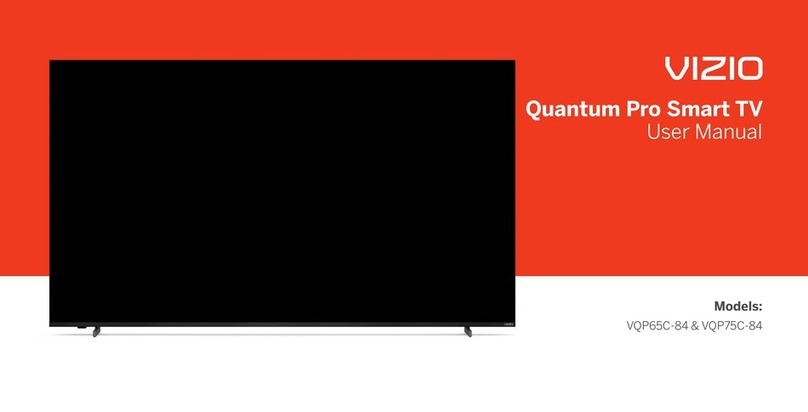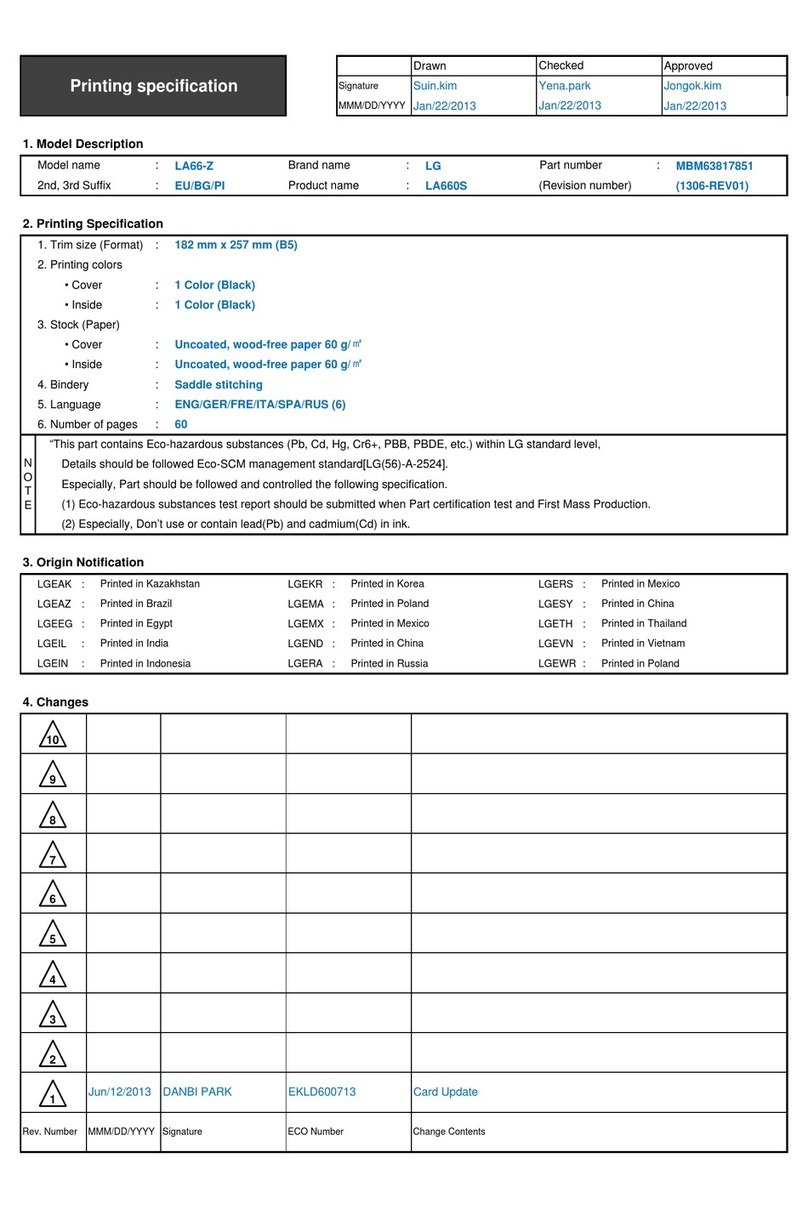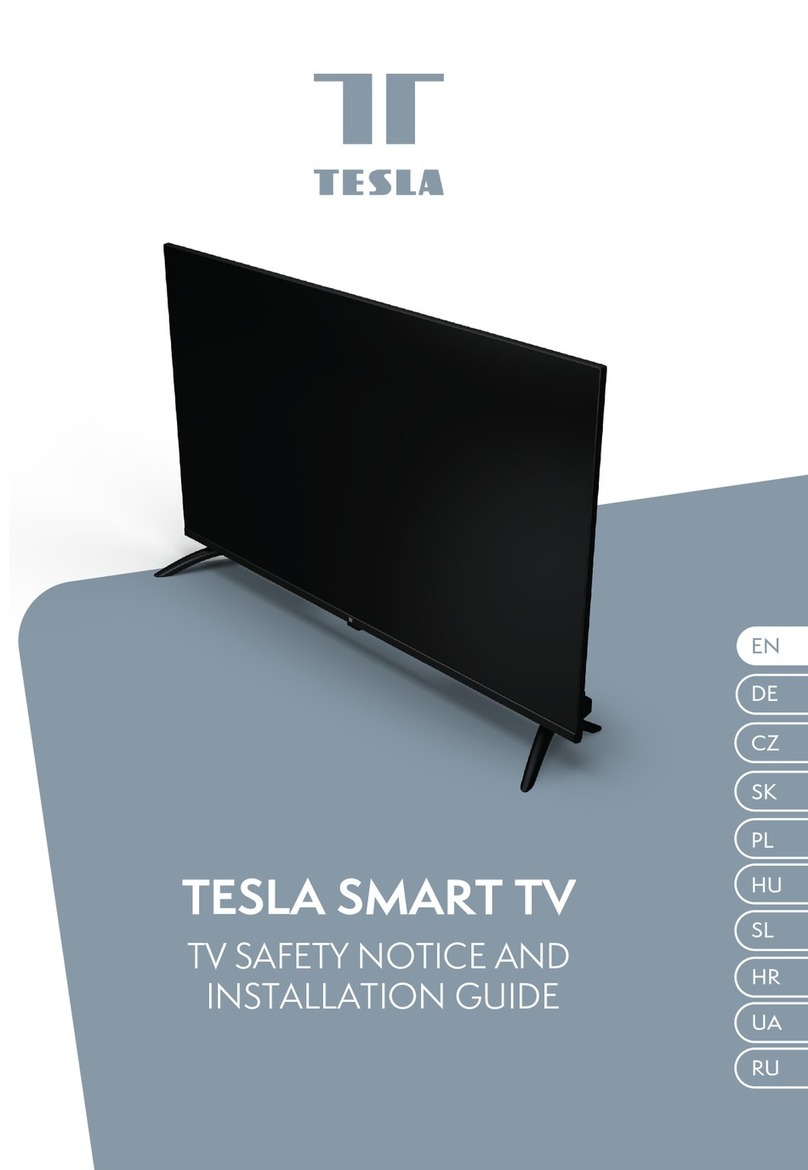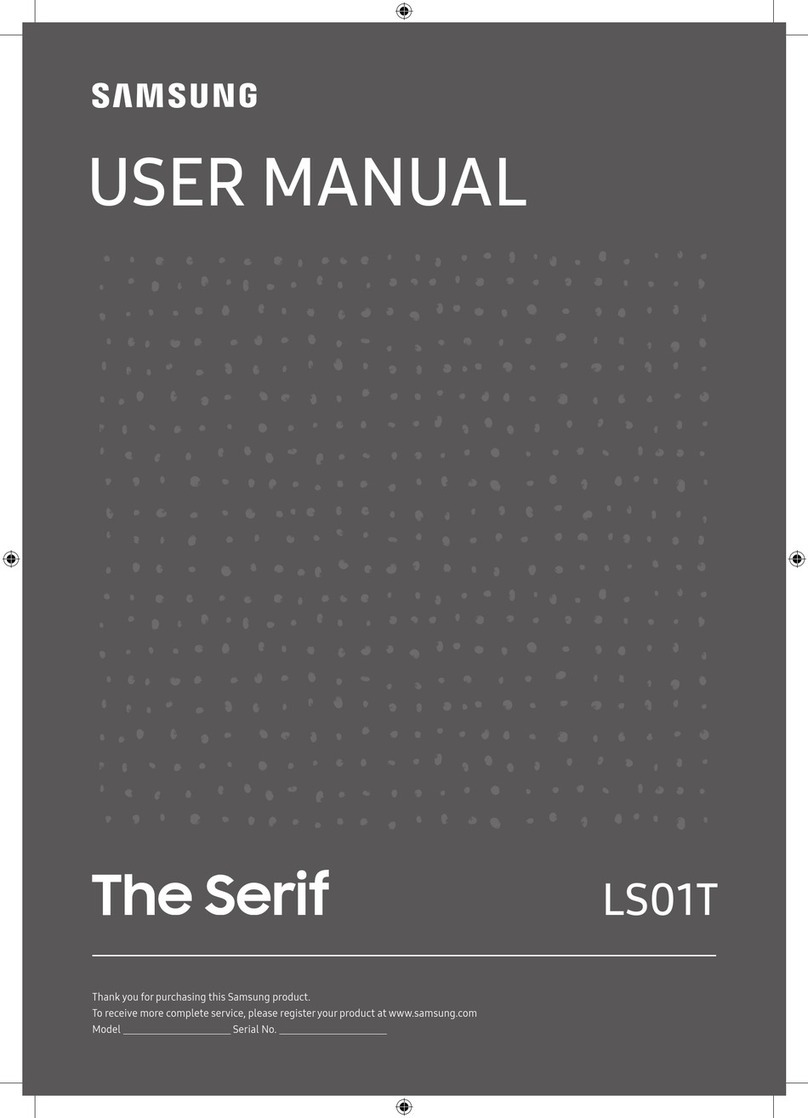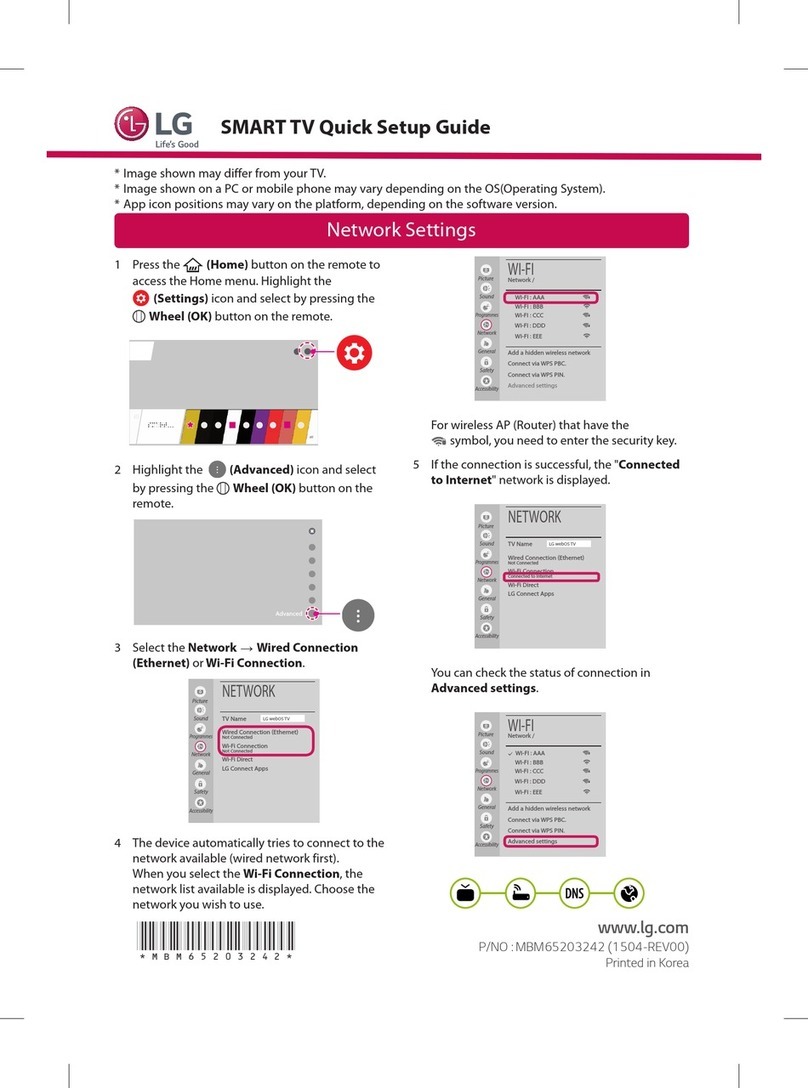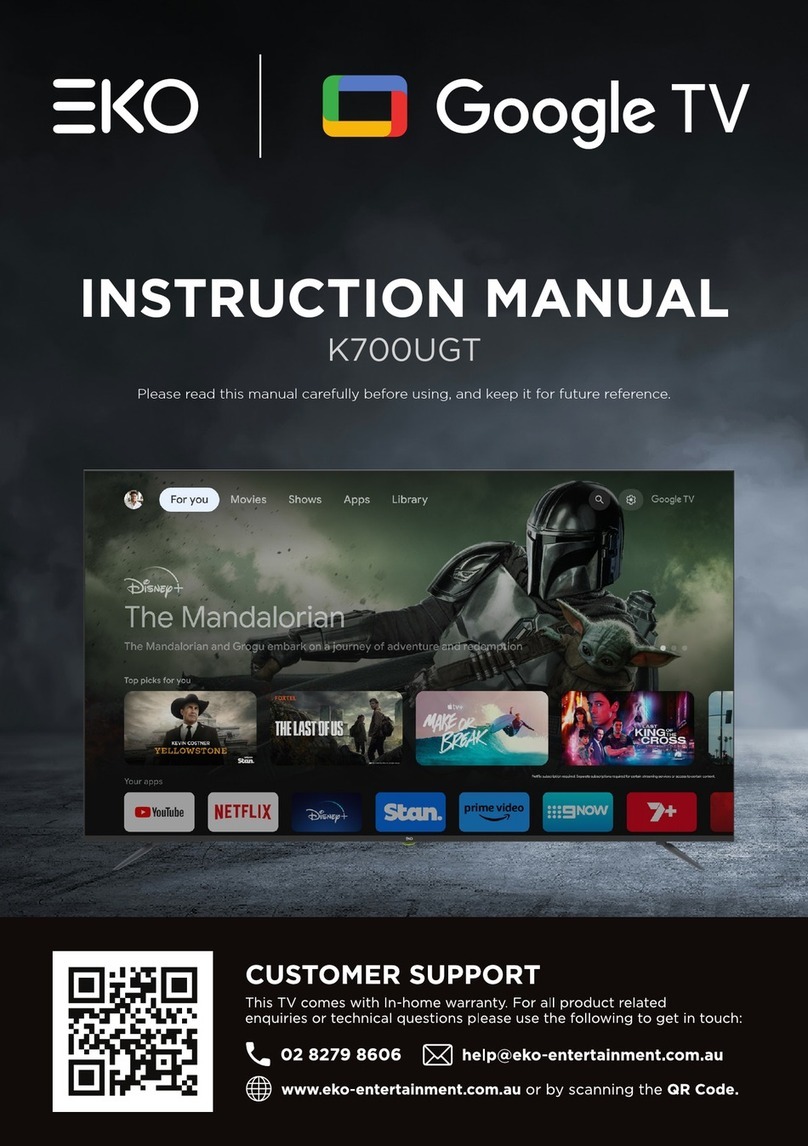Scene Selection
Screen Off
Screen Settings (for PC Input)
Screen Settings (Other Than PC Input)
Screen Types/Sizes
Server List
Settings Menu
Show/Hide Channels
Show/Hide Media Servers
Signal Information
Slideshow
Software Update
Sound Mode
Sound Settings
Speaker Settings
SYNC MENU
Terminals (Back)
Terminals (Right)
Thumbnail View
Troubleshooting (Channel)
Troubleshooting (General)
Troubleshooting (Network Connection)
Troubleshooting (Picture)
Troubleshooting (Remote Control)
Troubleshooting (Sound)
TV Controls and Indicators (Front Part)
TV Controls and Indicators (Right Part)
TV Guide
TV Guide On Screen®
Two-Picture Display
Update on Internet Content
USB Auto Start
USB Devices
USB Wireless LAN Adapter
VCR/DVD player (Connected Equipment)
Video 1/Component 1
Volume for Audio System
Wireless LAN Connection (USB Adapter)
Wireless LAN router (Internet Settings)
WPS
XMB (XrossMediaBar)
S
T
U
V
W
X
Return to Top
Copyright 2010 Sony Corporation