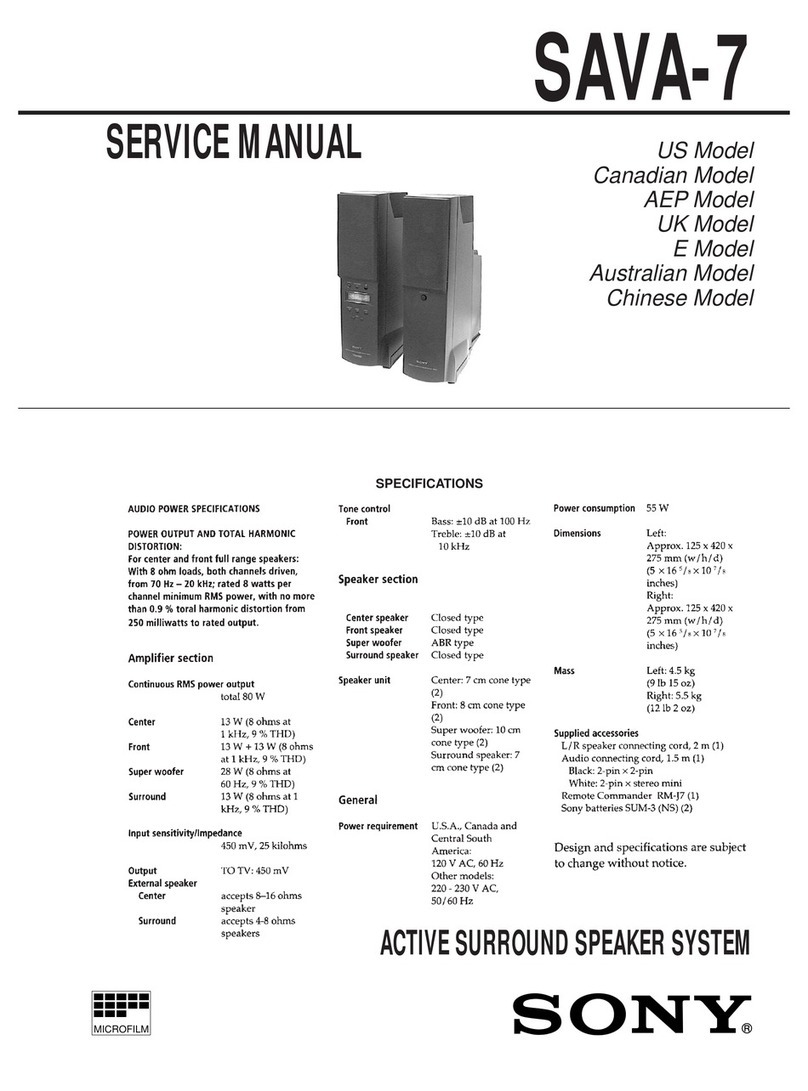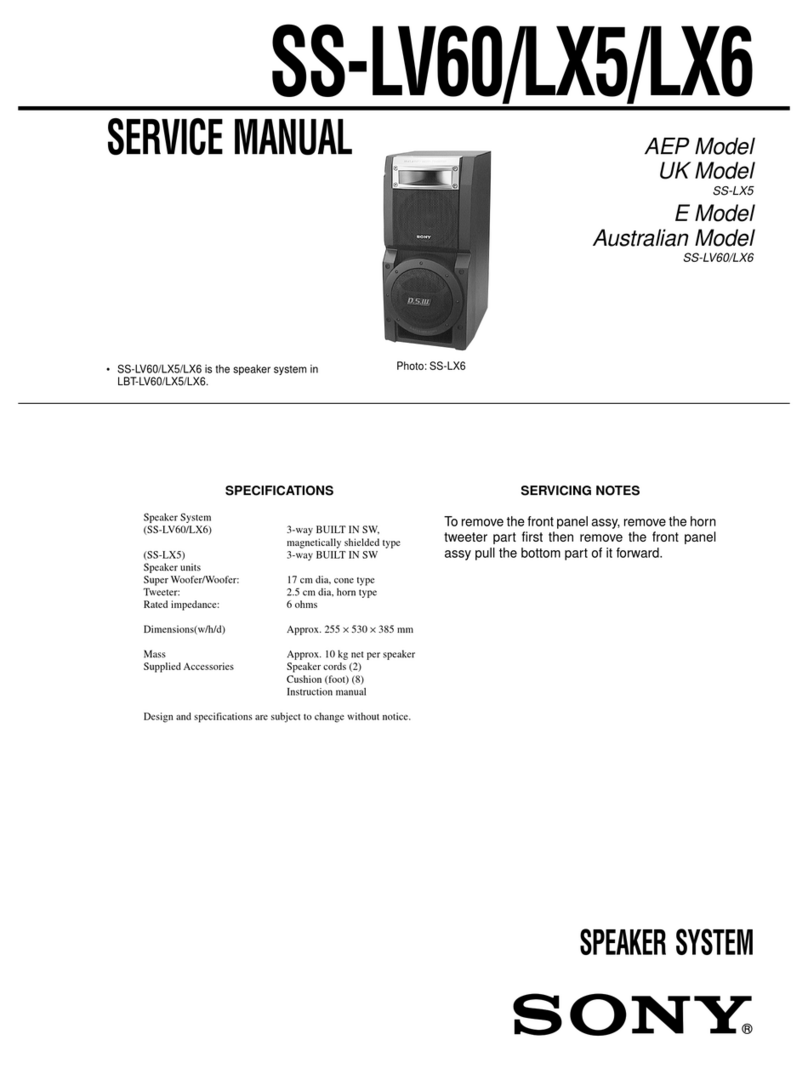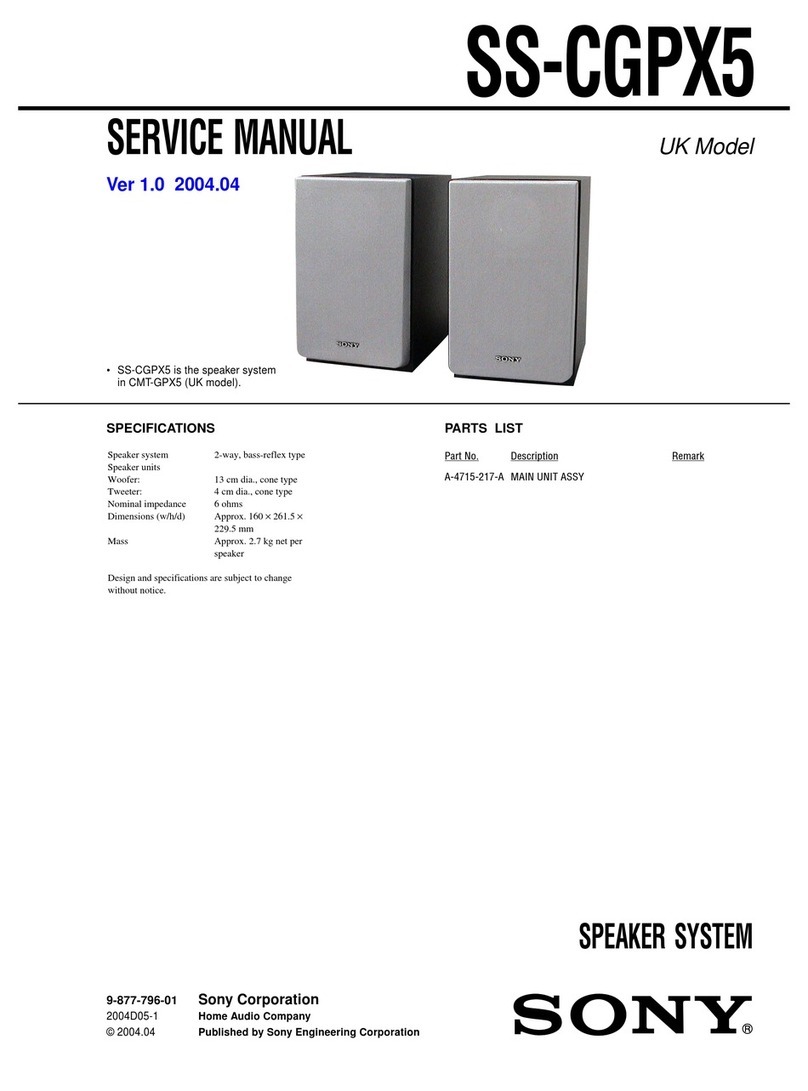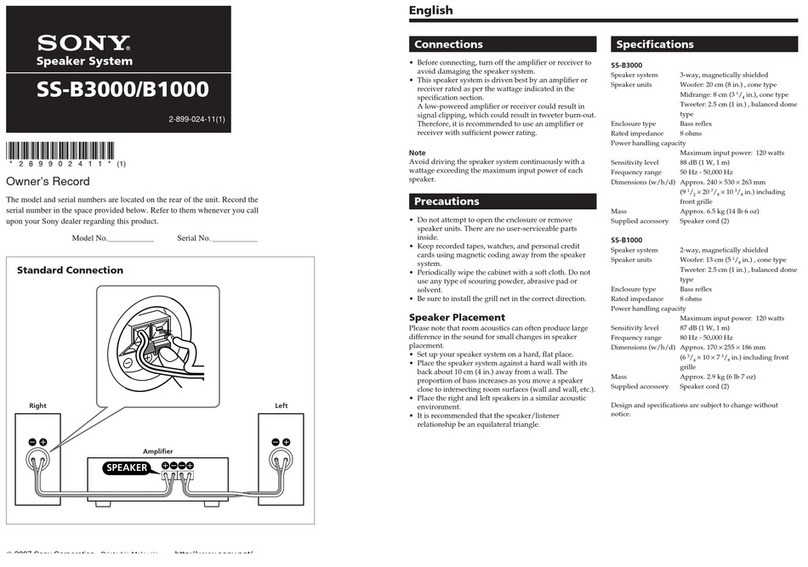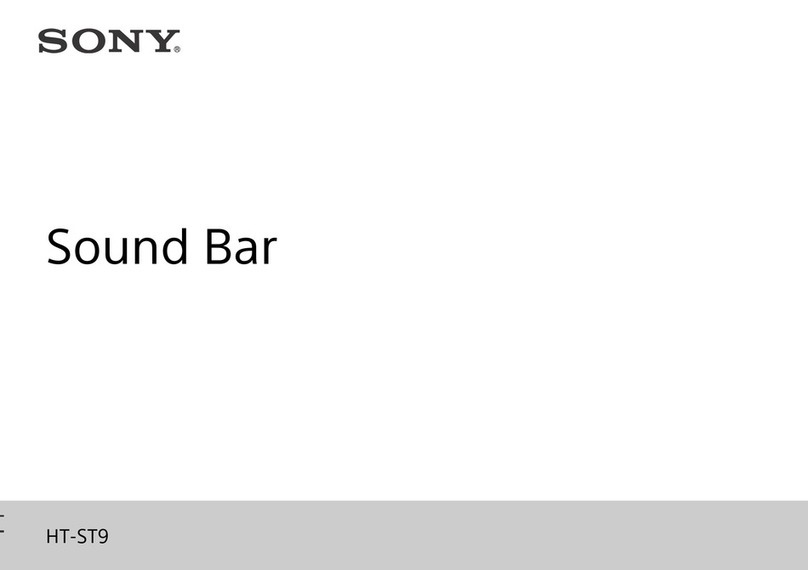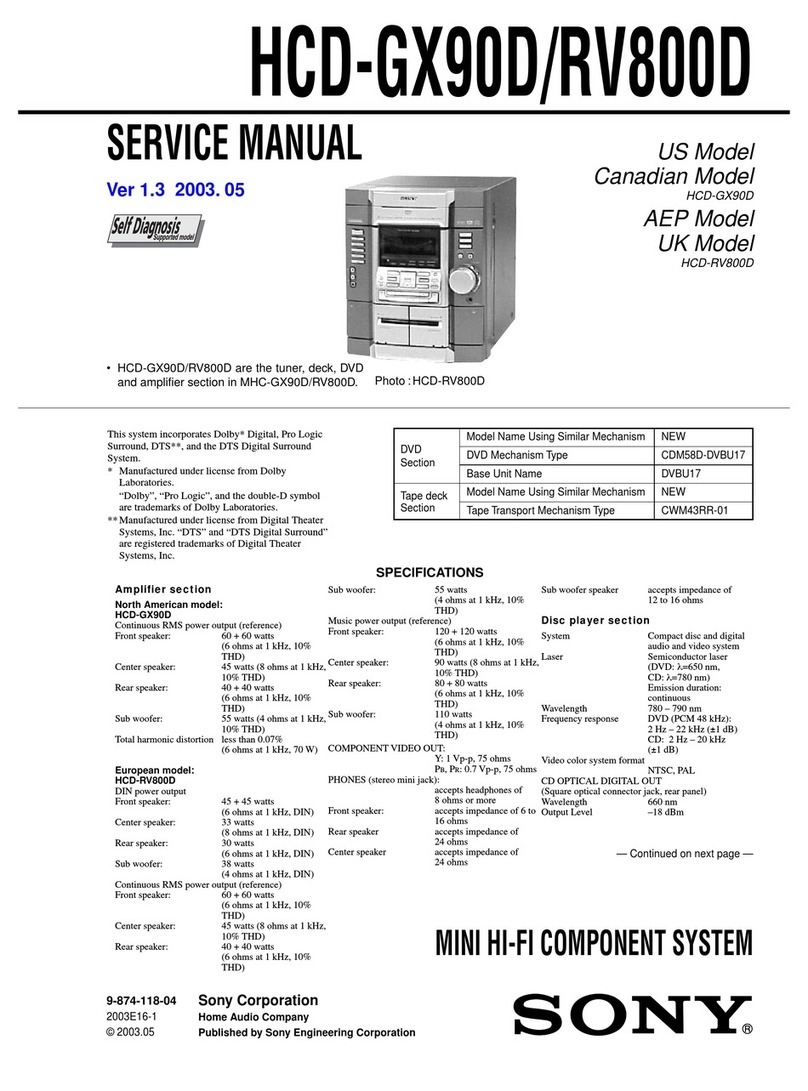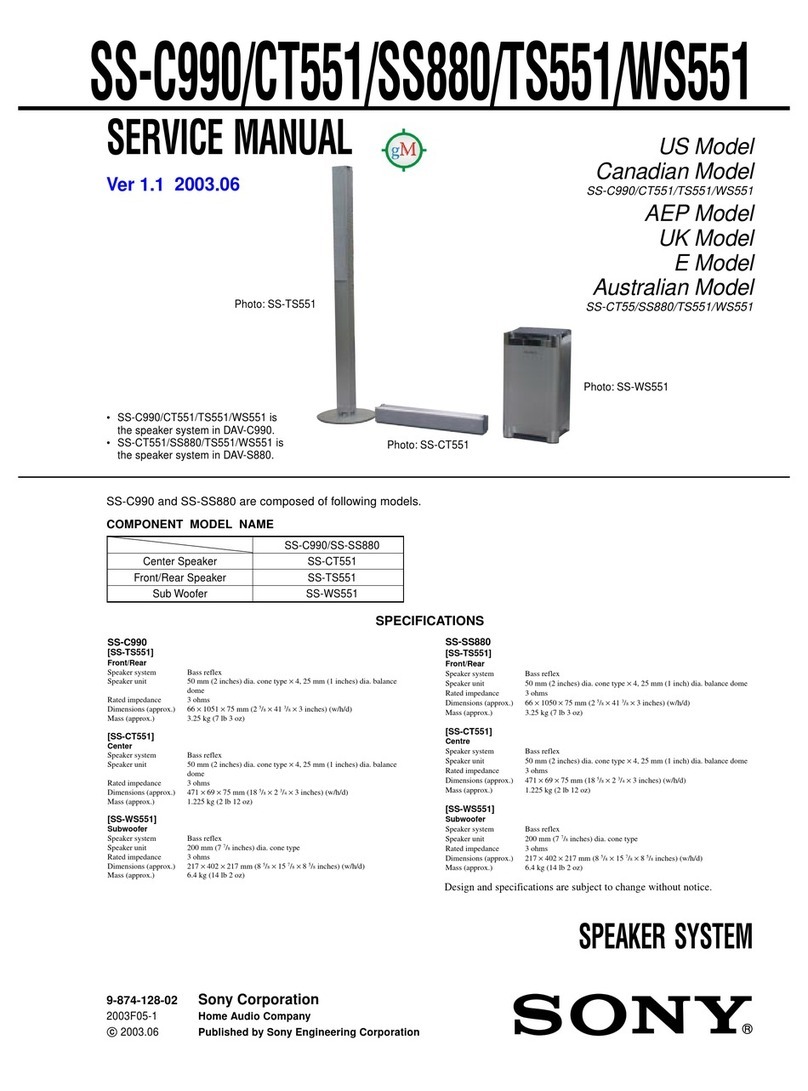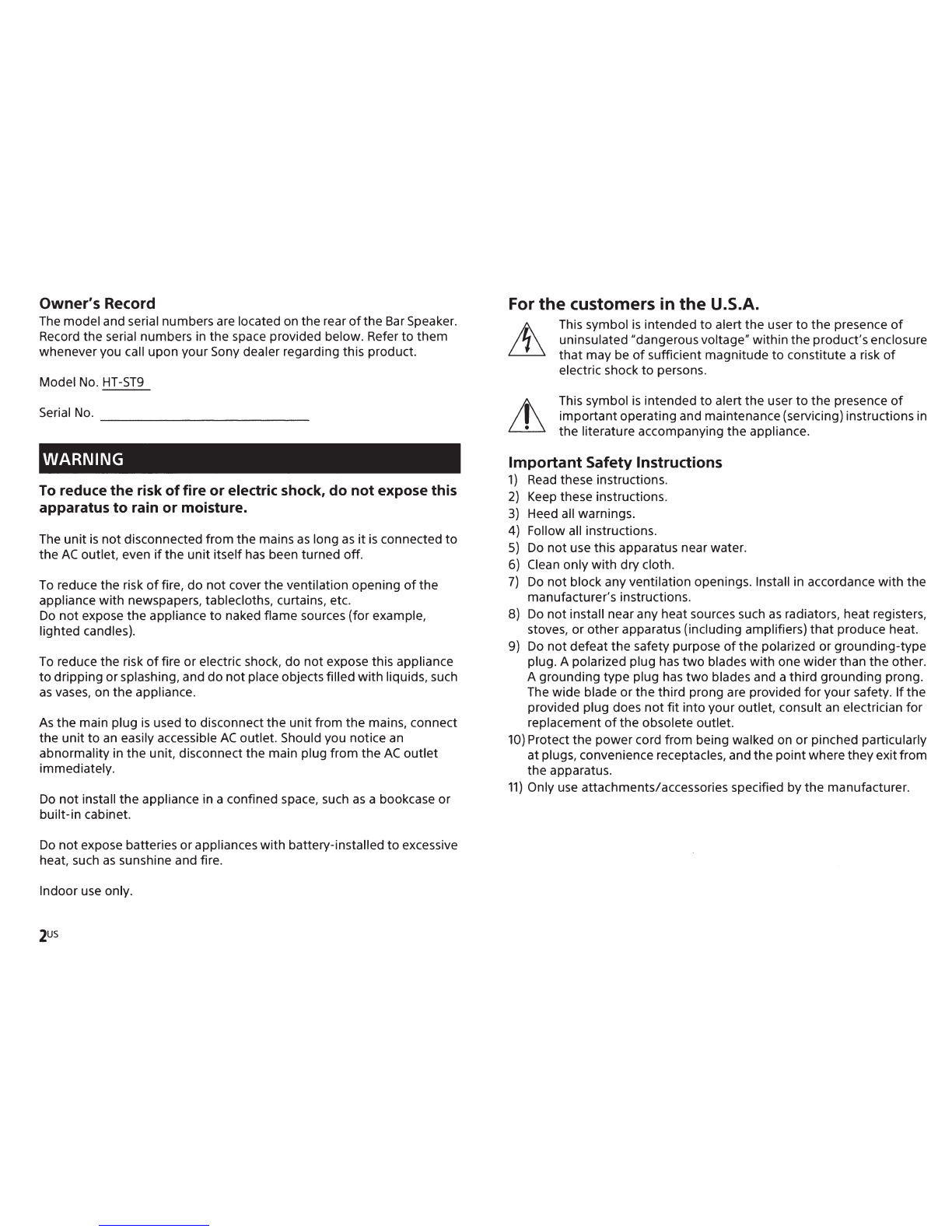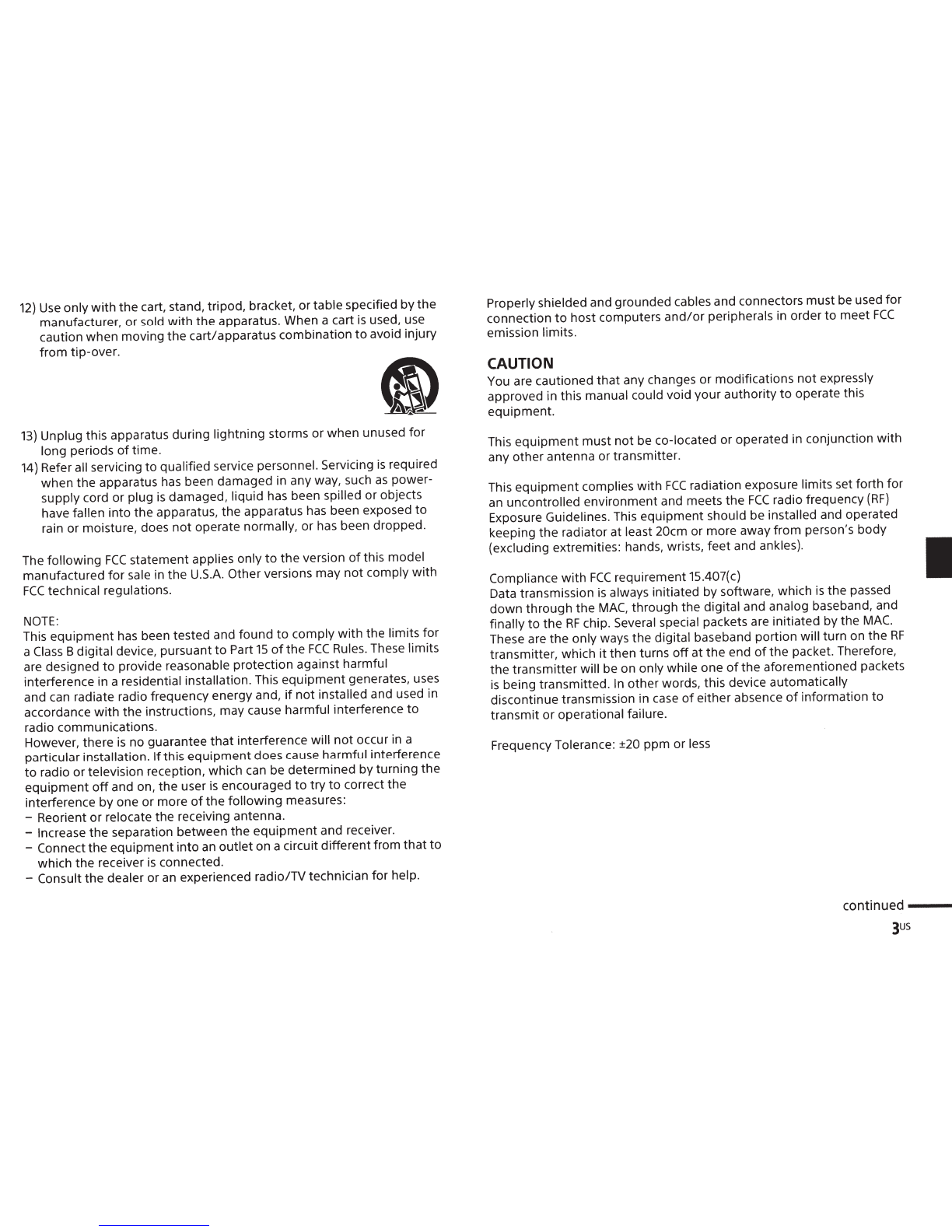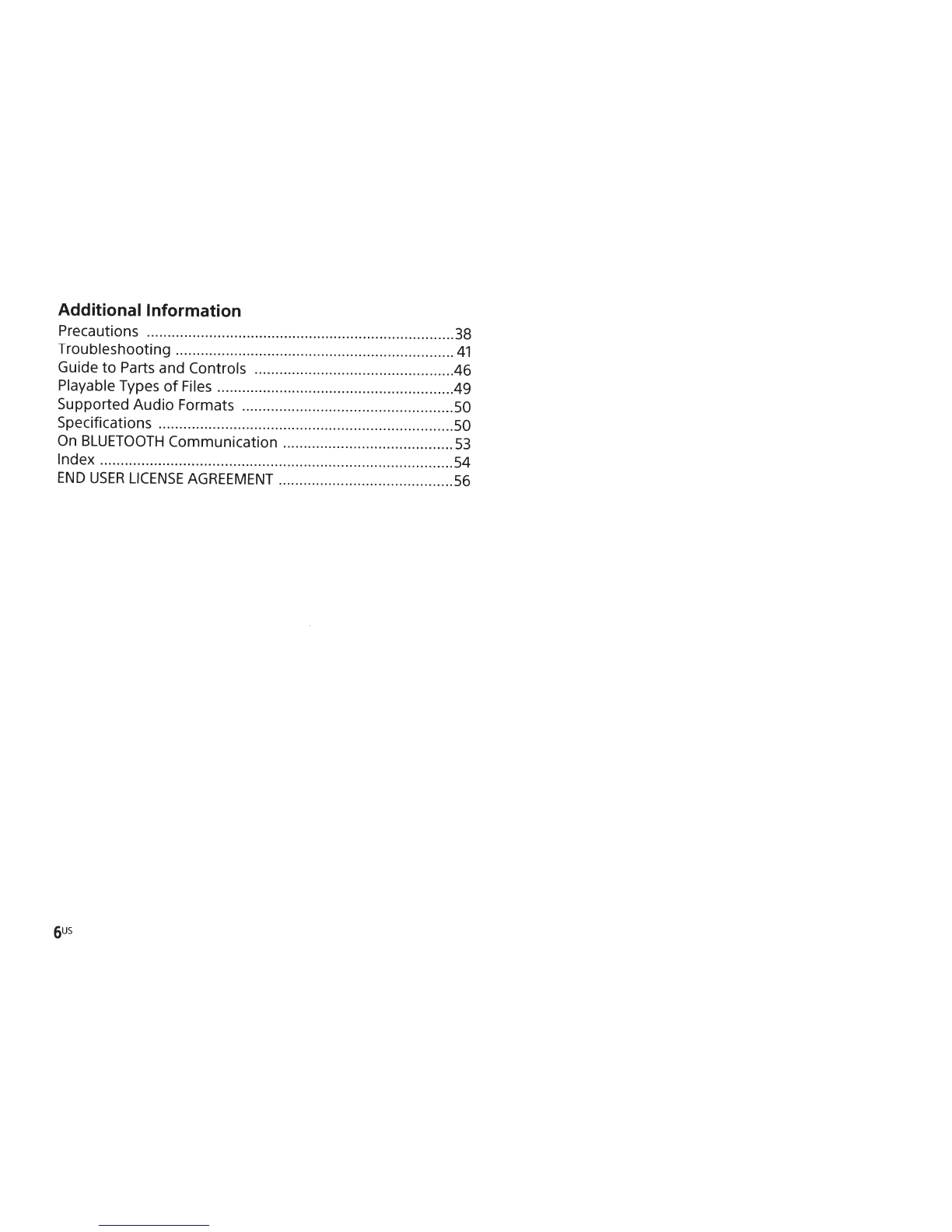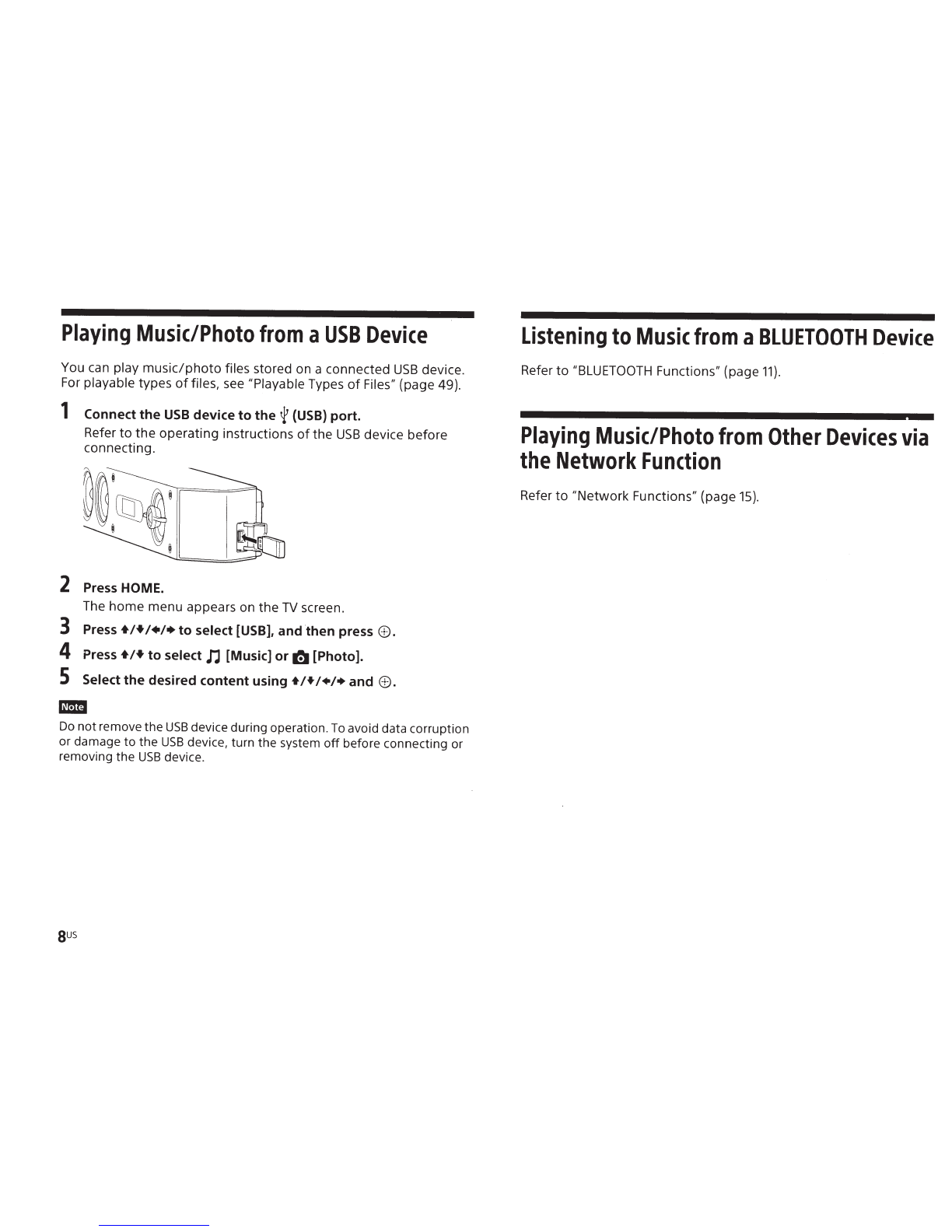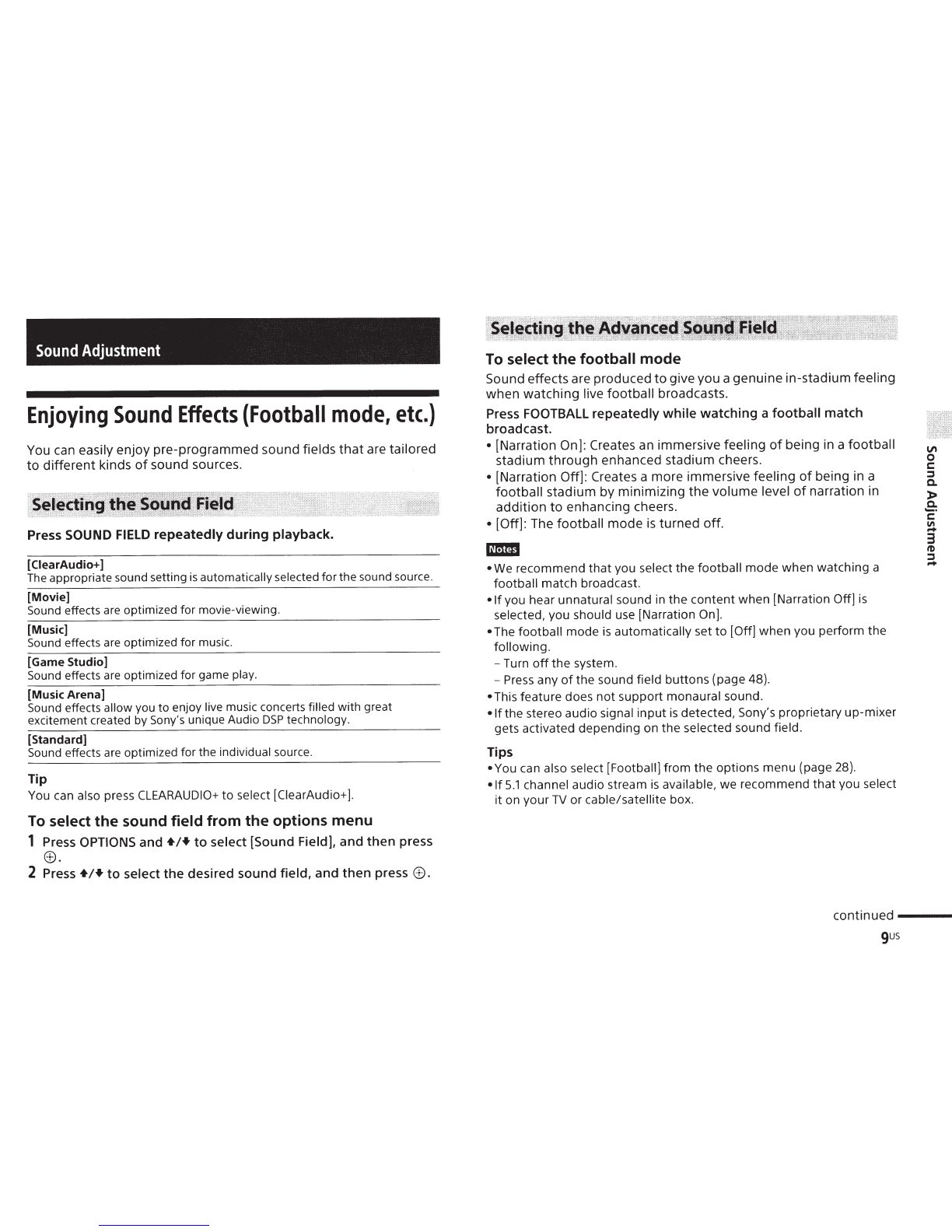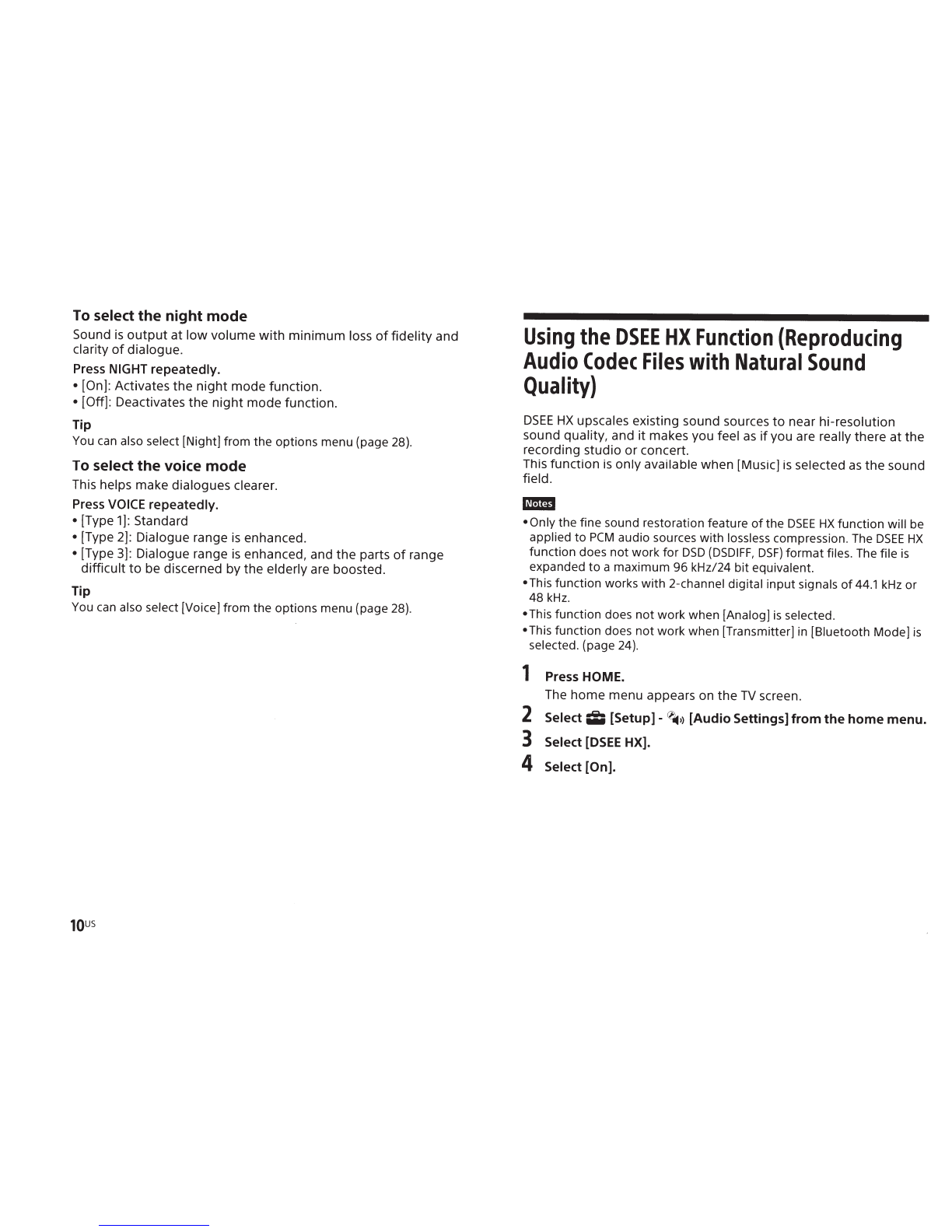12)
Use
only
with
the cart, stand, tripod, bracket, ortable specified bythe
manufacturer, or sold with the apparatus. When a cart
is
used, use
caution when moving the cart/apparatus combination
to
avoid injury
from tip-over.
13)
Unplug this apparatus during lightning storms or when unused for
long periods
of
time.
14)
Refer all servicing
to
qualified service personnel. Servicing
is
required
when the apparatus
has
been damaged in any way, such
as
power-
supply cord or plug
is
damaged, liquid has been spilled or objects
have fallen into the apparatus, the apparatus has been exposed
to
rain or moisture, does
not
operate normally, or has been dropped.
The following
FCC
statement applies only
to
the version
of
this model
manufactured
for
sale in the
U.S.A.
Other versions may not comply with
FCC
technical regulations.
NOTE:
This equipment
has
been tested and found
to
comply with the limits for
a
Class
Bdigital device, pursuant to Part
15
of
the
FCC
Rules. These limits
are designed
to
provide reasonable protection against harmful
interference in a residential installation. This equipment generates, uses
and
can
radiate radio frequency energy and,
if
not installed and used in
accordance with the instructions, may cause harmful interference
to
radio communications.
However, there
is
no guarantee
that
interference will
not
occur
in
a
particular installation.
If
this equipment does cause harmful interference
to
r~dio
ortelevision reception, which can be determined by turning the
equ1pment
off
and on, the user
is
encouraged
to
try
to
correct the
interference by one or more
of
the following measures:
-Reorient or relocate the receiving antenna.
-Increase the separation between the equipment and receiver.
-Connect the equipment into
an
outlet on a circuit differentfrom
that
to
which the receiver
is
connected.
-Consult the dealer or
an
experienced radio/TV technician for help.
Properly shielded and grounded cables and connectors must
be
used for
connection
to
host computers
and/or
peripherals
in
order
to
meet
FCC
emission limits.
CAUTION
You are cautioned that any changes or modifications
not
expressly
approved in this manual could void your authority
to
operate this
equipment.
This equipment must
not
be co-located or operated in conjunction with
any other antenna or transmitter.
This equipment complies with
FCC
radiation exposure limits set forth for
an uncontrolled environment and meets the
FCC
radio frequency
(RF)
Exposure Guidelines. This equipment should be installed and operated
keeping the radiator at least 20cm or more away from person's body
(excluding extremities: hands, wrists, feet and ankles).
Compliance
with
FCC
requirement 15.407(
c)
Data transmission
is
always initiated by software, which
is
the passed
~own
through the
MAC,
through the digital and analog baseband, and
fmally
to
the
RF
chip. Several special packets are initiated by the
MAC.
These are the only ways the digital baseband portion will turn on the
RF
transmitter, which it then turns
off
at the end
of
the packet. Therefore,
the transmitter will be on only while one
of
the aforementioned packets
is
being transmitted.
In
other words, this device automatically
discontinue transmission in
case
of
either absence
of
information
to
transmit or operational failure.
Frequency Tolerance: ±20 ppm or
less
continued
---
3us