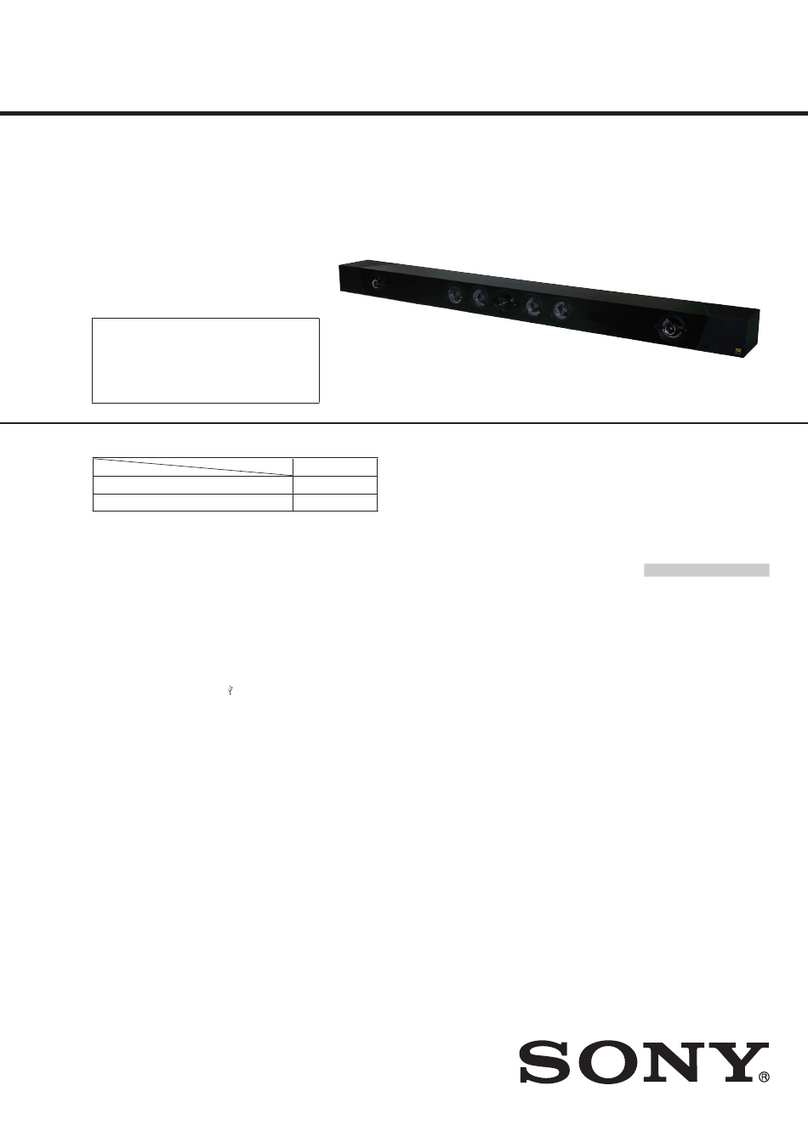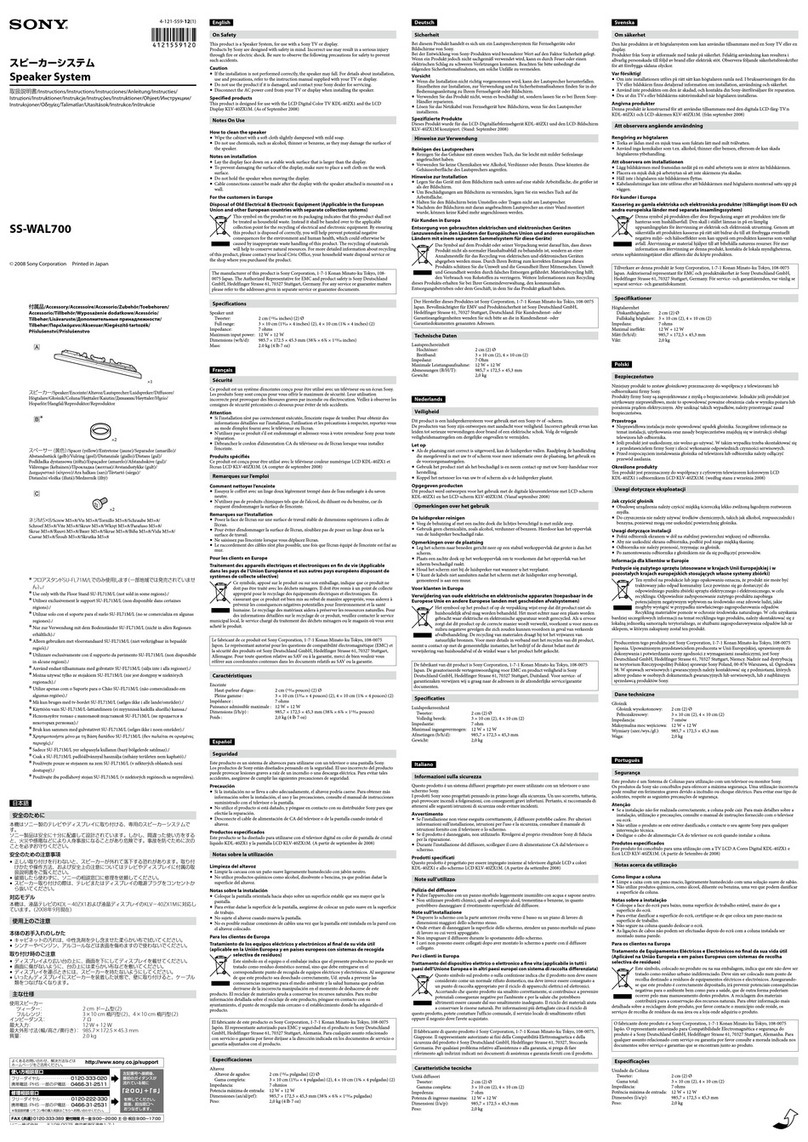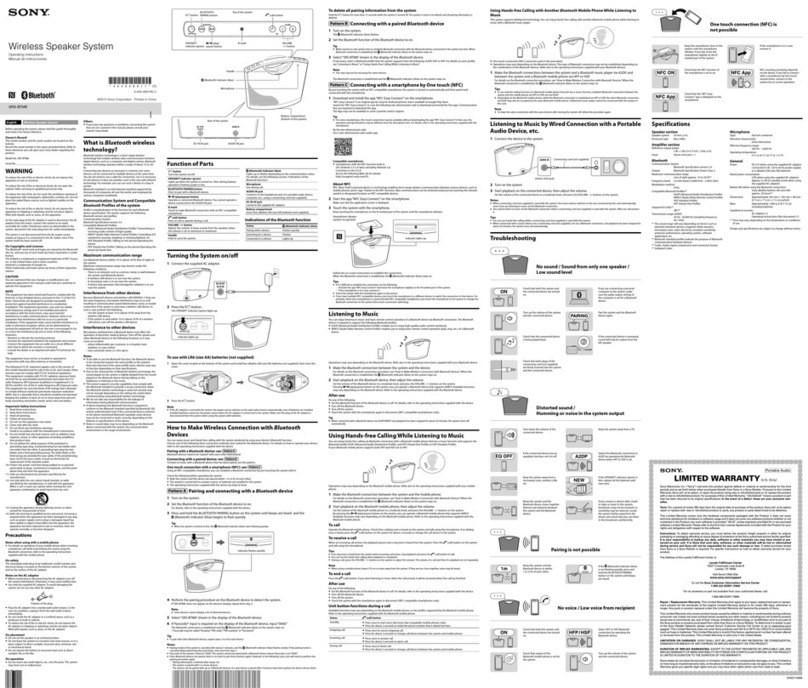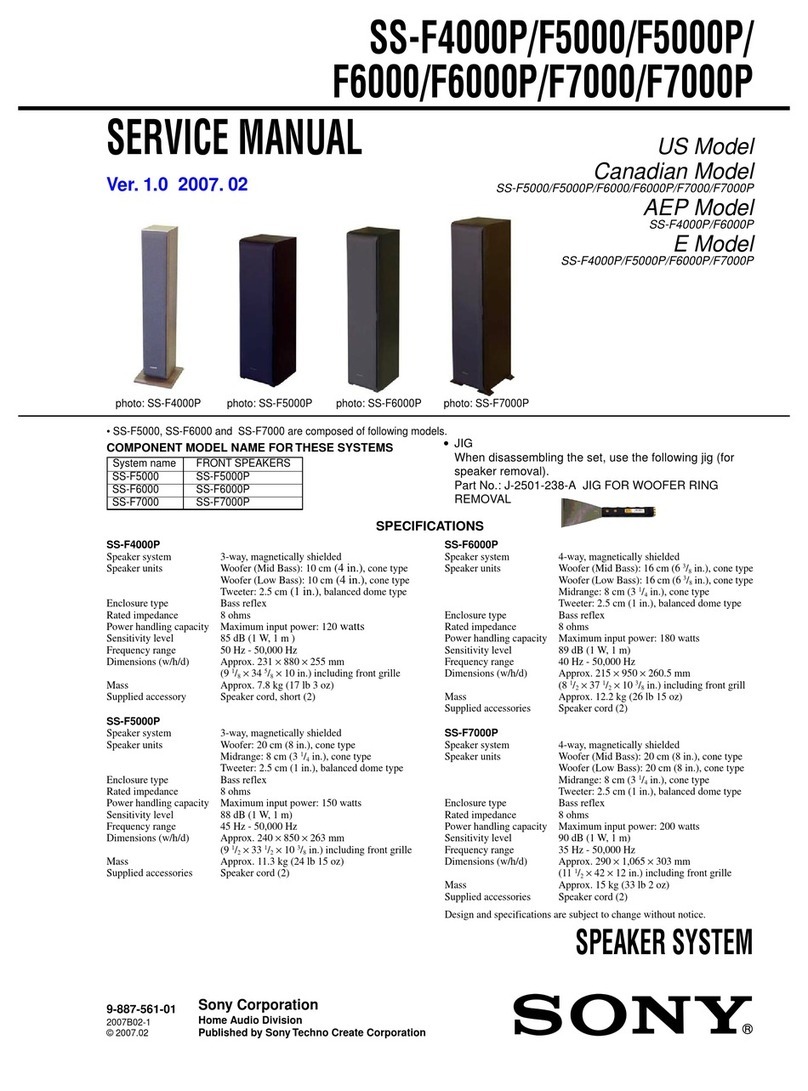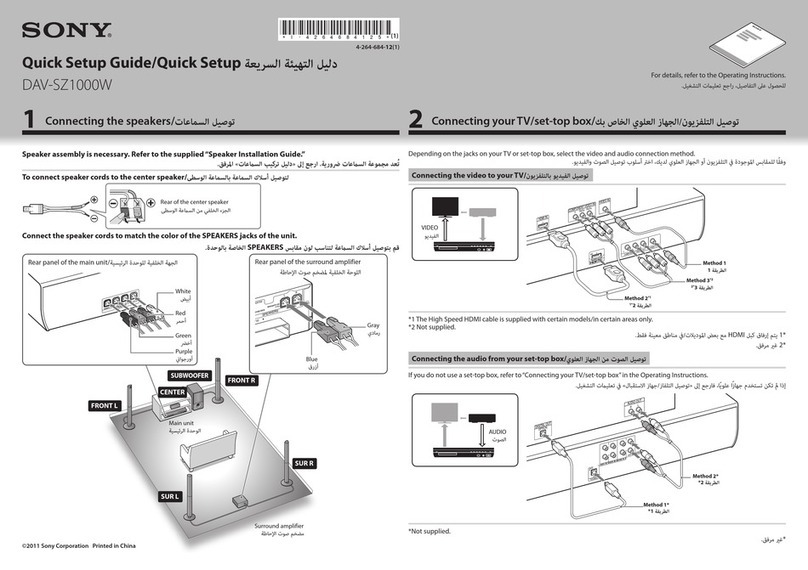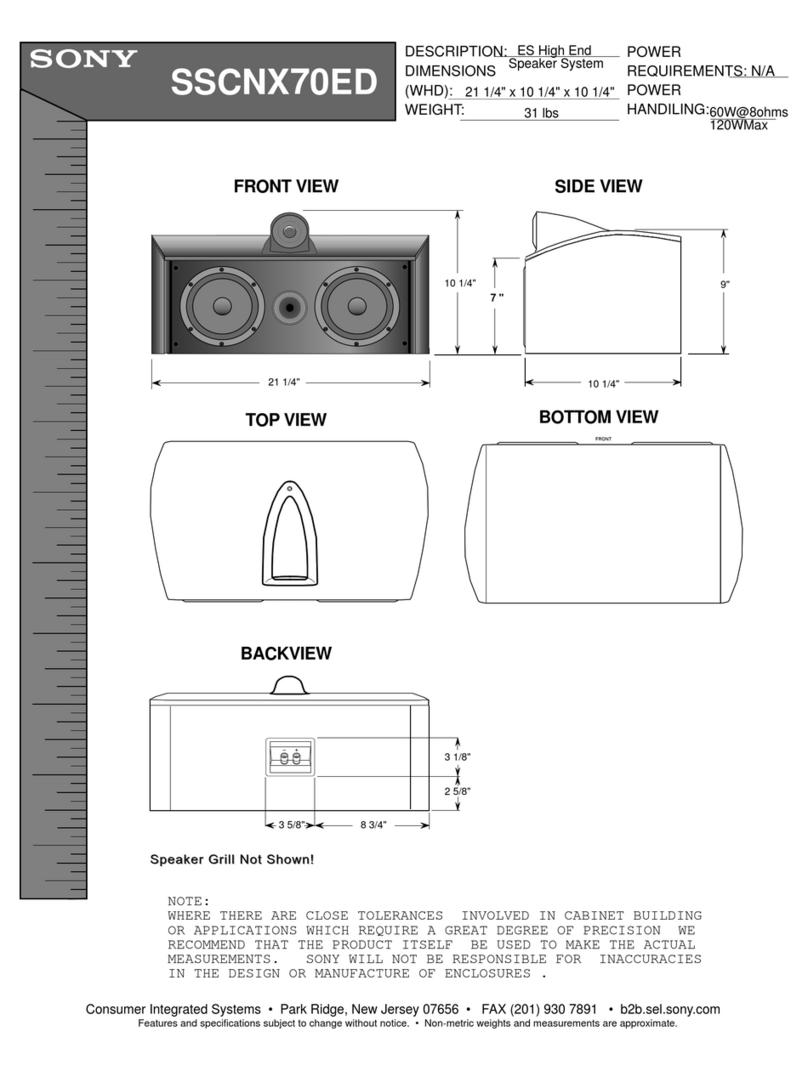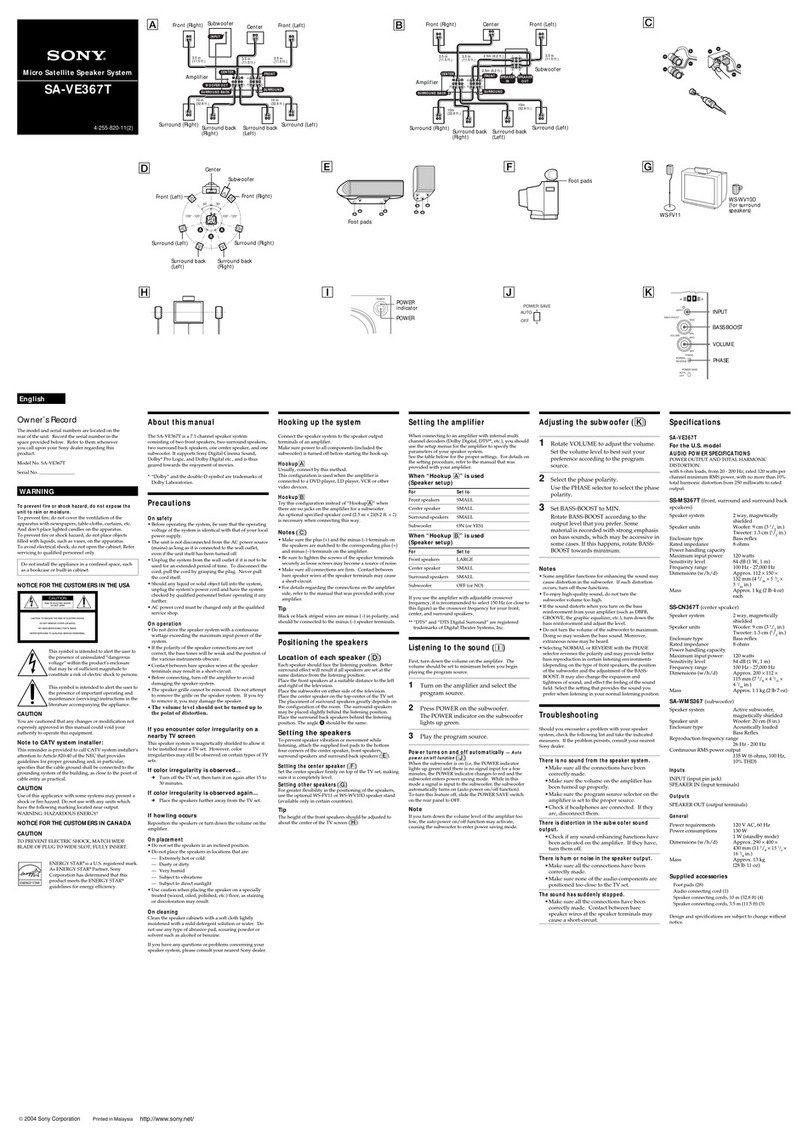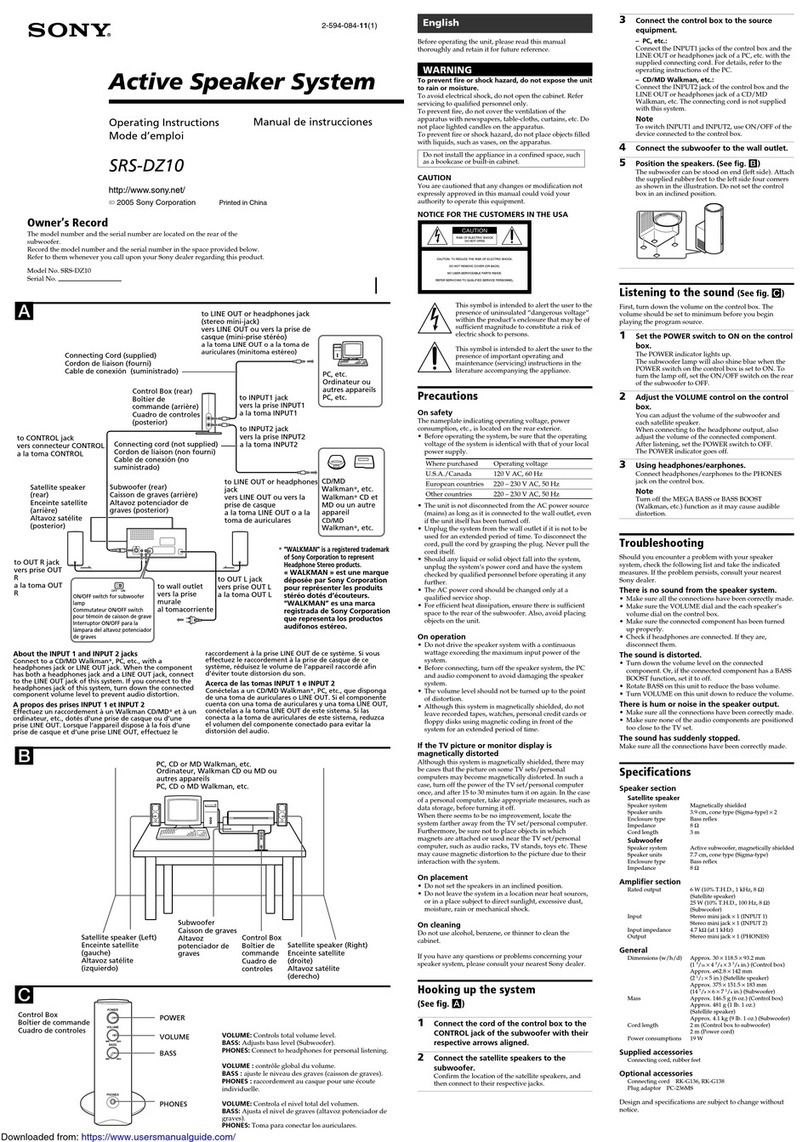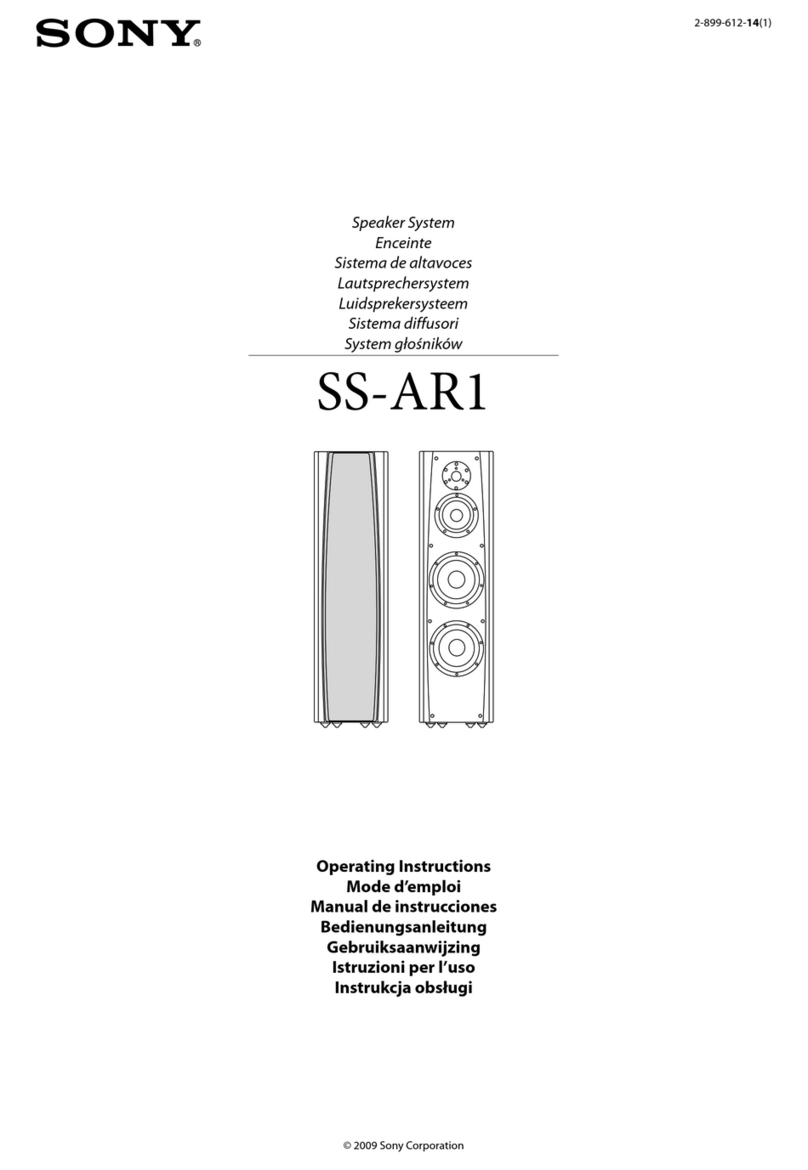Introduction2GB
Warning
To prevent fire or shock hazard, do
not expose the player to rain or
moisture.
To avoid electrical shock, do not open
the cabinet. Refer servicing to
qualified personnel only.
Information
This Compact Disc player is classified as a
CLASS 1 LASER product.
The CLASS 1 LASER PRODUCT label is
located at the rear.
Warning
Do not install the appliance in a confined
space, such as a bookcase or built-in cabinet.
Notice for customers in the United
Kingdom
A moulded plug complying with BS 1363 is
fitted to this equipment for your safety and
convenience.
Should the fuse in the plug supplied need to
be replaced, same rating fuse approved by
ASTA or BSI to BS 1362, (i.e. marked with
or mark) must be used.
If the plug supplied with this equipment has
a detachable fuse cover, be sure to attach the
fuse cover after you change the fuse. Never
use the plug without the fuse cover. If you
should lose the fuse cover, please contact
your nearest Sony service station.
CAUTION
You can use this player on AC power
source only. You cannot use it on
batteries.
When you use this player for the first
time, or when you have not used it
for a long time, leave it connected to
AC power source for about one hour
to charge the built-in backup battery
for the clock, timer, preset radio
stations, etc. You can use the player
during charging. The player will
charge the battery automatically as
long as it is connected to a power
source.
When you disconnect the AC power
cord after charging, be sure to turn
the power off first. Once fully
charged, the backup battery will last
for about 30 minutes without being
connected to any power sources.
If the stored data are erased, reenter
them when you use the player again.